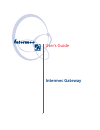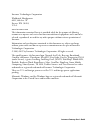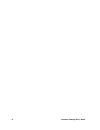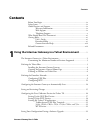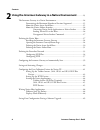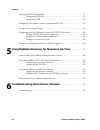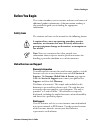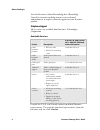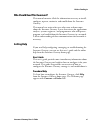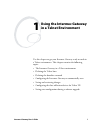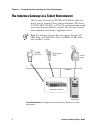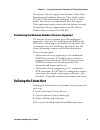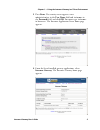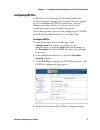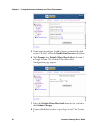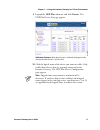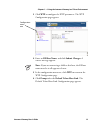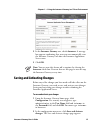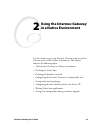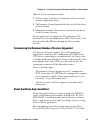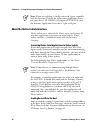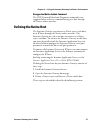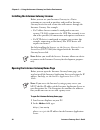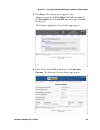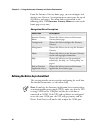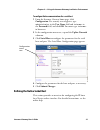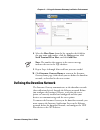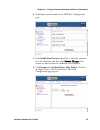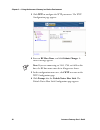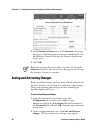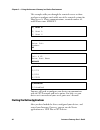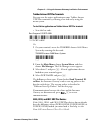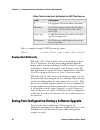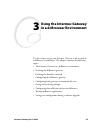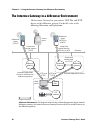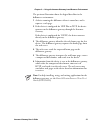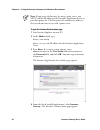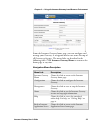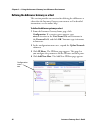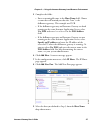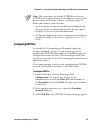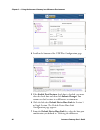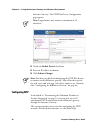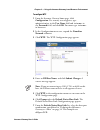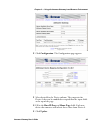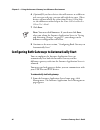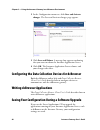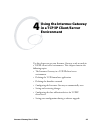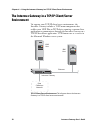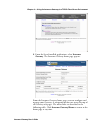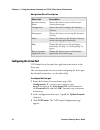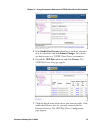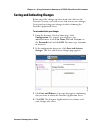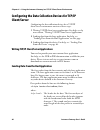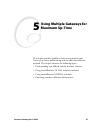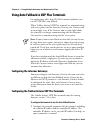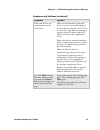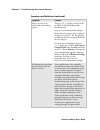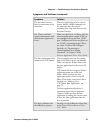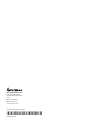- DL manuals
- Intermec
- Software
- CN3 Series
- User Manual
Intermec CN3 Series User Manual - Getting Help
123
Before You Begin
Intermec Gateway User’s Guide
xi
Who Should Read This Document?
This manual contains all of the information necessary to install,
configure, operate, maintain, and troubleshoot the Intermec
Gateway.
This manual was written for users who want to know more
about the Intermec Gateway. It was also written for applications
analysts, systems engineers, and programmers who will operate,
program, and troubleshoot the Intermec Gateway in a network.
A basic understanding of data communications and networks is
necessary.
Getting Help
If you need help configuring, managing, or troubleshooting the
Intermec Gateway, you can use this user’s guide and the online
help from the Intermec Gateway home page.
User’s Guide
This user’s guide provides some introductory information about
the Intermec Gateway and explains how to configure it for your
network. This guide also provides an overview of how to
configure the Intermec Gateway, manage it, and troubleshoot it.
Procedural Help
To learn how to configure the Intermec Gateway, click Help
from the Intermec Gateway home page. The Welcome page
appears with Contents and Index tabs.
Summary of CN3 Series
Page 1
Intermec gateway user’s guide.
Page 2
Ii intermec gateway user’s guide intermec technologies corporation worldwide headquarters 6001 36th ave. W. Everett, wa 98203 u.S.A. Www.Intermec.Com the information contained herein is provided solely for the purpose of allowing customers to operate and service intermec-manufactured equipment and i...
Page 3: Document Change Record
Intermec gateway user’s guide iii document change record this page records changes to this document. The document was originally released as version 001. Version date description of change 002 06/2003 updated to support intermec gateway v1.1 release: changed default user name and password for access...
Page 4
Iv intermec gateway user’s guide.
Page 5: Contents
Contents intermec gateway user’s guide v contents before you begin ........................................................................................ Ix safety icons ................................................................................................. Ix global services and support...
Page 6
Contents vi intermec gateway user’s guide using the intermec gateway in a native environment ............23 the intermec gateway in a native environment......................................................24 determining the maximum number of sessions supported.......................25 about the nat...
Page 7: Environment
Contents intermec gateway user’s guide vii using the intermec gateway in a dcbrowser environment ..........................................................................................................49 the intermec gateway in a dcbrowser environment .................................................
Page 8
Contents viii intermec gateway user’s guide defining the downline network..............................................................................77 configuring udp plus...............................................................................78 configuring wtp................................
Page 9: Before You Begin
123 before you begin intermec gateway user’s guide ix before you begin this section introduces you to cautions and notes and sources of additional product information. A documentation roadmap is also provided to guide you in finding the appropriate information. Safety icons the cautions and notes in...
Page 10: Telephone Support
Before you begin 123 x intermec gateway user’s guide visit the intermec technical knowledge base (knowledge central) at intermec.Custhelp.Com to review technical information or to request technical support for your intermec product. Telephone support these services are available from intermec techno...
Page 11: Getting Help
123 before you begin intermec gateway user’s guide xi who should read this document? This manual contains all of the information necessary to install, configure, operate, maintain, and troubleshoot the intermec gateway. This manual was written for users who want to know more about the intermec gatew...
Page 12
Before you begin 123 xii intermec gateway user’s guide procedural help example: here is the welcome page for the intermec gateway help. The contents and index tabs are displayed on this page. You can: • choose the contents tab to display the “books” that are available. Click the books to display pag...
Page 13: Context-Sensitive Help
123 before you begin intermec gateway user’s guide xiii context-sensitive help if you need to know what to enter in a field, place your cursor on the field. At the bottom of the page, a short definition, the values for the field, and the default value appear. Context-sensitive help example related d...
Page 14
Before you begin 123 xiv intermec gateway user’s guide.
Page 15: Using The Intermec Gateway
Intermec gateway user’s guide 1 using the intermec gateway in a telnet environment use this chapter to get your intermec gateway ready to work in a telnet environment. This chapter contains the following topics: • the intermec gateway in a telnet environment • defining the telnet host • defining the...
Page 16
Chapter 1 — using the intermec gateway in a telnet environment 2 intermec gateway user’s guide the intermec gateway in a telnet environment the intermec gateway lets udp plus or wtp data collection devices that are running telnet terminal emulation (te) clients (vtxxx/ansi, tn5250, or tn3270) send i...
Page 17: Defining The Telnet Host
Chapter 1 — using the intermec gateway in a telnet environment intermec gateway user’s guide 3 the intermec gateway supports most intermec telnet clients, norand terminal emulation clients (in telnet mode), and the te 2000™ terminal emulation application clients (in telnet mode). These devices can c...
Page 18
Chapter 1 — using the intermec gateway in a telnet environment 4 intermec gateway user’s guide installing the intermec gateway licenses before you can use your intermec gateway in a telnet environment, you need to purchase and install an intermec gateway license for each session that will connect th...
Page 19
Chapter 1 — using the intermec gateway in a telnet environment intermec gateway user’s guide 5 3 press enter. If a security screen appears, enter administrator in the user name field and intermec in the password field, and click ok. You must type intermec in lowercase. The intermec application serve...
Page 20
Chapter 1 — using the intermec gateway in a telnet environment 6 intermec gateway user’s guide from the intermec gateway home page, you can configure and manage your gateway. A navigation menu runs across the top of all gateway web pages. The menu links are described in the following table. Click in...
Page 21
Chapter 1 — using the intermec gateway in a telnet environment intermec gateway user’s guide 7 2 in the configuration menu tree, expand the upline network submenu. 3 click ip hosts to configure the parameters for the ip hosts and their ports. The ip hosts page appears. 4 click add new host. The add ...
Page 22
Chapter 1 — using the intermec gateway in a telnet environment 8 intermec gateway user’s guide 8 select the host name from the list, complete the fields for port name and number, click the telnet option, and click add port. Note: most telnet servers use port number 23. 9 repeat steps 4 through 8 for...
Page 23: Configuring Udp Plus
Chapter 1 — using the intermec gateway in a telnet environment intermec gateway user’s guide 9 configuring udp plus as described in “determining the maximum number of sessions supported” on page 3, the intermec gateway supports up to 300 simultaneous udp plus connections. You can configure more than...
Page 24
Chapter 1 — using the intermec gateway in a telnet environment 10 intermec gateway user’s guide 5 if you want to configure trakker antares terminals for dual- session te 2000, check the enable dual sessions check box. 6 click prompt after default telnet host link for session 1 or single session. The...
Page 25
Chapter 1 — using the intermec gateway in a telnet environment intermec gateway user’s guide 11 9 expand the udp plus submenu, and click devices. The udp plus device list page appears. Additional columns: when dual sessions is enabled, this page includes columns for both session 1 and session 2. 10 ...
Page 26: Configuring Wtp
Chapter 1 — using the intermec gateway in a telnet environment 12 intermec gateway user’s guide 11 select enable device. 12 enter an ip address or domain. 13 click submit changes. Note: if you want certain devices to connect to a specific host, you need to set the host in your device list. See the o...
Page 27
Chapter 1 — using the intermec gateway in a telnet environment intermec gateway user’s guide 13 3 click wtp to configure the wtp parameters. The wtp configuration page appears. 4 enter an rf host name, and click submit changes. A success message appears. Note: if you are connecting a 6400 to this ho...
Page 28: Start
Chapter 1 — using the intermec gateway in a telnet environment 14 intermec gateway user’s guide 7 select the default telnet host link from the list, and then click submit changes. A success message appears. Note: if you want certain devices to connect to a specific host, you need to set the host in ...
Page 29
Chapter 1 — using the intermec gateway in a telnet environment intermec gateway user’s guide 15 2 in the intermec gateway row, check autostart. A message box appears confirming that you want to automatically start the intermec gateway each time the intermec application server starts. 3 click ok. Not...
Page 30
Chapter 1 — using the intermec gateway in a telnet environment 16 intermec gateway user’s guide 3 click save and reboot. A message box appears confirming that you want to reboot the intermec application server. 4 click ok. The intermec application server reboots, and your changes take effect. Config...
Page 31
Chapter 1 — using the intermec gateway in a telnet environment intermec gateway user’s guide 17 files required for telnet te device protocol application files te 2000 fwp240h0.Bin, cfglit.Dat vtxx, ansi vtxxx_d.Bin tn5250 polx5250.Map, plx5250.Bin trakker antares terminal (2415, 2425, 2435, 2455, 24...
Page 32: Setting Up The Wtp Devices
Chapter 1 — using the intermec gateway in a telnet environment 18 intermec gateway user’s guide note: for best performance, your trakker antares udp plus terminals should be running firmware version 8.01.13 or later. If the te 2000 application is not loaded, you must load it. Contact your local inte...
Page 33
Chapter 1 — using the intermec gateway in a telnet environment intermec gateway user’s guide 19 to configure the terminal session for each wtp device 1 in the te 2000 main menu, press 1. The enter password prompt appears. 2 type c r 5 2 4 0 1 and press ;. The set-up parms menu appears. 3 use the hos...
Page 34
Chapter 1 — using the intermec gateway in a telnet environment 20 intermec gateway user’s guide enter unit number: 42 native unit # 42 enter host name myhost 1)native 2)3270 3)5250 4)vt220 1)enabled 2)disabled you may still need to configure your devices to communicate with the wtp network and acces...
Page 35
Chapter 1 — using the intermec gateway in a telnet environment intermec gateway user’s guide 21 trakker antares udp plus terminals to run the te 2000 terminal emulation application, simply press q to turn on the trakker antares terminal if your terminal is configured to use the te 2000 application. ...
Page 36: Wtp Devices
Chapter 1 — using the intermec gateway in a telnet environment 22 intermec gateway user’s guide 2 from the main menu, choose system menu, and then choose file manager. The file manager screen appears. 3 select drive c and press ;. A list of applications that are loaded on your terminal appears. 4 se...
Page 37: Using The Intermec Gateway
Intermec gateway user’s guide 23 using the intermec gateway in a native environment use this chapter to get your intermec gateway ready to work in a native async serial or socket environment. This chapter contains the following topics: • the intermec gateway in a native environment • defining the na...
Page 38
Chapter 2 — using the intermec gateway in a native environment 24 intermec gateway user’s guide the intermec gateway in a native environment the intermec gateway supports udp plus devices and wtp devices running native te applications. These devices can connect to a native async serial host or to ip...
Page 39
Chapter 2 — using the intermec gateway in a native environment intermec gateway user’s guide 25 how the native environment works: 1 a native client sends data to the intermec gateway on the intermec application server. 2 the intermec gateway forwards this data to the native host (serial or socket). ...
Page 40
Chapter 2 — using the intermec gateway in a native environment 26 intermec gateway user’s guide note: if you are replacing a serially connected, legacy controller with the intermec gateway on an intermec application server, you must have a 9f-25m rs-232 adapter (p/n 589182), since the intermec appli...
Page 41: Defining The Native Host
Chapter 2 — using the intermec gateway in a native environment intermec gateway user’s guide 27 unsupported native sockets command the dte terminal echo-back diagnostic command is not supported when a device is communicating to a host through the native sockets interface. Defining the native host th...
Page 42
Chapter 2 — using the intermec gateway in a native environment 28 intermec gateway user’s guide installing the intermec gateway licenses before you can use your intermec gateway in a native environment, you need to purchase and install an intermec gateway license for each session that will connect t...
Page 43
Chapter 2 — using the intermec gateway in a native environment intermec gateway user’s guide 29 3 press enter. If a security screen appears, enter administrator in the user name field and intermec in the password field, and click ok. You must type intermec in lowercase. The intermec application serv...
Page 44
Chapter 2 — using the intermec gateway in a native environment 30 intermec gateway user’s guide from the intermec gateway home page, you can configure and manage your gateway. A navigation menu runs across the top of all gateway web pages. The menu links are described in the following table. Click i...
Page 45
Chapter 2 — using the intermec gateway in a native environment intermec gateway user’s guide 31 to configure native communications for a serial host 1 from the intermec gateway home page, click configuration. If a security screen appears, type administrator in the user name field and intermec in the...
Page 46
Chapter 2 — using the intermec gateway in a native environment 32 intermec gateway user’s guide to connect to the ip host 1 from the intermec gateway home page, click configuration. If a security screen appears, type administrator in the user name field and intermec in the password field, and click ...
Page 47
Chapter 2 — using the intermec gateway in a native environment intermec gateway user’s guide 33 8 select the host name from the list, complete the fields for the port name and number, click the native option, click send terminal id to host, and click add port. Note: the number that appears in the su...
Page 48: Configuring Udp Plus
Chapter 2 — using the intermec gateway in a native environment 34 intermec gateway user’s guide then, you must start the intermec gateway and its related processes. For help connecting the intermec application server, see the intermec application server user’s guide. Configuring udp plus as describe...
Page 49
Chapter 2 — using the intermec gateway in a native environment intermec gateway user’s guide 35 4 scroll down to the bottom of the udp plus configuration page. 5 if the enable dual sessions check box is checked, you must clear the check box and then click submit changes. You cannot use dual sessions...
Page 50
Chapter 2 — using the intermec gateway in a native environment 36 intermec gateway user’s guide 7 select the default native host link from the list, and then click submit changes. 8 if you enabled dual sessions, repeat steps 6 and 7 for session 2. 9 expand the udp plus submenu, and click devices. Th...
Page 51: Configuring Wtp
Chapter 2 — using the intermec gateway in a native environment intermec gateway user’s guide 37 11 select enable device. 12 enter an ip address or domain. 13 click submit changes. Note: the number that appears in the success message indicates the row in the sql database. Configuring wtp as described...
Page 52
Chapter 2 — using the intermec gateway in a native environment 38 intermec gateway user’s guide 3 click wtp to configure the wtp parameters. The wtp configuration page appears. 4 enter an rf host name, and click submit changes. A success message appears. Note: if you are connecting an 1100, 1700, or...
Page 53: Start
Chapter 2 — using the intermec gateway in a native environment intermec gateway user’s guide 39 7 select the default native host link from the list, and then click submit changes. Note: if you want certain devices to connect to a specific host, you need to set the host in your device list. See the o...
Page 54
Chapter 2 — using the intermec gateway in a native environment 40 intermec gateway user’s guide 2 in the intermec gateway row, check autostart. A message box appears confirming that you want to automatically start the intermec gateway each time the intermec application server starts. 3 click ok. Not...
Page 55
Chapter 2 — using the intermec gateway in a native environment intermec gateway user’s guide 41 3 click save and reboot. A message box appears confirming that you want to reboot the intermec application server. 4 click ok. The intermec application server reboots, and your changes take effect. Config...
Page 56: Setting Up The Wtp Devices
Chapter 2 — using the intermec gateway in a native environment 42 intermec gateway user’s guide files required for native te (continued) device protocol application 700 series udp plus dcbrowser client cv60 (ce only) udp plus dcbrowser client setting up the trakker antares, 5020, ck30, and ck31 udp ...
Page 57
Chapter 2 — using the intermec gateway in a native environment intermec gateway user’s guide 43 to configure the rf host name in the intermec gateway 1 from the intermec gateway home page, click configuration. If a security screen appears, type administrator in the user name field and intermec in th...
Page 58
Chapter 2 — using the intermec gateway in a native environment 44 intermec gateway user’s guide this example walks you through the terminal screens to show you how to configure and enable one of the terminal sessions for host/server a, native communications, terminal number 42, and rf host name myho...
Page 59
Chapter 2 — using the intermec gateway in a native environment intermec gateway user’s guide 45 trakker antares udp plus terminals you can start the native application on your trakker antares udp plus terminals by scanning a bar code or by using the menu system. To start native applications on trakk...
Page 60: Wtp Devices
Chapter 2 — using the intermec gateway in a native environment 46 intermec gateway user’s guide you may still need to configure these devices to communicate with the udp plus network and access points. For help, see your device user’s manual and your access point user’s manual. Wtp devices the nativ...
Page 61
Chapter 2 — using the intermec gateway in a native environment intermec gateway user’s guide 47 the rest of the start-up packet differs, depending on device type: • for wtp devices, the rest of the start-up packet contains four fields, as described in the next table. Other fields in the start-up pac...
Page 62: Displays Work Differently
Chapter 2 — using the intermec gateway in a native environment 48 intermec gateway user’s guide other fields in the start-up packet for udp plus devices field description i the uppercase i character follows the comma. Ip address a 4-byte hex representation of the ip address. For example, 172.20.32.2...
Page 63: Using The Intermec Gateway
Intermec gateway user’s guide 49 using the intermec gateway in a dcbrowser environment use this chapter to get your intermec gateway ready to work in a dcbrowser environment. This chapter contains the following topics: • the intermec gateway in a dcbrowser environment • defining the dcbrowser gatewa...
Page 64
Chapter 3 — using the intermec gateway in a dcbrowser environment 50 intermec gateway user’s guide the intermec gateway in a dcbrowser environment the intermec gateway lets you connect udp plus and wtp devices to the dcbrowser gateway. For details, refer to the following illustration and explanation...
Page 65
Chapter 3 — using the intermec gateway in a dcbrowser environment intermec gateway user’s guide 51 the previous illustration shows the logical data flow in the dcbrowser environment: 1 a device running the dcbrowser client is turned on, and it requests a web page. 2 if the device is configured for u...
Page 66
Chapter 3 — using the intermec gateway in a dcbrowser environment 52 intermec gateway user’s guide determining the maximum number of sessions supported you can have a maximum of 250 simultaneous connections to the dcbrowser gateway through the intermec gateway. You can configure more than 250 device...
Page 67
Chapter 3 — using the intermec gateway in a dcbrowser environment intermec gateway user’s guide 53 installing the intermec gateway licenses before you can use your intermec gateway in the dcbrowser environment, you need to purchase and install an intermec gateway license for each session that will c...
Page 68
Chapter 3 — using the intermec gateway in a dcbrowser environment 54 intermec gateway user’s guide note: if you access the internet by using a proxy server, you must add the ip address of the intermec application server to your exceptions list. The exceptions list contains the addresses that you do ...
Page 69
Chapter 3 — using the intermec gateway in a dcbrowser environment intermec gateway user’s guide 55 from the intermec gateway home page, you can configure and manage your gateway. A navigation menu runs across the top of all gateway web pages. The menu links are described in the following table. Clic...
Page 70
Chapter 3 — using the intermec gateway in a dcbrowser environment 56 intermec gateway user’s guide defining the dcbrowser gateway as a host this section provides an overview for defining the dcbrowser as a host that the intermec gateway can connect to. For detailed instructions, see the online help....
Page 71
Chapter 3 — using the intermec gateway in a dcbrowser environment intermec gateway user’s guide 57 5 complete the fields: • enter a meaningful name in the host name field. Choose a name that will remind you that this “host” is the dcbrowser gateway. This example uses dcb. • if the dcbrowser gateway ...
Page 72
Chapter 3 — using the intermec gateway in a dcbrowser environment 58 intermec gateway user’s guide 10 enter a meaningful port name in the port name field. Choose a name that will remind you that this port is for the dcbrowser gateway. This example uses dcbport. 11 enter 4060 in the port number field...
Page 73: Configuring Udp Plus
Chapter 3 — using the intermec gateway in a dcbrowser environment intermec gateway user’s guide 59 note: this section does not include tcp/ip devices because tcp/ip devices connect directly to the dcbrowser gateway and do not require the intermec gateway, as shown on page 50. Before you continue, ma...
Page 74
Chapter 3 — using the intermec gateway in a dcbrowser environment 60 intermec gateway user’s guide 4 scroll to the bottom of the udp plus configuration page. 5 if the enable dual sessions check box is checked, you must clear the check box and then click submit changes. You cannot use dual sessions i...
Page 75
Chapter 3 — using the intermec gateway in a dcbrowser environment intermec gateway user’s guide 61 gateway as a host” on page 56. This example uses tcport:techcomm. 8 click submit changes. A success message appears. 9 in the configuration menu tree, expand the udp plus submenu. 10 click devices. The...
Page 76: Configuring Wtp
Chapter 3 — using the intermec gateway in a dcbrowser environment 62 intermec gateway user’s guide intermec gateway. The udp plus device configuration page appears. Note: logical names may contain a maximum of 14 characters. 12 check the enable device check box. 13 enter an ip address or domain. 14 ...
Page 77
Chapter 3 — using the intermec gateway in a dcbrowser environment intermec gateway user’s guide 63 to configure wtp 1 from the intermec gateway home page, click configuration. If a security screen appears, type administrator in the user name field and intermec in the password field, and click ok. Yo...
Page 78
Chapter 3 — using the intermec gateway in a dcbrowser environment 64 intermec gateway user’s guide 8 click submit changes. A success message appears. Note: you have just finished configuring the wtp devices to connect to the dcbrowser gateway. You still need to specify the web server and web page ea...
Page 79
Chapter 3 — using the intermec gateway in a dcbrowser environment intermec gateway user’s guide 65 2 click configuration. The configuration page appears. 3 select device 0 in the device column. The properties for device 0 that can be modified are copied into the input fields at the top of the page. ...
Page 80
Chapter 3 — using the intermec gateway in a dcbrowser environment 66 intermec gateway user’s guide 6 (optional) if you have devices that will connect to a different web server or web page, you can add each device now. (these devices will not inherit the values from device 0.) for help, see the dcbro...
Page 81
Chapter 3 — using the intermec gateway in a dcbrowser environment intermec gateway user’s guide 67 2 check the autostart check box in both the intermec gateway row and the dcbrowser gateway row. A message box appears, confirming that you want to automatically start the gateways each time the interme...
Page 82
Chapter 3 — using the intermec gateway in a dcbrowser environment 68 intermec gateway user’s guide 2 in the configuration menu tree, click save and activate changes. The save and activate changes page appears. 3 click save and reboot. A message box appears confirming that you want to reboot the inte...
Page 83: Using The Intermec Gateway
Intermec gateway user’s guide 69 using the intermec gateway in a tcp/ip client/server environment use this chapter to get your intermec gateway ready to work in a tcp/ip client/server environment. This chapter contains the following topics: • the intermec gateway in a tcp/ip client/server environmen...
Page 84: Environment
Chapter 4 — using the intermec gateway in a tcp/ip client/server environment 70 intermec gateway user’s guide the intermec gateway in a tcp/ip client/server environment to support your tcp/ip client/server environment, the intermec gateway includes a tcpcomm component that enables your udp plus or w...
Page 85
Chapter 4 — using the intermec gateway in a tcp/ip client/server environment intermec gateway user’s guide 71 determining the maximum number of sessions supported the intermec gateway supports up to 300 simultaneous connections, which may be a combination of udp plus and wtp devices connecting to an...
Page 86
Chapter 4 — using the intermec gateway in a tcp/ip client/server environment 72 intermec gateway user’s guide if you install one license, one device can connect to a single host but cannot send data to multiple hosts. If you install two licenses: • one device can connect to two hosts simultaneously....
Page 87
Chapter 4 — using the intermec gateway in a tcp/ip client/server environment intermec gateway user’s guide 73 4 from the list of installed applications, select intermec gateway. The intermec gateway home page appears. From the intermec gateway home page, you can configure and manage your gateway. A ...
Page 88: Configuring The Listen Port
Chapter 4 — using the intermec gateway in a tcp/ip client/server environment 74 intermec gateway user’s guide navigation menu description menu link description intermec gateway home choose this link to return to the intermec gateway home page. Configuration choose this link to configure the intermec...
Page 89: Defining An Ip Host
Chapter 4 — using the intermec gateway in a tcp/ip client/server environment intermec gateway user’s guide 75 4 enter the port number. 5 click submit changes. Defining an ip host the intermec gateway communicates to the ip hosts through the ethernet network. To connect the intermec gateway to the ip...
Page 90
Chapter 4 — using the intermec gateway in a tcp/ip client/server environment 76 intermec gateway user’s guide 4 from the ip hosts page, scroll down and click add new host. The add new ip host page appears. 5 complete the fields and click add host. A success message appears. Note: the number that app...
Page 91
Chapter 4 — using the intermec gateway in a tcp/ip client/server environment intermec gateway user’s guide 77 3 click ip hosts. The ip hosts page appears. 4 scroll down and click add new tcpcomm application. The add new tcpcomm application page appears. 5 complete the fields, and click add applicati...
Page 92: Configuring Udp Plus
Chapter 4 — using the intermec gateway in a tcp/ip client/server environment 78 intermec gateway user’s guide configuring udp plus as described in “determining the maximum number of sessions supported” on page 71, the intermec gateway supports up to 300 simultaneous udp plus connections. You can con...
Page 93
Chapter 4 — using the intermec gateway in a tcp/ip client/server environment intermec gateway user’s guide 79 5 if the enable dual sessions check box is checked, you must clear the check box and click submit changes. You cannot use dual sessions in a tcp/ip client/server environment. 6 expand the ud...
Page 94
Chapter 4 — using the intermec gateway in a tcp/ip client/server environment 80 intermec gateway user’s guide note: logical names may contain a maximum of 14 characters. 8 select enable device. 9 enter an ip address or domain. 10 click submit changes. Note: if you want certain devices to connect to ...
Page 95: Configuring Wtp
Chapter 4 — using the intermec gateway in a tcp/ip client/server environment intermec gateway user’s guide 81 configuring wtp as described in “determining the maximum number of sessions supported” on page 71, the intermec gateway supports up to 127 simultaneous wtp connections. This section provides...
Page 96: Start
Chapter 4 — using the intermec gateway in a tcp/ip client/server environment 82 intermec gateway user’s guide configuring the intermec gateway to automatically start you can configure the intermec application server to automatically start the intermec gateway and its related processes each time the ...
Page 97
Chapter 4 — using the intermec gateway in a tcp/ip client/server environment intermec gateway user’s guide 83 saving and activating changes before any of the changes you have made take effect on the intermec gateway, you need to save and activate your changes. Saving and activating your changes invo...
Page 98: Client/server
Chapter 4 — using the intermec gateway in a tcp/ip client/server environment 84 intermec gateway user’s guide configuring the data collection devices for tcp/ip client/server configuring the data collection devices for a tcp/ip client/server environment consists of these steps: 1 writing tcp/ip clie...
Page 99
Chapter 4 — using the intermec gateway in a tcp/ip client/server environment intermec gateway user’s guide 85 devicename the logical name of the device receiving the data. Tcpcomm changes the devicename to the host application name in uppercase characters when it sends the packet to the device so th...
Page 100: Sending Data From The Device
Chapter 4 — using the intermec gateway in a tcp/ip client/server environment 86 intermec gateway user’s guide responses to an unsuccessful connection (continued) response description hostappname,no,invalid hostappname tcpcomm did not recognize the host application name sent in the first packet. Make...
Page 101: Using Multiple Gateways For
Intermec gateway user’s guide 87 using multiple gateways for maximum up-time this chapter provides guidelines about using your intermec gateways to ensure maximum up-time on your data collection network. This chapter contains the following topics: • understanding auto fallback and the intermec gatew...
Page 102
Chapter 5 — using multiple gateways for maximum up-time 88 intermec gateway user’s guide understanding auto fallback and the intermec gateway the auto fallback feature lets udp plus terminals and wtp devices switch from an intermec gateway that goes offline to another intermec gateway that is online...
Page 103: Configuring The Te Client
Chapter 5 — using multiple gateways for maximum up-time intermec gateway user’s guide 89 for example, in the previous illustration, if gateway 1 were to go offline, your devices could switch to gateway 2 and reestablish a connection with the host. Using auto fallback in te 2000 terminal emulation wh...
Page 104
Chapter 5 — using multiple gateways for maximum up-time 90 intermec gateway user’s guide using auto fallback in udp plus terminals for applications other than te 2000 terminal emulation, you can use udp plus auto fallback. When trakker antares udp plus terminals are communicating with access points ...
Page 105
Chapter 5 — using multiple gateways for maximum up-time intermec gateway user’s guide 91 2 scan this bar code: enable dhcp (controller) */d/kni1* *$+ni1* 3 to save the configuration in flash memory, scan this bar code: save configuration in flash memory *.+1* *.+1* the terminal looks for an intermec...
Page 106
Chapter 5 — using multiple gateways for maximum up-time 92 intermec gateway user’s guide.
Page 107: Troubleshooting The
Intermec gateway user’s guide 93 troubleshooting the intermec gateway use this chapter to troubleshoot any problems you may experience with your intermec gateway. 6.
Page 108: Troubleshooting
Chapter 6 — troubleshooting the intermec gateway 94 intermec gateway user’s guide troubleshooting if you have problems running the intermec gateway in your data collection network, look for your symptom in the table below, and then try the solutions in the order that they are listed. If your problem...
Page 109
Chapter 6 — troubleshooting the intermec gateway intermec gateway user’s guide 95 symptoms and solutions (continued) symptom solution from your device, you cannot connect to the telnet host. Make sure the intermec application server is connected to and configured for the ethernet network. Use a pc t...
Page 110
Chapter 6 — troubleshooting the intermec gateway 96 intermec gateway user’s guide symptoms and solutions (continued) symptom solution you try to access the online help and nothing appears. The java 1.3.1_06 plug-in may not be installed. It should automatically download from http://java.Sun.Com/produ...
Page 111
Chapter 6 — troubleshooting the intermec gateway intermec gateway user’s guide 97 symptoms and solutions (continued) symptom solution the intermec gateway loses its connection to the serial host. The serial application tried to reset to factory defaults (dmp command) on the terminals after they star...
Page 112
Chapter 6 — troubleshooting the intermec gateway 98 intermec gateway user’s guide symptoms and solutions (continued) symptom solution the device cannot send data to the host application through tcpcomm. Make sure tcpcomm is listening on the port that the host application is communicating. Make sure ...
Page 114
Worldwide headquarters 6001 36th avenue west everett, washington 98203 u.S.A. Tel 425.348.2600 fax 425.355.9551 www.Intermec.Com intermec gateway user’s guide *072245-006* p/n 072245-006.