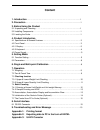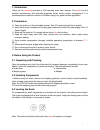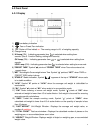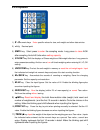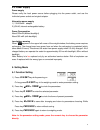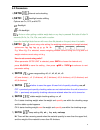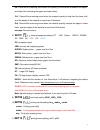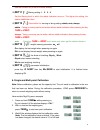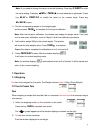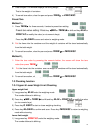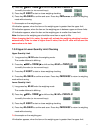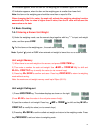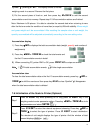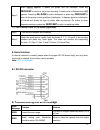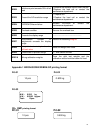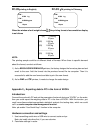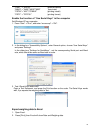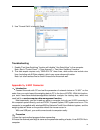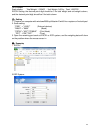Jadever JCN User Manual
Content
Appendix 1: Printing format
Appendix 2: Exporting data to PC in the form of EXCEL
Appendix 3: U.KEY Conector
1. Introduction
…………………………………………………………………….….….1
2. Precaution
……………………………………………………....................................1
3. Before Using the Product
3-1 Unpacking and
Checking………………………………………………….……….…...1
3-2 Installing Components.
……………………………………..……………………….…..1
3-3 Leveling
the Scale………………………………………..…………………….….........1
4. Product Introduction
4-1
Specifications & General Features ………………………………………….…………2
4-
2 Front Panel …………………………………………………………………….…………3
4-2-
1 Display …….……………………………………………………… ………….…….....3
4-2-
2 Keyboard…………………………………………………………………….……….....4
4-
3 Power Supply……………………………………………………….......…….…….…….5
5. Setting Mode
5-1Function Setting
………………………………………….…………………………….…5
5-
2 Parameters………………………………………….……………………………….....…6
6.
Single and Multi-point Calibration
………………………………….…....…….8
7. Operation
7-
1 Weighing………………………………………………………………………………..…9
7-
2 Tare & Preset Tare……………………………………………………………….….……9
7-3 Checking function
7-3-1 Upper & Lower Weight Limit Checking
………………………………………..……10
7-3-2 Upper & Lower Quantity Limit Checking
….…………………………………...……11
7-4 Basic Counting
7-4-
1 Entering a Known Unit Weight and Unit weight Memory………………….………12
7-4-
2 Sample Counting and ACAL………………………………………………………….13
7-5 Accumulation, Accumulation Display and Accu
mulation Clear………………..........13
7-
6 Initialization of the Scale to Printer (Optional)……………………………….……..…14
7-
7.The Control from PC to Scale (Optional)…………………………………….……..…15
8. Serial Interface
8-1 RS-
232 Connector……………………………………………………………………….15
9. Troubleshooting and Error Message
……………………………………...…15