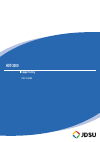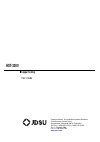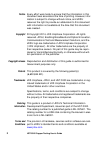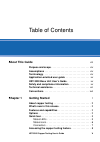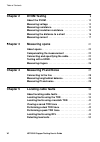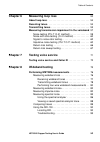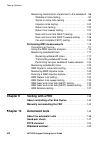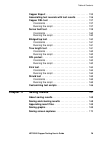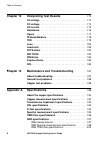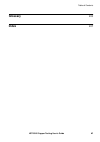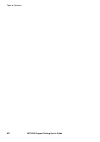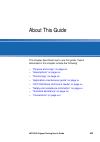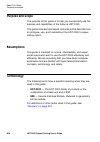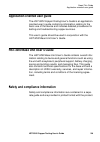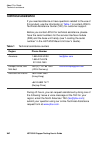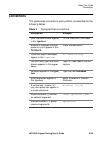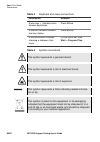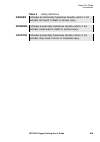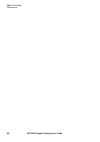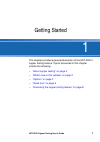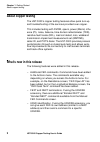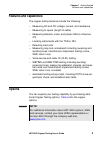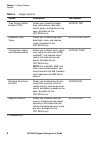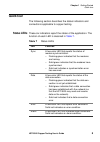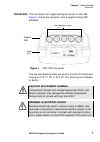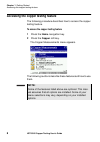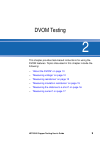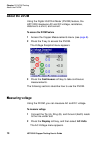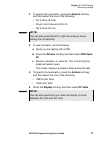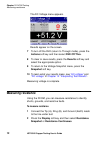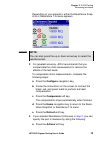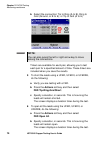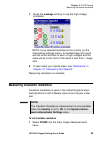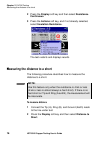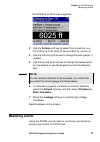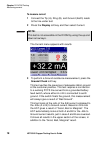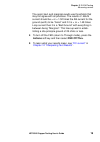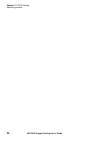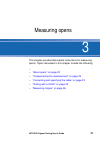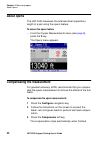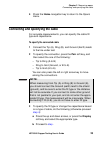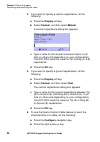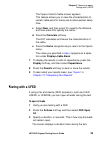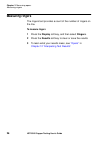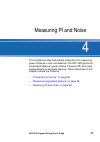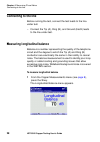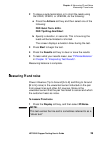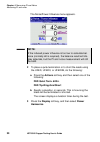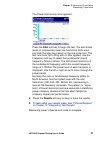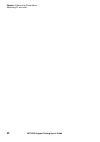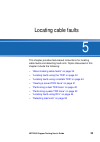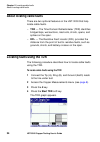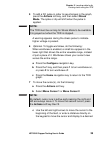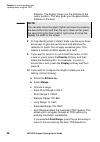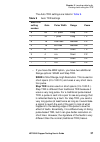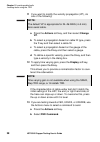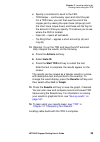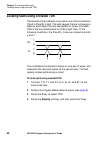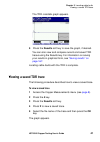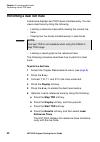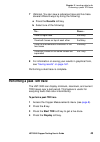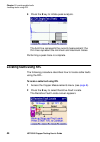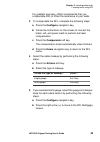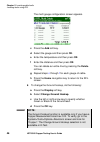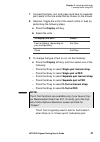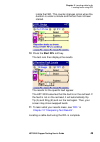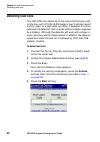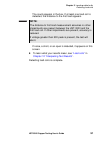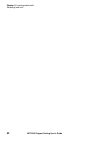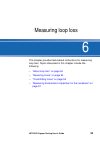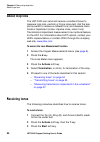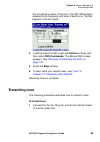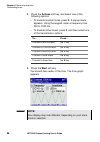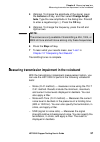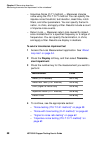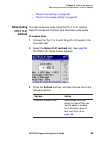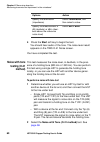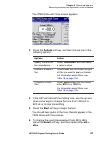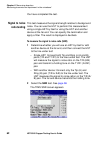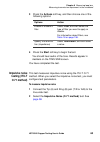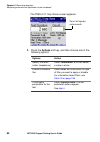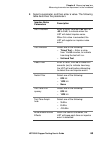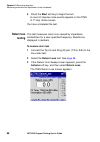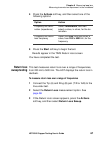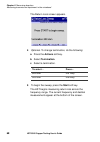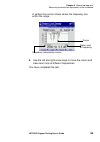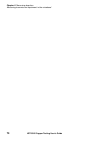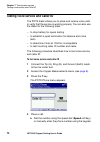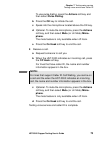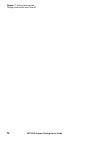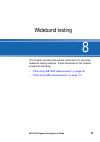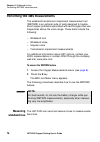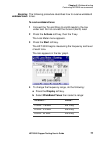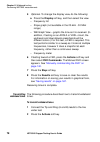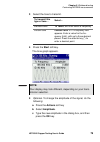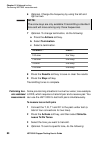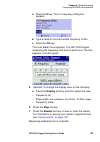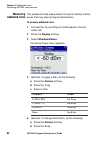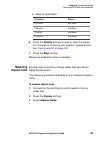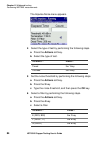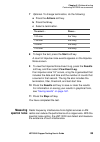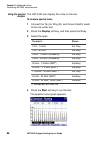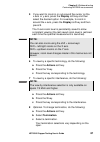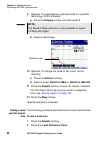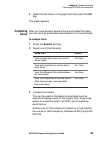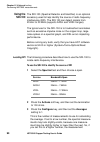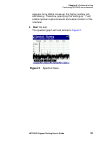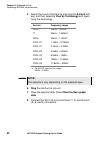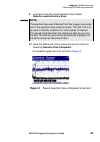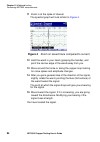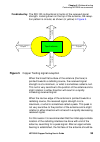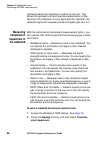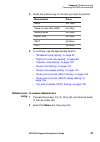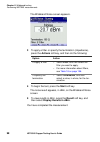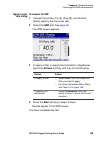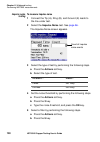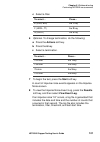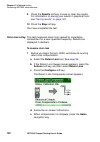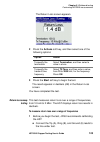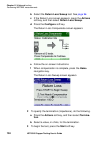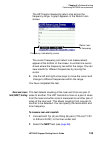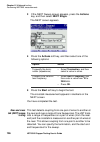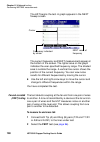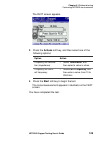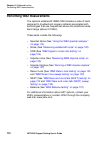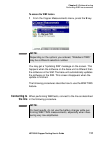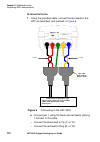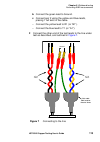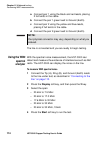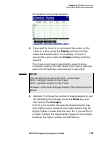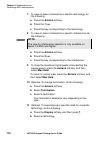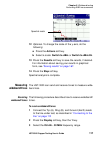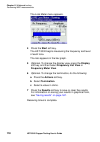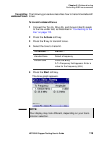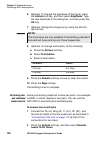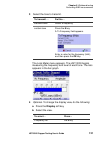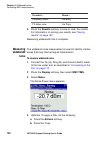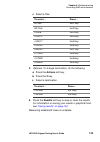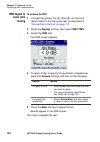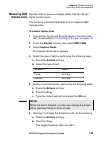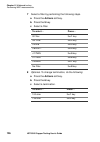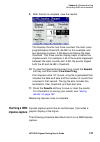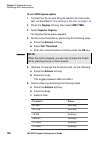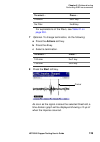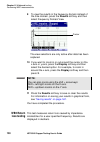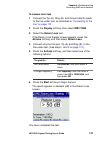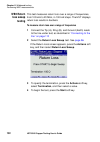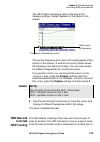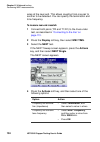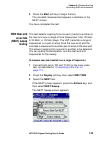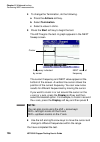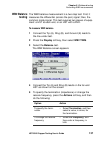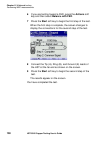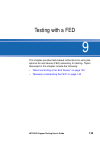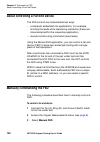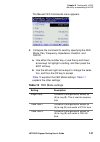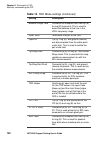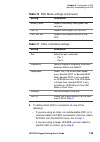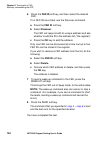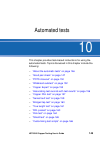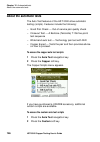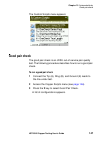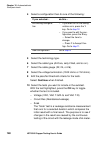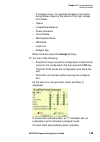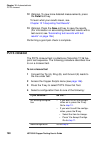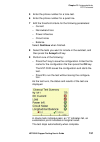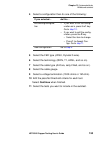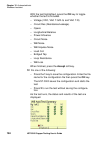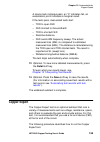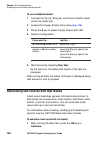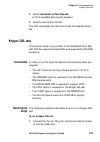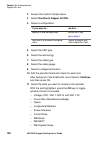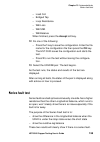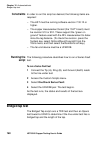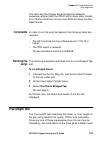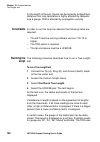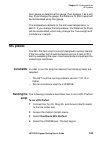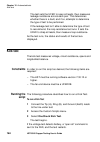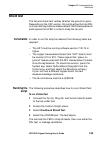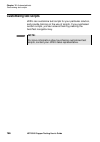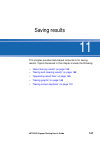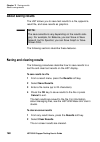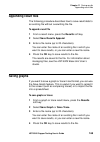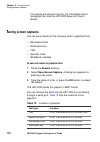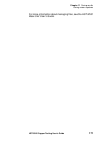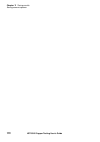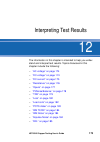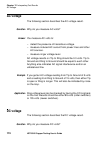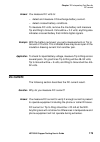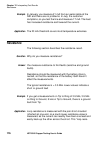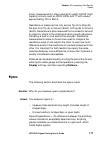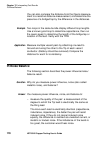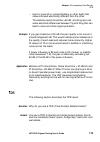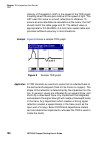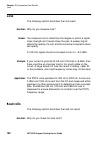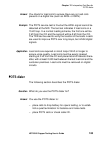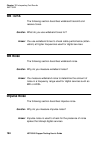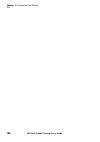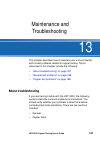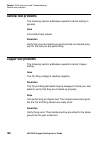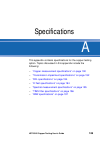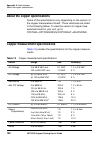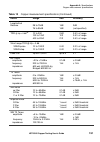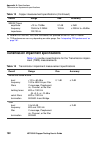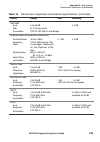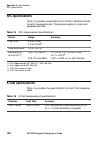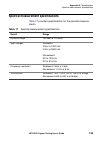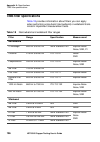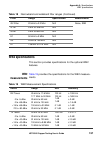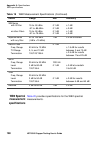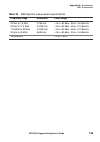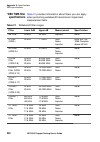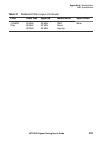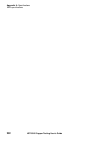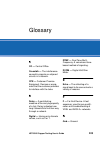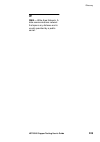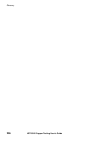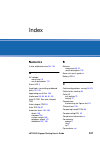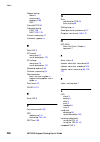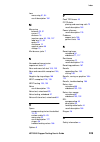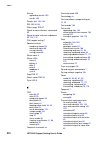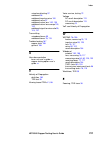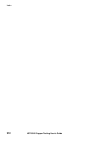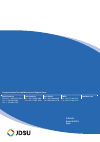JDS Uniphase IP Video Test Option HST-3000 User Manual - 199
Appendix A Specifications
WB2 specifications
HST-3000 Copper Testing User’s Guide
199
Table 20
WB2 Spectral measurement specifications
Frequency Rage
Resolution
Level Range
20 kHz to 7.5 MHz
20 kHz to 17.3 MHz
17.6 MHz to 30 MHz
20 kHz to 30 MHz
2.156 kHz
4.3125 kHz
4.3125 kHz
8.625 kHz
+15 to -90 dBm, -28 to -150 dBm/Hz
+15 to -90 dBm, -28 to -147 dBm/Hz
+15 to -90 dBm, -28 to -147 dBm/Hz
+15 to -90 dBm, -29 to -144 dBm/Hz
Terminations
100
Ω,
135
Ω
Summary of IP Video Test Option HST-3000
Page 1
Hst-3000 copper testing user’s guide.
Page 3: Hst-3000
Communications test and measurement solutions one milestone center court germantown, maryland 20876-7100 usa toll free 1-855-ask-jdsu (1-855-275-5378) tel +1-240-404-2999 fax +1-240-404-2195 www.Jdsu.Com hst-3000 copper testing user’s guide.
Page 4: Ordering
Ii hst-3000 copper testing user’s guide notice every effort was made to ensure that the information in this document was accurate at the time of printing. However, infor- mation is subject to change without notice, and jdsu reserves the right to provide an addendum to this document with information ...
Page 5: III
Hst-3000 copper testing user’s guide iii federal communications commission (fcc) notice this equipment has been tested and found to comply with the limits for a class b digital device, pursuant to part 15 of the fcc rules. These limits are designed to provide reasonable protection against harmful in...
Page 6: Emc Directive
Iv hst-3000 copper testing user’s guide emc directive compliance this product was tested and conforms to the emc directive, 89/336/eec as amended by 92/31/eec and 93/68/eec for electromagnetic compatibility, class a. Low voltage directive compliance this product was tested and conforms to the low vo...
Page 7: About This Guide
Hst-3000 copper testing user’s guide v table of contents about this guide xiii purpose and scope . . . . . . . . . . . . . . . . . . . . . . . . . . . . . Xiv assumptions . . . . . . . . . . . . . . . . . . . . . . . . . . . . . . . . . . Xiv terminology . . . . . . . . . . . . . . . . . . . . . . ....
Page 8: Chapter 2
Table of contents vi hst-3000 copper testing user’s guide chapter 2 dvom testing 9 about the dvom . . . . . . . . . . . . . . . . . . . . . . . . . . . . . . . . 10 measuring voltage . . . . . . . . . . . . . . . . . . . . . . . . . . . . . . 10 measuring resistance . . . . . . . . . . . . . . . . ....
Page 9: Vii
Table of contents hst-3000 copper testing user’s guide vii chapter 6 measuring loop loss 53 about loop loss . . . . . . . . . . . . . . . . . . . . . . . . . . . . . . . . 54 receiving tones . . . . . . . . . . . . . . . . . . . . . . . . . . . . . . . . 54 transmitting tones . . . . . . . . . . . ....
Page 10: Viii
Table of contents viii hst-3000 copper testing user’s guide measuring transmission impairment in the wideband . 96 wideband noise testing . . . . . . . . . . . . . . . . . . . . . 97 signal to noise ratio testing . . . . . . . . . . . . . . . . . . 99 impulse noise testing . . . . . . . . . . . . . ...
Page 11: Chapter 11
Table of contents hst-3000 copper testing user’s guide ix copper expert . . . . . . . . . . . . . . . . . . . . . . . . . . . . . . . . 155 associating test records with test results . . . . . . . . . 156 copper dsl test . . . . . . . . . . . . . . . . . . . . . . . . . . . . . . 157 constraints . ....
Page 12: Chapter 12
Table of contents x hst-3000 copper testing user’s guide chapter 12 interpreting test results 173 ac voltage . . . . . . . . . . . . . . . . . . . . . . . . . . . . . . . . . . . . 174 dc voltage . . . . . . . . . . . . . . . . . . . . . . . . . . . . . . . . . . . . 174 dc current . . . . . . . . ....
Page 13: Glossary
Table of contents hst-3000 copper testing user’s guide xi glossary 203 index 207.
Page 14: Xii
Table of contents xii hst-3000 copper testing user’s guide.
Page 15: Xiii
Hst-3000 copper testing user’s guide xiii about this guide this chapter describes how to use this guide. Topics discussed in this chapter include the following: – “purpose and scope” on page xiv – “assumptions” on page xiv – “terminology” on page xiv – “application-oriented user guide” on page xv – ...
Page 16: Xiv
About this guide purpose and scope xiv hst-3000 copper testing user’s guide purpose and scope the purpose of this guide is to help you successfully use the features and capabilities of the acterna hst-3000. This guide includes task-based instructions that describe how to configure, use, and troubles...
Page 17
About this guide application-oriented user guide hst-3000 copper testing user’s guide xv application-oriented user guide the hst-3000 copper testing user’s guide is an application- oriented user’s guide containing information relating to the basic use of the device and includes detailed procedures f...
Page 18: Xvi
About this guide technical assistance xvi hst-3000 copper testing user’s guide technical assistance if you need assistance or have questions related to the use of this product, use the information in table 1 to contact jdsu’s technical assistance center (tac) for customer support. Before you contact...
Page 19: Xvii
About this guide conventions hst-3000 copper testing user’s guide xvii conventions this guide uses conventions and symbols, as described in the following tables. Table 2 typographical conventions description example user interface actions appear in this typeface . On the status bar, click start . Bu...
Page 20: Xviii
About this guide conventions xviii hst-3000 copper testing user’s guide table 4 symbol conventions table 3 keyboard and menu conventions description example a plus sign + indicates simul- taneous keystrokes. Press ctrl+s a comma indicates consecu- tive key strokes. Press alt+f,s a slanted bracket in...
Page 21: Xix
About this guide conventions hst-3000 copper testing user’s guide xix table 5 safety definitions danger indicates an imminently hazardous situation which, if not avoided, will result in death or serious injury. Warning indicates a potentially hazardous situation which, if not avoided, could result i...
Page 22
About this guide conventions xx hst-3000 copper testing user’s guide.
Page 23
1 hst-3000 copper testing user’s guide 1 chapter 1 getting started this chapter provides a general description of the hst-3000’s copper testing feature. Topics discussed in this chapter include the following: – “about copper testing” on page 2 – “what’s new in this release” on page 2 – “options” on ...
Page 24: About Copper Testing
Chapter 1 getting started about copper testing 2 hst-3000 copper testing user’s guide about copper testing the hst-3000’s copper testing features allow quick turn-up and troubleshooting of the services provided over copper. This includes testing with dvom, opens, power (mains) influ- ence (pi), nois...
Page 25: Features And Capabilities
Chapter 1 getting started features and capabilities hst-3000 copper testing user’s guide 3 features and capabilities the copper testing features include the following: – measuring ac and dc voltage, current, and resistance – measuring to opens (length of cable) – measuring balance, noise, and power ...
Page 26: Table 6
Chapter 1 getting started options 4 hst-3000 copper testing user’s guide table 6 copper options option description part number time domain reflec- tometer (tdr) allows you to identify bridged taps, wet sections, load coils, shorts, opens, and splices on the span. Available for the hst-3000c only. Hs...
Page 27: Quick Tour
Chapter 1 getting started quick tour hst-3000 copper testing user’s guide 5 quick tour the following section describes the status indicators and connections applicable to copper testing. Status leds these six indicators report the status of the application. The function of each led is descried in ta...
Page 28: Status Icons
Chapter 1 getting started quick tour 6 hst-3000 copper testing user’s guide status icons off hook and on hook icons appear in the upper right corner of the menu bar indicating the state of the phone. Table 8 describes these status icons. For descriptions of other status icons, see the hst-3000 base ...
Page 29: Connectors
Chapter 1 getting started quick tour hst-3000 copper testing user’s guide 7 connectors the connectors for copper testing are found on the sim. Figure 1 shows the top panel, with a copper testing sim attached. The five mini-banana jacks are used to connect to the tip and ring pairs (t, r, t1, r1 or a...
Page 30: Note:
Chapter 1 getting started accessing the copper testing feature 8 hst-3000 copper testing user’s guide accessing the copper testing feature the following procedure describes how to access the copper testing feature. To access the copper testing feature 1 press the home navigation key. 2 press the cop...
Page 31
2 hst-3000 copper testing user’s guide 9 chapter 2 dvom testing this chapter provides task-based instructions for using the dvom features. Topics discussed in this chapter include the following: – “about the dvom” on page 10 – “measuring voltage” on page 10 – “measuring resistance” on page 12 – “mea...
Page 32: About The Dvom
Chapter 2 dvom testing about the dvom 10 hst-3000 copper testing user’s guide about the dvom using the digital volt/ohm meter (dvom) feature, the hst-3000 measures ac and dc voltage, resistance, distance to a short, and current. To access the dvom feature 1 access the copper measurements menu (see p...
Page 33: All.
Chapter 2 dvom testing measuring voltage hst-3000 copper testing user’s guide 11 3 to specify the connection, press the actions soft key, and then select the one of the following: – tip to ring (a to b) – ring to gnd (ground) (b to e) – tip to gnd (a to e) 4 to open all leads, do the following: a ve...
Page 34: Snapshot Soft Key.
Chapter 2 dvom testing measuring resistance 12 hst-3000 copper testing user’s guide the dc voltage menu appears. Results appear on the screen. 7 to turn off the fed (return to through mode), press the actions soft key and then select fed off/thru. 8 to clear or save results, press the results soft k...
Page 35: Note:
Chapter 2 dvom testing measuring resistance hst-3000 copper testing user’s guide 13 depending on your selection, either the resistance snap- shot or resistance t-g menu appears. 3 for greatest accuracy, jdsu recommends that you compensate the ohms measurement to remove the effects of the test leads....
Page 36: Fed Tip-Ring-Gnd Short.
Chapter 2 dvom testing measuring resistance 14 hst-3000 copper testing user’s guide b select the connection: tip to ring (a to b), ring to gnd (ground, or b to e), or tip to gnd (a to e) timers are available for each pair, allowing you to test each pair for a specified amount of time. These timers a...
Page 37: Note:
Chapter 2 dvom testing measuring insulation resistance hst-3000 copper testing user’s guide 15 7 press the leakage soft key to use the high-voltage ohmmeter. Note: if you selected australia as the country (on the international settings menu), an audible beep will sound and the leds will blink to war...
Page 38: Continuous.
Chapter 2 dvom testing measuring the distance to a short 16 hst-3000 copper testing user’s guide 2 press the display soft key and then select resistance continuous. 3 press the actions soft key, and if not already selected, select insulation resistance. The test restarts and displays results. Measur...
Page 39: Short Calculator.
Chapter 2 dvom testing measuring current hst-3000 copper testing user’s guide 17 the distance to short menu appears. 3 use the actions soft key to select the connection, e.G., tip to ring (a to b), ring to ground (b to e), and so on. 4 use the left and right arrows to change the wire gauge, if neede...
Page 40: To Measure Current
Chapter 2 dvom testing measuring current 18 hst-3000 copper testing user’s guide to measure current 1 connect the tip (a), ring (b), and ground (earth) leads to the line under test. 2 press the display soft key and then select current. The current menu appears with results. 3 to perform a ground res...
Page 41
Chapter 2 dvom testing measuring current hst-3000 copper testing user’s guide 19 the good, bad, and marginal results use thresholds that may not agree with all practices. The results of -48v/g current should be > or = 1.52 times the ab current for the ground (earth) to be “good” and if it is loop cu...
Page 42
Chapter 2 dvom testing measuring current 20 hst-3000 copper testing user’s guide.
Page 43
3 hst-3000 copper testing user’s guide 21 chapter 3 measuring opens this chapter provides task-based instructions for measuring opens. Topics discussed in this chapter include the following: – – “about opens” on page 22 – “compensating the measurement” on page 22 – “connecting and specifying the cab...
Page 44: About Opens
Chapter 3 measuring opens about opens 22 hst-3000 copper testing user’s guide about opens the hst-3000 measures the total electrical (capacitive) length of a pair using the opens feature. To access the opens feature – from the copper measurements menu (see page 8 ), press the 2 key. The opens menu a...
Page 45: B Proceed To
Chapter 3 measuring opens connecting and specifying the cable hst-3000 copper testing user’s guide 23 4 press the home navigation key to return to the opens menu. Connecting and specifying the cable for accurate measurements, you can specify the cable fill type and capacitance. To specify the connec...
Page 46: D Press The Ok Key.
Chapter 3 measuring opens connecting and specifying the cable 24 hst-3000 copper testing user’s guide 4 if you want to specify a custom capacitance, do the following: a press the display soft key. B select custom, and then select mutual. A custom capacitance dialog box appears. C type a value for th...
Page 47: Testing With A Ufed
Chapter 3 measuring opens testing with a ufed hst-3000 copper testing user’s guide 25 the opens custom cable screen appears. This feature allows you to save the characteristics of certain cable pairs for future use to allow quicker setup time. C select new, and then press 1 to specify the distance, ...
Page 48: Measuring Ringers
Chapter 3 measuring opens measuring ringers 26 hst-3000 copper testing user’s guide measuring ringers the ringers test provides a count of the number of ringers on the line. To measure ringers 1 press the display soft key, and then select ringers. 2 press the results soft key to clear or save the re...
Page 49
4 hst-3000 copper testing user’s guide 27 chapter 4 measuring pi and noise this chapter provides task-based instructions for measuring power influence, noise, and balance. The hst-3000 performs longitudinal balance, power (mains) influence (pi) and noise measurements to calculate balance. Topics dis...
Page 50: Connecting To The Line
Chapter 4 measuring pi and noise connecting to the line 28 hst-3000 copper testing user’s guide connecting to the line before running the test, connect the test leads to the line under test. – connect the tip (a), ring (b), and ground (earth) leads to the line under test. Measuring longitudinal bala...
Page 51: Fed Quiet Term- 600
Chapter 4 measuring pi and noise measuring pi and noise hst-3000 copper testing user’s guide 29 2 to place a quite termination or to short the leads using the ufed, ufedii, or ufediib, do the following: a press the actions soft key and then select one of the following: fed quiet term- 600 Ω . Fed ti...
Page 52: Fed Quiet Term- 600
Chapter 4 measuring pi and noise measuring pi and noise 30 hst-3000 copper testing user’s guide the noise/power influence menu appears. 2 to place a quite termination or to short the leads using the ufed, ufedii, or ufediib, do the following: a press the actions soft key and then select one of the f...
Page 53
Chapter 4 measuring pi and noise measuring pi and noise hst-3000 copper testing user’s guide 31 the power harmonics menu appears. Press the start soft key to begin the test. The test shows levels of commercial power line harmonics (both even and odd) that may be present on the line under test. This ...
Page 54
Chapter 4 measuring pi and noise measuring pi and noise 32 hst-3000 copper testing user’s guide.
Page 55
5 hst-3000 copper testing user’s guide 33 chapter 5 locating cable faults this chapter provides task-based instructions for locating cable faults and detecting load coils. Topics discussed in this chapter include the following: – “about locating cable faults” on page 34 – “locating faults using the ...
Page 56: Press The 4 Key.
Chapter 5 locating cable faults about locating cable faults 34 hst-3000 copper testing user’s guide about locating cable faults there are two optional features on the hst-3000 that help locate cable faults. – tdr — the time domain reflectometer (tdr) identifies bridged taps, wet sections, load coils...
Page 57: Note:
Chapter 5 locating cable faults locating faults using the tdr hst-3000 copper testing user’s guide 35 5 to add a dc pulse in order to see changes in the graph, press the actions soft key, and then select stress mode. The spike or dip will shift when the pulse is applied. A warning appears during the...
Page 58: Press 3.
Chapter 5 locating cable faults locating faults using the tdr 36 hst-3000 copper testing user’s guide distance. The display shows you the distance to the cursor position. This also gives you the approximate distance to the fault. 8 to help identify small or distant faults, use the up or down arrow k...
Page 59: Table 9
Chapter 5 locating cable faults locating faults using the tdr hst-3000 copper testing user’s guide 37 the auto tdr settings are listed in table 9 . – if you have the wb2 option, you have two additional range options: srhr and step tdr. Srhr is short range, high resolution. This is used on short span...
Page 60: Vp.
Chapter 5 locating cable faults locating faults using the tdr 38 hst-3000 copper testing user’s guide 11 if you want to modify the velocity propagation (vp), do one of the following: a press the actions soft key, and then select change vp. B to select a propagation based on cable fill type, press th...
Page 61: B Select Auto Id.
Chapter 5 locating cable faults locating faults using the tdr hst-3000 copper testing user’s guide 39 c specify a command to send to the fed. – tdr helper – continuously open and short the pair. On a tdr trace, you can then see the end of the copper pair by seeing the open trace (slope up) and the s...
Page 62
Chapter 5 locating cable faults locating faults using crosstalk tdr 40 hst-3000 copper testing user’s guide locating faults using crosstalk tdr transmission line problems occur when one of the conductors (tip/a or ring/b) is split. The split causes the line to have poor balance and makes the line su...
Page 63: To View A Saved Trace
Chapter 5 locating cable faults viewing a saved tdr trace hst-3000 copper testing user’s guide 41 the tdr crosstalk graph appears. 5 press the results soft key to save the graph, if desired. You can also view and compare current and saved tdr traces using the results key. For information on saving y...
Page 64: To Perform A Dual Trace
Chapter 5 locating cable faults performing a dual tdr trace 42 hst-3000 copper testing user’s guide performing a dual tdr trace a dual trace displays two tdr traces simultaneously. You can view a dual trace by doing the following: – loading a reference trace while viewing the current live trace. – v...
Page 65: Press The 4 Key.
Chapter 5 locating cable faults performing a peak tdr trace hst-3000 copper testing user’s guide 43 7 optional. You can view a reference trace and live trace several different ways by doing the following: a press the results soft key b select one of the following: 8 for information on saving your re...
Page 66: Locating Faults Using Rfl
Chapter 5 locating cable faults locating faults using rfl 44 hst-3000 copper testing user’s guide 5 press the 8 key to initiate peak analysis. The bold line represents the current measurement; the thin lines represent the minimum and maximum traces. Performing a peak trace is complete. Locating faul...
Page 67
Chapter 5 locating cable faults locating faults using rfl hst-3000 copper testing user’s guide 45 for greatest accuracy, jdsu recommends that you compensate rfl to offset the resistance of your leads. 3 to compensate the rfl, complete the following steps: a press the configure navigation key. B foll...
Page 68: G Repeat Steps
Chapter 5 locating cable faults locating faults using rfl 46 hst-3000 copper testing user’s guide the multi gauge configuration screen appears. C press the add soft key. D select the gauge and then press ok. E enter the temperature and then press ok. F enter the distance and then press ok. You can d...
Page 69: B Select The Units.
Chapter 5 locating cable faults locating faults using rfl hst-3000 copper testing user’s guide 47 7 connect the black, red, and green (and blue for separate pair) leads to the line under test as shown on the screen. 8 optional. Toggle the units of the result (ohms or feet) by performing the followin...
Page 70
Chapter 5 locating cable faults locating faults using rfl 48 hst-3000 copper testing user’s guide use this test to find the approximate distance to faults on a single pair of wires when both wires have a fault on them and there is no known good spare pair or wire to use as a reference (when single &...
Page 71
Chapter 5 locating cable faults locating faults using rfl hst-3000 copper testing user’s guide 49 inside the fed. This counter changes colors when the duration is under a minute and the test has not been started. 10 press the start rfl soft key. The test runs then displays the results. The results f...
Page 72: Detecting Load Coils
Chapter 5 locating cable faults detecting load coils 50 hst-3000 copper testing user’s guide detecting load coils the hst-3000 can detect up to five load coils that may exist on the line, out to 27,000 (8,200 meters) feet. It will also report a short, open, or a high noise condition, if detected. Fo...
Page 73: Note:
Chapter 5 locating cable faults detecting load coils hst-3000 copper testing user’s guide 51 the count appears in the box. If at least one load coil is detected, the distance to the first load appears. If noise, a short, or an open is detected, it appears on this screen. 6 to learn what your results...
Page 74
Chapter 5 locating cable faults detecting load coils 52 hst-3000 copper testing user’s guide.
Page 75
6 hst-3000 copper testing user’s guide 53 chapter 6 measuring loop loss this chapter provides task-based instructions for measuring loop loss. Topics discussed in this chapter include the following: – “about loop loss” on page 54 – “receiving tones” on page 54 – “transmitting tones” on page 55 – “me...
Page 76: About Loop Loss
Chapter 6 measuring loop loss about loop loss 54 hst-3000 copper testing user’s guide about loop loss the hst-3000 can send and receive voiceband tones to measure loop loss, perform a 3-tone slope test, dial the tele- phone switch to receive a milliwatt tone, and measure trans- mission impairment (n...
Page 77: Press The Stop Soft Key.
Chapter 6 measuring loop loss transmitting tones hst-3000 copper testing user’s guide 55 you should hear audio of the tone. The hst-3000 begins measuring the frequency and level of each tone. The loss appears in the bar graph. 4 if testing toward a fed, press the actions soft key and then select fed...
Page 78: Note:
Chapter 6 measuring loop loss transmitting tones 56 hst-3000 copper testing user’s guide 2 press the actions soft key, and select one of the following options: – to transmit custom tones, press 3. A popup menu appears. Using the keypad, enter a frequency from 200 to 7000 hz. – to transmit other tone...
Page 79: Press The Stop Soft Key.
Chapter 6 measuring loop loss measuring transmission impairment in the voiceband hst-3000 copper testing user’s guide 57 4 optional. To change the amplitude of the signal, press the actions soft key, and then select change ampli- tude. Type the new amplitude in the dialog box. Press # to enter a neg...
Page 80: Sion Impairment.
Chapter 6 measuring loop loss measuring transmission impairment in the voiceband 58 hst-3000 copper testing user’s guide – impulsive noise (o.71 method) — measures impulse noise using the itu-t o.71 method. You can specify the impulse noise threshold, test duration, dead time, notch filters, and oth...
Page 81: Noise Testing
Chapter 6 measuring loop loss measuring transmission impairment in the voiceband hst-3000 copper testing user’s guide 59 – “return loss testing” on page 66 – “return loss sweep testing” on page 67 . Noise testing (itu-t o.41 method) this test measures noise using the itu-t o.41 method. Results inclu...
Page 82: Noise With Tone
Chapter 6 measuring loop loss measuring transmission impairment in the voiceband 60 hst-3000 copper testing user’s guide 4 press the start soft key to begin the test. You should hear audio of the tone. The noise level result appears on the tims o.41 noise screen. You have completed the test. Noise w...
Page 83
Chapter 6 measuring loop loss measuring transmission impairment in the voiceband hst-3000 copper testing user’s guide 61 the tims noise with tone screen appears. 3 press the actions soft key, and then choose one of the following options: 4 if the hst will transmit the holding tone, use the up and do...
Page 84: Signal To Noise
Chapter 6 measuring loop loss measuring transmission impairment in the voiceband 62 hst-3000 copper testing user’s guide you have completed the test. Signal to noise ratio testing this test measures the signal strength relative to background noise. You can use the hst to perform this measurement usi...
Page 85: Impulsive Noise
Chapter 6 measuring loop loss measuring transmission impairment in the voiceband hst-3000 copper testing user’s guide 63 3 press the actions soft key, and then choose one of the following options: 4 press the start soft key to begin the test. You should hear audio of the tone. Results appear in deci...
Page 86
Chapter 6 measuring loop loss measuring transmission impairment in the voiceband 64 hst-3000 copper testing user’s guide the tims o.71 imp. Noise screen appears. 3 press the actions soft key, and then choose one of the following options: options action specify the termi- nation (impedance) select te...
Page 87
Chapter 6 measuring loop loss measuring transmission impairment in the voiceband hst-3000 copper testing user’s guide 65 4 select a parameter, and then enter a value. The following table describes the parameters. Impulse noise parameters description set threshold enter a value, from 40 to 90 dbrn or...
Page 88: Return Loss
Chapter 6 measuring loop loss measuring transmission impairment in the voiceband 66 hst-3000 copper testing user’s guide 5 press the start soft key to begin the test. A count of impulse noise events appears on the tims o.71 imp. Noise screen. You have completed the test. Return loss testing this tes...
Page 89: Return Loss
Chapter 6 measuring loop loss measuring transmission impairment in the voiceband hst-3000 copper testing user’s guide 67 4 press the actions soft key, and then select one of the following options: 5 press the start soft key to begin the test. Results appear in the tims return loss screen. You have c...
Page 90: B Select Termination.
Chapter 6 measuring loop loss measuring transmission impairment in the voiceband 68 hst-3000 copper testing user’s guide the return loss screen appears. 4 optional. To change termination, do the following: a press the actions soft key. B select termination. C select a termination. 5 to begin the swe...
Page 91
Chapter 6 measuring loop loss measuring transmission impairment in the voiceband hst-3000 copper testing user’s guide 69 a vertical line cursor shows where the frequency lies within the range. 6 use the left and right arrow keys to move the cursor and view return loss at different frequencies. You h...
Page 92
Chapter 6 measuring loop loss measuring transmission impairment in the voiceband 70 hst-3000 copper testing user’s guide.
Page 93
7 hst-3000 copper testing user’s guide 71 chapter 7 testing voice service this chapter provides task-based instructions for using the optional hst-3000 copper testing features. Topics discussed in this chapter include the following: – “testing voice service and caller id” on page 72.
Page 94: Press The 7 Key.
Chapter 7 testing voice service testing voice service and caller id 72 hst-3000 copper testing user’s guide testing voice service and caller id the pots dialer allows you to place and receive voice calls to verify that the service is working properly. You can also use the dialer for the following ta...
Page 95: Phone.
Chapter 7 testing voice service testing voice service and caller id hst-3000 copper testing user’s guide 73 to use pulse dialing, press the actions soft key and then select pulse dialing. B press the ok key to initiate the call. C speak into the microphone located above the ok key. D optional. To mu...
Page 96
Chapter 7 testing voice service testing voice service and caller id 74 hst-3000 copper testing user’s guide.
Page 97
8 hst-3000 copper testing user’s guide 75 chapter 8 wideband testing this chapter provides task-based instructions for using the wideband testing features. Topics discussed in this chapter include the following: – “performing wbtims measurements” on page 76 – “performing wb2 measurements” on page 11...
Page 98: Press The 9 Key.
Chapter 8 wideband testing performing wbtims measurements 76 hst-3000 copper testing user’s guide performing wbtims measurements the wideband transmission impairment measurement set (wbtims) is an optional suite of tests designed to trouble- shoot copper problems associated with technologies that us...
Page 99: Receiving
Chapter 8 wideband testing performing wbtims measurements hst-3000 copper testing user’s guide 77 receiving wideband tones the following procedure describes how to receive wideband tones. To receive wideband tones 1 connect the tip and ring (a and b) leads to the line under test. Do not connect the ...
Page 100: Press The Stop Soft Key.
Chapter 8 wideband testing performing wbtims measurements 78 hst-3000 copper testing user’s guide 5 optional. To change the display view, do the following: a press the display soft key, and then select the view. – frequency list – slope graph (not available in the 25 khz - 30 mhz range) – wb graph v...
Page 101: B Select Amplitude.
Chapter 8 wideband testing performing wbtims measurements hst-3000 copper testing user’s guide 79 3 select the tone to transmit. 4 press the start soft key. The tone graph appears. 5 optional. To change the amplitude of the signal, do the following: a press the actions soft key b select amplitude. C...
Page 102: B Select Termination.
Chapter 8 wideband testing performing wbtims measurements 80 hst-3000 copper testing user’s guide 6 optional. Change the frequency by using the left and right arrows. 7 optional. To change termination, do the following: a press the actions soft key. B select termination. C select a termination. 8 pr...
Page 103: C Press The Ok Key.
Chapter 8 wideband testing performing wbtims measurements hst-3000 copper testing user’s guide 81 a press the 8 key. The tx frequency dialog box appears. B type a value for the transmitted frequency in khz. C press the ok key. The loss meter menu appears. The hst-3000 begins measuring the frequency ...
Page 104: Measuring
Chapter 8 wideband testing performing wbtims measurements 82 hst-3000 copper testing user’s guide measuring wideband noise the wideband noise measurement is used to identify interfer- ences that may interrupt signal transmission. To measure wideband noise 1 connect the tip and ring (a and b) leads t...
Page 105: C Select A Termination.
Chapter 8 wideband testing performing wbtims measurements hst-3000 copper testing user’s guide 83 c select a termination. 6 press the results soft key to save or clear the results. For information on saving your results in graphical form, see “saving results” on page 167 . 7 press the stop soft key....
Page 106: B Press The 3 Key.
Chapter 8 wideband testing performing wbtims measurements 84 hst-3000 copper testing user’s guide the impulse noise menu appears. 4 select the type of test by performing the following steps. A press the actions soft key. B select the type of test. 5 set the noise threshold by performing the followin...
Page 107: B Press The 5 Key.
Chapter 8 wideband testing performing wbtims measurements hst-3000 copper testing user’s guide 85 7 optional. To change termination, do the following: a press the actions soft key. B press the 5 key. C select a termination. 8 to begin the test, press the start soft key. A count of impulse noise even...
Page 108: Using The Spectral
Chapter 8 wideband testing performing wbtims measurements 86 hst-3000 copper testing user’s guide using the spectral analyzer the hst-3000 can display the noise on the line. To measure spectral noise 1 connect the tip (a), ring (b), and ground (earth) leads to the line under test. 2 press the displa...
Page 109: Press 3.
Chapter 8 wideband testing performing wbtims measurements hst-3000 copper testing user’s guide 87 5 if you want to zoom in or out around the cursor on the x-axis or y-axis, press the display soft key and then select the desired option. For example, to zoom in around the x-axis, press the display sof...
Page 110: B Select A Technology.
Chapter 8 wideband testing performing wbtims measurements 88 hst-3000 copper testing user’s guide 9 optional. To superimpose a spectral mask for a specific technology, do the following: a press the display soft key and then press 7. B select a technology. 10 optional. To change the scale of the y-ax...
Page 111: Comparing
Chapter 8 wideband testing performing wbtims measurements hst-3000 copper testing user’s guide 89 3 select the file name of the graph and then press the ok key. The graph appears. Comparing traces after you have saved a spectral trace and loaded the trace, you can use it as a reference and compare i...
Page 112: Using The
Chapter 8 wideband testing performing wbtims measurements 90 hst-3000 copper testing user’s guide using the sdi-100 the sdi-100 (spectral detector and identifier) is an optional accessory used to help identify the source of radio frequency interference (rfi). The sdi-100 can detect signals from 20 k...
Page 113: Start The Test.
Chapter 8 wideband testing performing wbtims measurements hst-3000 copper testing user’s guide 91 appears more stable. However, the higher number will add latency. Therefore, specifying this setting as “1” will enable quicker responsiveness and easier location of the interferer. 4 start the test. Th...
Page 114: Data.
Chapter 8 wideband testing performing wbtims measurements 92 hst-3000 copper testing user’s guide 5 adjust the focus of the test by pressing the actions soft key, and then selecting view by technology and speci- fying the technology. 6 stop the test but do not exit. 7 save the spectral data. Select ...
Page 115: Note:
Chapter 8 wideband testing performing wbtims measurements hst-3000 copper testing user’s guide 93 9 load and view the saved spectral trace. Select results>load reference trace. 10 view the difference of the saved and current trace by selecting results>view compared. The spectral graph will look simi...
Page 116: Figure 4
Chapter 8 wideband testing performing wbtims measurements 94 hst-3000 copper testing user’s guide 11 zoom in at the spike of interest. The spectral graph will look similar to figure 4 . 12 hold the wand in your hand (grasping the handle), and point the narrow edge of the wand away from you. 13 move ...
Page 117: Figure 5
Chapter 8 wideband testing performing wbtims measurements hst-3000 copper testing user’s guide 95 troubleshooting the sdi-100 is directional in terms of the received signal strength. Looking down on the top of the antenna, the recep- tion pattern is circular, as shown (in yellow) in figure 5 . When ...
Page 118: Measuring
Chapter 8 wideband testing performing wbtims measurements 96 hst-3000 copper testing user’s guide pointed towards the interferer to search for the null. This allows the quickest and most precise determination of the bearing of the interferer. As you approach the interferer, the received signal will ...
Page 119: Wideband Noise
Chapter 8 wideband testing performing wbtims measurements hst-3000 copper testing user’s guide 97 3 press the number key for the test you want to perform: 4 to continue, see the appropriate section: – “wideband noise testing” on page 97 – “signal to noise ratio testing” on page 99 – “impulse noise t...
Page 120
Chapter 8 wideband testing performing wbtims measurements 98 hst-3000 copper testing user’s guide the wideband noise screen appears. 3 to apply a filter or specify the termination (impedance), press the actions soft key, and then do the following: 4 to begin the test, press the start soft key. The n...
Page 121: Signal To Noise
Chapter 8 wideband testing performing wbtims measurements hst-3000 copper testing user’s guide 99 signal to noise ratio testing to measure the snr 1 connect the primary tip (a), ring (b), and ground (earth) leads to the line under test. 2 select the snr test. See page 96 . The snr screen appears. 3 ...
Page 122: 100
Chapter 8 wideband testing performing wbtims measurements 100 hst-3000 copper testing user’s guide impulse noise testing to measure impulse noise 1 connect the tip (a), ring (b), and ground (e) leads to the line under test. 2 select the impulse noise test. See page 96 . The impulse noise screen appe...
Page 123: 101
Chapter 8 wideband testing performing wbtims measurements hst-3000 copper testing user’s guide 101 c select a filter. 6 optional. To change termination, do the following: a press the actions soft key. B press the 6 key. C select a termination. 7 to begin the test, press the start soft key. A count o...
Page 124: 102
Chapter 8 wideband testing performing wbtims measurements 102 hst-3000 copper testing user’s guide 9 press the results soft key to save or clear the results. For information on saving your results in graphical form, see “saving results” on page 167 . 10 press the stop soft key. You have completed th...
Page 125: 103
Chapter 8 wideband testing performing wbtims measurements hst-3000 copper testing user’s guide 103 the return loss screen appears. 2 press the actions soft key, and then select one of the following options: 3 press the start soft key to begin the test. The result appears in decibels (db) in the retu...
Page 126: 104
Chapter 8 wideband testing performing wbtims measurements 104 hst-3000 copper testing user’s guide b select the return loss sweep test. See page 96 . C if the return loss screen appears, press the actions soft key, and then select return loss sweep. D press the configure soft key. The return loss co...
Page 127: 105
Chapter 8 wideband testing performing wbtims measurements hst-3000 copper testing user’s guide 105 the hst begins measuring return loss across the frequency range. A graph appears in the return loss screen. The current frequency and return loss measurement appear at the bottom of the screen. A verti...
Page 128: 106
Chapter 8 wideband testing performing wbtims measurements 106 hst-3000 copper testing user’s guide 3 if the next sweep screen appears, press the actions key, and then select next single. The next screen appears. 4 press the actions soft key, and then select one of the following options: 5 press the ...
Page 129: 107
Chapter 8 wideband testing performing wbtims measurements hst-3000 copper testing user’s guide 107 to measure near-end crosstalk over a range of frequencies 1 connect both tip (a) and ring (b) pairs (t/r and t1/r1 or a/b and a1/b1) to the lines under test. 2 select the next test (see page 96 ). 3 if...
Page 130: 108
Chapter 8 wideband testing performing wbtims measurements 108 hst-3000 copper testing user’s guide the hst begins the test. A graph appears in the next sweep screen. The current frequency and next measurement appear at the bottom of the screen. The lighter area on the graph indicates the user-specif...
Page 131: 109
Chapter 8 wideband testing performing wbtims measurements hst-3000 copper testing user’s guide 109 the fext screen appears. 3 press the actions soft key, and then select one of the following options: 4 press the start soft key to begin the test. The noise measurement appears in decibels on the fext ...
Page 132: 110
Chapter 8 wideband testing performing wb2 measurements 110 hst-3000 copper testing user’s guide performing wb2 measurements the optional wideband2 (wb2) sim includes a suite of tests designed to troubleshoot copper problems associated with technologies that use frequencies above the traditional wide...
Page 133: 111
Chapter 8 wideband testing performing wb2 measurements hst-3000 copper testing user’s guide 111 to access the wb2 feature 1 from the copper measurements menu, press the 9 key. You may get a “updating sim” message on the screen. This happens when the software on the base unit is different than the so...
Page 134: 112
Chapter 8 wideband testing performing wb2 measurements 112 hst-3000 copper testing user’s guide to connect to the line 1 using the provided cable, connect the test leads to the hst as described, and outlined in figure 6 . A connect pair 1 using the black and red leads, placing 1 full twist in the ca...
Page 135: 113
Chapter 8 wideband testing performing wb2 measurements hst-3000 copper testing user’s guide 113 b connect the green lead to ground. C connect pair 2 using the yellow and blue leads, placing 1 full twist in the cable. – connect the yellow lead to r1 (or “b1”). – connect the blue lead to t1 (or “a1”)....
Page 136: 114
Chapter 8 wideband testing performing wb2 measurements 114 hst-3000 copper testing user’s guide a connect pair 1 using the black and red leads, placing 2 full twists in the cable. B connect the pair 1 green lead to ground (earth). C connect pair 2 using the yellow and blue leads, placing 2 full twis...
Page 137: 115
Chapter 8 wideband testing performing wb2 measurements hst-3000 copper testing user’s guide 115 the spectral noise graph appears. 5 if you want to zoom in or out around the cursor on the x-axis or y-axis, press the display soft key and then select the desired option. For example, to zoom in around t...
Page 138: 116
Chapter 8 wideband testing performing wb2 measurements 116 hst-3000 copper testing user’s guide 7 to view an area of interest by a specific technology, do the following: a press the actions soft key. B press the 1 key. C press the key corresponding to the technology. 8 to view an area of interest by...
Page 139: 117
Chapter 8 wideband testing performing wb2 measurements hst-3000 copper testing user’s guide 117 12 optional. To change the scale of the y-axis, do the following: a press the actions soft key. B select a scale: switch to dbm or switch to dbm/hz. 13 press the results soft key to save the results, if d...
Page 140: 118
Chapter 8 wideband testing performing wb2 measurements 118 hst-3000 copper testing user’s guide the loss meter menu appears. 4 press the start soft key. The hst-3000 begins measuring the frequency and level of each tone. The loss appears in the bar graph. 5 optional. To change the display view, pres...
Page 141: 119
Chapter 8 wideband testing performing wb2 measurements hst-3000 copper testing user’s guide 119 transmitting wideband2 tones the following procedure describes how to transmit wideband2 tones. To transmit wideband2 tones 1 connect the tip (a), ring (b), and ground (earth) leads to the line under test...
Page 142: 120
Chapter 8 wideband testing performing wb2 measurements 120 hst-3000 copper testing user’s guide 6 optional. To change the amplitude of the signal, press the actions soft key, and then select amplitude. Type the new amplitude in the dialog box, and then press the ok key. 7 optional. Change the freque...
Page 143: 121
Chapter 8 wideband testing performing wb2 measurements hst-3000 copper testing user’s guide 121 3 select the tone to transmit. The loss meter menu appears. The hst-3000 begins measuring the frequency and level of each tone. The loss appears in the bar graph. 4 optional. To change the display view, d...
Page 144: 122
Chapter 8 wideband testing performing wb2 measurements 122 hst-3000 copper testing user’s guide 5 press the results soft key to save or clear the results. For information on saving your results, see “saving results” on page 167 . Measuring wideband2 loss is complete. Measuring wideband2 noise the wi...
Page 145: 123
Chapter 8 wideband testing performing wb2 measurements hst-3000 copper testing user’s guide 123 c select a filter. 5 optional. To change termination, do the following: a press the actions soft key. B press the 2 key. C select a termination. 6 press the results soft key to save or clear the results. ...
Page 146: 124
Chapter 8 wideband testing performing wb2 measurements 124 hst-3000 copper testing user’s guide wb2 signal to noise ratio testing to measure the snr 1 connect the primary tip (a), ring (b), and ground (earth) leads to the line under test, as described in “connecting to the line” on page 113 2 press ...
Page 147: 125
Chapter 8 wideband testing performing wb2 measurements hst-3000 copper testing user’s guide 125 measuring wb2 impulse noise impulse noise is spurious voltage spikes that can disrupt digital transmissions. The following procedure describes how to measure wb2 impulse noise. To measure impulse noise 1 ...
Page 148: 126
Chapter 8 wideband testing performing wb2 measurements 126 hst-3000 copper testing user’s guide 7 select a filter by performing the following steps. A press the actions soft key. B press the 5 key. C select a filter. 8 optional. To change termination, do the following: a press the actions soft key. ...
Page 149: 127
Chapter 8 wideband testing performing wb2 measurements hst-3000 copper testing user’s guide 127 9 after the test is complete, view the results. The impulse counter has three counters: the main (user programmable) threshold, 46 dbrn in this example, and two absolute counters, 3 db above and below the...
Page 150: 128
Chapter 8 wideband testing performing wb2 measurements 128 hst-3000 copper testing user’s guide to run a wb2 impulse capture 1 connect the tip (a) and ring (b) leads to the line under test, as described in “connecting to the line” on page 113 2 press the display soft key, then select wb2 tims. 3 sel...
Page 151: 129
Chapter 8 wideband testing performing wb2 measurements hst-3000 copper testing user’s guide 129 for explanations of the filters, see table 21 on page 200 . 7 optional. To change termination, do the following: a press the actions soft key. B press the 4 key. C select a termination. 8 press the start ...
Page 152: 130
Chapter 8 wideband testing performing wb2 measurements 130 hst-3000 copper testing user’s guide 9 to view the results in the frequency domain instead of the time domain, press the results soft key and then select frequency domain view. The view selections are only active after data has been captured...
Page 153: 131
Chapter 8 wideband testing performing wb2 measurements hst-3000 copper testing user’s guide 131 to measure return loss 1 connect the tip (a), ring (b), and ground (earth) leads to the line under test, as described in “connecting to the line” on page 113 2 press the display soft key, then select wb2 ...
Page 154: 132
Chapter 8 wideband testing performing wb2 measurements 132 hst-3000 copper testing user’s guide wb2 return loss sweep testing this test measures return loss over a range of frequencies, from 100 khz to 20 mhz, in 100 khz steps. The hst displays return loss results in decibels. To measure return loss...
Page 155: 133
Chapter 8 wideband testing performing wb2 measurements hst-3000 copper testing user’s guide 133 the hst begins measuring return loss across the frequency range. A graph appears in the return loss screen. The current frequency and return loss value appear at the bottom of the screen. A vertical line ...
Page 156: 134
Chapter 8 wideband testing performing wb2 measurements 134 hst-3000 copper testing user’s guide wires at the near end. This allows coupling from one pair to another to be detected. You can specify the termination and tone frequency. To measure near-end crosstalk 1 connect both pairs (t/r and t1/r1) ...
Page 157: 135
Chapter 8 wideband testing performing wb2 measurements hst-3000 copper testing user’s guide 135 5 press the start soft key to begin the test. The crosstalk measurement appears in decibels on the next screen. You have completed the test. Wb2 near-end cross talk (next) sweep testing this test detects ...
Page 158: 136
Chapter 8 wideband testing performing wb2 measurements 136 hst-3000 copper testing user’s guide 4 to change the termination, do the following. A press the actions soft key. B select termination. C select a value in ohms. 5 press the start soft key to begin the test. The hst begins the test. A graph ...
Page 159: 137
Chapter 8 wideband testing performing wb2 measurements hst-3000 copper testing user’s guide 137 wb2 balance testing the wb2 balance measurement is a two-step test. First, it measures the differential (across the pair) signal; then, the common mode signal. This test requires two pieces of equip- ment...
Page 160: 138
Chapter 8 wideband testing performing wb2 measurements 138 hst-3000 copper testing user’s guide 6 if you are testing toward a fed, press the actions soft key and then select balance with fed. 7 press the start soft key to begin the first step of the test. When the first step is complete, the screen ...
Page 161: 139
9 hst-3000 copper testing user’s guide 139 chapter 9 testing with a fed this chapter provides task-based instructions for using the optional far end device (fed) accessory for testing. Topics discussed in this chapter include the following: – “about controlling a far end device” on page 140 – “manua...
Page 162: 140
Chapter 9 testing with a fed about controlling a far end device 140 hst-3000 copper testing user’s guide about controlling a far end device the fed controls are implemented two ways: – commands embedded into applications. For example, shorting the leads while measuring resistance (these are document...
Page 163: 141
Chapter 9 testing with a fed manually commanding the fed hst-3000 copper testing user’s guide 141 the manual fed commands menu appears. 4 configure the command to send by specifying the fed mode, pair, frequency, impedance, duration, and fed id. A use either the number key or use the up and down arr...
Page 164: 142
Chapter 9 testing with a fed manually commanding the fed 142 hst-3000 copper testing user’s guide balance single tone connects the complex tone from tip (a) to ring (b) to ground. This is used to asses the balance of the line in the xdsl frequency range. Quiet term. Terminates the pair at the fed. O...
Page 165: 143
Chapter 9 testing with a fed manually commanding the fed hst-3000 copper testing user’s guide 143 5 to define which fed to command, do one of the following: – if you are using an older, non-addressable fed, or to communicate to all feds connected to the line, select all feds from the fed id menu. Go...
Page 166: 144
Chapter 9 testing with a fed manually commanding the fed 144 hst-3000 copper testing user’s guide 6 press the fed id soft key, and then select the desired fed. If no fed ids are listed, use the discover command. A press the fed id soft key. B select discover. The fed will respond with its unique add...
Page 167: 145
10 hst-3000 copper testing user’s guide 145 chapter 10 automated tests this chapter provides task-based instructions for using the automated tests. Topics discussed in this chapter include the following: – “about the automatic tests” on page 146 – “good pair check” on page 147 – “pots closeout” on p...
Page 168: 146
Chapter 10 automated tests about the automatic tests 146 hst-3000 copper testing user’s guide about the automatic tests the auto test features of the hst-3000 allow automatic testing (scripts). Features include the following: – good pair check — out-of-service pair quality check – closeout test — a ...
Page 169: 147
Chapter 10 automated tests good pair check hst-3000 copper testing user’s guide 147 the custom scripts menu appears good pair check the good pair check is an jdsu out-of-service pair quality test. The following procedure describes how to run a good pair check. To run a good pair check 1 connect the ...
Page 170: 148
Chapter 10 automated tests good pair check 148 hst-3000 copper testing user’s guide 4 select a configuration then do one of the following: 5 select the technology type. 6 select the cable type (aircore, jelly-filled, and so on). 7 select the cable gauge (22, 24, or 26). 8 select the voltage terminat...
Page 171: 149
Chapter 10 automated tests good pair check hst-3000 copper testing user’s guide 149 if changes occur, it is typically because of corrosion being broken down by the stress of the high voltage ohm meter. – opens – longitudinal balance – power influence – circuit noise – wb impulse noise – wb noise – l...
Page 172: 150
Chapter 10 automated tests pots closeout 150 hst-3000 copper testing user’s guide 12 optional. To view more detailed measurements, press the detail soft key. To learn what your results mean, see chapter 12 “interpreting test results” . 13 optional. Press the save soft key to save the results. (for i...
Page 173: 151
Chapter 10 automated tests pots closeout hst-3000 copper testing user’s guide 151 5 enter the phone number for a tone test. 6 enter the phone number for a quiet line. 7 edit the threshold criteria for the following parameters: – current – narrowband loss – power influence – circuit noise – balance s...
Page 174: 152
Chapter 10 automated tests wideband autotest 152 hst-3000 copper testing user’s guide 10 optional. To view more detailed measurements, press the detail soft key. 11 to learn what your results mean, see chapter 12 “interpreting test results” . For information on saving your narrowband results in grap...
Page 175: 153
Chapter 10 automated tests wideband autotest hst-3000 copper testing user’s guide 153 4 select a configuration then do one of the following: 5 select the fed type (jdsu, dynatel 3-wire). 6 select the technology (isdn, t1, adsl, and so on). 7 select the cable type (aircore, jelly-filled, and so on). ...
Page 176: 154
Chapter 10 automated tests wideband autotest 154 hst-3000 copper testing user’s guide with the test highlighted, press the ok key to toggle whether the test is included. – voltage (vdc, vac t-g/r-g, and vac t-r) – circuit res (resistance/leakage) – opens – longitudinal balance – power influence – ci...
Page 177: 155
Chapter 10 automated tests copper expert hst-3000 copper testing user’s guide 155 a check mark indicates pass; an “x” indicates fail, an exclamation point indicates a marginal result. If the tests pass, dual ended tests start: – tdr to open fed – fed shorted to ground/earth – tdr to shorted fed – re...
Page 178: 156
Chapter 10 automated tests associating test records with test results 156 hst-3000 copper testing user’s guide to run a wideband autotest 1 connect the tip (a), ring (b), and ground (earth) leads to the line under test. 2 access the copper scripts menu (see page 146 ). 3 press the 5 key to select co...
Page 179: 157
Chapter 10 automated tests copper dsl test hst-3000 copper testing user’s guide 157 2 select associate w/test record. A list of available test records appears. 3 select a record from the list. The hst associates the test record with the selected result file. Copper dsl test this custom script is ver...
Page 180: 158
Chapter 10 automated tests copper dsl test 158 hst-3000 copper testing user’s guide 2 access the custom scripts menu. 3 select onecheck copper for dsl. 4 select a configuration: 5 select the fed type. 6 select the technology. 7 select the cable type. 8 select the cable gauge. 9 select a voltage term...
Page 181: 159
Chapter 10 automated tests series fault test hst-3000 copper testing user’s guide 159 – load coil – bridged tap – loop resistance – wb loss – wb snr – wb balance when finished, press the accept soft key. 12 do one of the following: – press the 1 key to save the configuration. Enter the file name for...
Page 182: 160
Chapter 10 automated tests bridged tap test 160 hst-3000 copper testing user’s guide constraints in order to run this script as desired, the following items are required: – the hst must be running software version 7.30.12 or higher. – the copper measurement board (the “cat” board) must be revision 5...
Page 183: 161
Chapter 10 automated tests true length test hst-3000 copper testing user’s guide 161 this test uses the copper expert bridge tap detection sequence, where it sets the ufed into an open state, checks for a tr short and then runs an auto tdr and uses the auto read results. Constraints in order to run ...
Page 184: 162
Chapter 10 automated tests true length test 162 hst-3000 copper testing user’s guide for the length of the pair. Opens can be fooled by bridged taps, distance from loop resistance is highly affected by tempera- ture & gauge. Tdr is affected by propagation velocity. Constraints in order to run this s...
Page 185: 163
Chapter 10 automated tests rfl pretest hst-3000 copper testing user’s guide 163 auto-gauge to determine the gauge, then displays it as a soft key. If you change the gauge, the distance to short result will be recalculated using this gauge. The temperature defaults to the last used temperature, or 68...
Page 186: 164
Chapter 10 automated tests kick test 164 hst-3000 copper testing user’s guide the test sets the ufed to open all leads, then measures leakage resistance across each pair. This determines whether there is a fault, and if so, attempts to determine the type of test to be performed. If the leakage test ...
Page 187: 165
Chapter 10 automated tests shield test hst-3000 copper testing user’s guide 165 shield test the ground check test verifies whether the ground is good. Depending on the cat version, this script will perform an rfl or a loop and leg resistive measurement. Both measurements shall require the ufed in or...
Page 188: 166
Chapter 10 automated tests customizing test scripts 166 hst-3000 copper testing user’s guide customizing test scripts jdsu can customize test scripts for your particular solution, and provide training on the use of scripts. If you purchased custom scripts, you can access them by pressing the autotes...
Page 189: 167
11 hst-3000 copper testing user’s guide 167 chapter 11 saving results this chapter provides task-based instructions for saving results. Topics discussed in this chapter include the following: – “about saving results” on page 168 – “saving and clearing results” on page 168 – “appending result files” ...
Page 190: 168
Chapter 11 saving results about saving results 168 hst-3000 copper testing user’s guide about saving results the hst allows you to save test results to a file, append a result file, and save results as graphics. The following sections describe these features. Saving and clearing results the followin...
Page 191: 169
Chapter 11 saving results appending result files hst-3000 copper testing user’s guide 169 appending result files the following procedure describes how to save result data to an existing file without overwriting the file. To append a result file 1 from a result menu, press the results soft key. 2 sel...
Page 192: 170
Chapter 11 saving results saving screen captures 170 hst-3000 copper testing user’s guide the results are saved to the file. For information about managing files, see the hst-3000 base unit user’s guide. Saving screen captures you can save results for the following tests in graphical form: – narrowb...
Page 193: 171
Chapter 11 saving results saving screen captures hst-3000 copper testing user’s guide 171 for more information about managing files, see the hst-3000 base unit user’s guide..
Page 194: 172
Chapter 11 saving results saving screen captures 172 hst-3000 copper testing user’s guide.
Page 195: 173
12 hst-3000 copper testing user’s guide 173 chapter 12 interpreting test results the information in this chapter is intended to help you under- stand and interpret test results. Topics discussed in this chapter include the following: – “ac voltage” on page 174 – “dc voltage” on page 174 – “dc curren...
Page 196: 174
Chapter 12 interpreting test results ac voltage 174 hst-3000 copper testing user’s guide ac voltage the following section describes the ac voltage result. Question why do you measure ac volts? Answer you measure ac volts to: – detect the presence of hazardous voltage. – measure induced ac current fr...
Page 197: 175
Chapter 12 interpreting test results dc current hst-3000 copper testing user’s guide 175 answer you measure dc volts to: – detect and measure co/exchange battery current. – detect crossed battery conditions. To measure dc volts, remove the line battery and measure tip and ring to ground. It should b...
Page 198: 176
Chapter 12 interpreting test results resistance 176 hst-3000 copper testing user’s guide example in january you measure 21 ma from an aerial cable at the nid and there are no problems. In july, the customer complains, so you test the line and measure 17 ma. The heat has increased resistance and lowe...
Page 199: 177
Chapter 12 interpreting test results opens hst-3000 copper testing user’s guide 177 tance” measurement is often required to qualify hicap (high- capacity) circuits such as isdn, hdsl and t1 with values approximating 700 or 800 Ω . Resistance is measured not only across tip (a) to ring (b), but also ...
Page 200: 178
Chapter 12 interpreting test results pi/noise/balance 178 hst-3000 copper testing user’s guide you can also compare the distance from the opens measure- ment to a resistive distance measurement, and determine the presence of a bridged tap by the difference in the distances. Example two loops in the ...
Page 201: 179
Chapter 12 interpreting test results tdr hst-3000 copper testing user’s guide 179 – look for grounds or crossed battery or other faults that make one lead electrically different than the other. The balance result should be >60 db. Anything less indi- cates electrical differences between tip and ring...
Page 202: 180
Chapter 12 interpreting test results tdr 180 hst-3000 copper testing user’s guide velocity of propagation (vop) is the speed of the tdr signal travelling down the wire pair relative to the speed of light. The hst uses this value to convert reflections to distance. To ensure an accurate distance calc...
Page 203: 181
Chapter 12 interpreting test results tdr hst-3000 copper testing user’s guide 181 interpreting tdr performance the performance of a tdr can vary due to many factors. These include: – the variations of any given cable pair at the time of test – the tdr settings used – the individual interpretation of...
Page 204: 182
Chapter 12 interpreting test results loss 182 hst-3000 copper testing user’s guide loss the following section describes the loss result. Question why do you measure loss? Answer you measure loss to determine the degree to which a signal loses strength as it travels down the pair. A weaker signal aff...
Page 205: 183
Chapter 12 interpreting test results pots dialer hst-3000 copper testing user’s guide 183 answer you check for load coils to ensure there are no load coils present on a digital line (such as adsl or isdn). Example the pots service test is fine but the adsl signal cannot be detected at the nid. The t...
Page 206: 184
Chapter 12 interpreting test results wb tx/rx 184 hst-3000 copper testing user’s guide wb tx/rx the following section describes wideband transmit and receive tones. Question what do you use wideband tones for? Answer you use wideband tones to check cable performance (atten- uation) at higher frequen...
Page 207: 185
Chapter 12 interpreting test results rfl hst-3000 copper testing user’s guide 185 rfl the following section describes the rfl. Question why do you use an rfl? Answer you use an rfl to find resistive faults such as poor splices, water, shorts, and battery crosses by cable damage (caused by rodents, t...
Page 208: 186
Chapter 12 interpreting test results rfl 186 hst-3000 copper testing user’s guide.
Page 209: 187
13 hst-3000 copper testing user’s guide 187 chapter 13 maintenance and troubleshooting this chapter describes how to maintain your unit and identify and correct problems related to copper testing. Topics discussed in this chapter include the following: – “about troubleshooting” on page 187 – “genera...
Page 210: 188
Chapter 13 maintenance and troubleshooting general test problems 188 hst-3000 copper testing user’s guide general test problems the following section addresses questions about testing in general. Issue inconsistent test results. Resolution verify that your test leads are good and are connected prop-...
Page 211: 189
A hst-3000 copper testing user’s guide 189 appendix a specifications this appendix contains specifications for the copper testing option. Topics discussed in this appendix include the following: – “copper measurement specifications” on page 190 – “transmission impairment specifications” on page 192 ...
Page 212: 190
Appendix a specifications about the copper specifications 190 hst-3000 copper testing user’s guide about the copper specifications some of the specifications vary, depending on the version of the copper measurement board. Those variances are noted in the following tables. To view the version of copp...
Page 213: 191
Appendix a specifications copper measurement specifications hst-3000 copper testing user’s guide 191 longitudinal balance 28 to 75db 76 to 95db 1db 1db 2db (not specified) tdr @ vp = 0.667 b 10 to 2kft 100 to 10kft 400 to 20kft 2.6ft 10ft 21ft 0.5% of range 0.5% of range 0.5% of range short range td...
Page 214: 192
Appendix a specifications transmission impairment specifications 192 hst-3000 copper testing user’s guide transmission impairment specifications table 14 provides specifications for the transmission impair- ment (tims) measurements. Wb rx tones amplitude frequency impedance +10 to -70dbm 10khz to 2....
Page 215: 193
Appendix a specifications transmission impairment specifications hst-3000 copper testing user’s guide 193 wb snr level filter termination 0 to 50 db e, f, g, and none 75/100/120/135 Ω , and bridge ± 2 db impulse noise and impulse noise w/tone threshold level frequency filters holding tones notch fil...
Page 216: 194
Appendix a specifications rfl specifications 194 hst-3000 copper testing user’s guide rfl specifications table 15 provides specifications for the rfl (resistive fault locator) measurements. These specs apply to single and separate pair rfl. K-test specifications table 16 provides the specifications ...
Page 217: 195
Appendix a specifications spectral measurement specifications hst-3000 copper testing user’s guide 195 spectral measurement specifications table 17 provides specifications for the spectral measure- ments. Table 17 spectral measurement specifications result range dynamic range -80 dbm to +10 dbm span...
Page 218: 196
Appendix a specifications tims filter specifications 196 hst-3000 copper testing user’s guide tims filter specifications table 18 provides information about filters you can apply when performing voice band (narrowband) or wideband trans- mission impairment measurement tests. Table 18 narrowband and ...
Page 219: 197
Appendix a specifications wb2 specifications hst-3000 copper testing user’s guide 197 wb2 specifications this section provides specifications for the optional wb2 features. Wb2 measurements table 19 provides the specifications for the wb2 measure- ments. G2 filter 20 khz to 2.2 mhz n/a noise, snr g....
Page 220: 198
Appendix a specifications wb2 specifications 198 hst-3000 copper testing user’s guide wb2 spectral measurement specifications table 20 provides specifications for the wb2 spectral measurements. Wb noise with g filter w/ other filters 15 to -50 dbm -51 to -85 dbm 15 to -50 dbm -51 to -75 dbm 0.1 db 0...
Page 221: 199
Appendix a specifications wb2 specifications hst-3000 copper testing user’s guide 199 table 20 wb2 spectral measurement specifications frequency rage resolution level range 20 khz to 7.5 mhz 20 khz to 17.3 mhz 17.6 mhz to 30 mhz 20 khz to 30 mhz 2.156 khz 4.3125 khz 4.3125 khz 8.625 khz +15 to -90 d...
Page 222: 200
Appendix a specifications wb2 specifications 200 hst-3000 copper testing user’s guide wb2 tims filter specifications table 21 provides information about filters you can apply when performing wideband2 transmission impairment measurement tests. Table 21 wideband2 filter ranges filter lower 3db upper ...
Page 223: 201
Appendix a specifications wb2 specifications hst-3000 copper testing user’s guide 201 j-25m30 filter 25 mhz 25 mhz 25 mhz 30 mhz 30 mhz 30 mhz snr noise impulse none table 21 wideband2 filter ranges (continued) filter lower 3db upper db measurement specification.
Page 224: 202
Appendix a specifications wb2 specifications 202 hst-3000 copper testing user’s guide.
Page 225: 203
Hst-3000 copper testing user’s guide 203 glossary c co — central office. Crosstalk — the interference caused by signals on adjacent circuits in a network. Cpe — customer premise equipment. Devices or equip- ment that the customer provides to interface with the telco. D delay — a contributing measure...
Page 226: 204
Glossary 204 hst-3000 copper testing user’s guide j jelly — icky pik. Cable with a jelly-like substance used to repel water. Generally used in buried cable. L lan — local area network. A limited distance (typically under a few kilometers or a couple of miles) high-speed network (typi- cally 4 to 100...
Page 227: 205
Glossary hst-3000 copper testing user’s guide 205 w wan — wide area network. A data communications network that spans any distance and is usually provided by a public carrier..
Page 228: 206
Glossary 206 hst-3000 copper testing user’s guide.
Page 229: 207
Hst-3000 copper testing user’s guide 207 index numerics 4-wire wideband noise 80 , 120 a ac voltage measuring 10 result description 174 alarm led 5 amplitude, transmitting wideband tones 79 , 120 appending result files 169 audio tone 55 , 56 , 60 , 61 , 63 auto id tdr see auto interpret tdr auto int...
Page 230: 208
Index 208 hst-3000 copper testing user’s guide copper testing about 2 accessing 8 problems 188 sim 7 crosstalk tdr 40 crosstalk testing fext 108 next 105 , 133 current, measuring 17 customer support xvi d data led 5 dc current measuring 17 result description 175 dc voltage measuring 10 result descri...
Page 231: 209
Index hst-3000 copper testing user’s guide 209 loss measuring 51 , 54 result description 182 m measuring balance 29 , 31 current 17 distance 16 impulse noise 83 , 125 , 127 loop loss 51 , 54 opens 22 resistance 12 spectral noise 86 voltage 10 mini-banana jacks 7 n narrowband transmission impairment ...
Page 232: 210
Index 210 hst-3000 copper testing user’s guide saving appending results 169 results 168 scripts, test 146 – 166 sdi-100 90 – 96 short range tdr 37 signal to noise ratio test, voice band 62 signal to noise ratio test, wideband 99 , 124 , 137 sim, copper testing 7 spectral analysis comparing traces 96...
Page 233: 211
Index hst-3000 copper testing user’s guide 211 voice band testing 57 wideband 96 wideband impulse noise 100 wideband noise 97 wideband return loss 102 , 130 wideband return loss sweep 103 , 132 wideband signal to noise ratio 99 , 124 , 137 transmitting voiceband tones 55 wideband tones 78 , 119 trou...
Page 234: 212
Index 212 hst-3000 copper testing user’s guide.
Page 236
Communications test and measurement regional sales north america toll free: 1 855 ask jdsu tel: +1 240 404 2999 fax:+1 240 404 2195 latin america tel: +55 11 5503 3800 fax:+55 11 5505 1598 asia pacific tel: +852 2892 0990 fax:+852 2892 0770 emea tel: +49 7121 86 2222 fax:+49 7121 86 1222 www.Jdsu.Co...