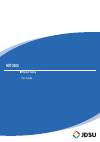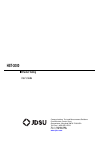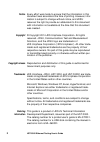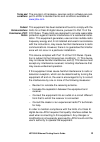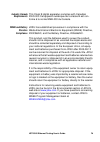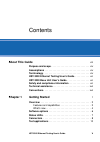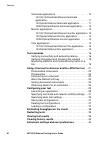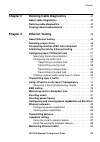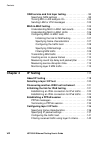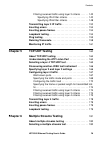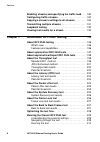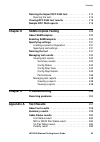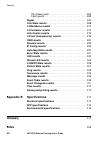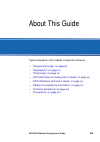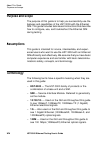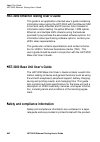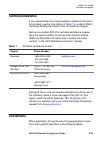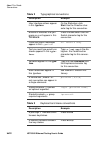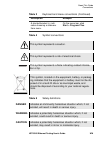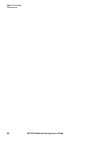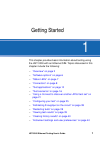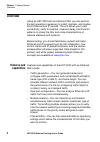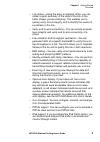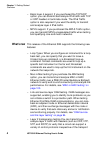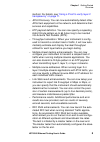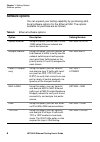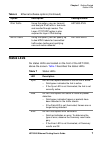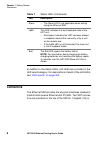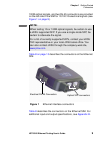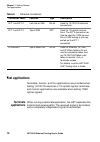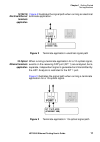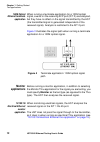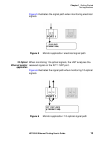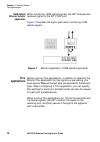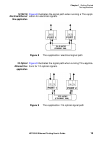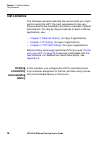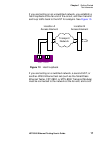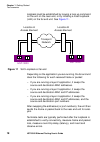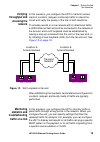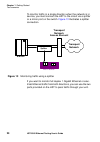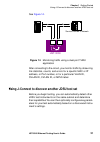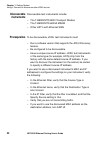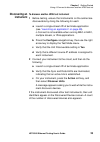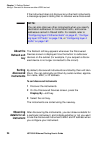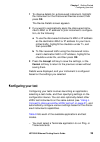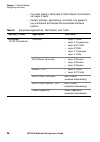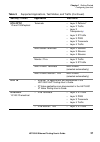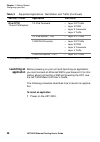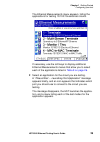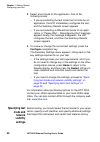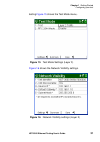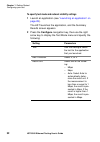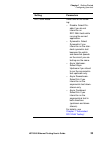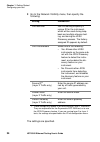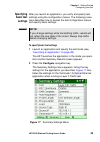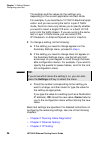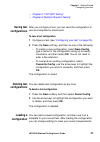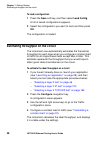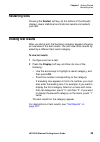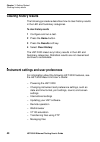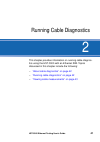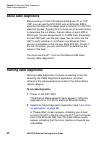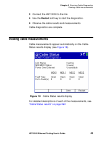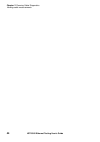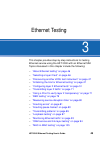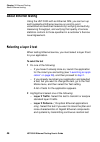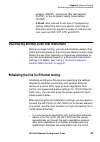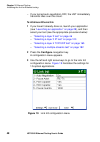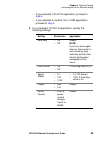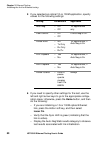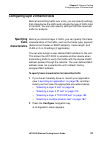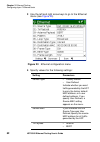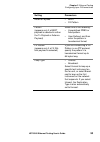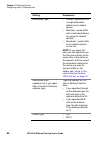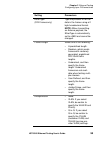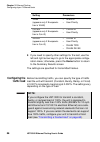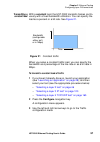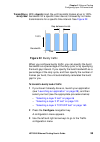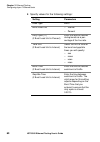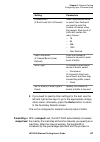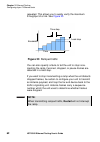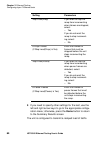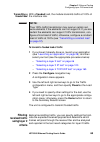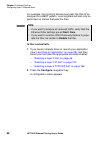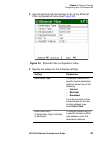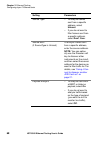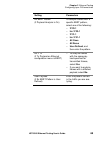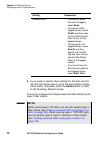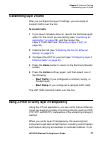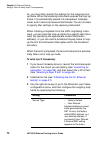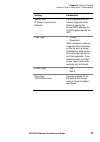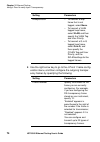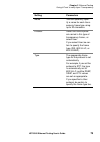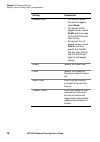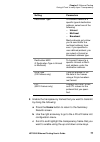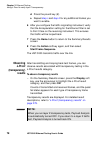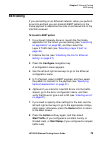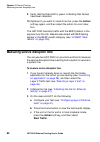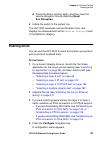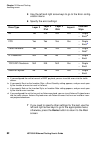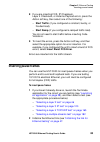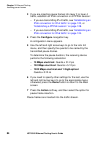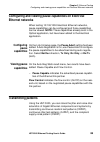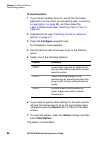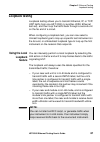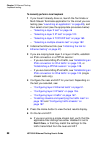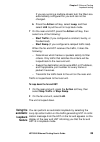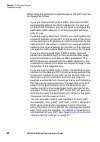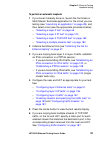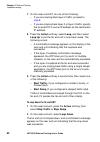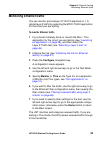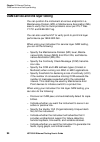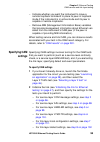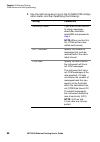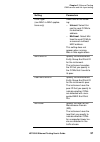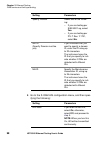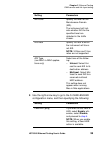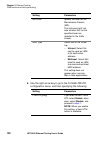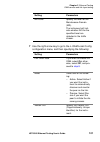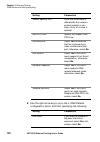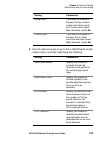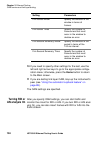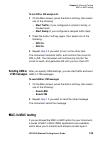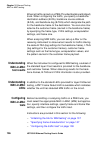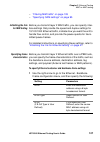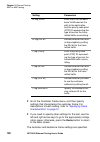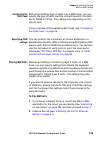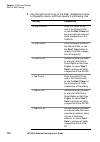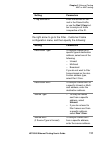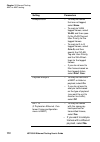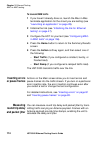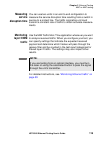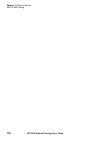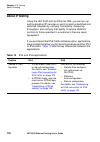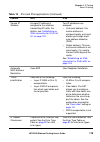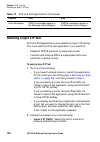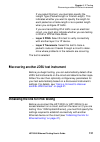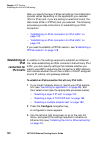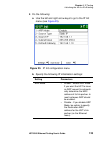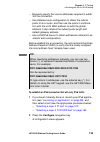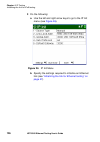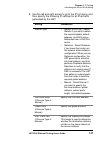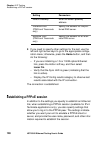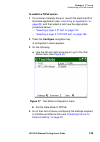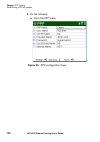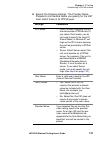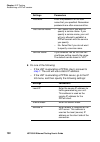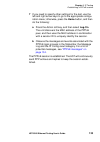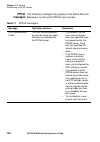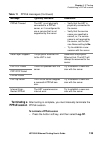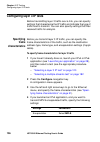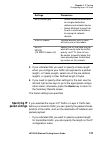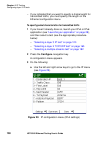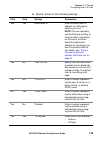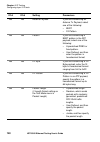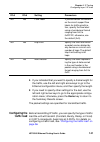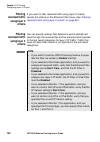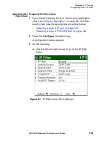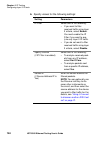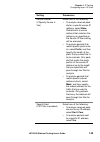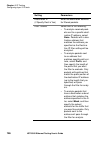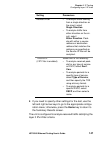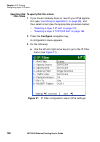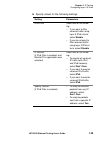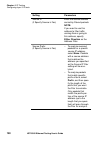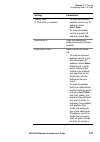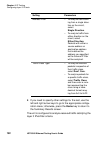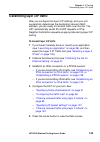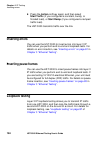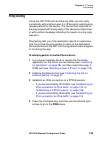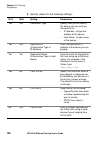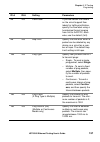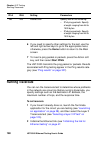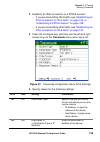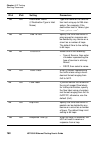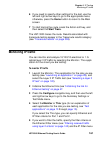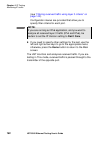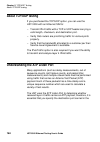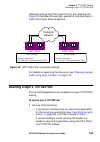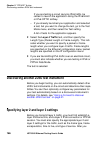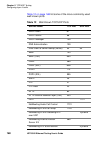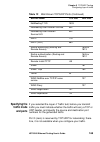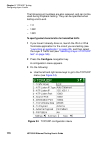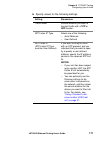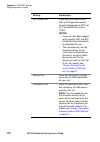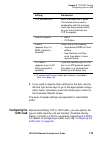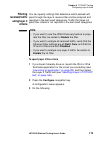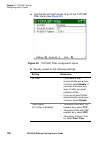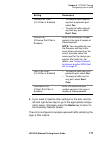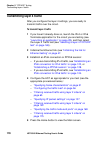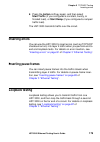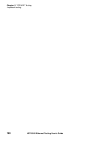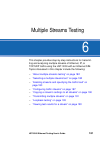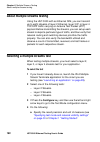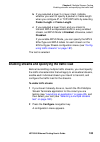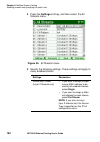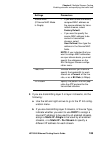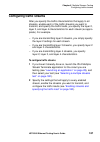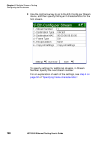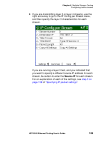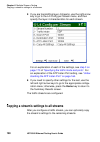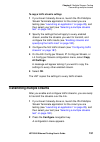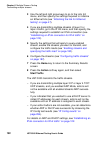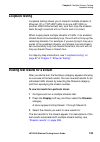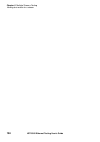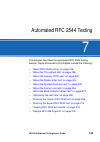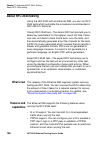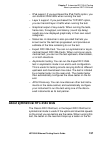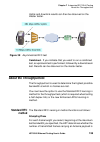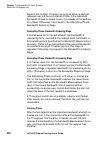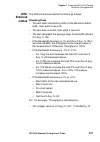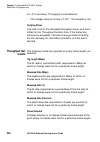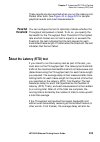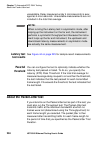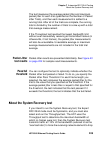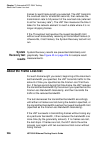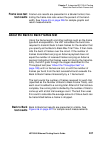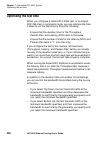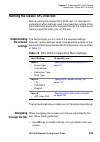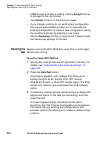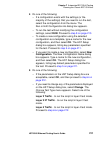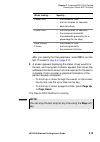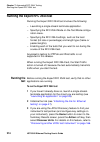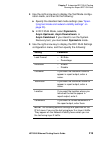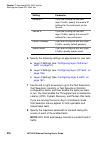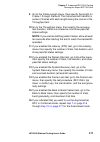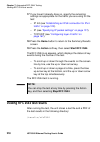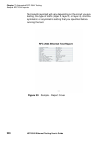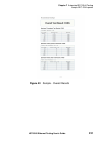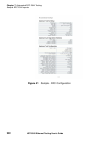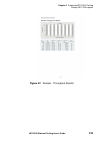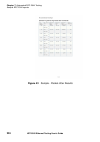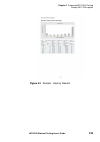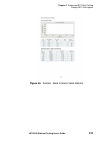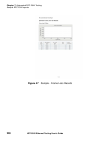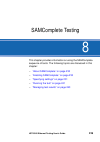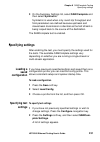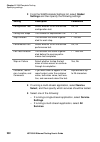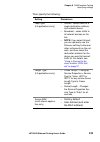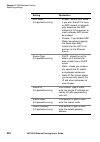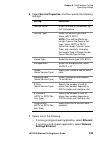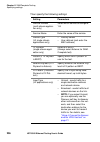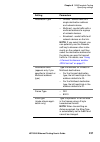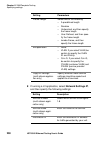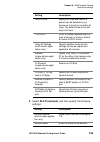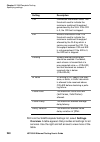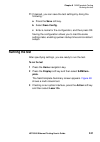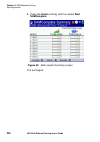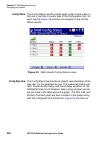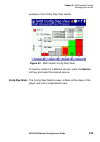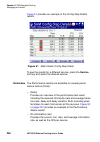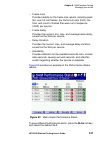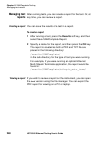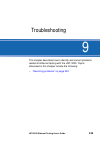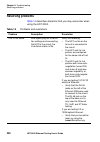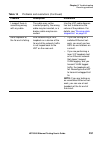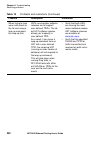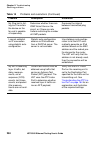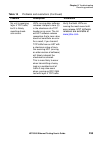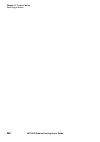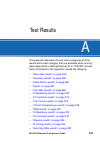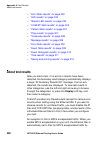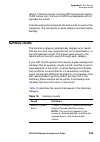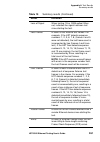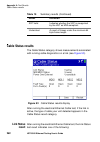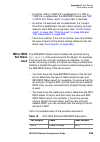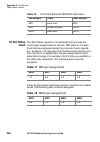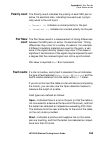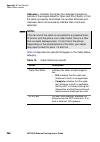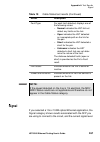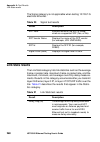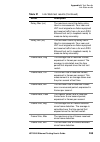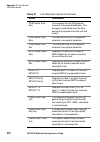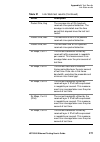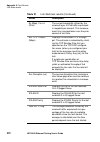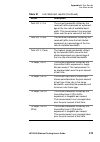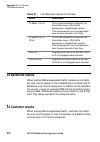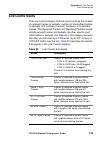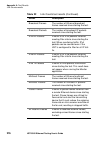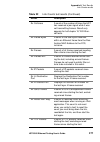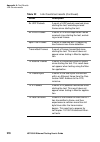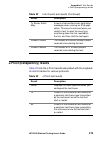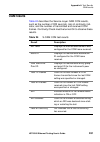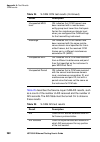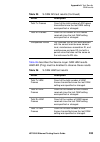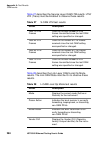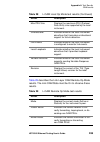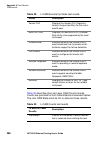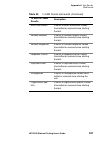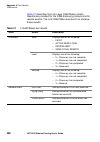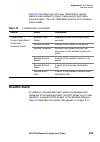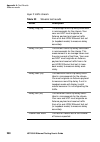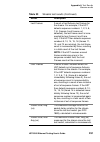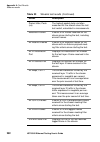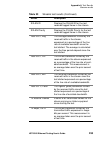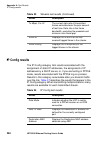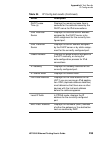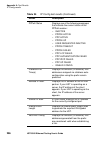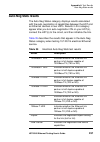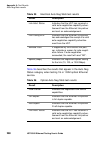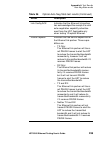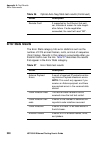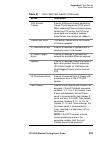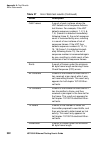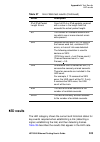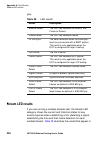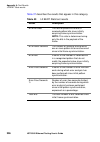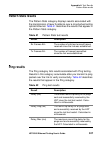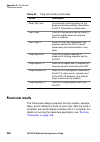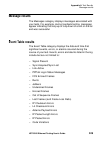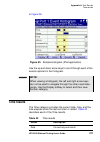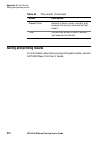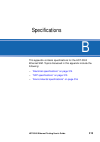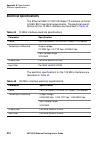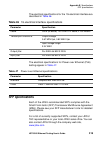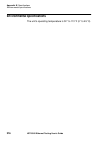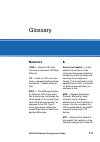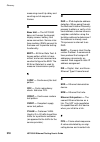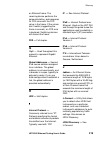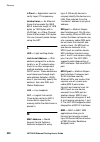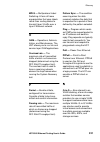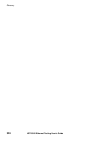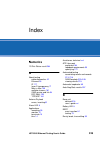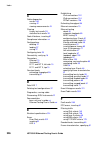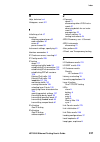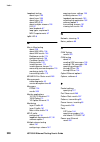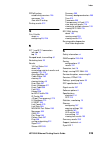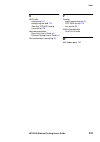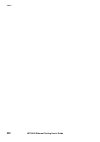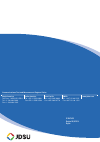JDS Uniphase IP Video Test Option HST-3000 User Manual - 219
Chapter 7 Automated RFC 2544 Testing
Sample RFC 2544 reports
HST-3000 Ethernet Testing User’s Guide
219
You can view the text file on your unit using the File Manager.
To view the PDF file, you must first retrieve the file from your
unit using
ftp
, and then view the file on a workstation with a
PDF viewer. For details, see the HST-3000 Base Unit User’s
Guide.
Sample RFC 2544 reports
Sample Expert RFC 2544 reports for tests run in Asymmetric
mode are provided in
through
. The samples provided were not
generated using the same test.
The basic report structure consists of a report cover sheet, a
summary of the overall test results, a summary of the setup
parameters used to run the test, and then the results for each
test that you ran.
System information is also provided such as the software
version, test instrument name, and the HST’s serial number.
If you are running an asymmetric RFC 2544 test, this informa-
tion is provided for the master and the slave HSTs.
Summary of IP Video Test Option HST-3000
Page 1
Hst-3000 ethernet testing user’s guide.
Page 3: Hst-3000
Communications test and measurement solutions one milestone center court germantown, maryland 20876-7100 usa toll free 1-855-ask-jdsu tel +1-240-404-2999 fax +1-240-404-2195 www.Jdsu.Com hst-3000 ethernet testing user’s guide.
Page 4: Ordering
Ii hst-3000 ethernet testing user’s guide notice every effort was made to ensure that the information in this document was accurate at the time of printing. However, infor- mation is subject to change without notice, and jdsu reserves the right to provide an addendum to this document with informatio...
Page 5: III
Hst-3000 ethernet testing user’s guide iii terms and conditions the provision of hardware, services and/or software are sub- ject to jdsu’s standard terms and conditions available at www.Jdsu.Com . Federal communications commission (fcc) notice this equipment has been tested and found to comply with...
Page 6: Industry Canada
Hst-3000 ethernet testing user’s guide iv industry canada requirements this class b digital apparatus complies with canadian ices-003.Cet appareil numérique de la classe b est con- forme à la norme nmb-003 du canada. Weee and battery directive compliance jdsu has established processes in compliance ...
Page 7: About This Guide
Hst-3000 ethernet testing user’s guide v contents about this guide xiii purpose and scope . . . . . . . . . . . . . . . . . . . . . . . . . . . . . Xiv assumptions . . . . . . . . . . . . . . . . . . . . . . . . . . . . . . . . . . Xiv terminology . . . . . . . . . . . . . . . . . . . . . . . . . . ...
Page 8
Contents vi hst-3000 ethernet testing user’s guide terminate applications . . . . . . . . . . . . . . . . . . . . . . . . . 10 10/100/1g electrical ethernet terminate application . . . . . . . . . . . . . . . . . . . . . . . . . . . . . . . 11 1g optical ethernet terminate application . . . . . . . ...
Page 9: Vii
Contents hst-3000 ethernet testing user’s guide vii chapter 2 running cable diagnostics 41 about cable diagnostics . . . . . . . . . . . . . . . . . . . . . . . . . 42 running cable diagnostics . . . . . . . . . . . . . . . . . . . . . . . 42 viewing cable measurements. . . . . . . . . . . . . . . ....
Page 10: Viii
Contents viii hst-3000 ethernet testing user’s guide oam service and link layer testing . . . . . . . . . . . . . . . . . 94 specifying oam settings . . . . . . . . . . . . . . . . . . . . . . . 95 turning rdi or ais analysis on . . . . . . . . . . . . . . . . . 104 sending lbm or ltm messages . . ....
Page 11: Chapter 5
Contents hst-3000 ethernet testing user’s guide ix filtering received traffic using layer 3 criteria . . . . . . 142 specifying ipv4 filter criteria . . . . . . . . . . . . . . . . 143 specifying ipv6 filter criteria . . . . . . . . . . . . . . . . 148 transmitting layer 3 ip traffic . . . . . . . ....
Page 12: Chapter 7
Contents x hst-3000 ethernet testing user’s guide enabling streams and specifying the traffic load . . . . 183 configuring traffic streams . . . . . . . . . . . . . . . . . . . . . . 187 copying a stream’s settings to all streams . . . . . . . . . 190 transmitting multiple streams. . . . . . . . . ....
Page 13: Chapter 8
Contents hst-3000 ethernet testing user’s guide xi running the expert rfc 2544 test. . . . . . . . . . . . . . . . 214 running the test . . . . . . . . . . . . . . . . . . . . . . . . . . . . 214 viewing rfc 2544 test results . . . . . . . . . . . . . . . . . . . 218 sample rfc 2544 reports . . . . ...
Page 14: Xii
Contents xii hst-3000 ethernet testing user’s guide pair skew result . . . . . . . . . . . . . . . . . . . . . . . . . . . . . 265 fault results . . . . . . . . . . . . . . . . . . . . . . . . . . . . . . . . 265 signal . . . . . . . . . . . . . . . . . . . . . . . . . . . . . . . . . . . . . . . . ...
Page 15: Xiii
Hst-3000 ethernet testing user’s guide xiii about this guide topics discussed in this chapter include the following: – “purpose and scope” on page xiv – “assumptions” on page xiv – “terminology” on page xiv – “hst-3000 ethernet testing user’s guide” on page xvi – “hst-3000 base unit user’s guide” on...
Page 16: Xiv
About this guide purpose and scope xiv hst-3000 ethernet testing user’s guide purpose and scope the purpose of this guide is to help you successfully use the features and capabilities of the hst-3000 with the ethernet sim. This guide includes task-based instructions that describe how to configure, u...
Page 17
About this guide terminology hst-3000 ethernet testing user’s guide xv – jdsu ethernet test set — a test set marketed by jdsu and designed to transmit an acterna test packet (atp) payload. These packets carry a time stamp used to calcu- late a variety of test results. The fst-2802 testpad, the t-ber...
Page 18: Xvi
About this guide hst-3000 ethernet testing user’s guide xvi hst-3000 ethernet testing user’s guide hst-3000 ethernet testing user’s guide this guide is an application-oriented user’s guide containing information about using the hst-3000 with the ethernet sim to test and verify ethernet and ip servic...
Page 19: Xvii
About this guide technical assistance hst-3000 ethernet testing user’s guide xvii technical assistance if you need assistance or have questions related to the use of this product, use the information in table 1 to contact jdsu’s technical assistance center (tac) for customer support. Before you cont...
Page 20: Xviii
About this guide conventions xviii hst-3000 ethernet testing user’s guide table 2 typographical conventions description example user interface actions appear in this typeface . On the status bar, click start .Use the direction char- acter tag for this convention. Buttons or switches that you press o...
Page 21: Xix
About this guide conventions hst-3000 ethernet testing user’s guide xix table 4 symbol conventions table 5 safety definitions a slanted bracket (>) indi- cates choosing a submenu from menu. On the menu bar, click start > program files . Table 3 keyboard and menu conventions (continued) description e...
Page 22
About this guide conventions xx hst-3000 ethernet testing user’s guide.
Page 23
1 hst-3000 ethernet testing user’s guide 1 chapter 1 getting started this chapter provides basic information about testing using the hst-3000 with an ethernet sim. Topics discussed in this chapter include the following: – “overview” on page 2 – “software options” on page 6 – “status leds” on page 7 ...
Page 24: Overview
Chapter 1 getting started overview 2 hst-3000 ethernet testing user’s guide overview using an hst-3000 with an ethernet sim, you can perform the test operations necessary to install, maintain, and trouble- shoot ethernet and ip service. The unit allows you to test connectivity, verify throughput, me...
Page 25
Chapter 1 getting started overview hst-3000 ethernet testing user’s guide 3 – link status—using the easy-to-interpret leds, you can obtain a quick summary of the state of the link or the traffic stream you are analyzing. This enables you to quickly verify circuit integrity, and to identify the sourc...
Page 26: What’S New
Chapter 1 getting started overview 4 hst-3000 ethernet testing user’s guide – basic layer 4 support. If you purchased the tcp/udp option, you can transmit and analyze ipv4 traffic with tcp or udp headers in terminate mode. The ipv6 traffic option is also required if you want the ability to transmit ...
Page 27
Chapter 1 getting started overview hst-3000 ethernet testing user’s guide 5 method. For details, see “using j-proof to verify layer 2 transparency” on page 71 . – jdsu discovery. You can now automatically detect other jdsu test equipment on the network, and determine their services and capabilities....
Page 28: Software Options
Chapter 1 getting started software options 6 hst-3000 ethernet testing user’s guide software options you can expand your testing capability by purchasing addi- tional software options for the ethernet sim. The options available for purchase are as follows: table 6 ethernet software options option de...
Page 29: Status Leds
Chapter 1 getting started status leds hst-3000 ethernet testing user’s guide 7 status leds six status leds are located on the front of the hst-3000, above the screen. Table 7 describes the status leds. Ipv6 traffic using this option, you can transmit and analyze ipv6 traffic in terminate and monitor...
Page 30: Connectors
Chapter 1 getting started connectors 8 hst-3000 ethernet testing user’s guide in addition to the status leds, soft leds are provided in the led result category. For descriptions of each of the soft leds, see “led results” on page 304 . Connectors the ethernet sim provides the physical interfaces nee...
Page 31: Note:
Chapter 1 getting started connectors hst-3000 ethernet testing user’s guide 9 100m optical signals, and two rj-45 connectors are provided on the left side of the sim for 10/100/1g electrical signals (see figure 1 on page 9 ). Table 8 on page 10 describes the connectors on the ethernet sim. Table 8 d...
Page 32: Test Applications
Chapter 1 getting started test applications 10 hst-3000 ethernet testing user’s guide test applications terminate, monitor, and thru applications are provided when testing 10/100/1g electrical or 1g optical signals; terminate and monitor applications are available when testing 100m optical signals. ...
Page 33: 10/100/1G
Chapter 1 getting started test applications hst-3000 ethernet testing user’s guide 11 10/100/1g electrical ethernet terminate application figure 2 illustrates the signal path when running an electrical terminate application. 1g optical ethernet terminate application when running a terminate applicat...
Page 34: 100M Optical
Chapter 1 getting started test applications 12 hst-3000 ethernet testing user’s guide 100m optical ethernet terminate application when running a terminate application for a 100m optical signal, events on the receiving sfp port (r/t 2) are analyzed, but they have no affect on the signal transmitted b...
Page 35: 1G Optical
Chapter 1 getting started test applications hst-3000 ethernet testing user’s guide 13 figure 5 illustrates the signal path when monitoring electrical signals. 1g optical ethernet monitor application when monitoring 1g optical signals, the hst analyzes the received signal on the r/t 1 sfp port. Figur...
Page 36: 100M Optical
Chapter 1 getting started test applications 14 hst-3000 ethernet testing user’s guide 100m optical ethernet monitor application when monitoring 100m optical signals, the hst analyzes the received signal on the r/t 2 sfp port. Figure 7 illustrates the signal path when monitoring 100m optical signals....
Page 37: 10/100/1G
Chapter 1 getting started test applications hst-3000 ethernet testing user’s guide 15 10/100/1g electrical ethernet thru application figure 8 illustrates the signal path when running a thru appli- cation for electrical signals. 1g optical ethernet thru application figure 9 illustrates the signal pat...
Page 38: Test Scenarios
Chapter 1 getting started test scenarios 16 hst-3000 ethernet testing user’s guide test scenarios the following scenarios describe the various tests you might perform using the hst. Your test requirements may vary; these scenarios are intended to provide an overview of typical test sessions. For ste...
Page 39: Figure 10
Chapter 1 getting started test scenarios hst-3000 ethernet testing user’s guide 17 if you are testing on an unswitched network, you establish a hard loopback at the far end of the circuit, and then transmit and loop traffic back to the hst for analysis. See figure 10 . If you are testing on a switch...
Page 40: Figure 11
Chapter 1 getting started test scenarios 18 hst-3000 ethernet testing user’s guide loopback must be established by issuing a loop up command on the unit on the near end, or by initiating a local loopback (llb) on the far end unit. See figure 11 . Depending on the application you are running, the far...
Page 41: Verifying
Chapter 1 getting started test scenarios hst-3000 ethernet testing user’s guide 19 verifying throughput and stressing the network in this scenario, you configure the hst to transmit various loads of constant, ramped, and bursty traffic to stress the circuit and verify the quality of the link in both...
Page 42: Figure 13
Chapter 1 getting started test scenarios 20 hst-3000 ethernet testing user’s guide to monitor traffic in a single direction when the network is in service, you must connect the hst to the circuit via a splitter or a mirror port on the switch. Figure 13 illustrates a splitter connection. If you want ...
Page 43: Figure 14
Chapter 1 getting started using j-connect to discover another jdsu test set hst-3000 ethernet testing user’s guide 21 see figure 14 . After connecting to the circuit, you monitor traffic by observing link statistics, counts, and errors for a specific mac or ip address, or port number, or for a parti...
Page 44: Discoverable
Chapter 1 getting started using j-connect to discover another jdsu test set 22 hst-3000 ethernet testing user’s guide discoverable instruments discoverable test instruments include: – the t-berd/mts 8000 transport module – the t-berd/mts 6000a msam – other hst’s with ethernet sims prerequisites to b...
Page 45: Discovering An
Chapter 1 getting started using j-connect to discover another jdsu test set hst-3000 ethernet testing user’s guide 23 discovering an instrument to discover another jdsu test instrument 1 before testing, ensure that instruments on the subnet are discoverable by doing the following for each: a launch ...
Page 46: About The
Chapter 1 getting started using j-connect to discover another jdsu test set 24 hst-3000 ethernet testing user’s guide if the instrument does not discover any other test instruments, a message appears stating that no devices were discovered. About the refresh soft key the refresh soft key appears whe...
Page 47: Press Ok.
Chapter 1 getting started configuring your test hst-3000 ethernet testing user’s guide 25 1 to observe details for a discovered instrument, highlight the instrument on the discovered devices screen, then press ok. The device details screen appears. 2 if you want to automatically apply the discovered...
Page 48: Table 9
Chapter 1 getting started configuring your test 26 hst-3000 ethernet testing user’s guide – you must select a terminate or multi-stream terminate to run layer 4 tests. – certain softkeys, applications, and tests only appear if you purchased and loaded the associated software options. Table 9 support...
Page 49: Table 9
Chapter 1 getting started configuring your test hst-3000 ethernet testing user’s guide 27 eth optic 1g and 100m optical terminate – layer 2 patterns 1 – layer 2 traffic – layer 2 transparency 1 – layer 3 ip traffic – layer 3 ping – layer 3 traceroute – layer 4 traffic multi-stream terminate – layer ...
Page 50: Launching An
Chapter 1 getting started configuring your test 28 hst-3000 ethernet testing user’s guide launching an application before powering on your unit and launching an application, you must connect an ethernet sim to your base unit. For infor- mation about connecting a sim and powering the hst, see the hst...
Page 51
Chapter 1 getting started configuring your test hst-3000 ethernet testing user’s guide 29 the ethernet measurements menu appears, listing the applications for testing 10/100/1g electrical circuits. If necessary, use the soft keys to display additional ethernet measurements menus that allow you to se...
Page 52: Configure Navigation Key.
Chapter 1 getting started configuring your test 30 hst-3000 ethernet testing user’s guide 3 select a test mode for the application. One of the following occurs: – if you are selecting the test mode the first time for an application, the hst immediately configures the test, and the summary results sc...
Page 53: Figure 15
Chapter 1 getting started configuring your test hst-3000 ethernet testing user’s guide 31 testing. Figure 15 shows the test mode menu,. Figure 16 shows the network visibility settings. Figure 15 test mode settings (layer 3) figure 16 network visibility settings (layer 2).
Page 54
Chapter 1 getting started configuring your test 32 hst-3000 ethernet testing user’s guide to specify test mode and network visibility settings 1 launch an application (see “launching an application” on page 28 ). The hst launches the application, and the summary results screen appears. 2 press the c...
Page 55
Chapter 1 getting started configuring your test hst-3000 ethernet testing user’s guide 33 rfc 2544 mode select one of the follow- ing: – disable. Select dis- able if you do not intend to run rfc 2544 tests while running the current application. – symmetric. Select symmetric if you intend to run the ...
Page 56
Chapter 1 getting started configuring your test 34 hst-3000 ethernet testing user’s guide 3 go to the network visibility menu, then specify the following: the settings are specified. Setting parameters unit identifier use this setting to specify a unique id for the instrument, which will be used dur...
Page 57: Specifying
Chapter 1 getting started configuring your test hst-3000 ethernet testing user’s guide 35 specifying basic test settings after you launch an application, you verify and specify test settings using the configuration menus. The following proce- dure describes how to access the test configuration menus...
Page 58: Tip:
Chapter 1 getting started configuring your test 36 hst-3000 ethernet testing user’s guide the settings and the values for the settings vary depending on the current application and test mode. For example, if you launched a 10/100/1g electrical appli- cation, and you are running the test in layer 2 t...
Page 59: Saving Test
Chapter 1 getting started configuring your test hst-3000 ethernet testing user’s guide 37 – chapter 5 “tcp/udp testing” – chapter 6 “multiple streams testing” saving test configurations after you configure a test, you can save the configuration to use as a template for future tests. To save a test c...
Page 60: To Load A Configuration
Chapter 1 getting started estimating throughput on the circuit 38 hst-3000 ethernet testing user’s guide to load a configuration 1 press the save soft key, and then select load config. A list of saved configurations appears. 2 select the configuration you want to load, and then press ok. The configu...
Page 61: Restarting Tests
Chapter 1 getting started restarting tests hst-3000 ethernet testing user’s guide 39 restarting tests pressing the restart soft key (at the bottom of the results display) clears statistical and historical results and restarts your test. Viewing test results after you start a test, the summary catego...
Page 62: Clearing History Results
Chapter 1 getting started clearing history results 40 hst-3000 ethernet testing user’s guide clearing history results the following procedure describes how to clear history results in the led and summary categories. To clear history results 1 configure and run a test. 2 press the home button. 3 pres...
Page 63
2 hst-3000 ethernet testing user’s guide 41 chapter 2 running cable diagnostics this chapter provides information on running cable diagnos- tics using the hst-3000 with an ethernet sim. Topics discussed in this chapter include the following: – “about cable diagnostics” on page 42 – “running cable di...
Page 64: About Cable Diagnostics
Chapter 2 running cable diagnostics about cable diagnostics 42 hst-3000 ethernet testing user’s guide about cable diagnostics before testing 10/100/1000 electrical ethernet, ip, or tcp/ udp, you can use the hst-3000 with an ethernet sim to examine the state of the cables used to transmit 10/100/1000...
Page 65: Viewing Cable Measurements
Chapter 2 running cable diagnostics viewing cable measurements hst-3000 ethernet testing user’s guide 43 3 connect the hst-3000 to the link. 4 use the restart soft key to start the diagnostics. 5 observe the cable results and measurements. Cable diagnostics are complete. Viewing cable measurements c...
Page 66
Chapter 2 running cable diagnostics viewing cable measurements 44 hst-3000 ethernet testing user’s guide.
Page 67
3 hst-3000 ethernet testing user’s guide 45 chapter 3 ethernet testing this chapter provides step-by-step instructions for testing ethernet service using the hst-3000 with an ethernet sim. Topics discussed in this chapter include the following: – “about ethernet testing” on page 46 – “selecting a la...
Page 68: About Ethernet Testing
Chapter 3 ethernet testing about ethernet testing 46 hst-3000 ethernet testing user’s guide about ethernet testing using the hst-3000 with an ethernet sim, you can turn up and troubleshoot ethernet service on point-to-point unswitched and switched networks by verifying connectivity, measuring throug...
Page 69
Chapter 3 ethernet testing discovering another jdsu test instrument hst-3000 ethernet testing user’s guide 47 patterns (crpat), continuous jitter test patterns (cjpat), or the compliant supply noise pattern (cspat). – j-proof. Also referred to as layer 2 transparency testing. Select this test if you...
Page 70: Figure 19
Chapter 3 ethernet testing initializing the link for ethernet testing 48 hst-3000 ethernet testing user’s guide – if you turned auto-negotiation off, the hst immediately transmits idles over the circuit. To initialize an ethernet link 1 if you haven’t already done so, launch your application (see “l...
Page 71
Chapter 3 ethernet testing initializing the link for ethernet testing hst-3000 ethernet testing user’s guide 49 – if you selected 10/100/1g application, proceed to step 4 . – if you selected an optical 1g or 100m application, proceed to step 5 . 4 if you selected 10/100/1g application, specify the f...
Page 72: Laser On.
Chapter 3 ethernet testing initializing the link for ethernet testing 50 hst-3000 ethernet testing user’s guide 5 if you selected an optical 1g or 100m application, specify values for the following settings: 6 if you need to specify other settings for the test, use the left and right arrow keys to g...
Page 73: Specifying
Chapter 3 ethernet testing configuring layer 2 ethernet tests hst-3000 ethernet testing user’s guide 51 configuring layer 2 ethernet tests before transmitting traffic over a link, you can specify settings that characterize the traffic and indicate the type of traffic load to transmit. You can also s...
Page 74: Figure 20
Chapter 3 ethernet testing configuring layer 2 ethernet tests 52 hst-3000 ethernet testing user’s guide 3 use the left and right arrow keys to go to the ethernet menu (see figure 20 ). 4 specify values for the following settings: figure 20 ethernet configuration menu setting parameters source type –...
Page 75
Chapter 3 ethernet testing configuring layer 2 ethernet tests hst-3000 ethernet testing user’s guide 53 acterna payload – bert – fill pattern pattern (appears only if a bert payload is selected in either the tx payload or acterna payload) select one of the following: – a predefined prbs or fixed pat...
Page 76
Chapter 3 ethernet testing configuring layer 2 ethernet tests 54 hst-3000 ethernet testing user’s guide destination type – unicast - sends traffic to a single destination address and network device. – multicast - sends traffic with a multicast address to a group of network devices. – broadcast - sen...
Page 77
Chapter 3 ethernet testing configuring layer 2 ethernet tests hst-3000 ethernet testing user’s guide 55 ethertype (dix frames only) type the protocol id for the data in the frames using a 2 byte hexadecimal format. Note: when transmitting an acterna payload, the ethertype is automatically set to x08...
Page 78: Configuring The
Chapter 3 ethernet testing configuring layer 2 ethernet tests 56 hst-3000 ethernet testing user’s guide 5 if you need to specify other settings for the test, use the left and right arrow keys to go to the appropriate configu- ration menu; otherwise, press the home button to return to the summary res...
Page 79: Transmitting A
Chapter 3 ethernet testing configuring layer 2 ethernet tests hst-3000 ethernet testing user’s guide 57 transmitting a constant load with a constant load, the hst-3000 transmits frames contin- uously with a fixed bandwidth utilization. You can specify the load as a percent or a bit rate. See figure ...
Page 80
Chapter 3 ethernet testing configuring layer 2 ethernet tests 58 hst-3000 ethernet testing user’s guide 4 specify values for the following: the instrument estimates the theoretical throughput, and displays it in a table under the settings. The instrument will not estimate throughput if it is configu...
Page 81: Transmitting A
Chapter 3 ethernet testing configuring layer 2 ethernet tests hst-3000 ethernet testing user’s guide 59 transmitting a bursty load with a bursty load, the unit transmits frames at up to 100% bandwidth for a specific time interval, followed by no frame transmissions for a specific time interval. See ...
Page 82
Chapter 3 ethernet testing configuring layer 2 ethernet tests 60 hst-3000 ethernet testing user’s guide 4 specify values for the following settings: setting parameters load type burst burst load unit – interval – percent duty cycle (%) (if burst load unit is percent) enter the load to transmit durin...
Page 83: Transmitting A
Chapter 3 ethernet testing configuring layer 2 ethernet tests hst-3000 ethernet testing user’s guide 61 5 if you need to specify other settings for the test, use the left and right arrow keys to go to the appropriate configu- ration menu; otherwise, press the home button to return to the summary res...
Page 84: Figure 23 Ramped Traffic
Chapter 3 ethernet testing configuring layer 2 ethernet tests 62 hst-3000 ethernet testing user’s guide repeated. This allows you to easily verify the maximum throughput of a link. See figure 23 . You can also specify criteria to tell the unit to stop incre- menting the ramp if errored, dropped, or ...
Page 85
Chapter 3 ethernet testing configuring layer 2 ethernet tests hst-3000 ethernet testing user’s guide 63 to transmit a ramped load of traffic 1 if you haven’t already done so, launch your application (see “launching an application” on page 28 ), and then select your test (see the appropriate procedur...
Page 86
Chapter 3 ethernet testing configuring layer 2 ethernet tests 64 hst-3000 ethernet testing user’s guide 5 if you need to specify other settings for the test, use the left and right arrow keys to go to the appropriate configu- ration menu; otherwise, press the home button to return to the summary res...
Page 87: Transmitting A
Chapter 3 ethernet testing configuring layer 2 ethernet tests hst-3000 ethernet testing user’s guide 65 transmitting a flooded load with a flooded load, the module transmits traffic at 100% of the interface rate. To transmit a flooded load of traffic 1 if you haven’t already done so, launch your app...
Page 88: Tips:
Chapter 3 ethernet testing configuring layer 2 ethernet tests 66 hst-3000 ethernet testing user’s guide for example, the incoming frames must pass the filter to be analyzed for a bert pattern. Local loopback will also only be performed on frames that pass the filter. To filter received traffic 1 if ...
Page 89: Figure 24
Chapter 3 ethernet testing configuring layer 2 ethernet tests hst-3000 ethernet testing user’s guide 67 3 use the left and right arrow keys to go to the ethernet filter configuration menu (see figure 24 ). 4 specify the values for the following settings: figure 24 ethernet filter configuration menu ...
Page 90
Chapter 3 ethernet testing configuring layer 2 ethernet tests 68 hst-3000 ethernet testing user’s guide source type – to analyze frames sent from a specific address, select unicast. – if you do not want to filter frames sent from a specific address, select don’t care. Source mac (if sourcetype is un...
Page 91
Chapter 3 ethernet testing configuring layer 2 ethernet tests hst-3000 ethernet testing user’s guide 69 rx bert pattern (if payload analysis is on) to analyze frames with a specific bert pattern, select one of the following: – 2^23-1 – inv 2^23-1 – 2^31-1 – inv 2^31-1 – all ones – all zeros – user d...
Page 92: Note:
Chapter 3 ethernet testing configuring layer 2 ethernet tests 70 hst-3000 ethernet testing user’s guide 5 if you need to specify other settings for the test, use the left and right arrow keys to go to the appropriate configu- ration menu; otherwise, press the home button to return to the summary res...
Page 93: To Transmit Traffic
Chapter 3 ethernet testing transmitting layer 2 traffic hst-3000 ethernet testing user’s guide 71 transmitting layer 2 traffic after you configure the layer 2 settings, you are ready to transmit traffic over the link. To transmit traffic 1 if you haven’t already done so, launch the terminate appli- ...
Page 94
Chapter 3 ethernet testing using j-proof to verify layer 2 transparency 72 hst-3000 ethernet testing user’s guide so, you must then specify the settings for the outgoing loop- up frame. When the receiving instrument receives the loop-up frame, it is automatically placed into transparent loopback mod...
Page 95
Chapter 3 ethernet testing using j-proof to verify layer 2 transparency hst-3000 ethernet testing user’s guide 73 source mac (if source type is user defined) if you indicated that the source type was user defined, specify the source mac address for all traffic generated by the hst. Loop type – unica...
Page 96
Chapter 3 ethernet testing using j-proof to verify layer 2 transparency 74 hst-3000 ethernet testing user’s guide 4 use the right arrow key to go to the j-proof frame config- uration menu, and then configure the outgoing transpar- ency frames by specifying the following : encapsulation – to transmit...
Page 97
Chapter 3 ethernet testing using j-proof to verify layer 2 transparency hst-3000 ethernet testing user’s guide 75 name you can optionally spec- ify a name for each trans- parency frame type using up to 20 characters. Protocol select the control proto- col carried in this type of transparency frame.,...
Page 98
Chapter 3 ethernet testing using j-proof to verify layer 2 transparency 76 hst-3000 ethernet testing user’s guide encapsulation – to transmit frames that are not tagged, select none. – to transmit vlan tagged frames, select vlan, and then spec- ify the vlan tag and user priority. – to transmit q-in-...
Page 99
Chapter 3 ethernet testing using j-proof to verify layer 2 transparency hst-3000 ethernet testing user’s guide 77 5 enable the transparency frames that you want to transmit by doing the following: a press the home button to return to the summary results screen. B use the right arrow key to go to the...
Page 100: E Repeat
Chapter 3 ethernet testing using j-proof to verify layer 2 transparency 78 hst-3000 ethernet testing user’s guide d press the pound key (#). E repeat step c and step d for any additional frames you want to enable. 6 after you configure the traffic originating instrument, verify that the encapsulatio...
Page 101: Ber Testing
Chapter 3 ethernet testing ber testing hst-3000 ethernet testing user’s guide 79 ber testing if you are testing on an ethernet network, when you perform an end-to-end test you can transmit bert patterns in the frame payload to determine the ratio of erroneous bits to the total bits received. To tran...
Page 102: Start Traffic.
Chapter 3 ethernet testing measuring service disruption time 80 hst-3000 ethernet testing user’s guide 9 verify that the data led is green, indicating that frames have been detected. 10 optional. If you want to insert bit errors, press the action soft key again, and then select the action for error ...
Page 103: Svc Disruption.
Chapter 3 ethernet testing inserting errors hst-3000 ethernet testing user’s guide 81 d press the action soft key again, and then clear the service disruption time by selecting reset svc disruption. 4 initiate the switch to the protect line. The hst-3000 measures service disruption time, and display...
Page 104
Chapter 3 ethernet testing inserting errors 82 hst-3000 ethernet testing user’s guide 5 use the left and right arrow keys to go to the error config- uration menu. 6 specify the error settings: 7 if you need to specify other settings for the test, use the left and right arrow keys to go to the approp...
Page 105: Inserting Pause Frames
Chapter 3 ethernet testing inserting pause frames hst-3000 ethernet testing user’s guide 83 8 if you are inserting fcs, ip checksum, layer 4 checksum, or acterna payload errors, press the action soft key, then select one of the following: – start traffic (if you configured a constant, bursty, or flo...
Page 106
Chapter 3 ethernet testing inserting pause frames 84 hst-3000 ethernet testing user’s guide 3 if you are inserting pause frames into layer 3 or layer 4 traffic, establish an ipoe connection or a pppoe session: – if you are transmitting ipv4 traffic, see “establishing an ipoe connection for ipv4 traf...
Page 107: Ethernet Networks
Chapter 3 ethernet testing configuring and viewing pause capabilities on electrical ethernet networks hst-3000 ethernet testing user’s guide 85 configuring and viewing pause capabilities on electrical ethernet networks when testing 10/100/1000 electrical ethernet networks, pause capabilities can be ...
Page 108: To Transmit Patterns
Chapter 3 ethernet testing transmitting patterns 86 hst-3000 ethernet testing user’s guide to transmit patterns 1 if you haven’t already done so, launch the terminate application for the circuit you are testing (see “launching an application” on page 28 ), and then select the layer 2 patterns test (...
Page 109: Loopback Testing
Chapter 3 ethernet testing loopback testing hst-3000 ethernet testing user’s guide 87 loopback testing loopback testing allows you to transmit ethernet, ip, or tcp/ udp traffic from one hst-3000 (or another jdsu ethernet test set), and then loop the traffic back through a second unit on the far end ...
Page 110: 6 On The Far End Hst:
Chapter 3 ethernet testing loopback testing 88 hst-3000 ethernet testing user’s guide to manually perform a local loopback 1 if you haven’t already done so, launch the terminate or multi-stream terminate application for the circuit you are testing (see “launching an application” on page 28 ), and th...
Page 111: Using The
Chapter 3 ethernet testing loopback testing hst-3000 ethernet testing user’s guide 89 if you are running a multiple-stream test, the filters are automatically configured for you and can not be changed. B press the action soft key, select loop, and then select llb to put the unit in loop back mode. 7...
Page 112
Chapter 3 ethernet testing loopback testing 90 hst-3000 ethernet testing user’s guide when using the automatic loopback feature, the hst must be configured as follows: – if you are looping back layer 2 traffic, the near end hst automatically detects the mac address for the next unit on the circuit; ...
Page 113
Chapter 3 ethernet testing loopback testing hst-3000 ethernet testing user’s guide 91 to perform an automatic loopback 1 if you haven’t already done so, launch the terminate or multi-stream terminate application for the circuit you are testing (see “launching an application” on page 28 ), and then s...
Page 114
Chapter 3 ethernet testing loopback testing 92 hst-3000 ethernet testing user’s guide 7 on the near end hst, do one of the following: – if you are looping back layer 2 traffic, proceed to step 8 . – if you are looping back layer 3 or layer 4 traffic, specify the far end hst’s source ip address as th...
Page 115
Chapter 3 ethernet testing monitoring ethernet traffic hst-3000 ethernet testing user’s guide 93 monitoring ethernet traffic you can monitor and analyze 10/100/1g electrical or 1 g optical layer 2 traffic by selecting the mon / thru application for the circuit you are testing. To monitor ethernet tr...
Page 116
Chapter 3 ethernet testing oam service and link layer testing 94 hst-3000 ethernet testing user’s guide oam service and link layer testing you can position the instrument at various endpoints in a maintenance domain (md) or maintenance association (ma) area to verify that no trunk problems occur per...
Page 117: Specifying Oam
Chapter 3 ethernet testing oam service and link layer testing hst-3000 ethernet testing user’s guide 95 – indicate whether you want the instrument to issue a remote loopback command to place its peer in loopback mode if the instrument is in active mode and its peer is capable of remote loopbacks. – ...
Page 118
Chapter 3 ethernet testing oam service and link layer testing 96 hst-3000 ethernet testing user’s guide 3 use the right arrow key to go to the s-oam ccm configu- ration menu, and then specifying the following: setting parameters continuity check if you want to test continu- ity check messages, selec...
Page 119
Chapter 3 ethernet testing oam service and link layer testing hst-3000 ethernet testing user’s guide 97 ccm type (non mac-in-mac applica- tions only) select one of the follow- ing: – unicast. Select uni- cast to send ccms to its destination address. – multicast. Select mul- ticast to send ccms to a ...
Page 120
Chapter 3 ethernet testing oam service and link layer testing 98 hst-3000 ethernet testing user’s guide 4 go to the s-oam ais configuration menu, and then spec- ifying the following: specify domain select one of the follow- ing: – if you are testing per ieee 802.1ag, select yes. – if you are testing...
Page 121
Chapter 3 ethernet testing oam service and link layer testing hst-3000 ethernet testing user’s guide 99 5 use the right arrow key to go to the s-oam lbm/lbr configuration menu, and then specifying the following: md level specify the level for the maintenance domain (md). The instrument will indi- ca...
Page 122: 100
Chapter 3 ethernet testing oam service and link layer testing 100 hst-3000 ethernet testing user’s guide 6 use the right arrow key to go to the s-oam ltm/ltr configuration menu, and then specifying the following: md level specify the level for the maintenance domain (md). The instrument will indi- c...
Page 123: 101
Chapter 3 ethernet testing oam service and link layer testing hst-3000 ethernet testing user’s guide 101 7 use the right arrow key to go to the l-oam local config configuration menu, and then specifying the following: md level specify the level for the maintenance domain (md). The instrument will in...
Page 124: 102
Chapter 3 ethernet testing oam service and link layer testing 102 hst-3000 ethernet testing user’s guide 8 use the right arrow key to go to the l-oam defects configuration menu, and then specifying the following: vendor specific info enter the value used to differentiate the vendor’s product models ...
Page 125: 103
Chapter 3 ethernet testing oam service and link layer testing hst-3000 ethernet testing user’s guide 103 9 use the right arrow key to go to the l-oam events config- uration menu, and then specifying the following: dying gasp if you want to indicate to the peer that an unrecov- erable local failure c...
Page 126: 104
Chapter 3 ethernet testing oam service and link layer testing 104 hst-3000 ethernet testing user’s guide 10 if you need to specify other settings for the test, use the left and right arrow keys to go to the appropriate configu- ration menu; otherwise, press the home button to return to the main scre...
Page 127: 105
Chapter 3 ethernet testing mac-in-mac testing hst-3000 ethernet testing user’s guide 105 to turn rdi or ais analysis on 1 on the main screen, press the action soft key, then select one of the following: – start traffic (if you configured a constant, bursty, or flooded load). – start ramp (if you con...
Page 128: 106
Chapter 3 ethernet testing mac-in-mac testing 106 hst-3000 ethernet testing user’s guide ethernet traffic carried on a pbb (provider backbone bridged) trunk. When configuring the traffic, you specify a backbone destination address (b-da), backbone source address (b-sa), and backbone tag (b-tag) whic...
Page 129: 107
Chapter 3 ethernet testing mac-in-mac testing hst-3000 ethernet testing user’s guide 107 – “filtering mim traffic” on page 109 – “specifying oam settings” on page 95 initializing the link for mim testing before you transmit layer 2 mim traffic, you can specify inter- face settings that provide the s...
Page 130: 108
Chapter 3 ethernet testing mac-in-mac testing 108 hst-3000 ethernet testing user’s guide 2 go to the customer frame menu, and then specify settings that characterize the customer frame. For descriptions of each setting, refer to “specifying frame characteristics” on page 51 . 3 if you need to specif...
Page 131: 109
Chapter 3 ethernet testing mac-in-mac testing hst-3000 ethernet testing user’s guide 109 configuring the traffic load before transmitting layer 2 traffic over a mim trunk, you can specify the type of traffic load the unit will transmit (constant, burst, ramp or flood). The settings vary depending on...
Page 132: 110
Chapter 3 ethernet testing mac-in-mac testing 110 hst-3000 ethernet testing user’s guide 3 use the right arrow to go to the filter - backbone frame configuration menu, and then specify the following:use setting parameters b-tag vlan id enter the vlan id car- ried in the filtered traffic, or use the ...
Page 133: 111
Chapter 3 ethernet testing mac-in-mac testing hst-3000 ethernet testing user’s guide 111 the right arrow to go to the filter - customer frame configuration menu, and then specify the following: i-tag service id enter the service id car- ried in the filtered traffic, or use the don’t care but- ton to...
Page 134: 112
Chapter 3 ethernet testing mac-in-mac testing 112 hst-3000 ethernet testing user’s guide encapsulation – to analyze frames that are not tagged, select none. – to analyze vlan tagged frames, select vlan, and then spec- ify the vlan tag and user priority for the tagged frames. – to analyze q-in-q tagg...
Page 135: 113
Chapter 3 ethernet testing mac-in-mac testing hst-3000 ethernet testing user’s guide 113 4 if you need to specify other settings for the test, use the left and right arrow keys to go to the appropriate configu- ration menu; otherwise, press the home button to return to the main screen. The mim filte...
Page 136: 114
Chapter 3 ethernet testing mac-in-mac testing 114 hst-3000 ethernet testing user’s guide to transmit mim traffic 1 if you haven’t already done so, launch the mac-in-mac terminate application for the circuit you are testing (see “launching an application” on page 28 ). 2 initialize the link (see “ini...
Page 137: 115
Chapter 3 ethernet testing mac-in-mac testing hst-3000 ethernet testing user’s guide 115 measuring service disruption time you can use two units in an end-to-end configuration to measure the service disruption time resulting from a switch in service to a protect line. The traffic originating unit mu...
Page 138: 116
Chapter 3 ethernet testing mac-in-mac testing 116 hst-3000 ethernet testing user’s guide.
Page 139: 117
4 hst-3000 ethernet testing user’s guide 117 chapter 4 ip testing this chapter provides information on testing ip services using the hst-3000 with an ethernet sim. Topics discussed in this chapter include the following: – “about ip testing” on page 118 – “selecting a layer 3 ip test” on page 120 – “...
Page 140: 118
Chapter 4 ip testing about ip testing 118 hst-3000 ethernet testing user’s guide about ip testing using the hst-3000 with an ethernet sim, you can turn up and troubleshoot ip services on point-to-point unswitched and switched networks by verifying connectivity, measuring throughput, and verifying th...
Page 141: 119
Chapter 4 ip testing about ip testing hst-3000 ethernet testing user’s guide 119 source ip address a single ip address is assigned to the interface transmitting ip traffic. For details, see “establishing an ipoe connection for ipv4 traf- fic” on page 122 . Two ip addresses are assigned: – link-local...
Page 142: 120
Chapter 4 ip testing selecting a layer 3 ip test 120 hst-3000 ethernet testing user’s guide selecting a layer 3 ip test ipv4 and ipv6 applications are available for layer 3 ip testing. You must select an ipv4 test application if you intend to: – establish pppoe sessions on electrical circuits. – tra...
Page 143: 121
Chapter 4 ip testing discovering another jdsu test instrument hst-3000 ethernet testing user’s guide 121 if you select this test, you must also specify the length type (packet length or frame length). This indicates whether you want to specify the length for each packet as a frame length or as a pac...
Page 144: 122
Chapter 4 ip testing initializing the link for ipoe testing 122 hst-3000 ethernet testing user’s guide after you specify the layer 2 ethernet settings, the initialization process varies depending on the application you selected (ipv4 or ipv6) and, if you are testing an electrical circuit, the data m...
Page 145: 123
Chapter 4 ip testing initializing the link for ipoe testing hst-3000 ethernet testing user’s guide 123 4 do the following: a use the left and right arrow keys to go to the ip init menu (see figure 25 ). B specify the following ip initialization settings: figure 25 ip init configuration menu setting ...
Page 146: 124
Chapter 4 ip testing initializing the link for ipoe testing 124 hst-3000 ethernet testing user’s guide 5 if you need to specify other settings for the test, use the left and right arrow keys to go to the appropriate configu- ration menu; otherwise, press the home button, and then do the following: –...
Page 147: 125
Chapter 4 ip testing initializing the link for ipoe testing hst-3000 ethernet testing user’s guide 125 – manually specify the source addresses required to estab- lish the connection. – use stateless auto-configuration to obtain the subnet prefix from a router, and then use the prefix in combina- tio...
Page 148: 126
Chapter 4 ip testing initializing the link for ipoe testing 126 hst-3000 ethernet testing user’s guide 3 do the following: a use the left and right arrow keys to go to the ip init menu (see figure 26 ). B specify the settings required to initialize an ethernet link (see “initializing the link for et...
Page 149: 127
Chapter 4 ip testing initializing the link for ipoe testing hst-3000 ethernet testing user’s guide 127 4 use the left and right arrows to go to the ip init menu, and then specify the following ip settings for all ipv6 traffic generated by the hst: setting parameters source type – stateful (dhcpv6) -...
Page 150: 128
Chapter 4 ip testing establishing a pppoe session 128 hst-3000 ethernet testing user’s guide 5 if you need to specify other settings for the test, use the left and right arrow keys to go to the appropriate configu- ration menu; otherwise, press the home button, and then do the following: – if you ar...
Page 151: 129
Chapter 4 ip testing establishing a pppoe session hst-3000 ethernet testing user’s guide 129 to establish a pppoe session 1 if you haven’t already done so, launch the electrical ipv4 terminate application (see “launching an application” on page 28 ), and then select a test (see the appropriate proce...
Page 152: 130
Chapter 4 ip testing establishing a pppoe session 130 hst-3000 ethernet testing user’s guide 5 do the following: a go to the ppp menu. Figure 28 ppp configuration menu.
Page 153: 131
Chapter 4 ip testing establishing a pppoe session hst-3000 ethernet testing user’s guide 131 b specify the following settings. The provider name, password, and service name you specify for the hst must match those of its pppoe peer: settings parameters ppp mode – client. In most instances, the unit ...
Page 154: 132
Chapter 4 ip testing establishing a pppoe session 132 hst-3000 ethernet testing user’s guide 6 do one of the following: – if the hst is emulating a pppoe client, proceed to step 7 . The unit will use a static ip address. – if the hst is emulating a pppoe server, go to the ip init menu, and then spec...
Page 155: 133
Chapter 4 ip testing establishing a pppoe session hst-3000 ethernet testing user’s guide 133 7 if you need to specify other settings for the test, use the left and right arrow keys to go to the appropriate configu- ration menu; otherwise, press the home button, and then do the following: a press the...
Page 156: 134
Chapter 4 ip testing establishing a pppoe session 134 hst-3000 ethernet testing user’s guide pppoe messages the following messages may appear in the status bar and message log during the pppoe login process. Table 11 pppoe messages message typically indicates: resolution ppp authentication failed th...
Page 157: 135
Chapter 4 ip testing establishing a pppoe session hst-3000 ethernet testing user’s guide 135 terminating a pppoe session after testing is complete, you must manually terminate the pppoe session. To terminate a pppoe session – press the action soft key, and then select log-off. Pppoe timeout the hst ...
Page 158: 136
Chapter 4 ip testing configuring layer 3 ip tests 136 hst-3000 ethernet testing user’s guide configuring layer 3 ip tests before transmitting layer 3 traffic over a link, you can specify settings that characterize the ip traffic and indicate the type of traffic load to transmit. You can also specify...
Page 159: 137
Chapter 4 ip testing configuring layer 3 ip tests hst-3000 ethernet testing user’s guide 137 5 if you indicated that you want to specify a frame length when you configure your traffic (as opposed to a packet length), in frame length, select one of the pre-defined lengths, or specify a user defined l...
Page 160: 138
Chapter 4 ip testing configuring layer 3 ip tests 138 hst-3000 ethernet testing user’s guide – if you indicated that you want to specify a frame length for transmitted traffic, you must specify the length on the ethernet configuration menu. To specify packet characteristics for transmitted traffic 1...
Page 161: 139
Chapter 4 ip testing configuring layer 3 ip tests hst-3000 ethernet testing user’s guide 139 b specify values for the following settings: ipv4 ipv6 setting parameters yes yes destination ip enter the destination ip address for traffic gener- ated by your unit. Note: you can optionally use the discov...
Page 162: 140
Chapter 4 ip testing configuring layer 3 ip tests 140 hst-3000 ethernet testing user’s guide yes yes acterna payload if you are transmitting an acterna tx payload, select one of the following: – bert – fill pattern yes yes pattern if you are transmitting a bert pattern in the atp payload, select one...
Page 163: 141
Chapter 4 ip testing configuring layer 3 ip tests hst-3000 ethernet testing user’s guide 141 4 if you indicated that you want to specify a frame length for the traffic, use the left and right arrow keys to go to the ethernet configuration menu, and then specify the length. 5 if you need to specify o...
Page 164: 142
Chapter 4 ip testing configuring layer 3 ip tests 142 hst-3000 ethernet testing user’s guide filtering received traffic using layer 2 criteria if you want to filter received traffic using layer 2 criteria, specify the criteria on the ethernet filter menu (see “filtering received traffic using layer ...
Page 165: 143
Chapter 4 ip testing configuring layer 3 ip tests hst-3000 ethernet testing user’s guide 143 specifying ipv4 filter criteria to specify ipv4 filter criteria 1 if you haven’t already done so, launch your application (see “launching an application” on page 28 ), and then select a test (see the appropr...
Page 166: 144
Chapter 4 ip testing configuring layer 3 ip tests 144 hst-3000 ethernet testing user’s guide b specify values for the following settings: setting parameters ip filter select one of the following: – if you want to filter received traffic using layer 3 criteria, select enable. You must enable the ip f...
Page 167: 145
Chapter 4 ip testing configuring layer 3 ip tests hst-3000 ethernet testing user’s guide 145 source subnet (if specify source is yes) select one of the following: – to analyze received pack- ets for a specific source ip address, select none. Packets with a source address that matches the address you...
Page 168: 146
Chapter 4 ip testing configuring layer 3 ip tests 146 hst-3000 ethernet testing user’s guide destination ip (if specify dest is yes) enter the destination address for filtered packets. Dest. Subnet select one of the following: – to analyze received pack- ets sent to a specific desti- nation ip addre...
Page 169: 147
Chapter 4 ip testing configuring layer 3 ip tests hst-3000 ethernet testing user’s guide 147 4 if you need to specify other settings for the test, use the left and right arrow keys to go to the appropriate configu- ration menu; otherwise, press the home key to return to the summary results screen. T...
Page 170: 148
Chapter 4 ip testing configuring layer 3 ip tests 148 hst-3000 ethernet testing user’s guide specifying ipv6 filter criteria to specify ipv6 filter criteria 1 if you haven’t already done so, launch your ipv6 applica- tion (see “launching an application” on page 28 ), and then select a test (see the ...
Page 171: 149
Chapter 4 ip testing configuring layer 3 ip tests hst-3000 ethernet testing user’s guide 149 b specify values for the following settings: setting parameters ipv6 filter select one of the follow- ing: – if you want to filter received traffic using layer 3 ipv6 criteria, select enable. – if you do not...
Page 172: 150
Chapter 4 ip testing configuring layer 3 ip tests 150 hst-3000 ethernet testing user’s guide source ip (if specify source is yes) enter the source address carried by filtered packets. Note: if you want to use this address to filter traffic coming from or going to this address, specify either directi...
Page 173: 151
Chapter 4 ip testing configuring layer 3 ip tests hst-3000 ethernet testing user’s guide 151 specify dest (if ipv6 filter is enabled) – to analyze received packets sent to any ip address, select don’t care. – to analyze packets sent to a specific ip address, select yes. Destination ip enter the dest...
Page 174: 152
Chapter 4 ip testing configuring layer 3 ip tests 152 hst-3000 ethernet testing user’s guide 4 if you need to specify other settings for the test, use the left and right arrow keys to go to the appropriate configu- ration menu; otherwise, press the home key to return to the summary results screen. T...
Page 175: 153
Chapter 4 ip testing transmitting layer 3 ip traffic hst-3000 ethernet testing user’s guide 153 transmitting layer 3 ip traffic after you configure the layer 3 ip settings, and your unit successfully determines the destination device’s mac address, you are ready to transmit traffic over the link. Th...
Page 176: 154
Chapter 4 ip testing inserting errors 154 hst-3000 ethernet testing user’s guide 6 press the action soft key again, and then select start traffic (if you configured a constant, bursty, or flooded load), or start ramp (if you configured a ramped traffic load). The hst-3000 transmits traffic over the ...
Page 177: 155
Chapter 4 ip testing ping testing hst-3000 ethernet testing user’s guide 155 ping testing using the hst-3000 with an ethernet sim, you can verify connectivity with another layer 3 or ip device by sending ping request packets to the device. The device then responds to the ping request with a ping rep...
Page 178: 156
Chapter 4 ip testing ping testing 156 hst-3000 ethernet testing user’s guide 5 specify values for the following settings: ipv4 ipv6 setting parameters yes yes destination type specify how you will identify the device you are verifying connectivity to: – ip address - to type the address of the device...
Page 179: 157
Chapter 4 ip testing ping testing hst-3000 ethernet testing user’s guide 157 no yes flow label if you are certain the routers on the circuit support flow labels for traffic prioritization, specify the flow label using a hexidecimal format ranging from 0x0 to 0xfffff; other- wise, use the default (0x...
Page 180: 158
Chapter 4 ip testing running traceroute 158 hst-3000 ethernet testing user’s guide 6 if you need to specify other settings for the test, use the left and right arrow keys to go to the appropriate menu; otherwise, press the home button to return to the main screen. 7 to insert a ping packet or packet...
Page 181: 159
Chapter 4 ip testing running traceroute hst-3000 ethernet testing user’s guide 159 3 establish an ipoe connection or a pppoe session: – if you are transmitting ipv4 traffic, see “establishing an ipoe connection for ipv4 traffic” on page 122 , or “establishing a pppoe session” on page 128 . – if you ...
Page 182: 160
Chapter 4 ip testing running traceroute 160 hst-3000 ethernet testing user’s guide yes yes destination name (if destination type is host name) type the name for the destina- tion host using up to 255 char- acters. For example, if the destination host is yahoo, type “ www.Yahoo.Com ”. Yes no time to ...
Page 183: 161
Chapter 4 ip testing monitoring ip traffic hst-3000 ethernet testing user’s guide 161 6 if you need to specify other settings for the test, use the left and right arrow keys to go to the appropriate menu; otherwise, press the home button to return to the main screen. 7 to start tracing the route, pr...
Page 184: 162
Chapter 4 ip testing monitoring ip traffic 162 hst-3000 ethernet testing user’s guide (see “filtering received traffic using layer 3 criteria” on page 142 ). Configuration menus are provided that allow you to specify filter criteria for each port. 6 if you need to specify other settings for the test...
Page 185: 163
5 hst-3000 ethernet testing user’s guide 163 chapter 5 tcp/udp testing this chapter provides step-by-step instructions for testing tcp/udp service using the hst-3000 with an ethernet sim. Topics discussed in this chapter include the following: – “about tcp/udp testing” on page 164 – “selecting a lay...
Page 186: 164
Chapter 5 tcp/udp testing about tcp/udp testing 164 hst-3000 ethernet testing user’s guide about tcp/udp testing if you purchased the tcp/udp option, you can use the hst-3000 with an ethernet sim to: – transmit ipv4 traffic with a tcp or udp header carrying a valid length, checksum, and destination ...
Page 187: 165
Chapter 5 tcp/udp testing selecting a layer 4 tcp/udp test hst-3000 ethernet testing user’s guide 165 received traffic as the atp listen port on the receiving unit. Figure 33 illustrates the settings required to loop back layer 4 traffic carrying an acterna payload. For details on specifying the lis...
Page 188: 166
Chapter 5 tcp/udp testing discovering another jdsu test instrument 166 hst-3000 ethernet testing user’s guide if you are testing a circuit carrying ipv6 traffic, be certain to launch the application using the ipv6 elec or ipv6 optic softkey. – if you already launched your application and selected a ...
Page 189: 167
Chapter 5 tcp/udp testing configuring layer 4 traffic hst-3000 ethernet testing user’s guide 167 initialize the link, establish a connection or session, and specify the layer 2 and layer 3 settings, you then specify the required layer 4 settings before transmitting the traffic over the circuit. For ...
Page 190: 168
Chapter 5 tcp/udp testing configuring layer 4 traffic 168 hst-3000 ethernet testing user’s guide table 12 on page 168 list some of the more commonly used well known ports. Table 12 well known tcp/udp ports service name tcp port udp port dhcp client 67 dhcp server 68 dhcp manager 135 dns administrati...
Page 191: 169
Chapter 5 tcp/udp testing configuring layer 4 traffic hst-3000 ethernet testing user’s guide 169 specifying the traffic mode and ports if you selected the layer 4 traffic test, before you transmit traffic you must indicate whether the traffic will carry a tcp or udp header, and specify the source an...
Page 192: 170
Chapter 5 tcp/udp testing configuring layer 4 traffic 170 hst-3000 ethernet testing user’s guide the following port numbers are also reserved, and can not be used during loopback testing. They can be specified when testing end-to-end. – 111 – 1022 – 1023 to specify packet characteristics for transmi...
Page 193: 171
Chapter 5 tcp/udp testing configuring layer 4 traffic hst-3000 ethernet testing user’s guide 171 b specify values for the following settings: setting parameters traffic mode indicate whether you want to transmit traffic with a tcp or udp header. Atp listen ip type select one of the following: – auto...
Page 194: 172
Chapter 5 tcp/udp testing configuring layer 4 traffic 172 hst-3000 ethernet testing user’s guide atp listen port if you want to analyze traffic with an atp payload, specify the port designated for atp traf- fic. The default listen port is 10004. Notes: – if your unit has been looped up by another hs...
Page 195: 173
Chapter 5 tcp/udp testing configuring layer 4 traffic hst-3000 ethernet testing user’s guide 173 4 if you need to specify other settings for the test, use the left and right arrow keys to go to the appropriate configu- ration menu; otherwise, press the home key to return to the summary results scree...
Page 196: 174
Chapter 5 tcp/udp testing configuring layer 4 traffic 174 hst-3000 ethernet testing user’s guide specifying the frame or packet length for transmitted traffic before transmitting tcp or udp traffic, you must indicate the frame or packet length for each transmitted packet. To specify the frame or pac...
Page 197: 175
Chapter 5 tcp/udp testing configuring layer 4 traffic hst-3000 ethernet testing user’s guide 175 filtering received traffic using layer 4 criteria you can specify settings that determine which packets will pass through the layer 4 receive filter and be analyzed and reported in the test result catego...
Page 198: 176
Chapter 5 tcp/udp testing configuring layer 4 traffic 176 hst-3000 ethernet testing user’s guide a use the left and right arrows to go to the tcp/udp filter menu (see figure 35 ). B specify values for the following settings: figure 35 tcp/udp filter configuration menu setting parameters l4 filter – ...
Page 199: 177
Chapter 5 tcp/udp testing configuring layer 4 traffic hst-3000 ethernet testing user’s guide 177 4 if you need to specify other settings for the test, use the left and right arrow keys to go to the appropriate configu- ration menu; otherwise, press the home key to return to the summary results scree...
Page 200: 178
Chapter 5 tcp/udp testing transmitting layer 4 traffic 178 hst-3000 ethernet testing user’s guide transmitting layer 4 traffic after you configure the layer 4 settings, you are ready to transmit traffic over the circuit. To transmit layer 4 traffic 1 if you haven’t already done so, launch the ipv4 o...
Page 201: 179
Chapter 5 tcp/udp testing inserting errors hst-3000 ethernet testing user’s guide 179 6 press the action soft key again, and then select start traffic (if you configured a constant, bursty, or flooded load), or start ramp (if you configured a ramped traffic load). The hst-3000 transmits traffic over...
Page 202: 180
Chapter 5 tcp/udp testing loopback testing 180 hst-3000 ethernet testing user’s guide.
Page 203: 181
6 hst-3000 ethernet testing user’s guide 181 chapter 6 multiple streams testing this chapter provides step-by-step instructions for transmit- ting and analyzing multiple streams of ethernet, ip, or tcp/udp traffic using the hst-3000 with an ethernet sim. Topics discussed in this chapter include the ...
Page 204: 182
Chapter 6 multiple streams testing about multiple streams testing 182 hst-3000 ethernet testing user’s guide about multiple streams testing using the hst-3000 with an ethernet sim, you can transmit up to eight streams of layer 2 ethernet, layer 3 ip, or layer 4 tcp/udp traffic carrying an acterna te...
Page 205: 183
Chapter 6 multiple streams testing enabling streams and specifying the traffic load hst-3000 ethernet testing user’s guide 183 b if you selected a layer 3 or layer 4 test, indicate whether you want to specify a packet or frame length when you configure ip or tcp/udp traffic by selecting packet lengt...
Page 206: 184
Chapter 6 multiple streams testing enabling streams and specifying the traffic load 184 hst-3000 ethernet testing user’s guide 3 press the settings soft key, and then select the all streams menu. 4 specify the following settings. These settings will apply to every enabled stream: figure 36 all strea...
Page 207: 185
Chapter 6 multiple streams testing enabling streams and specifying the traffic load hst-3000 ethernet testing user’s guide 185 5 if you are transmitting layer 3 or layer 4 streams, do the following: a use the left and right arrows to go to the ip init config- uration menu. B if you are transmitting ...
Page 208: 186
Chapter 6 multiple streams testing enabling streams and specifying the traffic load 186 hst-3000 ethernet testing user’s guide if you are transmitting layer 4 streams, select dhcp or static ip - single. The same address will be used for all enabled streams. C if you selected static ip - single, in s...
Page 209: 187
Chapter 6 multiple streams testing configuring traffic streams hst-3000 ethernet testing user’s guide 187 configuring traffic streams after you specify the traffic characteristics that apply to all streams, enable each of the traffic streams you want to transmit, and specify the traffic loads, you s...
Page 210: 188
Chapter 6 multiple streams testing configuring traffic streams 188 hst-3000 ethernet testing user’s guide 3 use the right arrow key to go to the eth config per stream menu, and then specify the layer 2 characteristics for the first stream. To specify settings for additional streams, in stream number...
Page 211: 189
Chapter 6 multiple streams testing configuring traffic streams hst-3000 ethernet testing user’s guide 189 4 if you are transmitting layer 3 or layer 4 streams, use the right arrow key to go to the ip config per stream menu, and then specify the layer 3 characteristics for each stream. If you are run...
Page 212: 190
Chapter 6 multiple streams testing copying a stream’s settings to all streams 190 hst-3000 ethernet testing user’s guide 5 if you are transmitting layer 4 streams, use the right arrow key to go to the l4 config per stream menu, and then specify the layer 4 characteristics for each stream. For an exp...
Page 213: 191
Chapter 6 multiple streams testing transmitting multiple streams hst-3000 ethernet testing user’s guide 191 to copy a traffic stream’s settings 1 if you haven’t already done so, launch the ipv4 multiple stream terminate application for the circuit you are testing (see “launching an application” on p...
Page 214: 192
Chapter 6 multiple streams testing transmitting multiple streams 192 hst-3000 ethernet testing user’s guide 3 use the left and right arrow keys to go to the link init menu, and then specify the settings required to initialize an ethernet link (see “initializing the link for ethernet testing” on page...
Page 215: 193
Chapter 6 multiple streams testing loopback testing hst-3000 ethernet testing user’s guide 193 loopback testing loopback testing allows you to transmit multiple streams of ethernet, ip, or tcp/udp traffic from one hst-3000 (or another jdsu ethernet test set), and then loop the streams back through a...
Page 216: 194
Chapter 6 multiple streams testing viewing test results for a stream 194 hst-3000 ethernet testing user’s guide.
Page 217: 195
7 hst-3000 ethernet testing user’s guide 195 chapter 7 automated rfc 2544 testing this chapter describes the automated rfc 2544 testing feature. Topics discussed in this chapter include the following: – “about rfc 2544 testing” on page 196 – “about the throughput test” on page 199 – “about the laten...
Page 218: 196
Chapter 7 automated rfc 2544 testing about rfc 2544 testing 196 hst-3000 ethernet testing user’s guide about rfc 2544 testing using the hst-3000 with an ethernet sim, you can run rfc 2544 tests which automate the procedures recommended in rfc 2544 for ethernet. Classic rfc 2544 test—the classic rfc ...
Page 219: 197
Chapter 7 automated rfc 2544 testing about symmetrical rfc 2544 tests hst-3000 ethernet testing user’s guide 197 – ipv6 support. If you purchased the ipv6 traffic option, you can transmit ipv6 traffic when running the test. – layer 4 support. If you purchased the tcp/udp option, you can transmit lay...
Page 220: 198
Chapter 7 automated rfc 2544 testing about asymmetrical expert rfc 2544 tests 198 hst-3000 ethernet testing user’s guide end, then transmits traffic which is looped back to the near end. Before running this test, verify that the near end tester is not in llb or loop back mode. About asymmetrical exp...
Page 221: 199
Chapter 7 automated rfc 2544 testing about the throughput test hst-3000 ethernet testing user’s guide 199 uplink and downlink results can then be observed on the master tester. Combined - if you indicate that you want to run a combined test, an upstream test is performed, followed by a downstream te...
Page 222: 200
Chapter 7 automated rfc 2544 testing about the throughput test 200 hst-3000 ethernet testing user’s guide equal to the number of frames carrying an acterna payload received over a 5 second interval of time. If the maximum bandwidth shows no frame losses, it proceeds to the verifica- tion phase. Othe...
Page 223: 201
Chapter 7 automated rfc 2544 testing about the throughput test hst-3000 ethernet testing user’s guide 201 jdsu enhanced method the jdsu enhanced method functions as follows: attempting phase – the test starts transmitting traffic at the maximum band- width, then waits 3 seconds. – the test does a re...
Page 224: 202
Chapter 7 automated rfc 2544 testing about the throughput test 202 hst-3000 ethernet testing user’s guide for .01% accuracy, throughput is calculated as: – the (integer value of l2 avg.) % util * 100 divided by 100 verifying phase the load is set to the calculated throughput value, and trans- mitted...
Page 225: 203
Chapter 7 automated rfc 2544 testing about the latency (rtd) test hst-3000 ethernet testing user’s guide 203 these results are also reported when you run the latency and packet jitter tests. See figure 42 on page 223 for sample graphical results and result measurements. Pass/fail threshold you can c...
Page 226: 204
Chapter 7 automated rfc 2544 testing about the packet jitter test 204 hst-3000 ethernet testing user’s guide unavailable. Delay measured under 4 microseconds is aver- aged as 4 microseconds. Unavailable measurements are not included in the total trial average. Latency test test results see figure 44...
Page 227: 205
Chapter 7 automated rfc 2544 testing about the system recovery test hst-3000 ethernet testing user’s guide 205 the test measures the average packet jitter and maximum packet jitter for each trial (specified as the number of packet jitter trials), and then each measurement is added to a running total...
Page 228: 206
Chapter 7 automated rfc 2544 testing about the frame loss test 206 hst-3000 ethernet testing user’s guide frames for each frame length you selected. The hst transmits the overload rate for at least 60 seconds, then reduces the transmission rate to 50 percent of the overload rate (referred to as the ...
Page 229: 207
Chapter 7 automated rfc 2544 testing about the back to back frames test hst-3000 ethernet testing user’s guide 207 frame loss test test results frame loss results are presented in a tabular format, illus- trating the frame loss rate versus the percent of the band- width. See figure 45 on page 226 fo...
Page 230: 208
Chapter 7 automated rfc 2544 testing optimizing the test time 208 hst-3000 ethernet testing user’s guide optimizing the test time when you configure a classic rfc 2544 test, or an expert rfc 2544 test in symmetric mode, you can optimize the time it takes to run the test time by doing the following: ...
Page 231: 209
Chapter 7 automated rfc 2544 testing running the classic rfc 2544 test hst-3000 ethernet testing user’s guide 209 running the classic rfc 2544 test before running the classic rfc 2544 test, it’s important to understand which settings need to be specified outside of the automated test, and how to nav...
Page 232: 210
Chapter 7 automated rfc 2544 testing running the classic rfc 2544 test 210 hst-3000 ethernet testing user’s guide – if ok is used to enable a setting, use the accept soft key to proceed to the next screen. – use cancel to return to the previous screen. – if you change a setting for an existing test ...
Page 233: 211
Chapter 7 automated rfc 2544 testing running the classic rfc 2544 test hst-3000 ethernet testing user’s guide 211 4 do one of the following: – if a configuration exists with the settings (or the majority of the settings) that you need to run the test, select the configuration from the menu. The run ...
Page 234: 212
Chapter 7 automated rfc 2544 testing running the classic rfc 2544 test 212 hst-3000 ethernet testing user’s guide 6 a series of setup menus appear, listing options for config- uring the test type you selected in step 5 on page 211 . – if the displayed parameters are acceptable, simply select ok or a...
Page 235: 213
Chapter 7 automated rfc 2544 testing running the classic rfc 2544 test hst-3000 ethernet testing user’s guide 213 after you specify the final parameter, select ok to run the test. Proceed to step 9 on page 213 . 9 a screen appears displaying the status of key events for the test, and a progress indi...
Page 236: 214
Chapter 7 automated rfc 2544 testing running the expert rfc 2544 test 214 hst-3000 ethernet testing user’s guide running the expert rfc 2544 test running the expert rfc 2544 test involves the following: – launching a single stream terminate application. – specifying the rfc 2544 mode on the test mod...
Page 237: 215
Chapter 7 automated rfc 2544 testing running the expert rfc 2544 test hst-3000 ethernet testing user’s guide 215 4 use the right arrow key to display the test mode configu- ration menu, and then do the following: a specify the standard test mode settings (see “speci- fying test mode and network visi...
Page 238: 216
Chapter 7 automated rfc 2544 testing running the expert rfc 2544 test 216 hst-3000 ethernet testing user’s guide 6 specify the following settings as appropriate for your test: a layer 2 settings (see “configuring layer 2 ethernet tests” on page 51 ). B layer 3 settings (see “configuring layer 3 ip t...
Page 239: 217
Chapter 7 automated rfc 2544 testing running the expert rfc 2544 test hst-3000 ethernet testing user’s guide 217 9 go to the frame length menu, then specify the length for frame 1 through frame 8. The instrument will transmit a series of frames with each length during the course of the throughput te...
Page 240: 218
Chapter 7 automated rfc 2544 testing viewing rfc 2544 test results 218 hst-3000 ethernet testing user’s guide 17 if you haven’t already done so, specify the remaining settings as appropriate for the traffic you are using for the test: – ip init (see “establishing an ipoe connection for ipv4 traffic”...
Page 241: 219
Chapter 7 automated rfc 2544 testing sample rfc 2544 reports hst-3000 ethernet testing user’s guide 219 you can view the text file on your unit using the file manager. To view the pdf file, you must first retrieve the file from your unit using ftp , and then view the file on a workstation with a pdf...
Page 242: 220
Chapter 7 automated rfc 2544 testing sample rfc 2544 reports 220 hst-3000 ethernet testing user’s guide test results reported will vary depending on the circuit you are testing, the type of traffic (layer 2, layer 3, or layer 4), and the symmetric or asymmetric setting that you specified before runn...
Page 243: 221
Chapter 7 automated rfc 2544 testing sample rfc 2544 reports hst-3000 ethernet testing user’s guide 221 figure 40 sample - overall results.
Page 244: 222
Chapter 7 automated rfc 2544 testing sample rfc 2544 reports 222 hst-3000 ethernet testing user’s guide figure 41 sample - rfc configuration.
Page 245: 223
Chapter 7 automated rfc 2544 testing sample rfc 2544 reports hst-3000 ethernet testing user’s guide 223 figure 42 sample - throughput results.
Page 246: 224
Chapter 7 automated rfc 2544 testing sample rfc 2544 reports 224 hst-3000 ethernet testing user’s guide figure 43 sample - packet jitter results.
Page 247: 225
Chapter 7 automated rfc 2544 testing sample rfc 2544 reports hst-3000 ethernet testing user’s guide 225 figure 44 sample - latency results.
Page 248: 226
Chapter 7 automated rfc 2544 testing sample rfc 2544 reports 226 hst-3000 ethernet testing user’s guide figure 45 sample - system recovery results.
Page 249: 227
Chapter 7 automated rfc 2544 testing sample rfc 2544 reports hst-3000 ethernet testing user’s guide 227 figure 46 sample - back to back frame results.
Page 250: 228
Chapter 7 automated rfc 2544 testing sample rfc 2544 reports 228 hst-3000 ethernet testing user’s guide figure 47 sample - frame loss results.
Page 251: 229
8 hst-3000 ethernet testing user’s guide 229 chapter 8 samcomplete testing this chapter provides information on using the samcomplete sequence of tests. The following topics are discussed in this chapter: – “about samcomplete” on page 230 – “enabling samcomplete” on page 230 – “specifying settings” ...
Page 252: 230
Chapter 8 samcomplete testing about samcomplete 230 hst-3000 ethernet testing user’s guide about samcomplete samcomplete functionality is standard on all units and all ethernet line rates supported except ipv6 applications. Although all applications do not include samcomplete func- tionality, if you...
Page 253: 231
Chapter 8 samcomplete testing specifying settings hst-3000 ethernet testing user’s guide 231 3 on the summary settings list, select sam complete and then select symmetric. Symmetric is used when only round-trip throughput and sla parameters are defined because upstream and downstream transmission is...
Page 254: 232
Chapter 8 samcomplete testing specifying settings 232 hst-3000 ethernet testing user’s guide 3 from the samcomplete settings list, select global settings and then specify the following settings: 4 if running a multi-stream application, select service select, and then specify which services should be...
Page 255: 233
Chapter 8 samcomplete testing specifying settings hst-3000 ethernet testing user’s guide 233 then specify the following: setting parameters loop type (l2 applications only) – unicast - sends traffic to a single destination address and network device. – broadcast - sends traffic to all network device...
Page 256: 234
Chapter 8 samcomplete testing specifying settings 234 hst-3000 ethernet testing user’s guide arp mode (l3 applications only) – enable - enable arp mode if you want the hst to issue an arp request to automati- cally determine the mac address of its link partner. In most instances arp should be enable...
Page 257: 235
Chapter 8 samcomplete testing specifying settings hst-3000 ethernet testing user’s guide 235 6 select service properties, and then specify the following settings: 7 select one of the following: – if running a single-stream application, select ethernet. – if running a multi-stream application, select...
Page 258: 236
Chapter 8 samcomplete testing specifying settings 236 hst-3000 ethernet testing user’s guide then specify the following settings: setting parameters service number (multi-stream applica- tion only) select which service to configure: 1-8 service name enter the name of the service. Source type (l2 sin...
Page 259: 237
Chapter 8 samcomplete testing specifying settings hst-3000 ethernet testing user’s guide 237 destination type – unicast - sends traffic to a single destination address and network device. – multicast - sends traffic with a multicast address to a group of network devices. – broadcast - sends traffic ...
Page 260: 238
Chapter 8 samcomplete testing specifying settings 238 hst-3000 ethernet testing user’s guide 8 if running a l3 application, select network settings ip, and then specify the following settings: frame length select one of the following: – a predefined length – random – undersized, and then specify the...
Page 261: 239
Chapter 8 samcomplete testing specifying settings hst-3000 ethernet testing user’s guide 239 9 select sla thresholds, and then specify the following settings: time to live specify the time after which a packet can be deleted by any device on a circuit as a number of hops. The default time to live se...
Page 262: 240
Chapter 8 samcomplete testing specifying settings 240 hst-3000 ethernet testing user’s guide 10 from the samcomplete settings list, select settings overview. A table appears that provides all settings for all services. Use the right and left arrows to view more of the table. Cir committed informatio...
Page 263: 241
Chapter 8 samcomplete testing running the test hst-3000 ethernet testing user’s guide 241 11 if desired, you can save the test settings by doing the following: a press the save soft key. B select save config. C enter a name for the configuration, and then press ok. Saving the configuration allows yo...
Page 264: 242
Chapter 8 samcomplete testing running the test 242 hst-3000 ethernet testing user’s guide 4 press the action soft key and then select start samcomplete. The test begins. Figure 48 multi-stream summary screen.
Page 265: 243
Chapter 8 samcomplete testing managing test results hst-3000 ethernet testing user’s guide 243 managing test results as each test runs, the results are updated on the screen. There are several categories of results available for viewing. Viewing test results the samcomplete test has five categories ...
Page 266: 244
Chapter 8 samcomplete testing managing test results 244 hst-3000 ethernet testing user’s guide config status the config status results provide pass (green check mark) or fail (red x) verdicts for every step of the configuration test, for each service. Figure 49 provides an example of the config stat...
Page 267: 245
Chapter 8 samcomplete testing managing test results hst-3000 ethernet testing user’s guide 245 example of the config step view results. To see the results for a different service, press the service soft key and select the desired service. Config step details the config step details screen collates a...
Page 268: 246
Chapter 8 samcomplete testing managing test results 246 hst-3000 ethernet testing user’s guide figure 51 provides an example of the config step details results. To see the results for a different service, press the service soft key and select the desired service. Performance the performance results ...
Page 269: 247
Chapter 8 samcomplete testing managing test results hst-3000 ethernet testing user’s guide 247 – frame loss provides details for the frame loss results, including pass/ fail, count of lost frames, the frame loss ratio (flr), the sla, and count of frames that were out of sequence (oos) per service. –...
Page 270: 248
Chapter 8 samcomplete testing managing test results 248 hst-3000 ethernet testing user’s guide managing test reports after running tests, you can create a report for the test. Or, at any time, you can review a report. Creating a report you can save the results of a test in a report. To create a repo...
Page 271: 249
9 hst-3000 ethernet testing user’s guide 249 chapter 9 troubleshooting this chapter describes how to identify and correct problems related to ethernet testing with the hst-3000. Topics discussed in this chapter include the following: – “resolving problems” on page 250
Page 272: 250
Chapter 9 troubleshooting resolving problems 250 hst-3000 ethernet testing user’s guide resolving problems table 14 describes situations that you may encounter when using the hst-3000. Table 14 problems and resolutions problem description resolution link is not active after specifying link initializ...
Page 273: 251
Chapter 9 troubleshooting resolving problems hst-3000 ethernet testing user’s guide 251 i suspect there is something wrong with my cable. The cable may not be inserted properly, the wrong cable may be inserted, or a broken cable may be con- nected. Use the hst cable diagnos- tics test to determine t...
Page 274: 252
Chapter 9 troubleshooting resolving problems 252 hst-3000 ethernet testing user’s guide when trying to loop up an instrument on the far end using a loop up command, the loop up fails. Hsts running older software releases so not support user-defined tpids. The lat- est hst software release allows you...
Page 275: 253
Chapter 9 troubleshooting resolving problems hst-3000 ethernet testing user’s guide 253 while running a ping test, through- put and perfor- mance test results do not seem to reflect the true state of the circuit. After running a ping test, bandwidth utilization, delay measurements, and other test re...
Page 276: 254
Chapter 9 troubleshooting resolving problems 254 hst-3000 ethernet testing user’s guide my ping test is fail- ing, but i’m certain the device on the far end is capable of responding. Determine whether there are icmp echo filters on the circuit, or if there are rate limiters restricting the number of...
Page 277: 255
Chapter 9 troubleshooting resolving problems hst-3000 ethernet testing user’s guide 255 my unit is receiving layer 4 tcp traffic, but it is falsely reporting check- sum errors. Hsts running older software releases interpret a zero (0) in the checksum of a tcp header as an error. The lat- est hst sof...
Page 278: 256
Chapter 9 troubleshooting resolving problems 256 hst-3000 ethernet testing user’s guide.
Page 279: 257
A hst-3000 ethernet testing user’s guide 257 appendix a test results this appendix describes the test result categories and the results within each category that are available when running cable diagnostics or testing ethernet, ip, or tcp/udp service. Topics discussed in this appendix include the fo...
Page 280: 258
Appendix a test results about test results 258 hst-3000 ethernet testing user’s guide – “error stats results” on page 300 – “led results” on page 303 – “stream led results” on page 304 – “l2 bert stats results” on page 305 – “pattern stats results” on page 307 – “ping results” on page 307 – “tracero...
Page 281: 259
Appendix a test results summary results hst-3000 ethernet testing user’s guide 259 default. Therefore frames (such as arp requests and replies, vlan frames, etc.) that are not mpls encapsulated will not populate the results. The following sections describe the test results for each of the categories...
Page 282: 260
Appendix a test results summary results 260 hst-3000 ethernet testing user’s guide bit errors a count of the number of received bits in a recognized pattern that do not match the expected value. Errored frames a count of fcs errored frames, runts, and jabbers. Fcs errored frames a count of ethernet ...
Page 283: 261
Appendix a test results summary results hst-3000 ethernet testing user’s guide 261 loss of signal when testing 1g or 100m optical ether- net, indicates the signal has been lost since starting the test. Lost frames a count of lost acterna test frames. For example, if the hst detects sequence numbers:...
Page 284: 262
Appendix a test results cable status results 262 hst-3000 ethernet testing user’s guide cable status results the cable status category shows measurements associated with running cable diagnostics on a link (see figure 53 ). After running the electrical ethernet cable test, if the link is active, the...
Page 285: 263
Appendix a test results cable status results hst-3000 ethernet testing user’s guide 263 – an active 10m or 100m link is established. If a 10m or 100m link is established, the mdi/mdix status (see “mdi or mdix pair status result” on page 263 ) is reported. – an active 1g electrical link is establishe...
Page 286: 264
Appendix a test results cable status results 264 hst-3000 ethernet testing user’s guide 1g pair status result the pair status results for 1g electrical links provide the current pair assignments for the link. Mdi pairs for 1g elec- trical links are assigned during the process of auto-negotia- tion; ...
Page 287: 265
Appendix a test results cable status results hst-3000 ethernet testing user’s guide 265 polarity result the polarity result indicates the polarity of each mdi pair on active 1g electrical links, indicating how each pair is physi- cally wired to the unit’s port. – normal (+) indicates a normal polari...
Page 288: 266
Appendix a test results cable status results 266 hst-3000 ethernet testing user’s guide unknown—indicates the tester has detected impedance outside of the ranges stated for open and short faults, or that the cable is properly terminated into another ethernet port. Unknown does not necessarily indica...
Page 289: 267
Appendix a test results signal hst-3000 ethernet testing user’s guide 267 signal if you selected a 1g or 100m optical ethernet application, the signal category shows results associated with the sfp you are using to connect to the circuit, and the current signal level. Fault type for each fault detec...
Page 290: 268
Appendix a test results link stats results 268 hst-3000 ethernet testing user’s guide the signal category is not applicable when testing 10/100/1g electrical ethernet. Link stats results the link stats category lists link statistics such as the average frame or packet rate, maximum frame or packet r...
Page 291: 269
Appendix a test results link stats results hst-3000 ethernet testing user’s guide 269 delay, max (us) the maximum round trip delay calcu- lated in microseconds. Your near end hst must originate an acterna payload and receive traffic from a far end jdsu ethernet test set (in loopback mode) to measure...
Page 292: 270
Appendix a test results link stats results 270 hst-3000 ethernet testing user’s guide ipv6 packet size, avg the average size of ipv6 packets received since packet detection. The average is calculated over the time period that elapsed since the last test restart. Ipv6 packet size, max the maximum siz...
Page 293: 271
Appendix a test results link stats results hst-3000 ethernet testing user’s guide 271 packet size, avg the average size of ipv4 packets received since packet detection. The average is calculated over the time period that elapsed since the last test restart. Packet size, max the maximum size of ipv4 ...
Page 294: 272
Appendix a test results link stats results 272 hst-3000 ethernet testing user’s guide rx mbps, cur l4 (ipv6) the current bandwidth utilized by the received layer 4 ipv6 traffic expressed in megabits per second. This measure- ment is an average taken over the prior second of test time. Est. Tcp thrup...
Page 295: 273
Appendix a test results link stats results hst-3000 ethernet testing user’s guide 273 total util %, cur the current bandwidth utilized by the received traffic expressed as a percent- age of the line rate of available band- width. This measurement is an average taken over the prior second of test tim...
Page 296: 274
Appendix a test results l2 backbone results 274 hst-3000 ethernet testing user’s guide l2 backbone results when testing mim encapsulated traffic, backbone link statis- tics and counts appear in the l2 backbone link stats and l2 backbone link counts categories. In addition to the standard link counts...
Page 297: 275
Appendix a test results link counts results hst-3000 ethernet testing user’s guide 275 link counts results the link counts category lists link counts such as the number of received frames or packets, number of transmitted frames or packets, and number of unicast, multicast, or broadcast frames. The ...
Page 298: 276
Appendix a test results link counts results 276 hst-3000 ethernet testing user’s guide broadcast frames the number of ethernet broadcast frames received since starting the test. Broadcast packets the number of broadcast ip packets received since starting the test. Ipv4 rx packets a count of all ipv4...
Page 299: 277
Appendix a test results link counts results hst-3000 ethernet testing user’s guide 277 rx collisions a count of the number of times the hst has received a jam signal while it was not transmitting frames. Result only appears for half-duplex 10/100 ether- net tests. Rx frame bytes a count of the total...
Page 300: 278
Appendix a test results link counts results 278 hst-3000 ethernet testing user’s guide rx udp packets a count of udp packets received since starting the test, excluding errored frames since starting the test. Rx vlan frames a count of vlan encapsulated frames received since starting the test, exclud...
Page 301: 279
Appendix a test results j-proof (transparency) results hst-3000 ethernet testing user’s guide 279 j-proof (transparency) results table 23 lists the j-proof results associated with the loopback of control frames for various protocols. Tx router solicit msg. A count of transmitted router solicitation ...
Page 302: 280
Appendix a test results j-proof (transparency) results 280 hst-3000 ethernet testing user’s guide status displays one of the following: – n/a. Indicates that a particular test frame is not configured to be trans- mitted. – idle. Indicates that a particular test frame is in the queue to be transmit- ...
Page 303: 281
Appendix a test results oam results hst-3000 ethernet testing user’s guide 281 oam results table 24 describes the service layer oam ccm results, such as the number of rdi seconds, loss of continuity indi- cator, and the number of transmitted and received ccm frames. Continuity check must be turned o...
Page 304: 282
Appendix a test results oam results 282 hst-3000 ethernet testing user’s guide table 25 describes the service layer oam ais results, such as a count of the number of ais received and the number of ais seconds.The ais state must be turned on to observe these results. Unexpected meg level on indicates...
Page 305: 283
Appendix a test results oam results hst-3000 ethernet testing user’s guide 283 table 26 describes the service layer oam lbm results. Lbm/lbr (ping) must be enabled to observe these results. Total tx frames count of the total number of ais frames transmitted since the last oam setting was specified o...
Page 306: 284
Appendix a test results oam results 284 hst-3000 ethernet testing user’s guide table 27 describes the service layer oam ltm results. Ltm/ ltr (trace) must be enabled to observe these results. Table 28 describes the link layer oam local op mode results. The link oam state must be on to observe these ...
Page 307: 285
Appendix a test results oam results hst-3000 ethernet testing user’s guide 285 table 29 describes the link layer oam remote op mode results. The link oam state must be on to observe these results. Max pdu size displays the maximum pdu (protocol data units) size supported by the local instrument. Uni...
Page 308: 286
Appendix a test results oam results 286 hst-3000 ethernet testing user’s guide table 30 describes the link layer oam counts results. Counts are provided for both transmitted and received frames the link oam state must be on to observe these results. Vendor oui displays the vendor oui (organiza- tion...
Page 309: 287
Appendix a test results oam results hst-3000 ethernet testing user’s guide 287 event notification a count of event notification frames transmitted or received since starting the test. Variable request a count of variable request frames transmitted or received since starting the test. Variable respon...
Page 310: 288
Appendix a test results oam results 288 hst-3000 ethernet testing user’s guide table 31 describes the link layer oam states results. Results are provided for the oam discovery process and for remote events. The link oam state must be on to observe these results. Table 31 l-oam states test results st...
Page 311: 289
Appendix a test results streams results hst-3000 ethernet testing user’s guide 289 table 32 describes the link layer oam history results. Results are provided for frame, frame period, and frame second events. The link oam state must be on to observe these results. Streams results in addition to the ...
Page 312: 290
Appendix a test results streams results 290 hst-3000 ethernet testing user’s guide layer 3 traffic stream. Table 33 streams test results result description delay, avg (us) the average round trip delay calculated in microseconds for the stream. Your near end hst must originate an acterna payload and ...
Page 313: 291
Appendix a test results streams results hst-3000 ethernet testing user’s guide 291 lost frames a count of lost acterna test frames for the stream. For example, if the hst detects sequence numbers: 1, 2, 3, 6, 7, 8, (frames 4 and 5 were not detected), the lost frame count is incre- mented by two (fra...
Page 314: 292
Appendix a test results streams results 292 hst-3000 ethernet testing user’s guide packet jitter, peak (us) the highest packet delay variation measured for the stream since the last test restart, calculated in microseconds. Received frames a count of all frames received for the stream since starting...
Page 315: 293
Appendix a test results streams results hst-3000 ethernet testing user’s guide 293 svlan id displays the svlan id for the last received tagged frame in the stream. Svlan priority displays the svlan priority for the last received tagged frame in the stream. Total util%, avg the average bandwidth util...
Page 316: 294
Appendix a test results ip config results 294 hst-3000 ethernet testing user’s guide ip config results the ip config category lists results associated with the assignment of static ip addresses, the assignment of ip addresses by a dhcp server, or, if you are testing in pppoe mode, results associated...
Page 317: 295
Appendix a test results ip config results hst-3000 ethernet testing user’s guide 295 dhcp lease time (s) displays the remaining lease time in seconds for the address issued by the dhcp server for ipv6 connections. Dns alternate server displays the alternate server address assigned by the dhcp server...
Page 318: 296
Appendix a test results ip config results 296 hst-3000 ethernet testing user’s guide pppoe status displays one of the following messages that indicate the current status of the pppoe session: – inactive – pppoe active – ppp active – pppoe up – user requested inactive – pppoe timeout – pppoe failed –...
Page 319: 297
Appendix a test results auto-neg stats results hst-3000 ethernet testing user’s guide 297 auto-neg stats results the auto-neg status category displays results associated with the auto-negotiation of capabilities between the hst and an ethernet devices or two hsts. Results in this category appear aft...
Page 320: 298
Appendix a test results auto-neg stats results 298 hst-3000 ethernet testing user’s guide table 36 describes the results that appear in the auto-neg status category when testing 1g or 100m optical ethernet service. Link advt. Status indicates that the hst has received a valid auto-negotiation capabi...
Page 321: 299
Appendix a test results auto-neg stats results hst-3000 ethernet testing user’s guide 299 link config ack indicates that the ethernet link partner has acknowledged the receipt of a valid auto-negotiation capability advertise- ment from the hst. Applicable only when testing 1g optical ethernet. Pause...
Page 322: 300
Appendix a test results error stats results 300 hst-3000 ethernet testing user’s guide error stats results the error stats category lists error statistics such as the number of fcs errored frames, runts, and out of sequence (oos) frames. Results in this category accumulate after you transmit traffic...
Page 323: 301
Appendix a test results error stats results hst-3000 ethernet testing user’s guide 301 fcs errored frames a count of ethernet frames containing frame check sequence (fcs) errors. When receiving ethernet jumbo frames containing fcs errors, the fcs error count does not increment. Instead, these frames...
Page 324: 302
Appendix a test results error stats results 302 hst-3000 ethernet testing user’s guide oos frames a count of each instance where the hst detects out of sequence acterna test frames. For example, if the hst detects sequence numbers: 1, 2, 3, 6, 7, 8, (frame 6 is detected immediately following frame 3...
Page 325: 303
Appendix a test results led results hst-3000 ethernet testing user’s guide 303 led results the led category shows the current and historical status for key events required when establishing a link (detecting a signal, establishing the link) and then detecting frames. Table 38 describes the results t...
Page 326: 304
Appendix a test results stream led results 304 hst-3000 ethernet testing user’s guide gory. Stream led results if you are running a multiple streams test, the stream led category shows the current and historical status for key events required when establishing a link (detecting a signal, establishin...
Page 327: 305
Appendix a test results l2 bert stats results hst-3000 ethernet testing user’s guide 305 the stream led category. L2 bert stats results the l2 bert stats category lists results associated with ber testing. Results in this category accumulate after you transmit traffic with a bert pattern in the payl...
Page 328: 306
Appendix a test results l2 bert stats results 306 hst-3000 ethernet testing user’s guide table 37 describes the results that appear in this category. Table 40 l2 bert stats test results result description bit error rate the ratio of pattern bit errors to received pattern bits since initially acquiri...
Page 329: 307
Appendix a test results pattern stats results hst-3000 ethernet testing user’s guide 307 pattern stats results the pattern stats category displays results associated with the transmission of layer 2 patterns over a circuit when testing optical ethernet. Table 41 describes the results that appear in ...
Page 330: 308
Appendix a test results traceroute results 308 hst-3000 ethernet testing user’s guide traceroute results the traceroute category displays the hop number, average delay, and ip address to trace for each hop. After the trace is complete, the results display indicates that it is complete. For details o...
Page 331: 309
Appendix a test results message results hst-3000 ethernet testing user’s guide 309 message results the messages category displays messages associated with your tests. For example, during loopback testing, messages appear indicating that loop up or loop down of a unit on the far end was successful. E...
Page 332: 310
Appendix a test results event histogram results 310 hst-3000 ethernet testing user’s guide a sample event table is provided in figure 54 . Event histogram results a histogram is a display or print output of test results in a bar graph format. Histograms enable you to quickly identify spikes and patt...
Page 333: 311
Appendix a test results time results hst-3000 ethernet testing user’s guide 311 in figure 55 . Use the up and down arrow keys to scroll through each of the events reported in the histogram. Time results the time category provides the current date, time, and the time elapsed since the last test start...
Page 334: 312
Appendix a test results saving and printing results 312 hst-3000 ethernet testing user’s guide saving and printing results for information about saving and printing test results, see the hst-3000 base unit user’s guide. Elapsed time amount of time in hours, minutes, and seconds (hh:mm:ss) since the ...
Page 335: 313
B hst-3000 ethernet testing user’s guide 313 appendix b specifications this appendix contains specifications for the hst-3000 ethernet sim. Topics discussed in this appendix include the following: – “electrical specifications” on page 314 – “sfp specifications” on page 315 – “environmental specifica...
Page 336: 314
Appendix b specifications electrical specifications 314 hst-3000 ethernet testing user’s guide electrical specifications the ethernet sims 10/100/1000 base-tx interface conforms to ieee 802.3 electrical requirements. The electrical specifi- cations for the 10 mb/s interface are described in table 44...
Page 337: 315
Appendix b specifications sfp specifications hst-3000 ethernet testing user’s guide 315 the electrical specifications for the 1g electrical interface are described in table 46 . The electrical specifications for power over ethernet (poe) testing appear in table 47 . Sfp specifications each of the jd...
Page 338: 316
Appendix b specifications environmental specifications 316 hst-3000 ethernet testing user’s guide environmental specifications the unit’s operating temperature is 32° to 113°f (0° to 45°c)..
Page 339: 317
Hst-3000 ethernet testing user’s guide 317 glossary numerics 100m — used on hst user interface to represent 100 mbps ethernet. 1g — used on hst user inter- face to represent both electrical and optical 1 gigabit ethernet rate. 802.3 — the ieee specification for ethernet. 802.3 also speci- fies a fra...
Page 340: 318
Glossary 318 hst-3000 ethernet testing user’s guide measuring round trip delay and counting out-of-sequence frames. B base unit — the hst-3000 base unit houses the keypad, display screen, battery, and some connectors. Service inter- face modules (sims) connect to the base unit to provide testing fun...
Page 341: 319
Glossary hst-3000 ethernet testing user’s guide 319 an ethernet frame. The receiving device performs the same calculation, and compares its fcs value with the fcs value in the frame. If the values don’t match (suggesting the frame is errored), an fcs error is declared. Switching devices will discard...
Page 342: 320
Glossary 320 hst-3000 ethernet testing user’s guide j-proof — application used to verify layer 2 transparency. Jumbo frame — an ethernet frame that exceeds the ieee 802.3 maximum length of 1518 bytes (or 1522 bytes with a vlan tag), or a fibre channel frame that exceeds 2140 bytes. You can transmit ...
Page 343: 321
Glossary hst-3000 ethernet testing user’s guide 321 mpls — multiprotocol label switching. A form of frame encapsulation that uses labels rather than routing tables to transmit layer 3 traffic over a layer 2 ethernet network. O oam — operations, adminis- tration, and maintenance. The hst allows you t...
Page 344: 322
Glossary 322 hst-3000 ethernet testing user’s guide r recovery rate — 50 percent of the overload rate used to force a network element to drop frames. Rfc 2544 — document titled benchmarking methodology for network interconnect devices, published by the internet engi- neering task force. Rfc 2544 def...
Page 345: 323
Glossary hst-3000 ethernet testing user’s guide 323 tcp window size — the maximum number of bytes that a port can transmit over a tcp connection before being acknowledged by the receiving port. Terminate — an application where the test set is terminating the circuit. In these applications, the test ...
Page 346: 324
Glossary 324 hst-3000 ethernet testing user’s guide.
Page 347: 325
Hst-3000 ethernet testing user’s guide 325 index numerics 1g pair status result 264 a about testing cable diagnostics 42 ethernet 46 ip 117 layer 2 transparency 71 mac-in-mac 105 multiple streams 181 oam service and link 94 rfc 2544 195 tcp/udp 164 acterna payload errors, inserting 81 alarm led 8 ap...
Page 348: 326
Index 326 hst-3000 ethernet testing user’s guide c cable diagnostics results 262 running 42 viewing measurements 43 clearing history test results 39 statistical test results 39 code violations, inserting 81 compliance information xvi configurations deleting 37 loading 37 saving 37 configuring tests ...
Page 349: 327
Index hst-3000 ethernet testing user’s guide 327 h help, technical xvii histogram, event 311 i initializing a link 47 inserting acterna payload errors 81 code violations 81 errors 81 pause frames 83 instrument settings, specifying 40 interface connectors 8 ip checksum errors, inserting 81 ip config ...
Page 350: 328
Index 328 hst-3000 ethernet testing user’s guide loopback testing about layer 2 90 about layer 3 90 about layer 4 90 about mpls 90 about multiple streams 193 llb 87 local loopback 87 loop types, explained 4 mpls requirements 87 lpbk led 8 m mac-in-mac testing about 105 about mim leds 106 about mim r...
Page 351: 329
Index hst-3000 ethernet testing user’s guide 329 pppoe testing establishing sessions 128 messages 134 see also ip testing printing results 312 q q-in-q traffic about xv configuring 55 , 238 r r/t 1 and r/t 2 connectors left side 10 top 10 ramped loads, transmitting 61 restarting tests 39 results 1g ...
Page 352: 330
Index 330 hst-3000 ethernet testing user’s guide system recovery testing about 205 results 226 settings 217 t table, event 309 tcp traffic configuring 167 configuring the load 173 see also tcp/udp testing transmitting 178 tcp/udp testing about 164 atp listen port 164 configuring layer 4 traffic 167 ...
Page 353: 331
Index hst-3000 ethernet testing user’s guide 331 u udp traffic configuring 167 configuring the load 173 see also tcp/udp testing transmitting 178 user documentation base unit user’s guide xvi ethernet testing user’s guide xvi user preferences, specifying 40 v viewing cable measurements 43 rfc 2544 r...
Page 354: 332
Index 332 hst-3000 ethernet testing user’s guide.
Page 356
Communications test and measurement regional sales north america toll free: 1 855 ask jdsu tel: +1 240 404 2999 fax:+1 240 404 2195 latin america tel: +55 11 5503 3800 fax:+55 11 5505 1598 asia pacific tel: +852 2892 0990 fax:+852 2892 0770 emea tel: +49 7121 86 2222 fax:+49 7121 86 1222 www.Jdsu.Co...