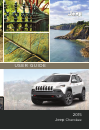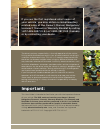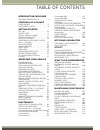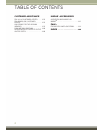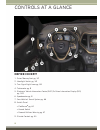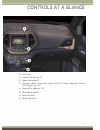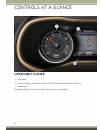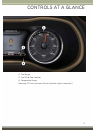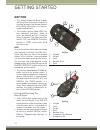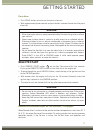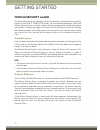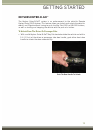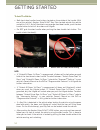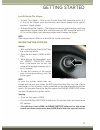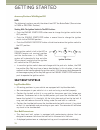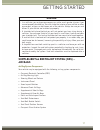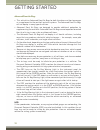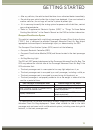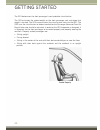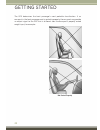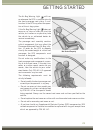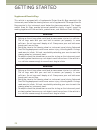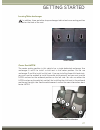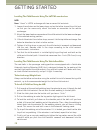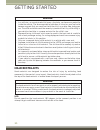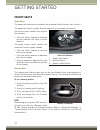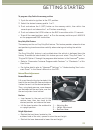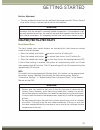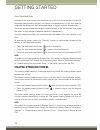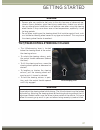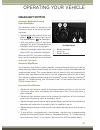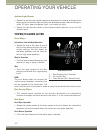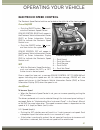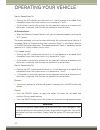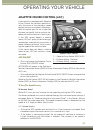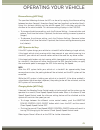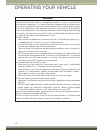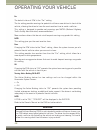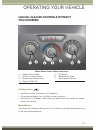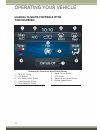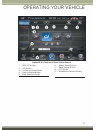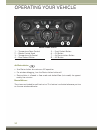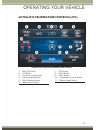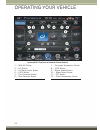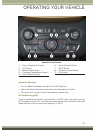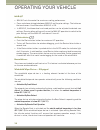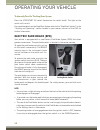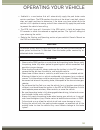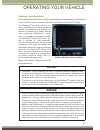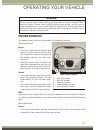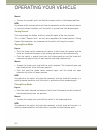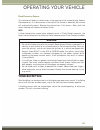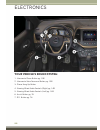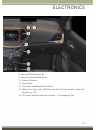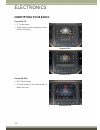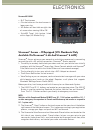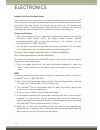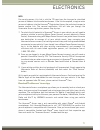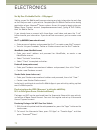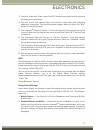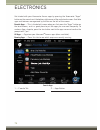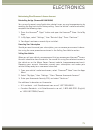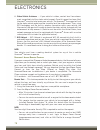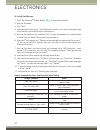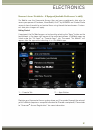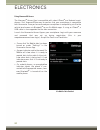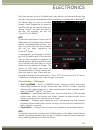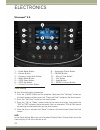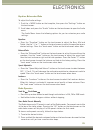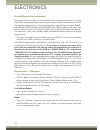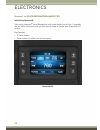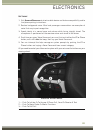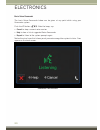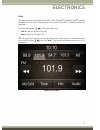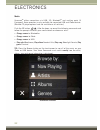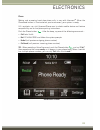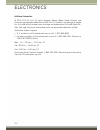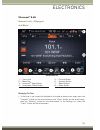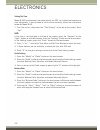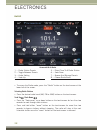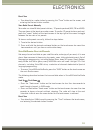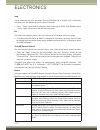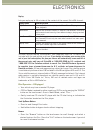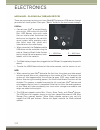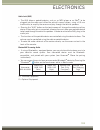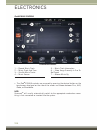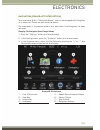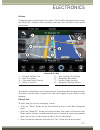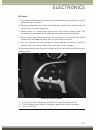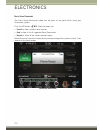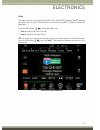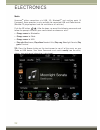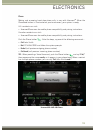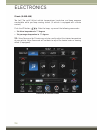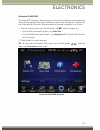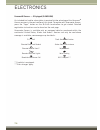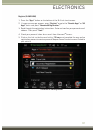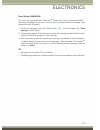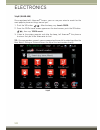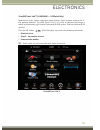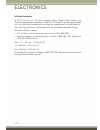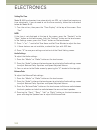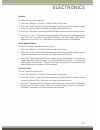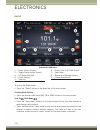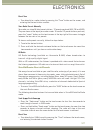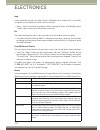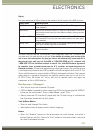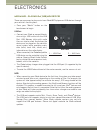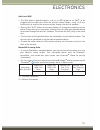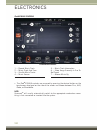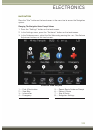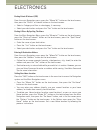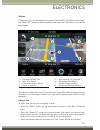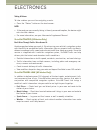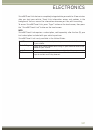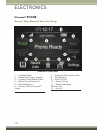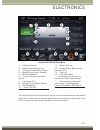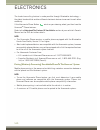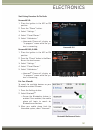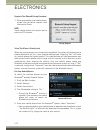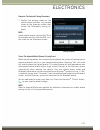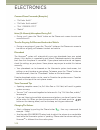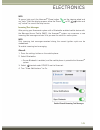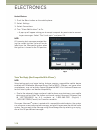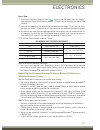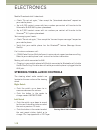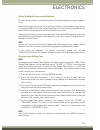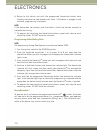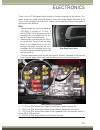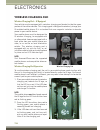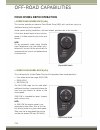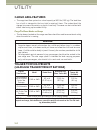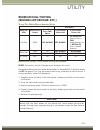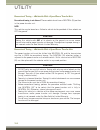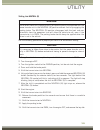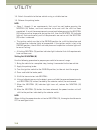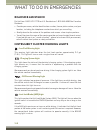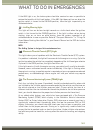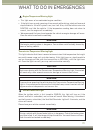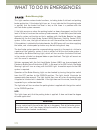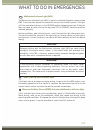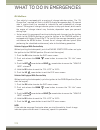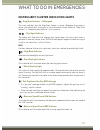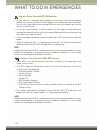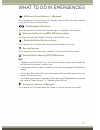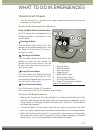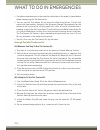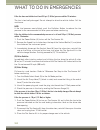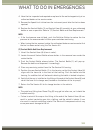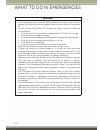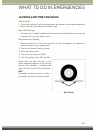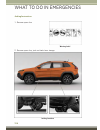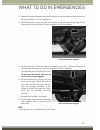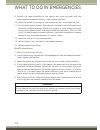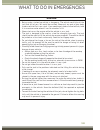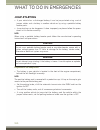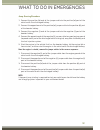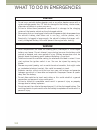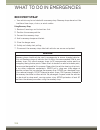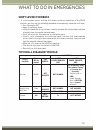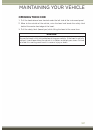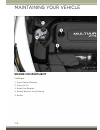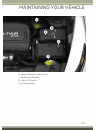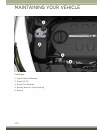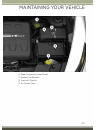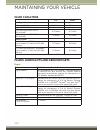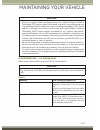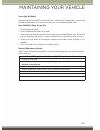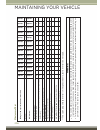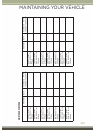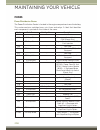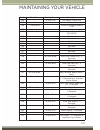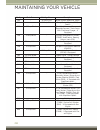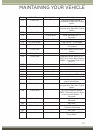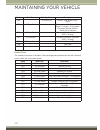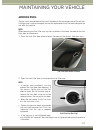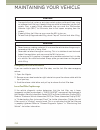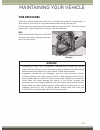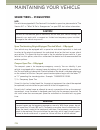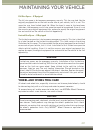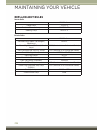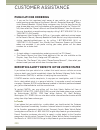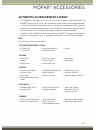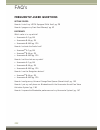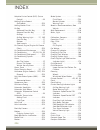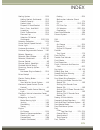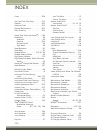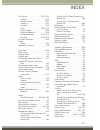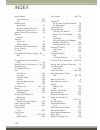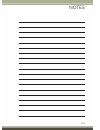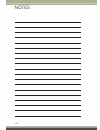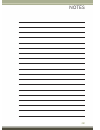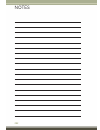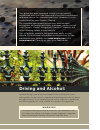- DL manuals
- Jeep
- Automobile
- 2015 Cherokee
- User Manual
Jeep 2015 Cherokee User Manual
15KL74-926-AA
Jeep Cherokee
Fourth Edition Rev 1
User Guide
2015
Jeep
Cherokee
USER GUIDE
Download a FREE electronic copy
of the
Owner’s Manual and Warranty Booklet by visiting:
www.jeep.com/en/owners/manuals
or
www.jeep.com/en/warranty
(U.S.);
www.owners.mopar.ca/en
(Canada).
Jeep.com (U.S.)
Jeep.ca (Canada)
Jeep® and Cherokee are registered trademarks of FCA US LLC.
Summary of 2015 Cherokee
Page 1
15kl74-926-aa jeep cherokee fourth edition rev 1 user guide 2015 jeep cherokee user guide download a free electronic copy of the owner’s manual and warranty booklet by visiting: www.Jeep.Com/en/owners/manuals or www.Jeep.Com/en/warranty (u.S.); www.Owners.Mopar.Ca/en (canada). Jeep.Com (u.S.) jeep.C...
Page 2: Important:
This guide has been prepared to help you get quickly acquainted with your new jeep and to provide a convenient reference source for common questions. However, it is not a substitute for your owner’s manual. For complete operational instructions, maintenance procedures and important safety messages, ...
Page 3
Introduction/welcome welcome from fca us llc . . . . . . 3 controls at a glance driver cockpit . . . . . . . . . . . . . . 6 instrument cluster . . . . . . . . . . 8 getting started key fob . . . . . . . . . . . . . . . . . . . 10 remote start . . . . . . . . . . . . . . . 11 vehicle security alarm ...
Page 4
Customer assistance fca us llc customer center . . . 219 fca canada inc. Customer center . . . . . . . . . . . . . . . . . . 219 assistance for the hearing impaired . . . . . . . . . . . . . . . . . 219 publications ordering . . . . . . . 220 reporting safety defects in the united states . . . . . ....
Page 5
Welcome from fca us llc congratulations on selecting your new fca us llc vehicle. Be assured that it represents precision workmanship, distinctive styling, and high quality - all essen- tials that are traditional to our vehicles. Your new fca us llc vehicle has characteristics to enhance the driver'...
Page 6: Warning!
Vehicles sold in canada with respect to any vehicles sold in canada, the name fca us llc shall be deemed to be deleted and the name fca canada inc. Used in substitution (excluding legal lines). Warning! • pedals that cannot move freely can cause loss of vehicle control and increase the risk of serio...
Page 7: Warning!
Rollover warning warning! • pedals that cannot move freely can cause loss of vehicle control and increase the risk of serious personal injury. • always make sure that objects cannot fall into the driver foot well while the vehicle is moving. Objects can become trapped under the brake pedal and accel...
Page 8
Driver cockpit 1. Driver memory seat pg. 32 2. Headlight switch pg. 39 3. Turn signal/light lever pg. 38 4. Tachometer pg. 8 5. Electronic vehicle information center (evic) or driver information display (did) pg. 149 6. Speedometer pg. 8 7. Your vehicle’s sound system pg. 66 8. Switch panel • parkse...
Page 9
10. Shift lever 11. Engine start/stop pg. 15 12. Speed control pg. 41 13. Electronic vehicle information center (evic) or driver information display (did) controls pg. 149 14. Opening the hood pg. 197 15. Power mirror switch 16. Power windows 17. Power door locks controls at a glance 7.
Page 10
Instrument cluster 1. Tachometer 2. Electronic vehicle information center (evic) or driver information display (did) 3. Speedometer (see page 168 for instrument cluster warning lights information.) controls at a glance 8.
Page 11
4. Fuel gauge 5. Fuel filler door location 6. Temperature gauge (see page 175 for instrument cluster indicator lights information.) controls at a glance 9.
Page 12
Key fob • this feature allows the driver to oper- ate the ignition switch with the push of a button as long as the remote keyless entry (rke) transmitter is in the pas- senger compartment. • the keyless ignition node (kin) has four operating positions, three of which are labeled and will illuminate ...
Page 13: Warning!
Panic alarm • push panic button once to turn the panic alarm on. • wait approximately three seconds and push button a second time to turn the panic alarm off. Warning! • when leaving the vehicle, always remove the key fob from the ignition and lock your vehicle. • never leave children alone in a veh...
Page 14
Vehicle security alarm the vehicle security alarm monitors the vehicle doors for unauthorized entry and the keyless enter-n-go™ start/stop button for unauthorized operation. While the vehicle security alarm is armed, interior switches for door locks and decklid release are disabled. If something tri...
Page 15
Keyless enter-n-go™ the keyless enter-n-go™ system is an enhancement to the vehicle’s remote keyless entry (rke) feature. This feature allows you to lock and unlock the vehicle's door(s) and liftgate without having to push the key fob lock or unlock buttons, as well as starting and stopping the vehi...
Page 16
To lock the vehicle: • both front door handles have buttons located on the outside of the handle. With one of the vehicle’s keyless enter-n-go™ key fobs located outside the vehicle and within 5 ft (1.5m) of the driver's or passenger front door handle, push the door handle button to lock all four doo...
Page 17
Lock or unlock the liftgate • to lock the liftgate — with a valid passive entry rke transmitter within 5 ft (1.5 m) of the liftgate, push passive entry lock button located to the right of electronic liftgate handle. • to unlock/enter the liftgate — the liftgate passive entry unlock feature is built ...
Page 18
Accessory positions with engine off note: the following functions are with the driver’s foot off the brake pedal (transmission in park or neutral position). Starting with the ignition switch in the off position: • push the engine start/stop button once to change the ignition switch to the acc positi...
Page 19: Warning!
Warning! • in a collision, you and your passengers can suffer much greater injuries if you are not properly buckled up. You can strike the interior of your vehicle or other passengers, or you can be thrown out of the vehicle. Always be sure you and others in your vehicle are buckled up properly. • a...
Page 20
Advanced front air bags • this vehicle has advanced front air bags for both the driver and front passenger as a supplement to the seat belt restraint systems. The advanced front air bags will not deploy in every type of collision. • advanced front air bags are designed to provide additional protecti...
Page 21
• after any collision, the vehicle should be taken to an authorized dealer immediately. • do not drive your vehicle after the air bags have deployed. If you are involved in another collision, the air bags will not be in place to protect you. • if it is necessary to modify the air bag system for pers...
Page 22
The ocs determines the front passenger’s most probable classification. The ocs estimates the seated weight on the front passenger seat and where that weight is located. The ocs communicates the classification status to the orc. The orc uses the classification to determine whether the passenger advan...
Page 23
Lighter weight passengers (including small adults) when a lighter weight passenger, including a small adult, occupies the front passenger seat, the ocs may reduce the inflation rate of the passenger advanced front air bag. This does not mean that the ocs is working improperly. Do not decrease or inc...
Page 24
The ocs determines the front passenger’s most probable classification. If an occupant in the front passenger seat is seated improperly, the occupant may provide an output signal to the ocs that is different from the occupant’s properly seated weight input, for example: not seated properly not seated...
Page 25
The air bag warning light will turn on whenever the ocs is unable to classify the front passenger seat status. A mal- function in the ocs may affect the opera- tion of the air bag system. If the air bag warning light does not come on, or stays on after you start the vehicle, or it comes on as you dr...
Page 26: Warning!
Supplemental knee air bags this vehicle is equipped with a supplemental driver knee air bag mounted in the instrument panel below the steering column and a supplemental passenger knee air bag mounted in the instrument panel below the glove compartment. The supple- mental knee air bags provide enhanc...
Page 27: Warning!
Supplemental side air bags • your vehicle is equipped with supplemental seat-mounted side air bags (sabs) located in the outboard side of the front and rear (in vehicles equipped with outboard rear seat sabs) seats. The sabs are marked with a srs airbag or airbag label sewn into the outboard side of...
Page 28
Child restraints children 12 years or younger should ride properly buckled up in a rear seat, if available. According to crash statistics, children are safer when properly restrained in the rear seats rather than in the front. Every state in the united states and all canadian provinces require that ...
Page 29
Locating tether anchorages in addition, there are tether strap anchorages behind each rear seating position located on the back of the seat. Center seat latch the center seating position in this vehicle has a single dedicated anchorage. Use anchorages 3 and 4 to install a child seat in the center po...
Page 30
Installing the child restraint using the latch lower anchors note: never “share” a latch anchorage with two or more child restraints. 1. Loosen the adjusters on the lower straps and on the tether strap of the child seat so that you can more easily attach the hooks or connectors to the vehicle anchor...
Page 31: Warning!
7. If the child restraint has a top tether strap and the seating position has a top tether anchorage, connect the tether strap to the anchorage and tighten the tether strap. See below for directions to attach a tether anchor. 8. Test that the child restraint is installed tightly by pulling back and ...
Page 32: Warning!
Warning! • in a collision, an unrestrained child, even a tiny baby, can become a projectile inside the vehicle. The force required to hold even an infant on your lap could become so great that you could not hold the child, no matter how strong you are. The child and others could be severely injured ...
Page 33: Warning!
Reactive head restraints — front seats the front driver and passenger seats are equipped with reactive head restraints (rhr). In the event of a rear impact the rhrs will automatically extend forward minimizing the gap between the back of the occupants head and the rhr. The rhrs will automatically re...
Page 34
Front seats power seats the power seat switches are located on the outboard side of the front seat cushions. The power seat switch controls forward, rearward, up and down adjustments. The recline switch controls the angle of the seatback. • push the switch forward or rearward and the seatback will m...
Page 35
To program a key fob to the memory position: 1. Cycle the vehicles ignition to the off position. 2. Select the desired memory profile 1 or 2. 3. Push and release the s (set) button on the memory switch, then within five seconds push and release the 1 or 2 button accordingly. 4. Push and release the ...
Page 36: Caution!
Caution! Do not place any article under a power seat or impede its ability to move as it may cause damage to the seat controls. Seat travel may become limited if movement is stopped by an obstruction in the seat’s path. Warning! • adjusting a seat while the vehicle is moving is dangerous. The sudden...
Page 37: Warning!
Recliner adjustment • the rear seatback also reclines for additional passenger comfort. Pull on the pull strap while sitting in the rear seat to recline the seatback. Warning! Be certain that the seatback is securely locked into position. If the seatback is not securely locked into position, the sea...
Page 38
Front ventilated seats located in the seat cushion and seatback are small fans that draw the air from the passenger compartment and pull air through fine perforations in the seat cover to help keep the driver and front passenger cooler in higher ambient temperatures. There are two ventilated seat co...
Page 39: Warning!
Warning! • persons who are unable to feel pain to the skin because of advanced age, chronic illness, diabetes, spinal cord injury, medication, alcohol use, exhaus- tion, or other physical conditions must exercise care when using the steering wheel heater. It may cause burns even at low temperatures,...
Page 40: Caution!
Engine break-in recommendations a long break-in period is not required for the engine and drivetrain (transmission and axle) in your vehicle. Drive moderately during the first 300 miles (500 km). After the initial 60 miles (100 km), speeds up to 50 or 55 mph (80 or 90 km/h) are desirable. While crui...
Page 41
Headlight switch automatic headlights/parking lights/headlights the headlight switch is located on the instrument panel to the left of the steer- ing wheel. • rotate the headlight switch to the first detent for parking lights and to the second detent for headlights. • with the parking lights or low ...
Page 42
Ambient light dimmer • rotate the left dimmer control upward or downward to increase or decrease the brightness of the ambient light located in the overhead console, door handle lights, under i/p lights, door map pocket lights, and cubby bin lights. • rotate the left dimmer control to the extreme bo...
Page 43
Electronic speed control the electronic speed control switches are located on the right side of the steering wheel. Cruise on/off • push the on/off button to acti- vate the electronic speed control. Cruise control ready will appear in the electronic vehicle information center (evic) or driver inform...
Page 44: Warning!
Metric speed (km/h) • pushing the set + button once will result in a 1 km/h increase in set speed. Each subsequent tap of the button results in an increase of 1 km/h. • if the button is continually pushed, the set speed will continue to increase until the button is released, then the new set speed w...
Page 45
Adaptive cruise control (acc) if your vehicle is equipped with adaptive cruise control the controls operate ex- actly the same as the electronic speed control with only a couple of differences. With this option you can set a specified distance you would like to maintain be- tween you and the vehicle...
Page 46
Metric speed (km/h) • pushing the set + button once will result in a 1 km/h increase in set speed. Each subsequent tap of the button results in an increase of 1 km/h. • if the button is continually pushed, the set speed will continue to increase in 10 km/h increments until the button is released. Th...
Page 47
Distance setting (acc only) the specified following distance for acc can be set by varying the distance setting between four bars (longest), three bars (long), two bars (medium) and one bar (short). Using this distance setting and the vehicle speed, acc calculates and sets the distance to the vehicl...
Page 48: Warning!
Warning! Adaptive cruise control (acc) is a convenience system. It is not a substitute for active driving involvement. It is always the driver’s responsibility to be attentive of road, traffic, and weather conditions, vehicle speed, distance to the vehicle ahead; and, most importantly, brake operati...
Page 49
Forward collision warning (fcw) with mitigation the forward collision warning (fcw) system with mitigation provides the driver with audible warnings, visual warnings (within the evic/did), and may apply a brake jerk to warn the driver when it detects a potential frontal collision. The warnings and l...
Page 50: Warning!
Far the default status of fcw is the “far” setting. The far setting provides warnings for potential collisions more distant in front of the vehicle, allowing the driver to have the most reaction time to avoid a collision. This setting is designed to provide early warnings per nhtsa (national highway...
Page 51
Manual climate controls without touchscreen air recirculation • use recirculation for maximum a/c operation. • for window defogging, turn the recirculation button off. • recirculation is allowed in floor mode and defrost/floor (mix mode) for approxi- mately five minutes. Heated mirrors the mirrors a...
Page 52
Manual climate controls with touchscreen uconnect® 5.0 touchscreen manual climate controls 1 — max a/c button 2 — a/c button 3 — air recirculation button 4 — front defroster button 5 — rear defroster button 6 — mode control button 7 — off button 8 — temperature control button 9 — blower speed button...
Page 53
Uconnect® 8.4 touchscreen manual climate controls 1 — max a/c button 2 — a/c button 3 — air recirculation button 4 — front defroster button 5 — rear defroster button 6 — blower speed buttons 7 — mode control button 8 — off button 9 — temperature control buttons operating your vehicle 51.
Page 54
Air recirculation • use recirculation for maximum a/c operation. • for window defogging, turn the recirculation button off. • recirculation is allowed in floor mode and defrost/floor (mix mode) for approxi- mately five minutes. Heated mirrors the mirrors are heated to melt frost or ice. This feature...
Page 55
Automatic temperature controls (atc) uconnect® 5.0 touchscreen automatic climate controls 1 — max a/c button 2 — a/c button 3 — air recirculation button 4 — front defroster button 5 — rear defroster button 6 — mode control button 7 — off button 8 — auto button 9 — sync button 10 — temperature contro...
Page 56
Uconnect® 8.4 touchscreen automatic climate controls 1 — max a/c button 2 — a/c button 3 — air recirculation button 4 — auto button 5 — front defroster button 6 — rear defroster button 7 — passenger temperature control 8 — sync button 9 — blower speed buttons 10 — mode control button 11 — off button...
Page 57
Automatic operation • turn the mode and blower controls to the auto position. • select the desired temperature by rotating the temperature control. • the system will maintain the set temperature automatically. Air conditioning (a/c) if the air conditioning button is pressed while in auto mode, the s...
Page 58
Max a/c • max a/c sets the control for maximum cooling performance. • press and release to toggle between max a/c and the prior settings. The button on the touchscreen illuminates when max a/c is on. • in max a/c, the blower level and mode position can be adjusted to desired user settings. Pressing ...
Page 59
Stop/start system — 3.2l engine the stop/start function is developed to reduce fuel consumption. The system will stop the engine automatically during a vehicle stop if the required conditions are met. Releasing the brake pedal or pressing the accelerator pedal will automatically re-start the engine....
Page 60
To manually turn on the stop/start system press the stop/start off switch (located on the switch bank). The light on the switch will turn off. For complete details on the stop/start system refer to the “stop/start system” in the “starting and operating” section located in your owners manual on the d...
Page 61: Caution!
• safehold is a new feature that will automatically apply the park brake under certain conditions. The epb monitors the status of the driver’s seat belt, driver’s door and pedal positions to determine if the driver may have exited while the vehicle is still capable of moving and will then automatica...
Page 62
Parksense® parksense® front and rear park assist parksense ® can be enabled and disabled by pushing the parksense ® switch located on the switch panel below the uconnect ® display. The six parksense ® sensors, located in the rear fascia/bumper, monitor the area behind the vehicle that is within the ...
Page 63: Caution!
Parksense® active park assist the parksense ® active park assist system can be enabled and disabled with the parksense ® active park assist switch, located on the switch panel below the uconnect ® display. The parksense ® active park assist sys- tem is intended to assist the driver during parallel a...
Page 64
Lanesense the lanesense system can be enabled and disabled with the lanesense button located on the switch panel below the uconnect ® display. • push the lanesense button to turn the system on (led turns off). The lanesense system is operational at speeds above 37 mph (60 km/h) and below 112 mph (18...
Page 65: Warning!
Warning! Drivers must be careful when backing up; even when using the parkview ® rear back-up camera. Always check carefully behind your vehicle, and be sure to check for pedestrians, animals, other vehicles, obstructions, or blind spots before backing up. You must continue to pay attention while ba...
Page 66
Manual • to close the sunroof, push and hold the sunroof switch in the forward position. Note: any release of the sunroof switch will stop the movement and the sunroof will remain in a partially closed condition until the switch is pushed and held forward again. Venting sunroof push and release the ...
Page 67: Warning!
Pinch protection feature this feature will detect an obstruction in the opening of the sunroof during express close operation. If an obstruction in the path of the sunroof is detected, the sunroof will automatically retract. Remove the obstruction if this occurs. Next, push the switch forward and re...
Page 68
Your vehicle's sound system 1. Uconnect ® phone button pg. 138 2. Uconnect ® voice command button pg. 108 3. Phone hang up button 4. Steering wheel audio controls (right) pg. 148 5. Steering wheel audio controls (left) pg. 148 6. Assist button pg. 76 7. 911 button pg. 76 electronics 66.
Page 69
8. Uconnect ® 8.4 radio pg. 95 9. Volume knob/audio mute button 10. Screen off button 11. Back button 12. Tune/scroll knob/browse/enter button 13. Media hub: audio jack, usb port, and sd card slot (located inside front console) pg. 102 14. Cd player (located inside front console — if equipped) pg. 8...
Page 70
Identifying your radio uconnect® 5.0 • 5” touchscreen • three buttons on the faceplate on either side of the display uconnect® 8.4a • 8.4” touchscreen • climate button on the touchscreen in lower menu bar uconnect® 5.0 uconnect® 5.0 uconnect® 8.4a electronics 68.
Page 71
Uconnect® 8.4an • 8.4” touchscreen • climate button on the touchscreen in lower menu bar • hd button will be visible on right side of screen when viewing am or fm • siriusxm travel link feature listed within apps (us market only) uconnect® access — if equipped (u.S. Residents only available on uconn...
Page 72
Included trial period for new vehicles your new vehicle may come with an included trial period for use of the uconnect ® access services starting at the date of vehicle purchase (date based on vehicle sales notification from your dealer). To activate the trial, you must first register with uconnect ...
Page 73
Note: for security reasons, this link is valid for 72 hours from the time you’ve submitted your email address into the radio touchscreen. If the link has expired, simply re-enter your email address into the uconnect ® registration app on the radio touchscreen to receive another link. The secured reg...
Page 74
Set up your via mobile profile — if equipped setting up your via mobile profile means entering your login information for each app so that they can work in your vehicle. Complete your via mobile profile online during registration of your uconnect ® access system. Access this page by logging into you...
Page 75
3. From the uconnect ® store, select the wifi hotspot service you wish to purchase or renew your subscription. 4. This will launch the selected app into purchase mode along with providing additional information. The purchase process begins when you press the “buy” button on the touchscreen. 5. The u...
Page 76
Get started with your uconnect ® access apps by pressing the uconnect ® “apps” button on the menu bar at the bottom right corner of the radio touchscreen. Available apps and features are organized by the tabs on the left of the screen. Favorite apps — this is the default screen when you first press ...
Page 77
Maintaining your uconnect® access account reinstalling an app (uconnect® 8.4a/8.4an) you can easily correct many application related issues you may be experiencing by resetting the app back to the factory setting. From the vehicle’s radio touchscreen, complete the following steps: 1. Press the uconn...
Page 78: Caution!
Built-in features (uconnect® 8.4an only) caution! • ignoring the rearview mirror light could mean you may not have 9-1-1 call service if needed. If the rearview mirror light is illuminated, have an authorized dealer service the 9-1-1 call system immediately. • the occupant restraint controller (orc)...
Page 79
2. Emergency 9-1-1 call (if equipped) — the rearview mirror contains a 9-1-1 button that, when pressed, may place a call from your vehicle to a local 9-1-1 operator to request help from local police, fire or ambulance personnel. If this button is accidentally pressed, you will have 10 seconds to sto...
Page 80
6. Stolen vehicle assistance — if your vehicle is stolen, contact local law enforce- ment immediately to file a stolen vehicle report. Once this report has been filed, uconnect ® care can help locate your vehicle. The uconnect ® care agent will ask for the stolen vehicle report number issued by loca...
Page 81
Remote door lock/unlock — this feature provides the ability to lock or unlock the door on your vehicle, without the keys and from virtually any distance. You can send a request to your vehicle in one of three ways: 1. Using the uconnect ® access app from a compatible smartphone. 2. From the mopar ow...
Page 82
To send a text message: 1. Push the uconnect ® phone button on the steering wheel. 2. Wait for the beep. 3. Say “text.” 4. Uconnect ® will prompt you “say the phone number, or full name and phone type of the contact you want to send a message to.” 5. Wait for the beep and say a contact that is in yo...
Page 83
Uconnect® access via mobile — if equipped (available on uconnect® 8.4an) via mobile uses the uconnect ® access app and your smartphone's data plan to access your personal pandora ® , iheartradio, aha™ by harman and slacker radio accounts from the vehicle and control them using the vehicle touchscree...
Page 84
Using uconnect® access the uconnect ® access app is compatible with select iphone ® and android smart- phones. Visit uconnectphone.Com to confirm that your smartphone is compatible with uconnect ® . Once you’ve confirmed your smartphone is compatible, pair it to the vehicle touchscreen via bluetooth...
Page 85
Each time you want to use a via mobile app in your vehicle, the uconnect ® access app must be running on your smartphone and the smartphone must be paired via bluetooth ® . Via mobile apps can also be launched through voice recognition by pressing the vr button on the steering wheel and stating “lau...
Page 86
Uconnect® 5.0 1 — radio mode button 2 — presets button 3 — compass information button 4 — media mode button 5 — seek down button 6 — seek up button 7 — climate functions button 8 — uconnect ® phone button 9 — fm/sxm button 10 — manual tune button 11 — info button 12 — audio button 13 — more function...
Page 87
Equalizer, balance and fade to adjust the audio settings: 1. Push the + more button on the faceplate, then press the “settings” button on the touchscreen. 2. Scroll down and press the “audio” button on the touchscreen to open the audio menu. The audio menu shows the following options for you to cust...
Page 88
Siriusxm premier over 160 channels get every channel available on your satellite radio, and enjoy all you want, all in one place. Hear commercial-free music plus sports, news, talk and entertainment. Get all the premium programming, including howard stern, every nfl game, oprah radio ® , every mlb ®...
Page 89
Usb/audio jack (aux)/bluetooth® manual operation to select a specific audio source, push the media button on the touchscreen. To allow music to play from your portable device through the vehicle’s speakers, push the “source” button then select one of the following modes: usb/ipod® • usb/ipod ® mode ...
Page 90
Uconnect® 5.0 voice recognition quick tips introducing uconnect® start using uconnect ® voice recognition with these helpful quick tips. It provides the key voice commands and tips you need to know to control your uconnect ® 5.0 system. Key features: • 5” touchscreen • three buttons on either side o...
Page 91
Get started 1. Visit uconnectphone.Com to check mobile device and feature compatibility and to find phone pairing instructions. 2. Reduce background noise. Wind and passenger conversations are examples of noise that may impact recognition. 3. Speak clearly at a normal pace and volume while facing st...
Page 92
Basic voice commands the basic voice commands below can be given at any point while using your uconnect ® system. Push the vr button . After the beep, say: • cancel to stop a current voice session • help to hear a list of suggested voice commands • repeat to listen to the system prompts again notice...
Page 93
Radio use your voice to quickly get to the am, fm or siriusxm™ satellite radio ® stations you would like to hear. (subscription or included siriusxm™ satellite radio trial required.) push the vr button . After the beep, say: • tune to ninety-five-point-five fm • tune to satellite channel hits 1 tip:...
Page 94
Media uconnect ® offers connections via usb, sd, bluetooth ® and auxiliary ports (if equipped). Voice operation is only available for connected usb and ipod ® devices. (remote cd player optional and not available on all vehicles.) push the vr button . After the beep, say one of the following command...
Page 95
Phone making and answering hands-free phone calls is easy with uconnect ® . When the phonebook button is illuminated on your touchscreen, your system is ready. U.S. Residents can visit uconnectphone.Com to check mobile device and feature compatibility and to find phone pairing instructions. Push the...
Page 96
Additional information © 2015 fca us llc. All rights reserved. Mopar, mopar owner connect and uconnect are registered trademarks of fca us llc. Android is a trademark of google inc. Siriusxm and all related marks and logos are trademarks of siriusxm radio inc. Yelp, yelp logo, yelp burst and related...
Page 97
Uconnect® 8.4a uconnect® 8.4a — if equipped at a glance displaying the time • if the time is not currently displayed on the radio or player main page, press the “controls” button on the touchscreen or the “apps” button on the touchscreen, then the “settings” button on the touchscreen. In the setting...
Page 98
Setting the time model 8.4an synchronizes time automatically via gps, so it should not require any time adjustment. If you do need to set the time manually, follow the instructions below for model 8.4a. 1. Turn the unit on, then press the “time display” at the top of the screen. Press “yes.” note: i...
Page 99
Equalizer 1. Press the “media” or “radio” button on the touchscreen. 2. Press the “audio” button on the touchscreen to activate the audio settings screen to adjust balance/fade, equalizer and speed adjusted volume. 3. Press the “equalizer” button on the touchscreen to activate the equalizer screen. ...
Page 100
Radio • to access the radio mode, press the “radio” button on the touchscreen at the lower left of the screen. Selecting radio stations • press the desired radio band (am, fm or sxm) button on the touchscreen. Seek up /seek down • press the “seek arrow” up or down button on the touchscreen for less ...
Page 101
Direct tune • tune directly to a radio station by pressing the “tune” button on the screen, and entering the desired station number. Store radio presets manually your radio can store 36 total preset stations, 12 presets per band (am, fm and sxm). They are shown at the top of your radio screen. To se...
Page 102
Jump jump automatically tells you when traffic & weather for a favorite city is available, and gives you the option to switch to that channel. • press “jump” to activate the feature. After listening to traffic and weather, press “jump” again to return to the previous channel. Fav activates the favor...
Page 103
Replay lets you replay up to 44 minutes of the content of the current siriusxm channel. Replay option option description play/pause press to pause content playback. Press pause/play again to re- sume playback. Rewind/rw rewinds the channel content in steps of five seconds. Press and hold to rewind c...
Page 104
Media hub — playing ipod®/usb/mp3 devices there are many ways to play music from ipod ® /mp3 players or usb devices through your vehicle's sound system. Press your “media” button on the touchscreen to begin. Usb port • connect your ipod ® or compatible de- vice using a usb cable into the usb port. U...
Page 105
Audio jack (aux) • the aux allows a portable device, such as an mp3 player or an ipod ® , to be plugged into the radio and utilize the vehicle’s sound system, using a 3.5 mm audio cable, to amplify the source and play through the vehicle speakers. • pressing the “aux” button on the touchscreen will ...
Page 106
Ipod®/cd/aux controls • the ipod ® /cd/aux controls are accessed by pressing the desired button on the touchscreen displayed on the side of the screen and choose between disc, aux, ipod ® , or bluetooth ® . Note: uconnect ® will usually automatically switch to the appropriate mode when some- thing i...
Page 107
Navigation (dealer-activated option) your uconnect ® 8.4a is “navigation-ready”, and can be equipped with navigation at an extra cost. Please see your dealer for details. The information in the section below is only applicable if the navigation has been activated. Changing the navigation voice promp...
Page 108
Finding points of interest (poi) from the main navigation menu, press the “where to?” button on the touchscreen, then press the “points of interest” button on the touchscreen. • select a category and then a subcategory, if necessary. • select your destination and press the “yes” button on the touchs...
Page 109
Go home a home location must be saved in the system. From the main navigation menu, press the “where to?” button on the touchscreen, then press the “go home” button on the touchscreen. Your route is marked with a blue line on the map. If you depart from the original route, your route is recalculated...
Page 110
Taking a detour to take a detour you must be navigating a route. • press the “detour” button on the touchscreen. Note: if the route you are currently taking is the only reasonable option, the device might not calculate a detour. For more information, see your uconnect ® supplement manual. Uconnect® ...
Page 111
Get started 1. Visit uconnectphone.Com for mobile device and feature compatibility and to find phone pairing instructions. 2. Reduce background noise. Wind and passenger conversations are examples of noise that may impact recognition. 3. Speak clearly at a normal pace and volume while facing straigh...
Page 112
Basic voice commands the basic voice commands below can be given at any point while using your uconnect ® system. Push the vr button . After the beep, say: • cancel to stop a current voice session • help to hear a list of suggested voice commands • repeat to listen to the system prompts again notice...
Page 113
Radio use your voice to quickly get to the am, fm or siriusxm™ satellite radio ® stations you would like to hear. (subscription or included siriusxm™ satellite radio trial required.) push the vr button . After the beep, say: • tune to ninety-five-point-five fm • tune to satellite channel hits 1 tip:...
Page 114
Media uconnect ® offers connections via usb, sd, bluetooth ® and auxiliary ports (if equipped). Voice operation is only available for connected usb and ipod ® devices. (remote cd player optional and not available on all vehicles.) push the vr button . After the beep, say one of the following command...
Page 115
Phone making and answering hands-free phone calls is easy with uconnect ® . When the phonebook button is illuminated on your touchscreen, your system is ready. U.S. Residents can visit: • uconnectphone.Com for mobile phone compatibility and pairing instructions. Canadian residents can visit: • uconn...
Page 116
Climate (8.4a/8.4an) too hot? Too cold? Adjust vehicle temperatures hands-free and keep everyone comfortable while you keep moving ahead. (if vehicle is equipped with climate control.) push the vr button . After the beep, say one of the following commands: • set driver temperature to 70 degrees • se...
Page 117
Navigation (8.4a/8.4an) the uconnect ® navigation feature helps you save time and become more productive when you know exactly how to get to where you want to go. (navigation is optional on the uconnect ® 8.4a system. See your dealer to activate navigation at any time.) 1. To enter a destination, pu...
Page 118
Uconnect® access — if equipped (8.4a/8.4an) an included trial and/or subscription is required to take advantage of the uconnect ® access services in the next section of this guide. To register with uconnect ® access, press the “apps” button on the 8.4-inch touchscreen to get started. Detailed regist...
Page 119
Register (8.4a/8.4an) 1. Press the “apps” button on the bottom of the 8.4-inch touchscreen. 2. If a pop-up message appears, press “register” or go to the “favorite apps” or “all apps” menu and press “uconnect® registration.” 3. Read through the registration instructions. Enter and confirm your perso...
Page 120
Mobile app (8.4a/8.4an) securely link your mobile device to your vehicle with the uconnect ® access app. Once you have downloaded the app, you may start your vehicle or lock it from virtually any distance. (vehicle must be properly equipped with factory-installed remote start.) download the uconnect...
Page 121
Voice texting (8.4a/8.4an) you must be registered with uconnect ® access and have a compatible map – enabled smartphone to use your voice to send a personalized text message. (not compatible with iphone ® .) 1. To send a message, push the phone button . After the beep, say: “send message to john smi...
Page 122
Yelp® (8.4a/8.4an) once registered with uconnect ® access, you can use your voice to search for the most popular places or things around you. 1. Push the vr button . After the beep, say: launch yelp® 2. Once the yelp ® home screen appears on the touchscreen, push the vr button , then say: yelp® sear...
Page 123
Siriusxm travel link™ (8.4a/8.4an — us market only) need to find a gas station, view local movie listings, check a sports score or the 5 - day weather forecast? Siriusxm travel link™ is a suite of services that brings a wealth of information right to your uconnect ® 8.4an system. (not available for ...
Page 124
Additional information © 2015 fca us llc. All rights reserved. Mopar, mopar owner connect and uconnect are registered trademarks of fca us llc. Android is a trademark of google inc. Siriusxm and all related marks and logos are trademarks of siriusxm radio inc. Yelp, yelp logo, yelp burst and related...
Page 125
Uconnect® 8.4an uconnect® 8.4an — if equipped at a glance displaying the time if the time is not currently displayed on the radio or player main page: 1. Press the “controls” button on the touchscreen or the “apps” button on the touchscreen, then the “settings” button on the touchscreen. 2. In the s...
Page 126
Setting the time model 8.4an synchronizes time automatically via gps, so it should not require any time adjustment. If you do need to set the time manually, follow the instructions below for model 8.4a. 1. Turn the unit on, then press the “time display” at the top of the screen. Press “yes.” note: i...
Page 127
Equalizer to adjust the equalizer settings: 1. Press the “media” or “radio” button on the touchscreen. 2. Press the “audio” button on the touchscreen to activate the audio settings screen to adjust balance/fade, equalizer and speed adjusted volume. 3. Press the “equalizer” button on the touchscreen ...
Page 128
Radio to access the radio mode: • press the “radio” button at the lower left of the touchscreen. Selecting radio stations • press the desired radio band (am, fm or sxm) button on the touchscreen. Seek up /seek down • press the “seek arrow” buttons on the touchscreen for less than two seconds to seek...
Page 129
Direct tune • tune directly to a radio station by pressing the “tune” button on the screen, and entering the desired station number. Store radio presets manually your radio can store 36 total preset stations, 12 presets per band (am, fm and sxm). They are shown at the top of your radio screen. To se...
Page 130
Jump jump automatically tells you when traffic & weather for a favorite city is available, and gives you the option to switch to that channel. • press “jump” to activate the feature. After listening to traffic and weather, press “jump” again to return to the previous channel. Fav activates the favor...
Page 131
Replay lets you replay up to 44 minutes of the content of the current siriusxm channel. Replay option option description play/pause press to pause content playback. Press pause/play again to re- sume playback. Rewind/rw rewinds the channel content in steps of five seconds. Press and hold to rewind c...
Page 132
Media hub — playing ipod®/usb/mp3 devices there are many ways to play music from ipod ® /mp3 players or usb devices through your vehicle's sound system. • press your “media” button on the touchscreen to begin. Usb port • connect your ipod ® or compatible de- vice using a usb cable into the usb port....
Page 133
Audio jack (aux) • the aux allows a portable device, such as an mp3 player or an ipod ® , to be plugged into the radio and utilize the vehicle’s sound system, using a 3.5 mm audio cable, to amplify the source and play through the vehicle speakers. • pressing the “aux” button on the touchscreen will ...
Page 134
Ipod®/cd/aux controls • the ipod ® /cd/aux controls are accessed by pressing the desired button on the touchscreen displayed on the side of the screen and choose between disc, aux, ipod ® , or bluetooth ® . Note: uconnect ® will usually automatically switch to the appropriate mode when some- thing i...
Page 135
Navigation press the “nav” button on the touchscreen in the menu bar to access the navigation system. Changing the navigation voice prompt volume 1. Press the “settings” button on the touchscreen. 2. In the settings menu, press the “guidance” button on the touchscreen. 3. In the guidance menu, adjus...
Page 136
Finding points of interest (poi) from the main navigation menu, press the “where to?” button on the touchscreen, then press the “points” of interest button on the touchscreen. • select a category and then a subcategory, if necessary. • select your destination and press the “yes” button on the touchs...
Page 137
Go home a home location must be saved in the system. From the main navigation menu, press the “where to?” button on the touchscreen, then press the “go home” button on the touchscreen. Your route is marked with a blue line on the map. If you depart from the original route, your route is recalculated...
Page 138
Taking a detour to take a detour you must be navigating a route. • press the “detour” button on the touchscreen. Note: • if the route you are currently taking is the only reasonable option, the device might not calculate a detour. • for more information, see your uconnect ® supplement manual. Sirius...
Page 139
Siriusxm travel link feature is completely integrated into your vehicle. A few minutes after you start your vehicle, travel link information arrives and updates in the background. You can access the information whenever you like, with no waiting. To access siriusxm travel link, press “apps” button o...
Page 140
Uconnect® phone uconnect® phone (bluetooth® hands free calling) uconnect® 5.0 phone menu 1 — call/redial/hold 2 — mobile phone signal strength 3 — currently paired mobile phone 4 — mobile phone battery life 5 — mute microphone 6 — transfer to/from uconnect ® system 7 — uconnect ® phone settings menu...
Page 141
The uconnect ® phone feature enables you to place and receive hands-free mobile phone calls. Drivers can also place mobile phone calls using their voice or by using the buttons on the touchscreen (see voice command section). Uconnect® 8.4a/8.4an phone menu 1 — favorite contacts 2 — mobile phone batt...
Page 142
The hands-free calling feature is made possible through bluetooth ® technology — the global standard that enables different electronic devices to connect to each other wirelessly. If the uconnect ® phone button exists on your steering wheel, you then have the uconnect ® phone features. Refer to the ...
Page 143
Start pairing procedure on the radio uconnect® 5.0: 1. Place the ignition in the acc or on position. 2. Press the “phone” button. 3. Select “settings.” 4. Select “paired phones.” 5. Select “add device.” • uconnect ® phone will display an “in progress” screen while the sys- tem is connecting. Uconnec...
Page 144
Complete the iphone® pairing procedure: 1. When prompted on the mobile phone, accept the connection request from uconnect ® phone. Note: some mobile phones will require you to enter the pin number. Select the iphone's priority level when the pairing process has successfully completed, the system wil...
Page 145
Complete the android pairing procedure: 1. Confirm the passkey shown on the mobile phone matches the passkey shown on the uconnect system then accept the bluetooth ® pairing re- quest. Note: some mobile phones require the pin to be entered manually, enter the pin num- ber shown on the uconnect ® scr...
Page 146
Common phone commands (examples) • “call john smith” • “call john smith mobile” • “dial 1 248 555 1212” • “redial” mute (or unmute) microphone during call • during a call, press the “mute” button on the phone main screen to mute and unmute the call. Transfer ongoing call between handset and vehicle ...
Page 147
Note: to access help, push the uconnect ® phone button on the steering wheel and say "help." press the display or press either the phone or vr button and say "cancel" to cancel the help session. Incoming text messages after pairing your uconnect ® system with a bluetooth ® enabled mobile device with...
Page 148
Android devices 1. Push the menu button on the mobile phone. 2. Select settings. 3. Select connections. 4. Turn “show notifications” to on. • a pop up will appear asking you to accept a request for permission to connect to your messages. Select “don’t ask again” and press ok. Note: all incoming text...
Page 149
Here’s how: 1. Push the uconnect ® phone button and wait for the beep, then say “reply.” uconnect ® will give the following prompt: “please say the message you would like to send.” 2. Wait for the beep and say one of the pre-defined messages. (if you are not sure, you can say “help”). Uconnect ® wil...
Page 150
Mobile phonebook didn’t download: • check “do not ask again,” then accept the “phonebook download” request on your mobile phone. • up to 5,000 contact names with four numbers per contact will transfer to the uconnect ® 8.4a/8.4an system phonebook. • up to 2,000 contact names with six numbers per con...
Page 151
Electronic vehicle information center (evic) and driver information display (did) your vehicle may be equipped with one of the following vehicle information systems: • electronic vehicle information center (evic). • driver information display (did). The evic/did features a driver interac- tive displ...
Page 152
Programmable features uconnect® customer programmable features the uconnect ® system allows you to access customer programmable feature settings such as display, voice, clock, safety & driving assistance, lights, doors & locks, auto-on comfort & remote start, engine off options, compass settings, au...
Page 153
Before you begin programming homelink® ensure that your vehicle is parked outside of the garage before you begin program- ming. For efficient programming and accurate transmission of the radio-frequency signal, it is recommended that a new battery be placed in the hand-held transmitter of the device...
Page 154
6. Return to the vehicle and push the programmed homelink ® button twice (holding the button for two seconds each time). If the device is plugged in and activates, programming is complete. Note: if the device does not activate, push the button a third time (for two seconds) to complete the training....
Page 155: Warning!
Warning! • your motorized door or gate will open and close while you are programming the universal transceiver. Do not program the transceiver if people or pets are in the path of the door or gate. • do not run your vehicle in a closed garage or confined area while programming the transceiver. Exhau...
Page 156
Power outlet there are three 12 volt electrical power outlets on this vehicle. The front 12 volt power outlet is located below the climate controls in the center console media center, and is powered when the ignition switch is in the on/run position. The outlet can operate a conventional cigar light...
Page 157
There is also a 12 volt power outlet located in the rear cargo area of the vehicle. This power outlet has power available directly from the battery (power available at all times). Items plugged into this outlet also may discharge the battery and/or prevent the engine from starting. Note: • do not ex...
Page 158
Wireless charging pad wireless charging pad — if equipped your vehicle may be equipped with a wireless charging pad located inside the upper portion of the center console. This charging pad is designed to wirelessly charge your qi enabled mobile phone. Qi is a standard that uses magnetic induction t...
Page 159: Caution!
4. Use the adjustable cradle to hold the mobile phone in position. The cradle moves by pushing down on the finger tabs and moving the cradle in or out. Note: the initial adjustment will only need to be done once as long as only one mobile phone is used. If a different mobile phone is used, the cradl...
Page 160
Four-wheel drive operation 1–speed four-wheel drive (4x4) this feature provides on-demand four-wheel drive (4x4) with no driver inputs or additional driving skills required. Under normal driving conditions, the front wheels provide most of the traction. If the front wheels begin to lose traction, po...
Page 161
Shifting procedures 4x4 hi to 4x4 low with the vehicle at speeds of 0 to 3 mph (0 to 5 km/h), the ignition switch in the on position or the engine running, shift the transmission into neutral, and press the “4wd low” button once. The “4wd low” indicator light in the instrument cluster will begin to ...
Page 162
11. Shift the transmission to neutral. 12. Apply the parking brake. Note: repeat these steps to shift out of neutral. Rear electronic locker (e-locker) system • the rear e-locker system features a mechanical locking rear differential to provide better traction in the 4wd low position. The “rear lock...
Page 163
Selec-terrain™ • selec-terrain™ combines the capa- bilities of the vehicle control systems, along with driver input, to provide the best performance for all terrains. Rotate the mode control knob to select the following selec-terrain™ positions: • auto — fully automatic full time four- wheel drive o...
Page 164: Warning!
Cargo area features • the cargo load floor system has a load capacity of 400 lbs (181 kg). The load floor has a built-in storage bin that can hold a variety of items. The underside of the storage bin cover also contains a plastic-lined tray. The cover can be installed with either side facing up for ...
Page 165: Caution!
Recreational towing (behind motorhome, etc.) towing this vehicle behind another vehicle 4x4 models towing con- dition wheels off the ground front-wheel drive (fwd) models 1-speed power transfer unit 2-speed power transfer unit flat tow none not allowed not allowed see instructions: • transmission in...
Page 166: Caution!
Recreational towing — 4x4 models with 1-speed power transfer unit recreational towing is not allowed. These models do not have a neutral (n) position in the power transfer unit. Note: this vehicle may be towed on a flatbed or vehicle trailer provided all four wheels are off the ground. Caution! Towi...
Page 167: Warning!
Shifting into neutral (n) warning! You or others could be injured or killed if you leave the vehicle unattended with the power transfer unit in the neutral (n) position without first fully engaging the parking brake. The neutral (n) position disengages both the front and rear driveshafts from the po...
Page 168
14. Attach the vehicle to the tow vehicle using a suitable tow bar. 15. Release the parking brake. Note: • steps 1 through 5 are requirements that must be met before pressing the neutral (n) button, and must continue to be met until the shift has been completed. If any of these requirements are not ...
Page 169
9. Shift the transmission into park. 10. Release the brake pedal. 11. Disconnect vehicle from the tow vehicle. 12. Start the engine. 13. Press and hold the brake pedal. 14. Release the parking brake. 15. Shift the transmission into drive, release the brake pedal, and check that the vehicle operates ...
Page 170
Roadside assistance dial toll-free 1-800-521-2779 for u.S. Residents or 1-800-363-4869 for canadian residents. • provide your name, vehicle identification number, license plate number, and your location, including the telephone number from which you are calling. • briefly describe the nature of the ...
Page 171
If the abs light is on, the brake system should be serviced as soon as possible to restore the benefits of anti-lock brakes. If the abs light does not turn on when the ignition switch is turned to the on/run position, have the light inspected by an authorized dealer. - air bag warning light this lig...
Page 172: Caution!
If the light starts flashing indicating a low tire pressure, adjust the air pressure in the low tire to the air pressure shown on the vehicle placard or tire inflation pressure label located on the driver's door. Note: after inflation, the vehicle may need to be driven for 20 minutes before the flas...
Page 173: Warning!
- engine temperature warning light • this light warns of an overheated engine condition. • if the light turns on and a warning chime sounds while driving, safely pull over and stop the vehicle. If the a/c system is on, turn it off. Also, shift the transmission into neutral and idle the vehicle. If t...
Page 174: Warning!
– brake warning light this light monitors various brake functions, including brake fluid level and parking brake application. If the brake light turns on, it may indicate that the parking brake is applied, that the brake fluid level is low, or that there is a problem with the anti-lock brake system ...
Page 175: Caution!
- malfunction indicator light (mil) the malfunction indicator light (mil) is part of an onboard diagnostic system called obd ii that monitors engine and automatic transmission control systems. The light will illuminate when the key is in the on/run position before engine start. If the bulb does not ...
Page 176
Oil life reset • your vehicle is equipped with an engine oil change indicator system. The “oil change due” message will flash in the evic display for approximately 10 seconds after a single chime has sounded to indicate the next scheduled oil change interval. The engine oil change indicator system i...
Page 177
Instrument cluster indicator lights a - stop/start indicator — if equipped this icon indicates that the stop/start system is active. Whenever the system is active, the telltale will illuminate in the instrument cluster. Refer to “stop start system” in “operating your vehicle” in this manual. – turn ...
Page 178
- adaptive cruise control (acc) on indicator • if your vehicle is equipped with adaptive cruise control, the controls operate exactly the same as the normal (fixed speed) cruise control with one difference. You can set a specified distance you would like to maintain between you and the vehicle in fr...
Page 179
– hill descent control indicator — if equipped this indicator will illuminate when hill descent control (hdc) has been selected using the hill descent control switch. – park/headlight on indicator this indicator will illuminate when the park lights or headlights are turned on. – electronic stability...
Page 180: Caution!
If your engine overheats in any of the following situations, you can reduce the potential for overheating by taking the appropriate action: • on the highways — slow down. • in city traffic — while stopped, shift the transmission to neutral, but do not increase engine idle speed. Note: there are step...
Page 181
Tire service kit storage • the tire service kit is located in the cargo compartment behind the rear seat underneath the load floor. Tire service kit components and operation using the mode select knob and hoses your tire service kit is equipped with the following symbols to indicate the air or seala...
Page 182
• for optimum performance, make sure the valve stem on the wheel is free of debris before connecting the tire service kit. • you can use the tire service kit air pump to inflate bicycle tires. The kit also comes with two needles, located in the accessory storage compartment (on the bottom of the air...
Page 183
(c) injecting tire service kit sealant into the deflated tire: always start the engine before turning on the tire service kit. Note: manual transmission vehicles must have the parking brake engaged and the shift lever in neutral. After pushing the power button (4), the sealant (white fluid) will flo...
Page 184
If the tire does not inflate to at least 26 psi (1.8 bar) pressure within 15 minutes: the tire is too badly damaged. Do not attempt to drive the vehicle further. Call for assistance. Note: if the tire becomes over-inflated, push the deflation button to reduce the tire pressure to the recommended inf...
Page 185
4. Have the tire inspected and repaired or replaced at the earliest opportunity at an authorized dealer or tire service center. 5. Remove the speed limit sticker from the instrument panel after the tire has been repaired. 6. Replace the sealant bottle (1) and sealant hose (6) assembly at your author...
Page 186: Warning!
Warning! • do not attempt to seal a tire on the side of the vehicle closest to traffic. Pull far enough off the road to avoid the danger of being hit when using the tire service kit. • do not use the tire service kit or drive the vehicle under the following circumstances: • if the puncture in the ti...
Page 187
Jacking and tire changing jack location • the scissor-type jack and tire changing tools are located in the cargo compartment behind the rear seat underneath the load floor. Spare tire stowage • the spare tire is stowed underneath the rear cargo load floor behind the rear seat along with the jack and...
Page 188
Jacking instructions 1. Remove spare tire. 2. Remove spare tire, jack and tools from storage. Warning label jacking locations what to do in emergencies 186.
Page 189
3. Loosen (but do not remove) the wheel lug bolts by turning them to the left one turn while the wheel is still on the ground. 4. For the front tires, place the jack on the body flange just behind the front tire as indicated by the triangular lift point symbol on the sill molding. 5. For the rear ti...
Page 190: Caution!
9. Position the spare wheel/tire on the vehicle and install lug bolts with the cone-shaped end toward the wheel. Lightly tighten the bolts. 10. Lower the vehicle by turning the jack screw to the left, and remove the jack. 11. Finish tightening the lug bolts. Push down on the wrench while at the end ...
Page 191: Warning!
Warning! • being under a jacked-up vehicle is dangerous. The vehicle could slip off the jack and fall on you. You could be crushed. Never put any part of your body under a vehicle that is on a jack. If you need to get under a raised vehicle, take it to a service center where it can be raised on a li...
Page 192: Caution!
Jump-starting • if your vehicle has a discharged battery it can be jump-started using a set of jumper cables and a battery in another vehicle or by using a portable battery booster pack. • jump-starting can be dangerous if done improperly so please follow the proce- dures in this section carefully. ...
Page 193
Jump-starting procedure 1. Connect the positive (+) end of the jumper cable to the positive (+) post of the vehicle with the discharged battery. 2. Connect the opposite end of the positive (+) jumper cable to the positive (+) post of the booster battery. 3. Connect the negative (-) end of the jumper...
Page 194: Caution!
Caution! • do not use a portable battery booster pack or any other booster source with a system voltage greater than 12 volts or damage to the battery, starter motor, alternator or electrical system may occur. • failure to follow these procedures could result in damage to the charging system of the ...
Page 195: Caution!
Freeing a stuck vehicle • if your vehicle becomes stuck in mud, sand or snow, it can often be moved by a rocking motion. Turn your steering wheel right and left to clear the area around the front wheels. Then shift back and forth between reverse and drive. Using minimal accelerator pedal pressure to...
Page 196: Warning!
Recovery strap • your vehicle may be included with a recovery strap. Recovery straps do not act like traditional tow straps, chains, or winch cables. Using recovery strap 1. Review all warnings and instructions first. 2. Position the recovery vehicle. 3. Connect the recovery strap. 4. Add a recovery...
Page 197
Shift lever override • if a malfunction occurs and the shift lever cannot be moved out of the park position, you can use the following procedure to temporarily move the shift lever: • turn the engine off. • apply the parking brake. • using a screwdriver or similar tool, carefully separate the shifte...
Page 198
Event data recorder (edr) this vehicle is equipped with an event data recorder (edr). The main purpose of an edr is to record, in certain crash or near crash-like situations, such as an air bag deployment or hitting a road obstacle, data that will assist in understanding how a vehicle’s systems perf...
Page 199: Warning!
Opening the hood 1. Pull the hood release lever located under the left side of the instrument panel. 2. Move to the outside of the vehicle, raise the hood and locate the safety latch behind the center front edge of the hood. 3. Pull the safety latch (toward you) while lifting the hood at the same ti...
Page 200
Engine compartment 2.4l engine 1. Engine coolant reservoir 2. Engine oil fill 3. Brake fluid reservoir 4. Battery terminals (jump starting) 5. Battery maintaining your vehicle 198.
Page 201
6. Power distribution center (fuses) 7. Washer fluid reservoir 8. Engine oil dipstick 9. Air cleaner filter maintaining your vehicle 199.
Page 202
3.2l engine 1. Engine coolant reservoir 2. Engine oil fill 3. Brake fluid reservoir 4. Battery terminals (jump starting) 5. Battery maintaining your vehicle 200
Page 203
6. Power distribution center (fuses) 7. Washer fluid reservoir 8. Engine oil dipstick 9. Air cleaner filter maintaining your vehicle 201.
Page 204
Fluid capacities u.S. Metric fuel (approximate) 2.4l and 3.2l engines 15.8 gallons 60 liters engine oil with filter 2.4 liter engine (sae 0w-20, api certified) 5.5 quarts 5.2 liters 3.2 liter engine (sae 5w-20, api certified) 6 quarts 5.6 liters cooling system* 2.4 liter engine (mopar ® antifreeze/ ...
Page 205: Caution!
Caution! • mixing of engine coolant (antifreeze) other than specified organic additive technology (oat) engine coolant (antifreeze), may result in engine damage and may decrease corrosion protection. Organic additive technology (oat) engine coolant is different and should not be mixed with hybrid or...
Page 206
Maintenance procedures for information on the maintenance procedures for your vehicle, please refer to “maintenance procedures” in “maintaining your vehicle” in your owner’s manual or applicable supplement on the dvd for further details. Maintenance schedule your vehicle is equipped with an automati...
Page 207
Severe duty all models change engine oil at 4000 miles (6,500 km) if the vehicle is operated in a dusty and off road environment. This type of vehicle use is considered severe duty. Once a month or before a long trip: • check engine oil level. • check windshield washer fluid level. • check tire pres...
Page 208: Arning!
Maintenance chart mileage or time passed (whichever comes first) 20,000 30,000 40,000 50,000 60,000 70,000 80,000 90,000 100,000 110,000 120,000 130,000 140,000 150,000 or y ears: 2 3 4 5 6 7 8 9 10 11 12 13 14 15 or kilometers: 32,000 48,000 64,000 80,000 96,000 112,000 128,000 144,000 160,000 176,...
Page 209
Maintenance record odometer date signature, autho- rized service center 20,000 miles (32,000 km) or 2 y ears 30,000 miles (48,000 km) or 3 y ears 40,000 miles (64,000 km) or 4 y ears 50,000 miles (80,000 km) or 5 y ears 60,000 miles (96,000 km) or 6 y ears 70,000 miles (112,000 km) or 7 y ears 80,00...
Page 210
Fuses power distribution center the power distribution center is located in the engine compartment near the battery. This center contains cartridge fuses, mini-fuses and relays. A label that identifies each component is printed on the inside of the cover. Cavity blade fuse cartridge fuse description...
Page 211
Cavity blade fuse cartridge fuse description f26 – 30 amp pink fuel heater - diesel only f27 – – not used f28 15 amp blue – transmission control module (tcm) f29 – – not used f30 10 amp red – engine control module (ecm)/ (eps)/(pcm) f31 – – not used f32 – – not used f33 – – not used f34 – – not used...
Page 212
Cavity blade fuse cartridge fuse description f53 – 30 amp pink brake system module & valves f54 – 30 amp pink body control module (bcm) feed 3 f55 10 amp red – blind spot sensors / compass / rearview camera / trunk lamp with flashlamp charger - if equipped f56 15 amp blue – ignition node module (ign...
Page 213
Cavity blade fuse cartridge fuse description f70 5 amp tan – intelligent battery sensor if equipped with stop/start engine option f71 20 amp yellow – hid headlamp right if equipped with stop/start engine option f72 10 amp red – heated mirrors - if equipped f73 – 20 amp blue trailer tow back up - if ...
Page 214
Cavity blade fuse cartridge fuse description f94 – 30 amp pink electric park brake (epb) - right f95 10 amp red – electrochromatic mirror / rain sensor / sunroof - if equipped / passenger window switch / power outlet console f96 10 amp red – occupant restraint controller (orc) / (airbag) f97 10 amp ...
Page 215
Adding fuel the gas cap is located behind the fuel filler door, on the passenger side of the vehicle. If the gas cap is lost or damaged, be sure the replacement cap has been designed for use with this vehicle. Note: when removing the fuel filler cap, lay the cap tether in the hook, located on the fu...
Page 216: Caution!
Caution! • damage to the fuel system or emission control system could result from using an improper fuel filler cap. A poorly fitting cap could let impurities into the fuel system. Also, a poorly fitting aftermarket cap can cause the “malfunction indicator light (mil)” to illuminate, due to fuel vap...
Page 217: Warning!
Tire pressures check the inflation pressure of each tire, including the spare tire (if equipped), at least monthly and inflate to the recommended pressure for your vehicle. The tire pressures recommended for your vehicle are found on the “tire and loading information” label located on the driver’s s...
Page 218: Caution!
Spare tires — if equipped note: for vehicles equipped with tire service kit instead of a spare tire, please refer to “tire service kit” in “what to do in emergencies” on your dvd for further information. Caution! Because of the reduced ground clearance, do not take your vehicle through an automatic ...
Page 219: Warning!
Full size spare — if equipped the full size spare is for temporary emergency use only. This tire may look like the originally equipped tire on the front or rear axle of your vehicle, but it is not. This spare tire may have limited tread life. When the tread is worn to the tread wear indicators, the ...
Page 220
Replacement bulbs interior bulbs bulb number cargo lamp tl212–2 overhead console lamp plw214–2a reading lamp wl212–2 exterior bulbs bulb number low beam/high beam (bi-halogen) headlamps hir2ll low beam/high beam (bi-xenon) head- lamps d3s (serviced at an authorized dealer) front park/daytime running...
Page 221: Warning!
Fca us llc customer center p.O. Box 21–8004 auburn hills, mi 48321–8004 phone: 1-877-426-5337 fca canada inc. Customer center p.O. Box 1621 windsor, ontario n9a 4h6 phone: 1-800-465-2001 (english) phone: 1-800-387-9983 (french) assistance for the hearing impaired to assist customers who have hearing...
Page 222
Publications ordering • if you are the first registered retail owner of your vehicle, you may obtain a complimentary printed copy of the owner's manual, navigation/uconnect ® manu- als or warranty booklet. United states customers may visit the jeep contact us page at www.Jeep.Com scroll to the botto...
Page 223
Authentic accessories by mopar® • the following highlights just some of the many authentic jeep accessories by mopar ® featuring a fit, finish, and functionality specifically for your jeep cherokee. • in choosing authentic accessories you gain far more than expressive style, premium protection, or e...
Page 224
Frequently asked questions getting started how do i install my latch equipped child seat? Pg. 28 how do i program my front seat memory? Pg. 32 electronics which radio is in my vehicle? • uconnect ® 5.0 pg. 84 • uconnect ® 8.4a pg. 95 • uconnect ® 8.4an pg. 123 how do i activate the audio jack? • uco...
Page 225
Off-road capabilities how do i shift into different four-wheel drive selections? Pg. 158 utility how do i know how much i can tow with my jeep cherokee? Pg. 162 what to do in emergencies what do i do if my tpms warning light is blinking? Pg. 169 how do i change a flat tire? Pg. 185 how do i jump-sta...
Page 226
Adaptive cruise control (acc) (cruise control). . . . . . . . . . . . . . . .43 adding engine coolant (antifreeze). . . . . . . . . . . . .204 adding washer fluid . . . . . . . . .204 air bag advanced front air bag . . . . . .18 advance front air bag . . . . . .17 air bags . . . . . . . . . . . . . ...
Page 227
Cooling system . . . . . . . . . . . .204 adding coolant (antifreeze) . .204 coolant capacity . . . . . . . . .202 coolant level . . . . . . . . . . .204 disposal of used coolant . . . .204 drain, flush, and refill . . . . .204 inspection . . . . . . . . . . . .204 points to remember . . . . . .204 ...
Page 228
Fuses . . . . . . . . . . . . . . . . . .208 gas cap (fuel filler cap) . . . . . .213 gasohol . . . . . . . . . . . . . . . .203 gasoline (fuel) . . . . . . . . . . . .203 general maintenance . . . . . . . . .204 glass cleaning . . . . . . . . . . . .204 hands-free phone (uconnect ® ). . .138 headli...
Page 229
Oil, engine . . . . . . . . . . .202, 204 capacity . . . . . . . . . . . . . .202 change interval . . . . . . . . .204 checking . . . . . . . . . . . . .204 disposal . . . . . . . . . . . . . .204 filter . . . . . . . . . . . .202, 204 filter disposal . . . . . . . . . .204 materials added to . . . ...
Page 230
Specifications fuel (gasoline) . . . . . . . . . .202 oil . . . . . . . . . . . . . . . . .202 speed control accel/decel . . . . . . . . . . . .41 distance setting (acc only) . . .42 mode setting (acc only) . . . . .45 speed control (cruise control) . . . .41 starting remote . . . . . . . . . . . . ...
Page 231
Notes 229.
Page 232
Notes 230
Page 233
Notes 231.
Page 234
Notes 232.
Page 235: Important:
This guide has been prepared to help you get quickly acquainted with your new jeep and to provide a convenient reference source for common questions. However, it is not a substitute for your owner’s manual. For complete operational instructions, maintenance procedures and important safety messages, ...
Page 236
15kl74-926-aa jeep cherokee fourth edition rev 1 user guide 2015 jeep cherokee user guide download a free electronic copy of the owner’s manual and warranty booklet by visiting: www.Jeep.Com/en/owners/manuals or www.Jeep.Com/en/warranty (u.S.); www.Owners.Mopar.Ca/en (canada). Jeep.Com (u.S.) jeep.C...