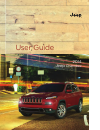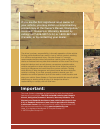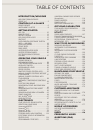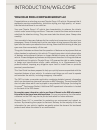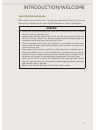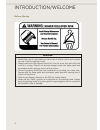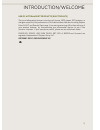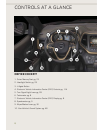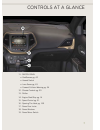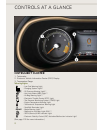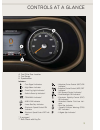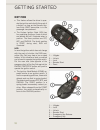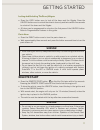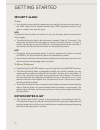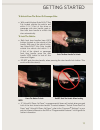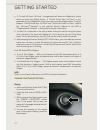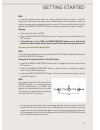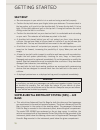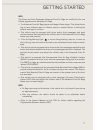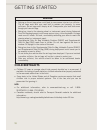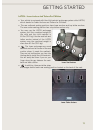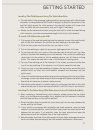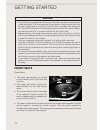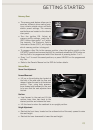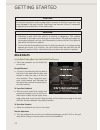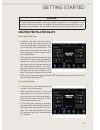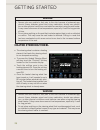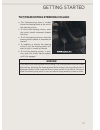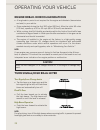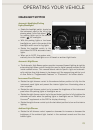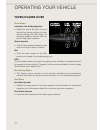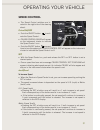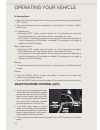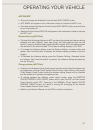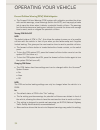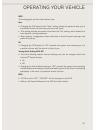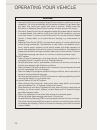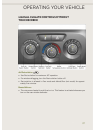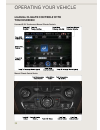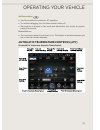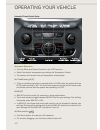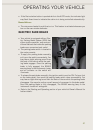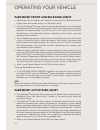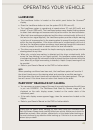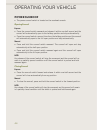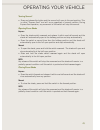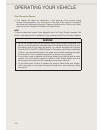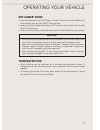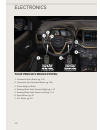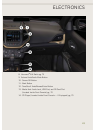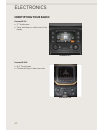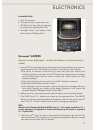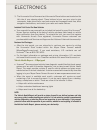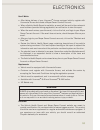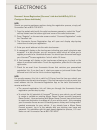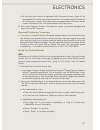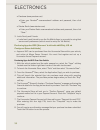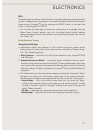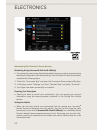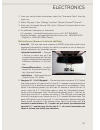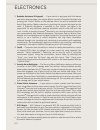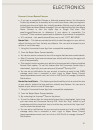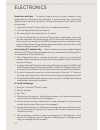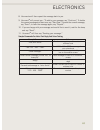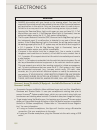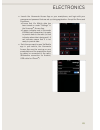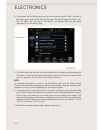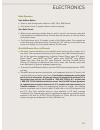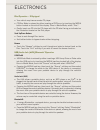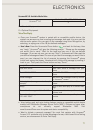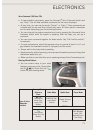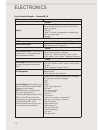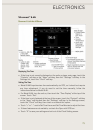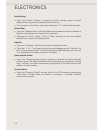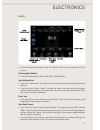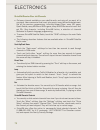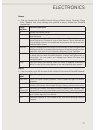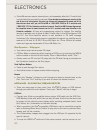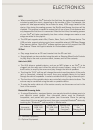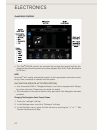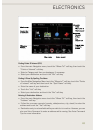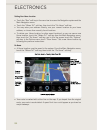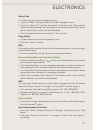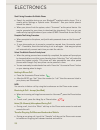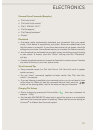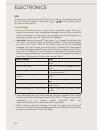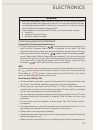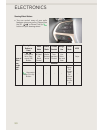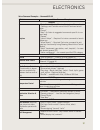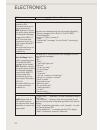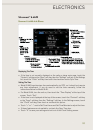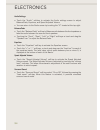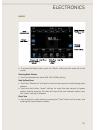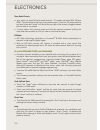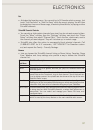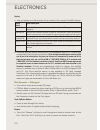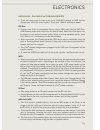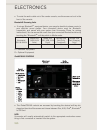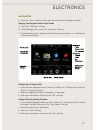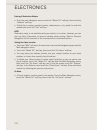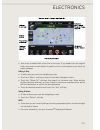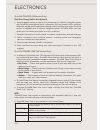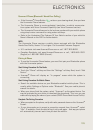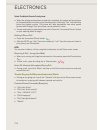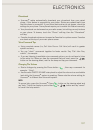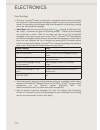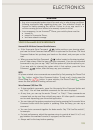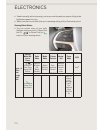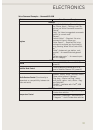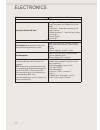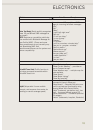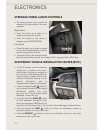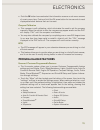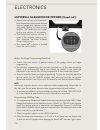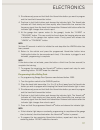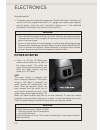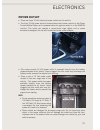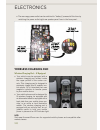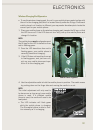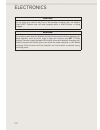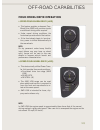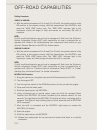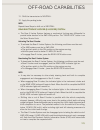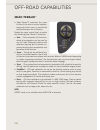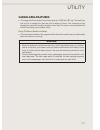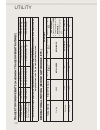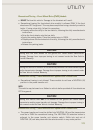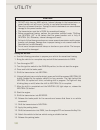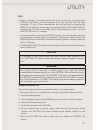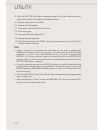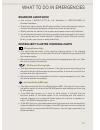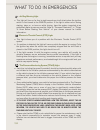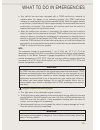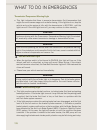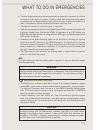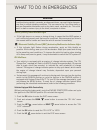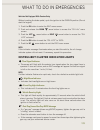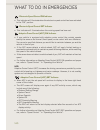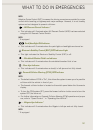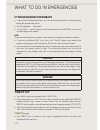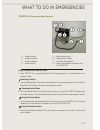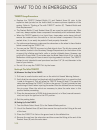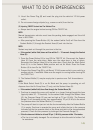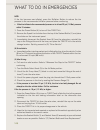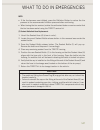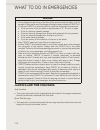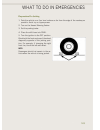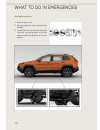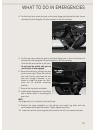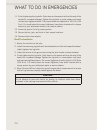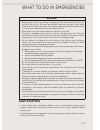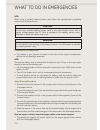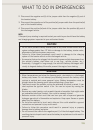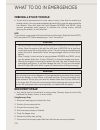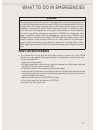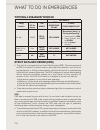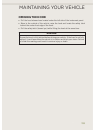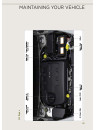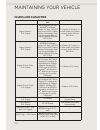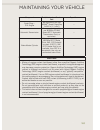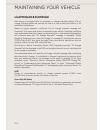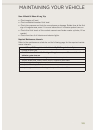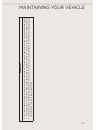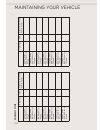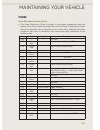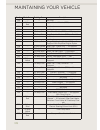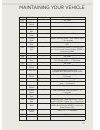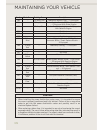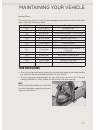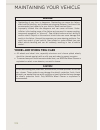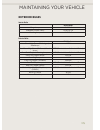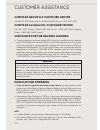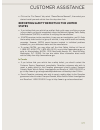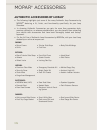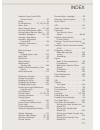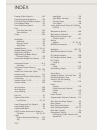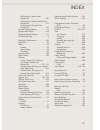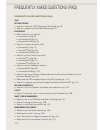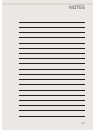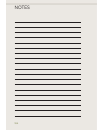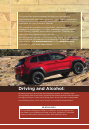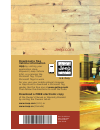- DL manuals
- Jeep
- Automobile
- Grand Cherokee SRT 2014
- User Manual
Jeep Grand Cherokee SRT 2014 User Manual
User Guide
Jeep.com
14KL74-926-AA
Jeep Cherokee
Third Edition
User Guide
Download a FREE electronic copy
of the Owner’s Manual or Warranty Booklet
by visiting the Owners tab at:
www.Jeep.com
(U.S.) or
www.Jeep.ca
(Canada)
Download a free
Vehicle Information
App
by visiting your
application store,
Keyword (Jeep Vehicle
Info), or scanning the
Microsoft Tag. To put
Microsoft Tags to work
for you, use your mobile phone’s browser
or App store to download a Microsoft Tag
reader, like the free one at
www.gettag.mobi
.
Then follow the directions to scan the code.
Get the free mobile app for your phone
http://gettag.mobi
U.S. Only
2014
Jeep
Cherokee
1527900_14c_Cherokee_UG_Cover_090913.indd 1
9/9/13 9:35 AM
Summary of Grand Cherokee SRT 2014
Page 1
User guide jeep.Com 14kl74-926-aa jeep cherokee third edition user guide download a free electronic copy of the owner’s manual or warranty booklet by visiting the owners tab at: www.Jeep.Com (u.S.) or www.Jeep.Ca (canada) download a free vehicle information app by visiting your application store, ke...
Page 2: Important:
The driver’s primary responsibility is the safe operation of the vehicle. Driving while distracted can result in loss of vehicle control, resulting in a collision and personal injury. Chrysler group llc strongly recommends that the driver use extreme caution when using any device or feature that may...
Page 3
Introduction/welcome welcome from chrysler group llc . . . . . . . . . . . . . . . . . . 2 controls at a glance driver cockpit . . . . . . . . . . . . . . 6 instrument cluster . . . . . . . . . . 8 getting started key fob . . . . . . . . . . . . . . . . . . . 10 remote start . . . . . . . . . . . . ...
Page 4
Welcome from chrysler group llc congratulations on selecting your new chrysler group llc vehicle. Be assured that it represents precision workmanship, distinctive styling, and high quality - all essen- tials that are traditional to our vehicles. Your new chrysler group llc vehicle has characteristic...
Page 5: Warning!
Vehicles sold in canada with respect to any vehicles sold in canada, the name chrysler group llc shall be deemed to be deleted and the name chrysler canada inc. Used in substitution. Warning! • pedals that cannot move freely can cause loss of vehicle control and increase the risk of serious personal...
Page 6: Warning!
Rollover warning warning! • pedals that cannot move freely can cause loss of vehicle control and increase the risk of serious personal injury. • always make sure that objects cannot fall into the driver foot well while the vehicle is moving. Objects can become trapped under the brake pedal and accel...
Page 7
Use of aftermarket products (electronics) the use of aftermarket devices including cell phones, mp3 players, gps systems, or chargers may affect the performance of on-board wireless features including keyless enter-n-go™ and remote start range. If you are experiencing difficulties with any of your w...
Page 8
Driver cockpit 1. Driver memory seat pg. 23 2. Headlight switch pg. 29 3. Liftgate button 4. Electronic vehicle information center (evic) controls pg. 114 5. Turn signal/light lever pg. 28 6. Tachometer pg. 8 7. Electronic vehicle information center (evic) display pg. 8 8. Speedometer pg. 9 9. Wiper...
Page 9
11. Switch panel • parksense ® pg. 42 • hazard switch • lane sense pg. 43 • forward collision warning pg. 34 12. Climate controls pg. 39 13. Shifter 14. Engine start/stop pg. 14 15. Speed control pg. 31 16. Opening the hood pg. 159 17. Power door locks 18. Power windows 19. Power mirror switch contr...
Page 10
Instrument cluster 1. Tachometer 2. Electronic vehicle information center (evic) display 3. Temperature gauge warning lights - low fuel warning light - charging system light** - oil pressure warning light** - anti-lock brake (abs) light** - air bag warning light** - electronic throttle control (etc)...
Page 11
4. Fuel filler door location 5. Fuel gauge 6. Speedometer indicators - turn signal indicators - adaptive cruise control (acc) on indicator* - high beam indicator - adaptive cruise control (acc) set indicator* - front fog light indicator* - hill descent control indicator* - vehicle security indicator...
Page 12
Key fob • this feature allows the driver to oper- ate the ignition switch with the push of a button, as long as the remote key- less entry (rke) transmitter is in the passenger compartment. • the keyless ignition node (kin) has four operating positions, three of which are labeled and will illuminate...
Page 13: Warning!
Locking and unlocking the doors/liftgate • press the lock button once to lock all the doors and the liftgate. Press the unlock button once to unlock the driver’s door only and twice within five seconds to unlock all the doors and the liftgate. • all doors can be programmed to unlock on the first pre...
Page 14
Security alarm to arm: • lock the door using either the power door lock switch (one door must be open) or the lock button on the remote keyless entry (rke) transmitter (doors can be open or closed), and close all doors. Note: the vehicle security alarm will not arm if you lock the doors with the man...
Page 15
To unlock from the driver or passenger side: • with a valid keyless enter-n-go™ key fob located outside the vehicle and within 5 ft (1.5m) of the driver or passenger side door handle, grab ei- ther front door handle to unlock the door automatically. To lock the vehicle: • both front door handles hav...
Page 16
• if “unlock all doors 1st press” is programmed all doors and liftgate will unlock when you press the liftgate button. If “unlock driver door 1st press” is pro- grammed only the liftgate will unlock when you press the liftgate button. To select between “unlock driver door 1st press” and “unlock all ...
Page 17
Note: in case the ignition switch does not change with the push of a button, the rke transmitter (key fob) may have a low or dead battery. In this situation a back up method can be used to operate the ignition switch. Put the nose side of the key fob against the engine start/stop button and push to ...
Page 18: Warning!
Seat belt • be sure everyone in your vehicle is in a seat and using a seat belt properly. • position the lap belt across your thighs, below your abdomen. To remove slack in the lap portion, pull up a bit on the shoulder belt. To loosen the lap belt if it is too tight, tilt the latch plate and pull o...
Page 19
Note: the driver and front passenger advanced front air bags are certified to the new federal regulations for advanced air bags. • the advanced front air bags have a multistage inflator design. This allows the air bag to have different rates of inflation based on several factors, including the sever...
Page 20: Warning!
Warning! • relying on the air bags alone could lead to more severe injuries in a collision. The air bags work with your seat belt to restrain you properly. In some collisions, the air bags won't deploy at all. Always wear your seat belts even though you have air bags. • being too close to the steeri...
Page 21
Latch— lower anchors and tethers for children • your vehicle is equipped with the child restraint anchorage system called latch, which stands for lower anchors and tethers for children. • the rear outboard seating positions have lower anchors and top tether anchors. The rear center seating position ...
Page 22
• the center seating position in this vehicle has a single dedicated anchorage. Use anchorages 3 and 4 to install a child seat in the center position. Do not use anchorages 2 and 3 to install a child seat. If you are installing three child restraints, you must use the seatbelt to install the center ...
Page 23
Installing the child restraint using the vehicle seat belts • the seat belts in the passenger seating positions are equipped with a switchable automatic locking retractor (alr) that is designed to keep the lap portion of the seat belt tight around the child restraint. Any seat belt system will loose...
Page 24: Warning!
Warning! • in a collision, an unrestrained child, even a tiny baby, can become a projectile inside the vehicle. The force required to hold even an infant on your lap could become so great that you could not hold the child, no matter how strong you are. The child and others could be severely injured ...
Page 25
Memory seat • the memory seat feature allows you to save two different driver seating posi- tions, driver's outside mirror, and radio station preset settings. The memory seat buttons are located on the driver's door panel. • turn the ignition on. Adjust all memory profile settings, press the s (set)...
Page 26: Caution!
Caution! Do not place any article under a power seat or impede its ability to move as it may cause damage to the seat controls. Seat travel may become limited if movement is stopped by an obstruction in the seat’s path. Warning! • adjusting a seat while the vehicle is moving is dangerous. The sudden...
Page 27: Warning!
Warning! Be certain that the seatback is securely locked into position. If the seatback is not securely locked into position, the seat will not provide the proper stability for child seats and/or passengers. An improperly latched seat could cause serious injury. Heated/ventilated seats front ventila...
Page 28: Warning!
Warning! • persons who are unable to feel pain to the skin because of advanced age, chronic illness, diabetes, spinal cord injury, medication, alcohol use, exhaus- tion or other physical conditions must exercise care when using the seat heater. It may cause burns even at low temperatures, especially...
Page 29: Warning!
Tilt/telescoping steering column • the tilt/telescoping lever is located below the steering wheel at the end of the steering column. • to unlock the steering column, push the control handle downward (toward the floor). • to tilt the steering column, move the steering wheel upward or downward as desi...
Page 30: Caution!
Engine break-in recommendations • a long break-in period is not required for the engine and drivetrain (transmission and axle) in your vehicle. • drive moderately during the first 300 miles (500 km). After the initial 60 miles (100 km), speeds up to 50 or 55 mph (80 or 90 km/h) are desirable. • whil...
Page 31
Headlight switch automatic headlights/parking lights/headlights • rotate the headlight switch, located on the instrument panel to the left of the steering wheel, to the first detent for parking lights and to the second detent for headlights. • with the parking lights or low beam headlights on, push ...
Page 32
Wiper/washer lever front wipers intermittent, low and high operation • rotate the end of the lever to one of the first four detent positions for inter- mittent settings, the fifth detent for low wiper operation and the sixth de- tent for high wiper operation. Washer operation • pull the lever rearwa...
Page 33
Speed control • the speed control switches are lo- cated on the right side of the steering wheel. Cruise on/off • push the on/off button to acti- vate the speed control. • cruise control ready will appear on the instrument cluster to indicate the speed control is on. • push the on/off button a secon...
Page 34
To decrease speed • when the electronic speed control is set, you can decrease speed by pushing the set - button. • the speed decrement shown is dependant on the speed of u.S. (mph) or metric (km/h) units: u.S. Speed (mph) • pressing the set - button once will result in a 1 mph decrease in set speed...
Page 35
Acc on/off • push and release the adaptive cruise control (acc) on/off button. • acc ready will appear on the instrument cluster to indicate the acc is on. • push and release the adaptive cruise control (acc) on/off button a second time to turn the system off. • adaptive cruise control (acc) off wil...
Page 36
Forward collision warning (fcw) with mitigation • the forward collision warning (fcw) system with mitigation provides the driver with audible warnings, visual warnings (within the evic), and may apply a brake jerk to warn the driver when it detects a potential frontal collision. The warnings and lim...
Page 37
Note: this setting gives you the most reaction time. Near • changing the fcw status to the “near” setting, allows the system to warn you of a potential frontal collision when you are much closer. • this setting provides less reaction time than the “far” setting, which allows for a more dynamic drivi...
Page 38: Warning!
Warning! • leaving the electronic or adaptive speed control system on when not in use is dangerous. You could accidentally set the system or cause it to go faster than you want. You could lose control and have a collision. Always leave the electronic or adaptive speed control system off when you are...
Page 39
Manual climate controls without touchscreen air recirculation • use recirculation for maximum a/c operation. • for window defogging, turn the recirculation button off. • recirculation is allowed in floor mode and defrost/floor (mix mode) for approxi- mately five minutes. Heated mirrors • the mirrors...
Page 40
Manual climate controls with touchscreen uconnect® 8.4 touchscreen manual climate controls manual climate control knobs operating your vehicle 38.
Page 41
Air recirculation • use recirculation for maximum a/c operation. • for window defogging, turn the recirculation button off. • recirculation is allowed in floor mode and defrost/floor (mix mode) for approxi- mately five minutes. Heated mirrors • the mirrors are heated to melt frost or ice. This featu...
Page 42
Automatic climate control knobs automatic operation • turn the mode and blower controls to the auto position. • select the desired temperature by rotating the temperature control. • the system will maintain the set temperature automatically. Air conditioning (a/c) • if the air conditioning button is...
Page 43
• if the recirculation button is pushed while in the auto mode, the indicator light may flash three times to indicate the cabin air is being controlled automatically. Heated mirrors • the mirrors are heated to melt frost or ice. This feature is activated whenever you turn on the rear window defroste...
Page 44
Parksense® front and rear park assist • parksense ® can be enabled and disabled by pressing the parksense ® switch located below the climate controls, on the switch panel. • the four parksense ® sensors, located in the rear fascia/bumper, monitor the area behind the vehicle that is within the sensor...
Page 45: Warning!
Lanesense • the lanesense button is located on the switch panel below the uconnect ® display. • press the lanesense button to turn the system on (led turns off). • the lanesense system is operational at speeds above 37 mph (60 km/h) and below 112 mph (180 km/h). The lanesense system uses a forward l...
Page 46
Power sunroof • the power sunroof switch is located on the overhead console. Opening sunroof express • press the sunroof switch rearward and release it within one-half second and the sunroof will automatically open to the halfway position and stop automatically. • press the sunroof switch a second t...
Page 47
Venting sunroof • press and release the button and the sunroof will open to the vent position. This is called “express vent” and will occur regardless of sunroof position. During express vent operation, any movement of the switch will stop the sunroof. Opening power shade express • press the shade s...
Page 48: Warning!
Pinch protection feature • this feature will detect an obstruction in the opening of the sunroof during express close operation. If an obstruction in the path of the sunroof is detected, the sunroof will automatically retract. Remove the obstruction if this occurs. Next, press the switch forward and...
Page 49: Caution!
Sky slider® roof • press and release the top auto button, located in the center of the headliner, to automatically open the sky slider ® from the front. • press and quickly release the bottom auto button to automatically open the sky slider ® from the rear. • press the center button to automatically...
Page 50
Your vehicle's sound system 1. Uconnect ® phone button pg. 105 2. Uconnect ® voice command button pg. 109 3. Phone hang up button 4. Steering wheel audio controls (right) pg. 114 5. Steering wheel audio controls (left) pg. 114 6. Assist button pg. 59 7. 911 button pg. 59 electronics 48.
Page 51
8. Uconnect ® 8.4 radio pg. 75 9. Volume knob/audio mute button 10. Screen off button 11. Back button 12. Tune/scroll knob/browse/enter button 13. Media hub: audio jack, usb port, and sd card slot (located inside front console) pg. 70 14. Cd player (located inside front console — if equipped) pg. 70...
Page 52
Identifying your radio uconnect® 5.0 • 5” touchscreen • three hard-keys on either side of the display uconnect® 8.4a • 8.4” touchscreen • climate soft-key in lower menu bar uconnect® 5.0 uconnect® 8.4a electronics 50
Page 53
Uconnect® 8.4an • 8.4” touchscreen • climate soft-key in lower menu bar • hd button will be visible on right side of screen when viewing am or fm • siriusxm travel link feature listed within apps (us market only) uconnect® access uconnect® access (if equipped — available on uconnect® 8.4a and uconne...
Page 54
3. The uconnect ® voice command and uconnect ® phone buttons are located on the left side of your steering wheel. These buttons let you use your voice to give commands, make phone calls, send and receive text messages hands-free, enter navigation destinations, and control your radio and media device...
Page 55: Warning!
How it works • after taking delivery of your uconnect ® access equipped vehicle, register with uconnect ® access and create a mopar owner connect account. • when a vehicle health report is available, an email will be sent to the customer’s email address (provided during registration) as notification...
Page 56
Uconnect® access registration (uconnect® 8.4a and 8.4an only, u.S. 48 contiguous states and alaska) note: should you require assistance anytime during the registration process, simply call uconnect ® care at 855-792-4241. 1. From the parked vehicle with the radio touchscreen powered on, select the “...
Page 57
• at this point your vehicle is registered with uconnect ® access. Apps will be downloaded the next time you start your vehicle. It may take over 30 minutes for all of the apps to install. If the apps have not appeared after 24 hours, please contact uconnect ® care. The recommended next steps are to...
Page 58
• pandora ® (www.Pandora.Com) • enter your pandora ® username/email address and password, then click “save.” • slacker radio (www.Slacker.Com) • enter your slacker radio username/email address and password, then click “save.” 3. Invite family and friends. • invite family and friends to use the via m...
Page 59
Note: purchased apps can take up to 30 minutes to download, depending on your vehicle’s cellular coverage at time of purchase. If your download takes more than 30 minutes, please contact uconnect ® care by pressing the assist button on the rear view mirror or by calling 855-792-4241. • you can also ...
Page 60
Maintaining your uconnect® access account reinstalling an app (uconnect® 8.4a and 8.4an only) • you can easily correct many application related issues you may be experiencing by resetting the app back to the factory setting. From the vehicle’s radio touchscreen, complete the following steps: 1. Touc...
Page 61
1. From your vehicle’s radio touchscreen, select the “uconnect ® store” from the apps icon. 2. Select “my apps”, then “settings” and then “remove uconnect ® account”. 3. Enter your uconnect ® security pin, select “proceed to remove vehicle from uconnect account”. • for additional information on ucon...
Page 62
3. Roadside assistance (if equipped) — if your vehicle is equipped with this feature and within wireless range, you may be able to connect to roadside assistance by pressing the “assist” button on the rearview mirror. You will be presented with assist care options. Make a selection by touching the p...
Page 63
Uconnect® access remote features • if you own a compatible iphone ® or android ® powered device, the uconnect ® access app allows you to remotely lock or unlock your doors, start your engine or activate your horn and lights from virtually anywhere (vehicle must be within the united states and have n...
Page 64
Remote horn and lights — it’s easy to locate a vehicle in a dark, crowded or noisy parking area by activating the horn and lights. It may also help if you need to draw attention to your vehicle for any reason. You can send a request to your vehicle in one of three ways: 1. Using the uconnect ® acces...
Page 65
8. Uconnect ® will then repeat the message back to you. 9. Uconnect ® will prompt you: “to add to your message, say “continue”; to delete the current message and start over, say “start over”; to send the current message, say “send”; to hear the message again, say “repeat”. 10. If you are happy with ...
Page 66: Warning!
Warning! • always drive safely with your hands on the steering wheel. You have full responsibility and assume all risks related to the use of the uconnect ® features and applications in this vehicle. Only use uconnect ® when it is safe to do so. Failure to do so may result in an accident involving s...
Page 67
• launch the uconnect ® access app on your smartphone, and login with your username and password that was set up during registration. Accept the terms and conditions. • ensure that via mobile data has been turned on under “settings” in the uconnect ® access app. • a green indicator next to the words...
Page 68
• if equipped, the via mobile apps can be found by selecting the “apps” soft-key in the lower right corner of the radio touchscreen. Via mobile apps are listed under the “all apps” tab. The words “via mobile” will appear after the app name indicating it is a via mobile app. • via mobile apps can als...
Page 69
Via mobile apps — if equipped • aha — easily access and organize your favorite content from the web into personalized, live and on-demand stations. Choose from stations spanning inter- net radio, personalized music, hotels, weather, audiobooks, facebook ® , twitter ® and more. • iheartradio — iheart...
Page 70
Setting the time 1. Press the more hard-key on the right side of the display, next press the “settings” soft-key, then press the “clock & date” soft-key, and then the “time” soft-key. 2. Touch the “up or down” arrows to adjust the hours or minutes, next select the “am or pm” soft-key. You can also s...
Page 71
Radio operation seek up/down buttons • press to seek through radio stations in am, fm or sxm bands. • hold either button to bypass stations without stopping. Store radio presets • when you are receiving a station that you wish to commit into memory, press and hold the desired numbered soft-key for m...
Page 72
Disc operation — if equipped • your vehicle may have a remote cd player. • cd/disc mode is entered by either inserting a cd/disc or by touching the media button located on the side of the display. Once in media mode, select “disc”. • gently insert one cd into the cd player with the cd label facing a...
Page 73
Uconnect® 5.0 available media hubs uconnect ® 5.0 media hub (sd, usb, aux ports) s s = standard equipment o = optional equipment voice text reply • once your uconnect ® system is paired with a compatible mobile device, the system can announce a new incoming text message, and read it to your over the...
Page 74: Warning!
Warning! • any voice commanded system should be used only in safe driving conditions following applicable laws regarding phone use. Your attention should be focused on safely operating the vehicle. Failure to do so may result in a collision causing you and others to be severely injured or killed. • ...
Page 75
Voice command (vr) user tips • to hear available commands, press the uconnect ® voice command button and say “help.” you will hear available commands for the menu displayed. • at any time, you can say the words “cancel” or “help.” these commands are universal and can be used from virtually any menu....
Page 76
Voice command examples – uconnect® 5.0 while in: voice command example: general anytime “go to radio” (media, phone) – compass, set- tings, and more functions are not voice com- mand accessible “cancel” “help” (to listen to suggested commands spe- cific to current need “repeat” radio am/fm “tune to ...
Page 77
Uconnect® 8.4a uconnect® 8.4a at a glance displaying the time • if the time is not currently displayed on the radio or player main page, touch the “controls” soft-key or the “apps” soft-key, then the “settings” soft-key. In the settings list, touch the “clock” soft-key. Setting the time • model 8.4a...
Page 78
Audio settings • touch the “audio” soft-key to activate the audio settings screen to adjust balance\fade, equalizer and speed adjusted volume. • you can return to the radio screen by touching the “x” located at the top right. Balance/fade • touch the “balance/fade” soft-key to balance audio between ...
Page 79
Radio • to access the radio mode, touch the “radio” soft-key at the lower left of the screen. Selecting radio stations • touch the desired radio band (am, fm or sxm) soft-key. Seek up/seek down • touch the “seek arrow” soft-keys for less than two seconds to seek through radio stations. • touch and h...
Page 80
Siriusxm premier over 160 channels • get every channel available on your satellite radio, and enjoy all you want, all in one place. Hear commercial-free music plus sports, news, talk and entertainment. Get all the premium programming, including howard stern, every nfl game, oprah radio ® , every mlb...
Page 81
Browse • lets you browse the siriusxm channel listing or genre listing. Favorites, game zone, weather and jump settings also provide a way to browse the siriusxm channel list. Browse sub-menu sub-menu description all shows the channel listing. Genre provides a list of all genres, and lets you jump t...
Page 82
• siriusxm services require subscriptions, sold separately after the 12-month trial included with the new vehicle purchase. If you decide to continue your service at the end of your trial subscription, the plan you choose will automatically renew and bill at then-current rates until you call siriusx...
Page 83
Note: • when connecting your ipod ® device for the first time, the system may take several minutes to read your music, depending on the number of files. For example, the system will take approximately five minutes for every 1000 songs loaded on the device. Also during the reading process, the shuffl...
Page 84
Ipod®/cd/aux controls • the ipod ® /cd/aux controls are accessed by touching the desired soft-key dis- played on the side of the screen and choose between disc, aux, ipod ® , bluetooth ® or sd card. Note: uconnect ® will usually automatically switch to the appropriate mode when some- thing is first ...
Page 85
Finding points of interest (poi) • from the main navigation menu, touch the “where to?” soft-key, then touch the “points of interest” soft-key. • select a category and then a subcategory, if necessary. • select your destination and touch the “yes” soft-key. Finding a place by spelling the name • fro...
Page 86
Setting your home location • touch the “nav” soft-key in the menu bar to access the navigation system and the main navigation menu. • touch the “where to?” soft-key, then touch the “go home” soft-key. • you may enter your address directly, use your current location as your home address, or choose fr...
Page 87
Adding a stop • to add a stop you must be navigating a route. • touch the “menu” soft-key to return to the main navigation menu. • touch the “where to?” soft-key, then search for the extra stop. When another location has been selected, you can choose to cancel your previous route, add as the first d...
Page 88
Start pairing procedure on mobile phone • search for available devices on your bluetooth ® enabled mobile phone. This is usually within settings or options under “bluetooth”. See your mobile phone’s manual for details. • when your phone finds the system, select “uconnect” as the paired device. You m...
Page 89
Common phone commands (examples) • “call john smith” • “call john smith mobile” • “dial 1 248 555 1212” • “call emergency” • “call towing assistance” • “redial” phonebook • uconnect ® radios automatically downloads your phonebook from your paired phone, if this feature is supported by your phone. En...
Page 90
Note: to access help, press the uconnect ® phone button on the steering wheel and say "help." touch the display or push either or button and say "cancel" to cancel the help session. Voice text reply • once your uconnect ® system is paired with a compatible mobile device, the system can announce a ne...
Page 91: Warning!
Warning! • any voice commanded system should be used only in safe driving conditions following applicable laws regarding phone use. Your attention should be focused on safely operating the vehicle. Failure to do so may result in a collision causing you and others to be severely injured or killed. • ...
Page 92
Steering wheel buttons • you can control many of your radio features using your voice. Press either the vr or phone pick up button on your steering wheel. Types of voice com- mands avail- able steering wheel buttons to press: radio mode media mode climate controls naviga- tion phone mode apps uconne...
Page 93
Voice command examples – uconnect® 8.4a while in: voice command example: general anytime “go to radio” (media, climate, navigation, phone, apps) – settings, and controls are not voice command acces- sible “cancel” “help” (to listen to suggested commands specific to cur- rent need “repeat” “launch ye...
Page 94
While in: voice command example: phone voice texting (requires registration with uconnect ® access and a current subscription.) note: requires a compat- ible mobile device enabled with bluetooth ® message access profile (map). Ip- hone ® and some other smartphones do not cur- rently support bluetoot...
Page 95
Uconnect® 8.4an uconnect® 8.4an at a glance displaying the time • if the time is not currently displayed on the radio or player main page, touch the “controls” soft-key or the “apps” soft-key, then the “settings” soft-key. In the settings list, touch the “clock” soft-key then touch the check box nex...
Page 96
Audio settings • touch the “audio” soft-key to activate the audio settings screen to adjust balance\fade, equalizer, and speed adjusted volume. • you can return to the radio screen by touching the “x” located at the top right. Balance/fade • touch the “balance/fade” soft-key to balance audio between...
Page 97
Radio • to access the radio mode, touch the “radio” soft-key at the lower left of the screen. Selecting radio stations • touch the desired radio band (am, fm or sxm) soft-key. Seek up/seek down • touch the “seek arrow” soft-keys for less than two seconds to seek through radio stations. • touch and h...
Page 98
Store radio presets • your radio can store 36 total preset stations, 12 presets per band (am, fm and sxm). They are shown at the top of your radio screen. To see the 12 preset stations per band, press the “arrow” soft-key at the top right of the screen to toggle between the two sets of six presets. ...
Page 99
Fav • activates the favorites menu. You can add up to 50 favorite artists or songs. Just touch “add fav artist” or “add fav song” while the song is playing. You will then be alerted any time one of these songs, or works by these artists, is playing on other siriusxm channels. Siriusxm parental contr...
Page 100
Replay • lets you replay up to 44 minutes of the content of the current siriusxm channel. Replay option option description play/pause touch to pause content playback. Touch pause/play again to resume playback. Rewind/rw rewinds the channel content in steps of five seconds. Touch and hold to rewind c...
Page 101
Media hub — playing ipod®/usb/mp3 devices • there are many ways to play music from ipod ® /mp3 players or usb devices through your vehicle's sound system. Touch your “media” soft-key to begin. Usb port • connect your ipod ® or compatible device using a usb cable into the usb port. Usb memory sticks ...
Page 102
• to route the audio cable out of the center console, use the access cut out in the front of the console. Bluetooth® streaming audio • if using a bluetooth ® - equipped device, you may also be able to stream music to your vehicle's sound system. Your connected device must be bluetooth- compatible, a...
Page 103
Navigation • touch the “nav” soft-key in the menu bar to access the navigation system. Changing the navigation voice prompt volume 1. Touch the “settings” soft-key. 2. In the settings menu, touch the “guidance” soft-key. 3. In the guidance menu, adjust the nav volume by touching the + or – nav volum...
Page 104
Entering a destination address • from the main navigation menu, touch the “where to?” soft-key, then touch the “address” soft-key. • follow the on-screen prompts (country, state/province, city, street) to enter the address and touch the “yes” soft-key. Note: destination entry is not available while ...
Page 105
• your route is marked with a blue line on the map. If you depart from the original route, your route is recalculated. A speed limit icon could appear as you travel on major roadways. Adding a stop • to add a stop you must be navigating a route. • touch the “menu” soft-key to return to the main navi...
Page 106
Siriusxm traffic (us market only) don't drive through traffic. Drive around it. • avoid congestion before you reach it. By enhancing your vehicle's navigation system with the ability to see detailed traffic information, you can pinpoint traffic incidents, determine average traffic speed and estimate...
Page 107
Uconnect® phone (bluetooth® hands free calling) • if the uconnect ® phone button exists on your steering wheel, then you have the uconnect ® phone features. • the uconnect ® phone is a voice-activated, hands-free, in-vehicle communica- tions system with voice command capability (see voice command se...
Page 108
Select the mobile phone's priority level • when the pairing process has successfully completed, the system will prompt you to choose whether or not this is your favorite phone. Selecting “yes” will make this phone the highest priority. This phone will take precedence over other paired phones within ...
Page 109
Phonebook • uconnect ® radios automatically downloads your phonebook from your paired phone, if this feature is supported by your phone. Entries are updated each time that the phone is connected. If your phone book entries do not appear, check the settings on your phone. Some phones require you to e...
Page 110
Voice text reply • once your uconnect ® system is paired with a compatible mobile device, the system can announce a new incoming text message, and read it to your over the vehicle audio system. You can reply to the message using voice recognition, by selecting, or saying one of the 18 pre-defined me...
Page 111: Warning!
Warning! • any voice commanded system should be used only in safe driving conditions following applicable laws regarding phone use. Your attention should be focused on safely operating the vehicle. Failure to do so may result in a collision causing you and others to be severely injured or killed. • ...
Page 112
• speak normally, without pausing, just as you would speak to a person sitting a few feet/meters away from you. • make sure that no one other than you is speaking during a voice command period. Steering wheel buttons • you can control many of your radio features using your voice. Press either the vr...
Page 113
Voice command examples – uconnect® 8.4an while in: voice command example: general anytime “go to radio” (media, climate, naviga- tion, phone, apps) – settings, and con- trols are not voice command accessible “cancel” “help” (to listen to suggested commands specific to current need “repeat” “launch y...
Page 114
While in: voice command example: navigation destination selection & view “navigate to” (destination) 123 any street, any town, any state (any full ad- dress) “go home” – destination previously de- fined by driver “repeat guidance” – hear the last naviga- tion prompt “cancel route” “view map” phone c...
Page 115
While in: voice command example: phone voice text reply (radio audibly recognizes these 18 pre-defined sms messages as you speak) note: requires a compatible mobile de- vice enabled with bluetooth message ac- cess profile (map). Iphone and some other smartphones do not currently sup- port bluetooth ...
Page 116
Steering wheel audio controls • the steering wheel audio controls are located on the rear surface of the steer- ing wheel. Right switch • press the switch up or down to in- crease or decrease the volume. • press the button in the center to change modes am/fm/cd/sxm. Left switch • press the switch up...
Page 117
• push the ok button to access/select the information screens or sub-menu screens of a main menu item. Push and hold the ok arrow button for two seconds to reset displayed/selected features that can be reset. Compass calibration • this compass is self-calibrating, which eliminates the need to set th...
Page 118
Universal garage door opener (homelink®) • homelink ® replaces up to three hand- held transmitters that operate devices such as garage door openers, motor- ized gates, lighting or home security systems. The homelink ® unit is pow- ered by your vehicles 12 volt battery. • the homelink ® buttons that ...
Page 119
3. Simultaneously press and hold both the homelink ® button you want to program and the hand-held transmitter button. 4. Continue to hold both buttons and observe the indicator light. The homelink ® indicator will flash slowly and then rapidly after homelink ® has received the frequency signal from ...
Page 120: Warning!
Using homelink® • to operate, press and release the programmed homelink ® button. Activation will now occur for the programmed device (i.E., garage door opener, gate operator, security system, entry door lock, home/office lighting, etc.,). The hand-held transmitter of the device may also be used at ...
Page 121
Power outlet • there are three 12 volt electrical power outlets on this vehicle • the front 12 volt power outlet is located below the climate controls in the center console media center, and is powered when the ignition switch is in the on/run position. The outlet can operate a conventional cigar li...
Page 122
• the rear cargo power outlet can be switched to “battery” powered all the time by switching the power outlet right rear quarter panel fuse in the fuse panel. Wireless charging pad wireless charging pad — if equipped • your vehicle may be equipped with a wireless charging pad located inside the uppe...
Page 123
Wireless charging pad operation • to use the wireless charging pad, the coil in your mobile phone needs to align with the coil in the charging pad, which is located directly under the qi logo. Since each mobile phone’s coil location is different, you may need a few attempts to locate the correct spo...
Page 124: Caution!
Caution! Do not place your vehicle key fob on the wireless charging pad, the keyless enter-n-go™ feature may not work properly while a mobile phone is being charged. Warning! Do not place metal object(s) between the mobile phone and wireless charging pad. Metal object(s) such as coins, rings or keys...
Page 125
Four-wheel drive operation 1–speed four-wheel drive (4wd) • this feature provides on-demand four- wheel drive (4wd) with no driver inputs or additional driving skills required. • under normal driving conditions, the front wheels provide most of the traction. • if the front wheels begin to lose trac-...
Page 126
Shifting procedures 4wd hi to 4wd low • with the vehicle at speeds of 0 to 3 mph (0 to 5 km/h), the ignition switch in the on position or the engine running, shift the transmission into neutral, and press the “4wd low” button once. The “4wd low” indicator light in the instrument cluster will begin t...
Page 127
11. Shift the transmission to neutral. 12. Apply the parking brake. Note: repeat these steps to shift out of neutral. Rear electronic locker (e-locker) system • the rear e-locker system features a mechanical locking rear differential to provide better traction in the 4wd low position. The “rear lock...
Page 128
Selec-terrain™ • selec-terrain™ combines the capa- bilities of the vehicle control systems, along with driver input, to provide the best performance for all terrains. Rotate the mode control knob to select the following selec-terrain™ positions: • auto — fully automatic full time four- wheel drive o...
Page 129: Warning!
Cargo area features • the cargo load floor system has a load capacity of 400 lbs (181 kg). The load floor has a built-in storage bin that can hold a variety of items. The underside of the storage bin cover also contains a plastic-lined tray. The cover can be installed with either side facing up for ...
Page 130
Trailer t o wing weight s (maximum trailer weight ra tings ) engine/t ransmission model frontal area max. Gtw (gross trailer wt.) tongue wt. (see note) 2.4l/automatic fwd or 4wd 32 sq. Ft (2.97 sq. M) 2,000 lbs (907 kg) 200 lbs (91 kg) 3.2l/automatic fwd or 4wd 32 sq. Ft (2.97 sq. M) 2,000 lbs (907 ...
Page 131: Caution!
Recreational towing — front-wheel drive (fwd) models • do not flat tow this vehicle. Damage to the drivetrain will result. • recreational towing (for front-wheel drive models) is allowed only if the front wheels are off the ground. This may be accomplished using a tow dolly or vehicle trailer. If us...
Page 132: Caution!
Caution! • do not dolly tow any 4wd vehicle. Internal damage to the transmission or power transfer unit will occur if a dolly is used when recreational towing. • tow only in a forward direction. Towing this vehicle backwards can cause severe damage to the power transfer unit. • the transmission must...
Page 133: Caution!
Note: • steps 1 through 5 are requirements that must be met prior to pressing the neutral (n) button, and must continue to be met until the shift has been completed. If any of these requirements are not met prior to pressing the neutral (n) button or are no longer met during the shift, then the neut...
Page 134
8. After the neutral (n) button has been released, the power transfer unit will shift to the position indicated by the selector switch. 9. Shift the transmission into park. 10. Release the brake pedal. 11. Disconnect vehicle from the tow vehicle. 12. Start the engine. 13. Press and hold the brake pe...
Page 135
Roadside assistance • dial toll-free 1-800-521-2779 for u.S. Residents or 1-800-363-4869 for canadian residents. • provide your name, vehicle identification number, license plate number, and your location, including the telephone number from which you are calling. • briefly describe the nature of th...
Page 136
- air bag warning light • this light will turn on for four to eight seconds as a bulb check when the ignition switch is first turned to the on/run position. If the light is either not on during starting, stays on, or turns on while driving, have the system inspected at an authorized dealer as soon a...
Page 137: Caution!
• your vehicle has also been equipped with a tpms malfunction indicator to indicate when the system is not operating properly. The tpms malfunction indicator is combined with the low tire pressure telltale. When the system detects a malfunction, the telltale will flash for approximately one minute a...
Page 138: Caution!
Transmission temperature warning light • this light indicates that there is excessive transmission fluid temperature that might occur with severe usage such as trailer towing. If this light turns on, stop the vehicle and run the engine at idle, with the transmission in neutral, until the light turns...
Page 139: Warning!
• the dual brake system provides a reserve braking capacity in the event of a failure to a portion of the hydraulic system. A leak in either half of the dual brake system is indicated by the brake warning light, which will turn on when the brake fluid level in the master cylinder has dropped below a...
Page 140: Warning!
Warning! A malfunctioning catalytic converter, as referenced above, can reach higher tempera- tures than in normal operating conditions. This can cause a fire if you drive slowly or park over flammable substances such as dry plants, wood, cardboard, etc. This could result in death or serious injury ...
Page 141
Vehicles not equipped with passive entry without pushing the brake pedal, cycle the ignition to the on/run position (do not start the engine.) 1. Push the ok button to enter the evic menu screen. 2. Push and release the down arrow button to access the ”oil life” menu screen. 3. Push the left arrow b...
Page 142
- electronic speed control on indicator • this indicator will illuminate when the electronic speed control has been activated to the “on” position. - electronic speed control set indicator • this indicator will illuminate when the cruising speed has been set. - adaptive cruse control (acc) on indica...
Page 143
Note: adaptive cruise control (acc) increases the driving convenience provided by cruise control while traveling on highways and major roadways. However, it is not a safety system and not designed to prevent collisions. — hill descent control indicator * • this indicator will illuminate when hill de...
Page 144: Caution!
If your engine overheats • in any of the following situations, you can reduce the potential for overheating by taking the appropriate action. • on the highways — slow down. • in city traffic — while stopped, shift the transmission to neutral, but do not increase engine idle speed. Note: there are st...
Page 145
Tirefit kit components and operation 1 — sealant bottle 5 — mode select knob 2 — deflation button 6 — sealant hose (clear) 3 — pressure gauge 7 — air pump hose (black) 4 — power button 8 — power plug (located on bottom side of tirefit kit) using the mode select knob and hoses • your tirefit kit is e...
Page 146
Tirefit usage precautions • replace the tirefit sealant bottle (1) and sealant hose (6) prior to the expiration date (printed on the bottle label) to assure optimum operation of the system. Refer to “sealing a tire with tirefit” section (f) “sealant bottle and hose replacement.” • the sealant bottle...
Page 147
5. Uncoil the power plug (8) and insert the plug into the vehicle’s 12 volt power outlet. 6. Do not remove foreign objects (e.G., screws or nails) from the tire. (c) injecting tirefit sealant into the deflated tire: • always start the engine before turning on the tirefit kit. Note: manual transmissi...
Page 148
Note: if the tire becomes over-inflated, press the deflation button to reduce the tire pressure to the recommended inflation pressure before continuing. • if the tire inflates to the recommended pressure or is at least 26 psi (1.8 bar) pressure within 15 minutes: 1. Press the power button (4) to tur...
Page 149: Caution!
Note: • if the tire becomes over-inflated, press the deflation button to reduce the tire pressure to the recommended inflation pressure before continuing. • when having the tire serviced, advise the authorized dealer or service center that the tire has been sealed using the tirefit service kit. (f) ...
Page 150: Warning!
Warning! • do not attempt to seal a tire on the side of the vehicle closest to traffic. Pull far enough off the road to avoid the danger of being hit when using the tirefit kit. • do not use tirefit or drive the vehicle under the following circumstances: • if the puncture in the tire tread is approx...
Page 151
Preparations for jacking 1. Park the vehicle on a firm level surface as far from the edge of the roadway as possible. Avoid icy or slippery areas. 2. Turn on the hazard warning flasher. 3. Set the parking brake. 4. Place the shift lever into park. 5. Turn the ignition to the off position. Block both...
Page 152
Jacking instructions 1. Remove spare tire. 2. Remove spare tire, jack and tools from storage. 3. Loosen (but do not remove) the wheel lug bolts by turning them to the left one turn while the wheel is still on the ground. What to do in emergencies 150
Page 153
4. For the front tires, place the jack on the body flange just behind the front tire as indicated by the triangular lift point symbol on the sill molding. 5. For the rear tires, place the jack on the body flange just in front of the rear tire indicated by the triangular lift point symbol on the sill...
Page 154: Caution!
11. Finish tightening the lug bolts. Push down on the wrench while at the end of the handle for increased leverage. Tighten the lug bolts in a star pattern until each nut has been tightened twice. The correct wheel bolt tightness is 100 ft lb (135 n·m). If in doubt about the correct tightness, have ...
Page 155: Warning!
Warning! • being under a jacked-up vehicle is dangerous. The vehicle could slip off the jack and fall on you. You could be crushed. Never put any part of your body under a vehicle that is on a jack. If you need to get under a raised vehicle, take it to a service center where it can be raised on a li...
Page 156: Caution!
Note: when using a portable battery booster pack follow the manufacturer’s operating instructions and precautions. Caution! Do not use a portable battery booster pack or any other booster source with a system voltage greater than 12 volts or damage to the battery, starter motor, alternator or electr...
Page 157: Caution!
2. Disconnect the negative end (-) of the jumper cable from the negative (-) post of the booster battery. 3. Disconnect the opposite end of the positive (+) jumper cable from the positive (+) post of the booster battery. 4. Disconnect the positive (+) end of the jumper cable from the positive (+) po...
Page 158: Caution!
Freeing a stuck vehicle • if your vehicle becomes stuck in mud, sand or snow, it can often be moved by a rocking motion. Turn your steering wheel right and left to clear the area around the front wheels. Then shift back and forth between reverse and drive. Using minimal accelerator pedal pressure to...
Page 159: Warning!
Warning! Recovery straps should only be used in emergencies to rescue stranded vehicles. Only use recovery straps on vehicles that fit within the recommended gvw of your recovery strap. Only attach recovery straps to oe recommended anchor points or emergency towing anchor points. Never attach to tow...
Page 160
Towing a disabled vehicle 4wd models towing condition wheels off the ground fwd models 1–speed power trans- fer unit 2–speed power transfer unit flat tow none not al- lowed not allowed see instructions under “recreational towing” in “starting and operating” • transmission in park • power transfer un...
Page 161: Warning!
Opening the hood • pull the hood release lever located under the left side of the instrument panel. • move to the outside of the vehicle, raise the hood and locate the safety latch behind the center front edge of the hood. • pull the safety latch (toward you) while lifting the hood at the same time....
Page 162
Engine c omp ar tment 2.4l e ngine maintaining your vehicle 160
Page 163
3.2l e ngine maintaining your vehicle 161.
Page 164
Fluids and capacities component fluid, lubricant, or genuine part capacities engine coolant – 2.4l engine we recommend you use mopar ® antifreeze/ coolant 10 year/ 150,000 mile formula oat (organic additive technology) meet- ing the requirements of chrysler material standard ms-12106. 7.2 quarts (6....
Page 165: Caution!
Component fluid, lubricant, or genuine part capacities spark plugs – 3.2l engine we recommend you use mopar ® spark plugs (gap 0.043 in [1.1 mm]) — automatic transmission we recommend you only use mopar ® zf 8&9 speed atf™ automatic transmission fluid, or equivalent. — brake master cylinder we recom...
Page 166
Maintenance schedule your vehicle is equipped with an automatic oil change indicator system. The oil change indicator system will remind you that it is time to take your vehicle in for scheduled maintenance. Based on engine operation conditions, the oil change indicator message will illuminate. This...
Page 167
Once a month or before a long trip: • check engine oil level. • check windshield washer fluid level. • check tire pressure and look for unusual wear or damage. Rotate tires at the first sign of irregular wear, even if it occurs before the oil indicator system turns on. • check the fluid levels of th...
Page 168
Maintenance chart refer to the maintenance schedules on the following pages for the required maintenance intervals. Mileage or time passed (whichever comes first) 20,000 30,000 40,000 50,000 60,000 70,000 80,000 90,000 100,000 110,000 120,000 130,000 140,000 150,000 or y ears: 2 3 4 5 6 7 8 9 10 11 ...
Page 169: Arning!
W arning! • y ou can be badly injured working on or around a motor vehicle. Do only service work for which you have the knowledge and the right equipment. If you have any doubt about your ability to perform a service job, take your vehicle to a competent mechanic. • failure to properly inspect and m...
Page 170
Maintenance record odometer date signature, authorized service center 20,000 miles (32,000 km) or 2 y ears 30,000 miles (48,000 km) or 3 y ears 40,000 miles (64,000 km) or 4 y ears 50,000 miles (80,000 km) or 5 y ears 60,000 miles (96,000 km) or 6 y ears 70,000 miles (112,000 km) or 7 y ears 80,000 ...
Page 171
Fuses power distribution center (fuses) • the power distribution center is located in the engine compartment near the battery. This center contains cartridge fuses and mini fuses. A description of each fuse and component may be stamped on the inside cover, otherwise the cavity number of each fuse is...
Page 172
Cavity blade fuse cartridge fuse description f29 — — not used f30 10 amp red — engine control module (ecm) f31 — — not used f32 — — not used f33 — 30 amp pink driver door module (ddm) — if equipped f34 — 30 amp pink body controller module (bcm) — feed 3 f35 — — not used f36 — — not used f37 — 50 amp...
Page 173
Cavity blade fuse cartridge fuse description f59 — — not used f60 20 amp yellow — power outlet — center console f61 — — not used f62 10 amp red — heated mirrors — if equipped f63 25 amp clear — front heated seats — if equipped f64 25 amp clear — heated steering wheel / rear heated seats — if equippe...
Page 174: Caution!
Cavity blade fuse cartridge fuse description f83 — 30 amp pink headlamp washer pump — if equipped f84 — 40 amp green brake system module (bsm) - pump motor — if equipped with diesel engine f84 — 20 amp blue trailer tow backup lights — if equipped with gasoline engine f85 — — not used f86 — — not use...
Page 175
Interior fuses the interior fuse panel is located in the passenger compartment on the left side dash panel under the instrument panel. Cavity blade fuse description f13 15 amp blue low beam left f32 10 amp red interior lighting f36 10 amp red intrusion module/siren — if equipped f38 20 amp yellow de...
Page 176: Warning!
Warning! • overloading of your tires is dangerous. Overloading can cause tire failure, affect vehicle handling, and increase your stopping distance. Use tires of the recommended load capacity for your vehicle. Never overload them. • improperly inflated tires are dangerous and can cause collisions. U...
Page 177
Exterior bulbs interior bulbs bulb number cargo lamp tl212–2 overhead console lamp plw214–2a reading lamp wl212–2 exterior bulbs bulb number low beam/high beam (bi-halogen) headlamps hir2 low beam/high beam (bi-xenon) head- lamps d3s (serviced at an authorized dealer) front park/daytime running lamp...
Page 178: Warning!
Chrysler group llc customer center p.O. Box 21–8004 auburn hills, mi 48321–8004 phone: 1–877–426–5337 chrysler canada inc. Customer center p.O. Box 1621 windsor, ontario n9a 4h6 phone: 1–800–465–2001 (english) phone: 1–800–387–9983 (french) assistance for the hearing impaired • to assist customers w...
Page 179
• click on the “for owners” tab, select “owner/service manuals”, then select your desired model year and vehicle from the drop down lists. Reporting safety defects in the united states • if you believe that your vehicle has a defect that could cause a collision or cause injury or death, you should i...
Page 180
Authentic accessories by mopar® • the following highlights just some of the many authentic jeep accessories by mopar ® featuring a fit, finish, and functionality specifically for your jeep cherokee. • in choosing authentic accessories you gain far more than expressive style, premium protection, or e...
Page 181
Adaptive cruise control (acc) (cruise control) . . . . . . . . . . .32 airbag . . . . . . . . . . . . . . . . . .16 air conditioning . . . . .37, 38, 39, 40 alarm, panic . . . . . . . . . . . . . .11 alarm (security alarm) . . . . .12, 139 anti-lock brake system (abs) . . .133 arming system (securit...
Page 182
Freeing a stuck vehicle . . . . . . .156 frequently asked questions . . . . .179 front and rear parksense system . .42 front heated seats. . . . . . . . . . .25 front parksense system . . . . . . . .42 fuel filler cap (gas cap) . . . . . . .139 specifications . . . . . . . . . .162 fuses . . . . . ....
Page 183
Shifting into transfer case neutral (n) . . . . . . . . . . . .130 shifting out of power transfer unit neutral (n) . . . . . . . . . . . .131 shifting out of transfer case neutral (n) . . . . . . . . . . . .131 remote starting system . . . . . . . .11 replacement bulbs. . . . . . . . . .175 reportin...
Page 184
Frequently asked questions (faq) faq’s getting started • how do i install my latch equipped child seat? Pg. 18 • how do i program my front seat memory? Pg. 23 electronics • which radio is in my vehicle? • uconnect ® 5.0 pg. 67 • uconnect ® 8.4a pg. 75 • uconnect ® 8.4an pg. 93 • how do i activate th...
Page 185
Notes 183.
Page 186
Notes 184.
Page 187: Important:
The driver’s primary responsibility is the safe operation of the vehicle. Driving while distracted can result in loss of vehicle control, resulting in a collision and personal injury. Chrysler group llc strongly recommends that the driver use extreme caution when using any device or feature that may...
Page 188: Download A Free
User guide jeep.Com 14kl74-926-aa jeep cherokee third edition user guide download a free electronic copy of the owner’s manual or warranty booklet by visiting the owners tab at: www.Jeep.Com (u.S.) or www.Jeep.Ca (canada) download a free vehicle information app by visiting your application store, ke...