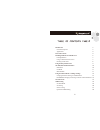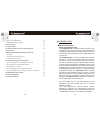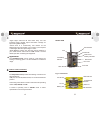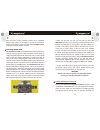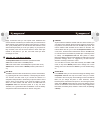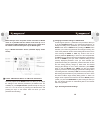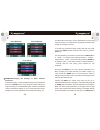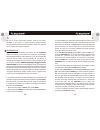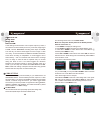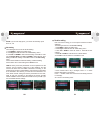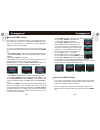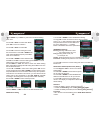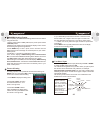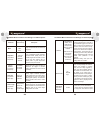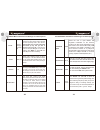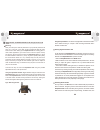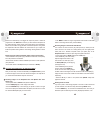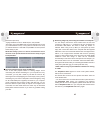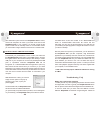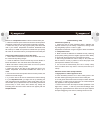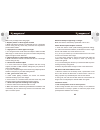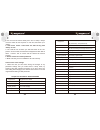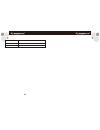- DL manuals
- KeepGuard
- Scouting Camera
- CAM
- User Manual
KeepGuard CAM User Manual
1
1
TABLE OF CONTENTS PAGE #
Introduction
General Description
Applications
Parts and Controls
Installing the Batteries and SD Card
Loading Batteries
Using an External Power Source
Inserting the SD Card
Using the KeepGuard CAM
The OFF,ON and SETUP Modes
OFF Mode
ON Mode
SETUP Mode
Using the SETUP Menu to Change Settings
Changing Parameter Settings in SETUP Mode
EXAMPLES-Changing the Settings of Some Comon Parameters
Set Timed Scan
GPRS Setting
Set Work Mode
Net Setting
Send to setting
Quick Start MMS Setting
3
3
4
4
6
7
7
8
9
10
10
11
11
12
13
14
16
18
18
20
21
22
Summary of CAM
Page 1
1 1 table of contents page # introduction general description applications parts and controls installing the batteries and sd card loading batteries using an external power source inserting the sd card using the keepguard cam the off,on and setup modes off mode on mode setup mode using the setup men...
Page 2
3 2 general description about the keepguard cam the keepguard cam is a digital scouting camera. It can be triggered by any movement of game in a location, detected by a highly sensitive passive infra-red (pir) motion sensor, and then take high quality pictures (up to 12mp still photos), or video cli...
Page 3
5 4 *hyper night vision-the ir led flash array now has increased range, brighter output and better coverage for improved nighttime images. *timed scan is a revolutionary new feature for the keepguard cam, which allow you to monitor your food plots or field edges with time lapse image or video. *send...
Page 4
7 6 fig.2: remote down/send installing the batteries and sd card before you begin learning how to use your keepguard cam, you will first need to install a set of batteries and insert an sd card and sim card. Although that may only take you a minute, there are some important notes about both batterie...
Page 5
With much less current (>400ma). Please use a compatible power source cable (not provided) to connect the external dc power source with the power input jack of the keepguard cam, making sure that the polarity is correct. Inserting the sd card the keepguard cams have 32mb internal memory, which can h...
Page 6
11 10 on mode anytime after the batteries and sd card have been inserted, you can switch on the camera. When the power switch is moved to the top position, the camera will enter into the on (live) mode. The motion indicator led will blink red for about 10 seconds. This interval allows time for you t...
Page 7
Note: always move the power switch from off to setup mode. It is possible that the camera could lock up if it is switched from on to setup mode. If this occurs, simply move the switch to off and then push it up to setup again.. Fig. 3: setup information screen (standard display model shown) using th...
Page 8
Press menu (4a) press down (4b) press ok (4c) examples-changing the settings of some common parameters following this page, you will find tables listing all of the parameters found in the setup menu, along with their possible settings (or range of settings), and a detailed description of what the pa...
Page 9
17 16 be sure to set the current date and time, using the ″set clock″ parameter if you choose to change the″time stamp″parameter setting to″on″since that will tell the camera to imprint the date and time on each of the images it captures. Set timed scan timed scan is a revolutionary new feature for ...
Page 10
Timed scan: on [start]: 6:00 [stop]: 8:00 interval :15m these settings would cause the cam to capture a photo (or video, if the camera is set to that mode) once every 15 minutes, beginning at 6:00am, until the timed scan recording block stops at 8:00am. The next day, the camera would again record an...
Page 11
Note: if you choose daily report, you need to set the daily report time:**h, **m. 21 tips:we have pre-set the parameters of some operators into the camera. You just needs to select one of the operators, and the camera will work and send mms information according to the preset phone number or email a...
Page 12
22 23 the camera can send mms message through gsm network, so before using this function, you need to open gsm/gprs service from your service provider. It supports four bands 850mhz, 900mhz, 1800mhz and 1900mhz. To set any parameters,always start with the power switch in the setup position. After th...
Page 13
24 11.Press up or down to select gprs email setting. 12.Press ok to enter into submenu.There are four inputs, press or * to switch between digits, letters and punctuations.Press number buttons to key in the digits.Press “←” to delete. Below is the details about these parameters. [gprs email setting]...
Page 14
26 27 mms/gprs sending testing after completing the mms/gprs setting,please test it first before using this function. 1.Put the power switch in off position,then put the power switch in setup position. 2.Waiting for the mobile phone signal mark displays on the screen and ensuring the signal enough s...
Page 15
10s (second) default, with a 60m (minute) to1s (second) range of settings available. (60m-1m are set in one minute increments, 59s-1s are set in one second increments) selects the length of time that the camera will"wait"until it responds to any additional triggers from the pir after an animal is fi...
Page 16
On,off on, off set video sound selcte " on" to recorder audio along with the video when camera is set to video when the camera is set to video mode(saved file sizes will be slightly larger). Password set default cancel, execute select ″ execute″ and press ok to restore all parameters to the original...
Page 17
33 32 mounting after you′ve set up the camera′s parameters to your personal preferences at home or in your truck, you′re ready to take it outside and slide the power switch to″on″. When setting up the keepguard cam for scouting game or other outdoor applications, you must be sure to mount it in plac...
Page 18
35 34 motion that is detected by it will trigger the capture of photos or videos as programmed in the setup menu. Be sure you have read the descriptions of the capture number, video length, interval and sensor level parameters. Please note, the pir is strongly sensitive to ambient temperature. The g...
Page 19
Photos/videos (see below). • highlight the″delete current″ or ″delete all″option, then press ok. • next, select ″yes″ and pres ok to erase only the last displayed photo or video (if you selected″delete current″), or every photo and video file on the card (if you selected ″delete all″ or select ″ no″...
Page 20
•the default file system format of the keepguard cam is fat16, which most computers can read. If you format an sd card for the keepguard cam in your computer, you should choose the file system format fat16. Normally fat16 is recommended unless you have another image viewer that uses fat12 or fat32 f...
Page 21
Batteries in all keepguard cams to obtain maximum battery life. 3. Make sure that the power switch was turned to the"on"position and that the camera was not left in"setup"mode while in the field. 4. Make sure that you are using a good quality name brand sd card in your camera. Keepguard recommends s...
Page 22
Flash to fully recharge before firing again. 2. Daytime photos or videos appear too dark a. Make sure that the camera is not aimed at the sun or other light sources during the day, as this may cause the auto exposure to produce darker results. 3. Night photos or videos appear too bright a. You will ...
Page 23
45 44 b. Do not move the switch directly from "on" to "setup" -always move the switch all the way down to "off" first, then back up to "setup" . 2. Lcd screen shows a faint black line after turning from "setup" to "on" a. The lcd will turn off when you slide the switch to the "on" position. In some ...
Page 24
Operating temperature operating humidity security authentication -20-60℃(storage temperature:-30-70℃) 5%-90% fcc/ce/rohs/weee 46.