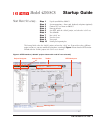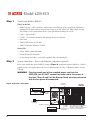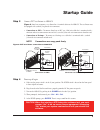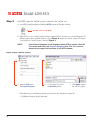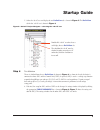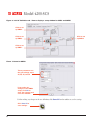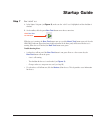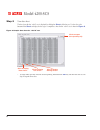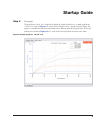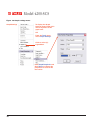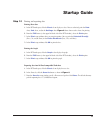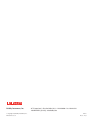Keithley 4200-SCS Startup Manual - Startup Guide
Startup Guide
5
C. Select the “vds-id” test and display the test
Definition
tab as shown in
Figure 5
. The
Definition
tab for the “vds-id” test is shown in
Figure 6
.
Figure 5: “default” Project Navigator – selecting the “vds-id” test
Step 6
Test definition
The test is defined from the test
Definition
tab shown in
Figure 6
. As shown in the tab, the device is
connected to three SMUs and the Ground Unit (GNDU). In general, SMU3 is used as a voltage step function
to provide four different gate voltages (2V, 3V, 4V, and 5V). SMU2 is used to perform a 51 point sweep of
drain voltage (0V to 5V) at each gate voltage. A current measurement is performed at each voltage
sweep point.
A. If desired, the setup for SMUs and the GNDU can be changed. A settings window is displayed by clicking
the appropriate
FORCE MEASURE
bar as shown in
Figure 6
.
Figure 7
shows the settings win-
dow for SMU3. The settings windows for the other SMUs and GNDU are similar.
Double-click “vds-id” to select the test
and display the test
Definition
tab.
The checkbox for “vds-id” must be
checked in order to run the test. If
unchecked, click the checkbox to
insert a ✔.