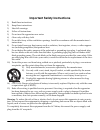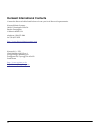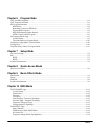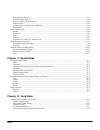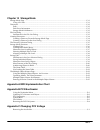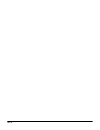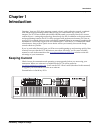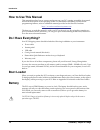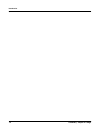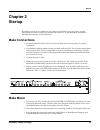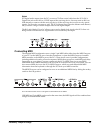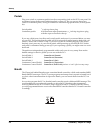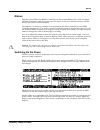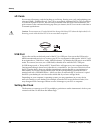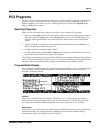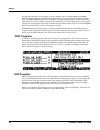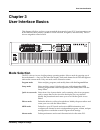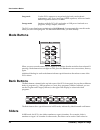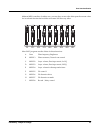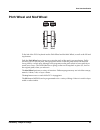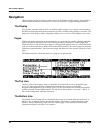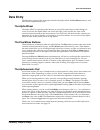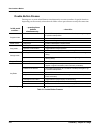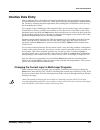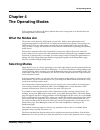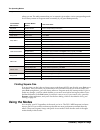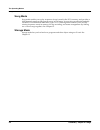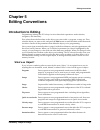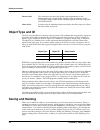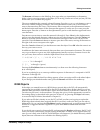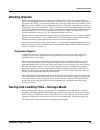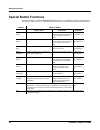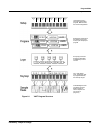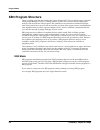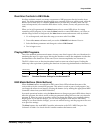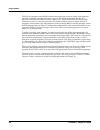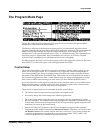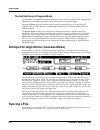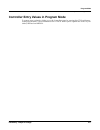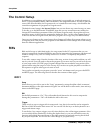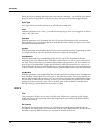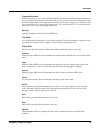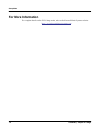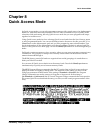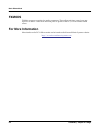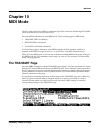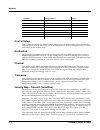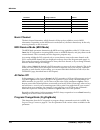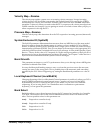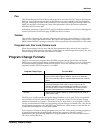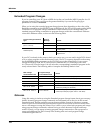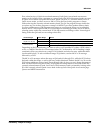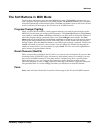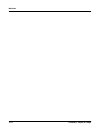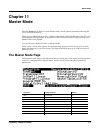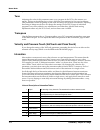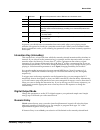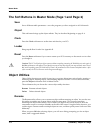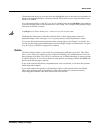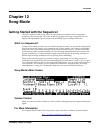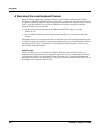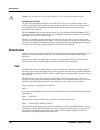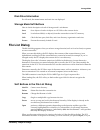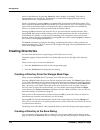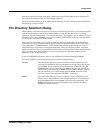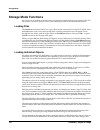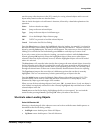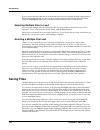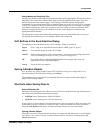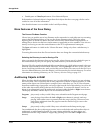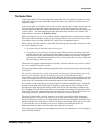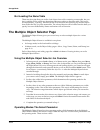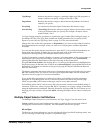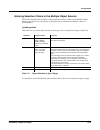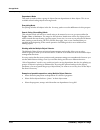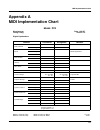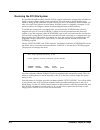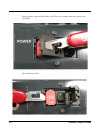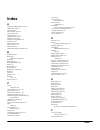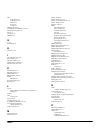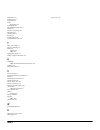- DL manuals
- Kurzweil
- Synthesizer
- PC3
- Getting Started Manual
Kurzweil PC3 Getting Started Manual
Getting Started Guide
©2008 All rights reserved. Kurzweil ® is a product line of Young Chang Co., Ltd. Young Chang®, Kurzweil ®, V. A. S. T. ®, PC3®, KDFX®,
Pitcher®, and LaserVerb®, KSP8 ™, K2661™, K2600™, K2500™, and K2000™ are trademarks of Young Chang Co., Ltd. All other products
and brand names are trademarks or registered trademarks of their respective companies. Product features and specifications are subject to
change without notice.
You may legally print up to two (2) copies of this document for personal use. Commercial use of any copies of this document
is prohibited. Young Chang Co. retains ownership of all intellectual property represented by this document.
910511 – Preliminary / Subject to Change – June 12, 2008
Summary of PC3
Page 1
Getting started guide ©2008 all rights reserved. Kurzweil ® is a product line of young chang co., ltd. Young chang®, kurzweil ®, v. A. S. T. ®, pc3®, kdfx®, pitcher®, and laserverb®, ksp8 ™, k2661™, k2600™, k2500™, and k2000™ are trademarks of young chang co., ltd. All other products and brand names...
Page 2: Save These Instructions
Ii important safety & installation instructions instructions pertaining to the risk of fire, electric shock, or injury to persons warning: when using electric products, basic precautions should always be followed, including the following: 1. Read all of the safety and installation instructions and e...
Page 3
Iii important safety instructions 1) read these instructions 2) keep these instructions. 3) heed all warnings. 4) follow all instructions. 5) do not use this apparatus near water. 6) clean only with dry cloth. 7) do not block any of the ventilation openings. Install in accordance with the manufactur...
Page 4
Iv kurzweil international contacts contact the kurzweil office listed below to locate your local kurzweil representative. Kurzweil music systems 19060 s. Dominguez hills dr. Rancho dominguez california 90220 usa telephone: (310)637-2000 fax: (310)637-2025 http://www.Kurzweilmusicsystems.Com kurzweil ...
Page 5
Toc-i kurzweil international contacts .....................................................................................................................................Iv chapter 1 introduction keeping current...........................................................................................
Page 6
Toc-ii sliders ................................................................................................................................................................................3-2 program and category buttons ...............................................................................
Page 7
Toc-iii chapter 6 program mode vast and kb3 programs ................................................................................................................................................6-1 vast program structure ...............................................................................
Page 8
Toc-iv velocity map—receive ..........................................................................................................................................10-5 pressure map—receive ...............................................................................................................
Page 9
Toc-v chapter 13 storage mode storage mode page ........................................................................................................................................................13-1 using xd cards ...................................................................................
Page 10
Toc-vi.
Page 11: Chapter 1
Introduction keeping current preliminary - subject to change 1-1 chapter 1 introduction greetings. Your new pc3 offers amazing acoustic, electric, and synthesizer sounds, combined with advanced programming features that will let you create almost any sound you can imagine. The pc3 comes loaded with ...
Page 12: Overview of The Pc3
1-2 preliminary - subject to change introduction overview of the pc3 overview of the pc3 the pc3’s 800+ programs include the orchestral and contemporary sound blocks, general midi (gm), stereo triple strike piano, classic keys for realistic vintage electric piano sounds, and new string sections. Mul...
Page 13: Vast Synthesis
Introduction vast synthesis preliminary - subject to change 1-3 vast synthesis the pc3’s variable architecture synthesis technology (v.A.S.T.) lets you build sounds from realistic instrumental samples and sampled synth waveforms—then modify the nature of those sounds through a wide variety of digita...
Page 14: How to Use This Manual
1-4 preliminary - subject to change introduction how to use this manual how to use this manual this manual describes how to connect and power up your pc3, getting around the front panel, and a brief description of the operating modes. For information on editing and advanced programming features, ref...
Page 15: Options
Introduction options preliminary - subject to change 1-5 options ask your kurzweil dealer about the following pc3 options: sound rom cards the pc3 has sockets for 64 mb and 128 mb rom expansion cards that you can install yourself (the expansion kits come with complete instructions). Pedals the pc3 h...
Page 16
1-6 preliminary - subject to change introduction options.
Page 17: Chapter 2
Startup make connections preliminary - subject to change 2-1 chapter 2 startup if hooking up new gear is familiar to you, and you just want to get going, here’s a quick description of what you need to get started with your pc3. If you need more information, thorough descriptions of each step follow....
Page 18: Startup—The Details
2-2 preliminary - subject to change startup startup—the details startup—the details this section walks you through the hookup of your pc3. We’ll take a look at the rear panel, then describe the power, audio, and other cable connections. Before you start... Don’t connect anything until you make sure ...
Page 19
Startup startup—the details preliminary - subject to change 2-3 digital for digital audio output from the pc3, connect a 75-ohm coaxial cable from the pc3’s rca digital out jack to the aes or s/pdif input of the receiving device. You may need an rca-to- xlr adapter to connect with the receiving devi...
Page 20
2-4 preliminary - subject to change startup startup—the details pedals plug your switch or continuous pedals into the corresponding jacks on the pc3’s rear panel. We recommend using the kurzweil pedals described on page 1-2, but you can use almost any switch or continuous pedal, as long as it adhere...
Page 21
Startup startup—the details preliminary - subject to change 2-5 ribbon plug the optional kurzweil ribbon controller into the modular ribbon jack on the rear panel. The ribbon controller itself should rest on a flat surface; it fits nicely between the keys and the buttons and sliders on the front panel...
Page 22
2-6 preliminary - subject to change startup startup—the details xd cards you can use xd memory cards for backing up, archiving, sharing your work, and updating your software (32mb – 256mb will work, type s or no type stated, formatted fat16). The xd card slot is on the back panel of the pc3, but it ...
Page 23: Pc3 Programs
Startup pc3 programs preliminary - subject to change 2-7 pc3 programs the pc3 powers up in program mode, where you can select and play programs (called patches, presets, or voices on other instruments). Programs are preset sounds composed of up to 32 layers of samples or waveforms. If you’ve left pr...
Page 24
2-8 preliminary - subject to change startup pc3 programs in program and quick access modes, you can change octaves with the octav- and octav+ buttons under the display. The info soft button shows you relevant details about the current item. The xpose-/xpose+ buttons are a shortcut for quick transpos...
Page 25: Setups
Startup setups preliminary - subject to change 2-9 setups setups are preset combinations of programs. Setups can have up to 16 zones, each of which can be assigned to any range of the keyboard (overlapping or split). Each zone can have its own program, midi channel, and midi control assignments. Pre...
Page 26: The Other Modes
2-10 preliminary - subject to change startup the other modes the other modes there are five other mode buttons on the front panel. See chapters 3 and 4 for more detailed descriptions of the modes. Effects mode create and modify effects presets, and define how they’re applied to the pc3’s programs and ...
Page 27: Chapter 3
User interface basics mode selection preliminary - subject to change 3-1 chapter 3 user interface basics this chapter will show you how to get around the front panel of your pc3. Your interactions can be divided into three primary operations: mode selection, navigation, and data entry. There is also...
Page 28: Mode Buttons
3-2 preliminary - subject to change user interface basics mode buttons song mode use the pc3’s sequencer to record and play back your keyboard performance, play type 0 and type 1 midi sequences, and record multi- timbral sequences received via midi. Storage mode interface with the pc3’s xd card read...
Page 29
User interface basics sliders preliminary - subject to change 3-3 different midi controllers. In either case, you may have to move the slider past the current value for its selected function before slider movement will have any effect. Most vast programs use the sliders for these functions: a data f...
Page 30: Program and Category Buttons
3-4 preliminary - subject to change user interface basics program and category buttons program and category buttons use the program and category buttons, in conjunction with the bank buttons, to directly select pc3 programs. Each of the 16 categories contains 8 programs. When you select a program wi...
Page 31: Pitch Wheel and Mod Wheel
User interface basics pitch wheel and mod wheel preliminary - subject to change 3-5 pitch wheel and mod wheel to the left of the pc3’s keyboard are the pitch wheel and the mod wheel, as well as the sw and arp buttons. Push the pitch wheel away from you to raise the pitch of the note(s) you are playi...
Page 32: Navigation
3-6 preliminary - subject to change user interface basics navigation navigation the navigation section of the front panel consists of the display and the buttons surrounding it. These navigation buttons will take you to every one of the pc3’s programming parameters. The display your primary interfac...
Page 33
User interface basics navigation preliminary - subject to change 3-7 the soft buttons the soft buttons are called “soft” because their functions change depending on the currently selected mode and page. Sometimes they perform specific functions, like changing midi channels in program mode. In the pro...
Page 34
3-8 preliminary - subject to change user interface basics navigation the edit button the edit button activates each of the pc3’s editors, and acts as a shortcut to many pages within the program editor. Pressing the edit button tells the pc3 that you want to change some aspect of the object marked by...
Page 35: Data Entry
User interface basics data entry preliminary - subject to change 3-9 data entry the data entry section of the front panel includes the alpha wheel, the plus/minus buttons, and the 14-button alphanumeric pad. The alpha wheel the alpha wheel is especially useful because it can quickly enter large or s...
Page 36
3-10 preliminary - subject to change user interface basics data entry double button presses pressing two or more related buttons simultaneously executes a number of special functions depending on the currently selected mode. Make sure to press them at exactly the same time. In this mode or editor… …...
Page 37: Intuitive Data Entry
User interface basics intuitive data entry preliminary - subject to change 3-11 intuitive data entry many parameters have values that correspond to standard physical controllers. In many cases, you can select these values “intuitively,” rather than having to scroll through the control source list. D...
Page 38: Search
3-12 preliminary - subject to change user interface basics search search there’s a convenient way to find any string of characters within the currently selected list, or range of values. Hold the enter button and press any of the numeric buttons. A dialog appears. Type in the string of characters you...
Page 39: Chapter 4
The operating modes what the modes are preliminary - subject to change 4-1 chapter 4 the operating modes in this chapter we’ll discuss the theory behind the mode concept, and we’ll describe the basic operating features of each mode. What the modes are the modes exist to make the pc3 logical to work ...
Page 40: Using The Modes
4-2 preliminary - subject to change the operating modes using the modes where you are. The table assumes that you’ve entered a given editor via its corresponding mode. You’ll always return to program mode eventually if you press exit repeatedly. Finding square one if, at any time, you don’t know whe...
Page 41
The operating modes using the modes preliminary - subject to change 4-3 program mode the pc3 starts up in program mode, where you can select, play, and edit programs. The program mode entry-level page shows the currently selected program, as well as a small segment of the program list. The program e...
Page 42
4-4 preliminary - subject to change the operating modes using the modes song mode song mode enables you to play sequences (songs) stored in the pc3’s memory, and provides a fully featured sequencer that you can use to record songs. You can also record multi-timbrally via midi, or load standard midi ...
Page 43: Chapter 5
Editing conventions introduction to editing preliminary - subject to change 5-1 chapter 5 editing conventions introduction to editing programming (editing) the pc3 always involves three basic operations: mode selection, navigation, and data entry. First, select the mode that relates to the object yo...
Page 44: Object Type and Id
5-2 preliminary - subject to change editing conventions object type and id master tables the values that are set for the global control parameters on the master-mode page, as well as the settings for the parameters on the channels page in midi mode, and the programs currently assigned to each midi c...
Page 45
Editing conventions saving and naming preliminary - subject to change 5-3 the rename soft button on the editprog: save page takes you immediately to the naming dialog, where you assign a name to the object you’re saving. You haven’t saved yet, but you’ll be able to after you’ve named the program. Th...
Page 46
5-4 preliminary - subject to change editing conventions saving and naming memory objects if the original object was a memory object, the pc3 will assume you want to replace it, and will suggest the same id as the original object (if it has an asterisk—*—between its id and its name, it’s a memory obj...
Page 47: Deleting Objects
Editing conventions deleting objects preliminary - subject to change 5-5 deleting objects within most editors, there are soft buttons for deleting objects. When you want to delete an object, press the delete soft button, and the pc3 will ask you if you want to delete the object. (at this point in th...
Page 48: Special Button Functions
5-6 preliminary - subject to change editing conventions special button functions special button functions the mode buttons and the chan/layer down button have additional functions, depending on the mode or editor you’re in. The table below describes some of these special button functions. Button mod...
Page 49: Chapter 6
Program mode vast and kb3 programs preliminary - subject to change 6-1 chapter 6 program mode programs are the pc3’s performance-level sound objects. They’re preset sounds equivalent to the patches, presets, voices, or multis that you find on other synths. Program mode is the heart of the pc3, where ...
Page 50: Vast Program Structure
6-2 preliminary - subject to change program mode vast program structure vast program structure you might want to take a look at figure 6-1 on page 6-3, which depicts the hierarchy of a vast program, from individual samples all the way up to setups, which can contain up to 16 programs. Every vast pro...
Page 51
Program mode vast program structure preliminary - subject to change 6-3 figure 6-1 vast program structure zone 1 zone 2 zone 3 zone 4 zone 5 zone 6 zone 7 zone 8 16 keyboard zones— each with independent program, midi channel, and control assignments selected for performance and editing in program mo...
Page 52: Kb3 Program Structure
6-4 preliminary - subject to change program mode kb3 program structure kb3 program structure there’s nothing quite like the sound of the classic hammond™ b-3 tone wheel organ, especially when played through a leslie™ rotating speaker system. We’ve done extensive testing and analysis with several ton...
Page 53
Program mode kb3 program structure preliminary - subject to change 6-5 real-time controls in kb3 mode you have real-time control over many components of kb3 programs directly from the front panel. The sliders emulate the drawbars that are so essential to the tone wheel sound, while the buttons above...
Page 54
6-6 preliminary - subject to change program mode kb3 program structure of course, you can change the programmed settings for the kb3-mode buttons. For each of the buttons, there’s a corresponding parameter in the program editor. Midi control of kb3 programs when you’re playing a kb3 program from an ...
Page 55
Program mode kb3 program structure preliminary - subject to change 6-7 local keyboard channel the local keyboard channel enables the pc3 to receive midi information on a single channel, then rechannelize that information so you can play and control all 16 zones of a setup, even if your midi source t...
Page 56
6-8 preliminary - subject to change program mode kb3 program structure the pc3 also remaps certain midi controller messages that it receives on the local keyboard channel, so that they correspond (in most cases) to the default assignments for the pc3’s physical controllers (mod wheel, sliders, ribbo...
Page 57: The Program Mode Page
Program mode the program mode page preliminary - subject to change 6-9 the program mode page the top line of the program mode entry-level page shows your location, the present midi transposition, and the current midi channel. The info box at the left of the program mode page gives you information ab...
Page 58: Syncing Lfos
6-10 preliminary - subject to change program mode alt input for algorithms (cascade mode) the soft buttons in program mode use the octav– and octav+ soft buttons to transpose up or down by a full octave. Pressing both octav buttons simultaneously returns the transposition to its original setting. Pr...
Page 59
Program mode controller entry values in program mode preliminary - subject to change 6-11 controller entry values in program mode to capture entry values for sliders, go to the controllers page by pressing the ctls soft button in the program editor. The soft button next to it "setctl" allows you to ...
Page 60
6-12 preliminary - subject to change program mode controller entry values in program mode.
Page 61: Chapter 7
Setup mode preliminary - subject to change 7-1 chapter 7 setup mode in setup mode, the pc3 can take on the identity of 16 distinct instruments and 16 distinct midi transmitters, each of which can use the setup’s physical controller assignments (or any subset of those controller assignments). For exa...
Page 62: The Control Setup
7-2 preliminary - subject to change setup mode the control setup the control setup in addition to zone splitting and layering, setup mode is a powerful way to take advantage of the pc3’s programmable sliders, ribbon controllers, and assignable buttons. In order to provide some of the same flexibility...
Page 63
Setup mode riffs preliminary - subject to change 7-3 next, move your cursor to the right to highlight the second field of the trigger parameter. Select a key value for the end of the key range. If you want to have only one key start a riff, your values could be a#0 to a#0. Your riff will on be trigge...
Page 64
7-4 preliminary - subject to change setup mode riffs handy if you have multiple riffs and want to do some live remixing – you could have the drums drop out, and as long is there is a riff playing, they will sync back up when triggered again. Sync type sync type allows you to choose how your riff wil...
Page 65
Setup mode riffs preliminary - subject to change 7-5 transpose/root note with transpose set to “on”, the riff will transpose to the value set in the root note parameter. So if you recorded a riff whose root note was at c4, you can set a new root note in the setup so that the riff will play in the co...
Page 66: For More Information
7-6 preliminary - subject to change setup mode for more information for more information for complete details on the pc3’s setup mode, refer to the kurzweil music systems website: http://www.Kurzweilmusicsystems.Com.
Page 67: Chapter 8
Quick access mode preliminary - subject to change 8-1 chapter 8 quick access mode in quick access mode, you can select programs or setups with a single press of an alphanumeric button (or with other data entry methods). The pc3 offers a number of ways to quickly make selections while performing, but...
Page 68: Quick Access Editor
8-2 preliminary - subject to change quick access mode quick access editor quick access editor use the quick access editor to create your own quick access banks. The first step in editing quick access banks is to select quick access mode. Then use the chan/ layer buttons to select the bank you wish to...
Page 69: Chapter 9
Basic effects mode introduction preliminary - subject to change 9-1 chapter 9 basic effects mode introduction effects mode puts top-notch equalizers, signal processors, and mixers inside your pc3. It allows you to define processing functions, signal paths, and balances, on sounds created by the pc3. ...
Page 70: Fxmods
9-2 preliminary - subject to change basic effects mode fxmods fxmods fxmods are preset overrides for studio parameters. These allow real-time control over any aspect of an effect—either from the front panel or pedals of the pc3, or from another midi source. For more information more details on the p...
Page 71: Chapter 10
Midi mode the transmit page preliminary - subject to change 10-1 chapter 10 midi mode the pc3 sends and receives midi on traditional 5-pin din connectors and through usb. Midi can be sent and received on all ports at once. Press the midi mode button to enter midi mode. There are three pages in midi ...
Page 72
10-2 preliminary - subject to change midi mode the transmit page control setup this is where you select the current control setup, zone 1 of which sets the physical controller assignments for all programs while you’re in program mode. Refer to chapters 6 and 7 for more information on the control set...
Page 73: The Receive Page
Midi mode the receive page preliminary - subject to change 10-3 keep in mind that the setting of the veltouch parameter in master mode also has an effect on the transmit velocity map. Pressure map—transmit (pressmap) this is like the velocmap, but it controls the aftertouch values sent by the pc3 to...
Page 74
10-4 preliminary - subject to change midi mode the receive page basic channel the basic channel determines which channel will always be available to receive midi information. Depending on the midi receive mode (below), the basic channel may be the only receiving channel, or one of several. Midi rece...
Page 75
Midi mode the receive page preliminary - subject to change 10-5 velocity map—receive the velocity map applies a preset curve to incoming velocity messages. It maps incoming velocity levels to new levels that correspond to the eight dynamic levels used by the vtrigs and keymaps for velocity level sel...
Page 76: The Channels Page
10-6 preliminary - subject to change midi mode the channels page the channels page press the chanls soft button to select the channels page, where you can define numerous parameters for each midi channel independently. Use the chan/layer buttons to select the midi channel you wish to work on. The cha...
Page 77: Program Change Formats
Midi mode program change formats preliminary - subject to change 10-7 pan this offsets the pan position of the current program as set on the output page in the program editor. A value of 0 is maximum offset to the left, 64 is no offset, and 127 is maximum offset to the right. Changing the value of t...
Page 78
10-8 preliminary - subject to change midi mode program change formats extended program changes if you’re controlling your pc3 from a midi device that can handle the midi controller 0 or 32 program-change format, you’ll have the greatest flexibility if you set the progchgtype parameter to a value of e...
Page 79
Midi mode program change formats preliminary - subject to change 10-9 first, a brief review of quick access bank structure. Each quick access bank can store ten entries, each of which can be a program or a setup. Each of the pc3’s 10 memory banks can store 20 quick access banks (except the zeros ban...
Page 80
10-10 preliminary - subject to change midi mode program change formats if you’re in quick access mode and you’re using the qaccess format for the program change type, selecting qa banks or bank entries from the pc3 (with the alphanumeric buttonpad, the cursor buttons, the alpha wheel, the plus/minus...
Page 81
Midi mode the soft buttons in midi mode preliminary - subject to change 10-11 the soft buttons in midi mode the first three soft buttons select the three midi mode pages. The prgchg soft button lets you send a program change command on any midi channel. The rsetch soft button lets you return all chan...
Page 82
10-12 preliminary - subject to change midi mode the soft buttons in midi mode.
Page 83: Chapter 11
Master mode the master mode page preliminary - subject to change 11-1 chapter 11 master mode press the master mode button to enter master mode, which contains parameters affecting the pc3’s overall performance. When you exit master mode it saves a master table which is basically the state of the pc3...
Page 84
11-2 preliminary - subject to change master mode the master mode page tune adjusting the value of this parameter tunes every program in the pc3 by the amount you specify. Tuning can be adjusted up or down 100 cents (one semitone) in one-cent increments. This parameter is useful for getting in tune w...
Page 85
Master mode the master mode page preliminary - subject to change 11-3 in general, you should select a nonstandard intonation table when you’re playing simple melodies (as opposed to chords) in a particular musical style. When you use intonation tables based on pentatonic scales, you’ll normally play...
Page 86: Object Utilities
11-4 preliminary - subject to change master mode the soft buttons in master mode (page 1 and page 2) the soft buttons in master mode (page 1 and page 2) save saves all master table parameters - saves the programs you have assigned on all 16 channels. Object this soft button brings up the object util...
Page 87
Master mode object utilities preliminary - subject to change 11-5 the default name that you see comes from the highlighted object in the object list, regardless of whether the highlighted object is actually selected. This makes it easy to copy the name of one object on to another. As in all naming d...
Page 88
11-6 preliminary - subject to change master mode object utilities.
Page 89: Chapter 12
Song mode getting started with the sequencer preliminary - subject to change 12-1 chapter 12 song mode getting started with the sequencer the pc3’s sequencer (aka song mode) is a powerful and versatile tool for songwriters, composers, and anyone else who wants to record and play back songs. Song mod...
Page 90
12-2 preliminary - subject to change song mode getting started with the sequencer a word about the local keyboard channel before you being sequencing, we’d like to remind you about the local keyboard channel parameter on the midi-mode receive page (described on page 10-5). Local keyboard channel is ...
Page 91: Chapter 13
Storage mode storage mode page preliminary - subject to change 13-1 chapter 13 storage mode storage mode lets you use xd memory cards to load, save, back up, and copy files between the pc3 and the outside world. Storage mode in the pc3 allows flexibility to organize files and their contents. Its featur...
Page 92: Directories
13-2 preliminary - subject to change storage mode directories caution : do not remove an xd card while the blue led is lit; this can cause data corruption. Formatting an xd card xd cards come formatted and ready to use with the pc3. If you ever need to format a card, however, insert the xd card (wit...
Page 93: File List Dialog
Storage mode file list dialog preliminary - subject to change 13-3 disk drive information for xd cards, the manufacturer and card size are displayed. Storage mode soft buttons here is a brief description of each of storage mode’s soft button: store save objects or banks of objects as a pc3 file on th...
Page 94: Creating Directories
13-4 preliminary - subject to change storage mode creating directories return to that directory by pressing parent, the index changes accordingly. This index is remembered for one level down, and therefore is useful when stepping through a list of subdirectories from a single directory level. In the...
Page 95
Storage mode the directory selection dialog preliminary - subject to change 13-5 a directory from the storage mode page. When you press ok, the display shows that the pc3 has created the directory, then the save dialog reappears. When you create a directory from within the save dialog, the pc3 reset...
Page 96: Storage Mode Functions
13-6 preliminary - subject to change storage mode storage mode functions storage mode functions now that you are familiar with the basics of creating directories and moving around in the pc3 file system, it is time to discuss some of the features provided in the functions themselves. Loading files th...
Page 97
Storage mode storage mode functions preliminary - subject to change 13-7 used for many other functions in the pc3, namely for saving selected objects and for several object utility functions that are described later. Here is a brief description of each button’s function, followed by a detailed expla...
Page 98: Saving Files
13-8 preliminary - subject to change storage mode saving files if you want to load most but not all of the items from a file (for example, if there happens to be a master table in the file that you don’t want to load), it may be fastest to first select all objects using the left/right double-press, and...
Page 99
Storage mode saving files preliminary - subject to change 13-9 saving master and everything files among your choices in the bank dialog are master files and everything files. Master files consist primarily of the items on the master-mode page and the three midi mode pages. They also include information...
Page 100
13-10 preliminary - subject to change storage mode saving files • double-press of chan/layer buttons: view selected objects if the number of selected objects is larger than the 6 objects that fit on one page, the list can be scrolled to view all of the information. Note that this feature is not avail...
Page 101
Storage mode saving files preliminary - subject to change 13-11 the name table a file’s name table is a list of any dependent objects that were not explicitly selected for saving in the file. Each entry in the name table contains the object type, object id, and the name of a dependent object. A file’s ...
Page 102
13-12 preliminary - subject to change storage mode the multiple object selector page not loading the name table there may be a time that you wish to load objects from a file containing a name table, but you don’t want the pc3 to relink any dependent objects according to the name table. This can be ac...
Page 103
Storage mode the multiple object selector page preliminary - subject to change 13-13 type/range restricts the selection range to a particular object type (like programs or setups), and lets you specify a range of ids (like 1–100). Dependents restricts the selection range to objects that are dependen...
Page 104
13-14 preliminary - subject to change storage mode the multiple object selector page all returns the selectparameter to type/range, if it was not already set that way. Sets type to all types and bank to all banks, and also sets startid to 0 and endid to 999. This is equivalent to using everything mo...
Page 105
Storage mode the multiple object selector page preliminary - subject to change 13-15 entering selection criteria in the multiple object selector this section describes the operation of the selection modes provided on the multiple object selector page. These are accessed by scrolling the select: para...
Page 106
13-16 preliminary - subject to change storage mode the multiple object selector page dependents mode this mode is used to select a group of objects that are dependents of other objects. This is not available when loading objects in storage mode. Everything mode everything includes all objects in the...
Page 107: Appendix A
Midi implementation chart a-1 appendix a midi implementation chart model: pc3 manufacturer: date: 12/01/07 young chang version 1.0 digital synthesizers mode 1: omni on, poly mode 2: omni on, mono o = yes mode 3: omni off, poly mode 4: omni off, mono x =no function transmitted recognized remarks basi...
Page 108
A-2 midi implementation chart.
Page 109: Appendix B
Preliminary - subject to change b--1 appendix b pc3 bootloader the bootloader is the program that runs when the pc3 is first turned on. Its job is to check that hardware is functional, initialize the digital systems, and load the main synthesizer program. Under normal circumstances you might not even...
Page 110
B--2 preliminary - subject to change updating pc3 software and objects the most common use of the bootloader menu is to update your pc3 using new versions of software and objects supplied by kurzweil. New versions will be made periodically as we add new features or improve performance; download thes...
Page 111
Preliminary - subject to change b--3 pc3 diagnostics this program runs specific hardware checks on pc3 systems. Most of the time you won’t need to run the diagnostics, but if you’re having some problems with the instrument it may be helpful to perform these interactive tests when contacting kurzweil ...
Page 112
B--4 preliminary - subject to change restoring the pc3 file system it is possible (though not likely) that the pc3 file system can become corrupted due to hardware failure or power outage during certain operations. This will result in the bootloader being unable to bring up the synthesizer system cor...
Page 113: Appendix C
Preliminary - subject to change c--1 appendix c changing pc3 voltage in most cases, you will not need to change the voltage on your pc3. However, since different countries use different standard voltage settings, there may be times when you need to make the change. The pc3’s fuse holder (where the p...
Page 114
C--2 preliminary - subject to change pull up gently to open the fuse holder cover. The cover is hinged next to the power cord connection. Pry out the fuse holder..
Page 115
Preliminary - subject to change c--3 if there is only one fuse in the fuse holder, you must remove the metal clip on the empty side..
Page 116
C--4 preliminary - subject to change the clip just pulls off:.
Page 117
Preliminary - subject to change c--5 the clip removed from the fuse holder: remove the fuse. Install two 250 ma fast blow fuses for 230v or two 500 ma fast blow fuses for 115v, one on each side of the fuse holder..
Page 118
C--6 preliminary - subject to change the fuse holder will accept either 1.25" x 0.25" size or 5 mm x 20 mm size fuses. If using 5 mm x 20 mm size fuses, install them towards the inside end of the fuse holder near the metal pins, as shown here: replace the fuse holder in the power entry module with t...
Page 119: Index
Index-i index a aborting a multiple file load 13-8 additional sounds 1-5 aftertouch 11-2 all controllers off 10-4 all notes off 10-4 alpha wheel 2-7, 3-9 alphabetic entry 3-9, 5-3 alphanumeric pad 3-9 alt input for algorithms 6-10 arp button 3-5 ascii characters 5-3 attack velocity 11-2 audio cables...
Page 120
Index-ii files everything 13-9 loading 5-5, 13-6 master 13-9 saving 5-5 saving 13-8 finding objects 3-12 formatting a smartmedia card 13-2 front panel navigation 3-6 fuses c-1 fx bypass 5-6 fxmods 9-2 g g 13-1 grounding 2-2 h hard reset 11-4 i info soft button 2-8, 6-10 intonation key 11-3 intonatio...
Page 121
Index-iii naming 5-2 ram 5-2, 5-4 renaming 5-3 rom 5-2, 5-3 saving individually 13-9 octav 6-10 ok soft button 13-4 overview 1-3 p pages 3-6 master mode 11-1 midi chanls 10-6 midi recv 10-3 midi xmit 10-1 pan midi 10-7 pan lock 10-7 panic button 2-8, 6-10, 10-11 parameter locks 10-7 patch through wi...
Page 122
Index-iv song button 5-6 song mode 12-1 song mode 4-4 songs recording 3-12 sound rom 1-5 special button functions 5-6 startup 2-1 sustain not working 10-4 sw button 3-5 switch pedals 1-5 sync in 2-3 syncing lfos 6-10 system exclusive id 10-5 t thru/out switch 2-3 top line of display 3-6 transpose ma...