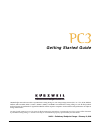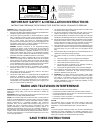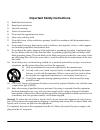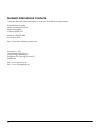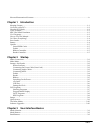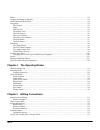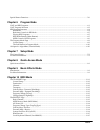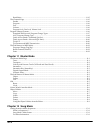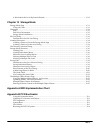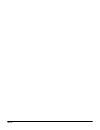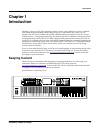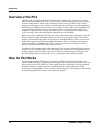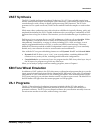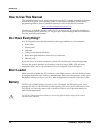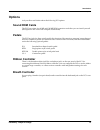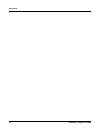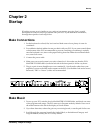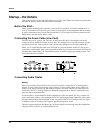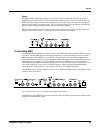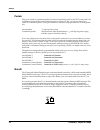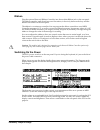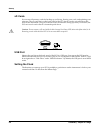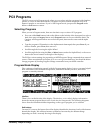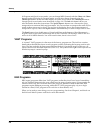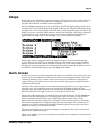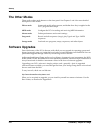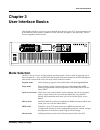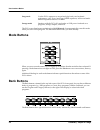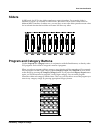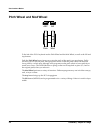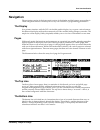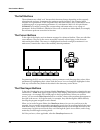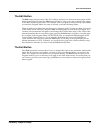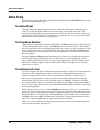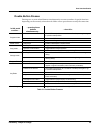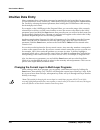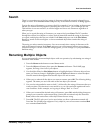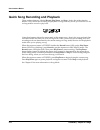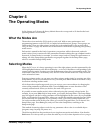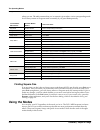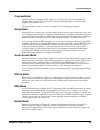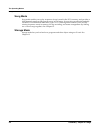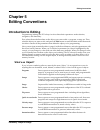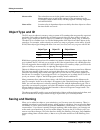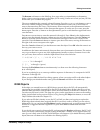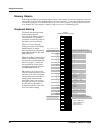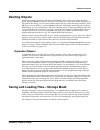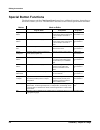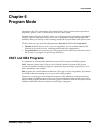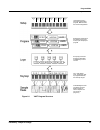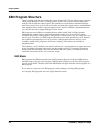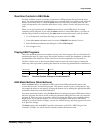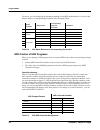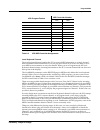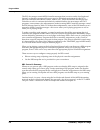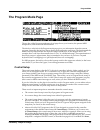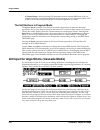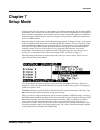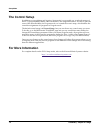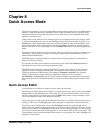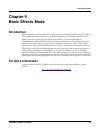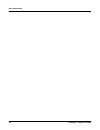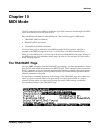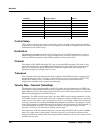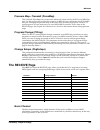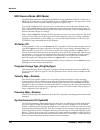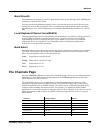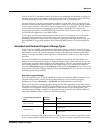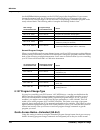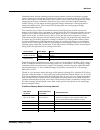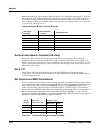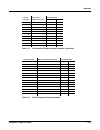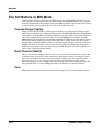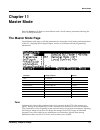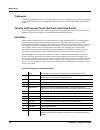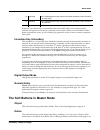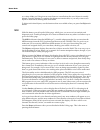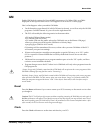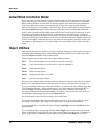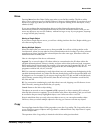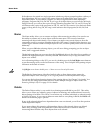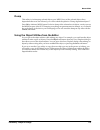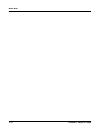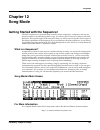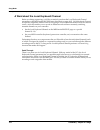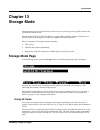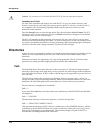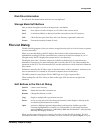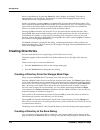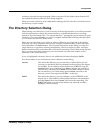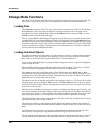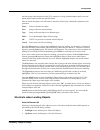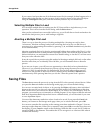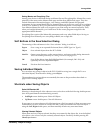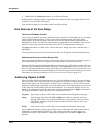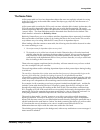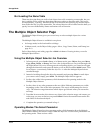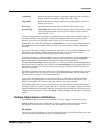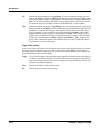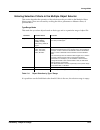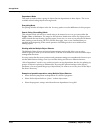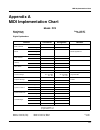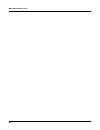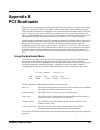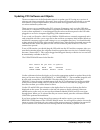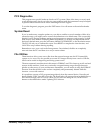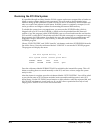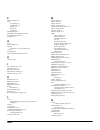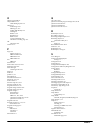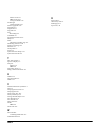- DL manuals
- Kurzweil
- Synthesizer
- PC3
- Getting Started Manual
Kurzweil PC3 Getting Started Manual
Getting Started Guide
©2008 All rights reserved. Kurzweil ® is a product line of Young Chang Co., Ltd. Young Chang®, Kurzweil ®, V. A. S. T. ®, PC3®, KDFX®,
Pitcher®, and LaserVerb®, KSP8 ™, K2661™, K2600™, K2500™, and K2000™ are trademarks of Young Chang Co., Ltd. All other products
and brand names are trademarks or registered trademarks of their respective companies. Product features and specifications are subject to
change without notice.
You may legally print up to two (2) copies of this document for personal use. Commercial use of any copies of this document
is prohibited. Young Chang Co. retains ownership of all intellectual property represented by this document.
910511 – Preliminary / Subject to Change – February 13, 2008
Summary of PC3
Page 1
Getting started guide ©2008 all rights reserved. Kurzweil ® is a product line of young chang co., ltd. Young chang®, kurzweil ®, v. A. S. T. ®, pc3®, kdfx®, pitcher®, and laserverb®, ksp8 ™, k2661™, k2600™, k2500™, and k2000™ are trademarks of young chang co., ltd. All other products and brand names...
Page 2: Save These Instructions
Ii important safety & installation instructions instructions pertaining to the risk of fire, electric shock, or injury to persons warning: when using electric products, basic precautions should always be followed, including the following: 1. Read all of the safety and installation instructions and e...
Page 3
Iii important safety instructions 1) read these instructions 2) keep these instructions. 3) heed all warnings. 4) follow all instructions. 5) do not use this apparatus near water. 6) clean only with dry cloth. 7) do not block any of the ventilation openings. Install in accordance with the manufactur...
Page 4
Iv kurzweil international contacts contact the kurzweil office listed below to locate your local kurzweil representative. Kurzweil music systems 19060 s. Dominguez hills dr. Rancho dominguez california 90220 usa telephone: (310)637-2000 fax: (310)637-2025 http://www.Kurzweilmusicsystems.Com kurzweil ...
Page 5
Toc-i kurzweil international contacts .....................................................................................................................................Iv chapter 1 introduction keeping current...........................................................................................
Page 6
Toc-ii sliders ................................................................................................................................................................................3-3 program and category buttons ...............................................................................
Page 7
Toc-iii special button functions ................................................................................................................................................5-6 chapter 6 program mode vast and kb3 programs .............................................................................
Page 8
Toc-iv bank select ...............................................................................................................................................................10-5 the channels page ......................................................................................................
Page 9
Toc-v a word about the local keyboard channel .......................................................................................................12-2 chapter 13 storage mode storage mode page ...........................................................................................................
Page 10
Toc-vi.
Page 11: Chapter 1
Introduction keeping current preliminary - subject to change 1-1 chapter 1 introduction greetings. Your new pc3 offers amazing acoustic, electric, and synthesizer sounds, combined with advanced programming features that will let you create almost any sound you can imagine. The pc3 comes loaded with ...
Page 12: Overview of The Pc3
1-2 preliminary - subject to change introduction overview of the pc3 overview of the pc3 the pc3’s 800+ programs include the orchestral and contemporary sound blocks, general midi (gm), stereo triple strike piano, classic keys for realistic vintage electric piano sounds, and new string sections. Mul...
Page 13: Vast Synthesis
Introduction vast synthesis preliminary - subject to change 1-3 vast synthesis the pc3’s variable architecture synthesis technology (v.A.S.T.) lets you build sounds from realistic instrumental samples and sampled synth waveforms—then modify the nature of those sounds through a wide variety of digita...
Page 14: How to Use This Manual
1-4 preliminary - subject to change introduction how to use this manual how to use this manual this manual describes how to connect and power up your pc3, getting around the front panel, and a brief description of the operating modes. For information on editing and advanced programming features, ref...
Page 15: Options
Introduction options preliminary - subject to change 1-5 options ask your kurzweil dealer about the following pc3 options: sound rom cards the pc3 has sockets for 64 mb and 128 mb rom expansion cards that you can install yourself (the expansion kits come with complete instructions). Pedals the pc3 h...
Page 16
1-6 preliminary - subject to change introduction options.
Page 17: Chapter 2
Startup make connections preliminary - subject to change 2-1 chapter 2 startup if hooking up new gear is familiar to you, and you just want to get going, here’s a quick description of what you need to get started with your pc3. If you need more information, thorough descriptions of each step follow....
Page 18: Startup—The Details
2-2 preliminary - subject to change startup startup—the details startup—the details this section walks you through the hookup of your pc3. We’ll take a look at the rear panel, then describe the power, audio, and other cable connections. Before you start... Don’t connect anything until you make sure ...
Page 19
Startup startup—the details preliminary - subject to change 2-3 digital for digital audio output from the pc3, connect a 75-ohm coaxial cable from the pc3’s rca digital out jack to the aes or s/pdif input of the receiving device. You may need an rca-to- xlr adapter to connect with the receiving devi...
Page 20
2-4 preliminary - subject to change startup startup—the details pedals plug your switch or continuous pedals into the corresponding jacks on the pc3’s rear panel. We recommend using the kurzweil pedals described on page 1-2, but you can use almost any switch or continuous pedal, as long as it adhere...
Page 21
Startup startup—the details preliminary - subject to change 2-5 ribbon plug the optional kurzweil ribbon controller into the modular ribbon jack on the rear panel. The ribbon controller itself should rest on a flat surface; it fits nicely between the keys and the buttons and sliders on the front panel...
Page 22
2-6 preliminary - subject to change startup startup—the details xd cards you can use xd memory cards for backing up, archiving, sharing your work, and updating your software. The xd card slot is on the back panel of the pc3, but it is easily accessible from the front of the instrument. The gold cont...
Page 23: Pc3 Programs
Startup pc3 programs preliminary - subject to change 2-7 pc3 programs the pc3 powers up in program mode, where you can select and play programs (called patches, presets, or voices on other instruments). Programs are preset sounds composed of up to 32 layers of samples or waveforms. If you’ve left pr...
Page 24
2-8 preliminary - subject to change startup pc3 programs in program and quick access modes, you can change midi channels with the chan- and chan+ buttons under the display. In program mode, you can also change channels using the chan/layer buttons to the left of the display. (in quick access mode, t...
Page 25: Setups
Startup setups preliminary - subject to change 2-9 setups setups are preset combinations of programs. Setups can have up to 16 zones, each of which can be assigned to any range of the keyboard (overlapping or split). Each zone can have its own program, midi channel, and midi control assignments. Pre...
Page 26: The Other Modes
2-10 preliminary - subject to change startup the other modes the other modes there are five other mode buttons on the front panel. See chapters 3 and 4 for more detailed descriptions of the modes. Effects mode create and modify effects presets, and define how they’re applied to the pc3’s programs and ...
Page 27: Chapter 3
User interface basics mode selection preliminary - subject to change 3-1 chapter 3 user interface basics this chapter will show you how to get around the front panel of your pc3. Your interactions can be divided into three primary operations: mode selection, navigation, and data entry. There is also...
Page 28: Mode Buttons
3-2 preliminary - subject to change user interface basics mode buttons song mode use the pc3’s sequencer to record and play back your keyboard performance, play type 0 and type 1 midi sequences, and record multi- timbral sequences received via midi. Storage mode interface with the pc3’s xd card read...
Page 29: Sliders
User interface basics sliders preliminary - subject to change 3-3 sliders in kb3 mode, the pc3’s nine sliders emulate an organ’s drawbars. For example, slider a emulates an organ’s 16’ drawbar. In other modes, the sliders can be used to send values for different midi controllers. In either case, you...
Page 30: Pitch Wheel and Mod Wheel
3-4 preliminary - subject to change user interface basics pitch wheel and mod wheel pitch wheel and mod wheel to the left of the pc3’s keyboard are the pitch wheel and the mod wheel, as well as the sw and arp buttons. Push the pitch wheel away from you to raise the pitch of the note(s) you are playi...
Page 31: Navigation
User interface basics navigation preliminary - subject to change 3-5 navigation the navigation section of the front panel consists of the display and the buttons surrounding it. These navigation buttons will take you to every one of the pc3’s programming parameters. The display your primary interfac...
Page 32
3-6 preliminary - subject to change user interface basics navigation the soft buttons the soft buttons are called “soft” because their functions change depending on the currently selected mode and page. Sometimes they perform specific functions, like changing midi channels in program mode. In the pro...
Page 33
User interface basics navigation preliminary - subject to change 3-7 the edit button the edit button activates each of the pc3’s editors, and acts as a shortcut to many pages within the program editor. Pressing the edit button tells the pc3 that you want to change some aspect of the object marked by...
Page 34: Data Entry
3-8 preliminary - subject to change user interface basics data entry data entry the data entry section of the front panel includes the alpha wheel, the plus/minus buttons, and the 14-button alphanumeric pad. The alpha wheel the alpha wheel is especially useful because it can quickly enter large or s...
Page 35
User interface basics data entry preliminary - subject to change 3-9 double button presses pressing two or more related buttons simultaneously executes a number of special functions depending on the currently selected mode. Make sure to press them at exactly the same time. In this mode or editor… …p...
Page 36: Intuitive Data Entry
3-10 preliminary - subject to change user interface basics intuitive data entry intuitive data entry many parameters have values that correspond to standard physical controllers. In many cases, you can select these values “intuitively,” rather than having to scroll through the control source list. D...
Page 37: Search
User interface basics search preliminary - subject to change 3-11 search there’s a convenient way to find any string of characters within the currently selected list, or range of values. Hold the enter button and press any of the numeric buttons. A dialog appears. Type in the string of characters you...
Page 38
3-12 preliminary - subject to change user interface basics quick song recording and playback quick song recording and playback there are three buttons—labeled record, play/pause, and stop—below the mode selection buttons. They control the recording and playback of songs from any mode; you don’t have...
Page 39: Chapter 4
The operating modes what the modes are preliminary - subject to change 4-1 chapter 4 the operating modes in this chapter we’ll discuss the theory behind the mode concept, and we’ll describe the basic operating features of each mode. What the modes are the modes exist to make the pc3 logical to work ...
Page 40: Using The Modes
4-2 preliminary - subject to change the operating modes using the modes where you are. The table assumes that you’ve entered a given editor via its corresponding mode. You’ll always return to program mode eventually if you press exit repeatedly. Finding square one if, at any time, you don’t know whe...
Page 41
The operating modes using the modes preliminary - subject to change 4-3 program mode the pc3 starts up in program mode, where you can select, play, and edit programs. The program mode entry-level page shows the currently selected program, as well as a small segment of the program list. The program e...
Page 42
4-4 preliminary - subject to change the operating modes using the modes song mode song mode enables you to play sequences (songs) stored in the pc3’s memory, and provides a fully featured sequencer that you can use to record songs. You can also record multi-timbrally via midi, or load standard midi ...
Page 43: Chapter 5
Editing conventions introduction to editing preliminary - subject to change 5-1 chapter 5 editing conventions introduction to editing programming (editing) the pc3 always involves three basic operations: mode selection, navigation, and data entry. First, select the mode that relates to the object yo...
Page 44: Object Type and Id
5-2 preliminary - subject to change editing conventions object type and id master tables the values that are set for the global control parameters on the master-mode page, as well as the settings for the parameters on the channels page in midi mode, and the programs currently assigned to each midi c...
Page 45
Editing conventions saving and naming preliminary - subject to change 5-3 the rename soft button on the editprog: save page takes you immediately to the naming dialog, where you assign a name to the object you’re saving. You haven’t saved yet, but you’ll be able to after you’ve named the program. Th...
Page 46
5-4 preliminary - subject to change editing conventions saving and naming memory objects if the original object was a memory object, the pc3 will assume you want to replace it, and will suggest the same id as the original object (if it has an asterisk—*—between its id and its name, it’s a memory obj...
Page 47: Deleting Objects
Editing conventions deleting objects preliminary - subject to change 5-5 deleting objects within most editors, there are soft buttons for deleting objects. When you want to delete an object, press the delete soft button, and the pc3 will ask you if you want to delete the object. (at this point in th...
Page 48: Special Button Functions
5-6 preliminary - subject to change editing conventions special button functions special button functions the mode buttons and the chan/layer down button have additional functions, depending on the mode or editor you’re in. The table below describes some of these special button functions. Button mod...
Page 49: Chapter 6
Program mode vast and kb3 programs preliminary - subject to change 6-1 chapter 6 program mode programs are the pc3’s performance-level sound objects. They’re preset sounds equivalent to the patches, presets, voices, or multis that you find on other synths. Program mode is the heart of the pc3, where ...
Page 50: Vast Program Structure
6-2 preliminary - subject to change program mode vast program structure vast program structure you might want to take a look at figure 6-1 on page 6-3, which depicts the hierarchy of a vast program, from individual samples all the way up to setups, which can contain up to 16 programs. Every vast pro...
Page 51
Program mode vast program structure preliminary - subject to change 6-3 figure 6-1 vast program structure zone 1 zone 2 zone 3 zone 4 zone 5 zone 6 zone 7 zone 8 16 keyboard zones— each with independent program, midi channel, and control assignments selected for performance and editing in program mo...
Page 52: Kb3 Program Structure
6-4 preliminary - subject to change program mode kb3 program structure kb3 program structure there’s nothing quite like the sound of the classic hammond™ b-3 tone wheel organ, especially when played through a leslie™ rotating speaker system. We’ve done extensive testing and analysis with several ton...
Page 53
Program mode kb3 program structure preliminary - subject to change 6-5 real-time controls in kb3 mode you have real-time control over many components of kb3 programs directly from the front panel. The sliders emulate the drawbars that are so essential to the tone wheel sound, while the buttons above...
Page 54
6-6 preliminary - subject to change program mode kb3 program structure of course, you can change the programmed settings for the kb3-mode buttons. For each of the buttons, there’s a corresponding parameter in the program editor. Midi control of kb3 programs when you’re playing a kb3 program from an ...
Page 55
Program mode kb3 program structure preliminary - subject to change 6-7 local keyboard channel the local keyboard channel enables the pc3 to receive midi information on a single channel, then rechannelize that information so you can play and control all 16 zones of a setup, even if your midi source t...
Page 56
6-8 preliminary - subject to change program mode kb3 program structure the pc3 also remaps certain midi controller messages that it receives on the local keyboard channel, so that they correspond (in most cases) to the default assignments for the pc3’s physical controllers (mod wheel, sliders, ribbo...
Page 57: The Program Mode Page
Program mode the program mode page preliminary - subject to change 6-9 the program mode page the top line of the program mode entry-level page shows your location, the present midi transposition, and the current midi channel. The info box at the left of the program mode page gives you information ab...
Page 58
6-10 preliminary - subject to change program mode alt input for algorithms (cascade mode) 97 controlsetup is fine for playing kb3 programs from an external midi source). If you want to change the controller assignments for any program or set of programs (either vast or kb3), use a control setup that ...
Page 59: Chapter 7
Setup mode preliminary - subject to change 7-1 chapter 7 setup mode in setup mode, the pc3 can take on the identity of 16 distinct instruments and 16 distinct midi transmitters, each of which can use the setup’s physical controller assignments (or any subset of those controller assignments). For exa...
Page 60: The Control Setup
7-2 preliminary - subject to change setup mode the control setup the control setup in addition to zone splitting and layering, setup mode is a powerful way to take advantage of the pc3’s programmable sliders, ribbon controllers, and assignable buttons. In order to provide some of the same flexibility...
Page 61: Chapter 8
Quick access mode quick access editor preliminary - subject to change 8-1 chapter 8 quick access mode in quick access mode, you can select programs or setups with a single press of an alphanumeric button (or with other data entry methods). The pc3 offers a number of ways to quickly make selections w...
Page 62
8-2 preliminary - subject to change quick access mode quick access editor in this example, you could select a different program with your favorite data entry method. If you wanted to store a setup in that entry instead of a program, you would move the cursor to the type parameter and change its valu...
Page 63: Chapter 9
Basic effects mode introduction preliminary - subject to change 9-1 chapter 9 basic effects mode introduction effects mode puts top-notch equalizers, signal processors, and mixers inside your pc3. It allows you to define processing functions, signal paths, and balances, on sounds created by the pc3. ...
Page 64
9-2 preliminary - subject to change basic effects mode for more information.
Page 65: Chapter 10
Midi mode the transmit page preliminary - subject to change 10-1 chapter 10 midi mode the pc3 sends and receives midi on traditional 5-pin din connectors and through usb. Midi can be sent and received on all ports at once. Press the midi mode button to enter midi mode. There are three pages in midi ...
Page 66
10-2 preliminary - subject to change midi mode the transmit page control setup this is where you select the current control setup, zone 1 of which sets the physical controller assignments for all programs while you’re in program mode. Refer to chapters 6 and 7 for more information on the control set...
Page 67: The Receive Page
Midi mode the receive page preliminary - subject to change 10-3 pressure map—transmit (pressmap) this is like the velocmap, but it controls the aftertouch values sent by the pc3 to its midi out port. Use this exclusively to adjust the response of midi devices connected to the pc3’s midi out port. Ch...
Page 68
10-4 preliminary - subject to change midi mode the receive page midi receive mode (midi mode) the midi mode parameter determines the midi receiving capabilities of the pc3. When set to omni , the pc3 responds to incoming midi events on all midi channels, and plays them on the current channel. This i...
Page 69: The Channels Page
Midi mode the channels page preliminary - subject to change 10-5 bend smooth this parameter can improve your pc3’s performance when you’re driving it from a midi guitar controller. Its default value is on. You may find that pitch bending seems to carry over from the previous note to the next note, ca...
Page 70: Program Change Formats
10-6 preliminary - subject to change midi mode program change formats enable use this parameter to turn the currently selected channel on or off. When on, the channel will receive midi information, and the settings of the parameters on the midi channels page will be in effect. When off, the channel ...
Page 71
Midi mode program change formats preliminary - subject to change 10-7 first of all, the pc3’s programs (and all of its objects) are numbered and grouped according to a decimal system, that is, in multiples of ten. This is much easier to keep track of than the binary- oriented groupings of many synth...
Page 72
10-8 preliminary - subject to change midi mode program change formats for the midibankmode parameter on the ch/prg page in the setup editor. If you want to change the memory bank, the pc3 must receive either an mc 0 or 32 message with value 0–9. The next pch in the range 0–99 will select the corresp...
Page 73
Midi mode program change formats preliminary - subject to change 10-9 extended format. But the resulting program change number, instead of selecting a program, selects a quick access bank entry (you must be in quick access mode for this to work). There are two advantages to using this format. First,...
Page 74
10-10 preliminary - subject to change midi mode program change formats remember that in the zeros memory bank, the quick access bank ids go through 75. So if the zeros memory bank is the current memory bank, you can send mc 0 or 32 values as high as 7 for the bank range command. And you can send pch...
Page 75
Midi mode program change formats preliminary - subject to change 10-11 9 9 0 99 10 0 1 0 19 9 1 99 20 0 2 0 29 9 2 99 75 9 7 59 100 0 0 0 105 9 0 59 110 9 1 99 117 7 1 77 119 9 1 99 current qa bank entry from alphanumeric pad commands sent 1 0 100 10 1 9 100 19 2 0 100 20 2 9 100 29 9 9 100 99 10 0 ...
Page 76
10-12 preliminary - subject to change midi mode the soft buttons in midi mode the soft buttons in midi mode the first three soft buttons select the three midi mode pages. The prgchg soft button lets you send a program change command on any midi channel. The rsetch soft button lets you return all chan...
Page 77: Chapter 11
Master mode the master mode page preliminary - subject to change 11-1 chapter 11 master mode press the master mode button to enter master mode, which contains parameters affecting the pc3’s overall performance. The master mode page on the master mode page you’ll find parameters for setting the overal...
Page 78
11-2 preliminary - subject to change master mode the master mode page transpose like the tune parameter above, transpose affects every pc3 program, but not those notes sent to the midi out port. You can adjust the midi transposition on the transmit page in midi mode. Velocity and pressure touch (vel...
Page 79
Master mode the soft buttons in master mode preliminary - subject to change 11-3 in general, you should select a nonstandard intonation table when you’re playing simple melodies (as opposed to chords) in a particular musical style. When you use intonation tables based on pentatonic scales, you’ll no...
Page 80
11-4 preliminary - subject to change master mode the soft buttons in master mode to a value of on, you’ll be given an extra chance to cancel before the set of objects is actually deleted. Once the deletion is complete, the objects are irretrievable, so you may want to save objects to disk before del...
Page 81
Master mode gm preliminary - subject to change 11-5 gm enable gm mode by setting the general midi parameter to on. When gm is on, gm is displayed on the top line of the screen. This happens on all of the pc3’s main pages. Here’s what happens when you enable gm mode: • on all channels except channel ...
Page 82: Guitar/wind Controller Mode
11-6 preliminary - subject to change master mode guitar/wind controller mode guitar/wind controller mode if you are using a wind controller or guitar controller with your pc3, you may not always get the sound you expect. Since these controllers will sometimes send a midi note on command before sendi...
Page 83
Master mode object utilities preliminary - subject to change 11-7 move pressing move from the object utility page takes you to the move utility. The move utility allows you to select any group of objects and move them to a different bank. If you select several objects of a single type, then you are ...
Page 84
11-8 preliminary - subject to change master mode object utilities if the objects to be copied in a single operation include any objects grouped together with any of their dependents, the new copies of the parent objects will reference the new copies of the dependent objects. As an example, suppose y...
Page 85
Master mode object utilities preliminary - subject to change 11-9 dump this utility is for dumping selected objects over midi. If any of the selected objects have dependents that were not selected, you will be asked the question “dump dependent objects?” press ok to initiate a midi system exclusive ...
Page 86
11-10 preliminary - subject to change master mode object utilities.
Page 87: Chapter 12
Song mode getting started with the sequencer preliminary - subject to change 12-1 chapter 12 song mode getting started with the sequencer the pc3’s sequencer is a powerful and versatile tool for songwriters, composers, and anyone else who wants to record and play back songs. As with any tool, howeve...
Page 88
12-2 preliminary - subject to change song mode getting started with the sequencer a word about the local keyboard channel before you being sequencing, we’d like to remind you about the local keyboard channel parameter on the midi-mode receive page (described on page 10-5). Local keyboard channel is ...
Page 89: Chapter 13
Storage mode storage mode page preliminary - subject to change 13-1 chapter 13 storage mode storage mode lets you use xd memory cards to load, save, back up, and copy files between the pc3 and the outside world. Storage mode in the pc3 allows flexibility to organize files and their contents. Its featur...
Page 90: Directories
13-2 preliminary - subject to change storage mode directories caution : do not remove a xd card while the blue led is lit; this can cause data corruption. Formatting an xd card xd cards come formatted and ready to use with the pc3. If you ever need to format a card, however, insert the xd card (with...
Page 91: File List Dialog
Storage mode file list dialog preliminary - subject to change 13-3 disk drive information for xd cards, the manufacturer and card size are displayed. Storage mode soft buttons here is a brief description of each of storage mode’s soft button: store save objects or banks of objects as a pc3 file on th...
Page 92: Creating Directories
13-4 preliminary - subject to change storage mode creating directories return to that directory by pressing parent, the index changes accordingly. This index is remembered for one level down, and therefore is useful when stepping through a list of subdirectories from a single directory level. In the...
Page 93
Storage mode the directory selection dialog preliminary - subject to change 13-5 a directory from the storage mode page. When you press ok, the display shows that the pc3 has created the directory, then the save dialog reappears. When you create a directory from within the save dialog, the pc3 reset...
Page 94: Storage Mode Functions
13-6 preliminary - subject to change storage mode storage mode functions storage mode functions now that you are familiar with the basics of creating directories and moving around in the pc3 file system, it is time to discuss some of the features provided in the functions themselves. Loading files th...
Page 95
Storage mode storage mode functions preliminary - subject to change 13-7 used for many other functions in the pc3, namely for saving selected objects and for several object utility functions that are described later. Here is a brief description of each button’s function, followed by a detailed expla...
Page 96: Saving Files
13-8 preliminary - subject to change storage mode saving files if you want to load most but not all of the items from a file (for example, if there happens to be a master table in the file that you don’t want to load), it may be fastest to first select all objects using the left/right double-press, and...
Page 97
Storage mode saving files preliminary - subject to change 13-9 saving master and everything files among your choices in the bank dialog are master files and everything files. Master files consist primarily of the items on the master-mode page and the three midi mode pages. They also include information...
Page 98
13-10 preliminary - subject to change storage mode saving files • double-press of chan/layer buttons: view selected objects if the number of selected objects is larger than the 6 objects that fit on one page, the list can be scrolled to view all of the information. Note that this feature is not avail...
Page 99
Storage mode saving files preliminary - subject to change 13-11 the name table a file’s name table is a list of any dependent objects that were not explicitly selected for saving in the file. Each entry in the name table contains the object type, object id, and the name of a dependent object. A file’s ...
Page 100
13-12 preliminary - subject to change storage mode the multiple object selector page not loading the name table there may be a time that you wish to load objects from a file containing a name table, but you don’t want the pc3 to relink any dependent objects according to the name table. This can be ac...
Page 101
Storage mode the multiple object selector page preliminary - subject to change 13-13 type/range restricts the selection range to a particular object type (like programs or setups), and lets you specify a range of ids (like 1–100). Dependents restricts the selection range to objects that are dependen...
Page 102
13-14 preliminary - subject to change storage mode the multiple object selector page all returns the selectparameter to type/range, if it was not already set that way. Sets type to all types and bank to all banks, and also sets startid to 0 and endid to 999. This is equivalent to using everything mo...
Page 103
Storage mode the multiple object selector page preliminary - subject to change 13-15 entering selection criteria in the multiple object selector this section describes the operation of the selection modes provided on the multiple object selector page. These are accessed by scrolling the select: para...
Page 104
13-16 preliminary - subject to change storage mode the multiple object selector page dependents mode this mode is used to select a group of objects that are dependents of other objects. This is not available when loading objects in storage mode. Everything mode everything includes all objects in the...
Page 105: Appendix A
Midi implementation chart a-1 appendix a midi implementation chart model: pc3 manufacturer: date: 12/01/07 young chang version 1.0 digital synthesizers mode 1: omni on, poly mode 2: omni on, mono o = yes mode 3: omni off, poly mode 4: omni off, mono x =no function transmitted recognized remarks basi...
Page 106
A-2 midi implementation chart.
Page 107: Appendix B
Preliminary - subject to change b--1 appendix b pc3 bootloader the bootloader is the program that runs when the pc3 is first turned on. Its job is to check that hardware is functional, initialize the digital systems, and load the main synthesizer program. Under normal circumstances you might not even...
Page 108
B--2 preliminary - subject to change updating pc3 software and objects the most common use of the bootloader menu is to update your pc3 using new versions of software and objects supplied by kurzweil. New versions will be made periodically as we add new features or improve performance; download thes...
Page 109
Preliminary - subject to change b--3 pc3 diagnostics this program runs specific hardware checks on pc3 systems. Most of the time you won’t need to run the diagnostics, but if you’re having some problems with the instrument it may be helpful to perform these interactive tests when contacting kurzweil ...
Page 110
B--4 preliminary - subject to change restoring the pc3 file system it is possible (though not likely) that the pc3 file system can become corrupted due to hardware failure or power outage during certain operations. This will result in the bootloader being unable to bring up the synthesizer system cor...
Page 111: Index
Index-i index a aborting a multiple file load 13-8 additional sounds 1-5 aftertouch 11-2 all controllers off 10-4 all notes off 10-4 alpha wheel 2-7, 3-8 alphabetic entry 3-8, 5-3 alphanumeric pad 3-8 alt input for algorithms 6-10 arp button 3-4 ascii characters 5-3 attack velocity 11-2 audio cables...
Page 112
Index-ii f file list dialog 13-3 files everything 13-9 loading 5-5, 13-6 master 13-9 saving 5-5 saving 13-8 finding objects 3-11 formatting a smartmedia card 13-2 front panel navigation 3-5 fx bypass 5-6 g g 13-1 general midi 11-5 glitches with guitar or wind controller 11-6 gm 11-5 grounding 2-2 gu...
Page 113
Index-iii o object type and id 5-2 object utilities 11-6 while editing objects 11-9 objects 5-1 auditioning 13-10 deleting 5-5, 11-3 loading individually 13-6 naming 5-2 ram 5-2, 5-4 renaming 5-3 rom 5-2, 5-3 saving individually 13-9 soft button on utility page 11-4 ok soft button 13-4 overview 1-3 ...
Page 114
Index-iv master mode 11-3 midi mode 10-12 in program mode 6-10 soft through with song mode 12-2 software upgrades 2-10 song button 5-6 song mode 12-1 song mode 4-4 songs recording 3-12 sound rom 1-5 special button functions 5-6 startup 2-1 stealer soft button on utility page 11-4 substituting charac...