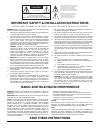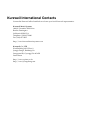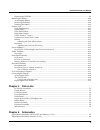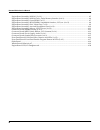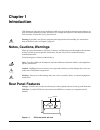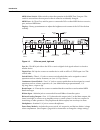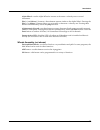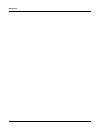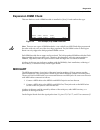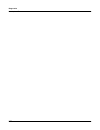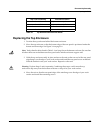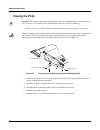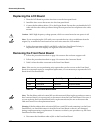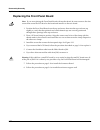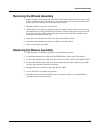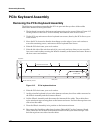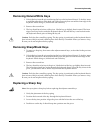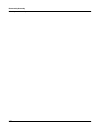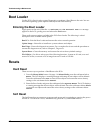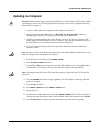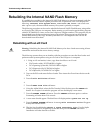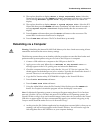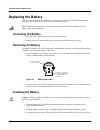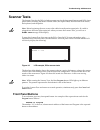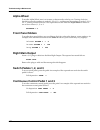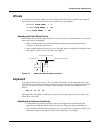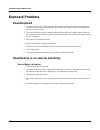- DL manuals
- Kurzweil
- Synthesizer
- PC3x
- Service Manual
Kurzweil PC3x Service Manual
PC3x
Service Manual
©2008 All rights reserved. Kurzweil® is a product line of Young Chang Co., Ltd. Young Chang®,
Kurzweil®, and PC3® are trademarks of Young Chang Co., Ltd. All other products and brand
names are trademarks or registered trademarks of their respective companies. Product features and
specifications are subject to change without notice.
Part Number: 910515-001
Ver. 1.0
Summary of PC3x
Page 1
Pc3x service manual ©2008 all rights reserved. Kurzweil® is a product line of young chang co., ltd. Young chang®, kurzweil®, and pc3® are trademarks of young chang co., ltd. All other products and brand names are trademarks or registered trademarks of their respective companies. Product features and...
Page 2: Save These Instructions
Ii important safety & installation instructions instructions pertaining to the risk of fire, electric shock, or injury to persons warning: when using electric products, basic precautions should always be followed, including the following: 1. Read all of the safety and installation instructions and e...
Page 3
Iii important safety instructions 1. Read these instructions. 2. Keep these instructions. 3. Heed all warnings. 4. Follow all instructions. 5. Do not use this apparatus near water. 6. Clean only with dry cloth. 7. Do not block any of the ventilation openings. Install in accordance with the manufactu...
Page 4
Kurzweil international contacts contact the kurzweil office listed below to locate your local kurzweil representative. Kurzweil music systems 19060 s. Dominies hills drive rancho dominguez california 90220 usa telephone: (310) 637-2000 fax: (310) 637-2025 http://www.Kurzweilmusicsystems.Com kurzweil...
Page 5
Kurzweil pc3x service manual i chapter 1 introduction notes, cautions, warnings ............................................................................................................................................ 1-1 rear panel features...........................................................
Page 6
Kurzweil pc3x service manual ii removing the lcd board..................................................................................................................................... 3-13 replacing the lcd board ......................................................................................
Page 7
Kurzweil pc3x service manual iii replacing the eprom............................................................................................................................................. 4-9 replacing the battery....................................................................................
Page 8
Kurzweil pc3x service manual iv engine board assembly–mara 1 (3 of 9)................................................................................................................... 6-5 engine board assembly–mara clocks, delay memory interface (4 of 9)................................................
Page 9: Chapter 1
1-1 chapter 1 introduction this chapter provides the service technician with a layout of the front and rear panel features, as well as a brief explanation of their functions. For in-depth descriptions of the many features the pc3x includes, consult the getting started guide . Warning : if possible, ...
Page 10
1-2 introduction rear panel features midi select switch —slide switch to select the operation of the midi thru/out port. This switch is recessed into the rear panel so that it cannot be accidentally changed. Midi ports —in, thru/out, and out ports to connect the pc3x to other midi devices to receive...
Page 11: Pc3X Front Panel
Introduction pc3x front panel 1-3 pc3x front panel front panel features figure 1-3 master volume, bank buttons, sliders master volume —slider to adjust the overall volume. Bank buttons—use these buttons to select different banks of programs, then select an individual program using the category and p...
Page 12
1-4 introduction pc3x front panel chan/layer buttons—depending on the current editor, use these buttons to scroll through layers, presets, values, and zones. Record , play/pause , and stop buttons—use these buttons to activate the sequencer to record and playback songs. Edit button—use this button t...
Page 13
Introduction pc3x front panel 1-5 alpha wheel— use the alpha wheel to increase or decrease a value by one or several increments. Plus ( + ) and minus ( – ) buttons —these buttons operate similar to the alpha wheel. Pressing the plus (+) or minus (-)button allows you to increase or decrease a value b...
Page 14
1-6 introduction pc3x front panel.
Page 15: Chapter 2
2-1 chapter 2 diagnostics diagnostic tests the following lists the diagnostic tests available for the pc3x. Note: throughout this manual many references are made to the mara 1 and mara 2 ics. For service personnel unfamiliar with the pc3x, mara is the name given to the two kurzweil custom sound ics....
Page 16: Lcd and Front Panel Buttons
2-2 diagnostics entering diagnostics 3. The lcd flashes the message: running rom-based diagnostics . 4. The lcd displays the following: figure 2-2 lcd example, diagnostic main menu 5. The bottom line in the display shows the four test modes. Press the soft button below the test mode to run the tests...
Page 17: Diagnostic Test Modes
Diagnostics diagnostic test modes 2-3 diagnostic test modes run the run test mode allows you to select an individual test, or to step through and run each available test. To step through the different tests, use the left, right, up, or down cursor buttons or turn the alpha wheel. Press the soft butt...
Page 18: Description Of Tests
2-4 diagnostics description of tests description of tests sdram refresh this test verifies the write/read functionality and accuracy of the sdram chip (u3) attached to the microprocessor, sh7705 (u1). A failure of this test indicates a problem with the sdram chip or associated circuitry on the engin...
Page 19: Expansion Dimm Check
Diagnostics description of tests 2-5 expansion dimm check this test checks to see if a dimm module is installed in j10 or j11 and confirms the type. Figure 2-4 lcd example, exp dimm check test note: there are two types of dimm modules—one with all four nor flash chips present and the other with only...
Page 20: External Card
2-6 diagnostics description of tests external card this test checks the hardware interface for the xd card. The test first checks to see if a card is installed; and if so, reads and reports the identifying data. Note: this test is safe to run on an xd card that has data on it. A failure of this test...
Page 21: Audio Output
Diagnostics description of tests 2-7 audio output this is not a test that fails. It is an interactive test for the entire audio chain. However for this test to pass reliably, the mara validity and mara delay ram tests should pass. The software creates waveforms (sine and sawtooth) and stores them in...
Page 22
2-8 diagnostics description of tests sine wave test for a pure sine wave that exercises the full dynamic range of the pc3x, press the run pc3 soft button to exit diagnostics and return to normal operation. In program mode, use the numeric keypad and select program 1000, sine wave. Warning: this test...
Page 23
Diagnostics description of tests 2-9 notes 1. Slider 1 is a fine amplitude adjustment. It has a range from 63% of the values listed in table 2-1 to beyond clipping. 2. Clipping level is specified to be 4.25 vrms, 6.00vp-p, +14.8 dbm unbalanced, +20.8 dbm balanced at the main and aux outputs. 3. The ...
Page 24
2-10 diagnostics description of tests.
Page 25: Chapter 3
3-1 chapter 3 disassembly/assembly introduction this chapter contains all the procedures for the disassembly and reassembly of the pc3x. There are three main sections: opening the pc3x, top enclosure, and the pc3x keyboard assembly. Warning: if possible, save all user programs and setups before disa...
Page 26: Opening The Pc3X
3-2 disassembly/assembly opening the pc3x opening the pc3x pc3x bottom refer to figure 3-1. Arrows indicate the locations of the enclosure support wall, endcap and rear panel screws. Figure 3-1 pc3x bottom enclosure caution: do not remove the endcap or rear panel screws at this point of the procedur...
Page 27: Removing The Top Enclosure
Disassembly/assembly opening the pc3x 3-3 removing the top enclosure the following procedure assumes that you have completed steps 1–4 in pc3x bottom. Removing the top enclosure requires removing the left and right endcaps. Each endcap includes the endcap, endcap side bracket and endcap locking brac...
Page 28
3-4 disassembly/assembly opening the pc3x 7. Refer to figure 3-4. The bottom edge of the rear panel and back edge of the bottom enclosure connect to form a lip. The rear panel screws secure the lip. Figure 3-4 top and bottom enclosures warning: be sure to have your work surface prepared. This includ...
Page 29: Replacing The Top Enclosure
Disassembly/assembly opening the pc3x 3-5 replacing the top enclosure 1. Position the top enclosure behind the bottom enclosure. 2. Move the top enclosure so that the bottom edge of the rear panel is positioned under the bottom enclosure edge. See figure 3-4 on page 3-4. Note: verify that the cables...
Page 30: Closing The Pc3X
3-6 disassembly/assembly opening the pc3x closing the pc3x warning: the following procedure assumes that you have completed steps 3 and 4 in replacing the top enclosure. If you have not completed these steps, do so before continuing. 1. Refer to figure 3-1. Tilt the unit up and install the four encl...
Page 31: Top Enclosure
Disassembly/assembly top enclosure 3-7 top enclosure the top enclosure includes six boards: connector, front panel, lcd, slider, engine, and usb/xd daughtercard. The enclosure support wall, transformer and ac recptacle are also included on the top enclosure. Figure 3-6 shows the placement of the enc...
Page 32
3-8 disassembly/assembly top enclosure removing the enclosure support wall the shielded cable bundle connecting j302 on the connector board to j18 on the engine board is routed and taped along the front of the enclosure support wall. Tape also secures the cable bundle to the slider and front panel b...
Page 33: Removing The Connector Board
Disassembly/assembly top enclosure 3-9 removing the connector board 1. Follow the procedure described on page 3-8 to remove the enclosure support wall. 2. Following steps 3–5, disconnect the cables listed in table 3-2. 3. Disconnect the stranded wire cables from j301, j303, and j325 on the connector...
Page 34
3-10 disassembly/assembly top enclosure figure 3-9 rear panel hardware locations 6. Remove the eight screws that secure the connector board to the rear panel. Two screws are longer than the others and have spacers located between the screw and the rear panel. See figure 3-9 for the locations of the ...
Page 35: Removing The Slider Board
Disassembly/assembly top enclosure 3-11 3. Connect the stranded wire cable from the slider board to j305 on the connector board. 4. Connect the stranded wire cable from the transformer to j324 on the connector board. 5. Connect the stranded wire cable from the wheels assembly to j308. 6. Connect the...
Page 36: Replacing The Slider Board
3-12 disassembly/assembly top enclosure figure 3-11 slider board, screw locations 8. Remove the four screws that secure the two pc board clamps (two screws per clamp). These screws also secure the rear panel edge of the board. 9. Remove the slider board. Caution: each switch button cap uses a set of...
Page 37: Removing The Lcd Board
Disassembly/assembly top enclosure 3-13 removing the lcd board 1. Follow the procedure described on page 3-8 to remove the enclosure support wall. 2. Follow the procedure described on page 3-9 to remove the connector board. 3. Disconnect the flat ribbon cable from j15 on the engine board. This cable...
Page 38: Replacing The Lcd Board
3-14 disassembly/assembly top enclosure replacing the lcd board 1. Place the lcd board in position face down onto the front panel bezel. 2. Install the four screws that secure it to the front panel bezel. 3. Connect the flat ribbon cable to j15 on the engine board. Be sure that you bundle the lcd ca...
Page 39
Disassembly/assembly top enclosure 3-15 note: if the service you are performing only requires that you have access to the front panel board for component testing or component replacement, it is not necessary to separate the lcd board from front panel board. 5. If you are replacing the front panel bo...
Page 40
3-16 disassembly/assembly top enclosure replacing the front panel board note: if you are replacing the front panel board with another board, be sure to remove the four screws that secure the lcd bezel to the board and install it on the new board. 1. Position the front panel board onto the top enclos...
Page 41: Removing The Engine Board
Disassembly/assembly top enclosure 3-17 removing the engine board the usb/xd daughtercard is mounted on the engine board. The following procedure describes removing the engine board with the usb/xd daughtercard attached. 1. Following steps 2–4, disconnect the cables listed in table 3-5. 2. Disconnec...
Page 42: Replacing The Engine Board
3-18 disassembly/assembly top enclosure replacing the engine board 1. Place the engine board in position on the top enclosure. Note: be sure the blue xd daughtercard bezel is seated in the rear panel cutout properly. 2. Align the center screw hole on the front panel edge with the thread marks in the...
Page 43: Removing The Wheels Assembly
Disassembly/assembly top enclosure 3-19 removing the wheels assembly 1. Refer to figure 3-15 on page 3-20. Slide the left side of the unit forward off of your work surface so that you can access the four screws and washers securing the assembly to the bottom enclosure. Remove the four screws and was...
Page 44: Pc3X Keyboard Assembly
3-20 disassembly/assembly pc3x keyboard assembly pc3x keyboard assembly removing the pc3x keyboard assembly the following procedure assumes that the pc3x is open and that you have followed the instructions to remove the top enclosure. 1. The keyboard is secured to the bottom enclosure using twelve s...
Page 45
Disassembly/assembly pc3x keyboard assembly 3-21 note: if you need access to the keyboard to replace one or more keys, it is not necessary to entirely remove the keyboard assembly from the pc3x. Follow the procedure on page 3-22. 11. Remove the keyboard assembly. Replacing the pc3x keyboard assembly...
Page 46: Removing Keys
3-22 disassembly/assembly pc3x keyboard assembly removing keys the following procedure assumes you have removed the top enclosure from the pc3x. 1. Follow the procedure to remove the keyboard. Note: if you are merely replacing one or more keys, it is not necessary to entirely remove the keyboard fro...
Page 47: Removing Natural/white Keys
Disassembly/assembly pc3x keyboard assembly 3-23 removing natural/white keys 1. Unlock the key from the pivot anchoring the key to the keyboard chassis. To do this, insert a small flat screwdriver at the back end of the pivot and press toward the front edge of the keyboard. While doing so, lift the ...
Page 48
3-24 disassembly/assembly pc3x keyboard assembly replacing a natural/white key 1. Verify the placement of the key spring. 2. Hook the front end of the key under the keyboard chassis. 3. Lower the key into position. Align the pivot with the hole at the rear of the key. 4. Push down on the key. It sho...
Page 49
Disassembly/assembly pc3x keyboard assembly 3-25 replacing the bass contact board 1. Position the bass contact board on the keyboard chassis. Be sure that the rubber key contacts line up properly through the holes in the keyboard chassis. 2. Install the 18 screws that secure the board to the keyboar...
Page 50
3-26 disassembly/assembly pc3x keyboard assembly.
Page 51: Chapter 4
4-1 chapter 4 troubleshooting & maintenance introduction cables, connectors cables all cables with connectors are keyed, and therefore cannot be reversed. Warning: some units may have a small pc board installed on the flat ribbon cable connected to j202 on the front panel board. Neither the socket n...
Page 52: Boot Loader
4-2 troubleshooting & maintenance boot loader boot loader use the pc3x’s boot loader to enter diagnostics or perform a hard reset to the unit. You can also install operating system updates and objects into flash memory. Entering the boot loader apply power to the unit. When the ****welcome to the ku...
Page 53: Saving User Data
Troubleshooting & maintenance saving user data 4-3 saving user data to save user data, first apply power to the pc3x. Once the unit is on and ready for normal operation, follow the procedure to save user data to an xd card or a computer. Saving to an xd card note: the following procedure assumes tha...
Page 54: Software Updates
4-4 troubleshooting & maintenance software updates software updates updating with an xd card warning: this procedure requires performing a hard reset. All user objects will be erased. Before continuing, be sure to save all user programs and setups to an xd card or computer following the procedure on...
Page 55: Updating Via Computer
Troubleshooting & maintenance software updates 4-5 updating via computer warning: this procedure requires performing a hard reset. All user objects will be erased. Before continuing, be sure to save all user programs and setups to an xd card or computer following the procedure on page 4-3. 1. Connec...
Page 56: Rebuilding With An Xd Card
4-6 troubleshooting & maintenance rebuilding the internal nand flash memory rebuilding the internal nand flash memory it is unlikely but possible for the internal nand flash memory to become corrupted such that normal hard reset and software update procedures fail. In particular, if the lcd displays...
Page 57: Rebuilding Via A Computer
Troubleshooting & maintenance rebuilding the internal nand flash memory 4-7 11. The top line should now display, choose a diags executable file:. Select the diagnostics file, then press the choose soft button. Installation will take only a second or two. A message bootable system built. Displays bri...
Page 58
4-8 troubleshooting & maintenance rebuilding the internal nand flash memory • pc3 operating system file, pc3os111.Bin or higher • pc3 diagnostics file, pc3dg018 or higher • pc3 objects file, pc3ob111.Pc3 or higher 9. Press the setup system soft button. A message file structure built will appear brie...
Page 59: Boot Eprom
Troubleshooting & maintenance boot eprom 4-9 boot eprom the pc3x uses a 32 pin eprom located at u4 to store the boot up information for the cpu. Removing the eprom 1. Place the pc3x upside down on a flat protected surface. 2. Remove the seven screws that secure the access panel and set it safely asi...
Page 60: Replacing The Battery
4-10 troubleshooting & maintenance replacing the battery replacing the battery the pc3x uses a flat three volt lithium coincell battery to power the clock. When the battery voltage runs low, the unit boots up with a low battery message. Note: the battery voltage can be checked at anytime using the s...
Page 61: Scanner Tests
Troubleshooting & maintenance scanner tests 4-11 scanner tests the scanner tests for the pc3x include separate tests for the front panel buttons and leds, front panel sliders including the master volume slider, the alpha wheel, the mod and pitch wheels, the keyboard, and the pedals. Note: before beg...
Page 62: Alpha Wheel
4-12 troubleshooting & maintenance scanner tests alpha wheel to test the alpha wheel, turn it to increase or decrease the value by one. Turning clockwise should increase the numbers in order 0-1-2-3-0-1-2... And decrease the numbers in order 3-2-1-0- 3-2-1... Turning counterclockwise. The expected t...
Page 63: Wheels
Troubleshooting & maintenance scanner tests 4-13 wheels to test the pitch and mod wheels, move the wheel up and down. An example of the expected test results for the pitch wheel follows (your results may vary slightly): at bottom: pitch wheel = 0 at center: pitch wheel = 128 at top: pitch wheel = 25...
Page 64: Power Problems
4-14 troubleshooting & maintenance power problems power problems dead: leds, lcd backlight, and xd card socket not lit before opening the unit, verify the following: 1. The ac outlet is supplying power. 2. The ac cord is good and properly connected to the unit. 3. Check fuses. The fuses are located ...
Page 65: Front Panel Problems
Troubleshooting & maintenance front panel problems 4-15 front panel problems lcd not lit 1. Check the lcd brightness and contrast potentiometers on the rear panel. Turn the pots to see if there is any change. 2. Check the flat ribbon cable from the j304 on the connector board. Disconnect and reseat ...
Page 66: Keyboard Problems
4-16 troubleshooting & maintenance keyboard problems keyboard problems dead keyboard 1. Run the scanner tests. If the tests pass, the problem is likely the result of a setting in the control setup. Perform a hard reset to the unit or refer to the control setup sections in the getting started guide. ...
Page 67: Pc3X Interconnect Diagram
Troubleshooting & maintenance pc3x interconnect diagram 4-17 pc3x interconnect diagram j202 j201 fp bridge j203-2 front panel board j203-1 usb/xd daughter card j1 engine board wheels j202 j205 mod j204 pitch j201 j203 wheels board ac xfmr lcd pc3 power j15 j5 j21 expansion sound rom j11 bank 1 j10 b...
Page 68: Converting The Voltage
4-18 troubleshooting & maintenance converting the voltage converting the voltage accessing the fuses 1. Turn the power off and remove the power cord. 2. The fuse holder is located on the rear panel and is part of the power entry module. 3. The outer cover for the power switch and the fuse holder is ...
Page 69: The Fuse Holder
Troubleshooting & maintenance converting the voltage 4-19 the fuse holder the fuse holder used in the pc3x can accommodate different fuse configurations. In general, two fuses are required in eu countries and for all units configured for 230v regardless of location. Only one fuse is required in the ...
Page 70
4-20 troubleshooting & maintenance converting the voltage 3. Lift off the clip. 4. Be sure to save the conversion clip so that it can be installed if the fuse holder is once again configured for a single fuse..
Page 71: Replacing The Fuse Holder
Troubleshooting & maintenance converting the voltage 4-21 using 5 mm x 20 mm fuses 1. If you use 5 mm x 20 mm fuses, install them toward the inside end of the fuse holder near the metal pins. 2. The photo below shows the correct position for a 5 mm x 20 mm fuse. Replacing the fuse holder 1. Insert t...
Page 72
4-22 troubleshooting & maintenance converting the voltage.