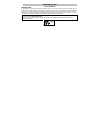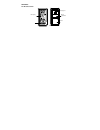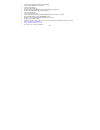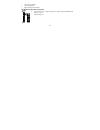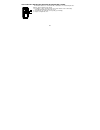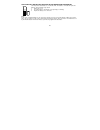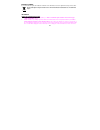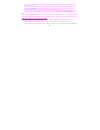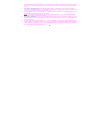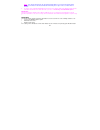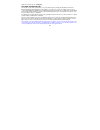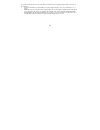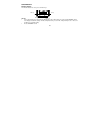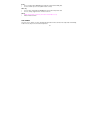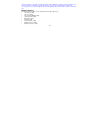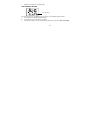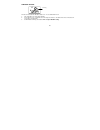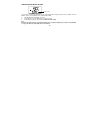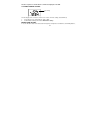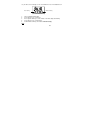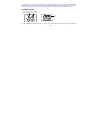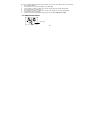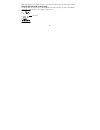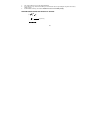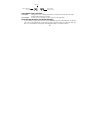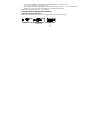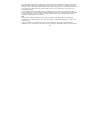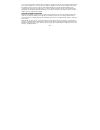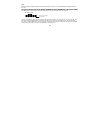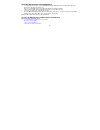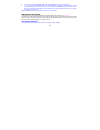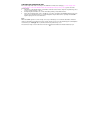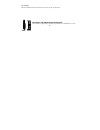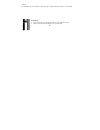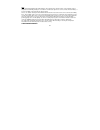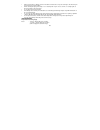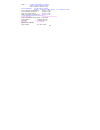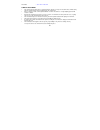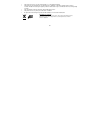- DL manuals
- La Crosse Technology
- Weather Station
- Wireless Weather Station
- Instruction Manual
La Crosse Technology Wireless Weather Station Instruction Manual
18
WEATHER STATION
Instruction Manual
INTRODUCTION:
Congratulations on purchasing this advanced weather station as an example of innovative design and quality piece of
engineering. Providing radio controlled time, date, calendar, indoor and outdoor temperature, indoor relative humidity,
and air pressure history information, this unit will never keep you guessing on current and future weather conditions.
Operation of this product is simple and straightforward. By reading this operating manual, the user will receive a better
understanding of the Weather Station together with the optimum benefit of all its features.
« Instant Transmission+» is the up and coming state-of-the-art new wireless transmission technology, exclusively designed
and developed by LA CROSSE TECHNOLOGY.
“IT +” offers you an immediate update of all your outdoor data measured from the transmitters: follow your climatic
variations in real-time!
Summary of Wireless Weather Station
Page 1
18 weather station instruction manual introduction: congratulations on purchasing this advanced weather station as an example of innovative design and quality piece of engineering. Providing radio controlled time, date, calendar, indoor and outdoor temperature, indoor relative humidity, and air pres...
Page 2
19 lcd display function keys stand features: the weather station battery compartmen hanging hole.
Page 3
20 • dcf radio controlled time with manual setting option • time reception on/off (user selectable) • 12/24 hour time display • time zone option ±12 hours • weekday and day calendar display (year and month only in setting mode) • weather forecasting with weather tendency indicator • indoor comfort i...
Page 4
21 • lcd contrast selectable • low battery indicator • table standing or wall mounting the outdoor temperature transmitter • remote transmission of outdoor temperature to weather station by 868 mhz signal • rain proof casing • wall mounting case.
Page 5
22 how to install and replace batteries in the weather station the weather station uses 2 x aa, iec lr6, 1.5v batteries. To install and replace the batteries, please follow the steps below: 1. Insert finger or other solid object in the space at the bottom center of the battery compartment and lift u...
Page 6
23 how to install and replace batteries in the temperature transmitter the temperature transmitter uses 2 x aa, iec, lr6, 1.5v batteries. To install and replace the batteries, please follow the steps below: 1. Remove the cover. 2. Insert the batteries, observing the correct polarity (see marking). 3...
Page 7
24 battery change: it is recommended to replace the batteries in all units on an annual basis to ensure optimum accuracy of these units. Please participate in the preservation of the environment. Return used batteries to an authorized depot. Setting up when one transmitter is used 1. First, insert t...
Page 8
25 batteries and wait for at least 60 seconds before reinserting them. Once the indoor data is displayed user may proceed to the next step. 3. After the batteries are inserted, the weather station will start receiving data signal from the transmitter. The outdoor temperature data should then be disp...
Page 9
26 indoor temperature/humidity and the time as 0:00 will be displayed. If these information are not displayed on the lcd after 60 seconds, remove the batteries from both units and wait for at least 60 seconds before reinserting them. 4. The outdoor temperature data f rom the first transmitter (chann...
Page 10
27 note : user shall insert the batteries into the third transmitter within 45 seconds after the weather station displays the information of the first transmitter. Or immediately after reception of the second transmitter is finished . 8. In order to ensure sufficient 868 mhz transmission however, th...
Page 11
28 again. Proceed from step 1 in “setting up”. Dcf radio controlled time the time base for the radio controlled time is a cesium atomic clock operated by the physikalisch technische bundesanstalt braunschweig which has a time deviation of less than one second in one million years. The time is coded ...
Page 12
29 if the tower icon flashes, but does not set the time or the dcf tower does not appear at all, then please take note of the following: • recommended distance to any interfering sources like computer monitors or tv sets is a minimum of 1.5 - 2 meters. • within ferro-concrete rooms (basements, super...
Page 13
30 in key ch key out/+ key set key function keys: weather station: the weather station has 4 easy to use function keys: set key • press and hold the key to enter manual setting modes: lcd contrast, time zone, time reception on/off, 12/24 hour display, manual time setting, calendar, temperature °c/°f...
Page 14
31 in key • press to toggle between max/min and current indoor temperature/humidity data • decrease relative pressure value (within manual set mode) out/+ key • press shortly to toggle between max/min and current outdoor temperature data • increase, change, toggle all values in manual set mode ch ke...
Page 15
32 weather tendency indicator time calendar display indoor relative humidity in rh% time reception icon (for dcf time) indoor temperature in ºc/ ºf weather forecast icon outdoor data signal reception indicator outdoor temperature in ºc/ ºf outdoor transmitter identification number comfort indicator ...
Page 16
33 * when the signal is successfully received by the weather station, the outdoor reception icon will be switched on. (if not successful, the icon will not be shown in lcd) so the user can easily see whether the last reception was successful (icon on) or not (icon off). On the other hand, the flashi...
Page 17
34 • weather forecasting icon sensitivity setting lcd contrast setting: the lcd contrast can be set within 8 levels, from lcd 0 to lcd7 (default setting is lcd 4): 1. Press the set key until the digit starts flashing. 2. Use the out/+ key to view all levels of contrast. 3. Select the desired lcd con...
Page 18
35 time zone setting: the time zone default of the weather station is “0”. To set a different time zone: 1. The current time zone value starts flashing. 2. Use the out/+ key to set the time zone. The range runs from 0 to -12 and then runs from +12 back to 0 in consecutive 1-hour intervals. 3. Confir...
Page 19
36 time reception on/off setting: in area where reception of the dcf time is not possible, the dcf time reception function can be turn off. The clock will then work as a normal quartz clock. (default setting is on). 1. The digit “on” will start flashing on the lcd. 2. Use the out/+ key to turn off t...
Page 20
37 the time reception icon and the “dcf” icon will not be displayed on the lcd. 12/24-hour format setting: the time display can be selected to show hours in 12-hour or 24-hour settings. (default 24-hour) 1. Use the out/+ key to toggle between “12h” or “24h”. 2. Confirm with the set key and enter the...
Page 21
38 etc.), the time can be manually set. The clock will then work as a normal quartz clock. 1. The hour digit will start flashing. 2. Use the out/+ key to set the hour. 3. Press again the set key to set the minutes. The minute digits start flashing. 4. Use the out/+ key to set the minutes. 5. Confirm...
Page 22
39 the unit will still try to receive the signal despite it being manually set. When it does receive the signal, it will change the manually set time into the received time. During reception attempts the dcf tower icon will flash. If reception has been unsuccessful, then the dcf tower icon will not ...
Page 23
40 the date is automatically updated. However, if the signals are not received, the date can also be set manually. 1. The year starts flashing. 2. Use the out/+ key to set the year (between year 2003-2029). 3. Press the set key again to confirm and to enter the month setting. The month starts flashi...
Page 24
41 digit flashing the temperature display can be selected to show temperature data in °c or °f (default °c). 1. Use the out/+ key to toggle between “°c” or “°f” . 2. Confirm with the set key and enter the hpa / inhg setting. Hpa / inhg pressure unit setting: the pressure display can be selected to s...
Page 25
42 digit flashing note: units of weather icon sensitivity and air pressure history are not affected. They are always expressed in hpa. Relative air pressure value setting the default relative pressure value is 1013 hpa (29.92 inhg). This can be manually set to another value within the range of 960 –...
Page 26
43 digit flashing 1. The current relative pressure value will start flashing 2. Use the out/+ key to increment and in key to decrement the value. Keep holding the key allows the value to advance faster. 3. Confirm with the set key and enter the weather forecast icon sensitivity setting. Weather fore...
Page 27
44 for locations with rapid changes of weather conditions, the weather icons sensitivity can be set to a different level for faster display of weather conditions. 1. The current sensitivity value will start flashing. 2. Use the out/+ key to set the weather sensitivity level. There are 3 levels of se...
Page 28
45 the comfort level indicator: comfortable : a happy face icon “ ☺ ” indicating a temperature level between 20°c and 2 5.9°c and relative humidity reading between 45% and 65%. Uncomfortable : a sad face icon “ ” indicating any value outside the comfortable range. Toggling and resetting the indoor r...
Page 29
46 twice to show the min indoor temperature and humidity data with the recorded time and date. Three times to return to the current displayed values 2. Once the min or max data is displayed, press and hold the set key for 3 seconds to reset the respective min or max record to current temperature and...
Page 30
47 for every sudden or significant change in the air pressure, the weather icons will update accordingly to represent the change in weather. If the icons do not change, then it means either the air pressure has not changed or the change has been too slow for the weather station to register. However,...
Page 31
48 use. In areas that experience sudden changes in weather (for example from sunny to rain), the weather station will be more accurate compared to use in areas where the weather is stagnant most of the time (for example mostly sunny). If the weather station is moved to another location significantly...
Page 32
49 note: once the weather tendency indicator has registered a change in air pressure, it will remain permanently visualized on the lcd. Air pressure history (electronic barometer with barometric pressure trend) the third section of the lcd also shows the relative air pressure value and the air press...
Page 33
50 if the bars are rising it means that the weather is getting better due to the increase of air pressure. If the bars go down, it means the air pressure has dropped and the weather is expected to get worse from the present time “0h“. Note: for accurate barometric pressure trends, the weather statio...
Page 34
51 toggling and resetting the outdoor data 1. To toggle between the outdoor current, max/min temperature data and the times (for temperature data only) they were recorded press the out/+ key: once to show the max outdoor temperature data with the recorded time and date. Twice to show the min outdoor...
Page 35
52 2. Use out/+ key to view the min/max temperature and humidity data for the selected transmitter. 3. To reset the minimum and maximum temperature and humidity data, and the times at which they were recorded, press the set key continuously for about 3 seconds. This will reset the min/max data recor...
Page 36
53 checking for 868mhz reception if the outdoor temperature data is not being received within three minutes after setting up ( or outdoor display show “- -. -” in the outdoor section of the weather station after failed attempts during normal operation ), please check the following points: 1. The dis...
Page 37
54 space). However, this depends on the surrounding environment and interference levels. If no reception is possible despite the observation of these factors, all system units have to be reset (see “setting up” above). Positioning the weather station: the weather station has been designed to be hung...
Page 38
55 free standing with the detachable stand, the weather station can be placed onto any flat surface. Positioning the temperature transmitter: the transmitter is supplied with a holder that may be attached to a wall with the two screws.
Page 39
56 supplied. The transmitter can also be position on a flat surface by securing the stand to the bottom to the transmitter. To wall mount: 1. Secure the bracket onto a desired wall using the screws and plastic anchors. 2. Clip the remote temperature/humidity sensor onto the bracket..
Page 40
57 note: before permanently fixing the transmitter wall base, place all units in the desired locations to check that the outdoor temperature and humidity readings are receivable. In event that the signal is not received, relocate the transmitter(s) or move them slightly as this may help the signal r...
Page 41
58 • extreme temperatures, vibration and shock should be avoided as these may cause damage to the units and give inaccurate forecasts and readings. • when cleaning the display and casings, use a soft damp cloth only. Do not use solvents or scouring agents as they may mark the lcd and casings. • do n...
Page 42
59 outdoor : - 39.9ºc to +59.9ºc with 0.1°c resolution -39.8ºf to +139.8ºf with 0.2ºf resolution (“of.L” displayed if outside this range) indoor humidity range : 1% to 99% with 1% resolution (display “- -“ if temperature is ol.F; display “- -“ if 99%) indoor temperature checking intervals : every 15...
Page 43
60 transmitter : 38.2 x 21.2 x 128.3 mm liability disclaimer: • the electrical and electronic wastes contain hazardous substances. Disposal of electronic waste in wild country and/or in unauthorized grounds strongly damages the environment • please contact your local or/and regional authorities to r...
Page 44
61 • this product is not to be used for medical purposes or for public information. • this product is only designed to be used in the home as indication of the future weather and is not 100% accurate. Weather forecasts given by this product should be taken only as an indication and not as being tota...