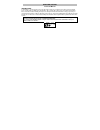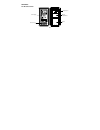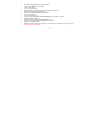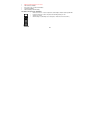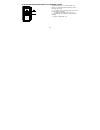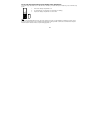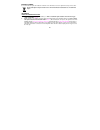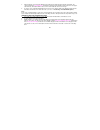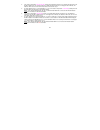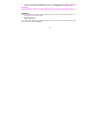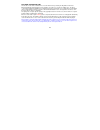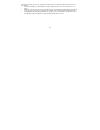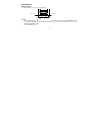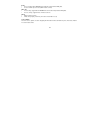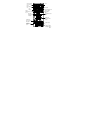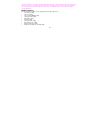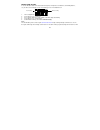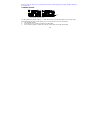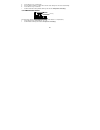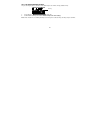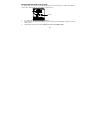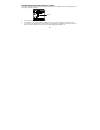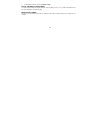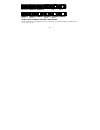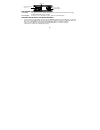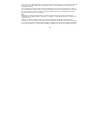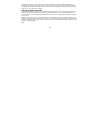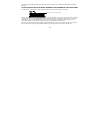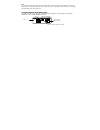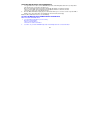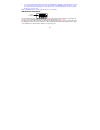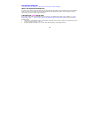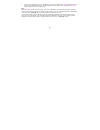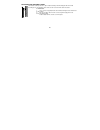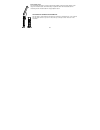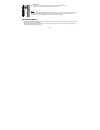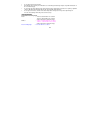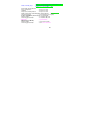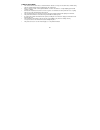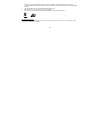- DL manuals
- La Crosse Technology
- Weather Station
- Wireless Weather Station
- Instruction Manual
La Crosse Technology Wireless Weather Station Instruction Manual
19
WEATHER STATION
Instruction Manual
INTRODUCTION:
Congratulations on purchasing this state-of-the-art weather station as an example of innovative design and quality
piece of engineering. Providing radio controlled time, date, calendar, Moon phase, indoor and outdoor temperature,
indoor and outdoor relative humidity, and air pressure history information, this unit will never keep you guessing on
current and future weather conditions. Operation of this product is simple and straightforward. By reading this operating
manual, the user will receive a better understanding of the Weather Station together with the optimum benefit of all its
features.
« Instant Transmission+» is the up and coming state-of-the-art new wireless transmission technology,
exclusively designed and developed by LA CROSSE TECHNOLOGY.
“IT +” offers you an immediate update of all your outdoor data measured from the transmitters: follow your
climatic variations in real-time!
Summary of Wireless Weather Station
Page 1
19 weather station instruction manual introduction: congratulations on purchasing this state-of-the-art weather station as an example of innovative design and quality piece of engineering. Providing radio controlled time, date, calendar, moon phase, indoor and outdoor temperature, indoor and outdoor...
Page 2
20 stand lcd display function keys features: the weather station battery compartment hanging hole.
Page 3
21 • dcf radio controlled time with manual setting option • time reception on/off (user selectable) • 12/24 hour time display • time zone option ±12 hours • weekday and day calendar display (year and month only in setting mode) • display 12 moon phases throughout the year • weather forecasting with ...
Page 4
22 • signal reception intervals at 4 seconds • lcd contrast selectable • can receive up to 3 outdoor transmitters • low battery indicator • table standing or wall mounting the outdoor thermo-hygro transmitter • remote transmission of outdoor temperature and humidity to weather station by 868 mhz • d...
Page 5
23 to install and replace batteries in the weather station the weather station uses 2 x aa, iec lr6, 1.5v batteries. To install and replace the batteries, please follow the steps below: 1. Insert finger or other solid object in the space at the bottom center of the battery compartment and lift up to...
Page 6
24 install and replace batteries in the thermo-hygro transmitter the thermo-hygro transmitter uses 2 x aa, iec lr6, 1.5v battery. To install and replace the batteries, please follow the steps below: 1. Remove the battery compartment cover. 2. Insert the batteries, observing the correct polarity (see...
Page 7
25 battery change: it is recommended to replace the batteries in all units on an annual basis to ensure optimum accuracy of these units. Please participate in the preservation of the environment. Return used batteries to an authorized depot. Setting up when one transmitter is used 1. First, insert t...
Page 8
26 3. After the batteries are inserted, the weather station will start receiving data signal from the transmitter. The outdoor temperature and humidity data should then be displayed on the weather station. If this does not happen after 2 minutes, the batteries will need to be removed from both units...
Page 9
27 4. The outdoor temperature and humidity data from the first transmitter (channel 1) should then be displayed on the weather station. Also, the signal reception icon will be displayed. If this does not happen after 2 minutes, the batteries will need to be removed from both units and reset from ste...
Page 10
28 8. In order to ensure sufficient 868 mhz transmission however, the distance between the weather station and the transmitter should not be more than 100 meters (see notes on “positioning” and “ 868 mhz reception ”). Important: transmission problems will arise if the setting for additional sensors ...
Page 11
29 dcf radio controlled time the time base for the radio controlled time is a cesium atomic clock operated by the physikalisch technische bundesanstalt braunschweig which has a time deviation of less than one second in one million years. The time is coded and transmitted from mainflingen near frankf...
Page 12
30 if the tower icon flashes, but does not set the time or the dcf tower does not appear at all, then please take note of the following: • recommended distance to any interfering sources like computer monitors or tv sets is a minimum of 1.5 - 2 meters. • within ferro-concrete rooms (basements, super...
Page 13
31 function keys: weather station: the weather station has 4 easy to use function keys: set key • press and hold the key to enter manual setting modes: lcd contrast, time zone, time reception on/off, 12/24 hour display, manual time setting, calendar, temperature °c/°f, pressure hpa/inhg, relative pr...
Page 14
32 in key • press to toggle between max/min and current indoor temperature/humidity data • decrease relative pressure value (within manual set mode) out/+ key • press shortly to toggle between max/min and current outdoor temperature/humidity data • increase, change, toggle all values in manual set m...
Page 15
33 moon phase icon weather tendency indicator calendar indoor relative humidity in rh% time reception icon (for dcf time) indoor temperature in ºc/ ºf weather forecast icon outdoor data signal reception outdoor temperature in ºc/ ºf outdoor relative humidity in rh% comfort indicator icon relative ai...
Page 16
34 * when the signal is successfully received by the weather station, the outdoor transmission icon will be switched on. (if not successful, the icon will not be shown on lcd). The user can then easily see whether the last reception was successful (icon on) or not (icon off). On the other hand, the ...
Page 17
35 lcd contrast setting: the lcd contrast can be set within 8 levels, from lcd 0 to lcd7 (default setting is lcd 4): 1. Press and hold the set key until the digit starts flashing. 2. Use the out/+ key to view all levels of contrast. 3. Select the desired lcd contrast. Confirm with the set key and en...
Page 18
36 the time zone default of the weather station is “0”. To set a different time zone: 1. The current time zone value starts flashing. 2. Use the out/+ key to set the time zone. The range runs from 0 to -12 and then runs from +12 back to 0 in consecutive 1-hour intervals. 3. Confirm with the set key ...
Page 19
37 3. Confirm with the set key and enter the 12/24-hour format setting. Note: if the time reception function is turn off manually, the clock will not attempt any reception of the dcf time as long as the time reception off function is activated. The time reception icon and the “dcf” icon will not be ...
Page 20
38 manual time setting: in case the weather station cannot detect the dcf-signal (for example due to disturbances, transmitting distance, etc.), the time can be manually set. The clock will then work as a normal quartz clock. 1. The hour digit will start flashing. 2. Use the out/+ key to set the hou...
Page 21
39 flash. If reception has been unsuccessful, then the dcf tower icon will not appear but reception will still be attempted the following day. Calendar setting: the date default of the weather station is 1. 1. 2006 . Once the radio-controlled time signals are received, the date is automatically upda...
Page 22
40 4. Use the out/+ key to set the month. 5. Press the set key again to confirm and to enter the date setting mode. The date starts flashing. 6. Use the out/+ key to set the date. 7. Confirm all calendar settings with the set key and enter the temperature unit setting. °c/°f temperature setting: the...
Page 23
41 hpa / inhg pressure unit setting: the pressure display can be selected to show relative air pressure in hpa or inhg ( default is “hpa”). 1. Use the out/+ key to toggle between “hpa” or “inhg” unit 2. Confirm with the set key and enter the relative air pressure value setting. Note: units of weathe...
Page 24
42 relative air pressure value setting the default relative pressure value is 1013 hpa (29.92 inhg). This can be manually set to another value within the range of 960 – 1040 hpa (28.35 – 30.72 inhg) for a better reference. 1. The current relative pressure value will start flashing 2. Use the out/+ k...
Page 25
43 weather forecasting icon sensitivity setting: for locations with rapid changes of weather conditions, the weather icons sensitivity can be set to a different level for faster display of weather conditions. 1. The current sensitivity value will start flashing. 2. Use the out/+ key to set the weath...
Page 26
44 3. Confirm with the set key and exit the manual settings. To exit the manual setting mode to exit the manual setting mode anytime during the manual setting, press the ch key or wait for automatic timeout. The mode will return to normal time display. Moon phases symbol the moon icon of the weather...
Page 27
45 indoor relative humidity and indoor temperature: the indoor temperature and humidity data, the indoor comfort indicator are automatically updated and displayed on the second section of the lcd. New moon small waxing crescent large waxing crescent first quarter small waxing gibbous large waxing gi...
Page 28
46 the comfort level indicator: comfortable : a happy face icon “ ☺ ” indicating a temperature level between 20°c and 2 5.9°c and relative humidity reading between 45% and 65%. Uncomfortable : a sad face icon “ ” indicating any value outside the comfortable range. Toggling and resetting the indoor r...
Page 29
47 2. Once the min or max data is displayed, press and hold the set key for 3 seconds to reset the respective min or max record to current temperature and humidity data, and current time, date display. Note: the min or max data needs to be reset individually. Weather forecast and weather tendency: w...
Page 30
48 has been too slow for the weather station to register. However, if the icon displayed is a sun or raining cloud, there will be no change of icon if the weather gets any better (with sunny icon) or worse (with rainy icon) since the icons are already at their extremes. The icons displayed forecasts...
Page 31
49 if the weather station is moved to another location significantly higher or lower than its initial standing point (for example from the ground floor to the upper floors of a house), discard the weather forecast for the next 12-24 hours. By doing this, the weather station will not mistake the new ...
Page 32
50 once the weather tendency indicator has registered a change in air pressure, it will remain permanently visualized on the lcd. Air pressure history (electronic barometer with barometric pressure trend) the third section of the lcd also shows the relative air pressure value and the air pressure hi...
Page 33
51 note: for accurate barometric pressure trends, the weather station should operate at the same altitude for example, it should not be moved from the ground to the second floor of the house. Should the unit be moved to a new location, discard readings for the next 12-24 hours. Outdoor temperature/h...
Page 34
52 toggling and resetting the outdoor data 1. To toggle between the outdoor current, max/min temperature and humidity data and the times (for temperature data only) they were recorded press the out/+ key: once to show the max outdoor temperature and humidity data with the recorded time and date. Twi...
Page 35
53 3. To reset the minimum and maximum temperature and humidity data, and the times at which they were recorded, press the set key continuously for about 3 seconds. This will reset the min/max data recorded to the current time, date, temperature and humidity. The current time taken is the normal dis...
Page 36
54 low battery indicator low battery indicator is displayed on the lcd when the batteries require changing. About the outdoor transmitter the range of the thermo-hygro transmitter may be affected by the temperature. At cold temperatures the transmitting distance may be decreased. Please bear this in...
Page 37
55 3. Using other electrical products such as headphones or speakers operating on the 868mhz-s ignal frequency may prevent correct signal transmission or reception. Neighbors using electrical devices operating on the 868mhz- signal frequency can also cause interference. Note: when the 868mhz signal ...
Page 38
56 positioning the weather station the weather station provides the option of table standing or wall mounting the unit. Before wall mounting, please check that the outdoor data can be received from the desired locations. To wall mount: 1. Fix a screw (not supplied) into the desired wall, leaving the...
Page 39
57 foldout table stand: the foldout table stand leg is located on the backside. Pull the stand out from the bottom center edge of the weather station, below the battery compartment. Once the foldout table stand is extended, place the weather station in an appropriate location. Positioning the thermo...
Page 40
58 to wall mount: 1. Secure the bracket onto a desired wall using the screws and plastic anchors. 2. Clip the remote thermo-hygro transmitter onto the bracket. Note: before permanently fixing the transmitter wall base, place all units in the desired locations to check that the outdoor temperature re...
Page 41
59 • do not submerge the units in water. • immediately remove all low powered batteries to avoid leakage and damage. Replace only with new batteries of the recommended type. • do not make any repair attempts to the units. Return it to their original point of purchase for repair by a qualified engine...
Page 42
60 (display “- -““ if outside this range or temperature is of.L) outdoor humidity range : 1% to 99% with 1% resolution (display “1%” 99%) interior data checking intervals indoor temperature : every 15 seconds humidity : every 20 seconds air pressure checking interval : every 15 seconds outdoor tempe...
Page 43
61 liability disclaimer • the electrical and electronic wastes contain hazardous substances. Disposal of electronic waste in wild country and/or in unauthorized grounds strongly damages the environment • please contact your local or/and regional authorities to retrieve the addresses of legal dumping...
Page 44
62 • this product is only designed to be used in the home as indication of the future weather and is not 100% accurate. Weather forecasts given by this product should be taken only as an indication and not as being totally accurate. • the specifications of this product may change without prior notic...