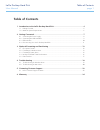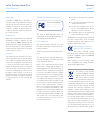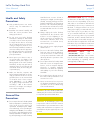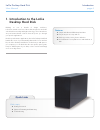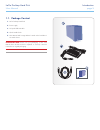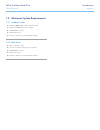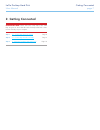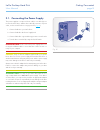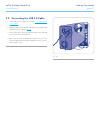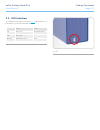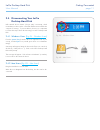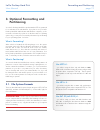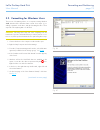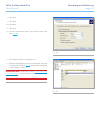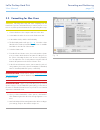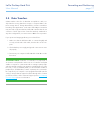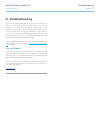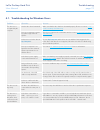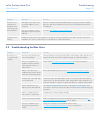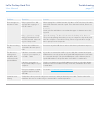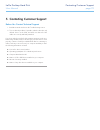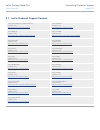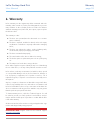LaCie Desktop User Manual
LaCie Desktop Hard Disk
Table of Contents
User Manual
page 1
Table of Contents
1. Introduction to the LaCie Desktop Hard Disk .......................................................... 4
1.1. Package Content ...................................................................................................................... 5
1.2. Minimum System Requirements .................................................................................................. 6
2. Getting Connected .................................................................................................. 7
2.1. Connecting the Power Supply .................................................................................................... 8
2.2. Connecting the USB 2.0 Cable .................................................................................................. 9
2.3. LED Indicators ........................................................................................................................ 10
2.4. Disconnecting Your LaCie Desktop Hard Disk ........................................................................... 11
3. Optional Formatting and Partitioning ................................................................... 12
3.1. File System Formats ................................................................................................................ 12
3.2. Formatting for Windows Users ................................................................................................. 13
3.3. Formatting for Mac Users ........................................................................................................ 15
3.4. Interface and Data Transfer Information.................................................................................... 16
3.5. Data Transfers ........................................................................................................................ 17
4. Troubleshooting ................................................................................................... 18
4.1. Troubleshooting for Windows Users ......................................................................................... 19
4.2. Troubleshooting for Mac Users ................................................................................................ 20
5. Contacting Customer Support .............................................................................. 22
5.1. LaCie Technical Support Contacts ............................................................................................ 23
6. Warranty ............................................................................................................. 24