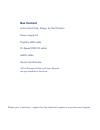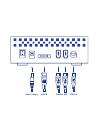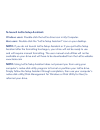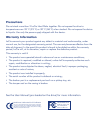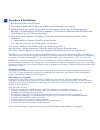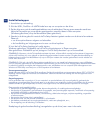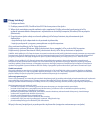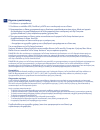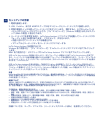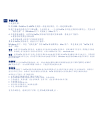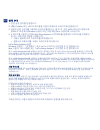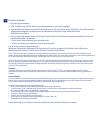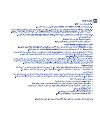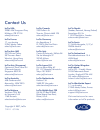- DL manuals
- LaCie
- Storage
- Hard Disk
- Quick Install Manual
LaCie Hard Disk Quick Install Manual
Summary of Hard Disk
Page 1
Hard disk usb 2.0, esata & firewire 400 quick install guide design by neil poulton.
Page 2: Box Content
Protect your investment – register for free technical support at www.Lacie.Com/register box content lacie hard disk, deisgn by neil poulton power supply kit firewire 400 cable hi-speed usb 2.0 cable esata cable quick install guide lacie storage utilities and user manual are pre-loaded on the drive..
Page 3
Firewire 400 power supply usb 2.0 esata.
Page 4: Setup Steps
Setup steps 1. Connect the power supply. 2. Connect the usb, firewire or esata cable to your computer and to the drive. 3. Turn on the drive using the power switch on the back. After a few seconds, a small lacie parition will mount on your computer and appear in my computer (windows users) or on you...
Page 5
To launch lacie setup assistant: windows users: double-click the lacie drive icon in my computer. Mac users: double-click the “lacie setup assistant” icon on your desktop. Note: if you do not launch lacie setup assistant or if you quit lacie setup assistant after the formatting has begun, your drive...
Page 6: Precautions
Manufacturer’s declaration for ce certification we, lacie, solemnly declare that this product conforms to the follow- ing european standards: class b en60950, en55022, en55024 with reference to the following conditions: 73/23/eec low voltage directive; 89/336/eec emc directive lacie hard disk tested...
Page 7
Fr procédure d’installation 1. Branchez le cordon d’alimentation. 2. Connectez le câble usb, firewire ou esata à votre ordinateur et au disque. 3. Mettez le disque sous tension en appuyant sur l’interrupteur situé au dos. Au bout de quelques secondes, une petite partition lacie sera installée sur l’...
Page 8
It procedure di installazione 1. Collegare l’unità all’alimentazione elettrica. 2. Collegare il cavo usb, firewire o esata al computer e all’unità. 3. Accendere l’unità premendo l’interruttore di alimentazione sul retro. Dopo qualche secondo una piccola partizione lacie viene installata nel computer...
Page 9
De einrichtung schritt für schritt 1. Schließen sie das netzteil an. 2. Schließen sie das usb-, firewire- oder esata-kabel an ihren computer und an das laufwerk an. 3. Schalten sie das laufwerk über den netzschalter an der rückseite ein. Nach einigen sekunden wird eine kleine lacie partition beim co...
Page 10
Es es pasos de configuración 1. Conecte la fuente de alimentación. 2. Conecte el cable usb, firewire o esata al ordenador y a la unidad. 3. Encienda la unidad con el interruptor situado en la parte trasera. Pasados unos segundos, una pequeña partición de lacie se instalará en el ordenador y aparecer...
Page 11
Nl installatiestappen 1. Aansluiten op netvoeding. 2. Sluit de usb-, firewire- of esata-kabel aan op uw computer en de drive. 3. Zet de drive aan met de voedingsschakelaar aan de achterkant. Na een paar seconden wordt een kleine lacie-partitie op uw computer geactiveerd en verschijnt deze in deze co...
Page 12
Pt procedimento de instalação 1. Ligue a fonte de alimentação. 2. Ligue o cabo usb, firewire ou esata ao computador e à unidade. 3. Ligue a unidade utilizando o interruptor de alimentação localizado no painel posterior. Passados alguns segundos, uma pequena partição lacie é instalada no computador e...
Page 13
Sv installationssteg 1. Anslut enheten till elnätet. 2. Anslut usb-, firewire- eller esata-kabeln till din dator och till diskenheten. 3. Slå på diskenheten med strömbrytaren på baksidan. Efter några sekunder kommer en liten lacie-partition att läggas in på din dator och visas i den här datorn (wind...
Page 14
Da installationstrin 1. Tilslut strømforsyningen. 2. Tilslut usb-, firewire- eller esata-kablet til computeren og disken. 3. Tænd disken ved hjælp af strømkontakten på bagsiden. Efter et par sekunder tilknyttes en lille lacie-partition på computeren, og den vises i denne computer (windows-brugere) e...
Page 15
Fi asennusvaiheet 1. Kytke virtalähde. 2. Kytke usb-, firewire- tai esata-kaapeli tietokoneeseen ja asemaan. 3. Kytke asemaan virta takana olevalla virtakytkimellä. Muutaman sekunnin päästä pieni lacie-symboli asentuu tietokoneellesi ja ilmaantuu oma tietokone -kansioon (windows-käyttäjät) tai työpö...
Page 16
Pl etapy instalacji 347;)'4*46,'(123654816 *811034815866411616/234580$ 5257712365478 %5/ 46=82816=8646/2>310?$'56355,8-4257>81 3105 93582608137354,6=85171 9136034?134.4284?781123654 ,8646/2>310?$'56355 )=851788526*7#10761451?3?6$71%;0123654 )=851788526%5/#10761451?$'56355363 )* "=310$'563555646/26,0...
Page 17
Ru ?@abc(&".5-).5--&'adef@ae gadfh@aicjai@e ?Iai$* .-dd:kcf@a f@a%*+ a@idfbafaecadfh@faedmid ;fiad@a?Ead ;ad@adaeddel nefaed o@idc).2,396dplhiead$* .-d:kcf@a o@idcf@ad%*+dplhiefaed $* .-&-78466.67*27a?F qrksjturssie@faed$* .-&-78466.67*27ial@vidaw bafadad?Evda?Gfea?Ebafad@vdaee axfelaedd@id?Yf?Eivae...
Page 18
El abc)' #07.*07.D.'(ebfdag hfedgijkecalaejgalegmklnoaeko beaakakka%+!0.Pakagebfd& idl*04-5;8djeoafagalidl&+, qijkedgeeabbfk%+!0.'.9:688089+49faa kedgrpa >sbedgaobfaklaoflal >rfotfigidjlaaujpjoefokkaagal vaab%+!0.'.9:688089+49 wdl*04-5;8xoebbgg%+!0.& ebbg=%+!0.'.9:688089+49?Jeoafagal ynhz[yhobefakka...
Page 19
Ja セットアップの手順 1. 電源を接続します。 2. Usb、firewire、または esata ケーブルをコンピュータとハード ディスクに接続します。 3. 背面の電源スイッチを使ってハード ディスクをオンにします。 数秒すると、小さな lacie パーテ ィションがコンピュータにマウントされ、[マイ コンピュータ] (windows の場合) またはデスクト ップ (mac の場合) に表示されます。 4. ハード ディスクを使用する前に、lacie setup assistant ソフトウェアを起動してハード ディスクの フォーマットを行う必要があります。 これによって、次を行いま...
Page 20
Zh 安装步骤 1. 连接电源。 2. 将 usb、firewire 或 esata 电缆的一端连到计算机,另一端连到驱动器。 3. 按下背面的电源开关打开驱动器。 几秒钟之后,一个小的 lacie 分区就会安装到计算机上,并显示在 “我的电脑”中( windows 用户)或桌面上(mac 用户)。 4. 在使用驱动器前,必须启动 lacie 安装助手软件格式化驱动器。 将执行以下操作: &根据您的需要优化驱动器 &复制驱动器上的用户手册和实用程序 要启动 lacie 安装助手,请执行以下操作: windows 用户: 双击“我的电脑”中的 lacie 驱动器图标。mac 用户: 双击桌面上的...
Page 21
Ko ⇎⼂#⋆⇆ 1.#⢮❺#ඟຳ#⡏⼂ᨦ#⚚൚㘓፲ᎎ1 2. Usb, firewire#ᚺጾ#hvdwd#⾪⠞Ế⟮#⅖❓⠺#⾞㖒㇚⛪#ᖆᠦ⠞Ặ♺#⚚൚㘓፲ᎎ1 3. ᕎ⭧⠂#⢮❺#⍎➮⼂ᨦ#⅖❓㘂⚖#ᖆᠦ⠞Ặᨦ#፲ᎎ1#ᬱ#ⶲ#㝮/#⠻⟪#lacie#㎶㎚∂⠞#⾞㖒㇚♺## # ㅻ⡖ᓂඊ#ᅞ#⾞㖒㇚+ windows ⅖❓⠺,#ᚺጾ#Ჾㅿ#㛾ᬞ+pdf#⅖❓⠺,♺#ᅂㅪᅓ፲ᎎ1 4. ᖆᠦ⠞Ặᨦ#⅖❓㘂#⢮♺#lacie setup assistant#∶㖮㍢➒♞ᨦ#⎎㘳㘂⚖#ᖆᠦ⠞Ặᨦ#㒖᪡㘞☦# # 㘓፲ᎎ1#⠞ᗶ#ᎎ⟶#⠻♯⟮#⋂㘳㘓፲ᎎ1# # •#⅖❓⠺#㗮✾♺#ᗚᠦ#ᖆᠦ⠞...
Page 22
Tr kurulum adımları 1. Güç kaynağını bağlayın. 2. Usb, firewire veya esata kablosunu bilgisayarınıza ve sürücüye bağlayın. 3. Arka taraftaki güç düğmesini kullanarak sürücüyü açın. Bir kaç saniye sonra, küçük bir lacie bölümlemesi bilgisayarınıza bağlanır ve bilgisayarım'da (windows kullanıcıları) v...
Page 24
Copyright © 2007, lacie 712111 071126 lacie usa 22985 nw evergreen pkwy )jmmtcpsp03 sales@lacie.Com lacie france 17, rue ampère 91349 massy cedex sales.Fr@lacie.Com lacie asia (hk) 25/f winsan tower 5ipntpo3pbe wanchai, hong-kong sales.Asia@lacie.Com lacie asia (singapore) centennial tower, level 34...