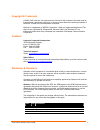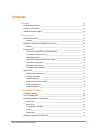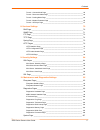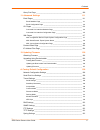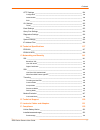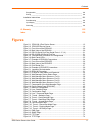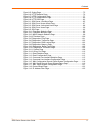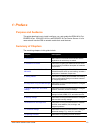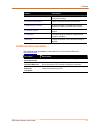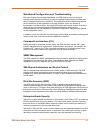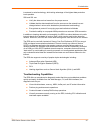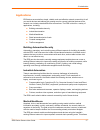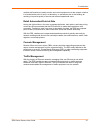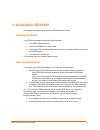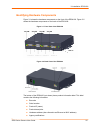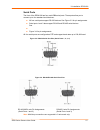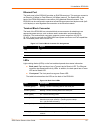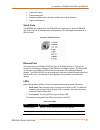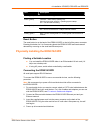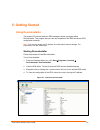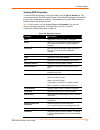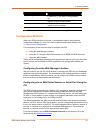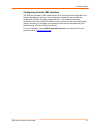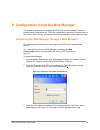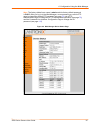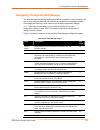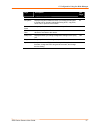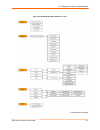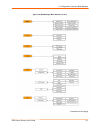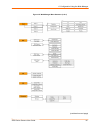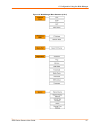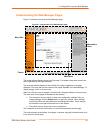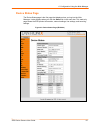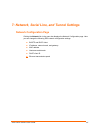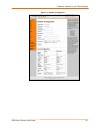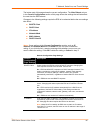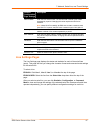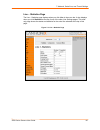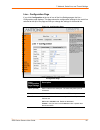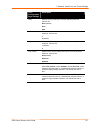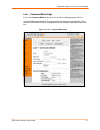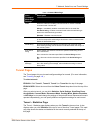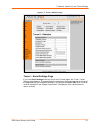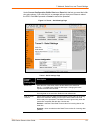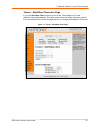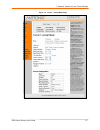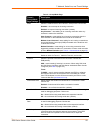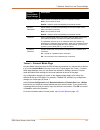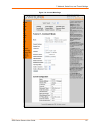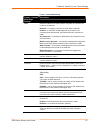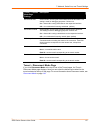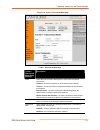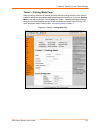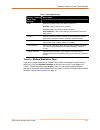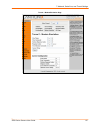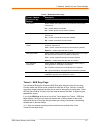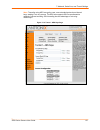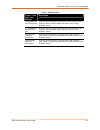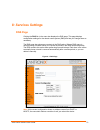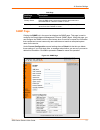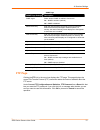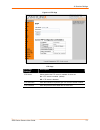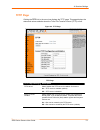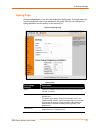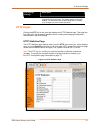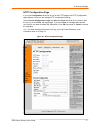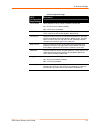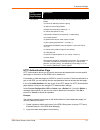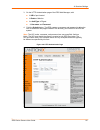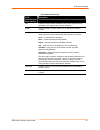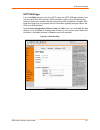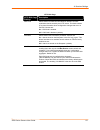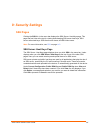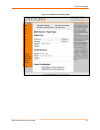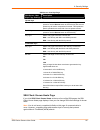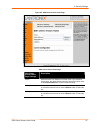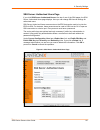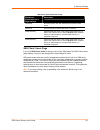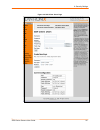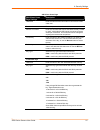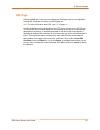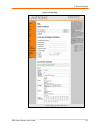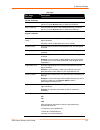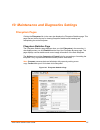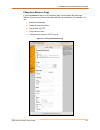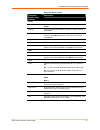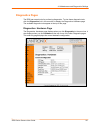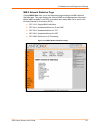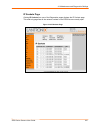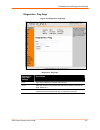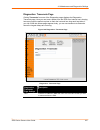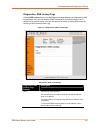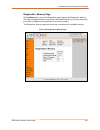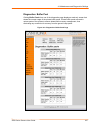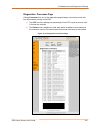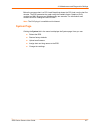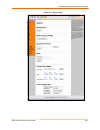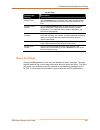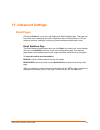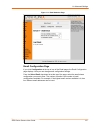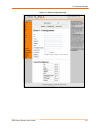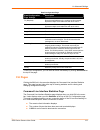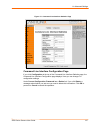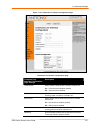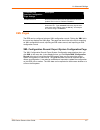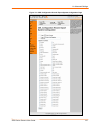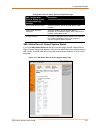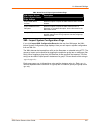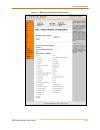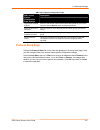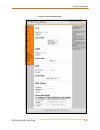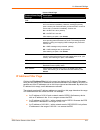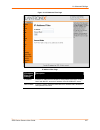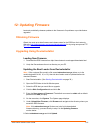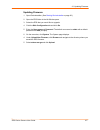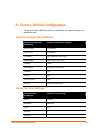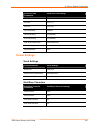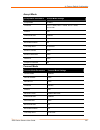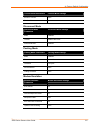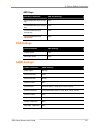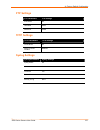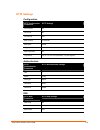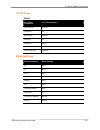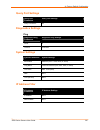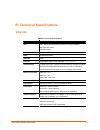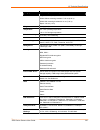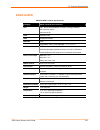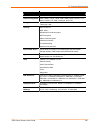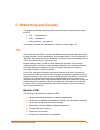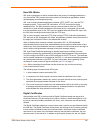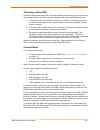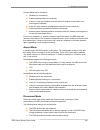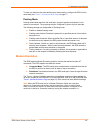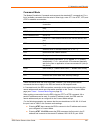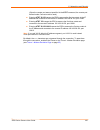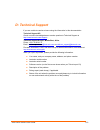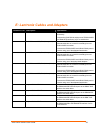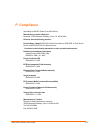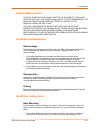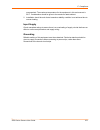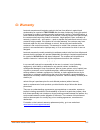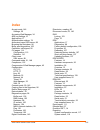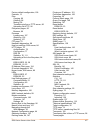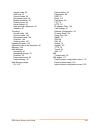- DL manuals
- Lantronix
- Server
- EDS16PR
- User Manual
Lantronix EDS16PR User Manual - 5: Getting Started
EDS Device Servers User Guide
30
5: Getting Started
Using DeviceInstaller
The product CD included with your EDS package includes a program called
DeviceInstaller. This program lets you view the properties of the EDS and launch EDS
configuration methods.
Note:
You can also assign an IP address and other basic network settings. For
instructions, see the online Help.
Starting DeviceInstaller
Follow the prompts to install DeviceInstaller.
To run DeviceInstaller:
1. From the Windows Start menu, click StartÆPrograms, LantronixÆ
DeviceInstallerÆDeviceInstaller.
2. Click the EDS folder. The list of Lantronix EDS devices available displays.
3. Expand the list by clicking the + symbol next to the icon for the desired EDS model.
4. To view the configuration of the EDS, select the unit by clicking its IP address.
Figure 5-1. Lantronix DeviceInstaller
Summary of EDS16PR
Page 1
Part number 900-433 revision e january 2007 eds device servers user guide eds4100 eds8pr eds16pr eds32pr.
Page 2
Eds device servers user guide 2 copyright & trademark © 2006, 2007 lantronix. All rights reserved. No part of the contents of this book may be transmitted or reproduced in any form or by any means without the written permission of lantronix. Printed in the united states of america. Ethernet is a tra...
Page 3: Contents
Eds device servers user guide 3 contents 1: preface 10 purpose and audience_______________________________________________ 10 summary of chapters _______________________________________________ 10 additional documentation ____________________________________________ 11 2: introduction 12 eds4100 ove...
Page 4
Contents eds device servers user guide 4 finding a suitable location _______________________________________________ 23 connecting the eds4100_________________________________________________ 23 4: installation: eds8pr, eds16pr and eds32pr 25 package contents ________________________________________...
Page 5
Contents eds device servers user guide 5 tunnel – connect mode page _____________________________________________ 59 tunnel – disconnect mode page ___________________________________________ 62 tunnel – packing mode page _____________________________________________ 64 tunnel – modem emulation page ...
Page 6
Contents eds device servers user guide 6 query port page __________________________________________________ 109 11: advanced settings 111 email pages______________________________________________________ 111 email statistics page ___________________________________________________ 111 email configur...
Page 7
Contents eds device servers user guide 7 http settings ____________________________________________________ 134 configuration _________________________________________________________ 134 authentication_________________________________________________________ 134 rss ________________________________...
Page 8: Figures
Contents eds device servers user guide 8 energiezufuhr _________________________________________________________ 153 erdung ______________________________________________________________ 153 installation instructions _____________________________________________ 153 rack mounting ___________________...
Page 9
Contents eds device servers user guide 9 figure 8-5. Syslog page ............................................................................................ 75 figure 8-6. Http statistics page .............................................................................. 76 figure 8-7. Http configu...
Page 10: 1: Preface
Eds device servers user guide 10 1: preface purpose and audience this guide describes how to install, configure, use, and update the eds4100 4-port, eds8pr 8-port, eds16pr 16-port, and eds32pr 32-port device servers. It is for users who will use the eds to network-enable their serial devices. Summar...
Page 11: Additional Documentation
1: preface eds device servers user guide 11 chapter description a: factory default configuration quick reference of the eds factory-default configuration settings. B: technical specifications tables of technical data about the products... C: networking and security in-depth description of networking...
Page 12: 2: Introduction
Eds device servers user guide 12 2: introduction this chapter introduces the lantronix eds family of device servers. It provides an overview of the products, lists their key features, and describes the applications for which they are suited. Eds device servers contain all the components necessary to...
Page 13
2: introduction eds device servers user guide 13 figure 2-1. Eds4100 4 port device server features the following list summarizes the key features of the eds4100. Includes four serial ports with hardware handshaking signals supports rs-232 and rs-422/485 includes one rj45 ethernet port supports the i...
Page 14: Evolution Os™
2: introduction eds device servers user guide 14 figure 2-2. Eds16pr device server features the following list summarizes the key features of the eds8pr,, eds16pr and eds32pr. Includes 8 (eds8pr), 16 (eds16pr) or 32 (eds32pr) serial ports with hardware handshaking signals supports rs-232 includes on...
Page 15
2: introduction eds device servers user guide 15 web-based configuration and troubleshooting built upon popular internet-based standards, the eds enables users to configure, manage, and troubleshoot efficiently through a simplified browser-based interface that can be accessed anytime from anywhere. ...
Page 16
2: introduction eds device servers user guide 16 investment in serial technology, while taking advantage of the highest data-protection levels possible. Ssh and ssl can: verify the data received came from the proper source validate that the data transferred from the source over the network has not c...
Page 17: Applications
2: introduction eds device servers user guide 17 applications eds device servers deliver simple, reliable, and cost-effective network connectivity for all your serial devices and address the growing need to connect individual devices to the network over industry-standard ethernet connections. The ed...
Page 18
2: introduction eds device servers user guide 18 medical staff members to easily monitor and control equipment over the network, whether it is located at the point of care, in a laboratory, or somewhere else in the building, all resulting in improved quality of service and reduced operational costs....
Page 19: 3: Installation: Eds4100
Eds device servers user guide 19 3: installation: eds4100 this chapter describes how to install the eds4100 device server. Package contents your eds4100 package includes the following items: one eds4100 device server one rj45-to-db9fnull modem cable one product cd that includes this user guide, the ...
Page 20
3: installation: eds4100 eds device servers user guide 20 identifying hardware components figure 3-1 shows the hardware components on the front of the eds4100. Figure 3-2 shows the hardware components on the back of the eds4100. Figure 3-1. Front view of the eds4100 figure 3-2. Back view of the eds4...
Page 21
3: installation: eds4100 eds device servers user guide 21 serial ports the front of the eds4100 has four male db9 serial ports. These ports allow you to connect up to four standard serial devices: all four serial ports support rs-232 devices. See figure 3-3 for pin assignments. Serial ports 1 and 3 ...
Page 22
3: installation: eds4100 eds device servers user guide 22 ethernet port the back panel of the eds4100 provides an rj45 ethernet port. This port can connect to an ethernet (10 mbps) or fast ethernet (100 mbps) network. The speed led on the back of the eds4100 shows the connection of the attached ethe...
Page 23
3: installation: eds4100 eds device servers user guide 23 reset button the reset button is on the back of the eds4100, to the left of the power connector. Pressing this button reboots the eds4100 and terminates all data activity occurring on the serial and ethernet ports. Physically installing the e...
Page 24
3: installation: eds4100 eds device servers user guide 24 terminal block connector: attach the power source to the terminal block connector on the back of the eds4100. The terminal block connector supports a power range of 42 vdc to 56 vdc. The eds4100 powers up automatically. After power-up, the se...
Page 25: Package Contents
Eds device servers user guide 25 4: installation: eds8pr, eds16pr and eds32pr this chapter describes how to install the eds8pr, eds16pr and eds32pr device servers. Package contents your eds package includes the following items: one eds device server (eds8pr, eds16pr or eds32pr) one rj45-to-db9fnull ...
Page 26
4: installation: eds8pr, eds16pr and eds32pr eds device servers user guide 26 identifying hardware components figure 3-1 shows the hardware components on the front of the eds16pr. Figure 3-2 shows the hardware components on the back of the eds16pr. Figure 4-1. Front view of the eds16pr figure 4-2. B...
Page 27
4: installation: eds8pr, eds16pr and eds32pr eds device servers user guide 27 product id (name) product description hardware address (also referred to as ethernet or mac address) agency certifications serial ports the eds8pr has 8 serial ports, the eds16pr has 16 serial ports, and the eds32pr has 32...
Page 28
4: installation: eds8pr, eds16pr and eds32pr eds device servers user guide 28 led description power (green) on = eds is receiving power. Status (yellow) fast blink = initial startup (loading os). Slow blink (once per second) = operating system startup. On = unit has finished booting. On = eds is con...
Page 29
4: installation: eds8pr, eds16pr and eds32pr eds device servers user guide 29 figure 4-4. Example of eds16pr connections.
Page 30: 5: Getting Started
Eds device servers user guide 30 5: getting started using deviceinstaller the product cd included with your eds package includes a program called deviceinstaller. This program lets you view the properties of the eds and launch eds configuration methods. Note: you can also assign an ip address and ot...
Page 31
5: getting started eds device servers user guide 31 viewing eds properties to view the eds’s properties, in the right window, click the device details tab. The current properties for the eds display. Figure 5-2 lists the eds properties and whether they are user configurable or read only. The propert...
Page 32: Configuration Methods
5: getting started eds device servers user guide 32 property description supports dynamic ip displays true if the eds automatically receives an ip address (e.G., from dhcp). Displays false if not. Subnet mask displays the subnet mask specifying the network segment on which the eds resides. Gateway d...
Page 33
5: getting started eds device servers user guide 33 configuring from the xml interface the eds also provides an xml interface that can be used to perform configuration and systems-management functions. This configuration method lets you automate the configuration process using xml configuration file...
Page 34
Eds device servers user guide 34 6: configuration using the web manager this chapter describes how to configure the eds using the web manager, lantronix’s browser-based configuration tool. The unit’s configuration is stored in nonvolatile memory and retained without power. All changes take effect im...
Page 35
6: configuration using the web manager eds device servers user guide 35 note: the factory-default user name is admin and the factory-default password is pass. After you log in to the web manager, we recommend you use the ftp page to change the default ftp password (see page 72 ), the http authentica...
Page 36
6: configuration using the web manager eds device servers user guide 36 navigating through the web manager the web manager provides an intuitive point-and-click interface. A menu bar at the left side of each page provides links you can click to navigate from one page to another. Some pages are read-...
Page 37
6: configuration using the web manager eds device servers user guide 37 page description see page xml configuration records. Filesystem displays filesystem statistics and lets you browse the filesystem to create a file or directory, upload files using http, copy a file, move a file, or perform tftp ...
Page 38
6: configuration using the web manager eds device servers user guide 38 figure 6-3. Web manager menu structure (1 of 4) (continued on next page).
Page 39
6: configuration using the web manager eds device servers user guide 39 figure 6-4. Web manager menu structure (2 of 4) (continued on next page).
Page 40
6: configuration using the web manager eds device servers user guide 40 figure 6-5. Web manager menu structure (3 of 4) (continued on next page).
Page 41
6: configuration using the web manager eds device servers user guide 41 figure 6-6. Web manager menu structure (4 of 4).
Page 42
6: configuration using the web manager eds device servers user guide 42 understanding the web manager pages figure 6-7 shows the areas of the web manager page. Figure 6-7. Components of the web manager page the header always displays at the top of the page. The header information remains the same re...
Page 43: Device Status Page
6: configuration using the web manager eds device servers user guide 43 device status page the device status page is the first page that displays when you log into the web manager. It also displays when you click the status link in the menu bar. This read-only page shows the eds product information,...
Page 44: Network Configuration Page
Eds device servers user guide 44 7: network, serial line, and tunnel settings network configuration page clicking the network link in the menu bar displays the network configuration page. Here you can change the following eds network configuration settings: bootp and dhcp client ip address, network ...
Page 45
7: network, serial line, and tunnel settings eds device servers user guide 45 figure 7-1. Network configuration.
Page 46
7: network, serial line, and tunnel settings eds device servers user guide 46 the bottom part of this page shows the current configuration. The after reboot column in the current configuration section of this page shows the settings that will take effect the next time the eds reboots. Changes to the...
Page 47: Line Settings Pages
7: network, serial line, and tunnel settings eds device servers user guide 47 network configuration page settings description network mask enter the eds subnet mask. The subnet mask consists of four octets separated by a period. Changing this value requires the eds to be rebooted. Note: when dhcp is...
Page 48
7: network, serial line, and tunnel settings eds device servers user guide 48 line – statistics page the line – statistics page displays when you click line in the menu bar. It also displays when you click statistics at the top of one of the other line settings pages. This read- only page shows the ...
Page 49
7: network, serial line, and tunnel settings eds device servers user guide 49 line - configuration page if you click configuration at the top of one of the line settings pages, the line – configuration page displays. This page shows the configuration settings for the serial line selected at the top ...
Page 50
7: network, serial line, and tunnel settings eds device servers user guide 50 line – configuration page settings description parity select the parity used by the currently selected serial line. Choices are: none (default) even odd data bits select the number of data bits used by the currently select...
Page 51
7: network, serial line, and tunnel settings eds device servers user guide 51 line – command mode page if you click command mode at the top of one of the line settings pages, the line – command mode page displays. This page shows the command mode settings for the serial line selected at the top of t...
Page 52: Tunnel Pages
7: network, serial line, and tunnel settings eds device servers user guide 52 line – command mode page line – command mode page settings description mode select the method of enabling command mode or choose to disable command mode. Choices are: always = immediately enables command mode for the seria...
Page 53
7: network, serial line, and tunnel settings eds device servers user guide 53 figure 7-5. Tunnel - statistics page tunnel – serial settings page if you click serial settings at the top of one of the tunnel pages, the tunnel – serial settings page displays. This page shows the settings for the tunnel...
Page 54
7: network, serial line, and tunnel settings eds device servers user guide 54 under current configuration, buffer size has a reset link that lets you reset the buffer size value shown. If you click this link, a message tells you that you will have to reboot the eds. Click ok to proceed or cancel to ...
Page 55
7: network, serial line, and tunnel settings eds device servers user guide 55 tunnel – start/stop characters page if you click start/stop chars at the top of one of the tunnel pages, the tunnel – start/stop chars page displays. This page shows the start and stop characters used for the tunnel select...
Page 56
7: network, serial line, and tunnel settings eds device servers user guide 56 tunnel – start/stop chars page tunnel – start/stop chars page settings description start character enter the start character. When this character is read on the serial line, it either initiates a new connection (for a tunn...
Page 57
7: network, serial line, and tunnel settings eds device servers user guide 57 figure 7-8. Tunnel – accept mode page.
Page 58
7: network, serial line, and tunnel settings eds device servers user guide 58 tunnel – accept mode page tunnel – accept mode page settings description mode select the method used to start a tunnel in accept mode. Choices are: disabled = do not accept an incoming connection. Enabled = accept an incom...
Page 59
7: network, serial line, and tunnel settings eds device servers user guide 59 tunnel – accept mode page settings description email on connect select whether an email is sent when a connection is made. None = do not send an email. Email # = send an email corresponding to the tunnel number. Email on d...
Page 60
7: network, serial line, and tunnel settings eds device servers user guide 60 figure 7-9. Connect mode page.
Page 61
7: network, serial line, and tunnel settings eds device servers user guide 61 tunnel – connect mode page tunnel – connect mode page settings description mode select the method to be used to start a connection to a remote host or device. Choices are: disabled = an outgoing connection is never started...
Page 62
7: network, serial line, and tunnel settings eds device servers user guide 62 tunnel – connect mode page settings description block serial data select whether incoming block serial data should be discarded. This setting is used for debugging purposes. Choices are: on = discard all incoming serial da...
Page 63
7: network, serial line, and tunnel settings eds device servers user guide 63 figure 7-10. Tunnel – disconnect mode page tunnel – disconnect mode page tunnel – disconnect mode page settings description mode select the method used to disconnect an active tunnel connection. Choices are: disabled = an ...
Page 64
7: network, serial line, and tunnel settings eds device servers user guide 64 tunnel – packing mode page when tunneling, data can be packed (queued) and sent in large chunks on the network instead of being sent immediately after being read on the serial line. If you click packing mode at the top of ...
Page 65
7: network, serial line, and tunnel settings eds device servers user guide 65 tunnel – packing mode page tunnel – packing mode page settings description mode select the method used to pack data. Choices are: disabled = data is never packed. (default) timeout = data is sent after the timeout elapses....
Page 66
7: network, serial line, and tunnel settings eds device servers user guide 66 tunnel – modem emulation page.
Page 67
7: network, serial line, and tunnel settings eds device servers user guide 67 tunnel – modem emulation page tunnel – modem emulation page settings description echo pluses select whether the modem plus (+) command is echoed (sent). Choices are: on = modem pluses are echoed. Off = modem pluses are not...
Page 68
7: network, serial line, and tunnel settings eds device servers user guide 68 note: tunneling using aes encryption uses a non-standard protocol and shared keys, making it not very secure. The eds also supports ssh as an alternative method of secure tunneling. Ssh tunneling has the advantage of not u...
Page 69
7: network, serial line, and tunnel settings eds device servers user guide 69 tunnel – aes keys page tunnel – aes keys page settings description accept mode aes keys: encrypt key enter the aes encrypt key for accept mode. After entering a value, select an option to specify whether the value is text ...
Page 70: 8: Services Settings
Eds device servers user guide 70 8: services settings dns page clicking the dns link in the menu bar displays the dns page. This page displays configuration settings for the domain name system (dns) and lets you change them as necessary. The dns page also shows any contents in the dns cache. When a ...
Page 71: Snmp Page
8: services settings eds device servers user guide 71 dns page dns page settings description primary server enter the dns primary server that maintains the master zone information/file for a domain. Default is . Secondary server enter the dns secondary server that backs up the primary dns server for...
Page 72: Ftp Page
8: services settings eds device servers user guide 72 snmp page snmp page settings description snmp agent select whether snmp is enabled. Choices are: on = snmp is enabled. (default) off = snmp is disabled. Read community enter the case-sensitive community name from which the eds will receive trap m...
Page 73
8: services settings eds device servers user guide 73 figure 8-3. Ftp page ftp page ftp page settings description ftp server select whether the ftp server is enabled. Choices are: on = ftp server is enabled. (default) off = ftp server is disabled. Ftp username enter the username required to gain ftp...
Page 74: Tftp Page
8: services settings eds device servers user guide 74 tftp page clicking the tftp link in the menu bar displays the tftp page. This page displays the status and various statistics about the trivial file transfer protocol (tftp) server. Figure 8-4. Tftp page tftp page tftp page settings description t...
Page 75: Syslog Page
8: services settings eds device servers user guide 75 syslog page clicking the syslog link in the menu bar displays the syslog page. This page shows the current configuration, status, and statistics for the syslog. Here you can configure the syslog destination and the severity of the events to log. ...
Page 76: Http Pages
8: services settings eds device servers user guide 76 syslog page settings description severity to log from the drop-down box, select the minimum level of system message the eds should log. This setting applies to all syslog facilities. The drop-down list is in descending order of severity (e.G., em...
Page 77
8: services settings eds device servers user guide 77 http configuration page if you click configuration at the top of one of the http pages, the http configuration page displays. Here you can change http configuration settings. Under current configuration, logs has view and clear links that let you...
Page 78
8: services settings eds device servers user guide 78 http configuration page http configuration page settings description http server select whether the http server is enabled. Choices are: on = http server is enabled. (default) off = http server is disabled. Http port enter the number of the port ...
Page 79
8: services settings eds device servers user guide 79 http configuration page settings description log format enter the format of the http log. The log format directives are as follows: %a remote ip address (could be a proxy) %b bytes sent excluding headers %b bytes sent excluding headers (0 = '-') ...
Page 80
8: services settings eds device servers user guide 80 3. On the http authentication page of the eds web manager, add: a uri of port1control a realm of monitor an authtype of digest a username and password 4. Click the submit button. The eds creates a username and password to allow the user to access...
Page 81
8: services settings eds device servers user guide 81 http authentication page http authentication page settings description uri enter the uniform resource identifier (uri) of the resource that will participate in the authentication process. Default is /. Realm enter the domain, or realm, used for h...
Page 82
8: services settings eds device servers user guide 82 http rss page if you click rss at the top of one of the http pages, the http rss page displays. Here you can specify rdf site summary (rss) information. Rss is a way of feeding online content to web users. Instead of actively searching for eds co...
Page 83
8: services settings eds device servers user guide 83 http rss page http rss page settings description rss feed select whether an rss feed is enabled or disabled. An rss syndication feed is served by the http server. This feed contains up-to-date information about configuration changes that occur on...
Page 84: 9: Security Settings
Eds device servers user guide 84 9: security settings ssh pages clicking the ssh link in the menu bar displays the ssh server: host keys page. This page has four links at the top for viewing and changing ssh server host keys, ssh server authorized keys, ssh client known hosts, and ssh client users. ...
Page 85
9: security settings eds device servers user guide 85 figure 9-1. Ssh server: host keys page.
Page 86
9: security settings eds device servers user guide 86 ssh server: host keys page ssh server: host keys page settings description upload keys private key enter the path and name of the existing private key you want to upload or use the browse button to select the key. Be sure the private key will not...
Page 87
9: security settings eds device servers user guide 87 figure 9-2. Ssh client: known hosts page ssh client: known hosts page ssh client: known hosts page settings description server enter the name or ip address of a known host. If you entered a server name, the name should match the name of the serve...
Page 88
9: security settings eds device servers user guide 88 ssh server: authorized users page if you click ssh server: authorized users at the top of one of the ssh pages, the ssh server: authorized users page displays. Here you can change ssh server settings for authorized users. Ssh server authorized us...
Page 89
9: security settings eds device servers user guide 89 ssh server: authorized users page ssh server: authorized users page settings description username enter the name of the user authorized to access the ssh server. Password enter the password associated with the username. Public rsa key enter the p...
Page 90
9: security settings eds device servers user guide 90 figure 9-4. Ssh client: users page.
Page 91
9: security settings eds device servers user guide 91 ssh client: users page ssh client: users page settings description username enter the name that the eds uses to connect to the ssh client user. Password enter the password associated with the username. Remote command enter the command that can be...
Page 92: Ssl Page
9: security settings eds device servers user guide 92 ssl page clicking the ssl link in the menu bar displays the ssl page. Here you can upload an existing ssl certificate or create a new self-signed one. Note: for more information about ssl, see ssl on page 141 . An ssl certificate must be configur...
Page 93
9: security settings eds device servers user guide 93 figure 9-5. Ssl page.
Page 94
9: security settings eds device servers user guide 94 ssl page ssl page settings description upload certificate new certificate enter the path and name of the existing certificate you want to upload, or use the browse button to select the certificate. New private key enter the path and name of the e...
Page 95: Filesystem Pages
Eds device servers user guide 95 10: maintenance and diagnostics settings filesystem pages clicking the filesystem link in the menu bar displays the filesystem statistics page. This page has two links at the top for viewing filesystem statistics and browsing and manipulating the entire filesystem. F...
Page 96
10: maintenance and diagnostics settings eds device servers user guide 96 filesystem browser page if you click browse at the top of a filesystem page, the filesystem browser page displays. Here you can browse and manipulate the entire filesystem. For example, you can: browse the filesystem. Create f...
Page 97
10: maintenance and diagnostics settings eds device servers user guide 97 filesystem browser page filesystem browser page settings description create file enter the name of the file you want to create, and then click create. Directory enter the name of the directory you want to create, and then clic...
Page 98: Diagnostics Pages
10: maintenance and diagnostics settings eds device servers user guide 98 diagnostics pages the eds has several tools for performing diagnostics. To view these diagnostic tools, click the diagnostics link in the menu bar to display the diagnostics: hardware page. The available diagnostic tools appea...
Page 99
10: maintenance and diagnostics settings eds device servers user guide 99 mib-ii network statistics page clicking mib-ii stats from one of the diagnostics pages displays the mib-ii network statistics page. This page displays the various snmp-served management information bases (mibs) available on th...
Page 100
10: maintenance and diagnostics settings eds device servers user guide 100 ip sockets page clicking ip sockets from one of the diagnostics pages displays the ip sockets page. This read-only page lists all the network sockets on the eds that are currently open. Figure 10-4 ip sockets page.
Page 101
10: maintenance and diagnostics settings eds device servers user guide 101 diagnostics: ping page figure 10-5 diagnostics: ping page diagnostics: ping page diagnostics: ping page settings description host enter the ip address you want the eds to ping. Count enter the number of ping packets that the ...
Page 102
10: maintenance and diagnostics settings eds device servers user guide 102 diagnostics: traceroute page clicking traceroute from one of the diagnostics pages displays the diagnostics: traceroute page. Here you can trace a packet from the eds to an internet host, showing how many hops the packet requ...
Page 103
10: maintenance and diagnostics settings eds device servers user guide 103 diagnostics: dns lookup page clicking dns lookup from one of the diagnostics pages displays the diagnostics: dns lookup page. Here you can specify a dns hostname for a forward lookup or an ip address for a reverse lookup. You...
Page 104
10: maintenance and diagnostics settings eds device servers user guide 104 diagnostics: memory page clicking memory from one of the diagnostics pages displays the diagnostics: memory. This read-only page shows the total memory and available memory (in bytes), along with the number of fragments, allo...
Page 105
10: maintenance and diagnostics settings eds device servers user guide 105 diagnostics: buffer pool clicking buffer pools from one of the diagnostics page displays a read-only screen that shows the current usage of the private buffer pools. Private buffer pools are used in various parts of the syste...
Page 106
10: maintenance and diagnostics settings eds device servers user guide 106 diagnostics: processes page clicking processes from one of the diagnostics page displays a read-only screen that lists all processes running on the eds. The cpu % column displays the percentage of total cpu cycles a process u...
Page 107: System Page
10: maintenance and diagnostics settings eds device servers user guide 107 below the process chart is a cpu load graph that shows the cpu load over the last five minutes. The eds generates the graph using the scalable vector graphics (svg) modularized xml language and updates every two seconds. The ...
Page 108
10: maintenance and diagnostics settings eds device servers user guide 108 figure 10-11. System page.
Page 109: Query Port Page
10: maintenance and diagnostics settings eds device servers user guide 109 system page system page settings description reboot device click the reboot button to reboot the eds. When the eds reboots, refresh your web browser and redirect it to the ip address for the eds. Restore factory defaults clic...
Page 110
10: maintenance and diagnostics settings eds device servers user guide 110 figure 10-12. Query port page query port page query port page settings description query port server select whether the query port server is enabled or disabled. Choices are: on = query port server is enabled. (default) off =...
Page 111: 11: Advanced Settings
Eds device servers user guide 111 11: advanced settings email pages clicking the email link in the menu bar displays the email statistics page. This page has links at the top for displaying the email configuration and for sending an email. You can configure the email subsystem for delivering email n...
Page 112
11: advanced settings eds device servers user guide 112 figure 11-1. Email statistics page email configuration page if you click configuration at the top of one of the email pages, the email configuration page displays. Here you can change email configuration settings. From the select email drop-dow...
Page 113
11: advanced settings eds device servers user guide 113 figure 11-2. Email configuration page.
Page 114: Cli Pages
11: advanced settings eds device servers user guide 114 email configuration page email configuration page settings description to (required) enter the email address of the recipient of this message. Separate multiple email addresses with semi-colons. Cc enter the email address to copy this type of e...
Page 115
11: advanced settings eds device servers user guide 115 figure 11-3. Command line interface statistics page command line interface configuration page if you click configuration at the top of the command line interface statistics page, the command line interface configuration page displays. Here you ...
Page 116
11: advanced settings eds device servers user guide 116 figure 11-4. Command line interface configuration page command line interface configuration page command line interface configuration page settings description telnet access select whether telnet access is enabled. Choices are: on = telnet acce...
Page 117: Xml Pages
11: advanced settings eds device servers user guide 117 command line interface configuration page settings description enable password enter the password that must be specified to access the “enable” level in the cli. Default is disabled. Quit connect line enter a string to terminate a connect line ...
Page 118
11: advanced settings eds device servers user guide 118 figure 11-5. Xml configuration record: export system configuration page.
Page 119
11: advanced settings eds device servers user guide 119 configuration record: export system configuration page xml configuration record: export system configuration page settings description export xcr data to browser select this option to export the xcr data to a web browser. Export xcr data to the...
Page 120
11: advanced settings eds device servers user guide 120 xml status record: export system status page xml status record: export system status page settings description export xsr data to browser select this option to export the xml status record to a web browser. Export xsr data to the filesystem sel...
Page 121
11: advanced settings eds device servers user guide 121 figure 11-7. Xml: import system configuration page.
Page 122: Protocol Stack Page
11: advanced settings eds device servers user guide 122 xml: import system configuration page xml: import system configuration page settings description import entire external xcr file enter the path and file name of the entire external xcr file you want to import or use the browse button to select ...
Page 123
11: advanced settings eds device servers user guide 123 figure 11-8. Protocol stack page.
Page 124: Ip Address Filter Page
11: advanced settings eds device servers user guide 124 protocol stack page protocol stack page settings description tcp send rsts rst is a tcp control bit that informs the receiving tcp stack to end a connection immediately. However, sending this bit may pose a security risk. Select whether you wan...
Page 125
11: advanced settings eds device servers user guide 125 figure 11-9. Ip address filter page ip address filter page ip address filter page settings description ip address enter the ip address that is allowed to send packets to the eds. If using dhcp with bootp, enter the ip address of the dhcp/bootp ...
Page 126: 12: Updating Firmware
Eds device servers user guide 126 12: updating firmware lantronix periodically releases updates to the firmware to fix problems or provide feature upgrades. Obtaining firmware obtain the most up-to-date firmware and release notes for the eds from the lantronix web site ( http://www.Lantronix.Com/sup...
Page 127
12: updating firmware eds device servers user guide 127 updating firmware 1. Open deviceinstaller. (see starting deviceinstaller on page 30.) 2. Open the eds folder in the left window pane. 3. Select the eds that you would like to upgrade. 4. Click the web configuration tab and click go. 5. Enter th...
Page 128: Serial Port Line Settings
Eds device servers user guide 128 a: factory default configuration this appendix lists the eds factory-default configuration. The types of settings are in alphabetical order. Network configuration settings network configuration parameters network configuration settings bootp client off (disabled) dh...
Page 129: Tunnel Settings
A: factory default configuration eds device servers user guide 129 serial port line parameters serial port line settings flow control none xon char 0x11 (\17) xoff char 0x13 (\19) command mode disabled use serial string off (disabled) echo serial string on (enabled) wait time (milliseconds) 5000 mil...
Page 130
A: factory default configuration eds device servers user guide 130 accept mode accept mode parameters accept mode settings accept mode enabled local port port 1 = 10001, port 2 = 10002, port 3 = 10002, and so forth. Protocol tcp flush serial data disabled block serial data off block network data off...
Page 131
A: factory default configuration eds device servers user guide 131 connect mode parameters connect mode settings email on connect none email on disconnect none disconnect mode disconnect mode parameters disconnect mode settings mode disabled timeout 60000 milliseconds flush serial data disabled pack...
Page 132: Dns Settings
A: factory default configuration eds device servers user guide 132 aes keys aes key parameters aes key settings accept mode aes keys: encrypt key none accept mode aes keys: decrypt key none connect mode aes keys: encrypt key none connect mode aes keys: decrypt key none dns settings dns parameters dn...
Page 133: Ftp Settings
A: factory default configuration eds device servers user guide 133 ftp settings ftp parameters ftp settings ftp server on username admin password pass tftp settings tftp parameters tftp settings tftp server on allow tftp file creation disabled syslog settings syslog parameters syslog settings syslog...
Page 134: Http Settings
Eds device servers user guide 134 http settings configuration http configuration parameters http settings http server on http port 80 https port 443 max timeout 10 seconds max bytes 40960 logging on max log entries 50 log format %h %t "%r" %s %b "%{referer}i" "%{user-agent}i" authentication http aut...
Page 135: Cli Settings
A: factory default configuration eds device servers user guide 135 cli settings telnet cli telnet parameters cli telnet settings telnet access enabled telnet port 23 ssh access enabled ssh port 22 password none enable password none quit connect line l email settings email parameters email settings t...
Page 136: Query Port Settings
A: factory default configuration eds device servers user guide 136 query port settings query port parameters query port settings query port server on diagnostics settings ping diagnostics ping parameters diagnostic ping settings count 3 timeout 5 seconds system settings system parameters system sett...
Page 137: B: Technical Specifications
Eds device servers user guide 137 b: technical specifications eds4100 eds4100 technical specifications category eds4100 specifications cpu intel ® xscale ixp420 network processor running at 266mhz 32k instruction cache 32k data cache flash 8 mbytes flash ram 32 mbytes sdram eeprom 2 kb firmware upgr...
Page 138
B: technical specifications eds device servers user guide 138 category eds4100 specifications (cont'd) dimensions height: 12.7 cm (5.0 in) width: without mounting brackets 17.65 cm (6.95 in) width: with mounting brackets 20.14 cm (7.93 in) depth: 3.81 cm (1.5 in) weight .86 kg (1.9 lb) temperature 0...
Page 139: Eds8/16/32Pr
B: technical specifications eds device servers user guide 139 eds8/16/32pr eds8/16/32pr technical specifications category eds8/16/32pr specifications cpu intel ® xscale ixp420 network processor running at 266mhz 32k instruction cache 32k data cache flash 8 mbytes flash ram 32 mbytes sdram eeprom 2 k...
Page 140
B: technical specifications eds device servers user guide 140 category eds8/16/32pr specifications (cont'd) case metal enclosure with removable rack mounts protocols supported arp, udp/ip, tcp/ip, telnet, icmp, snmp, dhcp, bootp, tftp, auto ip, smtp, ftp, dns, traceroute, and http management interna...
Page 141: C: Networking And Security
Eds device servers user guide 141 c: networking and security this chapter describes the following networking and security concepts as they relate to the eds: ssl ⎯ described below. Ssh ⎯ see page 143 serial tunneling ⎯ see page 144 this chapter concludes with a description of modem emulation (page 1...
Page 142
C: networking and security eds device servers user guide 142 how ssl works ssl uses cryptography to deliver authentication and privacy to message transmission over the internet. Ssl permits the communication of client/server applications without eavesdropping and message tampering. Ssl runs on layer...
Page 143: Ssh
C: networking and security eds device servers user guide 143 certificate provides the receiver with a way to encode a reply. Digital certificates come in 40-bit and 128-bit versions. There are two principal ways that a digital certificate can be obtained. It can be bought from a certificate vendor o...
Page 144: Tunneling
C: networking and security eds device servers user guide 144 tunneling tunneling provides a way to create a connection between two serial devices across an untrusted network so the devices can share data. The sharing of information is achieved through a direct connection (or “serial tunnel”) between...
Page 145
C: networking and security eds device servers user guide 145 tunneling and the eds each eds serial port supports two concurrent tunneling connections, connect mode and accept mode. These connections operate independently of the other eds serial ports. In connect mode, the eds actively makes a connec...
Page 146
C: networking and security eds device servers user guide 146 connect mode has six variations: disabled (no connection) enabled (always makes a connection) active if it sees any character from the serial port (makes a connection upon receiving any character) active if it sees a specific (configurable...
Page 147: Modem Emulation
C: networking and security eds device servers user guide 147 to clear out data from the serial buffers upon disconnecting, configure the eds to flush serial data (see tunnel – disconnect mode page on page 62 . Packing mode packing mode takes data from the serial port, groups it together, and sends i...
Page 148
C: networking and security eds device servers user guide 148 command mode the modem emulation’s command mode supports the standard at command set. For a list of available commands from the serial or telnet login, enter at?. Use atdt, atd, and atdp to establish a connection: +++ switches to command m...
Page 149
C: networking and security eds device servers user guide 149 (since the remote port was not specified in the atdt command, the remote port defined under connect mode is used.) entering atdt 28.150 causes the eds to assume the first two octets in the ip address and connects to the remote ip address 1...
Page 150: D: Technical Support
Eds device servers user guide 150 d: technical support if you are unable to resolve an issue using the information in this documentation: technical support us check our online knowledge base or send a question to technical support at http://www.Lantronix.Com/support . Technical support europe, middl...
Page 151
Eds device servers user guide 151 e: lantronix cables and adapters lantronix p/n description applications 500-103 6’ rj45-to db9f included with eds8/16/32pr for setup or device connectivity. Connects the rj45 rs232 serial ports of eds8/16/32pr to a db9m dte interface of a pc or serial device. 200.20...
Page 152: F: Compliance
Eds device servers user guide 152 (according to iso/iec guide 22 and en 45014) manufacturer’s name & address: lantronix 15353 barranca parkway, irvine, ca 92618 usa declares that the following product: product name model: eds4100 4 port device server, eds16pr 16 port device server, and eds32pr 32 po...
Page 153: Lithium Battery Notice
F: compliance eds device servers user guide 153 lithium battery notice caution: danger of explosion if battery is incorrectly replaced. Replace only with the same or equivalent type recommended by the manufacturer. Discard used batteries according to the manufacturer's instructions. Achtung: wird be...
Page 154
F: compliance eds device servers user guide 154 compromised. The maximum temperature for the equipment in this environment is 50°c. Consideration should be given to the maximum rated ambient. 2. Installation should be such that a hazardous stability condition is not achieved due to uneven loading. I...
Page 155: G: Warranty
Eds device servers user guide 155 g: warranty lantronix warrants each lantronix product to be free from defects in material and workmanship for a period of two years after the date of shipment. During this period, if a customer is unable to resolve a product problem with lantronix technical support,...
Page 156: Index
Eds device servers user guide 156 index accept mode, 146 settings, 56 accessing web manager, 34 aes key settings, 67 applications, 17 authentication settings, 79 authorized users,ssh server, 88 browsing the filesystem, 96 buffer pool diagnostics, 105 certificate, self-signed, 92 cli pages, 114 confi...
Page 157
Eds device servers user guide 157 factory default configuration, 128 features, 13 files copying, 96 creating, 96 moving, 96 transferring to/fron a tftp server, 96 uploading via http, 96 filesystem pages, 95 browser, 96 firmware loading new, 107 obtaining, 126 updating, 107 ftp page, 72 hardware diag...
Page 158
Eds device servers user guide 158 accept mode, 56 aes keys, 67 connect mode, 59 disconnect mode, 62 modem emulation, 65 packing mode, 64 serial settings, 53 start and stop characters, 55 statistics, 52 tunneling accept mode, 146 connect mode, 145 disconnect mode, 146 overview, 144 packing mode, 147 ...