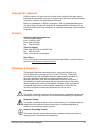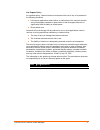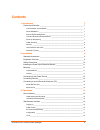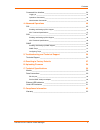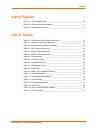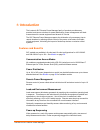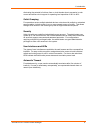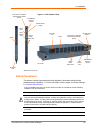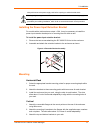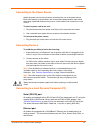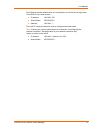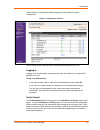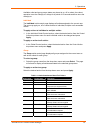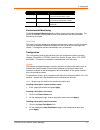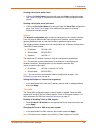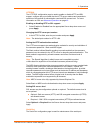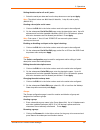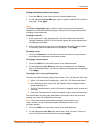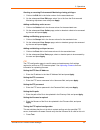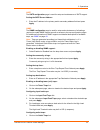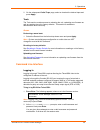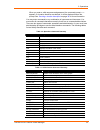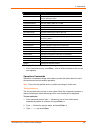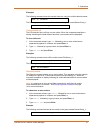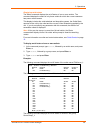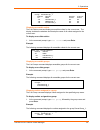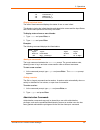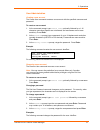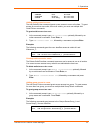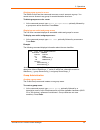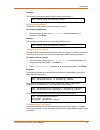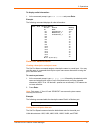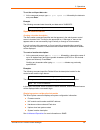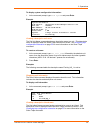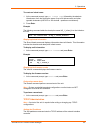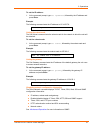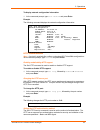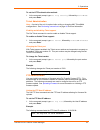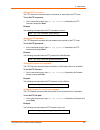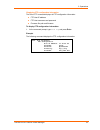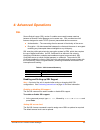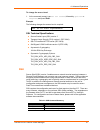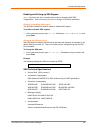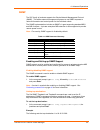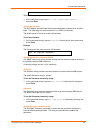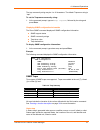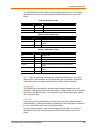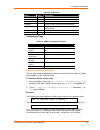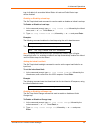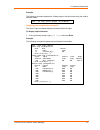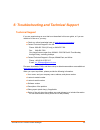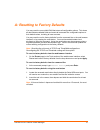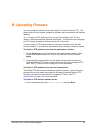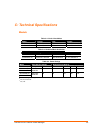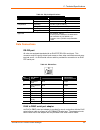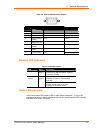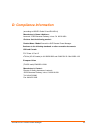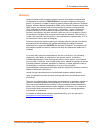- DL manuals
- Lantronix
- Security System
- SecureLinx
- User Manual
Lantronix SecureLinx User Manual
Summary of SecureLinx
Page 1
Part number 900-371 revision a december 2004 securelinx tm slp remote power manager user guide.
Page 2
Securelinx slp remote power manager 2 copyright & trademark © 2004, lantronix. All rights reserved. No part of the contents of this book may be transmitted or reproduced in any form or by any means without the written permission of lantronix. Printed in the united states of america. Ethernet is a tr...
Page 3
Securelinx slp remote power manager 3 life-support policy as a general policy, lantronix does not recommend the use of any of its products in the following situations: life-support applications where failure or malfunction of the lantronix product can be reasonably expected to cause failure of the l...
Page 4: Contents
Securelinx slp remote power manager 4 contents 1: introduction 7 features and benefits ________________________________________________ 7 communication access modes _____________________________________________ 7 power distribution _______________________________________________________ 7 remote pow...
Page 5
Contents securelinx slp remote power manager 5 command line interface _____________________________________________ 24 logging in _____________________________________________________________ 24 operations commands ___________________________________________________ 26 administration commands ______...
Page 6: List of Figures
Contents securelinx slp remote power manager 6 list of figures figure 2-1. Slp hardware view________________________________________ 10 figure 2-2. Retention bracket assembly _________________________________ 11 figure 3-1. Web browser interface _____________________________________ 15 list of table...
Page 7: 1: Introduction
Securelinx slp remote power manager 7 1: introduction the lantronix slp remote power manager family of products provides easy, practical, and secure solutions for power distribution, power management and load- measurement for remote equipment and branch ac circuits. The slp remote power manager supp...
Page 8
1: introduction securelinx slp remote power manager 8 eliminating the potential of a blown fuse or circuit breaker due to excessive in-rush current and allows circuit support for operating load capacities of 80% to 90%. Outlet grouping for operations across multiple attached devices or devices with ...
Page 9: 2: Installation
Securelinx slp remote power manager 9 2: installation prior to installation, refer to the following lists to ensure that you have all the items shipped with the unit as well as all other items required for proper installation. Standard accessories mounting bracket hardware: vertical (slp-v models) –...
Page 10
2: installation securelinx slp remote power manager 10 figure 2-1. Slp hardware view *reserved for future use. Safety precautions this section contains important safety and regulatory information that should be reviewed before installation. For input and output current ratings, see power ratings in ...
Page 11
2: installation securelinx slp remote power manager 11 always disconnect the power supply cord before opening to avoid electrical shock. Warning! High leakage current! Earth connection is essential before connecting supply! Warning: 208-240/230v models only: outlets are not fused. Outlet circuit pro...
Page 12
2: installation securelinx slp remote power manager 12 connecting to the power source attach the power cord to the unit before connecting the unit to the power source. Each outlet powers up sequentially, with a two-second delay between each outlet, eliminating a potential blown primary fuse or circu...
Page 13
2: installation securelinx slp remote power manager 13 the following network defaults allow unit configuration out-of-the-box through either telnet/ssh or via a web browser: ip address: 192.168.1.254 subnet mask: 255.255.255.0 gateway: 192.168.1.1 the local pc network connection must be configured a...
Page 14: 3: Operations
Securelinx slp remote power manager 14 3: operations user interfaces two user interfaces are available: the web browser interface accessed via the http/ssl enabled ethernet connections and the command line for serial and telnet/ssh connections. Outlet naming and grouping for commands requiring an ou...
Page 15
3: operations securelinx slp remote power manager 15 used to display current data and allow changes to outlet states or system configuration. Figure 3-1. Web browser interface the following sections describe each interface section/page and their use. Logging in logging in via a web browser requires ...
Page 16
3: operations securelinx slp remote power manager 16 available outlet and group power states may be set to on, off or reboot; the reboot operation turns the outlet(s) off, delays for a period of 15 seconds and then turns the outlet(s) on. Individual the individual outlet control page displays all ou...
Page 17
3: operations securelinx slp remote power manager 17 outlet state control state description on/error varies error state – outlet should be off but current is sensed at the outlet off/error varies error state – outlet should be on but no current is sensed at the outlet no comm varies communication to...
Page 18
3: operations securelinx slp remote power manager 18 creating a descriptive outlet name: 1. Click on the outlet names link which will open the outlets configuration page. See outlets on page 20 for additional information on creating descriptive outlet names. Creating a descriptive serial port name: ...
Page 19
3: operations securelinx slp remote power manager 19 http/ssl the http/ssl configuration page is used to enable or disable http and ssl support, configure the port number that the http server watches and responds to, selection of the method of authentication used and ssl access level. For more infor...
Page 20
3: operations securelinx slp remote power manager 20 setting the data rate for all serial/ ports: 1. Select the serial port data rate from the drop-down menu and press apply. Note: the default values are 9600 baud, 8 data bits, 1 stop bit, and no parity (9600 n 8 1). Creating a descriptive serial na...
Page 21
3: operations securelinx slp remote power manager 21 adding and deleting outlets from a group: 1. Press the edit link in the action column for the associated group. 2. On the subsequent group edit page, select or deselect outlets to be included in that group. Press apply. Users the users configurati...
Page 22
3: operations securelinx slp remote power manager 22 granting or removing environmental monitoring viewing privileges: 1. Click on the edit link in the action column for the associated user. 2. On the subsequent user edit page, select yes or no from the environmental monitoring drop-down menu and pr...
Page 23
3: operations securelinx slp remote power manager 23 sntp the sntp configuration page is used for setup and maintenance of sntp support. Setting the sntp server address: 1. Enter the ip address in the primary and/or secondary address field and press apply . Snmp the snmp configuration page is used f...
Page 24
3: operations securelinx slp remote power manager 24 2. On the subsequent outlet traps page, select or deselect the desired traps and press apply. Tools the tools section contains access to rebooting the unit, uploading new firmware as well as resetting the unit to factory defaults. This section is ...
Page 25
3: operations securelinx slp remote power manager 25 when you enter a valid username and password, the command prompt slp: appears. If a location identifier was defined, it will be displayed before the prompt. See creating a location description on page 38 for more information. You may enter command...
Page 26
3: operations securelinx slp remote power manager 26 command description set ipaddress sets the ip address set location specifies a descriptive field for the web browser control screen and login banner set outlet name specifies a descriptive field for a device attached to an outlet set outlet wakeup...
Page 27
3: operations securelinx slp remote power manager 27 examples the following command turns the second outlet on, using the outlet’s absolute name: slp: on .A2 the following command turns on all the outlets in the group named servergroup_1: slp: on servergroup_1 turning outlets off the off command tur...
Page 28
3: operations securelinx slp remote power manager 28 displaying outlet status the status command displays the on/off status of one or more outlets. The command displays the status of only those outlets for which the current username has power control access. This display includes the outlet absolute...
Page 29
3: operations securelinx slp remote power manager 29 slp: status servergroup_1 group: servergroup_1 outlet outlet outlet control id name state state .A1 dataserver_1 on on .A2 webserver_1 on on .A3 fileserver_1 on on displaying accessible outlets the list outlets command displays accessible outlets ...
Page 30
3: operations securelinx slp remote power manager 30 id name .A1 dataserver_1 .A2 webserver_1 .A3 fileserver_1 displaying infeed status the istat or iload command displays the status of one or more infeed. This display includes the infeed absolute and descriptive names and the input status and curre...
Page 31
3: operations securelinx slp remote power manager 31 user administration creating a user account the create user command creates a user account with the specified username and password. To create a user account: 1. At the command prompt, type create user, optionally followed by a 1-16 character user...
Page 32
3: operations securelinx slp remote power manager 32 slp: set user password johndoe password: verify password: setting user access level privileges the set user access command sets the access level privileges for a user. There are four defined access privilege levels; admin, user, on-only and view-o...
Page 33
3: operations securelinx slp remote power manager 33 johndoe admin allowed janedoe user allowed joseydoe on-only not allowed joedoe view-only not allowed adding outlet access to a user the add outlettouser command grants a user access to one or all outlets. To grant access for more than one outlet, ...
Page 34
3: operations securelinx slp remote power manager 34 deleting group access for a user the delete groupfromuser command removes a user’s access to a group. You cannot remove access to any group for an administrative level user. To delete group access for a user: 1. At the command prompt, type delete ...
Page 35
3: operations securelinx slp remote power manager 35 example the following command creates a group named servergroup_1: slp: create group servergroup_1 removing a group name the remove group command removes a group name. To remove a group name: 1. At the command prompt, type remove group, optionally...
Page 36
3: operations securelinx slp remote power manager 36 to delete an outlet from a group: 1. At the command prompt, type delete outletfromgroup, optionally followed by an outlet name and a group name. Press enter, or 2. Type delete outletfromgroup , followed by all then the group name. Press enter . Ou...
Page 37
3: operations securelinx slp remote power manager 37 to display outlet information: 1. At the command prompt, type show outlets and press enter. Example the following command displays all outlet information: slp: show outlets outlet outlet wakeup id name state .A1 dataserver_1 off .A2 webserver_1 on...
Page 38
3: operations securelinx slp remote power manager 38 to set the serial port data rate: 1. At the command prompt, type set port speed all, followed by the data rate and press enter. Example the following command sets the serial port data rate to 38400 bps: slp: set port speed all 38400 system adminis...
Page 39
3: operations securelinx slp remote power manager 39 to display system configuration information: 1. At the command prompt, type show system and press enter. Example system information f/w version: securelinx power manager version x.Xx nic s/n: 1600001 mac address: 00-80-a3-8b-00-0e h/w rev code: 0 ...
Page 40
3: operations securelinx slp remote power manager 40 to create an infeed name: 1. At the command prompt, type set infeed name, followed by the absolute infeed name, then the descriptive name of up to 24 alphanumeric and other typeable characters (ascii 33 to 126 decimal - spaces are not allowed). 2....
Page 41
3: operations securelinx slp remote power manager 41 to set the ip address: 1. At the command prompt, type set ipaddress, followed by the ip address and press enter. Example the following command sets the ip address to 12.34.56.78: slp: set ipaddress 12.34.56.78 setting the subnet mask the set subne...
Page 42
3: operations securelinx slp remote power manager 42 to display network configuration information: 1. At the command prompt, type show network and press enter. Example the following command displays the network configuration information: slp: show network network configuration ip address: 12.34.56.7...
Page 43
3: operations securelinx slp remote power manager 43 to set the http authentication method: 1. At the command prompt, type set http security, followed by basic or md5 and press enter. Telnet administration note: a restart of the unit is required after setting or changing any telnet/web configuration...
Page 44
3: operations securelinx slp remote power manager 44 setting the ftp username the ftp username command sets the username as required by the ftp host. To set the ftp username: 1. At the command prompt, type set ftp username, followed by the ftp username and press enter. Example the following command ...
Page 45
3: operations securelinx slp remote power manager 45 displaying ftp configuration information the show ftp command displays all ftp configuration information. Ftp host ip address ftp host username and password firmware file path and filename to display ftp configuration information: 1. At the comman...
Page 46: 4: Advanced Operations
Securelinx slp remote power manager 46 4: advanced operations ssl secure socket layers (ssl) version 3 enables secure web browser sessions between a remote power manager and a remote user. Ssl provides two chief features designed to make tcp/ip (internet) transmitted data more secure: authentication...
Page 47
4: advanced operations securelinx slp remote power manager 47 to change the access level: 1. At the command prompt, type set ssl access, followed by optional or required , and press enter. Example the following changes the access level to required: slp: set ssl access required ssl technical specific...
Page 48
4: advanced operations securelinx slp remote power manager 48 enabling and setting up ssh support note: a restart of the unit is required after setting or changing any ssh configurations. See performing a warm boot on page 40 for more information . Enabling or disabling ssh support the set ssh comma...
Page 49
4: advanced operations securelinx slp remote power manager 49 snmp the slp family of products supports the simple network management protocol (snmp). This allows network management systems to use snmp requests to retrieve information and control power for the individual outlets. The snmp implementat...
Page 50
4: advanced operations securelinx slp remote power manager 50 slp: set snmp trapdest1 64.42.31.208 to reset the trap destination: 1. At the command prompt, type set snmp, trapdest1 or trapdest2, 0.0.0.0 and press enter. Setting the trap timer the set traptime command sets the timer period between re...
Page 51
4: advanced operations securelinx slp remote power manager 51 the trap community string may be 1 to 24 characters. The default trapcomm string is “trap”. To set the trapcomm community string: 1. At the command prompt, type set snmp trapcomm, followed by the string and press enter. Displaying snmp co...
Page 52
4: advanced operations securelinx slp remote power manager 52 any trap status generates a status trap and triggers the trap timer. A new trap is generated at the end of every timer period until the status returns to a non-error status. Table 4-5. Unit status traps status error description normal uni...
Page 53
4: advanced operations securelinx slp remote power manager 53 table 4-8. Load traps status error description normal infeed is on and within preset thresholds noton infeed is off reading non-error state – load status currently being read loadhigh x infeed current load exceeds preset threshold overloa...
Page 54
4: advanced operations securelinx slp remote power manager 54 trap is disabled, all associated infeed status & load and outlet status traps will be disabled. Enabling or disabling a load trap the set trap infeed load command is used to enable or disable an infeed load trap. To enable or disable a lo...
Page 55
4: advanced operations securelinx slp remote power manager 55 example the following command enables the change trap for the third outlet using the outlet’s absolute name: slp: set trap outlet change .A3 on displaying trap configuration information the show traps command displays information about al...
Page 56
Securelinx slp remote power manager 56 5: troubleshooting and technical support technical support if you are experiencing an error that is not described in this user guide, or if you are unable to fix the error, you may: check our online knowledge base at www.Lantronix.Com/support . Contact technica...
Page 57
Securelinx slp remote power manager 57 a: resetting to factory defaults you may reset the non-volatile ram that stores all configurable options. This clears all administrator-editable fields and resets all command line configurable options to their default values, including all user accounts. You ma...
Page 58: B: Uploading Firmware
Securelinx slp remote power manager 58 b: uploading firmware you may upload new versions of firmware using file transfer protocol (ftp). This allows access to new firmware releases for firmware improvements and new features additions. Note: to begin an ftp upload session, you must first configure th...
Page 59: C: Technical Specifications
Securelinx slp remote power manager 59 c: technical specifications models table c-1. Vertical installation model voltage inlet outlets slpv1611e-01 100-120v, 50/60hz iec 60320/c20 16 - nema 5-20r slpv1612e-01 208-230v, 50/60hz iec 60320/c20 16 - iec 60320/c13 table c-2. Horizontal/rack installation ...
Page 60
C: technical specifications securelinx slp remote power manager 60 table c-4. Physical specifications slp-v16xxx-01 slp-h08xxx-01 size 65.0 x 1.75 x 2.25 in. 1.75 x 17.0 x 7.0 in. Physical weight 13.2 lbs 8.2 lbs operating 0° to 50° c (32° to 122° f) temperature storage -40° to 85° c (-40° to 185° f...
Page 61
C: technical specifications securelinx slp remote power manager 61 table c-6. Rj45 to db9 serial port adapter pin dce signal name input/output 1 2 receive data rd output 3 transmit data td input 4 data terminal ready dtr input 5 signal ground 6 data set ready dsr output 7 request to send rts input 8...
Page 62: D: Compliance Information
Securelinx slp remote power manager 62 (according to iso/iec guide 22 and en 45014) manufacturer’s name & address: lantronix 15353 barranca parkway, irvine, ca 92618 usa declares that the following product: product name model: securelinx slp remote power manager conforms to the following standards o...
Page 63
D: compliance information securelinx slp remote power manager 63 warranty lantronix warrants each lantronix product to be free from defects in material and workmanship for a period of two years after the date of shipment. During this period, if a customer is unable to resolve a product problem with ...