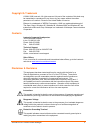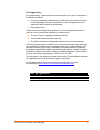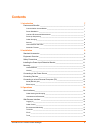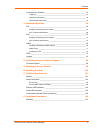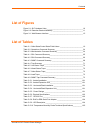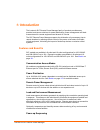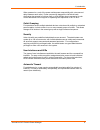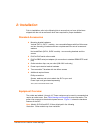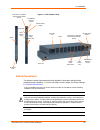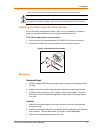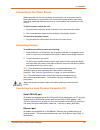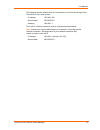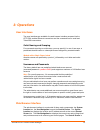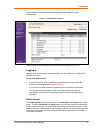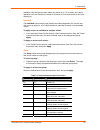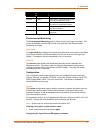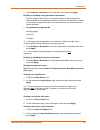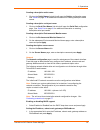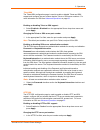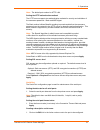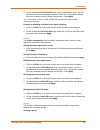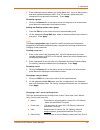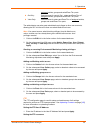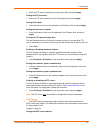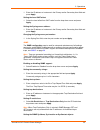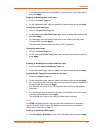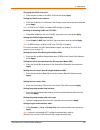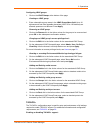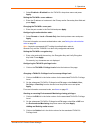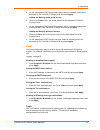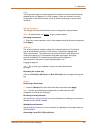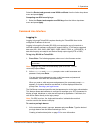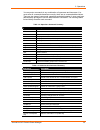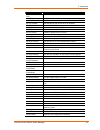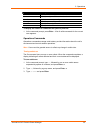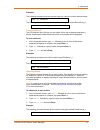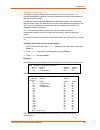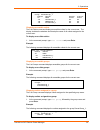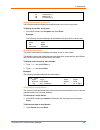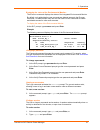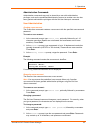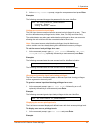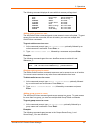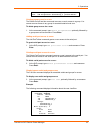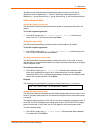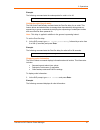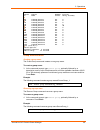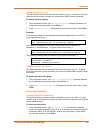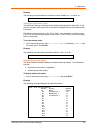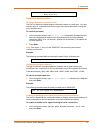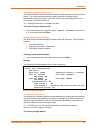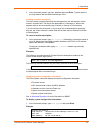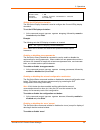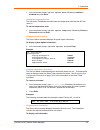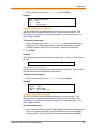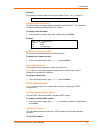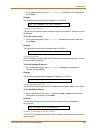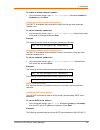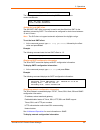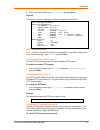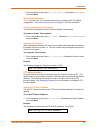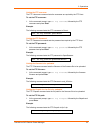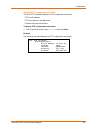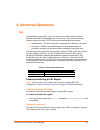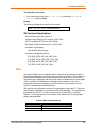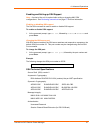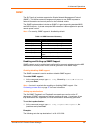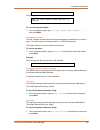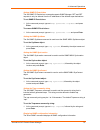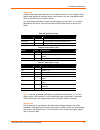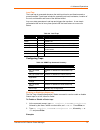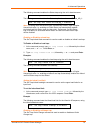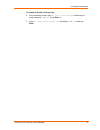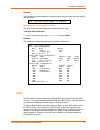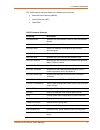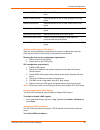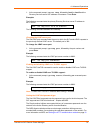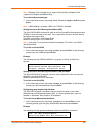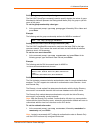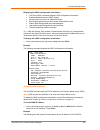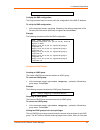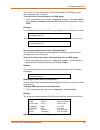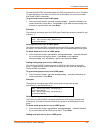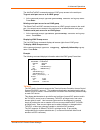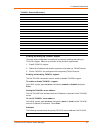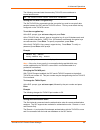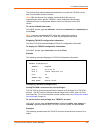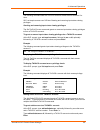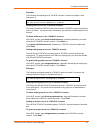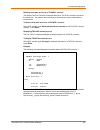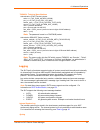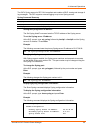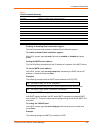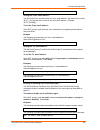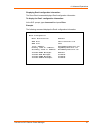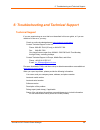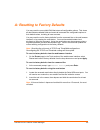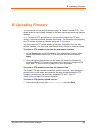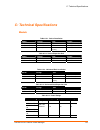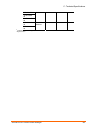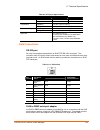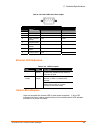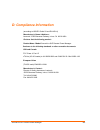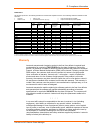- DL manuals
- Lantronix
- Security System
- SecureLinx
- User Manual
Lantronix SecureLinx User Manual
Summary of SecureLinx
Page 1
Part number 900-371 revision c january 2009 securelinx tm slp remote power manager user guide.
Page 3
Copyright & trademark © 2004, 2006 lantronix. All rights reserved. No part of the contents of this book may be transmitted or reproduced in any form or by any means without the written permission of lantronix. Printed in the united states of america. Ethernet is a trademark of xerox corporation. Uni...
Page 4
Life-support policy as a general policy, lantronix does not recommend the use of any of its products in the following situations: life-support applications where failure or malfunction of the lantronix product can be reasonably expected to cause failure of the life-support device or to significantly...
Page 5: Contents
Contents 1: introduction 7 features and benefits ________________________________________________ 7 communication access modes _____________________________________________ 7 power distribution _______________________________________________________ 7 load and environment measurement _______________...
Page 6
Contents command line interface _____________________________________________ 33 logging in _____________________________________________________________ 33 operations commands ___________________________________________________ 36 administration commands ____________________________________________...
Page 7: List of Figures
Contents list of figures figure 2-1. Slp hardware view________________________________________ 10 figure 2-2. Retention bracket assembly _________________________________ 11 figure 3-1. Web browser interface _____________________________________ 15 list of tables table 3-1. Outlet state/control stat...
Page 8: 1: Introduction
1: introduction the lantronix slp remote power manager family of products provides easy, practical, and secure solutions for power distribution, power management and load- measurement for remote equipment and branch ac circuits. The slp remote power manager supports the elimination of unnecessary tr...
Page 9
1: introduction when powered on, each of the power outlets power sequentially with a two-second delay between each outlet. Power sequencing staggers the individual loads, eliminating the potential of a blown fuse or circuit breaker due to excessive in-rush current and allows circuit support for oper...
Page 10: 2: Installation
2: installation prior to installation, refer to the following lists to ensure that you have all the items shipped with the unit as well as all other items required for proper installation. Standard accessories mounting bracket hardware: vertical (slp-v, slpy* models) – two removable flanges with fou...
Page 11
2: installation figure 2-1. Slp hardware view output power status led rs-232 serial (rj45) outlet input current led rj12 link connectors for optional temperature/humidity sensor 10/100base-t ethernet (rj45) connectors for optional temperature/humidity sensor rs-232 serial (rj45) ) ac power inlet out...
Page 12
2: installation always disconnect the power supply cord before opening to avoid electrical shock. Warning! High leakage current! Earth connection is essential before connecting supply! Warning: 208-240/230v models only: outlets are not fused. Outlet circuit protection is provided by the building ins...
Page 13
2: installation connecting to the power source attach the power cord to the unit before connecting the unit to the power source. Each outlet powers up sequentially, with a two-second delay between each outlet, eliminating a potential blown primary fuse or circuit breaker from excessive in-rush curre...
Page 14
2: installation the following network defaults allow unit configuration out-of-the-box through either telnet/ssh or via a web browser: ip address: 192.168.1.254 subnet mask: 255.255.255.0 gateway: 192.168.1.1 the local pc network connection must be configured as noted below: note: contact your syste...
Page 15: 3: Operations
3: operations user interfaces two user interfaces are available: the web browser interface accessed via the http/ssl enabled ethernet connections and the command line for serial and telnet/ssh connections. Outlet naming and grouping for commands requiring an outlet name, you may specify it in one of...
Page 16
3: operations used to display current data and allow changes to outlet states or system configuration. Figure 3-1. Web browser interface the following sections describe each interface section/page and their use. Logging in logging in via a web browser requires directing the web client to the configu...
Page 17
3: operations available outlet and group power states may be set to on, off or reboot; the reboot operation turns the outlet(s) off, delays for a period of 15 seconds and then turns the outlet(s) on. Individual the individual outlet control page displays all outlets assigned to the current user. The...
Page 18
3: operations outlet state control state description of outlet status required on/error varies error state – outlet should be off but current is sensed at the outlet off/error varies error state – outlet should be on but no current is sensed at the outlet off/fuse on outlet should be on but a blown ...
Page 19
3: operations 1. Select normal or inverted from the drop-down menu and press apply. Enabling or disabling strong password requirements: 1. The slp supports enforcement of strong passwords for enhanced security. When enabled, all new passwords must be a minimum of 8 characters in length with at least...
Page 20
3: operations creating a descriptive outlet name: 1. Click on the outlet names link which will open the outlets configuration page. See outlets on page 22 for additional information on creating descriptive outlet names. Creating a descriptive serial port name: 1. Click on the serial port names link ...
Page 21
3: operations telnet/ssh the telnet/ssh configuration page is used to enable or disable telnet and ssh support and configure the port number that the telnet or ssh server watches. For more information on ssh see advanced operations on page 66 . Enabling or disabling telnet or ssh support: 1. Select ...
Page 22
3: operations note: the default port number for http is 80. Setting the http authentication method: the http server supports two authentication methods for security and validation of the username-password – basic and md5 digest. The basic method utilizes base64 encoding to encode and deliver the use...
Page 23
3: operations 2. On the subsequent serial port edit page, enter the descriptive name. Up to 24 alphanumeric and other typeable characters (ascii 33 to 126 decimal, spaces and colon characters are not allowed) are allowed. Press apply. Note: port names ‘1’ thru ‘64’ and ‘console’ are reserved system ...
Page 24
3: operations 1. Enter a descriptive group name in the group name field. Up to 24 alphanumeric and other typeable characters (ascii 33 to 126 decimal, spaces and colon characters are not allowed) are allowed. Press apply. Removing a group: 1. Click on the remove link in the action column for the gro...
Page 25
3: operations assigned outlets, groups and serial/pass-thru ports. On-only: partial-access for control (on) , status and pass-thru of assigned outlets, groups and serial/pass-thru ports. View-only: partial-access for status and pass-thru of assigned outlets, groups and serial/pass-thru ports. The ad...
Page 26
3: operations 1. Enter the ftp server username in the username field, and press apply. Setting the ftp password: 1. Enter the ftp server password in the password field, and press apply. Setting the file path: 1. Enter the path of the file to be uploaded in the directory field, and press apply. Setti...
Page 27
3: operations 1. Enter the ip address or hostname in the primary and/or secondary host field and press apply. Setting the local gmt offset: 1. Select the local offset from gmt value from the drop-down menu and press apply . Setting the syslog server address: 1. Enter the ip address or hostname in th...
Page 28
3: operations 1. In the appropriate field, enter the sysname, syslocation or syscontact objects and press apply. Enabling or disabling tower (unit) traps: 1. Click on the tower traps link. 2. On the subsequent page, select or deselect the desired traps and press apply. Configuring input feed traps: ...
Page 29
3: operations changing the ldap server port: 1. Enter the port number in the ldap port field and press apply. Setting the ldap server address: 1. Enter the ip address or hostname in the primary and/or secondary host field and press apply. Note: if ldap over tls/ssl is enabled, md5 binding is disable...
Page 30
3: operations configuring ldap groups: 1. Click on the ldap groups at the bottom of the page. Creating an ldap group: 1. Enter a descriptive group name in the ldap group name field. Up to 24 alphanumeric and other typeable characters (ascii 33 to 126 decimal) are allowed; spaces are not allowed. Pre...
Page 31
3: operations 1. Select enabled or disabled from the tacacs+ drop-down menu and press apply . Setting the tacacs+ server address: 1. Enter the ip address or hostname in the primary and/or secondary host field and press apply. Changing the tacacs+ server port: 1. Enter the port number in the port fie...
Page 32
3: operations 4. On the subsequent ldap group-outlets page, select or deselect outlets to be accessed by the tacacs+ privilege leveland press apply. Adding and deleting outlet group access: 3. Click on the outlets link in the action column for the associated tacacs+ privilege level. 4. On the subseq...
Page 33
3: operations ping the ping feature may be used to test the slp’s ability to contact another ethernet enabled device’s ip address. For ldap support, it may also be used to test the configuration of the domain name server ip address by testing for proper name resolution. Change password the change pa...
Page 34
3: operations select the restart and generate a new x.509 certificate from the action drop-down menu and press apply. Computing new ssh security keys: 1. Select the restart and compute new ssh keys from the action drop-down menu and press apply. Command line interface logging in logging in through t...
Page 35
3: operations you may enter commands in any combination of uppercase and lowercase. You must enter all command characters correctly; there are no command abbreviations. There are two types of commands: operations and administration. A user must have administrative privileges to use the administratio...
Page 36
3: operations command description set ftp autoupdate hour set the automatic ftp udate hour set ftp directory specifies the directory for the file to be uploaded set ftp filename specifies the file to be uploaded via ftp set ftp filepath specifies the file path for the file to be uploaded set ftp hos...
Page 37
3: operations command description show network display network configuration information show outlets displays configuration information for all outlets show ports displays the serial port configuration information show system displays system configuration information show towers displays unit confi...
Page 38
3: operations examples the following command turns the second outlet on, using the outlet’s absolute name: slp: on .A2 the following command turns on all the outlets in the group named servergroup_1: slp: on servergroup_1 turning outlets off the off command turns off one or more outlets. When the co...
Page 39
3: operations displaying outlet status the status command displays the on/off status of one or more outlets. The command displays the status of only those outlets for which the current username has power control access. This display includes the outlet absolute and descriptive names, the outlet stat...
Page 40
3: operations slp: status servergroup_1 group: servergroup_1 outlet outlet outlet control id name state state .A1 dataserver_1 on on .A2 webserver_1 on on .A3 fileserver_1 on on displaying accessible outlets the list outlets command displays accessible outlets for the current user. The display inclu...
Page 41
3: operations id name .A1 dataserver_1 .A2 webserver_1 .A3 fileserver_1 displaying accessible serial ports the list ports command displays accessible serial ports for the current user. To display accessible serial ports: 1. At the slp prompt, type list ports and press enter. Example the following co...
Page 42
3: operations displaying the status of the environmental monitor: the envmon command displays the status of the integrated environmental monitor. By default, only administrative user accounts are allowed access to the envmon command. An administrator may user the set user envmon command to enable an...
Page 43
3: operations administration commands administration commands may only be issued by a user with administrative privileges, such as the predefined administrative account or another user who has been granted administrative privileges with the set user admnpriv command. User administration creating a u...
Page 44
3: operations 3. At the verify password prompt, retype the new password and press enter. Examples the following command changes the password for the user johndoe: slp: set user password johndoe password: verify password: setting user access level privileges the set user access command sets the acces...
Page 45
3: operations the following command displays all users with their access privilege level: slp: list users user privilege environmental name level monitoring johndoe admin allowed jilldoe power-user allowed janedoe user allowed jakedoe reboot-only not allowed joseydoe on-only not allowed joedoe view-...
Page 46
3: operations slp: add grouptouser servergroup_1 janedoe slp: add grouptouser servergroup_2 janedoe deleting group access for a user the delete groupfromuser command removes a user’s access to a group. You cannot remove access to any group for an administrative level user. To delete group access for...
Page 47
3: operations janedoe may access the following outlets and groups: outlet a1 which has a descriptive name of dataserver_1, outlet a2 which has a descriptive name of webserver_1, group servergroup_1, group servergroup_2, and console serial port. Outlet administration setting the sequencing interval t...
Page 48
3: operations example the following command sets the wakeup state for outlet .A1 to off: slp: set outlet wakeup off .A1 setting the outlet post-on delay the set outlet postondelay command sets the post-on delay for an outlet. This feature allows and administrator to manage boot dependencies during p...
Page 49
3: operations g r o slp: show outlets outlet outlet wakeup post-on id name state delay seconds) u p .A1 towera_outlet1 on 0 .A2 towera_outlet2 on 0 .A3 towera_outlet3 on 0 a .A4 towera_outlet4 on 0 d .A5 towera_outlet5 on 90 m .A6 towera_outlet6 on 0 .A7 towera_outlet7 on 0 i .A8 towera_outlet8 on 0...
Page 50
3: operations adding an outlet to a group the add outlettogroup command adds an outlet to a group. To add more than one outlet, but not all outlets, you must use multiple add outlettogroup commands. To add an outlet to a group: 1. At the command prompt, type add outlettogroup, optionally followed by...
Page 51
3: operations example the following command adds the descriptive name dataserver_1 to outlet .A1: slp: set outlet name .A1 dataserver_1 setting the outlet wakeup state the set outlet wakeup command set the default wakeup state for that outlet. In the event of a system-wide power loss, this state wil...
Page 52
3: operations .A16 on more (y/es n/o): serial port administration creating a descriptive serial port name the set port name command assigns a descriptive name to a serial port. You may use this name in commands that require a port name as an alternative to using the port’s absolute name. To create a...
Page 53
3: operations setting the serial port timeout value the set port speed timeout command is used to set the serial port inactivity timeout period. The timeout period defines the maximum period of inactivity before automatically closing the session. The valid range for the period parameter is 0 to 5 (i...
Page 54
3: operations 2. At the command prompt, type set banner and press enter. Type the desired pre-login banner text and when finished type ctrl-z. Creating a location description the set location command specifies text that appears in the web browser control screen’s location field. The text is also app...
Page 55
3: operations h/w rev code: 0 flash size: 1 mb uptime: 0 days 6 hours 14 minutes 1 second location: florida hq setting the led display orientation the set option display command is used to configure the current led(s) display orientation. To set the led display orientation: 1. At the command prompt,...
Page 56
3: operations 1. At the command prompt, type set option more, followed by enabled or disabled and press enter. Setting the temperature scale the set option tempscale command sets the temperature scale that the slp will report in. To set the temperature scale: 1. At the command prompt, type set optio...
Page 57
3: operations 1. At the command prompt, type show units and press enter. Example slp: show units unit unit id name .A florida_hq_1 creating a descriptive infeed name the set infeed name command assigns a descriptive name to an infeed. This descriptive name is displayed when the show traps command is...
Page 58
3: operations example the following command adds the descriptive name florida__hq_1 to tower .A: slp: set tower name .A florida_hq_1 displaying tower information the show towers command displays information about the slp. This information includes the absolute and descriptive slp names. To display u...
Page 59
3: operations 1. At the command prompt, type set ipaddress, followed by the ip address and press enter. Example the following command sets the ip address to 12.34.56.78: slp: set ipaddress 12.34.56.78 setting the subnet mask the set subnet command sets the subnet mask for the network in which the un...
Page 60
3: operations to enable or disable automatic updates: 1. At the command prompt, type set ftp autoupdate, followed by enabled or disabled and press enter. Setting the automatic update scheduled day the set ftp autoupdate day command is used to set the day when automatic updates occur. To set the auto...
Page 61
3: operations slp: set sntp primary 204.152.184.72 the following command sets the secondary sntp server address to cuckoo.Nevada.Edu: slp: set sntp secondary cuckoo.Nevada.Edu setting the local gmt offset the set sntp gmt offset command is used to set the offset from gmt for the date/time returned b...
Page 62
3: operations 2. At the command prompt, type show network and press enter. Example the following command displays the network configuration information: slp: show network network configuration ip address: 12.34.56.78 subnet mask: 255.0.0.0 gateway: 12.34.56.1 telnet: enabled port: 23 ssh: enabled po...
Page 63
3: operations 1. At the command prompt, type set http security, followed by basic or md5 and press enter. Telnet administration note: a restart of the unit is required after setting or changing any telnet/web configurations. See performing a warm boot on page 57 for more information . Enabling and d...
Page 64
3: operations setting the ftp username the ftp username command sets the username as required by the ftp host. To set the ftp username: 1. At the command prompt, type set ftp username, followed by the ftp username and press enter. Example the following command sets the ftp username to guest: slp: se...
Page 65
3: operations displaying ftp configuration information the show ftp command displays all ftp configuration information. Ftp host ip address ftp host username and password firmware file path and filename to display ftp configuration information: 1. At the command prompt, type show ftp and press enter...
Page 66: 4: Advanced Operations
4: advanced operations ssl secure socket layers (ssl) version 3 enables secure web browser sessions between a remote power manager and a remote user. Ssl provides two chief features designed to make tcp/ip (internet) transmitted data more secure: authentication – the connecting client is assured of ...
Page 67
4: advanced operations to change the access level: 1. At the command prompt, type set ssl access, followed by optional or required , and press enter. Example the following changes the access level to required: slp: set ssl access required ssl technical specifications secure socket layer (ssl) versio...
Page 68
4: advanced operations enabling and setting up ssh support note: a restart of the unit is required after setting or changing any ssh configurations. See performing a warm boot on page 57 for more information . Enabling or disabling ssh support the set ssh command is used to enable or disable ssh sup...
Page 69
4: advanced operations snmp the slp family of products supports the simple network management protocol (snmp). This allows network management systems to use snmp requests to retrieve information and control power for the individual outlets. The snmp implementation includes an snmp v1 agent supportin...
Page 70
4: advanced operations slp: set snmp trapdest1 64.42.31.208 the following sets the trap destination 2 to snmp.Lantronix.Com: slp: set snmp trapdest2 snmp.Lantronix.Com to reset the trap destination: 1. At the command prompt, type set snmp, trapdest1 or trapdest2, 0.0.0.0 and press enter. Setting the...
Page 71
4: advanced operations setting snmp ip restrictions the set snmp ip restrictions command supports snmp manager get and set requests to only be allowed from the ip addresses of the defined traps destinations. To set snmp ip restrictions: 1. At the command prompt, type set snmp iprestrict trapdests an...
Page 72
4: advanced operations snmp support status snmp community strings trap timer value trap destinations to display snmp configuration information: 1. At the command prompt, type show snmp and press enter. Example the following command displays the snmp configuration information: slp: show snmp snmp con...
Page 73
4: advanced operations status trap a status trap is generated when an error condition occurs on a unit, infeed or outlet. Status traps include the reported status, the location of the unit, and identifier and name of the affected unit, infeed or outlet. Any trap status generates a status trap and tr...
Page 74
4: advanced operations load trap the load trap is generated whenever the total input load on an infeed exceeds a preset threshold. Load traps include the reported input load, load status, location of the unit, and identifier and name of the affected infeed. Any error state generates a load trap and ...
Page 75
4: advanced operations the following command enables the status trap using the unit’s absolute name: slp: set trap unit status .A on the following command enables the status trap for the unit named florida_hq_1: slp: set trap unit status florida_hq_1 on note: enabling lower hierarchical traps automa...
Page 76
4: advanced operations to enable or disable a change trap: 4. At the command prompt, type set trap outlet change, followed by the outlet name and on or off. Press enter, or 5. Type set trap outlet change all , followed by on or off and press enter . Securelinx slp remote power manager 75.
Page 77
4: advanced operations example the following command enables the change trap for the third outlet using the outlet’s absolute name: slp: set trap outlet change .A3 on displaying trap configuration information the show traps command displays information about all traps. To display trap information: 1...
Page 78
4: advanced operations slp ldap support has been tested in the following environments: • microsoft active directory (msad) • novell edirectory (edir) • openldap ldap command summary command description set authororder specifies the authentication order for each new session attempt set ldap enables/d...
Page 79
4: advanced operations add porttoldap grants an ldap group access to one or more serial ports delete groupfromldap removes access to one or more groups for an ldap group delete outlettoldap removes access to one or more outlets for an ldap group delete portfromldap removes access to one or more seri...
Page 80
4: advanced operations 1. At the command prompt, type set ldap, followed by host1 or host2 and the directory services server’s ip address or hostname. Press enter. Examples the following command sets the primary directory services server ip address to 98.76.54.32: slp: set ldap host1 98.76.54.32 the...
Page 81
4: advanced operations note: windows 2000 is known only to support simple binding. Windows 2003 supports both simple and md5 binding. To set the bind password type: 1. At the command prompt, type ldap bind, followed by simple or md5 and press enter . Note: if md5 binding is enabled, ldap over tls/ss...
Page 82
4: advanced operations memberof setting the group membership value type: the set ldap grouptype command is used to specify whether the values of group membership attribute represent the distinguished name (dn) of a group or just the name of the group. To set the group membership value type: 2. At th...
Page 83
4: advanced operations displaying the ldap configuration information: • the show ldap command displays ldap configuration information • enabled-disabled status of ldap support • directory services server ip address and port • bind request password type and remote authentication order • search bind d...
Page 84
4: advanced operations slp: set dns1 98.76.54.254 verifying the dns configuration: the ping command may be used to verify the configuration of the dns ip address. To verify the dns configuration: 1. At the command prompt, type ping followed by the domain component of the directory services server pr...
Page 85
4: advanced operations view—only. For more information on user access levels, see changing a user’s access privilege level : on page 17. To set the access level privilege for an ldap group: 1. At the command prompt, type set ldapgroup access, followed by admin, user, ononly or viewonly, optionally f...
Page 86
4: advanced operations the add outlettoldap command grants an ldap group access to one or all outlets. To grant access for more than one outlet, but not all outlets, you must use multiple add outlettoldap commands. To grant outlet access to an ldap group: 1. At the command prompt, type add outlettol...
Page 87
4: advanced operations the add porttoldap command grants an ldap group access to the serial port. To grant serial port access to an ldap group: 1. At the command prompt, type add porttoldap console and a group name. Press enter. Deleting serial port access for an ldap group the delete portfromldap c...
Page 88
4: advanced operations tacacs+ command summary command description set authorder specifies the authentication order for each new session attempt set tacacs enables/disables ssl support set tacacs host sets the ip address or hostname of the tacacs server set tacacs key sets the tacacs encryption key ...
Page 89
4: advanced operations the following command sets the secondary tacacs+ server address to tacacs.Lantronix.Com: slp: set tacacs host2 tacacs.Lantronix.Com setting the tacacs+ encryption key: the set tacacs key command sets the encryption key used to encrypt all data packets between the slp and the t...
Page 90
4: advanced operations the remote only method attempts authentication only with the tacacs+ server and if unsuccessful, access is denied. Note: with the remote only method, if authentication fails due to a communication failure with the tacacs+ server automatic authentication fallback will occur to ...
Page 91
4: advanced operations slp: set tacpriv access admin 14 the following command sets the tacacs+ account access level for account 5 to user: slp: set tacpriv access user 5granting and removing input status viewing privileges: granting and removing input status viewing privileges: the set tacpriv envmo...
Page 92
4: advanced operations examples the following commands grant a tacacs+ account 5 access to outlets a1 and webserver_1: slp:add outlettotacacs .A1 5 slp:add outlettotacacs webserver_1 5 deleting outlet access for a tacacs+ account: the delete outletfromtacacs command removes a tacacs+ account’s acces...
Page 93
4: advanced operations deleting serial port access for a tacacs+ account: the delete portfromtacacs command removes a tacacs+ account’s access to the serial port. You cannot remove access to the serial port for an administrative level account. To delete serial port access for a tacacs+ account: at t...
Page 94
4: advanced operations tacacs+ technical specifications authentication start packet includes: action = 1 (tac_plus_authen_login) priv_lvl = 0 (tac_plus_priv_lvl_min) authen_type = 1 (tac_plus_authen_type_ascii) service = 1 (tac_plus_authen_svc_login) user = (entered username) port = (access path int...
Page 95
4: advanced operations the slp’s syslog support is rfc3164-compliant and enables off-slp viewing and storage of log messages. The slp supports external logging to up to two syslog servers. Syslog command summary command description set syslog hostip sets the ip address of the syslog server set syslo...
Page 96
4: advanced operations email email command summary command description set email enables or disables email notification support set email smtp host sets the smtp host ip address or hostname set email smtp port sets the smtp server port number set email from sets the email ‘from’ address set email pr...
Page 97
4: advanced operations slp: set email smtp port 5555 setting the ‘from’ email address: the set email from command sets the ‘from’ email address. By default, this is set to ‘slp3_’ plus the last three octets of the unit’s mac address. Example: ‘slp3_510c90@’ to set the ‘from’ email address: at the sl...
Page 98
4: advanced operations displaying email configuration information: the show email command displays email configuration information. To display the email configuration information: at the slp: prompt, type show email and press enter. Example the following command displays the email configuration info...
Page 99
5: troubleshooting and technical support 5: troubleshooting and technical support technical support if you are experiencing an error that is not described in this user guide, or if you are unable to fix the error, you may: check our online knowledge base at www.Lantronix.Com/support . Contact techni...
Page 100
A: resetting to factory defaults you may reset the non-volatile ram that stores all configurable options. This clears all administrator-editable fields and resets all command line configurable options to their default values, including all user accounts. You may reset the unit to factory defaults fr...
Page 101: B: Uploading Firmware
B: uploading firmware b: uploading firmware you may upload new versions of firmware using file transfer protocol (ftp). This allows access to new firmware releases for firmware improvements and new features additions. Note: to begin an ftp upload session, you must first configure the ftp host addres...
Page 102: C: Technical Specifications
C: technical specifications c: technical specifications models table c-5-1. Vertical installation model voltage inlet outlets slpv1611e-02 100-120v, 50/60hz iec 60320/c20 16 - nema 5-20r slpv1612e-02 208-230v, 50/60hz iec 60320/c20 16 - iec 60320/c13 slpv1614g-02* 208-230, 50/60hz nema l6-30p, 30a l...
Page 103
C: technical specifications slpx08x2e-02 *slpv16x2e- 02 *slpy16x2e- 02 50/60 hz slph0814g- 02 slpv1614g- 02 208-230v 50/60 hz 24 12 24 1 current ratings are in amperes. *expansion model securelinx slp remote power manager 102.
Page 104
C: technical specifications table c-5-6. Physical specifications slp-v16xxx-02 slp-h08xxx-02 size 65.0 x 1.75 x 2.25 in. 1.75 x 17.0 x 7.0 in. Physical weight 13.2 lbs 8.2 lbs operating 0° to 50° c (32° to 122° f) temperature storage -40° to 85° c (-40° to 185° f) operating 10 to 90%, non-condensing...
Page 105
C: technical specifications table c-5-8. Rj45 to db9 serial port adapter pin 1 2 3 4 5 6 7 8 9 dce signal name input/output 1 2 receive data rd output 3 transmit data td input 4 data terminal ready dtr input 5 signal ground 6 data set ready dsr output 7 request to send rts input 8 clear to send cts ...
Page 106
C: technical specifications temperature/humidity probe (accessory) the securelinx slp temperature and humidity probe monitors data center environmental conditions to ensure they do not exceed recommended thresholds. The temperature and humidity probe is a combination probe that supports both tempera...
Page 107: D: Compliance Information
D: compliance information (according to iso/iec guide 22 and en 45014) manufacturer’s name & address: lantronix 15353 barranca parkway, irvine, ca 92618 usa declares that the following product: product name model: securelinx slp remote power manager conforms to the following standards or other norma...
Page 108
D: compliance information rohs notice: all lantronix products in the following families are china rohs-compliant and free of the following hazardous substances and elements: • lead (pb) • mercury (hg) • polybrominated biphenyls (pbb) • cadmium (cd) • hexavalent chromium (cr (vi)) • polybrominated di...
Page 109
D: compliance information refund of buyer's purchase price for such affected products (without interest) repair or replacement of such products, provided that the buyer follows the above procedures. There are no understandings, agreements, representations or warranties, express or implied, including...