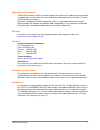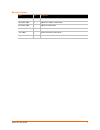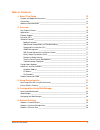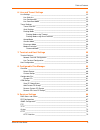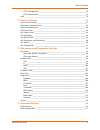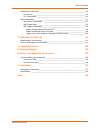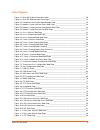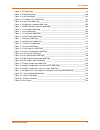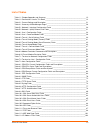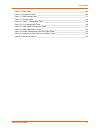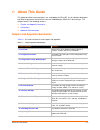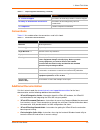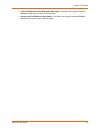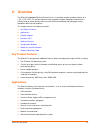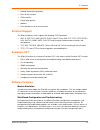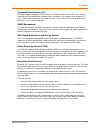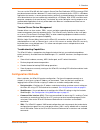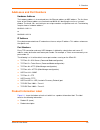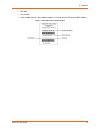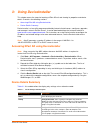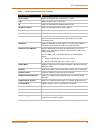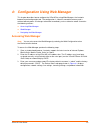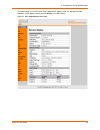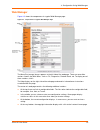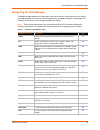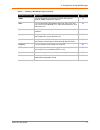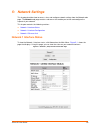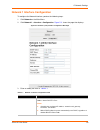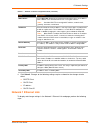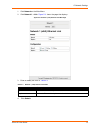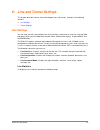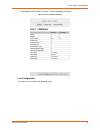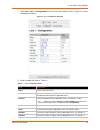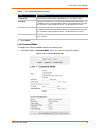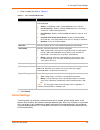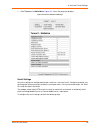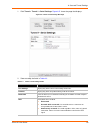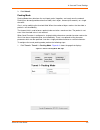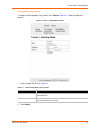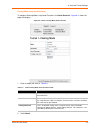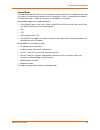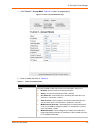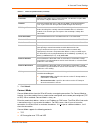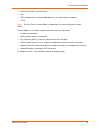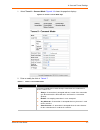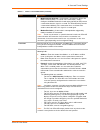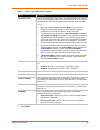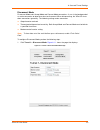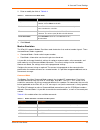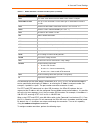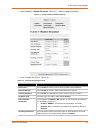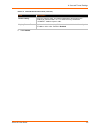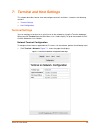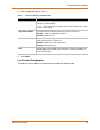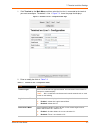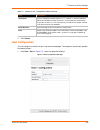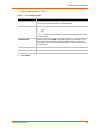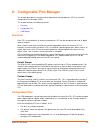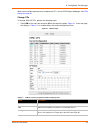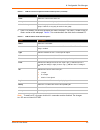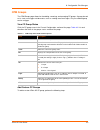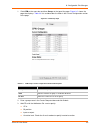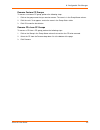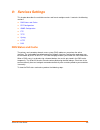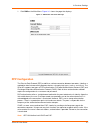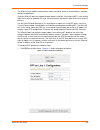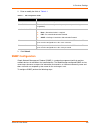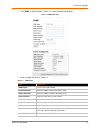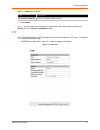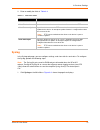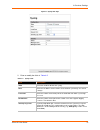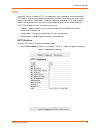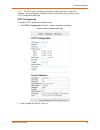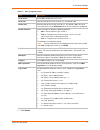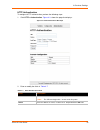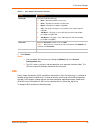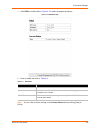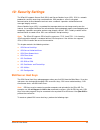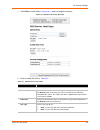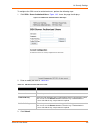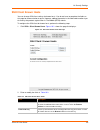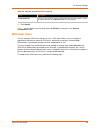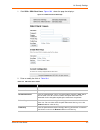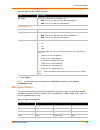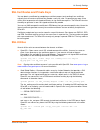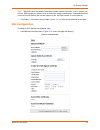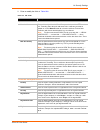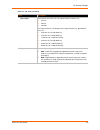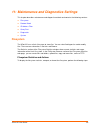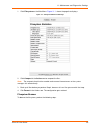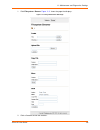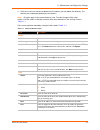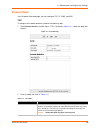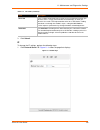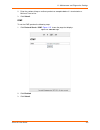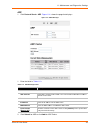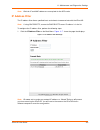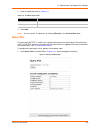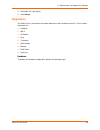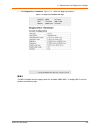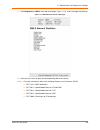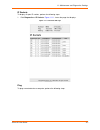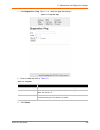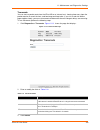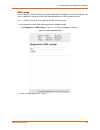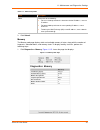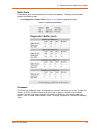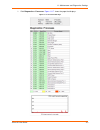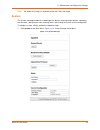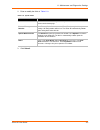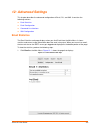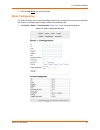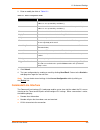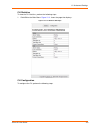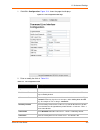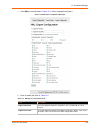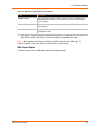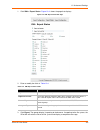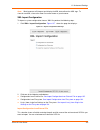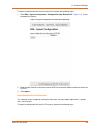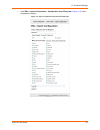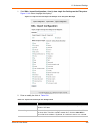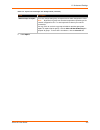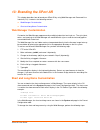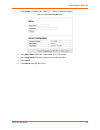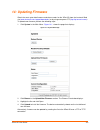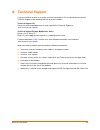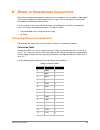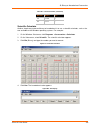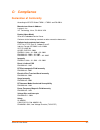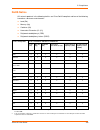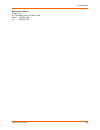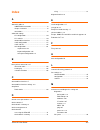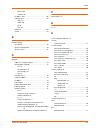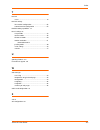- DL manuals
- Lantronix
- Network Hardware
- XPort AR
- User Manual
Lantronix XPort AR User Manual
Summary of XPort AR
Page 1
Part number 900-405 revision f may 2010 xport ar user guide.
Page 2
Xport ar user guide 2 copyright and trademark © 2009, 2010 lantronix. All rights reserved. No part of the contents of this book may be transmitted or reproduced in any form or by any means without the written permission of lantronix. Printed in the united states of america. Ethernet is a trademark o...
Page 3
Xport ar user guide 3 revision history date rev. Comments june 2005 a initial document. November 2005 b added v2.0 software information. December 2006 c added v3.0 information. March 2007 d corrected pin numbers. June 2009 e update to firmware v4.0.0.0r16. May 2010 f updated for firmware release 5.1...
Page 4
Xport ar user guide 4 table of contents 1: about this guide 12 chapter and appendix summaries ____________________________________________ 12 conventions ______________________________________________________________ 13 additional documentation ___________________________________________________ 13 ...
Page 5
Xport ar user guide 5 table of contents 6: line and tunnel settings 32 line settings _____________________________________________________________ 32 line statistics _________________________________________________________ 32 line configuration ______________________________________________________...
Page 6
Xport ar user guide 6 table of contents http configuration _____________________________________________________ 76 http authentication ____________________________________________________ 78 rss ____________________________________________________________________ 79 10: security settings 81 ssh ser...
Page 7
Xport ar user guide 7 table of contents command line interface ___________________________________________________ 118 cli statistics _________________________________________________________ 119 cli configuration______________________________________________________ 119 xml configuration __________...
Page 8
Xport ar user guide 8 list of figures figure 2-1 xport ar product information label _________________________________________ 20 figure 4-1 xport ar web manager home page ________________________________________ 24 figure 4-2 components of a typical web manager page _________________________________...
Page 9
Xport ar user guide 9 list of figures figure 11-4 ip web page __________________________________________________________ 99 figure 11-5 icmp web page ______________________________________________________ 100 figure 11-6 arp web page _______________________________________________________ 101 figure...
Page 10
Xport ar user guide 10 list of tables table 1-1 chapter/appendix and summary ____________________________________________ 12 table 1-2 conventions used in this book _____________________________________________ 13 table 3-1 current settings and description ___________________________________________...
Page 11
Xport ar user guide 11 list of tables table 11-5 ping fields ___________________________________________________________ 108 table 11-6 traceroute fields ______________________________________________________ 109 table 11-7 dns lookup fields _____________________________________________________ 111 ...
Page 12: 1: About This Guide
Xport ar user guide 12 1: about this guide this guide describes how to configure, use, and update the xport ar. It is for software developers and original equipment manufacturers who are embedding the xport ar in their designs. This chapter contains the following sections: chapter and appendix summa...
Page 13: Conventions
1: about this guide xport ar user guide 13 conventions table 1-2 lists and describes the conventions used in this book. Additional documentation visit the lantronix web site at www.Lantronix.Com/support/documentation for the latest documentation and the following additional documentation. Xport ar i...
Page 14
1: about this guide xport ar user guide 14 com port redirector quick start and online help —instructions for using the lantronix windows-based utility to create virtual com ports. Secure com port redirector user guide —instructions for using the lantronix windows- based utility to create secure virt...
Page 15: 2: Overview
Xport ar user guide 15 2: overview the xport ar embedded ethernet device server is a complete network–enabling solution on a 1.75” x 1.75” pcb. This miniature device server empowers original equipment manufacturers (oems) to go to market quickly and easily with ethernet networking and web page servi...
Page 16: Protocol Support
2: overview xport ar user guide 16 building automation equipment point of sale systems atm machines data display devices modems time/attendance clocks and terminals protocol support the xport ar device server supports the following tcp/ip protocols: arp, ip, udp, tcp, icmp, bootp, dhcp, auto ip, tel...
Page 17
2: overview xport ar user guide 17 command-line interface (cli) making the edge-to-enterprise vision a reality, the xport ar with evolution os™ uses industry- standard tools for configuration, communication, and control. For example, the evolution os™ uses a command line interface (cli) whose syntax...
Page 18: Configuration Methods
2: overview xport ar user guide 18 you can use the xport ar with the lantronix secure com port redirector (scpr) to encrypt com port-based communications between pcs and virtually any electronic device. Scpr is a windows application that creates a secure communications path over a network between th...
Page 19: Addresses and Port Numbers
2: overview xport ar user guide 19 addresses and port numbers hardware address the hardware address is also referred to as the ethernet address or mac address. The first three bytes of the ethernet address are fixed and read 00-20-4a, identifying the unit as a lantronix product. The fourth, fifth, a...
Page 20
2: overview xport ar user guide 20 bar code part number serial number (which is the hardware address, also referred to as ethernet or mac address) figure 2-1 xport ar product information label.
Page 21: 3: Using Deviceinstaller
Xport ar user guide 21 3: using deviceinstaller this chapter covers the steps for locating a xport ar unit and viewing its properties and device details. It contains the following sections: accessing xport ar using deviceinstaller device details summary deviceinstaller is a free utility program prov...
Page 22
3: using deviceinstaller xport ar user guide 22 device family shows the xport ar device family type as “xport”. Type shows the device type as xport ar. Id shows the xport ar id embedded within the unit. Hardware address shows the xport ar hardware (mac) address. Firmware version shows the firmware c...
Page 23: Accessing Web Manager
Xport ar user guide 23 4: configuration using web manager this chapter describes how to configure the xport ar by using web manager, the lantronix browser-based configuration tool. The configuration is stored in nonvolatile memory and is retained without power. All changes take effect immediately, u...
Page 24
4: configuration using web manager xport ar user guide 24 the home page is also the device status page which appears after you log into the web manager. It also appears when you click status in the main menu. Figure 4-1 xport ar web manager home page.
Page 25: Web Manager
4: configuration using web manager xport ar user guide 25 web manager figure 4-2 shows the components of a typical web manager page. Figure 4-2 components of a typical web manager page the menu bar (orange) always appears at the left side of the web page. There are accessible sections listed in the ...
Page 26: Navigating The Web Manager
4: configuration using web manager xport ar user guide 26 navigating the web manager the web manager provides an intuitive point-and-click interface. A menu bar on the left side of each page provides links you can click to navigate from one page to another. Some pages are read-only, while others let...
Page 27
4: configuration using web manager xport ar user guide 27 snmp lets you change the current simple network management protocol (snmp) configuration settings. 70 ssh lets you change the configuration settings for ssh server host keys, ssh server authorized users, ssh client known hosts, and ssh client...
Page 28: 5: Network Settings
Xport ar user guide 28 5: network settings this chapter describes how to access, view, and configure network settings from the network web page. The network web page contains sub-menus that enable you to view and configure the aspects of your network. This chapter contains the following sections: ne...
Page 29
5: network settings xport ar user guide 29 network 1 interface configuration to configure the network interface, perform the following steps. 1. Click network on the main menu. 2. Click network 1 > interface > configuration . Figure 5-2 shows the page that displays. Figure 5-2 network 1 (eth0) inter...
Page 30: Network 1 Ethernet Link
5: network settings xport ar user guide 30 4. Click submit . Changes to the following settings require a reboot for the changes to take effect: bootp client dhcp client ip address dhcp client id network 1 ethernet link to display and change settings in the network 1 ethernet link web page, perform t...
Page 31
5: network settings xport ar user guide 31 1. Click network on the main menu. 2. Click network 1 > link . Figure 5-3 shows the page that displays. Figure 5-3 network 1 (eth0) ethernet link web page 3. Enter or modify the fields in table 5-2 . 4. Click submit . Table 5-2 network 1 (eth0) ethernet lin...
Page 32: 6: Line and Tunnel Settings
Xport ar user guide 32 6: line and tunnel settings this chapter describes how to view and configure lines and tunnels. It contains the following sections: line settings tunnel settings line settings you can view statistics and configure the serial interfaces (referred to as lines) by using the line ...
Page 33
6: line and tunnel settings xport ar user guide 33 1. Click line on the main menu. Figure 6-1 shows the page that displays. Figure 6-1 line 1 statistics web page line configuration to configure a line, perform the following steps..
Page 34
6: line and tunnel settings xport ar user guide 34 1. Click line > line 1 > configuration . Line 2 has the same fields as line 1. Figure 6-2 shows the page that displays. Figure 6-2 line 1 configuration web page 2. Enter or modify the fields in table 6-1 . Table 6-1 line 1 configuration fields field...
Page 35
6: line and tunnel settings xport ar user guide 35 3. Click submit . Line command mode to configure the command mode, perform the following steps. 1. Click line > line 1 > command mode . Figure 6-3 shows the page that displays. Figure 6-3 line 1 command mode web page flow control select the flow con...
Page 36: Tunnel Settings
6: line and tunnel settings xport ar user guide 36 2. Enter or modify the fields in table 6-2 . 3. Click submit . Tunnel settings tunneling allows serial devices to communicate over a network, without “being aware” of the devices which establish the network connection between them. When any characte...
Page 37
6: line and tunnel settings xport ar user guide 37 the xport ar supports two connections simultaneously per serial port. One of the connections is connect mode and the other connection is accept mode. The connections on one serial port are separate from those on the other serial port. Connect mode—m...
Page 38
6: line and tunnel settings xport ar user guide 38 1. Click tunnel on the main menu . Figure 6-4 shows the page that displays. Figure 6-4 tunnel 1 statistics web page serial settings serial line settings are configurable for both serial line 1 and serial line 2. Configure the buffer size to change t...
Page 39
6: line and tunnel settings xport ar user guide 39 1. Click tunnel > tunnel 1 > serial settings . Figure 6-5 shows the page that displays. Figure 6-5 tunnel 1 serial settings web page 2. View or modify the fields in table 6-3 . Table 6-3 tunnel 1 serial settings fields fields description line settin...
Page 40
6: line and tunnel settings xport ar user guide 40 3. Click submit. Packing mode packing mode takes data from the serial port, packs it together, and sends over the network. Packing can be configured based on threshold (size in bytes, timeout (milliseconds), or a single character. Size is set by mod...
Page 41
6: line and tunnel settings xport ar user guide 41 packing mode using timeout to configure packing mode using timeout, click timeout . Figure 6-7 shows the page that displays. Figure 6-7 tunnel 1 packing mode (timeout) 1. Enter or modify the fields in table 6-4 . 2. Click submit. Table 6-4 tunnel pa...
Page 42
6: line and tunnel settings xport ar user guide 42 packing mode using send character to configure packing mode using send character, click send character . Figure 6-8 shows the page that displays. Figure 6-8 tunnel 1 packing mode (send character) 1. Enter or modify the fields in table 6-5 . 2. Click...
Page 43
6: line and tunnel settings xport ar user guide 43 accept mode in accept mode, the xport ar waits for a connection from the network. The configurable local port is the port the remote device connects to for this connection. There is no remote port or address. The default local port is 10001 for seri...
Page 44
6: line and tunnel settings xport ar user guide 44 1. Click tunnel 1 > accept mode . Figure 6-9 shows the page displays. Figure 6-9 tunnel 1 accept mode web page 2. Enter or modify the fields in table 6-6 . Table 6-6 tunnel accept mode fields field description mode select the method used to start a ...
Page 45
6: line and tunnel settings xport ar user guide 45 3. Click submit. Connect mode connect mode defines how the xport ar makes an outgoing connection. For connect mode to function, it must be enabled, have a remote station configured, and a remote port configured (tcp or udp). When enabled, connect mo...
Page 46
6: line and tunnel settings xport ar user guide 46 ssh (the xport ar is the ssh client) ssl udp (available only in connect mode because it is a connectionless protocol). Telnet note: the local port in connect mode is independent of the port configured in accept mode. Connect mode has six modes used ...
Page 47
6: line and tunnel settings xport ar user guide 47 1. Select tunnel 1 > connect mode . Figure 6-10 shows the page that displays. Figure 6-10 tunnel 1 connect mode page 2. Enter or modify the fields in table 6-7 . Table 6-7 tunnel 1 connect mode fields field description mode select the method to be u...
Page 48
6: line and tunnel settings xport ar user guide 48 modem control asserted —a connection is attempted as long as the modem control (dsr) is asserted, until a connection is made. Configure the modem control asserted setting (for dsr or dtr) to start a connection when the signal is asserted. The xport ...
Page 49
6: line and tunnel settings xport ar user guide 49 3. Click submit . Reconnect timer enter the reconnect time in milliseconds. The xport ar attempts to reconnect after the specified amount of time when a connection fails or when exiting an established connection. This behavior depends upon the disco...
Page 50
6: line and tunnel settings xport ar user guide 50 disconnect mode disconnect mode ends accept mode and connect mode connections. It runs in the background of an active connection to determine when to disconnect. When disconnecting, the xport ar shuts down connections gracefully. The following setti...
Page 51
6: line and tunnel settings xport ar user guide 51 2. Enter or modify the fields in table 6-8 . 3. Click submit . Modem emulation the xport ar supports modem emulation mode for devices that send out modem signals. There are two different modes supported: command mode—sends verbal response codes. Dat...
Page 52
6: line and tunnel settings xport ar user guide 52 for commands that can take address information (atd, atdt, atdp), the destination address can be specified by entering the ip address, or entering the ip address and port number. For example, ipaddress >: port >. The port number cannot be entered on...
Page 53
6: line and tunnel settings xport ar user guide 53 1. Select tunnel 1 > modem emulation . Figure 6-12 shows the page that displays. Figure 6-12 tunnel 1 modem emulation web page 2. Enter or modify the fields in table 6-10 . Table 6-10 tunnel modem emulation fields field description echo pluses selec...
Page 54
6: line and tunnel settings xport ar user guide 54 3. Click submit . Connect string enter the connect string. This modem initialization string prepares the modem for communications. It is a customized string sent with the “connect” modem response code. Display remote ip selects whether the incoming ...
Page 55: Terminal Settings
Xport ar user guide 55 7: terminal and host settings this chapter describes how to view and configure terminals and hosts. It contains the following sections: terminal settings host configuration terminal settings you can configure a terminal on a serial line or on the network by using the terminal ...
Page 56
7: terminal and host settings xport ar user guide 56 2. Enter or modify the fields in table 7-1 . 3. Click submit . Line terminal configuration to configure a line to support an attached terminal, perform the following steps. Table 7-1 terminal on network configuration fields field description termi...
Page 57
7: terminal and host settings xport ar user guide 57 1. Click terminal on the main menu and then select the line that is connected to the terminal you want to configure. The default is line 1. Figure 7-2 shows the page that displays. Figure 7-2 terminal on line 1 configuration web page 2. Enter or m...
Page 58: Host Configuration
7: terminal and host settings xport ar user guide 58 3. Click submit . Host configuration you can configure a remote host by using the host web page. To configure a remote host, perform the following steps. 1. Click host > host 1 . Figure 7-3 shows the page that displays. Figure 7-3 host configurati...
Page 59
7: terminal and host settings xport ar user guide 59 2. Enter or modify the fields in table 7-3 . 3. Click submit . Table 7-3 host configuration fields field description name enter a name for the host. This name appears on the login connect menu. To leave a host out of the menu, leave this field bla...
Page 60: Overview
Xport ar user guide 60 8: configurable pins manager this chapter describes the function and configuration of configurable pins (cps) by using the configurable pins manager (cpm). This chapter contains the following sections: overview configurable pins cpm groups overview each cp is associated with a...
Page 61
8: configurable pins manager xport ar user guide 61 when you are ready to permanently configure the cps, see the cpm groups web page. See cpm groups on page 63. Change cps to change xport ar cps, perform the following steps. 1. Click cpm on the menu bar and then cps at the top of the page. Figure 8-...
Page 62
8: configurable pins manager xport ar user guide 62 2. Click a cp number (cp column) to display the status of that pin. The status is shown in the cp status section of the web page. Table 8-2 lists and describes the fields for the selected cp. Note: to modify a cp, all groups in which it is a member...
Page 63: Cpm Groups
8: configurable pins manager xport ar user guide 63 cpm groups the cpm groups page allows for the adding, removing, and managing cp groups. A group, based on its state, can trigger outside events such as sending email messages. Only an enabled group can be a trigger. View cp group status click the c...
Page 64
8: configurable pins manager xport ar user guide 64 1. Click cpm on the menu bar and then groups at the top of the page. Figure 8-2 shows the page that displays. Table 8-4 lists and describes the fields in the current configuration section of the page. Figure 8-2 cpm groups page 2. Enter a group nam...
Page 65
8: configurable pins manager xport ar user guide 65 remove custom cp groups to remove a customer cp group, perform the following steps. 1. Click on the group name that you want to remove. The name is in the group name column. 2. Click the red “x” that appears next to the name in the group status tab...
Page 66: 9: Services Settings
Xport ar user guide 66 9: services settings this chapter describes the available services and how to configure each. It contains the following sections: dns status and cache ppp configuration snmp configuration ftp tftp syslog http rss dns status and cache the primary and secondary domain name syste...
Page 67: Ppp Configuration
9: services settings xport ar user guide 67 1. Click dns on the main menu. Figure 9-1 shows the page that displays. Figure 9-1 dns status and cache web page ppp configuration the point-to-point protocol (ppp) establishes a direct connection between two nodes. It defines a method for data link connec...
Page 68
9: services settings xport ar user guide 68 the xport ar also supports authentication scheme of “none” when no authentication is required during link negotiation. Since the xport ar does not support network address and port translation (napt), static routing table entries must be added to the serial...
Page 69: Snmp Configuration
9: services settings xport ar user guide 69 2. Enter or modify the fields in table 9-1 . 3. Click submit . Snmp configuration simple network management protocol (snmp) is a network management tool that monitors network devices for conditions that need attention. The web manager configured snmp servi...
Page 70
9: services settings xport ar user guide 70 1. Click snmp on the main menu. Figure 9-3 shows the page that displays. Figure 9-3 snmp web page 2. Enter or modify the fields in table 9-2 . Table 9-2 snmp fields field description snmp agent select on to enable snmp. Read community enter the snmp read-o...
Page 71: Ftp
9: services settings xport ar user guide 71 3. Click submit . Note: you can delete the read and write communities, and system name by clicking the [delete] link in the current configuration table. Ftp the ftp web page shows the ftp configuration and statistics about the ftp server. To configure ftp,...
Page 72: Tftp
9: services settings xport ar user guide 72 2. Enter or modify the fields in table 9-3 . Tftp in the tftp web page, you can configure the server, and view the status and statistics. To configure tftp server, perform the following steps. 1. Click tftp on the main menu. Figure 9-5 shows the page that ...
Page 73: Syslog
9: services settings xport ar user guide 73 2. Enter or modify the fields in table 9-4 . Syslog in the syslog web page, you can configure settings, and view statistics and status. To configure the syslog, perform the following steps. Note: the syslog file gets saved to lram and gets discarded when t...
Page 74
9: services settings xport ar user guide 74 figure 9-6 syslog web page 2. Enter or modify the fields in table 9-5 . Table 9-5 syslog fields field description state select to enable or disable the syslog. Host enter the ip address of the remote server to which system logs are sent for storage. Local ...
Page 75: Http
9: services settings xport ar user guide 75 http hypertext transfer protocol (http) is an application layer standard for internet documents. Http defines how messages get formatted and transmitted. It also defines the actions web servers and browsers should take in response to different commands. Ht...
Page 76
9: services settings xport ar user guide 76 note: the http log is a scrolling log, with the last max log entries cached and viewable. You can change the maximum number of entries that can be viewed on the http configuration web page. Http configuration to configure http, perform the following steps....
Page 77
9: services settings xport ar user guide 77 3. Click submit . Table 9-6 http configuration fields field description http server select on to enable the http server. Http port enter the port for the http server to use. The default is 80 . Https port enter the port for the https server to use. The def...
Page 78
9: services settings xport ar user guide 78 http authentication to configure http authentication, perform the following steps. 1. Click http > authentication . Figure 9-9 shows the page that displays. Figure 9-9 http authentication web page 2. Enter or modify the fields in table 9-7 . Table 9-7 http...
Page 79: Rss
9: services settings xport ar user guide 79 3. Click submit. Notes: you can delete uri and users by clicking the [delete] link in the current configuration table. The uri, realm, username, and password are user-specified, free-form fields. The uri must match the directory created on the filesystem. ...
Page 80
9: services settings xport ar user guide 80 1. Click rss on the main menu. Figure 9-10 shows the page that displays. Figure 9-10 rss web page 2. Enter or modify the fields in table 9-8 . Note: you can view and clear settings in the current status table by clicking [view] or [clear]. Table 9-8 rss fi...
Page 81: 10: Security Settings
Xport ar user guide 81 10: security settings the xport ar supports secure shell (ssh) and secure sockets layer (ssl). Ssh is a network protocol for securely accessing a remote device. Ssh provides a secure, encrypted communication channel between two hosts over a network. It provides authentication ...
Page 82
10: security settings xport ar user guide 82 1. Click ssh on the main menu. Figure 10-1 shows the page that displays. Figure 10-1 ssh server host keys web page 2. Enter or modify the fields in table 10-1 . Table 10-1 ssh server host keys fields field description upload keys private key enter the pat...
Page 83: Ssh Server Authorized Users
10: security settings xport ar user guide 83 3. Click submit . Ssh server authorized users you can change ssh server settings for authorized users which are accounts that enable access to the xport ar. For example, these ssh accounts can be used to log into the cli or open an ssh connection to a dev...
Page 84
10: security settings xport ar user guide 84 to configure the ssh server for authorized users, perform the following steps. 1. Click ssh > server authorized users . Figure 10-2 shows the page that displays. Figure 10-2 ssh server authorized users web page 2. Enter or modify the fields in table 10-2 ...
Page 85: Ssh Client Known Hosts
10: security settings xport ar user guide 85 ssh client known hosts you can change ssh client settings for known hosts. You do not have to complete the fields on this page for communication to occur. However, adding information in the fields adds another layer of security that protects against man-i...
Page 86: Ssh Client Users
10: security settings xport ar user guide 86 3. Click submit. Note: you can delete stored settings when the [delete] link displays in the current configuration table. Ssh client users you can configure ssh client settings for users. Ssh client known users are used by all applications that play the r...
Page 87
10: security settings xport ar user guide 87 1. Click ssh > ssh client users . Figure 10-4 shows the page that displays. Figure 10-4 ssh client users web page 2. Enter or modify the fields in table 10-4 . Table 10-4 ssh client users fields field description username enter the name that the xport ar ...
Page 88: Ssl Cipher Suites
10: security settings xport ar user guide 88 3. Click submit . Note: you can delete stored settings when the [delete] link displays in the current configuration table. Ssl cipher suites the ssl standard defines only certain combinations of certificate type, key exchange method, symmetric encryption,...
Page 89: Ssl Certificates
10: security settings xport ar user guide 89 whichever side is acting as server decides which cipher suite to use for a connection. It is usually the strongest common denominator of the cipher suite lists supported by both sides. Ssl certificates the goal of a certificate is to authenticate its send...
Page 90: Ssl Utilities
10: security settings xport ar user guide 90 ssl certificates and private keys you can obtain a certificate by completing a certificate request and sending it to a certificate authority that will create a certificate/key combo, usually for a fee. Or generate your own. A few utilities exist to genera...
Page 91: Ssl Configuration
10: security settings xport ar user guide 91 note: with sbr, when the identity information includes special characters such as dashes and periods, sbr changes the format it uses to store these strings and becomes incompatible with the current xport ar release. We will add support for this and other ...
Page 92
10: security settings xport ar user guide 92 2. Enter or modify the fields in table 10-6 . Table 10-6 ssl fields field description upload certificate new certificate this certificate identifies the xport ar to peers. It is used for https and ssl tunneling. Enter the path and name of the certificate ...
Page 93
10: security settings xport ar user guide 93 key length select the bit size of the new self-signed certificate. Choices are: 512 bits 768 bits 1024 bits the larger the bit size, the longer it takes to generate the key. Approximate times are: 2 minutes for a 512-bit rsa key 5 minutes for a 768-bit rs...
Page 94: Filesystem
Xport ar user guide 94 11: maintenance and diagnostics settings this chapter describes maintenance and diagnostic methods and contains the following sections: filesystem protocol stack ip address filter query port diagnostics system filesystem the xport ar uses a flash filesystem to store files. You...
Page 95
11: maintenance and diagnostics settings xport ar user guide 95 1. Click filesystem on the main menu. Figure 11-1 shows the page that displays. Figure 11-1 filesystem statistics web page 2. Click compact in the actions row to compact the files. Note: the compact should not be needed under normal cir...
Page 96
11: maintenance and diagnostics settings xport ar user guide 96 1. Click filesystem > browse . Figure 11-2 shows the page that displays. Figure 11-2 filesystem browser web page 2. Click a filename to view the contents..
Page 97
11: maintenance and diagnostics settings xport ar user guide 97 3. Click the x next to a filename to delete the file and then you can delete the directory. The directory has to be empty before you can delete it. Note: changes apply to the current directory view. To make changes within other folders,...
Page 98: Protocol Stack
11: maintenance and diagnostics settings xport ar user guide 98 protocol stack in the protocol stack web page, you can configure tcp, ip, icmp, and arp. Tcp to configure the network protocols, perform the following steps. 1. Click protocol stack on the main menu. Tcp is the default. Figure 11-3 show...
Page 99
11: maintenance and diagnostics settings xport ar user guide 99 3. Click submit . Ip to change the ip settings, perform the following steps. 1. Click protocol stack > ip . Figure 11-4 shows the page that displays. Figure 11-4 ip web page ack limit enter a number to limit how many packets get receive...
Page 100
11: maintenance and diagnostics settings xport ar user guide 100 2. Enter the number of hops a multicast packet can complete before it is terminated as a multicast time to live. 3. Click submit . Icmp to set the icmp, perform the following steps. 1. Click protocol stack > icmp . Figure 11-5 shows th...
Page 101
11: maintenance and diagnostics settings xport ar user guide 101 arp 1. Click protocol stack > arp . Figure 11-6 shows the page that displays. Figure 11-6 arp web page 1. Enter the fields in table 11-3 . 2. Click submit for arp or click add for arp cache. Table 11-3 arp web page fields field descrip...
Page 102: Ip Address Filter
11: maintenance and diagnostics settings xport ar user guide 102 note: both the ip and mac addresses are required for the arp cache. Ip address filter the ip address filter allows specified hosts and subnets to communicate with the xport ar. Note: if using dhcp/bootp, ensure the dhcp/bootp server ip...
Page 103: Query Port
11: maintenance and diagnostics settings xport ar user guide 103 2. Enter or modify the fields in table 11-4 . 3. Click add . Note: you can remove ip addresses by clicking [remove] in the current state table. Query port the query port (0x77fe) is used for the automatic discovery of the device by the...
Page 104: Diagnostics
11: maintenance and diagnostics settings xport ar user guide 104 2. Select on . Off is the default. 3. Click submit . Diagnostics the xport ar has several tools to perform diagnostics and view device statistics. These include information on: hardware mib-ii ip sockets ping traceroute dns lookup memo...
Page 105
11: maintenance and diagnostics settings xport ar user guide 105 1. Click diagnostics > hardware . Figure 11-9 shows the page that displays. Figure 11-9 diagnostics hardware web page mib-ii the mib-ii network statistics page shows the available snmp mibs. To display mib-ii statistics, perform the fo...
Page 106
11: maintenance and diagnostics settings xport ar user guide 106 1. Click diagnostics > mib-ii at the top of the page. Figure 11-10 shows the page that displays. Figure 11-10 mib-ii network statistics web page 2. Click any of the links to open the corresponding table and statistics. Note: for more i...
Page 107
11: maintenance and diagnostics settings xport ar user guide 107 ip sockets to display all open ip sockets, perform the following steps. 1. Click diagnostics > ip sockets . Figure 11-11 shows the page that displays. Figure 11-11 ip sockets web page ping to ping a remote device or computer, perform t...
Page 108
11: maintenance and diagnostics settings xport ar user guide 108 1. Click diagnostics > ping . Figure 11-12 shows the page that displays. Figure 11-12 ping web page 2. Enter or modify the fields in table 11-5 . 3. Click submit . Table 11-5 ping fields field description host enter the ip address or h...
Page 109
11: maintenance and diagnostics settings xport ar user guide 109 traceroute you can trace a packet route from the xport ar to an internet host, showing how many hops the packet requires to reach the host, and how long each hop takes. If you visit a web site whose pages appear slowly, you can use tra...
Page 110
11: maintenance and diagnostics settings xport ar user guide 110 dns lookup you can specify a dns hostname for a forward lookup or an ip address for a reverse lookup. You can also perform a lookup for a mail (mx) record by prefixing a dns hostname with @. Note: a dns server must be configured for dn...
Page 111
11: maintenance and diagnostics settings xport ar user guide 111 3. Click submit . Memory the memory web page displays total and available memory in bytes, along with the number of fragments, allocated blocks, and memory status.To display memory statistics, perform the following steps. 1. Click diag...
Page 112
11: maintenance and diagnostics settings xport ar user guide 112 buffer pools private buffer pools ensure deterministic memory management. To display the buffer pools, perform the following steps. 1. Click diagnostics > buffer pools . Figure 11-16 shows the page that displays. Figure 11-16 buffer po...
Page 113
11: maintenance and diagnostics settings xport ar user guide 113 1. Click diagnostics > processes . Figure 11-17 shows the page that displays. Figure 11-17 processes web page.
Page 114: System
11: maintenance and diagnostics settings xport ar user guide 114 note: the adobe svg plug-in is required to view the cpu load graph. System the system web page enables the rebooting of the device, restoring factory defaults, uploading new firmware, specifying the short and long name, and viewing the...
Page 115
11: maintenance and diagnostics settings xport ar user guide 115 2. Enter or modify the fields in table 11-8 . 3. Click submit . Table 11-8 system fields field description reboot device click reboot to reboot the system. The system refreshes and redirects the browser to the home page. Restore factor...
Page 116: 12: Advanced Settings
Xport ar user guide 116 12: advanced settings this chapter describes the advanced configuration of email, cli, and xml. It contains the following sections: email statistics email configuration command line interface xml configuration email statistics the email statistics web page displays when you c...
Page 117: Email Configuration
12: advanced settings xport ar user guide 117 2. Click the log [ clear ] link to clear the log. Email configuration the xport ar allows you to view and configure email alerts relating to the events occurring within the system. To configure email settings, perform the following steps. 1. Click email ...
Page 118: Command Line Interface
12: advanced settings xport ar user guide 118 2. Enter or modify the fields in table 12-1 . 3. Click submit . 4. Test your configuration by sending an email by clicking send email . Return to the statistics web page for a log of the transmission. Note: you can delete stored settings in the current c...
Page 119
12: advanced settings xport ar user guide 119 cli statistics to view the cli statistics, perform the following steps. 1. Click cli on the main menu. Figure 12-3 shows the page that displays. Figure 12-3 cli statistics web page cli configuration to configure the cli, perform the following steps..
Page 120
12: advanced settings xport ar user guide 120 1. Click cli > configuration . Figure 12-4 shows the page that displays. Figure 12-4 cli configuration web page 2. Enter or modify the fields in table 12-2 . Table 12-2 cli configuration fields field description login password enter the password for teln...
Page 121: Xml Configuration
12: advanced settings xport ar user guide 121 3. Click submit . Xml configuration the xport ar enables configuration of devices by using xml configuration records (xcrs). You can export an existing configuration for use on other xport ars or import a saved configuration file. On the xml: export conf...
Page 122
12: advanced settings xport ar user guide 122 1. Click xml on the main menu. Figure 12-5 shows the page that displays. Figure 12-5 xml export configuration web page 2. Enter or modify the fields in table 12-3 . Table 12-3 xml export configuration fields field description export to browser select thi...
Page 123
12: advanced settings xport ar user guide 123 3. Click export. The groups display if exporting to the browser. If exporting to the file system, the xport ar will write the file to the file system and display a completion message. Note: most browsers will interpret and display the xml data without th...
Page 124
12: advanced settings xport ar user guide 124 1. Click xml > export status . Figure 12-6 shows the page that displays. Figure 12-6 xml export status web page 2. Enter or modify the fields in table 12-4 . 3. Click export . The groups display if exporting to the browser. If exporting to the file syste...
Page 125
12: advanced settings xport ar user guide 125 note: most browsers will interpret and display the xml data without the xml tags. To view the raw xml, choose the view file source feature of your browser. Xml import configuration to import a system configuration from an xml file, perform the following ...
Page 126
12: advanced settings xport ar user guide 126 to import a configuration file from an external file, perform the following steps. 1. Click xml > import configuration > configuration from external file. Figure 12-8 shows the page that displays. Figure 12-8 import configuration from external file web p...
Page 127
12: advanced settings xport ar user guide 127 1. Click xml > import configuration > configuration from filesystem . Figure 12-9 shows the page that displays. Figure 12-9 import configuration from filesystem web page.
Page 128
12: advanced settings xport ar user guide 128 2. Enter the fields shown in table 12-5 . 3. Click import . Import line(s) from single line settings on the filesystem this selection copies line settings from the single line instance in the input file to selected lines. The import file may only contain...
Page 129
12: advanced settings xport ar user guide 129 1. Click xml > import configuration > line(s) from single line settings on the filesystem . Figure 12-10 shows the page that displays. Figure 12-10 import lines from single line settings on the filesystem web page 2. Enter or modify the fields in table 1...
Page 130
12: advanced settings xport ar user guide 130 3. Click import . Whole groups to import select the configuration groups to import from the xml configuration record. Note: by default, all groups are checked except #those pertaining to the network configuration; this is so that import will not break yo...
Page 131: 13: Branding The Xport Ar
Xport ar user guide 131 13: branding the xport ar this chapter describes how to brand your xport ar by using web manager and command line interface (cli). It contains the following sections: web manager customization short and long name customization web manager customization customize the web manag...
Page 132
13: branding the xport ar xport ar user guide 132 1. Click system in the menu bar. Figure 13-1 shows the page that displays. Figure 13-1 system branding web page 2. In the short name field, enter a short name up to 32 characters. 3. In the long name field, enter a long name up to 64 characters. 4. C...
Page 133: 14: Updating Firmware
Xport ar user guide 133 14: updating firmware obtain the most up-to-date firmware and release notes for the xport ar from the lantronix web site ( www.Lantronix.Com/support/downloads/ ) or by using anonymous ftp ( ftp://ftp.Lantronix.Com/ ). To upload new firmware, perform the following steps. 1. Cl...
Page 134: A: Technical Support
Xport ar user guide 134 a: technical support if you are unable to resolve an issue by using the information in this user guide, please contact technical support at the following web site or phone numbers: technical support us check our online knowledge base or send a question to technical support at...
Page 135
Xport ar user guide 135 b: binary to hexadecimal conversions many of the configuration procedures require that you assemble a series of options (represented as bits) into a complete command (represented as a byte). The resulting binary value must be converted to a hexadecimal representation. Use thi...
Page 136
B: binary to hexadecimal conversions xport ar user guide 136 scientific calculator another simple way to convert binary to hexadecimal is to use a scientific calculator, such as the one available on the windows operating systems. For example: 1. On the windows start menu, click programs > accessorie...
Page 137: C: Compliance
Xport ar user guide 137 c: compliance declaration of conformity according to iso/iec guide 17050-1, 17050-2 and en 45014 manufacturer name & address lantronix, inc., 167 technology, irvine, ca 92618 usa product name model xport ar embedded device server conforms to the following standards or other n...
Page 138: Rohs Notice
C: compliance xport ar user guide 138 rohs notice all lantronix products in the following families are china rohs-compliant and free of the following hazardous substances and elements: lead (pb) mercury (hg) cadmium (cd) hexavalent chromium (cr (vi)) polybrominated biphenyls (pbb) polybrominated dip...
Page 139
C: compliance xport ar user guide 139 manufacturer contact lantronix inc. 167 technology, irvine, ca 92618 usa phone: 949-453-3990 fax: 949-450-7249.
Page 140: Index
Xport ar user guide 140 index a about this guide 12 additional documentation .................................... 13 chapter summaries .............................................. 12 conventions ......................................................... 13 advanced settings cli configuration .........
Page 141
Index xport ar user guide 141 browser 95 statistics 94 ip address filter ................................................. 102 protocol stack ...................................................... 98 arp 101 icmp 100 ip 99 tcp 98 query port .......................................................... ...
Page 142
Index xport ar user guide 142 t terminal server .................................................................. 18 terminal settings line terminal configuration ................................... 56 network terminal configuration ............................ 55 troubleshooting capabilities 18 tu...