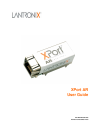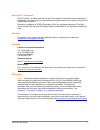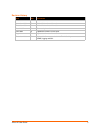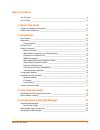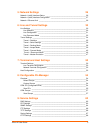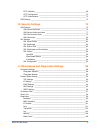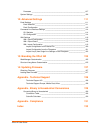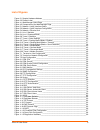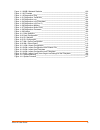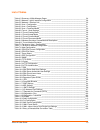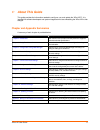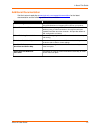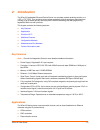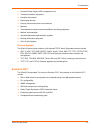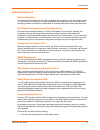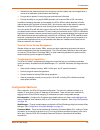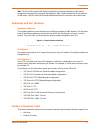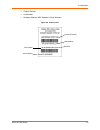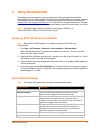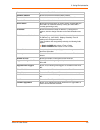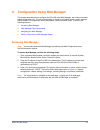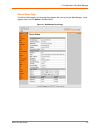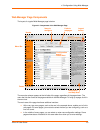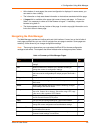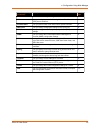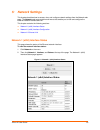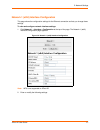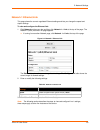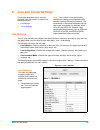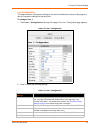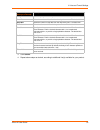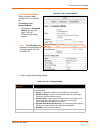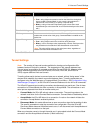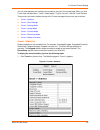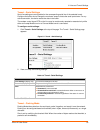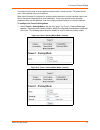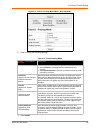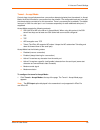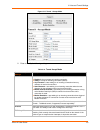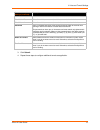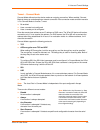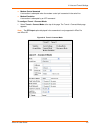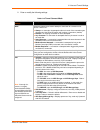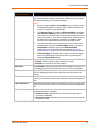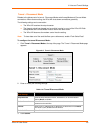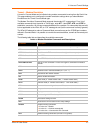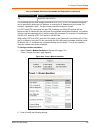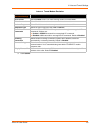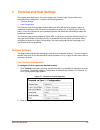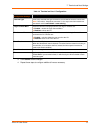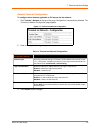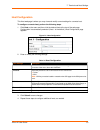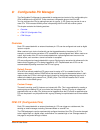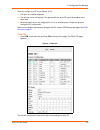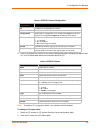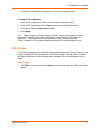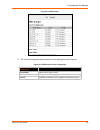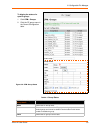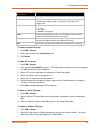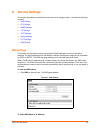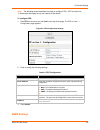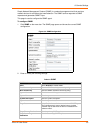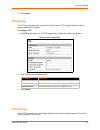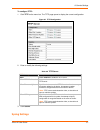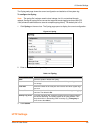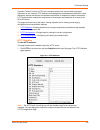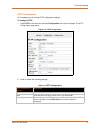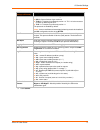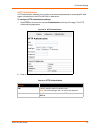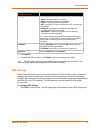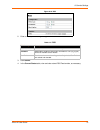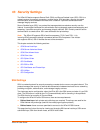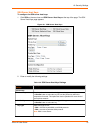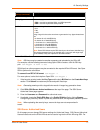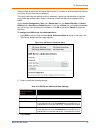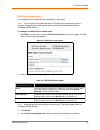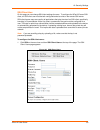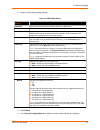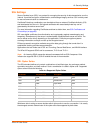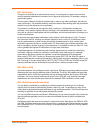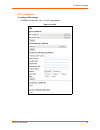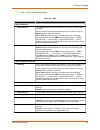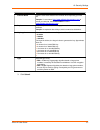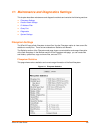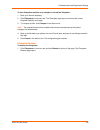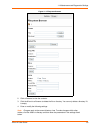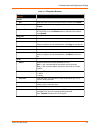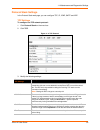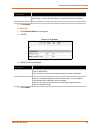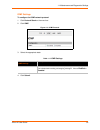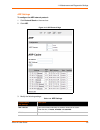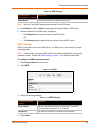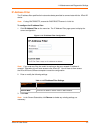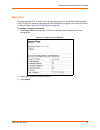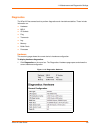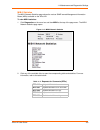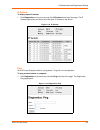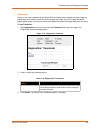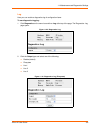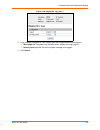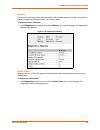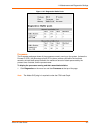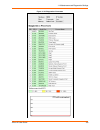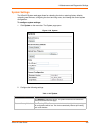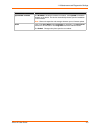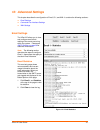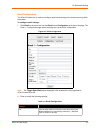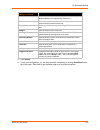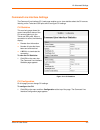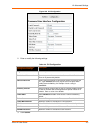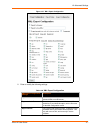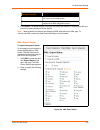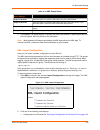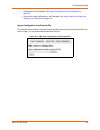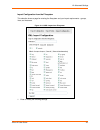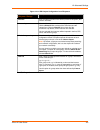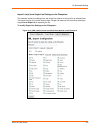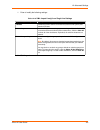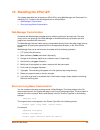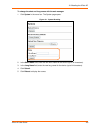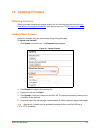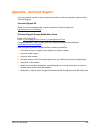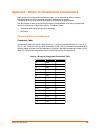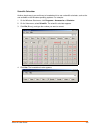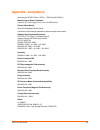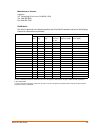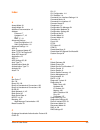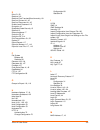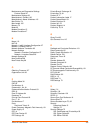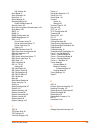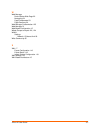- DL manuals
- Lantronix
- Network Hardware
- XPort AR
- User Manual
Lantronix XPort AR User Manual
Summary of XPort AR
Page 1
Part number 900-405 revision g december 2010 xport ar user guide.
Page 2
Xport ar user guide 2 copyright & trademark © 2010 lantronix. All rights reserved. No part of the contents of this book may be transmitted or reproduced in any form or by any means without the written permission of lantronix. Printed in the united states of america. Ethernet is a trademark of xerox ...
Page 3
Xport ar user guide 3 revision history date rev. Comments june 2005 a initial document november 2005 b added v2.0 software information. December 2006 c added v3.0 software information. March 2007 d corrected pin numbers. June 2009 e updated to firmware v4.0.0.0r16. May 2010 f updated to firmware v5....
Page 4
Xport ar user guide 4 table of contents list of figures _____________________________________________________________ 8 list of tables _____________________________________________________________ 10 1: about this guide 11 chapter and appendix summaries ____________________________________________ 1...
Page 5
Xport ar user guide 5 5: network settings 26 network 1 (eth0) interface status _____________________________________________ 26 network 1 (eth0) interface configuration _______________________________________ 27 network 1 ethernet link ____________________________________________________ 29 6: line ...
Page 6
Xport ar user guide 6 http statistics ________________________________________________________ 69 http configuration ____________________________________________________ 70 http authentication ___________________________________________________ 72 rss settings _______________________________________...
Page 7
Xport ar user guide 7 processes ___________________________________________________________ 107 system settings _________________________________________________________ 109 12: advanced settings 111 email settings ___________________________________________________________ 111 email statistics ____...
Page 8
Xport ar user guide 8 list of figures figure 2-1 sample hardware address ________________________________________________ 17 figure 2-2 product label___________________________________________________________ 18 figure 4-1 web manager home page ________________________________________________ 22 fig...
Page 9
Xport ar user guide 9 figure 11-16 mib-ii network statistics _______________________________________________ 100 figure 11-18 ip sockets __________________________________________________________ 101 figure 11-19 diagnostics: ping _____________________________________________________ 101 figure 11-2...
Page 10
Xport ar user guide 10 list of tables table 4-3 summary of web manager pages ___________________________________________ 24 table 5-3 network 1 (eth0) interface configuration ______________________________________ 28 table 5-5 network 1 ethernet link _________________________________________________...
Page 11: About This Guide
Xport ar user guide 11 1: about this guide this guide provides the information needed to configure, use, and update the xport ar™. It is intended for software developers and system integrators who are embedding the xport ar in their designs. Chapter and appendix summaries a summary of each chapter i...
Page 12
1: about this guide xport ar user guide 12 additional documentation visit the lantronix web site at www.Lantronix.Com/support/documentation for the latest documentation and the following additional documentation. Document description xport ar integration guide information about the xport ar hardware...
Page 13: Introduction
Xport ar user guide 13 2: introduction the xport ar embedded ethernet device server is a complete network-enabling solution on a 1.75” x 1.75” pcb. This miniature device server empowers original equipjment manufacturers (oems) to go to market quickly and easily with ethernet networking and web page ...
Page 14
2: introduction xport ar user guide 14 universal power supply (ups) management unit telecommunications equipment handheld instruments data display devices security alarms and access control devices modems time/attendance clocks and terminalspatient monitoring equipment medical instrumentation indust...
Page 15
2: introduction xport ar user guide 15 additional features modem emulation in modem emulation mode, the xport ar can replace dial-up modems. The unit accepts modem at commands on the serial port, and then establishes a network connection to the end device, leveraging network connections and bandwidt...
Page 16
2: introduction xport ar user guide 16 validate that the data transferred from the source over the network has not changed when it arrives at its destination (shared secret and hashing) encrypt data to protect it from prying eyes and nefarious individuals provide the ability to run popular m2m proto...
Page 17
2: introduction xport ar user guide 17 xml: the xport ar supports xml-based configuration and setup records that make device configuration transparent to users and administrators. Xml is easily editable with a standard text or xml editor. (see the xport ar command reference guide for instructions an...
Page 18
2: introduction xport ar user guide 18 product revision part number hardware address (mac address or serial number) figure 2-2 product label part number serial number product id (name) mac address revision.
Page 19: Using Deviceinstaller
Xport ar user guide 19 3: using deviceinstaller this chapter covers the steps for locating a device and viewing its properties and details. Deviceinstaller is a free utility program provided by lantronix that discovers, configures, upgrades and manages lantronix device servers. It can be downloaded ...
Page 20
3: using deviceinstaller xport ar user guide 20 id shows the xport ar id embedded within the unit. Hardware address shows the xport ar hardware (mac) address. Firmware version shows the firmware currently installed on the xport ar. Extended firmware version provides additional information on the fir...
Page 21
Xport ar user guide 21 4: configuration using web manager this chapter describes how to configure the xport ar using web manager, the lantronix browser- based configuration tool. The unit’s configuration is stored in nonvolatile memory and is retained without power. All changes take effect immediate...
Page 22
4: configuration using web manager xport ar user guide 22 device status page the device status page is the first page that appears after you log into the web manager. It also appears when you click status in the main menu. Figure 4-1 web manager home page.
Page 23
4: configuration using web manager xport ar user guide 23 web manager page components the layout of a typical web manager page is below. Figure 4-2 components of the web manager page the menu bar always appears at the left side of the page, regardless of the page shown. The menu bar lists the names ...
Page 24
4: configuration using web manager xport ar user guide 24 at the bottom of most pages, the current configuration is displayed. In some cases, you can reset or clear a setting. The information or help area shows information or instructions associated with the page. A logout link is available at the u...
Page 25
4: configuration using web manager xport ar user guide 25 network shows status and lets you configure the network interface. 26 ppp lets you configure a network link using point-to-point protocol (ppp) over a serial line. 63 protocol stack lets you perform lower level network stack-specific activiti...
Page 26: Network Settings
Xport ar user guide 26 5: network settings this chapter describes how to access, view, and configure network settings from the network web page. The network web page contains sub-menus that enable you to view and configure the ethernet network interface and link. This chapter contains the following ...
Page 27
5: network settings xport ar user guide 27 network 1 (eth0) interface configuration this page shows the configuration settings for the ethernet connection and lets you change these settings. To view and configure network interface settings: 1. Click network 1 > interface > configuration at the top o...
Page 28
5: network settings xport ar user guide 28 table 5-3 network 1 (eth0) interface configuration 3. Click submit to save changes. Some changes to the following settings require a reboot for the changes to take effect: bootp client dhcp client ip address dhcp client id note: if dhcp or bootp fails, auto...
Page 29
5: network settings xport ar user guide 29 network 1 ethernet link this page shows the current negotiated ethernet settings and lets you change the speed and duplex settings. To view and configure the ethernet link: 1. Click network on the menu bar and then click network 1 > link at the top of the p...
Page 30: Line and Tunnel Settings
Xport ar user guide 30 6: line and tunnel settings this chapter describes how to view and configure lines and tunnels. It contains the following sections: line settings tunnel settings line settings you can view statistics and configure the serial interfaces (referred to as lines) by using the line ...
Page 31
6: line and tunnel settings xport ar user guide 31 line configuration this page shows the configuration settings for the serial line selected at the top of the page and lets you change the settings for that serial line. To configure line 1: 1. Click line 1 > configuration at the top of the page. The...
Page 32
6: line and tunnel settings xport ar user guide 32 3. Click submit. 4. Repeat above steps as desired, according to additional line(s) available for your product. Parity select the parity from the drop-down menu. The default is none. Data bits select the number of data bits from the drop-down menu. T...
Page 33
6: line and tunnel settings xport ar user guide 33 2. Enter or modify the following settings: table 6-5 line 1 command mode line command mode setting command mode enables the cli on the serial line. To configure line 1 command mode: 1. Click line 1 > command mode at the top of the page. The line 1 c...
Page 34
6: line and tunnel settings xport ar user guide 34 3. Click submit. Tunnel settings note: the number of lines and tunnels available for viewing and configuration differ between lantronix devicelinx products. The screenshots in this manual represent one line and tunnel, as available, for example, on ...
Page 35
6: line and tunnel settings xport ar user guide 35 you can view statistics and configure two tunnels by using the tunnel web page. When you click tunnel from the main menu, tunnel 1 fields display. To go to tunnel 2, click the tunnel 2 button. There are six sub-menus listed at the top of the tunnel ...
Page 36
6: line and tunnel settings xport ar user guide 36 tunnel – serial settings serial line settings are configurable for the corresponding serial line of the selected tunnel. Configure the buffer size to change the maximum amount of data the serial port stores. For any active connection, the device sen...
Page 37
6: line and tunnel settings xport ar user guide 37 the timeout field is used to force a packet to be sent after a maximum time. The packet is sent even if the threshold value is not reached. When send character is configured, a single printable character or control character read on the serial line ...
Page 38
6: line and tunnel settings xport ar user guide 38 figure 6-11 tunnel 1 packing mode (mode = send character) 2. Enter or modify the following settings: table 6-12 tunnel packing mode 3. Click submit. Tunnel - packing mode settings description mode select disable to disable packing mode completely. S...
Page 39
6: line and tunnel settings xport ar user guide 39 tunnel – accept mode controls how a tunnel behaves when a connection attempt originates from the network. In accept mode, the xport ar waits for a connection from the network. The configurable local port is the port the remote device connects to for...
Page 40
6: line and tunnel settings xport ar user guide 40 figure 6-13 tunnel 1 accept mode 2. Enter or modify the following settings: table 6-14 tunnel accept mode tunnel - accept mode settings description mode select the method used to start a tunnel in accept mode. Choices are: disabled = do not accept a...
Page 41
6: line and tunnel settings xport ar user guide 41 3. Click submit. 4. Repeat these steps to configure additional tunnels as applicable. Flush serial data select enabled to flush the serial data buffer on a new connection. Block serial data select on to block, or not tunnel, serial data transmitted ...
Page 42
6: line and tunnel settings xport ar user guide 42 tunnel – connect mode connect mode defines how the device makes an outgoing connection. When enabled, connect mode is always on and attempting a network connection if the connection mode condition warrants it. For connect mode to function, it must: ...
Page 43
6: line and tunnel settings xport ar user guide 43 modem control asserted a connection is attempted when the modem control pin is asserted in the serial line. Modem emulation a connection is attempted by an atd command. To configure tunnel 1 connect mode: 1. Select tunnel > connect mode at the top o...
Page 44
6: line and tunnel settings xport ar user guide 44 2. Enter or modify the following settings: table 6-16 tunnel connect mode tunnel – connect mode settings description mode select the method to be used to attempt a connection to a remote host or device. Choices are: always = a connection is attempte...
Page 45
6: line and tunnel settings xport ar user guide 45 3. Click submit. The host is configured. Reconnect timer enter the reconnect time in milliseconds. The device attempts to reconnect after this amount of time after failing a connection or exiting an existing connection. This behavior depends upon th...
Page 46
6: line and tunnel settings xport ar user guide 46 tunnel – disconnect mode relates to the disconnect of a tunnel. Disconnect mode ends accept mode and connect mode connections. When disconnecting, the xport ar shuts down connections gracefully. The following settings end a connection: the xport ar ...
Page 47
6: line and tunnel settings xport ar user guide 47 tunnel – modem emulation a tunnel in connect mode can be initiated using modem commands incoming from the serial line. This page enables you to configure the modem emulation settings when you select modem emulation as the tunnel connect mode type. T...
Page 48
6: line and tunnel settings xport ar user guide 48 for commands that can take address information (atd, atdt, atdp), the destination address can be specified by entering the ip address, or entering the ip address and port number. For example, :. The port number cannot be entered on its own. For atdt...
Page 49
6: line and tunnel settings xport ar user guide 49 table 6-21 tunnel modem emulation 3. Click submit. Tunnel- modem emulation settings description echo pluses select enabled to echo +++ when entering modem command mode. Echo commands select enabled to echo the modem commands to the console. Verbose ...
Page 50: Terminal and Host Settings
Xport ar user guide 50 7: terminal and host settings this chapter describes how to view and configure the terminal login connect menu and associated host configuration. It contains the following sections: terminal settings host configuration the terminal login connect menu feature allows the xport a...
Page 51
7: terminal and host settings xport ar user guide 51 table 7-2 terminal on line 1 configuration 3. Click submit to save changes. 4. Repeat these steps to configure additional lines as necessary. Terminal on line configuration settings description terminal type enter text to describe the type of term...
Page 52
7: terminal and host settings xport ar user guide 52 network terminal configuration to configure menu features applicable to cli access via the network: 1. Click terminal > network at the top of the page. Configuration is automatically selected. The terminal on network configuration page appears. Fi...
Page 53
7: terminal and host settings xport ar user guide 53 host configuration this host web page is where you may view and modify current settings for a remote host. To configure a remote host, perform the following steps. 1. Click host on the menu and then click the desired host at the top of the web pag...
Page 54: Configurable Pin Manager
Xport ar user guide 54 8: configurable pin manager the configurable pin manager is responsible for assignment and control of the configurable pins (cps) available on the xport ar. There are eleven configurable pins on the xport ar. You can configure the cps by making them part of a group. A cp group...
Page 55
8: configurable pin manager xport ar user guide 55 rules for configuring a cp are as follows. A cp: can be in any number of groups. Can be only in one active group. Two groups with the same cp cannot be enabled at the same time. Becomes locked and is not configurable if it is in an enabled group. Di...
Page 56
8: configurable pin manager xport ar user guide 56 table 8-2 cpm cps current configuration 2. Click a cp number (cp column) in the current configuration table to display the status of that pin. The cp status table shows the information about the cp. Table 8-3 cpm cps status note: to modify a cp, all...
Page 57
8: configurable pin manager xport ar user guide 57 3. Click set . The changed cp value appears in the current configuration table. To change a cp configuration: 1. Select the cp number (in cp column) from the current configuration table. 2. Select the cp configuration from the type drop-down list in...
Page 58
8: configurable pin manager xport ar user guide 58 figure 8-4 cpm: groups 2. The current configuration table shows the current settings for each cp group. Figure 8-5 cpm groups current configuration cpm – groups current configuration description group name shows the cp group’s name. State indicates ...
Page 59
8: configurable pin manager xport ar user guide 59 to display the status of a specific group: 1. Click cpm > groups . 2. Click the cp group name in the current configuration table. Figure 8-6 cpm: group status table 8-7 group status cpm – groups page group status description name shows the cp group ...
Page 60
8: configurable pin manager xport ar user guide 60 to create a custom cp group: 1. Click cpm > groups . 2. Enter a group name in the create group field. 3. Click submit . To add a cp to a group 1. Click cpm > groups . 2. Click a specific group name to select it. The group status information for the ...
Page 61
8: configurable pin manager xport ar user guide 61 3. Click enable to enable, as appropriate. 4. Click disable to disable, as appropriate. To set a cp group’s value: 1. Create a custom group and add a cp to it. 2. Click cpm > groups . 3. Select the custom group from the current configuration table. ...
Page 62: Service Settings
Xport ar user guide 62 9: service settings this chapter describes the available services and how to configure each. It contains the following sections: dns settings ppp settings snmp settings ftp settings tftp settings syslog settings http settings rss settings dns settings the primary and secondary...
Page 63
9: service settings xport ar user guide 63 1. Enter either a dns name or an ip address. 2. Click lookup . When a dns name is resolved, the results appear in the dns cache. When an ip address is resolved, the results appear in a text below the lookup field. To clear cache entries: 1. Click remove all...
Page 64
9: service settings xport ar user guide 64 note: the following section describes the steps to configure ppp 1 (ppp on serial line 1); these steps also apply to any line instance of the device. To configure ppp: 1. Click ppp on the menu bar and line1 at the top of the page. The ppp on line 1 – config...
Page 65
9: service settings xport ar user guide 65 simple network management protocol (snmp) is a network management tool that monitors network devices for conditions that need attention. The snmp service responds to snmp requests and generates snmp traps. This page is used to configure the snmp agent. To c...
Page 66
9: service settings xport ar user guide 66 3. Click submit. Ftp settings the ftp web page shows the current file transfer protocol (ftp) configuration and various statistics about the ftp server. To configure ftp: 1. Click ftp on the menu bar. The ftp page opens to display the current configuration....
Page 67
9: service settings xport ar user guide 67 to configure tftp: 1. Click tftp on the menu bar. The tftp page opens to display the current configuration. Figure 9-7 tftp configuration 2. Enter or modify the following settings: table 9-8 tftp server 3. Click submit . Syslog settings tftp settings descri...
Page 68
9: service settings xport ar user guide 68 the syslog web page shows the current configuration and statistics of the system log. To configure the syslog note: the syslog file is always saved to local storage, but it is not retained through reboots. Saving the syslog file to a server that supports re...
Page 69
9: service settings xport ar user guide 69 hypertext transfer protocol (http) is the transport protocol for communicating hypertext documents on the internet. Http defines how messages are formatted and transmitted. It also defines the actions web servers and browsers should take in response to diff...
Page 70
9: service settings xport ar user guide 70 http configuration on this page you may change http configuration settings. To configure http: 1. Click http on the menu bar and then configuration at the top of the page. The http configuration page opens. Figure 9-12 http configuration 2. Enter or modify ...
Page 71
9: service settings xport ar user guide 71 3. Click submit. Secure protocols select to enable or disable the following protocols: ssl3 = secure sockets layer version 3 tls1.0 = transport layer security version 1.0. Tls 1.0 is the successor of ssl3 as defined by the ietf. Tls1.1 = transport layer sec...
Page 72
9: service settings xport ar user guide 72 http authentication http authentication enables you to require usernames and passwords to access specific web pages or directories on the xport ar's built-in web server. To configure http authentication settings: 1. Click http on the menu bar and then authe...
Page 73
9: service settings xport ar user guide 73 3. Click submit. 4. To delete the uri and users, click delete in the current configuration table. Note: the uri, realm, username, and password are user-specified, free-form fields. The uri must match the directory created on the xport ar file system. Rss se...
Page 74
9: service settings xport ar user guide 74 figure 9-16 rss 2. Enter or modify the following settings: table 9-17 rss 3. Click submit. 4. In the current status table, view and clear stored rss feed entries, as necessary. Rss settings description rss feed select on to enable rss feeds to an rss publis...
Page 75: 10: Security Settings
Xport ar user guide 75 10: security settings the xport ar device supports secure shell (ssh) and secure sockets layer (ssl). Ssh is a network protocol for securely accessing a remote device. Ssh provides a secure, encrypted communication channel between two hosts over a network. It provides authenti...
Page 76
10: security settings xport ar user guide 76 ssh server host keys to configure the ssh server host keys: 1. Click ssh on the menu bar and ssh server: host keys at the top of the page. The ssh server host keys page appears. Figure 10-1 ssh server: host keys 2. Enter or modify the following settings: ...
Page 77
10: security settings xport ar user guide 77 3. Click submit. Note: ssh keys may be created on another computer and uploaded to the xport ar. For example, use the following command using open ssh to create a 1024-bit dsa key pair: ssh-keygen –b 1024 –t dsa ssh keys from other programs may be convert...
Page 78
10: security settings xport ar user guide 78 instance, these accounts can be used to ssh into the cli or open an ssh connection to a device port. Every account must have a password. The user's public keys are optional and only necessary if public key authentication is required. Using public key auth...
Page 79
10: security settings xport ar user guide 79 ssh client known hosts on this page you can change ssh client settings for known hosts. Note: you do not have to complete the fields on this page for communication to occur. However, completing them adds another layer of security that protects against man...
Page 80
10: security settings xport ar user guide 80 ssh client user on this page you can change ssh client settings for users. To configure the xport ar as an ssh client, an ssh client user must be both configured and also exist on the remote ssh server. Ssh client known users are used by all applications ...
Page 81
10: security settings xport ar user guide 81 2. Enter or modify the following settings: table 10-8 ssh client users 3. Click submit. 4. In the current configuration table, delete currently stored settings as necessary. Ssh client: users settings description username enter the name that the device us...
Page 82
10: security settings xport ar user guide 82 ssl settings secure sockets layer (ssl) is a protocol for managing the security of data transmission over the internet. It provides encryption, authentication, and message integrity services. Ssl is widely used for secure communication to a web server. Ce...
Page 83
10: security settings xport ar user guide 83 ssl certificates the goal of a certificate is to authenticate its sender. It is analogous to a paper document that contains personal identification information and is signed by an authority, for example a notary or government agency. The principles of sec...
Page 84
10: security settings xport ar user guide 84 ssl utilities several utilities exist to convert between the formats. Openssl open source set of ssl related command line utilities. It can act as server or client. It can generate or sign certificate requests. It can convert all kinds of formats. Executa...
Page 85
10: security settings xport ar user guide 85 ssl configuration to configure ssl settings: 1. Click ssl from the main menu. The ssl page appears. Figure 10-10 ssl.
Page 86
10: security settings xport ar user guide 86 2. Enter or modify the following settings: table 10-11 ssl ssl settings description upload certificate new certificate this certificate identifies the device to peers. It is used for https and ssl tunneling. Enter the path and name of the certificate you ...
Page 87
10: security settings xport ar user guide 87 3. Click submit . Common name enter the same name that the user will enter when requesting your web site. Example: if a user enters http://www.Widgets.Abccompany.Com to access your web site, the common name would be www.Widgets.Abccompany.Com . Expires en...
Page 88
Xport ar user guide 88 11: maintenance and diagnostics settings this chapter describes maintenance and diagnostic methods and contains the following sections: filesystem settings protocol stack settings ip address filter query port diagnostics system settings filesystem settings the xport ar uses a ...
Page 89
11: maintenance and diagnostics settings xport ar user guide 89 to view filesystem statistics or to compact or format the filesystem: 1. Back up all files as necessary. 2. Click filesystem on the menu bar. The filesystem page opens and shows the current filesystem statistics and usage. 3. To compact...
Page 90
11: maintenance and diagnostics settings xport ar user guide 90 figure 11-2 filesystem browser 2. Click a filename to view the contents. 3. Click the x next to a filename to delete the file or directory. You can only delete a directory if it is empty. 4. Enter or modify the following settings: note:...
Page 91
11: maintenance and diagnostics settings xport ar user guide 91 table 11-3 filesystem browser filesystem browser settings description create file enter the name of the file you want to create, and then click create . Directory enter the name of the directory you want to create, and then click create...
Page 92
11: maintenance and diagnostics settings xport ar user guide 92 protocol stack settings in the protocol stack web page, you can configure tcp, ip, icmp, smtp and arp. Tcp settings to configure the tcp network protocol: 1. Click protocol stack on the menu bar. 2. Click tcp . Figure 11-4 tcp protocol ...
Page 93
11: maintenance and diagnostics settings xport ar user guide 93 4. Click submit . Ip settings 1. Click protocol stack on the menu bar. 2. Click ip . Figure 11-5 ip protocol 3. Modify the following settings: 4. Click submit . Max retrans syn/ack enter the maximum number of retransmissions of a syn th...
Page 94
11: maintenance and diagnostics settings xport ar user guide 94 icmp settings to configure the icmp network protocol: 1. Click protocol stack on the menu bar. 2. Click icmp . Figure 11-6 icmp protocol 3. Select the appropriate state. 4. Click submit . Table 11-7 icmp settings protocol stack icmp set...
Page 95
11: maintenance and diagnostics settings xport ar user guide 95 arp settings to configure the arp network protocol: 1. Click protocol stack on the menu bar. 2. Click arp . Figure 11-8 arp protocol page 3. Modify the following settings: table 11-9 arp settings protocol stack arp settings description ...
Page 96
11: maintenance and diagnostics settings xport ar user guide 96 note: both the ip and mac addresses are required for the arp cache. 4. Click submit for arp or add after supplying both address fields for arp cache. 5. Remove entries from the arp cache, as desired: click remove all to remove all entri...
Page 97
11: maintenance and diagnostics settings xport ar user guide 97 ip address filter the ip address filter specifies the hosts and subnets permitted to communicate with the xport ar device. Note: if using dhcp/bootp, ensure the dhcp/bootp server is in this list. To configure the ip address filter: 1. C...
Page 98
11: maintenance and diagnostics settings xport ar user guide 98 query port the query port (0x77fe) is used for the automatic discovery of the device by the deviceinstaller utility. Only 0x77fe discover messages from deviceinstaller are supported. For more information on deviceinstaller, see using de...
Page 99
11: maintenance and diagnostics settings xport ar user guide 99 diagnostics the xport ar has several tools to perform diagnostics and view device statistics. These include information on: hardware mib-ii ip sockets ping traceroute log memory buffer pools processes hardware this read-only page shows ...
Page 100
11: maintenance and diagnostics settings xport ar user guide 100 mib-ii statistics the mib-ii network statistics page shows the various snmp-served management information bases (mibs) available on the xport ar. To view mib-ii statistics: 1. Click diagnostics on the menu bar and then mib-ii at the to...
Page 101
11: maintenance and diagnostics settings xport ar user guide 101 ip sockets to display open ip sockets: 1. Click diagnostics on the menu bar and then ip sockets at the top of the page. The ip sockets page opens and shows all of the open ip sockets on the device. Figure 11-18 ip sockets ping xport ar...
Page 102
11: maintenance and diagnostics settings xport ar user guide 102 2. Enter or modify the following settings: table 11-20 diagnostics: ping 3. Click submit. The results of the ping display in the page. Diagnostics: ping settings description host enter the ip address or host name for the device to ping...
Page 103
11: maintenance and diagnostics settings xport ar user guide 103 traceroute here you can trace a packet from the xport ar to an internet host, showing how many hops the packet requires to reach the host and how long each hop takes. If you visit a web site whose pages appear slowly, you can use trace...
Page 104
11: maintenance and diagnostics settings xport ar user guide 104 log here you can enable a diagnostics log of configuration items: to use diagnostics logging: 1. Click diagnostics on the menu bar and then log at the top of the page. The diagnostics: log page opens. Figure 11-23 diagnostics: log 2. C...
Page 105
11: maintenance and diagnostics settings xport ar user guide 105 figure 11-25 diagnostics: log (line 1) 3. If you selected filesystem or line1 output types also complete additional selections: max length (for filesystem only) limits the size in kbytes of the log (/log.Txt). Severity level specifies ...
Page 106
11: maintenance and diagnostics settings xport ar user guide 106 memory this read-only web page shows the total memory and available memory (in bytes), along with the number of fragments, allocated blocks, and memory status. To display memory statistics: 1. Click diagnostics on the menu bar and then...
Page 107
11: maintenance and diagnostics settings xport ar user guide 107 figure 11-27 diagnostics: buffer pools processes the processes web page shows all the processes currently running on the system. It shows the process id (pid), the percentage of total cpu cycles a process used within the last three sec...
Page 108
11: maintenance and diagnostics settings xport ar user guide 108 figure 11-28 diagnostics: processes.
Page 109
11: maintenance and diagnostics settings xport ar user guide 109 system settings the xport ar system web page allows for rebooting the device, restoring factory defaults, uploading new firmware, configuring the short and long name, and viewing the current system configuration. To configure system se...
Page 110
11: maintenance and diagnostics settings xport ar user guide 110 upload new firmware click browse to locate the firmware file location. Click upload to install the firmware on the device. The device automatically reboots upon the installation of new firmware. Note: close and reopen the web manager b...
Page 111: 12: Advanced Settings
Xport ar user guide 111 12: advanced settings this chapter describes the configuration of email, cli, and xml. It contains the following sections: email settings command line interface settings xml settings email settings the xport ar allows you to view and configure email alerts relating to the eve...
Page 112
12: advanced settings xport ar user guide 112 email configuration the xport ar allows you to view and configure email alerts relating to the events occurring within the system. To configure email settings: 1. Click email on the menu bar and then email 1 and configuration at the top of the page. The ...
Page 113
12: advanced settings xport ar user guide 113 3. Click submit. 4. To test your configuration, you can send an email immediately by clicking send email at the top of the page. Refer back to the statistics page for a log of the transaction. Cc enter the email address to which the email alerts will be ...
Page 114
12: advanced settings xport ar user guide 114 command line interface settings the command line interface (cli) web page enables you to view statistics about the cli servers listening on the telnet and ssh ports and to configure cli settings. Cli statistics this read-only page shows the current conne...
Page 115
12: advanced settings xport ar user guide 115 figure 12-5 cli configuration 2. Enter or modify the following settings: table 12-6 cli configuration 3. Click submit . Command line interface configuration settings description login password enter the password for telnet access. Enable level password e...
Page 116
12: advanced settings xport ar user guide 116 xml settings the xport ar allows for the configuration of devices by using xml configuration records (xcrs). You can export an existing configuration for use on other xport ar devices or import a saved configuration file. On the xml: export configuration...
Page 117
12: advanced settings xport ar user guide 117 figure 12-7 xml: export configuration 2. Enter or modify the following settings: table 12-8 xml export configuration xml export configuration settings description export to browser select this option to export the xcr data in the selected fields to a web...
Page 118
12: advanced settings xport ar user guide 118 3. Click export . The groups display if exporting the data to the browser. If exporting the data to a local file, the file is stored on the file system. Note: most browsers will interpret and display the xml data without the xml tags. To view the raw xml...
Page 119
12: advanced settings xport ar user guide 119 table 12-10 xml export status 3. Click export . The groups display if exporting the data to the browser. If exporting the data to a local file system, the file is stored on the file system. Note: most browsers will interpret and display the xml data with...
Page 120
12: advanced settings xport ar user guide 120 configuration from filesystem. See import configuration from the filesystem on page 121. Line(s) from single line settings on the filesystem. See import line(s) from single line settings on the filesystem on page 123. Import configuration from external f...
Page 121
12: advanced settings xport ar user guide 121 import configuration from the filesystem this selection shows a page for entering the filesystem and your import requirements – groups, lines, and instances. Figure 12-13 xml: import from filesystem 1. Enter or modify the following settings..
Page 122
12: advanced settings xport ar user guide 122 figure 12-14 xml: import configuration from filesystem 2. Click import . Import configuration from filesystem settings description filename enter the name of the file on the device (local to its filesystem) that contains xcr data. Lines to import select ...
Page 123
12: advanced settings xport ar user guide 123 import line(s) from single line settings on the filesystem this selection copies line settings from the single line instance in the input file to selected lines. The import file may only contain records from a single line instance; this is done by select...
Page 124
12: advanced settings xport ar user guide 124 1. Enter of modify the following settings: table 12-16 xml: import line(s) from single line settings 2. Click import . Import line(s) settings description filename provide the name of the file on the device (local to its file system) that contains xcr da...
Page 125: 13: Branding The Xport Ar
Xport ar user guide 125 13: branding the xport ar this chapter describes how to brand your xport ar by using web manager and command line interface (cli). It contains the following sections on customization: web manager customization short and long name customization web manager customization custom...
Page 126
13: branding the xport ar xport ar user guide 126 to change the short and long names with the web manager: 1. Click system in the menu bar. The system page opens. Figure 13-1 system branding 2. In the short name field, enter the new short name for the device (up to 32 characters). 3. In the long nam...
Page 127: 14: Updating Firmware
Xport ar user guide 127 14: updating firmware obtaining firmware obtain up-to-date firmware and release notes for the unit from the lantronix web site ( http:// www.Lantronix.Com/support/downloads ) or by using anonymous ftp ( ftp://ftp.Lantronix.Com/ ). Loading new firmware reload the firmware usin...
Page 128: Appendix - Technical Support
Xport ar user guide 128 appendix - technical support if you are unable to resolve an issue using the information in this documentation, please contact technical support: technical support us check our online knowledge base or send a question to technical support at http://www.Lantronix.Com/support ....
Page 129
Xport ar user guide 129 appendix - binary to hexadecimal conversions many of the unit’s configuration procedures require you to assemble a series of options (represented as bits) into a complete command (represented as a byte). The resulting binary value must be converted to a hexadecimal representa...
Page 130
Xport ar user guide 130 scientific calculator another simple way to convert binary to hexadecimal is to use a scientific calculator, such as the one available on the windows operating systems. For example: 1. On the windows start menu, click programs > accessories > calculator . 2. On the view menu,...
Page 131: Appendix - Compliance
Xport ar user guide 131 appendix - compliance (according to iso/iec guide 17050-1, 17050-2 and en 45014) manufacturer’s name & address: lantronix 167 technology drive, irvine, ca 92618 usa product name model: xport ar embedded device server conforms to the following standards or other normative docu...
Page 132
Xport ar user guide 132 manufacturer’s contact: lantronix 167 technology drive, irvine, ca 92618 usa tel: 949-453-3990 fax: 949-450-7249 rohs notice all lantronix products in the following families are china rohs-compliant and free of the following hazardous substances and elements: o: toxic or haza...
Page 133
Xport ar user guide 133 index a accept mode 34 accept mode 39 additional documentation 12 address ethernet 17 hardware 17 , 18 ip 17 mac 17 , 18 advanced settings email configuration 112 xml configuration 116 advanced settings 111 aes 14 allow firmware update 67 allow tftp file creation 67 allow xcr...
Page 134
Xport ar user guide 134 e echo 51 , 52 electrical 131 electrical fast transient/burst immunity 131 email on connect 41 , 45 email on disconnect 41 , 45 enable level password 115 encryption 16 enterprise-grade security 15 ethernet 13 ethernet address 17 evolution os 14 evolution os™ 14 exit connect m...
Page 135
Xport ar user guide 135 maintenance and diagnostics settings protocol stack 92 maintenance settings 88 manufacturer’s contact 132 manufacturer’s name & address 131 max entries 74 max length 105 memory 13 mode 44 modem emulation 15 modem emulation 47 n name 110 nat 63 network 1 (eth0) interface confi...
Page 136
Xport ar user guide 136 ssl utilities 84 send break 51 send character 38 serial port 13 serial settings 36 services settings 62 chap authentication 63 severity level 105 short and long name customization 125 short name 126 smtp 14 snmp 14 snmp configuration 64 snmp management 15 ssh 14 , 75 client k...
Page 137
Xport ar user guide 137 w web manager device status web page 22 navigating 24 page components 23 page summary 24 web manager customization 125 web manager 21 web-based configuration 15 whole groups to import 122 , 124 wlan settings network 1 ethernet link 29 write community 65 x xml 17 export config...