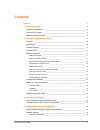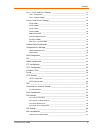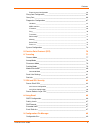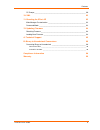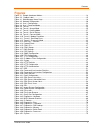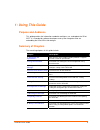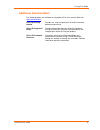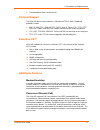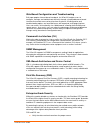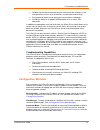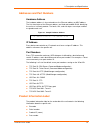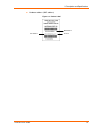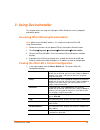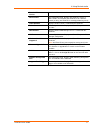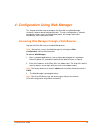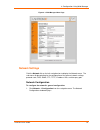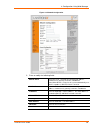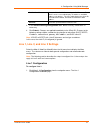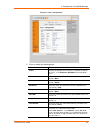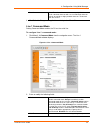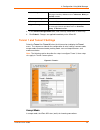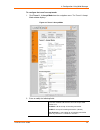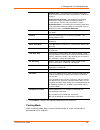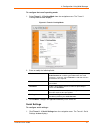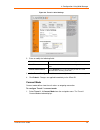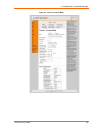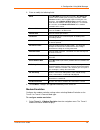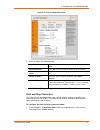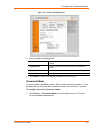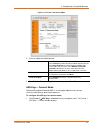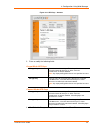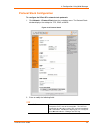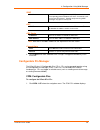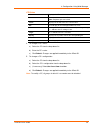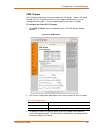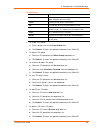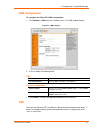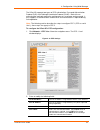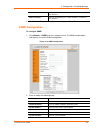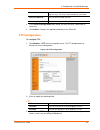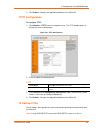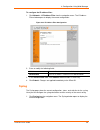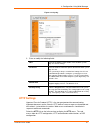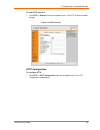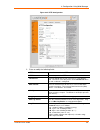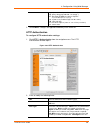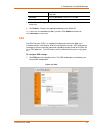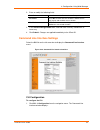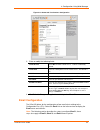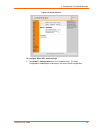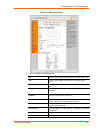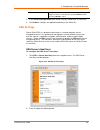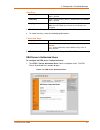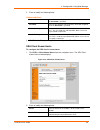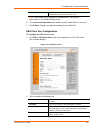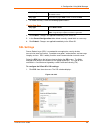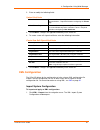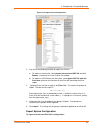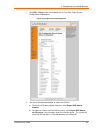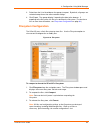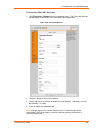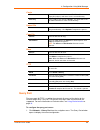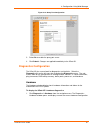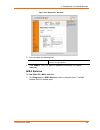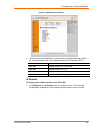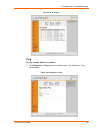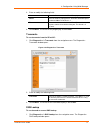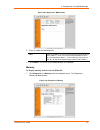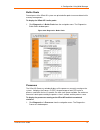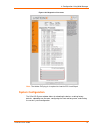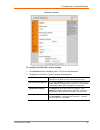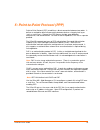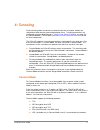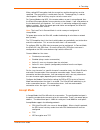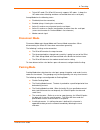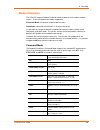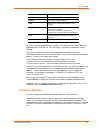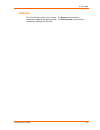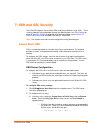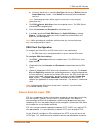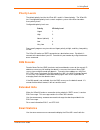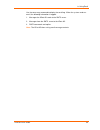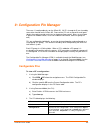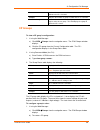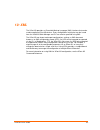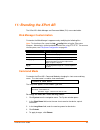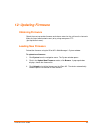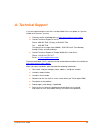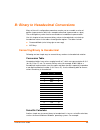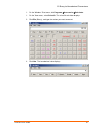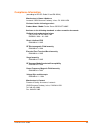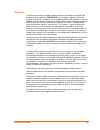- DL manuals
- Lantronix
- Network Hardware
- XPort AR
- User Manual
Lantronix XPort AR User Manual
Summary of XPort AR
Page 1
Part number 900-405 revision c december 2006 xport ar user guide.
Page 2
Xport ar user guide 2 copyright & trademark © 2006 lantronix. All rights reserved. No part of the contents of this book may be transmitted or reproduced in any form or by any means without the written permission of lantronix. Printed in the united states of america. Ethernet is a trademark of xerox ...
Page 3: Contents
Xport ar user guide 3 contents figures 7 1: using this guide 8 purpose and audience _______________________________________________ 8 summary of chapters ________________________________________________ 8 additional documentation _____________________________________________ 9 2: description and spe...
Page 4
Contents xport ar user guide 4 line 1, line 2, and line 3 settings _____________________________________ 21 line 1 configuration _____________________________________________________ 21 line 1 command mode___________________________________________________ 23 tunnel 1 and tunnel 2 settings__________...
Page 5
Contents xport ar user guide 5 export system configuration ______________________________________________ 62 filesystem configuration _____________________________________________ 64 query port ________________________________________________________ 66 diagnostics configuration ____________________...
Page 6
Contents xport ar user guide 6 cp groups________________________________________________________ 90 10: xml 92 11: branding the xport ar 93 web manager customization _________________________________________ 93 command mode ___________________________________________________ 93 12: updating firmware...
Page 7: Figures
Contents xport ar user guide 7 figures figure 2-1. Sample hardware address ................................................................................................14 figure 2-2. Product label .......................................................................................................
Page 8: 1: Using This Guide
Xport ar user guide 8 1: using this guide purpose and audience this guide provides the information needed to configure, use, and update the xport ar™. It is intended for software developers and system integrators who are embedding the xport ar in their designs. Summary of chapters the remaining chap...
Page 9: Additional Documentation
1: using this guide xport ar user guide 9 additional documentation the following guides are available on the product cd or the lantronix web site ( www.Lantronix.Com ): xport ar getting started provides the steps for getting the xport ar evaluation board up and running. Xport ar integration guide pr...
Page 10: Features
Xport ar user guide 10 2: description and specifications this chapter summarizes the xport ar device server’s features and basic information needed before getting started. Features the xport ar is designed with additional features above and beyond the original xport, including: the evolution os oper...
Page 11: Protocol Support
2: description and specifications xport ar user guide 11 time/attendance clocks and terminals protocol support the xport ar device server contains a full-featured tcp/ip stack. Supported protocols include: arp, ip, udp, tcp, icmp, bootp, dhcp, auto ip, telnet, ftp, tftp, http, ssh, ssl, snmp, and sm...
Page 12
2: description and specifications xport ar user guide 12 web-based configuration and troubleshooting built upon popular internet-based standards, the xport ar enables users to configure, manage, and troubleshoot efficiently through a simplified browser-based interface that can be accessed anytime fr...
Page 13: Configuration Methods
2: description and specifications xport ar user guide 13 validate that the data transferred from the source over the network has not changed when it arrives at its destination (shared secret and hashing) encrypt data to protect it from prying eyes and nefarious individuals provide the ability to run...
Page 14: Addresses and Port Numbers
2: description and specifications xport ar user guide 14 addresses and port numbers hardware address the hardware address is also referred to as the ethernet address or mac address. The first three bytes of the ethernet address are fixed and read 00-20-4a, identifying the unit as a lantronix product...
Page 15
2: description and specifications xport ar user guide 15 hardware address (mac address) figure 2-2. Product label revision part number mac address.
Page 16: 3: Using Deviceinstaller
Xport ar user guide 16 3: using deviceinstaller this chapter covers the steps for viewing the xport ar device server’s properties and device details. Accessing xport ar using deviceinstaller note: make note of the mac address. It is needed to locate the xport ar using deviceinstaller. Follow the ins...
Page 17
3: using deviceinstaller xport ar user guide 17 extended firmware version provides additional information on the firmware version. Online status non-configurable field. Displays the xport ar’s status as online, offline, unreachable (the xport ar is on a different subnet), or busy (the xport ar is cu...
Page 18
Xport ar user guide 18 4: configuration using web manager this chapter describes how to configure the xport ar using web manager, lantronix’s browser-based configuration tool. The unit’s configuration is stored in nonvolatile memory and is retained without power. All changes take effect immediately,...
Page 19: Network Settings
4: configuration using web manager xport ar user guide 19 figure 4-1. Web manager home page network settings click the network link on the left navigation bar to display the network menu. The sub-menus displayed allow for the configuration of the general network settings, protocol stack, dns, snmp, ...
Page 20
4: configuration using web manager xport ar user guide 20 figure 4-2. Network configuration 2. Enter or modify the following fields: bootp client select on or off. Overrides the configured ip address, network mask, gateway, hostname, and domain. Note: when dhcp is set to on, the system automatically...
Page 21
4: configuration using web manager xport ar user guide 21 dhcp client id enter the id if a dhcp id is used by the dhcp server. The dhcp server’s lease table displays ip addresses and mac addresses for devices. The lease table displays the client id, in hexadecimal notation, instead of the xport ar’s...
Page 22
4: configuration using web manager xport ar user guide 22 figure 4-3. Line 1 configuration 2. Enter or modify the following fields: name enter a name for the line. The default name is blank. Status displays the whether the current line is enabled. To change the status, select enabled or disabled fro...
Page 23
4: configuration using web manager xport ar user guide 23 xoff char when flow control is set to software , specify xoff char . Prefix a decimal character with \ or a hexadecimal character with 0x, or provide a single printable character. The default xoff char is 0x13. 3. Click submit . Changes are a...
Page 24
4: configuration using web manager xport ar user guide 24 serial string in the char field, enter the serial string characters. Select the string type from the pull down menu as character , binary , or decimal notation. Echo serial string select yes to enable echoing of the serial string at boot-up. ...
Page 25
4: configuration using web manager xport ar user guide 25 to configure the tunnel’s accept mode: 1. Click tunnel 1 Æ accept mode from the navigation menu. The tunnel 1 accept mode window displays. Figure 4-6. Tunnel 1 accept mode 2. Enter or modify the following fields: mode select the method used t...
Page 26
4: configuration using web manager xport ar user guide 26 start character = start waiting for an incoming connection when the start character for the selected tunnel is read on the serial line. Modem control asserted = start waiting for an incoming connection as long as the modem control pin (dsr) i...
Page 27
4: configuration using web manager xport ar user guide 27 to configure the tunnel’s packing mode: 1. Select tunnel 1 Æ packing mode from the navigation menu. The tunnel 1 packing mode window displays. Figure 4-7. Tunnel 1 packing mode 2. Enter or modify the following fields: mode select disabled to ...
Page 28
4: configuration using web manager xport ar user guide 28 figure 4-8. Tunnel 1 serial settings 2. Enter or modify the following fields: buffer size enter the buffer size used for the tunneling of data received. Read timeout enter the time, in milliseconds, for tunneling wait for serial data wait for...
Page 29
4: configuration using web manager xport ar user guide 29 figure 4-9. Tunnel 1 connect mode.
Page 30
4: configuration using web manager xport ar user guide 30 2. Enter or modify the following fields: mode select disabled to turn off connect mode. Any character enables connect mode upon receiving a character. Start character enables connect mode upon receiving the start character. Select modem ctrl ...
Page 31
4: configuration using web manager xport ar user guide 31 figure 4-10. Tunnel 1 modem emulation 2. Enter or modify the following fields: echo pluses select on to echo “+++” when entering modem command mode echo commands select on to echo the modem commands to the console. Verbose response codes sele...
Page 32
4: configuration using web manager xport ar user guide 32 figure 4-11. Tunnel 1 start/stop chars 2. Enter or modify the following fields: start character enter the start character in either ascii or hexadecimal notation. Stop character enter the start character in either ascii or hexadecimal notatio...
Page 33
4: configuration using web manager xport ar user guide 33 figure 4-12. Tunnel 1 disconnect mode 2. Enter or modify the following fields: mode select disabled to disable disconnect mode completely. Select timeout to enable disconnect mode upon the timeout. Select stop character to enable disconnect m...
Page 34
4: configuration using web manager xport ar user guide 34 figure 4-13. Aes keys – connect 2. Enter or modify the following fields: accept mode aes keys encrypt key enter the value for each byte. From the pull-down menu, select the format for the byte as either character, hexadecimal, or decimal nota...
Page 35: Protocol Stack Configuration
4: configuration using web manager xport ar user guide 35 protocol stack configuration to configure the xport ar’s network stack protocols: 1. Click network Æ protocol stack from the navigation menu. The protocol stack window displays the settings for tcp, icmp, and arp. Figure 4-14. Protocol stack ...
Page 36: Configurable Pin Manager
4: configuration using web manager xport ar user guide 36 icmp enable internet control message protocol (icmp) can be used as an error-reporting protocol between two hosts. Commands such as ping use this protocol. Sending and processing icmp messages may post a security risk. Arp arp timeout enter t...
Page 37
4: configuration using web manager xport ar user guide 37 figure 4-15. Cpm: cps 2. The current configuration table displays the current settings for each cp: current configuration cp indicates the configurable pin number. Pin # indicates the hardware pin number associated with the cp. Configured as ...
Page 38
4: configuration using web manager xport ar user guide 38 cp status name displays the cp number. State current enable state of the cp. Note: peripheral pins are locked. Value displays the last bit in the cp’s current value. Bit visual display of the 32 bit placeholders for a cp. I/o a “+” symbol ind...
Page 39
4: configuration using web manager xport ar user guide 39 cpm: groups the cp groups page allows for the management of cp groups. Create a cp group and add cps to it. A group, based on its state, triggers outside events (such as sending email messages). Only an enabled group can be used as a trigger....
Page 40
4: configuration using web manager xport ar user guide 40 group status name displays the cp group name. State current enable state of the cp group. Note: peripheral pins are locked. Value displays the cp group’s current value. Bit visual display of the 32 bit placeholders for a cp. I/o a “+” symbol ...
Page 41: Dns Configuration
4: configuration using web manager xport ar user guide 41 dns configuration to configure the xport ar’s dns configuration: 1. Click network Æ dns from the navigation menu. The dns window displays. Figure 4-17. Dns settings 2. Enter or modify the following fields: dns primary server enter the dns pri...
Page 42
4: configuration using web manager xport ar user guide 42 the xport ar supports two types of ppp authorization: password authentication protocol (pap) and challenge handshake protocol (chap). Both of these authentication methods require the configuration of a username and password. It also supports ...
Page 43: Snmp Configuration
4: configuration using web manager xport ar user guide 43 auth. Username enter the username for use if authentication is used on the ppp interface. Auth. Password enter the password for use if authentication is used on the ppp interface. 3. Click submit . Changes are applied immediately to the xport...
Page 44: Ftp Configuration
4: configuration using web manager xport ar user guide 44 enable traps select on to enable the transmission of the snmp cold start trap messages. This trap is generated during system boot. Primary trapdest ip enter the primary snmp trap host. Secondary trapdest ip enter the secondary snmp trap host....
Page 45: Tftp Configuration
4: configuration using web manager xport ar user guide 45 4. Click submit . Changes are applied immediately to the xport ar. Tftp configuration to configure tftp: 1. Click network Æ tftp from the navigation menu. The tftp window opens to display the current configuration. Figure 4-21. Tftp configura...
Page 46: Syslog
4: configuration using web manager xport ar user guide 46 to configure the ip address filter: 1. Click network Æ ip address filter from the navigation menu. The ip address filter window opens to display the current configuration. Figure 4-22. Ip address filter configuration 2. Enter or modify the fo...
Page 47: Http Settings
4: configuration using web manager xport ar user guide 47 figure 4-23. Syslog 2. Enter or modify the following fields: host enter the ip address of the remote server to which system logs are sent for storage. Local port enter the number of the local port on the eds to which system logs are sent. The...
Page 48
4: configuration using web manager xport ar user guide 48 to view http statistics: 1. Click http Æ statistics from the navigation menu. The http statistics window displays. Figure 4-24. Http statistics http configuration to configure http: 1. Click http Æ http configuration from the navigation menu....
Page 49
4: configuration using web manager xport ar user guide 49 figure 4-25. Http configuration 2. Enter or modify the following fields: http server select on to enable the http server. Http port enter the port for the http server to use. The default is 80. Https port enter the port for the https server t...
Page 50
4: configuration using web manager xport ar user guide 50 %p - ephemeral local port value used for request %q - query string (prepend with '?' or empty '-') %t - timestamp hh:mm:ss (same as apache '%(%h:%m:%s)t' or '%(%t)t') %u - remote user (could be bogus for 401 status) %u - url path info %r - fi...
Page 51: Rss
4: configuration using web manager xport ar user guide 51 page is accessible only over ssl and encodes passwords using md5. Username enter the username used to access the uri . Password enter the password for the username . 3. In the current configuration table, delete and clear currently stored fie...
Page 52
4: configuration using web manager xport ar user guide 52 2. Enter or modify the following fields: rss feed select on to enable rss feeds to an rss publisher. Persistent select on to enable the rss feed to be written to a file (cfg_log.Txt) and available across reboots. Max entries sets the maximum ...
Page 53: Email Configuration
4: configuration using web manager xport ar user guide 53 figure 4-29. Command line interface configuration 2. Enter or modify the following fields: telnet access select on to enable telnet access. Telnet is enabled by default. Telnet port enter the telnet port to use for telnet access. The default ...
Page 54
4: configuration using web manager xport ar user guide 54 figure 4-30. Email statistics to configure xport ar’s email settings: 1. Click email Æ configuration from the navigation menu. The email configuration window opens and displays the current email configuration..
Page 55
4: configuration using web manager xport ar user guide 55 figure 4-31. Email configuration 2. Enter or modify the following fields: to enter the email address to which the email alerts will be sent. Cc enter the email address to which the email alerts will be cced. From enter the email address to li...
Page 56: Ssh Settings
4: configuration using web manager xport ar user guide 56 cp send configure this field to send an email based on a cp group trigger. An email is sent when the specified value matches the current group ’s value. 3. In the current configuration table, delete currently stored fields as necessary. 4. Cl...
Page 57
4: configuration using web manager xport ar user guide 57 host keys private key browse and locate the private key. Required when the public key is specified. Public key browse and locate the public key. Required when the private key is specified key type select the key type. Dsa is more secure than ...
Page 58
4: configuration using web manager xport ar user guide 58 2. Enter or modify the following fields: authorized users username enter the username for an authorized user. Required when the password is specified. Password enter the password for ssh login to the xport ar. Required when the username is sp...
Page 59
4: configuration using web manager xport ar user guide 59 public dsa key click browse to locate the public dsa key to use when authenticating the connection to the server. Note: these fields are not required for communication. They protect against man-in-the-middle (mitm) attacks. 3. In the current ...
Page 60: Ssl Settings
4: configuration using web manager xport ar user guide 60 public key browse and locate the public key to use for authentication with the remote server. Key type select the key type. Dsa is more secure than rsa . 3. To create new keys, select the following option buttons: create new keys key type sel...
Page 61: Xml Configuration
4: configuration using web manager xport ar user guide 61 2. Enter or modify the following fields: upload certificate new certificate browse and locate the digital certificate for use in ssl communications. Required field when configuring the private key . New private key browse and locate the priva...
Page 62
4: configuration using web manager xport ar user guide 62 figure 4-37. Import system configuration 2. Use one of the following methods to import the xcr file: a) to import an external file, select import entire external xcr file and click browse . Locate the file in the choose file window. B) to imp...
Page 63
4: configuration using web manager xport ar user guide 63 1. Click xml Æ export from the navigation menu. The xml: export system configuration window opens. Figure 4-38. Export system configuration 2. Use one of the following methods to export the xcr file: a) to view the xcr data (without storing i...
Page 64: Filesystem Configuration
4: configuration using web manager xport ar user guide 64 3. Select from the list of checkboxes the groups to export. By default, all groups are selected except those that affect network settings. 4. Click export. The groups display if exporting the data to the browser. If exporting to the filesyste...
Page 65
4: configuration using web manager xport ar user guide 65 to browse the xport ar’s filesystem: 1. Click filesystem Æ browse from the navigation menu. The filesystem browser window opens and displays the current filesystem configuration. Figure 4-40. Filesystem browser 2. Click on a filename to view ...
Page 66: Query Port
4: configuration using web manager xport ar user guide 66 create file enter a filename and click create . The xport ar creates the empty file (0 bytes) and stores it in the current directory. Directory enter a folder name and click create . The xport ar creates the folder and stores it in the curren...
Page 67: Diagnostics Configuration
4: configuration using web manager xport ar user guide 67 figure 4-41. Query port configuration 2. Select on to enable the query port server. 3. Click submit . Changes are applied immediately to the xport ar. Diagnostics configuration the xport ar has several tools for diagnostics and statistics. Se...
Page 68
4: configuration using web manager xport ar user guide 68 figure 4-42. Diagnostics: hardware 2. Enter or modify the following field: cpu speed enter the xport ar’s cpu speed. Accepted values are between 25 and 120 mhz. 3. Click submit . The cpu speed is updated immediately (no reboot required). Mib-...
Page 69
4: configuration using web manager xport ar user guide 69 figure 4-43. Mib-ii network statistics 2. Click on any of the available links to open the corresponding table and statistics. For more information, refer to the following requests for comments (rfcs): rfc 1213 original mib2 definitions. Rfc 2...
Page 70
4: configuration using web manager xport ar user guide 70 figure 4-44. Ip sockets ping to ping a remote device or computer: 2. Click diagnostics Æ ping from the navigation menu. The diagnostics: ping window opens. Figure 4-45. Diagnostics: ping.
Page 71
4: configuration using web manager xport ar user guide 71 3. Enter or modify the following fields: host enter the ip address for the xport ar to ping. Count enter the number of ping packets xport ar should attempt to send to the host . The default is 3. Timeout enter the time, in seconds, for the xp...
Page 72
4: configuration using web manager xport ar user guide 72 figure 4-47. Diagnostics: dns lookup 2. Enter or modify the following field: host enter an ip address for reverse lookup to locate the hostname for that ip address. Enter a hostname for forward lookup to locate the corresponding ip address. E...
Page 73
4: configuration using web manager xport ar user guide 73 buffer pools several parts of the xport ar system use private buffer pools to ensure deterministic memory management. To display the xport ar’s buffer pools: 1. Click diagnostics Æ buffer pools from the navigation menu. The diagnostics: buffe...
Page 74: System Configuration
4: configuration using web manager xport ar user guide 74 figure 4-50. Diagnostics: processes note: the adobe svg plug-in is required to view the cpu load graph. System configuration the xport ar system window allows for rebooting the device, restoring factory defaults, uploading new firmware, confi...
Page 75
4: configuration using web manager xport ar user guide 75 figure 4-51. System to configure the xport ar’s system settings: 1. Click system from the navigation menu. The system window opens. 2. Configure the xport ar’s system using the following fields: reboot device click reboot to reboot the xport ...
Page 76
Xport ar user guide 76 5: point-to-point protocol (ppp) point-to-point protocol (ppp) establishes a direct connection between two nodes. It defines a method for data link connectivity between devices using physical layers (such as serial lines). Some of the ppp features include: error detection, com...
Page 77: 6: Tunneling
Xport ar user guide 77 6: tunneling serial tunneling allows for devices to communicate over a network, without the realization of other devices connecting between them. Tunneling parameters are configured using the web manager’s tunnel 1 and tunnel 2 settings (on page 24 ) or command mode’s tunnel m...
Page 78: Accept Mode
6: tunneling xport ar user guide 78 when setting aes encryption, both the encrypt key and the decrypt key must be specified. The encrypt key is used for data sent out. The decrypt key is used for receiving data. Both of the keys may be set to the same value. For connect mode using udp, if the remote...
Page 79: Disconnect Mode
6: tunneling xport ar user guide 79 telnet/iac mode (the xport ar currently supports iac codes. It drops the iac codes when telnetting and does not forward them to the serial port). Accept mode has the following states: disabled (close the connection) enabled (always listening for a connection) acti...
Page 80: Modem Emulation
6: tunneling xport ar user guide 80 modem emulation the xport ar supports modem emulation mode for devices that send out modem signals. There are two different modes supported: command mode: sends back verbal response codes. Data mode: information transferred in is also transferred out. It is possib...
Page 81: Serial Line Settings
6: tunneling xport ar user guide 81 all of these commands behave like a modem. For commands that are valid but not applicable to the xport ar, an “ok” message is sent (but the command is silently ignored). The xport ar attempts to make a command mode connection as per the ip/dns/port numbers defined...
Page 82: Statistics
6: tunneling xport ar user guide 82 statistics the xport ar logs statistics for tunneling. The dropped statistic displays connections ended by the remote location. The disconnected statistic displays connections ended by the xport ar..
Page 83: 7: Ssh and Ssl Security
Xport ar user guide 83 7: ssh and ssl security the xport ar supports secure shell (ssh) and secure sockets layer (ssl). These security protocols are configurable through the web manager (see ssh settings on page 56 and ssl settings on page 60 ) and command mode (see the xport ar command reference fo...
Page 84: Secure Sockets Layer: Ssl
7: ssh and ssl security xport ar user guide 84 b) if the keys do not exist, select the key type and the key’s bit size from the create new keys section. Click submit to create new private and public host keys. Note: generating new keys with a large bit size results in very long key generation time. ...
Page 85
7: ssh and ssl security xport ar user guide 85 alternatively, it can be automatically generated on the device; this certificate type is a self-signed certificate. Note: when uploading the certificate and the private key, ensure the private key is not compromised in transit. To upload a new certifica...
Page 86: 8: Using Email
Xport ar user guide 86 8: using email the xport ar has a simple mail transfer protocol (smtp) client. Smtp is a tcp/ip protocol used in sending and receiving email. Its objective is to send email efficiently and reliably. There are three ways to send an email from the xport ar: 1. Via the web manage...
Page 87: Priority Levels
8: using email xport ar user guide 87 priority levels the default priority level for the xport ar’s emails is normal priority. The xport ar has 5 configurable priority levels; certain recipient systems have filters based on these priority levels. Configurable priority levels are: priority xpriority ...
Page 88
8: using email xport ar user guide 88 use the show log command to display the email log. When the system sends an email, the following information is logged: 1. Messages the xport ar sends to the smtp server. 2. Messages from the smtp server to the xport ar. 3. Smtp commands and replies. Note: the x...
Page 89: 9: Configuration Pin Manager
Xport ar user guide 89 9: configuration pin manager there are 11 configurable pins on the xport ar. All cps (except for 5) are shared by some other function on the xport ar. Some of the cps are assigned to serial port 1 (dtr/dsr for modem control and rts/cts for hardware flow control), others to ser...
Page 90: Cp Groups
9: configuration pin manager xport ar user guide 90 state a value of 1 means asserted. 0 means de-asserted. I indicates the cp is inverted. Groups indicates the number of groups in which the cp is a member. Active in group a cp can be a member of several groups. However, it may only be active in one...
Page 91
9: configuration pin manager xport ar user guide 91 i. Enter a group name in the create group field. Ii. Click submit . Changes are applied immediately to the xport ar. C) to delete a cp group: i. Select the cp group from the delete group drop-down list. Ii. Click submit . Changes are applied immedi...
Page 92: 10: Xml
Xport ar user guide 92 10: xml the xport ar provides an extensible markup language (xml) interface that can be used to configure xport ar devices. Every configuration setting that can be issued from the xport ar web manager and cli can also be specified using xml. The xport ar can import and export ...
Page 93: 11: Branding The Xport Ar
Xport ar user guide 93 11: branding the xport ar the xport ar’s web manager and command mode (cli) are customizable. Web manager customization customize the web manager’s appearance by modifying the following files: note: to view these files, open the http Æ config folder using the filesystem browse...
Page 94: 12: Updating Firmware
Xport ar user guide 94 12: updating firmware obtaining firmware obtain the most up-to-date firmware and release notes for the unit from the lantronix web site (http://www.Lantronix.Com/) or by using anonymous ftp (ftp://ftp.Lantronix.Com/). Loading new firmware reload the firmware using the xport ar...
Page 95: A: Technical Support
Xport ar user guide 95 if you are experiencing an error that is not described in this user guide, or if you are unable to fix the error, you may: check our online knowledge base at http://www.Lantronix.Com/support . Contact technical support in the us: phone: 800-422-7044 (us only) or 949-453-7198 f...
Page 96
Xport ar user guide 96 b: binary to hexadecimal conversions many of the unit’s configuration procedures require you to assemble a series of options (represented as bits) into a complete command (represented as a byte). The resulting binary value must be converted to a hexadecimal representation. Use...
Page 97
B: binary to hexadecimal conversions xport ar user guide 97 1. On the windows’ start menu, click programs Æ accessories Æ calculator . 1. On the view menu, select scientific . The scientific calculator displays. 2. Click bin (binary), and type the number you want to convert. 3. Click hex . The hexad...
Page 98
Xport ar user guide 98 compliance information (according to iso/iec guide 22 and en 45014) manufacturer’s name & address: lantronix 15353 barranca parkway, irvine, ca 92618 usa declares that the following product: product name model: device server product name conforms to the following standards or ...
Page 99
Xport ar user guide 99 warranty lantronix warrants each lantronix product to be free from defects in material and workmanship for a period of two years after the date of shipment. During this period, if a customer is unable to resolve a product problem with lantronix technical support, a return mate...