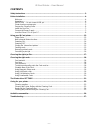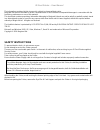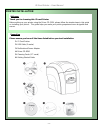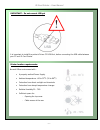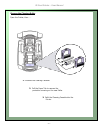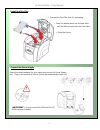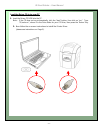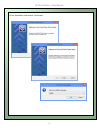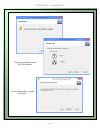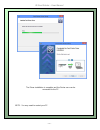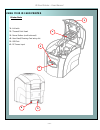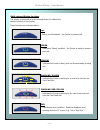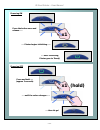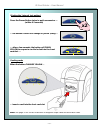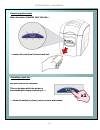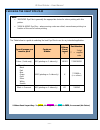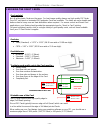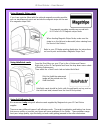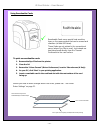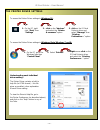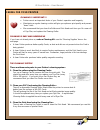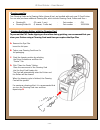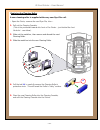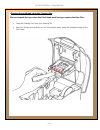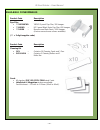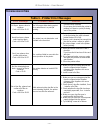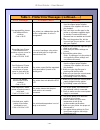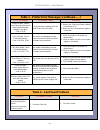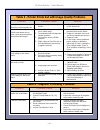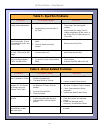- DL manuals
- Magicard
- Printer
- Pronto
- User Manual
Magicard Pronto User Manual
Summary of Pronto
Page 1
Document no: 1225 issue 2.06 - 19/03/2018 user manual.
Page 2
Id card printer – user manual - 2 - contents safety instructions ............................................................................................................................ - 3 - printer installation ......................................................................................
Page 3
Id card printer – user manual - 3 - the information contained in this document is subject to change without notice. Magicard ltd shall not be liable for errors contained herein or for incidental consequential damages in connection with the furnishing, performance or use of this material. This docume...
Page 4
Id card printer – user manual - 4 - please ensure you have all the items listed before you start installation. 1. Id card printer 2. Usb cable (2 meter) 3. Multinational power adaptor 4. Driver cd-rom 5. Cleaning cards (2 t-cards) 6. Getting started guide thank you for choosing this id card printer....
Page 5
Id card printer – user manual - 5 - it is important to install the printer’s driver cd rom first, before connecting the usb cable between your pc and id card printer. Normal office environment with : • a properly earthed power supply • ambient temperature +10 to 30 o c (50 to 86 o f) • protection fr...
Page 6
Id card printer – user manual - 6 - open the printer, then ….. Prepare the cleaning roller 1. Remove the cleaning cassette. 3. Refit the cleaning cassette into the printer. 2. Pull the paper tab to remove the protective covering on the new roller..
Page 7
Id card printer – user manual - 7 - install the dye-film connect the power supply select the correct adapter for your region and connect to power supply unit. Plug in and connect to printer (which will automatically switch on). Important : do not connect the usb until the cd rom has been installed. ...
Page 8
Id card printer – user manual - 8 - 1. Load the driver cd rom into the pc. Note : if the cd does not run automatically, click the “start” button, then click on “run”. Type “d:\autorun”, where d is the drive letter for your cd drive, then press the ‘return’ key. 2. Now follow the on-screen instructio...
Page 9
Id card printer – user manual - 9 - driver installation instructions (continued)..
Page 10
Id card printer – user manual - 10 - choose to install the driver for usb operation. You are now ready to install the driver !.
Page 11
Id card printer – user manual - 11 - the driver installation is complete and the printer can now be connected to the pc. Note: you may need to restart your pc..
Page 12
Id card printer – user manual - 12 - using your id card printer printer parts 1. Lid latch 2. Thermal print head 3. Power button (multi-coloured) 4. Hand feed/cleaning card entry slot 5. Usb port 6. Dc power input 5 6 1 4 2 3.
Page 13
Id card printer – user manual - 13 - multi-coloured button functions this printer is fitted with a multi-coloured button to indicate the various functions of the printer. These functions are indicated below : off - button not illuminated – the printer is powered off. Red – indicates an error conditi...
Page 14: (Hold)
Id card printer – user manual - 14 - powering on powering off press and hold ….. (approx 2 seconds) …. Until the colour changes ….. …. Then let go! Press the button once and release ….. …. Printer begins initialising ….. …. After initialising, printer goes to ‘ready’ x1 x1 (hold).
Page 15
Id card printer – user manual - 15 - printing the ‘internal test pattern’ feeding cards … after a few seconds, the button will flash yellow to request a card to be fed into the front card slot …. X2 press the power button twice in quick succession …. (within 0.5 seconds) … the button’s colour will c...
Page 16
Id card printer – user manual - 16 - removing printed cards cancelling a print job when the button flashes red/yellow … any print job can be cancelled. This can be done while the printer is downloading the image or printing it ….. …. When the button is yellow, just press once and release. X1 … remov...
Page 17
Id card printer – user manual - 17 - the table below is a guide to selecting the best dye-film to use for any intended application. * ribbon panel layout key: y=yellow, m=magenta, c=cyan, k=resin, o=overcoat (no colour) note : • 300ymcko dye-film is generally the appropriate choice for colour printi...
Page 18
Id card printer – user manual - 18 - not all white plastic cards are the same. For best image quality always use high quality pvc cards. Pure pvc card stock or laminated pvc/polyester cards are available. The latter are more durable and better suited to heavy use and heat lamination when required. F...
Page 19
Id card printer – user manual - 19 - we recommend only using self adhesive cards supplied by magicard via your id card printer supplier. There are many different types of self-adhesive cards. Thorough investigation and testing has shown that poorer quality or incorrect card types will cause problems...
Page 20
Id card printer – user manual - 20 - rewriteable cards use a special heat sensitive layer on the upper surface that can be erased and rewritten (at least 500 times). These cards are not printed in the conventional sense (where dye-film is used), but instead use heat transferred directly from the the...
Page 21
Id card printer – user manual - 21 - to access the printer driver settings in windows 10 : to access the printer driver settings in windows vista/windows 7 and 8: understanding each individual driver setting : the printer driver contains a built-in help file (in html format) – this file gives an exc...
Page 22
Id card printer – user manual - 22 - cleaning is important !!! • printer care is an important factor of your printer’s operation and longevity. • maintaining a regular cleaning routine will give you optimum print quality and prevent “down” time. • we recommend that you clean the rollers and print he...
Page 23
Id card printer – user manual - 23 - two cleaning cards and a cleaning roller (sleeve & bar) are bundled with each new id card printer. You can also purchase additional cleaning kits, which include cleaning cards, rollers and pens :- • cleaning kit (10 cards, 1 pen) - part number - ck1 • cleaning ro...
Page 24
Id card printer – user manual - 24 - replacing the cleaning roller a new cleaning roller is supplied with every new dye-film roll. – open the printer, remove the used dye-film , then :- 1. Pu ll out the cleaning cassette. (this is the positioned towards the front of the printer – just behind the fro...
Page 25
Id card printer – user manual - 25 - we recommend that you clean the print head each time you replace the dye-film. • take the cleaning pen from your cleaning kit. • open the printer and carefully run the pen several times, along the complete length of the print head. Cleaning the printhead using th...
Page 26
Id card printer – user manual - 26 - product code description dye-film • **300ymcko ymcko 5 panel dye-film, 300 images. • **600ko - ko 2 panel black resin dye-film, 600 images. • **1000k - monochrome black resin, 1000 images. (various monochrome colours available). (** = 2 digit supplier code) produ...
Page 27
Id card printer – user manual - 27 - table 1 - printer error messages error message probable cause solution lid open, please close to continue. Code = 01:00 to 01:15 the lid is open either during a print job or when there is a print job pending. - close the lid to continue - do not open the lid whil...
Page 28
Id card printer – user manual - 28 - table 1 - printer error messages (continued……) error message probable cause solution unsupported film, please load different film to continue. Code = 09:00 the printer has validated the dye-film but the configuration of colors is unsupported. 1. Make sure you are...
Page 29
Id card printer – user manual - 29 - table 1 - printer error messages (continued……) error message probable cause solution image too dark, please cancel print job and reduce driver printhead power settings to try again. Code = 15:00 your printer driver settings for print head power are set to high. 1...
Page 30
Id card printer – user manual - 30 - table 3 - printer prints but with image quality problems problem probable cause solution mis-registration of colours. (ghosting on photographs etc.) 1. Card is slipping due to dirty rollers. 1. Clean all rollers. (see page 20 of this document). Small areas of wro...
Page 31
Id card printer – user manual - 31 - table 5 - dye-film problems problem probable cause solution dye-film is being cut during the print operation. 1. Ribbon sticking to card. 2. Image printing over the ends of the card. 1. Ensure cards are not already ‘used’. Then lower print head power settings. 2....
Page 32
Id card printer – user manual - 32 -.