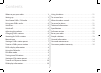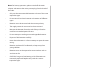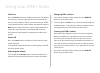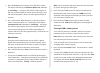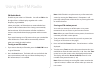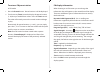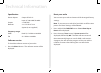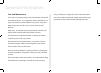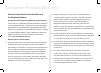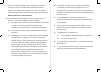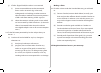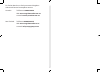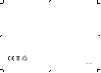Summary of Arden
Page 1
Stereo dab+/fm radio.
Page 2
22 contents where to put your radio 3 setting up 3 your stereo dab+ / fm radio 5 using your dab+ r...
Page 3
3 where to put your radio it is important that you consider carefully in advance where your radio will be situated and make sure that it is: * on a flat and stable surface * within 1.8 metres of a power socket * where you can fully extend the telescopic aerial * away from bright sunlight or heat sour...
Page 4
4 note: for battery operation, please switch off the mains adaptor and remove the mains power plug from the back of the radio. • only use the recommended batteries or those of the same equivalent type. • do not mix old and new batteries or batteries of different types. • batteries are to be inserted w...
Page 5
5 info menu preset scan dab/fm alarm power s elect -vo lume+ tune 1 2 3 your stereo dab+ / fm radio backlit display alarm rotary volume control info. Dab+/fm mode scan stereo speakers rotary tune control push to select power telescopic aerial (at rear) mains power socket (at rear) menu preset memory...
Page 6
6 switch on press the ‘power’ button on the front of the radio. The display will switch on and your radio will return to the mode that it was last used in (dab+ or fm). If you were listening to a dab+ station before then this station will be automatically selected. Note: always make sure that the ae...
Page 7
7 2. Press the ‘ scan ’ button to begin a local search for stations. The display will change to ‘ autotune quick scan ’, followed by ‘ searching... ’. A progress bar will show the progress of the scan and the number of stations found during the scan will also be displayed. A local scan takes approxi...
Page 8
8 note: if there is already an existing dab+ station stored under a preset location, it will be over written when you store the new station tune to a dab+ preset station in dab+ mode: 1 press the ‘preset’ button preset location 1 will be displayed 2 turn the rotary ‘tune’ control to display the...
Page 9
9 using the fm radio fm radio mode check that your radio is in fm mode. You will see ‘ fm ’ to the far right of line 1 of the display together with a radio frequency eg: 89.60mhz. When your radio is in fm mode it can receive radio data system or ‘rds’ information if this is being transmitted by the ...
Page 10
10 tune to an fm preset station in fm mode: 1 press the ‘preset’ button preset location 1 will be displayed 2 turn the rotary ‘tune’ control to display the preset location (1-10) that you would like to select press the ‘tune’ control the radio will instantly tune to the stored station and begi...
Page 11
11 using the alarm you can set an alarm on your radio when it is switched on or in ‘standby’ mode you can choose to wake to a buzzer or to a dab+ or fm radio station to set an alarm 1 press the ‘alarm’ button ‘off’ will flash in the display 2 turn the rotary ‘tune’ control to display ‘on’ or ‘...
Page 12
12 technical information specification power adaptor: output dc 6v 1a input ac 100-240v/50-60hz output: 2 x 2w rms batteries: 4 x 1 5v lr14 c-size (optional, not supplied) frequency range: dab+ band iii, 174 mhz to 240 mhz fm 87 5 mhz to 108 mhz software version to check the software version of your...
Page 13
13 simple solutions if you are experiencing problems with your radio there are some quick and easy checks that you can do, which may help to solve the problem. Radio reception is poor - please check that the aerial is fully extended for the maximum signal strength and improved reception - try movin...
Page 14
14 general information care and maintenance your radio is of superior design and manufacture and should be treated with care the suggestions below will help you to enjoy this product and the benefits it brings for many years - keep the product and all its parts out of reach of small children - ke...
Page 15
15 consumer product warranty australia & new zealand standard warranty for magicbox products consumer product warranty (warranty against defects) the purchase of a magicbox product (hereinafter referred to in this standard warranty as “good(s)”) includes coverage by the magicbox standard warranty t...
Page 16
16 1 7 the cost of repair or replacement of the good shall be at canohm’s cost but canohm and its authorised service centres may seek reimbursement of any costs incurred by them when the good is found to be in proper working order general exclusions and limitations 2 0 to the full extent permitted ...
Page 17
(j) if dab+ (digital radio) broadcast is not received: (i) due to unreasonable/unusual environmental factors such as in tunnels (e g rail or road), underground, or in buildings or other structures whose location or method of construction prevents a dab+ radio from receiving a dab+ signal, or (ii)...
Page 18
For further details or to find your nearest magicbox authorised service centre please contact: australia toll free on 1800 636 026 web: www.Magicboxaudio.Com.Au or email service@canohm.Com.Au new zealand toll free on 0800 486 435 web: www.Magicboxaudio.Co.Nz or email: info@mayogroup.Co.Nz 18.
Page 20
Issue 1/jul13.