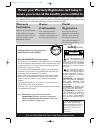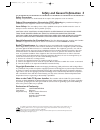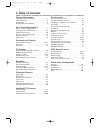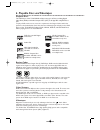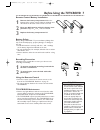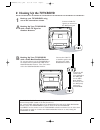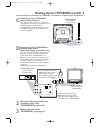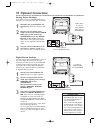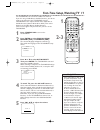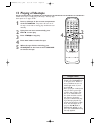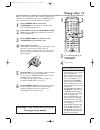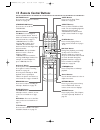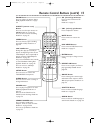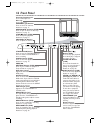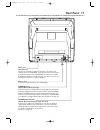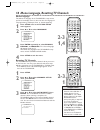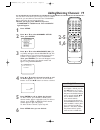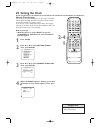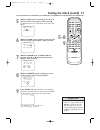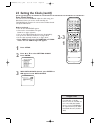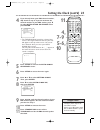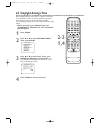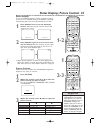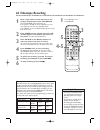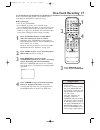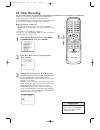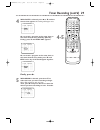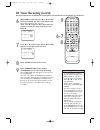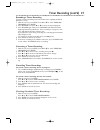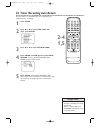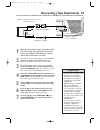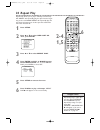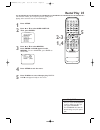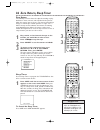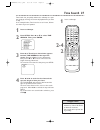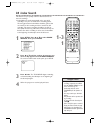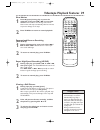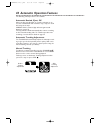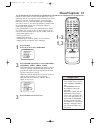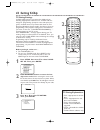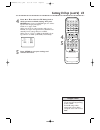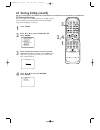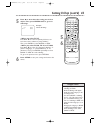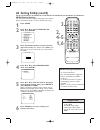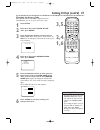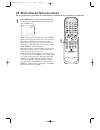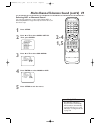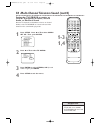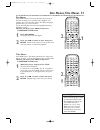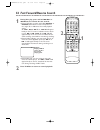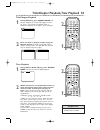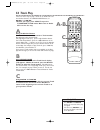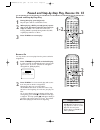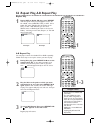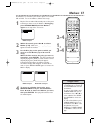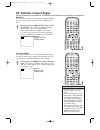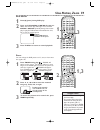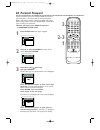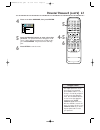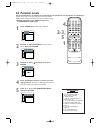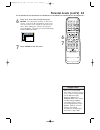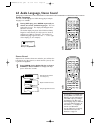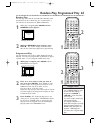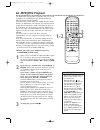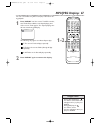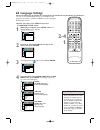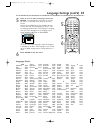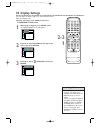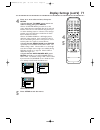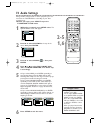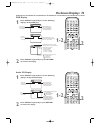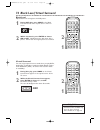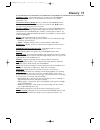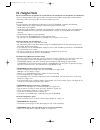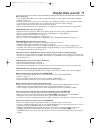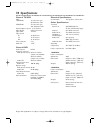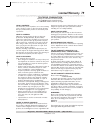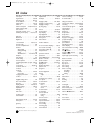- DL manuals
- Magnavox
- TV VCR Combo
- 19MDTR20 - Dvd-video Player
- Owner's Manual
Magnavox 19MDTR20 - Dvd-video Player Owner's Manual
O
WNER
’
S
M
ANUAL
N
EED
H
ELP
? C
ALL US
!
M
AGNAVOX REPRESENTATIVES ARE READY TO HELP YOU WITH ANY
QUESTIONS ABOUT YOUR NEW PRODUCT
. W
E CAN GUIDE YOU THROUGH
C
ONNECTIONS
, F
IRST
-
TIME
S
ETUP
,
AND ANY OF THE
F
EATURES
.
W
E WANT YOU TO START ENJOYING YOUR NEW PRODUCT RIGHT AWAY
.
C
ALL US BEFORE YOU CONSIDER RETURNING THE PRODUCT
.
1-800-705-2000
O
R VISIT US ON THE WEB AT WWW
.
MAGNAVOX
.
COM
19MDTR20/27MDTR20
C
OLOR
TV
WITH BUILT-IN
VCR
AND
DVD P
LAYER
I
MPORTANT
!
R
ETURN YOUR
W
ARRANTY
R
EGISTRATION
C
ARD WITHIN
10
DAYS
.
S
EE WHY INSIDE
.
19MDTR20(1-49).QX33 03.3.28 11:52 Page 1
Summary of 19MDTR20 - Dvd-video Player
Page 1
O wner ’ s m anual n eed h elp ? C all us ! M agnavox representatives are ready to help you with any questions about your new product . W e can guide you through c onnections , f irst - time s etup , and any of the f eatures . W e want you to start enjoying your new product right away . C all us bef...
Page 2: Safety
Once your magnavox purchase is registered, you’re eligible to receive all the privileges of own- ing a magnavox product. So complete and return the warranty registration card enclosed with your purchase at once. And take advantage of these important benefits. Return your warranty registration card t...
Page 3
Safety precautions warning: to prevent fire or shock hazard, do not expose this equipment to rain or moisture. Federal communications commission (fcc) warning: any unauthorized changes or modifications to this equipment void the user’s authority to operate it. Laser safety: this unit employs a laser...
Page 4: 4 Table of Contents
4 table of contents general information safety and general information . . . . . . . . . . . . . . . .3 table of contents . . . . . . . . . . . . . . . . . . . . . . . . . .4 introduction . . . . . . . . . . . . . . . . . . . . . . . . . . . . . .5 playable discs and videotapes . . . . . . . . . . ....
Page 5: Introduction 5
Introduction 5 • automatic channel setup • automatic head cleaner • automatic tracking adjustment • closed captions • daylight-savings time • english, spanish, or french setup menus • forward/reverse searching; still • high quality (hq) system • index search • one-touch recording • real-time videota...
Page 6
6 playable discs and videotapes region codes this tv/vcr/dvd has a region one ( 1) dvd player. Dvds must be labeled for all regions or for region 1 in order to play on the unit. You cannot play dvds that are labeled for other regions. Look for the symbols below on your dvds. If these region symbols ...
Page 7: 1 2
Before using the tv/vcr/dvd 7 1 2 1 2 3 remote control battery installation 1 remove the battery compartment lid on the bottom of the remote control. Slide the lid down and off. Follow the direction of the arrow on the lid. 2 place two aa batteries inside the battery com- partment. Align the + and –...
Page 8
8 hooking up the tv/vcr/dvd ant. L audio out r coaxial ant. In out ant. L audio out r coaxial ant. Connect an rf coaxial cable (not supplied) to the out jack on the cable box/ satellite receiver and to the ant(enna) jack on the tv/vcr/dvd. Connect a cable tv signal or an antenna to the ant(enna) jac...
Page 9
Hooking up the tv/vcr/dvd (cont’d) 9 r l audio video headphone standby-on search next prev play f.Fwd rew play stop open/close rec/otr stop/eject volume d v d d v d tv/vcr select v c r channel out in video in out 3ch 4ch audio ant. Out in video in out 3ch 4ch ant. R l audio video headphone audio l r...
Page 10: 10 Optional Connections
Ant. L audio out r coaxial l audio out r coaxial 10 optional connections • you cannot use a mini-disc or digital audio tape deck to copy 5. 1 channel dolby digital sur- round sound discs. • discs recorded in dolby digital should show this on the disc or case. If the disc is not recorded in 5. 1 chan...
Page 11: 2-3
First-time setup, watching tv 11 the tv/vcr/dvd can memorize available tv channels. If you are using a cable box or satellite receiver, you do not need to set channels at the tv/vcr/dvd. Set the tv/vcr/dvd to the output channel of the cable box or satellite receiver (channel 03 or 04 or aux). Then s...
Page 12: 12 Playing A Videotape
12 playing a videotape • if the tape you want to play is already in the tv/vcr/dvd, turn on the power. Press select to choose tv/vcr mode (the red vcr/tv light will be on), then press play b. • when you play an s-vhs format tape, you cannot get the high resolution that would be avail- able on an s-v...
Page 13: Playing A Disc 13
Playing a disc 13 • if you turn off the unit in dvd mode, when you turn it on again, it will be in tv/vcr mode. • an ‘’x” will appear on the screen when you try to access a feature that is not available.This is not a problem with the tv/vcr/dvd. • if a disc is dirty or scratched, the picture may be ...
Page 14: 14 Remote Control Buttons
14 remote control buttons play stop enter record disc menu return title setup a-b repeat search mode clear mode angle subtitle audio display speed c.Reset standby-on picture select sleep ch. Vol. Mute zoom 1 2 3 4 5 6 7 8 9 0 +10 +100 repeat picture button press to access the picture controls. Detai...
Page 15
Remote control buttons (cont’d) 15 play stop enter record disc menu return title setup a-b repeat search mode clear mode angle subtitle audio display speed c.Reset standby-on picture select sleep ch. Vol. Mute zoom 1 2 3 4 5 6 7 8 9 0 +10 +100 repeat zoom button press to enlarge the picture during d...
Page 16: 16 Front Panel
16 front panel r l audio video headphone standby-on search next prev play f.Fwd rew play stop open/close rec/otr stop/eject volume d v d d v d vcr/tv output v c r channel r l audio video headphone standby-on search next prev play f.Fwd rew play stop open/close rec/otr stop/eject volume d v d d v d t...
Page 17: Rear Panel
Rear panel 17 ant. L audio out r coaxial ant. Jack (antenna in) connect an antenna or cable tv signal here. This brings tv channels to the tv/vcr/dvd. If you do not connect an antenna or cable tv signal to the tv/vcr/dvd (or connect to a cable box/satellite receiver through this jack), you will not ...
Page 18: 2-3
18 menu language, resetting tv channels menu language this affects the language of the tv/vcr/dvd’s setup menus and on-screen display terms. It does not alter the language of tv programming, videotapes, discs, or closed captioning. 1 press setup once so the tv/vcr setup menu appears. 2 press ▲ or ▼ ...
Page 19: Adding/deleting Channels
• to confirm that a channel has been added or deleted, press the ch. ▲/▼ buttons to see if you can or cannot select the channel. Only memorized/added channels can be selected with ch. ▲/▼. Use the number buttons to select deleted channels. • if you connected an antenna to the tv/vcr/dvd, channels 2-...
Page 20: 20 Setting The Clock
20 setting the clock • you may have to reset the clock after a power failure. Helpful hint manual clock setting you must set the clock before you can do a timer recording. Set the clock manually. Afterward, use auto clock to moni- tor the time. Details are on pages 22-23. If you do not receive a pbs...
Page 21: 5-8
• to adjust the clock later, follow steps 1-3 on page 20.Then press s or b to select the item you want to change. Enter the cor- rect information by pressing ▲ or ▼. Press setup when you are finished. Helpful hint setting the clock (cont’d) 2 1 5 while the day space is flashing, press ▲ or ▼ until t...
Page 22: 2-3
22 setting the clock (cont’d) auto clock setting you can have the tv/vcr/dvd adjust the clock using your pbs channel. Once you set the clock manually, the tv/vcr/dvd will monitor the correct time and date broad- cast by the pbs station. Before you begin ... ● turn on the tv/vcr/dvd power. ● connect ...
Page 23: 7-9
Setting the clock (cont’d) 23 4 if you already know your pbs channel number, skip ahead to step 8. If you do not know the channel number of your pbs station, press ▼ to select auto clock ch search. Then press enter. ● the tv/dvd/vcr will search for a channel that carries a time signal. Channels that...
Page 24: 24 Daylight-Savings Time
24 daylight-savings time when daylight-savings time (d.S.T.) is on, the clock will move forward one hour on the first sunday in april and move back one hour on the last sunday in october. To turn daylight-savings time on or off, follow the steps below. ● before you begin, press select to put the tv/...
Page 25: 1-2
Status displays to see the videotape counter, clock, or channel number on the screen in tv/vcr mode, press display repeatedly. The following will occur when closed captions are off. 1 press display once to see the videotape counter. After five seconds, only the counter will remain on the screen. 2 p...
Page 26: 26 Videotape Recording
26 videotape recording • you cannot record dvd contents onto a videotape using this unit. • recording options are on pages 27-32. • if you pause a recording for five minutes, the unit will start recording again automatically. • you can change the tape speed by pressing the speed button while a recor...
Page 27: One-Touch Recording 27
One-touch recording 27 a one-touch recording (otr) is an immediate timed recording from 30 minutes to eight hours long. Before you begin ... ● turn on the tv/vcr/dvd. ● press select to put the unit in tv/vcr mode. The red vcr/tv light will appear on the front of the unit. ● insert a videotape with i...
Page 28: 28 Timer Recording
28 timer recording follow the steps below to program the tv/vcr/dvd to record tv programs while you’re away from home. The tv/vcr/dvd will record and turn itself off automatical- ly. You can set a maximum of eight timer recordings. Before you begin, make sure ... ● the clock is set. If the clock is ...
Page 29: 4-5
4 while date is selected, press ▲ or ▼ until the correct date appears. Recording will happen once. Or, to record a program at the same time on the same channel every weekday (monday- friday), press ▼ until evry day appears. Or, to record a program at the same time on the same channel every week, pre...
Page 30: 6-7
30 timer recording (cont’d) 6 while end is selected, press ▲ or ▼ to select the hour at which you want recording to stop. Am or pm will appear with the hour. Then, press b and press ▲ or ▼ to select the minute at which you want recording to end. Press b. 7 press ▲ or ▼ until the tape speed (sp or sl...
Page 31
Timer recording (cont’d) 3 1 extending a timer recording to make a timer recording start and end later than originally scheduled, follow these steps. 1 with the unit on, press setup. Press ▲ or ▼ to select timer pro- gramming. Press enter. 2 press record, then press ▲ or ▼ to select the desired prog...
Page 32: 2-4
32 timer recording auto return use this feature to rewind the tape to the beginning of a completed timer recording. 1 press setup. 2 press ▲ or ▼ to select user’s set up. Then, press enter. 3 press ▲ or ▼ to select auto return. 4 press enter until on appears beside auto return. To turn off auto retu...
Page 33
Rerecording (tape duplication) 33 • unauthorized recording of copy- righted television programs, videotapes, or other materials may infringe on the rights of copyright owners and violate copyright laws. • different brands of equipment may operate differently. • make sure all connections are secure. ...
Page 34: 34 Repeat Play
34 repeat play • repeat play stays in effect after you turn off the tv/vcr/dvd. The tv/vcr/dvd keeps the repeat play setting even if the power fails. • if rental is on, rental play b will appear on the screen instead of repeat play b. Details are on page 35. Helpful hints repeat play allows you to p...
Page 35: Rental Play 35
Rental play 35 this function enables you to improve picture quality when playing worn cassettes such as rented videotapes. 1 press setup. 2 press ▲ or ▼ to select user’s set up. Then, press enter. 3 press ▲ or ▼ to select rental. Press enter until on appears beside rental. To turn off rental, press ...
Page 36
36 zero return, sleep timer zero return the videotape counter shows the elapsed recording or play- back time in hours, minutes, and seconds from the point at which the counter was set to zero. The counter time will not change on a blank tape or blank portions on a tape. The “–” before the tape count...
Page 37: Time Search 37
Time search 37 time search lets you quickly advance the videotape to a posi- tion simply by entering the amount of playback time you want to skip. In the example below, time search is set to 2 hours, 50 min- utes from the present position. 1 insert a videotape. 2 press setup. Press ▲ or ▼ to select ...
Page 38: 38 Index Search
This feature lets you quickly rewind or fast forward to the start of recordings. ● index marks are made automatically at the start of all recordings. They are not made where recording pauses. The time gap between index marks should be greater than one minute for sp recording and three minutes for sl...
Page 39
Videotape playback features 39 slow motion 1 press k (pause) during play to pause the videotape. Then press i / g to start slow motion. Sound will be mute during slow motion. Slow motion will stop automatically after five minutes to prevent damage to the tape. 2 press play b to return to normal play...
Page 40
40 automatic operation features the following videotape features are available. Automatic rewind, eject, off when you play, fast forward, or record a videotape to its end, the tv/vcr/dvd will rewind the tape, stop, turn itself off, and eject the tape. If repeat play is activated, play will start aga...
Page 41: Closed Captions 4
Closed captions 4 1 follow the steps below to select closed captions for tv pro- gramming. Not all tv programs and commercials have closed captions or all types of closed captions (second language, half-screen text, etc.). If closed captioning is not broadcast, you cannot receive it. This does not i...
Page 42: 42 Setting V-Chip
42 setting v-chip tv rating explanations • tv-y - appropriate for all chil- dren • tv-y7 - appropriate for chil- dren seven and older • tv-g - general audience • tv-pg - parental guidance suggested. • tv- 14 - unsuitable for children under 14 • tv-ma - mature audience only tv rating settings v-chip ...
Page 43
Setting v-chip (cont’d) 43 4 press ▲ or ▼ to select the tv rating level at which you want to block viewing, then press enter once. If you press enter again, the subrat- ings for that category will appear. Details are on pages 44-45. When you select the rating category and set it to block, the higher...
Page 44: 2,4
44 setting v-chip (cont’d) tv rating subratings when you select tv-y7, tv-pg, tv- 14, or tv-ma, you can use the subratings to block specific elements of program- ming, such as language or violence. 1 press setup. 2 press ▲ or ▼ to select v-chip set up. Press enter. 3 press the number buttons to ente...
Page 45
Setting v-chip (cont’d) 45 • dialog (d) is not an available subrating for tv-ma. • blocked subratings will appear beside the rating category in the tv ratings menu. • you cannot block a subrating (d, l, s, or v) if the main catego- ry is set to view. However, you can set a subrating to view even whe...
Page 46: 4-5
46 setting v-chip (cont’d) mpaa rating settings you can block tv channel viewing according to the motion picture association ratings. To do so, follow these steps. 1 press setup. 2 press ▲ or ▼ to select v-chip set up. Then, press enter. 3 press the number buttons to enter the four- digit access cod...
Page 47: 2,4
• if you enter the wrong code in the confirm code space, repeat step 5. Enter the same new code exactly in the confirm code space. • if you unplug the power cord or if the power fails, the default code will be active again (0000). Change your access code again as necessary. Helpful hints setting v-c...
Page 48
48 multi-channel television sound 1 press display to see the sound status. During tv viewing, press display twice. During tape play, press display once. When a tv program is broadcast in stereo, stereo appears in the top right corner of the screen. When a tv program is broadcast in second audio, sap...
Page 49: 2-4
Multi-channel television sound (cont’d) 49 • non-hifi tapes will play in monaural sound automatically. • mts broadcasts automatically record in hifi unless you select sap before recording. Details are on page 50. Helpful hints selecting hifi or monaural sound you can play videotapes in either high f...
Page 50: 1-3
50 multi-channel television sound (cont’d) • if you select second audio when second audio is not available, the tv/vcr/dvd will receive and record normal audio. Helpful hint setting the tv/vcr/dvd to receive or record tv programs in stereo, second audio, or monaural sound because tv channels can bro...
Page 51: Disc Menus,title Menus 5
Title menus some dvds have a title menu, which lists the titles avail- able on the disc. Use the title menu to play a specific title. ● before you begin, press select to put the tv/vcr/dvd in dvd mode. 1 while disc play is stopped, press title. The title menu will appear. If a title menu is not avai...
Page 52
52 fast forward/reverse search 1 during disc play, press and hold i/g or j /h on the remote for two seconds. ● during dvd play, pressing and holding i/g or j /h will forward or reverse the picture at two, eight, 50, or 100 times the normal playback speed. An h 2, h 8, h 50, or h 100 will appear brie...
Page 53
• title/chapter playback is not available with some dvds. Title/chapter playback,time playback 53 title/chapter playback 1 during dvd play, press search mode until ch (for chapter) or tt (for title) appears on the tv screen. The number of available titles or chapters will appear at the right ( /4, f...
Page 54: 54 Track Play
54 track play there are three ways to play a track on an audio cd. Use the number buttons, the search mode button, or i /g and j/h . ● before you begin, press select to put the tv/vcr/dvd in dvd mode. Make sure an audio cd is in the disc tray. A using the number buttons press the number buttons to e...
Page 55: 1-2
Paused and step-by-step play, resume on 55 paused and step-by-step play 1 during disc play, press f (pause). Play will pause and the sound will be mute. 2 when playing a dvd, press f (pause) repeat- edly to see the picture advance one frame (or step) at a time. The sound will remain mute. Pressing p...
Page 56: 1-3
56 repeat play, a-b repeat play repeat play 1 during dvd or audio cd play, press repeat until the repeat mode you want appears on the tv. On a dvd, select chapter, title, or off. On an audio cd, select track, all (all tracks on the disc), or off. With mp3 files you can select track, all, or group (a...
Page 57: Markers 57
Markers 57 use markers to remember your favorite places on an audio cd or dvd. To set the markers, follow these steps. 1 play the disc to within 30 seconds prior to the point at which you want to set the marker. During play, press search mode until the markers appear at the top of the tv screen. Dvd...
Page 58
Camera angles some dvds contain scenes recorded from different angles. The camera angle will not change if the dvd does not con- tain sequences recorded from different camera angles. 1 during play, press angle to select a different angle. The number of available angles appears at the right of the an...
Page 59: Slow Motion, Zoom 59
Slow motion 1 press f (pause) during dvd play. 2 press and hold i/d or h/h for two sec- onds. Slow motion play will begin. Press and hold i /d or h/h repeatedly during slow motion play to play the dvd forward or backward at 1/16, 1/8, or 1/2 the normal speed. 3 press play b to return to normal playb...
Page 60: 60 Parental Password
60 parental password the parental feature prevents viewing of dvds that exceed your rating limits. This feature will not limit viewing if the dvd is not rated or coded. Check your dvds and settings before letting children access the tv/vcr/dvd. Follow these steps to change your password. ● before yo...
Page 61: 4-5
4 press p to select change, then press enter. 5 press the number buttons to enter a four-digit password. The password numbers will appear on the screen. Write down the password so you will not for- get it. Press enter. The previous menu will reap- pear. 6 press setup to exit the menu. Parental o k p...
Page 62: 62 Parental Levels
62 parental levels follow these steps to set the rating level for your dvds. Dvds whose ratings exceed the level you set will not play. ● before you begin, press select to put the tv/vcr/dvd in dvd mode. 1 press setup twice while play is stopped. 2 press b to select custom at the top of the menu, th...
Page 63
6 press o or p to select a level, then press enter. The rating levels continue on two menu screens. Press o or p repeatedly to move to the next or previous screen to find the rating level you want. After making your selection, the previous menu will appear. The level you selected will appear beside ...
Page 64
64 audio language, stereo sound audio language you can select a language for dvds during play if multiple languages are available. 1 during dvd play, press audio repeatedly to choose one of the available languages. The new audio will be heard. The display will disappear after about five seconds. The...
Page 65
Programmed play you may determine the order in which audio cd tracks will play. You also can program mp3 or jpeg files to play in a special order. To set a program, follow these steps. 1 while play is stopped, press mode until the program screen appears. Audio cd example 2 press o or p to select a t...
Page 66: 66 Mp3/jpeg Playback
66 mp3/jpeg playback the dvd player will play mp3 or jpeg files that you record and finalize on a cd-rw (compact disc-rewritable) or cd-r (compact disc-recordable). These discs may contain pictures in a jpeg format or audio tracks in an mp3 format. For example, you may have photo- graphic film devel...
Page 67: Mp3/jpeg Displays 67
Mp3/jpeg displays 67 you can review mp3 and jpeg track (file) information dur- ing playback. 1 press display until the current track/file number, total tracks/files available, and elapsed playing time of the current track appear. The elapsed playing time will not show during jpeg play. The following...
Page 68: 68 Language Settings
68 language settings you can use the language settings to select different lan- guages for the audio or subtitles of dvds, as well as languages for dvd disc menus. ● before you begin, press select to put the tv/vcr/dvd in dvd mode. 1 while play is stopped, press setup twice. The quick setup screen a...
Page 69
Language settings (cont’d) 69 5 press o or p to select a language, then press enter. The language lists may continue on multi- ple screens. Press o or p to move to the other screens. ● if you select other, press four number buttons to enter the code for the language you desire. Use the language code...
Page 70: 70 Display Settings
• selecting a different tv mode setting is only effective if it is available on the dvd. Check the dvd disc menu or case for details. • you also can adjust tv mode in the quick setup menu.With quick selected, press enter. Tv mode will be selected, so press enter. Press o or p to choose a setting, th...
Page 71
Display settings (cont’d) 7 1 4 press o or p to select an item, then press enter. ● if you selected tv mode, press o or p to select a setting, then press enter. Choose 4:3 letter box if you want to see the entire, widened picture with black bars at the top and bottom of the screen. This looks like t...
Page 72: 72 Audio Settings
72 audio settings change audio settings based on other equipment you con- nected to the tv/vcr/dvd or according to your disc sound features. ● before you begin, press select to put the tv/vcr/dvd in dvd mode. 1 while play is stopped, press setup twice. The quick setup screen will appear. 2 press b t...
Page 73: On-Screen Displays 73
On-screen displays 73 audio cd display 1 press display repeatedly to see the following displays during audio cd play. 2 press display repeatedly or press return to remove the display. 2 press display repeatedly or press return to remove the display. Bit rate: the amount of audio and video data curre...
Page 74: Off
74 black level, virtual surround black level adjust black level to brighten the dvd picture. 1 during dvd play, press mode so the black level icon shows in the top left corner of the tv screen. 2 within 10 seconds, press enter to choose on or off. On brightens the dark parts of the picture. Off show...
Page 75: Glossary 75
Audio in jacks: red and white jacks on the front of the tv/vcr/dvd which are used to receive or record audio from another source (vcr, camcorder, etc.). Automatic channel setup: process in which the tv/vcr/dvd memo- rizes all available tv channels. Then, when you push the ch. ▲/▼ buttons, you only s...
Page 76: 76 Helpful Hints
76 helpful hints if you are having problems with your product, check this list of problems and possible solutions before requesting service. You may be able to solve the problem yourself. Location for safe operation and satisfactory performance of your tv/vcr/dvd, remember the following: • shield it...
Page 77
Helpful hints (cont’d) 77 disc cannot play. • insert a playable disc. Make sure the disc is labelled for region 1 or all regions and is ntsc compatible. Details are on page six. • place the disc correctly in the disc tray. If the disc is one-sided, place the disc in the tray with the label fac- ing ...
Page 78: 78 Specifications
78 specifications designs and specifications are subject to change without notice and without our legal obligation. General tv/vcr crt: 19mdtr20: 19 inch in-line gun, 90˚ deflection tube 27mdtr20: 27 inch in-line gun, 110˚ deflection tube closed caption system: §15.119/fcc video heads: rotary four-h...
Page 79: Limited Warranty 79
Limited warranty 79 who is covered? You must have proof of purchase to receive warranty service. A sales receipt or other document showing that you purchased the product is considered proof of purchase. What is covered? Warranty coverage begins the day you buy your product. For 90 days thereafter, a...
Page 80: 80 Index
A-b repeat . . . . . . . . . . . . . . . . . .56 angle button . . . . . . . . . . . . . . 15, 58 ant(enna) jack . . . . . . . . . . . .8-9, 17 arrow buttons . . . . . . . . . . . . . . . 14 audio button . . . . . . . . . . . . . 15, 64 audio cd . . . . . . . . . . . . . . . . . .6, 54 audio in/out j...