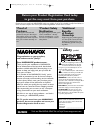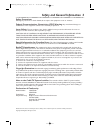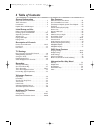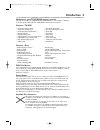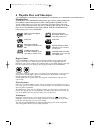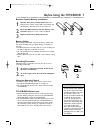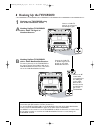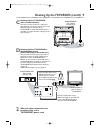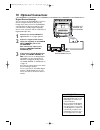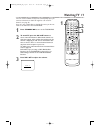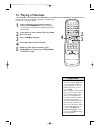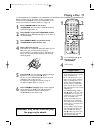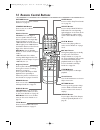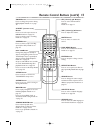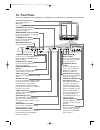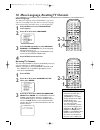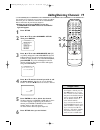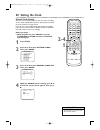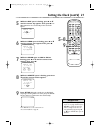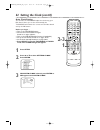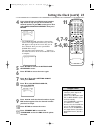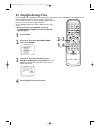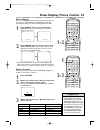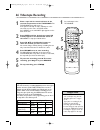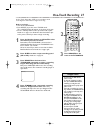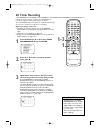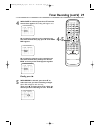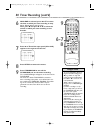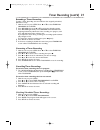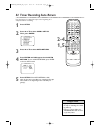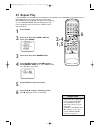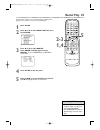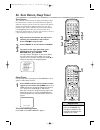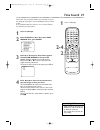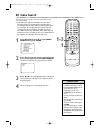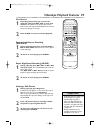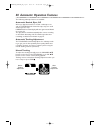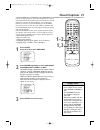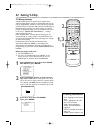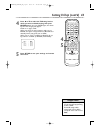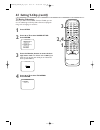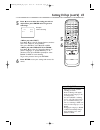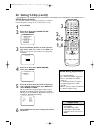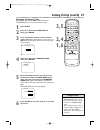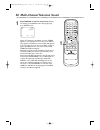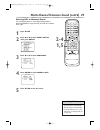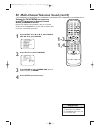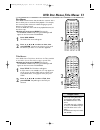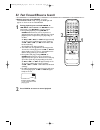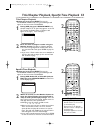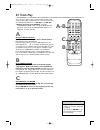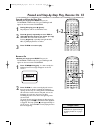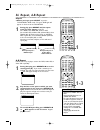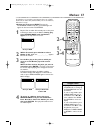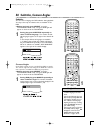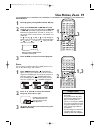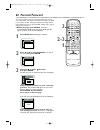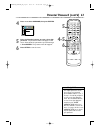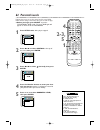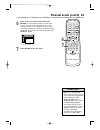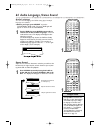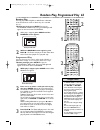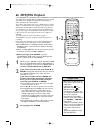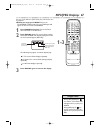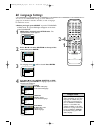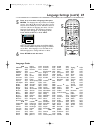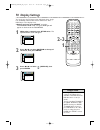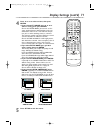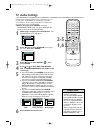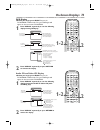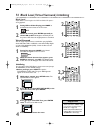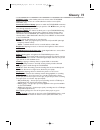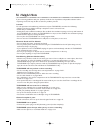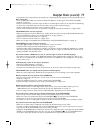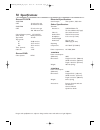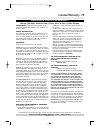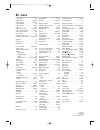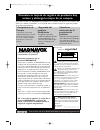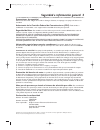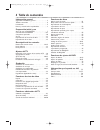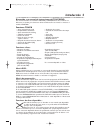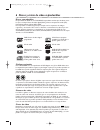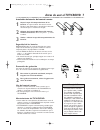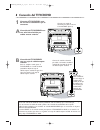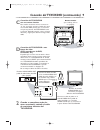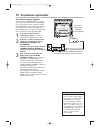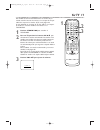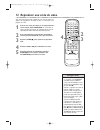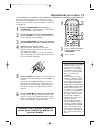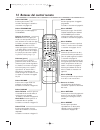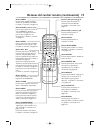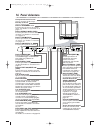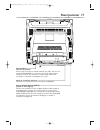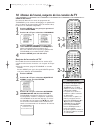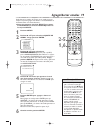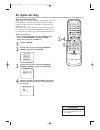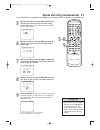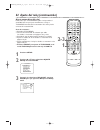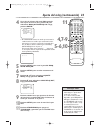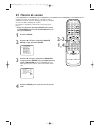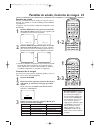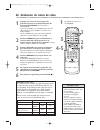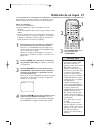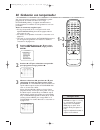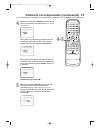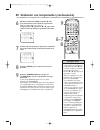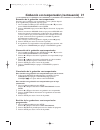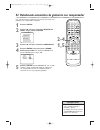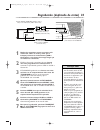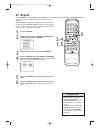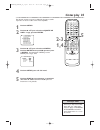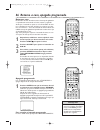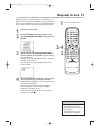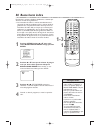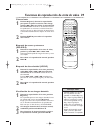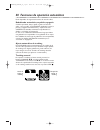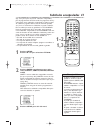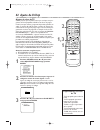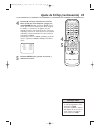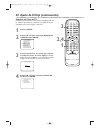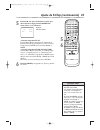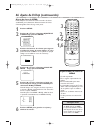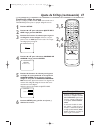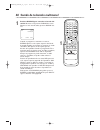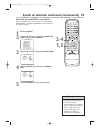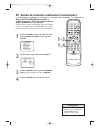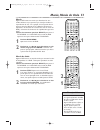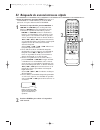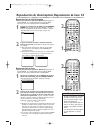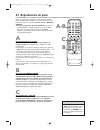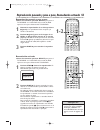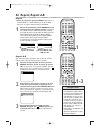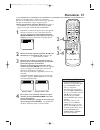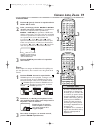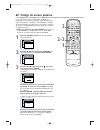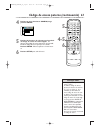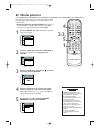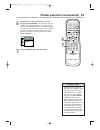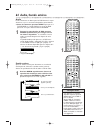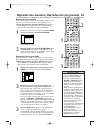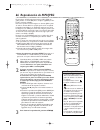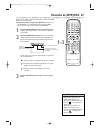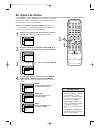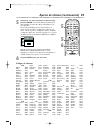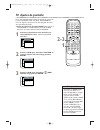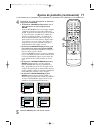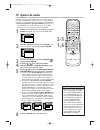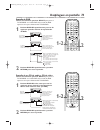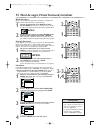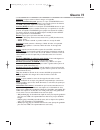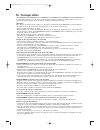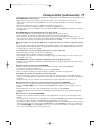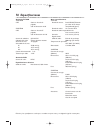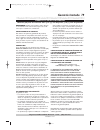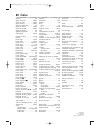- DL manuals
- Magnavox
- TV VCR Combo
- 19MDTR20 - Dvd-video Player
- Owner's Manual
Magnavox 19MDTR20 - Dvd-video Player Owner's Manual
O
WNER
’
S
M
ANUAL
T
HANK YOU FOR CHOOSING
M
AGNAVOX
.
N
EED HELP FAST
?
R
EAD YOUR
Q
UICK
-U
SE
G
UIDE AND
/
OR
O
WNER
’
S
M
ANUAL FIRST FOR
QUICK TIPS THAT MAKE USING YOUR
M
AGNAVOX PRODUCT MORE ENJOYABLE
.
I
F YOU HAVE READ YOUR INSTRUCTIONS AND STILL NEED ASSISTANCE
,
YOU MAY ACCESS OUR ONLINE HELP AT WWW
.
MAGNAVOX
.
COM
OR CALL
1-800-705-2000
WHILE WITH YOUR PRODUCT
.
19MDTR20
27MDTR20
C
OLOR
TV
WITH BUILT-IN
VCR
AND
DVD P
LAYER
T0006UG_6006UG_EN_1.qx3 04.5.12 10:09 AM Page 1
Summary of 19MDTR20 - Dvd-video Player
Page 1
O wner ’ s m anual t hank you for choosing m agnavox . N eed help fast ? R ead your q uick -u se g uide and / or o wner ’ s m anual first for quick tips that make using your m agnavox product more enjoyable . I f you have read your instructions and still need assistance , you may access our online h...
Page 2: Safety
Registering your model with magnavox makes you eligible for all of the valuable benefits listed below, so don't miss out. Complete and return your product registration card at once to ensure: return your product registration card today to get the very most from your purchase. Know these safety symbo...
Page 3
Safety precautions warning:to prevent fire or shock hazard, do not expose this equipment to rain or moisture. Federal communications commission (fcc) warning: any unauthorized changes or modifications to this equipment void the user’s authority to operate it. Laser safety: this unit employs a laser....
Page 4: 4 Table of Contents
4 table of contents general information safety and general information . . . . . . . . . . . . . . . .3 table of contents . . . . . . . . . . . . . . . . . . . . . . . . . .4 introduction . . . . . . . . . . . . . . . . . . . . . . . . . . . . . . .5 playable discs and videotapes . . . . . . . . . ....
Page 5: Introduction 5
Introduction 5 • automatic channel setup • automatic head cleaner • automatic tracking adjustment • closed captions • daylight-savings time • english, spanish, or french setup menus • forward/reverse searching; still • high quality (hq) system • index search • one-touch recording • real-time videota...
Page 6
6 playable discs and videotapes region codes this tv/vcr/dvd has a region one ( 1) dvd player. Dvds must be labeled for all regions or for region 1 in order to play on the unit.You cannot play dvds that are labeled for other regions. Look for the symbols below on your dvds. If these region sym- bols...
Page 7: 1 2
Before using the tv/vcr/dvd 7 1 2 1 2 3 remote control battery installation 1 remove the battery compartment lid on the bottom of the remote control. Slide the lid down and off. Follow the direction of the arrow on the lid. 2 place two aa batteries inside the battery com- partment. Align the + and –...
Page 8
8 hooking up the tv/vcr/dvd audio out coaxial ant. Ant. Audio out coaxial ant. Ant. In out connect an rf coaxial cable (not supplied) to the out jack on the cable box/ satellite receiver and to the ant(enna) jack on the tv/vcr/dvd. Connect a cable tv signal or an antenna to the ant(enna) jack. 1 hoo...
Page 9
Hooking up the tv/vcr/dvd (cont’d) 9 r l audio video headphone standby-on search next prev play f.Fwd rew play stop open/close rec/otr stop/eject volume d v d d v d tv/vcr select v c r channel out in video in out 3ch 4ch audio ant. Out in video in out 3ch 4ch ant. R l audio video headphone audio l r...
Page 10: 10 Optional Connections
Audio out coaxial ant. Audio out coaxial 10 optional connections • you cannot use a mini-disc or digital audio tape deck to copy dolby digital 5. 1 channel sur- round sound discs. • discs recorded in dolby digital should show this on the disc or case. If the disc is not recorded in dolby digital 5. ...
Page 11: Watching Tv
Watching tv 11 the unit selects available tv channels automatically when you connect an antenna or cable tv signal to it.To reset tv channels, see page 18. If you are using a cable box or satellite receiver, you do not need to set channels at the tv/vcr/dvd. 1 press standby-on to turn on the tv/vcr/...
Page 12: 12 Playing A Videotape
12 playing a videotape • if the tape you want to play is already in the tv/vcr/dvd, turn on the power. Press select to choose tv/vcr mode (the red vcr/tv light will be on), then press play b. • when you play an s-vhs format tape, you cannot get the high resolution that would be avail- able on an s-v...
Page 13: Playing A Disc
Playing a disc 13 • if you turn off the unit in dvd mode, when you turn it on again, it will be in tv/vcr mode. • an ‘’x” will appear on the screen when you try to access a feature that is not available.This is not a problem with the tv/vcr/dvd. • if a disc is dirty or scratched, the picture may be ...
Page 14: 14 Remote Control Buttons
14 remote control buttons play stop enter record disc menu return title setup a-b repeat search mode clear mode angle subtitle audio display speed c.Reset standby-on picture select sleep ch. Vol. Mute zoom 1 2 3 4 5 6 7 8 9 0 +10 +100 repeat picture button press to access the picture controls. Detai...
Page 15
Remote control buttons (cont’d) 15 play stop enter record disc menu return title setup a-b repeat search mode clear mode angle subtitle audio display speed c.Reset standby-on picture select sleep ch. Vol. Mute zoom 1 2 3 4 5 6 7 8 9 0 +10 +100 repeat zoom button press to enlarge the picture during d...
Page 16: 16 Front Panel
16 front panel r l audio video headphone standby-on search next prev play f.Fwd rew play stop open/close rec/otr stop/eject volume d v d d v d vcr/tv output v c r channel r l audio video headphone standby-on search next prev play f.Fwd rew play stop open/close rec/otr stop/eject volume d v d d v d t...
Page 17: Rear Panel
Rear panel 17 audio out coaxial ant. Ant. Jack (antenna in) connect an antenna or cable tv signal here. This brings tv channels to the tv/vcr/dvd. If you do not connect an antenna or cable tv signal to the tv/vcr/dvd (or connect to a cable box/satellite receiver through this jack), you will not rece...
Page 18: 2-3
18 menu language, resetting tv channels menu language this affects the language of the tv/vcr/dvd’s setup menus and on-screen display terms.This does not alter the language of tv programming, videotapes, discs, or closed captioning. 1 press setup once so the tv/vcr setup menu appears. 2 press ▲ or ▼...
Page 19: Adding/deleting Channels
• to confirm that a channel has been added or deleted, press the ch. ▲/▼ buttons to see if you can or cannot select the channel. Only memorized/added channels can be selected with ch. ▲/▼. Use the number buttons to select deleted channels. • if you connected an antenna to the tv/vcr/dvd, channels 2-...
Page 20: 20 Setting The Clock
20 setting the clock • you may have to reset the clock after a power failure. Helpful hint manual clock setting you must set the clock before you can do a timer recording. Set the clock manually. Afterward, use auto clock to monitor the time. Details are on pages 22-23. If you do not receive a pbs s...
Page 21: 5-8
• to adjust the clock later, follow steps 1-3 on page 20.Then press s or b to select the item you want to change. Enter the cor- rect information by pressing ▲ or ▼. Press setup when you are finished. Helpful hint setting the clock (cont’d) 2 1 5 while the day space is flashing, press ▲ or ▼ until t...
Page 22: 2-3
22 setting the clock (cont’d) auto clock setting you can have the tv/vcr/dvd adjust the clock using your pbs channel. Once you set the clock manually, the tv/vcr/dvd will monitor the correct time and date broad- cast by the pbs station. Before you begin ... ● turn on the tv/vcr/dvd power. ● connect ...
Page 23: 4,7-9
Setting the clock (cont’d) 23 4 if you already know your pbs channel number, skip ahead to step 8. If you do not know the channel number of your pbs station, press ▼ to select auto clock ch search.Then press enter. ● the tv/dvd/vcr will search for a channel that carries a time signal. Channels that ...
Page 24: 24 Daylight-Savings Time
24 daylight-savings time when daylight-savings time (d.S.T.) is on, the clock will move forward one hour on the first sunday in april and move back one hour on the last sunday in october. To turn daylight-savings time on or off, follow the steps below. ● before you begin, press select to put the tv/...
Page 25: 1-2
Status displays to see the videotape counter, clock, or channel number on the screen in tv/vcr mode, press display repeatedly. The following will occur when closed captions are off. 1 press display once to see the videotape counter. After five seconds, only the counter will remain on the screen. 2 p...
Page 26: 26 Videotape Recording
26 videotape recording • you cannot record dvd contents onto a videotape using this unit. • recording options are on pages 27-32. • if you pause a recording for five minutes, the unit will start recording again automatically. • you can change the tape speed by pressing the speed button while a recor...
Page 27: One-Touch Recording 27
One-touch recording 27 a one-touch recording (otr) is an immediate timed recording from 30 minutes to eight hours long. Before you begin ... ● turn on the tv/vcr/dvd. ● press select to put the unit in tv/vcr mode. The red vcr/tv light will appear on the front of the unit. ● insert a videotape with i...
Page 28: 28 Timer Recording
28 timer recording follow the steps below to program the tv/vcr/dvd to record tv programs while you’re away from home. The tv/vcr/dvd will record and turn itself off automatically. You can set a maximum of eight timer recordings. Before you begin, make sure ... ● the clock is set. If the clock is no...
Page 29: 4-5
4 while date is selected, press ▲ or ▼ until the correct date appears. Recording will happen once. Or, to record a program at the same time on the same channel every day, press ▼ until evry day appears. Or, to record a program at the same time on the same channel every week, press ▼ until evry and a...
Page 30: 6-7
30 timer recording (cont’d) 6 while end is selected, press ▲ or ▼ to select the hour at which you want recording to stop. Am or pm will appear with the hour. Then, press b and press ▲ or ▼ to select the minute at which you want recording to end. Press b. 7 press ▲ or ▼ until the tape speed (sp or sl...
Page 31
Timer recording (cont’d) 3 1 extending a timer recording to make a timer recording start and end later than originally scheduled, follow these steps. 1 with the unit on, press setup. Press ▲ or ▼ to select timer pro- gramming. Press enter. 2 press record, then press ▲ or ▼ to select the desired prog...
Page 32: 2-4
32 timer recording auto return use this feature to rewind the tape to the beginning of a completed timer recording. 1 press setup. 2 press ▲ or ▼ to select user’s set up. Then, press enter. 3 press ▲ or ▼ to select auto return. 4 press enter until on appears beside auto return. To turn off auto retu...
Page 33
Rerecording (tape duplication) 33 • unauthorized recording of copy- righted television programs, videotapes, or other materials may infringe on the rights of copyright owners and violate copyright laws. • different brands of equipment may operate differently. • make sure all connections are secure. ...
Page 34: 34 Repeat Play
34 repeat play • repeat play stays in effect after you turn off the tv/vcr/dvd. The tv/vcr/dvd keeps the repeat play setting even if the power fails. • if rental is on, rental play b will appear on the screen instead of repeat play b. Details are on page 35. Helpful hints repeat play allows you to p...
Page 35: Rental Play 35
Rental play 35 this function enables you to improve picture quality when playing worn cassettes such as rented videotapes. 1 press setup. 2 press ▲ or ▼ to select user’s set up. Then, press enter. 3 press ▲ or ▼ to select rental. Press enter until on appears beside rental. To turn off rental, press ...
Page 36
36 zero return, sleep timer zero return the videotape counter shows the elapsed recording or play- back time in hours, minutes, and seconds from the point at which the counter was set to zero.The counter time will not change on a blank tape or blank portions on a tape.The “–” before the tape counter...
Page 37: Time Search 37
Time search 37 time search lets you quickly advance the videotape to a posi- tion simply by entering the amount of playback time you want to skip. In the example below,time search is set to 2 hours, 50 min- utes from the present position. 1 insert a videotape. 2 press setup. Press ▲ or ▼ to select t...
Page 38: 38 Index Search
This feature lets you quickly rewind or fast forward to the start of recordings. ● index marks are made automatically at the start of all recordings.They are not made where recording pauses. The time gap between index marks should be greater than one minute for sp recording and three minutes for slp...
Page 39
Videotape playback features 39 slow motion 1 press k (pause) during play to pause the videotape.Then press i / g to start slow motion. Sound will be mute during slow motion. Slow motion will stop automatically after five minutes to prevent damage to the tape. 2 press play b to return to normal playb...
Page 40
40 automatic operation features the following videotape features are available. Automatic rewind, eject, off when you play, fast forward, or record a videotape to its end, the tv/vcr/dvd will rewind the tape, stop, turn itself off, and eject the tape. If repeat play is activated, play will start aga...
Page 41: Closed Captions 4
Closed captions 4 1 follow the steps below to select closed captions for tv pro- gramming. Not all tv programs and commercials have closed captions or all types of closed captions (second language, half-screen text, etc.). If closed captioning is not broadcast, you cannot receive it.This does not in...
Page 42: 42 Setting V-Chip
42 setting v-chip tv rating explanations • tv-y - appropriate for all chil- dren • tv-y7 - appropriate for chil- dren seven and older • tv-g - general audience • tv-pg - parental guidance suggested. • tv- 14 - unsuitable for children under 14 • tv-ma - mature audience only tv rating settings v-chip ...
Page 43
Setting v-chip (cont’d) 43 4 press ▲ or ▼ to select the tv rating level at which you want to block viewing, then press enter once. If you press enter again, the subrat- ings for that category will appear. Details are on pages 44-45. When you select the rating category and set it to block, the higher...
Page 44: 2,4
44 setting v-chip (cont’d) tv rating subratings when you select tv-y7,tv-pg,tv- 14, or tv-ma, you can use the subratings to block specific elements of program- ming, such as language or violence. 1 press setup. 2 press ▲ or ▼ to select v-chip set up. Press enter. 3 press the number buttons to enter ...
Page 45
Setting v-chip (cont’d) 45 • dialog (d) is not an available subrating for tv-ma. • blocked subratings will appear beside the rating category in the tv ratings menu. • you cannot block a subrating (d, l, s, or v) if the main catego- ry is set to view. However, you can set a subrating to view even whe...
Page 46: 4-5
46 setting v-chip (cont’d) mpaa rating settings you can block tv channel viewing according to the motion picture association ratings.To do so, follow these steps. 1 press setup. 2 press ▲ or ▼ to select v-chip set up. Then, press enter. 3 press the number buttons to enter the four- digit access code...
Page 47: 2,4
• if you enter the wrong code in the confirm code space, repeat step 5. Enter the same new code exactly in the confirm code space. • if you unplug the power cord or if the power fails, the default code will be active again (0000). Change your access code again as necessary. Helpful hints setting v-c...
Page 48
48 multi-channel television sound 1 press display to see the sound status. During tv viewing, press display twice. During tape play, press display once. When a tv program is broadcast in stereo, stereo appears in the top right corner of the screen.When a tv program is broadcast in second audio, sap ...
Page 49: 2-4
Multi-channel television sound (cont’d) 49 • non-hifi tapes will play in monaural sound automatically. • mts broadcasts automatically record in hifi unless you select sap before recording. Details are on page 50. Helpful hints selecting hifi or monaural sound you can play videotapes in either high f...
Page 50: 1-3
50 multi-channel television sound (cont’d) • if you select second audio when second audio is not available, the tv/vcr/dvd will receive and record normal audio. Helpful hint setting the tv/vcr/dvd to receive or record tv programs in stereo, second audio, or monaural sound because tv channels can bro...
Page 51
Title menus some dvds have a title menu, which lists the titles available on the dvd. Use the title menu to play a specific title. ● before you begin, press select to put the tv/vcr/dvd in dvd mode. The green dvd light will appear on the front of the tv/vcr/dvd. 1 press title. The title menu will ap...
Page 52
52 fast forward/reverse search play stop enter record disc menu return title setup a-b repeat search mode clear mode angle subtitle audio display speed c.Reset standby-on picture select sleep ch. Vol. Mute zoom 1 2 3 4 5 6 7 8 9 0 +10 +100 repeat 2 1 e 1 example: playing a dvd in reverse at twice th...
Page 53
• when play is stopped, use the number buttons to select a title for immediate play. During play, use the number buttons to choose a chapter for immediate play. • title/chapter playback is not avail- able with some dvds. Title/chapter playback, specific time playback 53 title/chapter playback ● befo...
Page 54: 54 Track Play
54 track play there are three ways to play a specific audio cd, video cd (without pbc), mp3, or jpeg track: use the number buttons, the search mode button, or i/g and j/h . ● before you begin, press select to put the tv/vcr/dvd in dvd mode. The green dvd light will appear on the front of the tv/vcr/...
Page 55: 1-2
Paused and step-by-step play, resume on 55 paused and step-by-step play ● before you begin, press select to put the tv/vcr/dvd in dvd mode. The green dvd light will appear on the front of the tv/vcr/dvd. 1 during disc play, press f (pause). Play will pause and the sound will be mute. 2 press k (paus...
Page 56: 56 Repeat, A-B Repeat
56 repeat, a-b repeat repeat ● before you begin, press select to put the tv/vcr/dvd in dvd mode. The green dvd light will appear on the front of the tv/vcr/dvd. 1 during play, press repeat until the repeat mode you want appears on the tv. On a dvd, select chapter,title, or off. On an audio cd and vi...
Page 57: Markers 57
Markers 57 use markers to remember your favorite places on a dvd, audio cd, or video cd (without pbc). To set the markers, follow these steps. ● before you begin, press select to put the tv/vcr/dvd in dvd mode.The green dvd light will appear on the front of the tv/vcr/dvd. 1 play the disc to within ...
Page 58
Camera angles some dvds contain scenes recorded from different angles. The camera angle will not change if the dvd does not con- tain sequences recorded from different perspectives. ● before you begin, press select to put the tv/vcr/dvd in dvd mode. The green dvd light will appear on the front of th...
Page 59: Slow Motion, Zoom 59
Slow motion 1 press f (pause) during dvd or video cd play. 2 press and hold i/d or h/h for a few seconds. Slow motion play will begin. Press i/d or h/h repeatedly to play the dvd forward or backward at approximately 1/16, 1/8, or 1/2 the nor- mal speed. Reverse slow motion is not available on a vide...
Page 60: 60 Parental Password
60 parental password the parental feature prevents viewing of dvds that exceed your rating limits. This feature will not limit viewing if the dvd is not rated or coded. Check your dvds and settings before letting children access the tv/vcr/dvd. Follow these steps to change your password. ● before yo...
Page 61: 4-5
4 press p to select change, then press enter. 5 press the number buttons to enter a four-digit password. The password numbers will appear on the screen. Write down the password so you will not forget it. Press enter. The previous menu will reappear. 6 press setup to exit the menu. Parental parental ...
Page 62: 62 Parental Levels
62 parental levels follow these steps to set the rating level for your dvds. Dvds whose ratings exceed the level you set will not play. ● before you begin, press select to put the tv/vcr/dvd in dvd mode. The green dvd light will appear on the front of the tv/vcr/dvd. 1 press setup twice while play i...
Page 63
6 press o or p to select a level, then press enter. The rating levels continue on two menu screens. Press o or p repeatedly to move to the next or previous screen to find the rating level you want. After making your selection, the previous menu will appear. The level you selected will appear beside ...
Page 64
64 audio language, stereo sound audio language you can select a language for dvds during play if multiple languages are available. ● before you begin, press select to put the tv/vcr/dvd in dvd mode. The green dvd light will appear on the front of the tv/vcr/dvd. 1 during dvd play, press audio repeat...
Page 65
Programmed play you may determine the order in which audio cd, mp3, or jpeg tracks will play. To set a program, follow these steps. ● before you begin, press select to put the tv/vcr/dvd in dvd mode. The green dvd light will appear on the front of the tv/vcr/dvd. 1 while play is stopped, press mode ...
Page 66: 66 Mp3/jpeg Playback
66 mp3/jpeg playback the dvd player will play mp3 and jpeg files that you record and finalize on a cd-rw (compact disc-rewritable) or cd-r (compact disc-recordable). These discs may contain pictures in a jpeg format or audio tracks in an mp3 format. For example, you may have photo- graphic film deve...
Page 67: Mp3/jpeg Displays 67
Mp3/jpeg displays 67 you can review mp3 and jpeg track (file) information dur- ing playback. ● before you begin, press select to put the tv/vcr/dvd in dvd mode. The green dvd light will appear on the front of the tv/vcr/dvd. 1 press display during play. The current track name will show on the tv scr...
Page 68: 68 Language Settings
68 language settings you can use the language settings to select different lan- guages for the audio or subtitles of dvds, as well as languages for dvd disc menus. ● before you begin, press select to put the tv/vcr/dvd in dvd mode. The green dvd light will appear on the front of the tv/vcr/dvd. 1 wh...
Page 69
Language settings (cont’d) 69 5 press o or p to select a language, then press enter. The language lists may continue on multiple screens. Press o or p to move to the other screens. ● if you select other, press four number buttons to enter the code for the language you desire. Use the language codes ...
Page 70: 70 Display Settings
• selecting a different tv mode setting is only effective if it is available on the dvd. Check the dvd disc menu or case for details. • you also can adjust tv mode in the quick setup menu.With quick selected, press enter. Tv mode will be selected, so press enter. Press o or p to choose a setting, th...
Page 71
Display settings (cont’d) 7 1 4 press o or p to select an item, then press enter. ● if you selected tv mode, press o or p to select a setting, then press enter. Choose 4:3 letter box if you want to see the entire, widened picture with black bars at the top and bottom of the screen. This looks like t...
Page 72: 72 Audio Settings
72 audio settings change audio settings based on other equipment you con- nected to the tv/vcr/dvd or according to your disc sound features. These settings only affect the audio from the dvd player of the tv/vcr/dvd. ● before you begin, press select to put the tv/vcr/dvd in dvd mode. The green dvd l...
Page 73: On-Screen Displays 73
On-screen displays 73 audio cd and video cd display ● before you begin, press select to put the tv/vcr/dvd in dvd mode. The green dvd light will appear on the front of the tv/vcr/dvd. 1 press display repeatedly to see the following displays during audio cd or video cd (with- out pbc) play. 2 press d...
Page 74: 2,3
74 black level, virtual surround, initializing black level adjust black level to brighten the dvd and video cd picture during playback. 1 during dvd or video cd play, press mode so the black level icon shows on the tv screen. 2 within 10 seconds, press enter repeatedly to choose on or off. On bright...
Page 75: Glossary 75
Audio in jacks: red and white jacks on the front of the tv/vcr/dvd which are used to receive or record audio from another source (vcr, camcorder, etc.). Automatic channel setup: process in which the tv/vcr/dvd memorizes all available tv channels.Then, when you push the ch. ▲/▼ buttons, you only scan...
Page 76: 76 Helpful Hints
76 helpful hints if you are having problems with your product, check this list of problems and possible solutions before requesting service.You may be able to solve the problem yourself. Location for safe operation and satisfactory performance of your tv/vcr/dvd, remember the following: • shield it ...
Page 77
Helpful hints (cont’d) 77 disc cannot play. • insert a playable disc. Make sure the disc is labelled for region 1 or all regions and is ntsc compatible. Details are on page six. • place the disc correctly in the disc tray. If the disc is one-sided, place the disc in the tray with the label facing up...
Page 78: 78 Specifications
78 specifications designs and specifications are subject to change without notice and without our legal obligation. General tv/vcr 19mdtr20 crt: 19 inch in-line gun 90˚ deflection tube 27mdtr20 crt: 27 inch in-line gun 110˚ deflection tube closed caption system: §15.119/fcc video heads: rotary four-...
Page 79: Limited Warranty 79
Limited warranty 79 magnavox, p.O. Box 520890, miami, fl 33 152 (402) 536-4171 ninety (90) days labor & one (1) year parts & one (1) year display magnavox limited warranty magnavox warrants this product against defect in material or workmanship, subject to any conditions set forth as follows: proof ...
Page 80: 80 Index
A-b repeat . . . . . . . . . . . . . . . . . .56 angle button . . . . . . . . . . . . . . 15, 58 ant(enna) jack . . . . . . . . . . . .8-9, 17 arrow buttons . . . . . . . . . . . . . . . 14 audio button . . . . . . . . . . . . . 15, 64 audio cd . . . . . . . . . . . . . . . . . .6, 54 audio in/out j...
Page 81: 19Mdtr20
M anual del usuario gracias por haber elegido magnavox. ¿necesita ayuda rÁpida? Lea primero la guÍa de uso rÁpido y/o el manual del propietario para obtener consejos rÁpidos que le permitirÁn disfrutar aÚn mÁs de su producto magnavox. Si ya ha leÍdo sus instrucciones y todavÍa necesita ayuda, visite...
Page 82: Seguridad
Visite nuestro sitio en el world wide web en http://www.Magnavox.Com al registrar su modelo con magnavox usted cumplirá con los requisitos para obtener todos los valiosos ben- eficios que se indican a continuación, ¡no se los pierda! Llene y devuelva su tarjeta de registro del producto ahora mismo p...
Page 83
Precauciones de seguridad advertencia: para evitar riesgos de incendio o descargas elèctricas, no exponga este equipo a la lluvia o a la humedad. Advertencia de la comisión federal de comunicaciones (fcc): todo cambio o modificación no autorizados a este equipo anula la autoridad del usuario para op...
Page 84: 4 Tabla De Contenidos
4 tabla de contenidos información general seguridad e información general . . . . . . . . . . . . . . .3 tabla de contenidos . . . . . . . . . . . . . . . . . . . . . . . . .4 introducción . . . . . . . . . . . . . . . . . . . . . . . . . . . . . .5 discos y cintas de video reproducibles . . . . . ....
Page 85: Introducción 5
Introducción 5 • ajuste automático de canal • limpiacabezales automático • ajuste automático de tracking • subtítulos encapsulados • horario de verano • menús de ajuste en inglés, español o francés • búsqueda de avance/retroceso, detener • sistema de alta calidad (hq) • busca hacia índice • grabació...
Page 86
6 discos y cintas de video reproducibles códigos regionales este tv/vcr/dvd tiene un reproductor de dvd región uno ( 1). Los dvd deben tener la etiqueta all para todas las regiones o para región 1 para que se puedan reproducir en la unidad. No se puede reproducir dvd con etiquetas para otras regione...
Page 87: 1 2
Antes de usar el tv/vcr/dvd 7 1 2 1 2 3 instalación de baterías del control remoto 1 saque la tapa del compartimiento de las baterías en la parte inferior del control remoto. Deslice la tapa hacia abajo y sáquela. Siga la dirección de la flecha que se encuentra en la tapa. 2 coloque dos baterías aa ...
Page 88
8 conexión del tv/vcr/dvd audio out coaxial ant. Ant. Audio out coaxial ant. Ant. In out conecte un cable coaxial rf (no se incluye) al enchufe out (salida) de la caja de cable/recep- tor satelital y al enchufe ant (antena) del tv/vcr/dvd. Conecte una señal de televisión por cable o antena al enchuf...
Page 89
Conexión del tv/vcr/dvd (continuación) 9 r l audio video headphone standby-on search next prev play f.Fwd rew play stop open/close rec/otr stop/eject volume d v d d v d tv/vcr select v c r channel out in video in out 3ch 4ch audio ant. Out in video in out 3ch 4ch ant. R l audio video headphone audio...
Page 90: 10 Conexiones Opcionales
Audio out coaxial ant. Audio out coaxial 10 conexiones opcionales • no puede usar un mini-disc o lector de cinta de audio digital para copiar en sonido surround dolby digital de 5. 1 canales. • los discos grabados en dolby digital deben mostrar esto en el disco o en la caja. Si el disco no está grab...
Page 91: Ver Tv
Ver tv 11 esta unidad selecciona automáticamente los canales de tv cuando usted la conecta una antena o un receptor de tv por cable. Para reponer los canales de tv, vea la página 18. Si está utilizando un receptor de tv por cable o un receptor de satélite no necesita establecer los canales en el tv/...
Page 92
12 reproducir una cinta de video • si la cinta que desea reproducir ya se encuentra en el tv/vcr/dvd, enciéndalo. Presione select o escoja el modo tv/vcr (se encen- derá la luz roja del vcr/tv), luego presione play b. • cuando se reproduce una cinta de formato s-vhs, no se puede obtener la alta reso...
Page 93: Reproducción De Un Disco
Reproducción de un disco 13 • si apaga la unidad en el modo dvd, cuando la encienda nuevamente, se encontrará en el modo tv/vcr. • aparecerá una ‘‘ x” en la pantalla cuando trate de acceder a una fun- ción que no se encuentre disponible. Este no es un problema del tv/vcr/dvd. • si un disco está suci...
Page 94
14 botones del control remoto play stop enter record disc menu return title setup a-b repeat search mode clear mode angle subtitle audio display speed c.Reset standby-on picture select sleep ch. Vol. Mute zoom 1 2 3 4 5 6 7 8 9 0 +10 +100 repeat bóton picture presione para acceder a los controles de...
Page 95
Botones del control remoto (continuación) 15 play stop enter record disc menu return title setup a-b repeat search mode clear mode angle subtitle audio display speed c.Reset standby-on picture select sleep ch. Vol. Mute zoom 1 2 3 4 5 6 7 8 9 0 +10 +100 repeat bóton zoom presione para ampliar la ima...
Page 96: 16 Panel Delantero
16 panel delantero r l audio video headphone standby-on search next prev play f.Fwd rew play stop open/close rec/otr stop/eject volume d v d d v d vcr/tv output v c r channel r l audio video headphone standby-on search next prev play f.Fwd rew play stop open/close rec/otr stop/eject volume d v d d v...
Page 97: Panel Posterior
Panel posterior 17 audio out coaxial ant. Enchufe ant (entrada de antena) conecte aquí una antena o señal de televisión por cable. Esto trae los canales al tv/vcr/dvd (o se conecta a una caja de cable/receptor satelital a través de este enchufe), no recibirá ningún canal de tv. Los detalles se encue...
Page 98: 2-3
18 idioma del menú, reajuste de los canales de tv idioma del menú esto afecta al idioma de los menús de preparación del tv/vcr/dvd y a los términos del despliegue en pantalla. No altera el idioma de la programación del tv, las cinta de video, los discos o los subtítulos encapsulados. 1 presione setu...
Page 99: Agregar/borrar Canales
• para confirmar que se ha agre- gado o borrado un canal, pre- sione los botones ch ▲/▼ para ver si puede seleccionar el canal o no. Sólo los canales memoriza- dos/agregados se pueden selec- cionar con ch. ▲/▼. Use los botones de número para selec- cionar los canales borrados. • si se encuentra cone...
Page 100: 20 Ajuste Del Reloj
20 ajuste del reloj • es posible que tenga que reajus- tar el reloj después de un corte de corriente. Consejo útil ajuste manual del reloj debe ajustar el reloj antes de realizar una grabación con tem- porizador. Ajuste manualmente el reloj. Después, use reloj aut. Para monitorear la hora. Los detal...
Page 101: 5-8
• para ajustar el reloj más tarde, siga los pasos 1a 3 de la página 20. Luego presione s o b para seleccionar el elemento que desea cambiar. Ingrese la infor- mación correcta al presionar ▲ o ▼. Cuando termine, presione setup. Consejo útil ajuste del reloj (continuación) 2 1 5 mientras destelle el e...
Page 102: 2-3
22 ajuste del reloj (continuación) ajuste automático del reloj puede hacer que el tv/vcr/dvd ajuste el reloj usando el canal pbs. Una vez que ajuste manualmente el reloj, el tv/vcr/dvd monitoreará la transmisión de la hora y fecha correcta de la estación pbs. Antes de comenzar... ● encienda el tv/vc...
Page 103: 4,7-9
Ajuste del reloj (continuación) 23 4 si ya sabe el número del canal pbs, continúe con el paso 8. Si no lo sabe, presione ▼ para seleccionar busq. Auto reloj ca. Luego, presione enter. ● el tv/dvd/vcr buscará un canal que transmita la señala horaria. Los canales que transmitan la hora aparecerán en l...
Page 104: 24 Horario De Verano
24 horario de verano cuando el horario de verano (d.S.T.) esté on, el reloj se adelantará una hora el primer domingo de abril y se atrasará una hora el último domingo de octubre. Para activar o desactivar el horario de verano, siga estos pasos. ● antes de comenzar, presione select para poner el tv/v...
Page 105: 1-2
Pantallas de estado para ver el contador de la cinta de video, el reloj o el número del canal en la pantalla en el modo tv/vcr, presione display repetidamente. Lo siguiente ocurrirá cuando los subtítulos encapsulados estén desactivados. 1 presione display una vez para ver el contador de la cinta de ...
Page 106: 4-5
26 grabación de cintas de video • no puede grabar contenidos de dvd en una cinta de video usan- do esta unidad. • las opciones para grabar se encuentran en las páginas 27 a 32. • si pone la grabación en pausa durante cinco minutos, la unidad comenzará a grabar nuevamente en forma automática. • puede...
Page 107: Grabación De Un Toque 27
Grabación de un toque 27 una grabación de un toque (otr) es una grabación tempo- rizada inmediata de 30 minutos a ocho horas de duración. Antes de comenzar... ● encienda el tv/vcr/dvd. ● presione select para poner la unidad en el modo tv/vcr. La luz roja de vcr/tv aparecerá en la parte delantera de ...
Page 108: 1-3
28 grabación con temporizador siga estos pasos para programar el tv/vcr/dvd y grabar programas de tv cuando esté fuera de su hogar. El tv/vcr/dvd grabará y se apagará automáticamente. Puede programar un máximo de ocho grabaciones con tem- porizador. Antes de comenzar, asegúrese que... ● el reloj est...
Page 109: 4-5
4 mientras se selecciona fecha, presione ▲ o ▼ hasta que aparezca la fecha correcta. Se grabará sólo una vez. Para grabar un programa a la misma hora, en el mismo canal, todos los días de la semana, presione ▼ hasta que aparezca cada dia. Para grabar un programa a la misma hora, en el mismo canal, t...
Page 110: 6-7
30 grabación con temporizador (continuación) 6 mientras selecciona final, presione ▲ o ▼ para seleccionar la hora final de la grabación. Aparecerá am o pm junto a la hora. Luego, presione b y presione ▲ o ▼ para selec- cionar el minuto final de la grabación. Presione b . 7 presione ▲ o ▼ hasta que a...
Page 111
Grabación con temporizador (continuación) 3 1 extensión de la grabación con temporizador para hacer que la grabación con temporizador se inicie y finalice después de lo originalmente programado, siga estos pasos. 1 con la unidad encendida, presione setup. Presione ▲ o ▼ para selec- cionar como progr...
Page 112: 2-4
32 rebobinado automático de grabación con temporizador use esta función para rebobinar la cinta hasta el inicio de una grabación con temporizador completa. 1 presione setup. 2 presione ▲ o ▼ para seleccionar ajuste de user. Luego, presione enter. 3 presione ▲ o ▼ para seleccionar rebob.Aut. 4 presio...
Page 113
Regrabación (duplicado de cintas) 33 • la copia no autorizada de progra- mas de televisión, cintas de video u otros materiales protegidos por derechos de autor puede violar los derechos de los propietarios y las leyes de derecho de autor. • las marcas diferentes de equipos pueden funcionar de distin...
Page 114: 34 Repetir
34 repetir • repetir estará activo incluso si apaga el tv/vcr/dvd. El tv/vcr/dvd mantiene el ajuste repetir incluso si se corta la cor- riente. • si cintas está en on, cintas play b aparecerá en la pan- talla en lugar de repetir b. Los detalles se encuentran en la página 35. Consejos útiles repetir ...
Page 115: Cintas Play 35
Cintas play 35 esta función permite mejorar la calidad de la imagen cuando reproduce un casete usado como cintas alquiladas. 1 presione setup. 2 presione ▲ o ▼ para seleccionar ajuste de user. Luego, presione enter. 3 presione ▲ o ▼ para seleccionar cintas. Presione enter hasta que on aparezca junto...
Page 116
36 retorno a cero, apagado programado retorno a cero el contador de cinta de video muestra el tiempo de grabación o reproducción transcurrido en horas, minutos y segundos desde que el contador se ajustó en cero. El contador de tiem- po no cambiará en una cinta en blanco o en partes con espa- cios en...
Page 117: Búsqueda De Hora 37
Búsqueda de hora 37 búsqueda de hora le permite avanzar la cinta de video a una posición con sólo ingresar la cantidad de tiempo de reproduc- ción que desea adelantar. En el siguiente ejemplo, búsqueda de hora se ajusta a 2 horas, 50 minutos desde la posición actual. 1 inserte la cinta de video. 2 p...
Page 118: 38 Busca Hacia Índice
Esta función le permite rebobinar rápidamente o avanzar rápi- do hasta el inicio de las grabaciones. ● los marcadores de índice se marcan automáticamente al comienzo de todas las grabaciones. No se marcan donde la grabación hace una pausa. El intervalo de tiempo entre los marcadores de índice debe s...
Page 119
Funciones de reproducción de cinta de video 39 cámara lenta 1 presione k (pausa) durante la reproducción para poner en pausa la cinta de video. Luego presione i / g para iniciar la reproducción en cámara lenta. El sonido se desactivará mientras la reproducción se encuentre en cámara lenta. Para evit...
Page 120
40 funciones de operación automática están disponibles las siguientes funciones de cinta de video. Rebobinado automático, expulsión, apagado cuando reproduzca, avance rápido o grabe una cinta de video y ésta se acabe, el tv/vcr/dvd rebobinará la cinta, la parará, se apagará automáticamente y expulsa...
Page 121: Subtítulos Encapsulados 4
Subtítulos encapsulados 4 1 siga estos pasos para seleccionar subtítulos encapsulados para la programación de tv. No todos los programas de tv y comerciales tienen subtítulos encapsulados o todos los tipos de subtítulos (segundo idioma, texto de mitad de pantalla, etc.). Si no se transmiten los subt...
Page 122: 42 Ajuste De V-Chip
42 ajuste de v-chip explicaciones de clase de tv • tv-y: apropiado para todos los niños • tv-y7: apropiado para niños mayores de siete años • tv-g: todo espectador • tv-pg: se sugiere supervisión de los padres. • tv- 14: inadecuados para niños menores de 14 años • tv-ma: sólo personas con cri- terio...
Page 123
Ajuste de v-chip (continuación) 43 4 presione ▲ o ▼ para seleccionar el nivel de clase de tv que desea bloquear y luego pre- sione enter una vez. Si presiona enter nueva- mente, aparecerán las subclases para dicha categoría. Los detalles se encuentran en las páginas 44 y 45. Cuando seleccione una ca...
Page 124: 2,4
44 ajuste de v-chip (continuación) subclase de clase de tv cuando selecciona tv-y7,tv-pg,tv- 14 ó tv-ma, puede usar las subclases para bloquear elementos específicos de la pro- gramación, tales como lenguaje o violencia. 1 presione setup. 2 presione ▲ o ▼ para seleccionar ajuste de v-chip. Presione ...
Page 125
Ajuste de v-chip (continuación) 45 • diálogo (d) no es una subclase disponible para tv-ma. • las subclases bloqueadas apare- cerán junto a la categoría de clase en el menú de clases de tv. • no puede bloquear una sub- clase (d, l, s, o v) si la categoría principal está ajustada en mirar. Sin embargo...
Page 126: 4-5
46 ajuste de v-chip (continuación) ajuste de clase de mpaa puede bloquear los canales de tv de acuerdo a las clases establecidas por la asociación norteamericana de cintas cinematográficas. Para ello, siga estos pasos. 1 presione setup. 2 presione ▲ o ▼ para seleccionar ajuste de v-chip. Luego, pres...
Page 127: 2,4
• si ingresa el código de manera incorrecta en el espacio de codi- go confirmado, repita el paso 5. Ingrese el mismo código nuevo en el espacio codigo confir- mado. • si desconecta el cable de sumin- istro eléctrico o si hay un corte de corriente, se activará nuevamente el código predeterminado (000...
Page 128
48 sonido de televisión multicanal 1 presione display para consultar el estado del sonido. Mientras ve tv, presione display dos veces. Mientras ve una cinta de video, presione display una vez. Cuando un programa se transmite en estéreo, estereo aparece en la esquina superior derecha de la pantalla. ...
Page 129: 2-4
Sonido de televisión multicanal (continuación) 49 • las cintas que no sean hifi se reproducirán automáticamente en sonido monofónico. • las transmisiones de sonido mul- ticanal se grabarán automática- mente en hifi a menos que seleccione sap antes de la grabación. Los detalles se encuentran en la pá...
Page 130: 1-3
50 sonido de televisión multicanal (continuación) • si selecciona el audio secundario cuando éste no esté disponible, el tv/vcr/dvd recibirá y grabará en audio normal. Consejo útil ajuste del tv/vcr/dvd para recibir o grabar programas de tv en sonido estéreo, audio secundario o monofónico debido a q...
Page 131
Menús de título algunos dvd tienen un menú de título, que muestra los títu- los disponibles en el dvd. Úselo para reproducir un título específico. ● antes de comenzar, presione select para poner el tv/vcr/dvd en el modo dvd. La luz verde de dvd aparecerá en la parte delantera del tv/vcr/dvd. 1 presi...
Page 132
52 búsqueda de avance/retroceso rápido ● antes de comenzar, presione select para poner el tv/vcr/dvd en el modo dvd. La luz verde de dvd aparecerá en la parte delantera del tv/vcr/dvd. 1 durante la reproducción, presione i/g o j /h. Use i/g para una búsqueda hacia delante, y j/h para una búsqueda ha...
Page 133
• cuando la reproducción esté para- da, utilice los botones de número para seleccionar un título y repro- ducirlo inmediatamente. Duante la reproducción, utilice los botones de número para elegir un capítulo y reproducirlo inmediata- mente. • la reproducción de título/capítulo no está disponible en ...
Page 134: 54 Reproducción De Pista
54 reproducción de pista hay tres maneras de reproducir un cd de audio, cd de vídeo (sin pbc), mp3 o jpeg en una pista concreta: use los botones de número, el botón search mode o i/g y j /h. ● antes de comenzar, presione select para poner el tv/vcr/dvd en el modo dvd. La luz verde de dvd aparecerá e...
Page 135: 1-2
Reproducción pausada y paso a paso,reanudación activada 55 reproducción pausada y paso a paso ● antes de comenzar, presione select para poner el tv/vcr/dvd en el modo dvd. La luz verde de dvd aparecerá en la parte delantera del tv/vcr/dvd. 1 durante la reproducción de un disco, presione f (pausa). L...
Page 136: 56 Repetir, Repetir A-B
56 repetir, repetir a-b repetir ● antes de comenzar, presione select para poner el tv/vcr/dvd en el modo dvd. La luz verde de dvd aparecerá en la parte delantera del tv/vcr/dvd. 1 durante la reproducción, presione repeat hasta que aparezca el modo de repetición deseado en el televisor. En un dvd, se...
Page 137: Marcadores 57
Marcadores 57 utilice los marcadores para recordar sus momentos favoritos de un dvd, cd de audio o cd de vídeo (sin pbc). Para fijar los marcadores, siga los siguientes pasos: ● antes de comenzar, presione select para poner el tv/vcr/dvd en el modo dvd. La luz verde de dvd aparecerá en la parte dela...
Page 138
Ángulos de cámara algunos dvd contienen escenas grabadas desde distintos ángulos. El ángulo de cámara no cambiará si el dvd no con- tiene secuencias grabadas desde perspectivas diferentes de cámara. ● antes de comenzar, presione select para poner el tv/vcr/dvd en el modo dvd. La luz verde de dvd apa...
Page 139: Cámara Lenta, Zoom 59
Cámara lenta 1 presione f (pausa) durante la reproducción de dvd o cd de vídeo. 2 pulse y mantenga pulsado i/g o j/h durante unos pocos segundos. La reproducción a cámara lenta empezará. Pulse repetidamente i /g o j/h para reproducir el dvd hacia delante o hacia atrás a 1/16, 1/8 o 1/2 de la velocid...
Page 140: 2-3
60 código de acceso paterno la función paterno evita la visualización de dvd que sobrepasen sus restricciones de clase. Esta función no limi- tará la visualización si el dvd no está clasificado o codifica- do. Revise los dvd y los ajustes antes de permitir el acceso de menores al tv/vcr/dvd. Siga es...
Page 141: 4-5
4 presione p para seleccionar cambio, luego presione enter. 5 presione los botones de número para introducir un código de acceso de cuatro dígitos. Los números del código de acceso aparecerán en la pantalla. Escriba el código de acceso para que no lo olvide. Presione enter. Volverá a aparecer el men...
Page 142: 62 Niveles Paternos
62 niveles paternos siga estos pasos para ajustar el nivel de clase para los dvd. Los dvd cuyas clases sobrepasen el nivel que ajustó no se reproducirán. ● antes de comenzar, presione select para poner el tv/vcr/dvd en el modo dvd. La luz verde de dvd aparecerá en la parte delantera del tv/vcr/dvd. ...
Page 143
6 presione o o p para seleccionar un nivel, luego presione enter. Los niveles de clase con- tinúan en dos pantallas de menú. Presione o o p repetidamente para desplazarse a la pantalla siguiente o anterior para encontrar el nivel de clase que desea. Después de tomar la decisión, aparecerá el menú an...
Page 144: 64 Audio, Sonido Estéreo
64 audio, sonido estéreo audio puede seleccionar un idioma para los dvd durante la repro- ducción si es que se encuentran disponibles varios idiomas. ● antes de comenzar, presione select para poner el tv/vcr/dvd en el modo dvd. La luz verde de dvd aparecerá en la parte delantera del tv/vcr/dvd. 1 du...
Page 145
Reproducción programada puede determinar el orden de reproducción del cd de audio, mp3, o jpeg. Para ajustar un programa, siga los siguientes pasos. ● antes de comenzar, presione select para poner el tv/vcr/dvd en el modo dvd. La luz verde de dvd aparecerá en la parte delantera del tv/vcr/dvd. 1 mie...
Page 146: 1-2
66 reproducción de mp3/jpeg el reproductor de dvd reproducirá archivos mp3 y jpeg que grabe y finalice en un cd-rw (disco compacto regrabable) o cd- r (disco compacto grabable). Estos discos pueden contener imágenes en formato jpeg o pistas de audio en formato mp3. Por ejemplo, puede tener una pelíc...
Page 147: Pantallas De Mp3/jpeg 67
Pantallas de mp3/jpeg 67 puede revisar información de la pista mp3 y del archivo jpeg durante la reproducción. ● antes de comenzar, presione select para poner el tv/vcr/dvd en el modo dvd. La luz verde de dvd aparecerá en la parte delantera del tv/vcr/dvd. 1 presione display durante la reproducción....
Page 148: 68 Ajustes De Idioma
68 ajustes de idioma puede utilizar los ajustes de idioma para seleccionar distintos idiomas para el audio o los subtítulos de los dvd, al igual que para los idiomas de los menús del dvd. ● antes de comenzar, presione select para poner el tv/vcr/dvd en el modo dvd. La luz verde de dvd apare- cerá en...
Page 149
Ajustes de idioma (continuación) 69 5 presione o o p para seleccionar un idioma, luego presione enter. Las listas de idiomas continuarán en varias pantallas. Presione o o p para desplazarse a las otras pantallas. ● si selecciona otra, presione cuatro botones de números para introducir el código para...
Page 150: 70 Ajustes De Pantalla
• seleccionar un modo tv difer- ente sólo será efectivo si se encuentra disponible en el dvd. Revise el menú del dvd o su caja para obtener detalles • también puede ajustar el mode tv en el menú pre. RÁpi. Una vez que haya seleccionado rÁpi., presione enter. Se selec- cionará el aspecto tv, así es q...
Page 151
Ajustes de pantalla (continuación) 7 1 4 presione o o p para seleccionar un elemento, luego presione enter. ● ii seleccionó el aspecto tv, presione o o p para seleccionar un ajuste, luego presione enter. Escoja 4:3 letter box si desea ver la imagen completa y ampliada con las barras negras arriba y ...
Page 152: 72 Ajustes De Audio
72 ajustes de audio modifique los ajustes de audio basándose en el otro equipo que haya conectado al tv/vcr/dvd o según las funciones de sonido del disco. Estos ajustes sólo afectarán al audio del reproductor de tv/vcr/dvd. ● antes de comenzar, presione select para poner el tv/vcr/dvd en el modo dvd...
Page 153: Despliegues En Pantalla 73
Despliegues en pantalla 73 pantalla de un cd de audio y cd de vídeo ● antes de comenzar, presione select para poner el tv/vcr/dvd en el modo dvd. La luz verde de dvd aparecerá en la parte delantera del tv/vcr/dvd. 1 presione display varias veces para ver las siguientes pistas durante la reproducción...
Page 154: Apdo.
74 nivel de negro, virtual surround, inicializar nivel de negro ajuste el nivel de negro para dar más brillo a la imagen del dvd y cd de vídeo durante la reproducción. 1 durante la reproducción de un dvd, cd de vídeo presione mode de modo que se muestre el icono de nivel de negro en la esquina super...
Page 155: Glosario 75
Agudeza: su ajuste suaviza o aclara la imagen en la pantalla. Ajuste automático de canal: proceso en el que el tv/vcr/dvd memo- riza todos los canales de tv disponibles. Luego, cuando presiona los botones ch. ▲/▼ , sólo podrá explorar los canales que recibe. Auxiliar (aux): el canal en el cual ajust...
Page 156: 76 Consejos Útiles
76 consejos útiles si tiene algún problema con su producto, revise la siguiente lista de problemas y posibles soluciones antes de solicitar servicio. Puede que usted sea capaz de resolver el problema por sí solo. Ubicación para obtener un funcionamiento seguro y un desempeño satisfactorio del tv/vcr...
Page 157
Consejos útiles (continuación) 77 el tv/vcr/dvd no tiene imagen. • ajuste la antena o revise la conexión de televisión por cable o de la señal satelital. Si usa una caja de cable/receptor satelital, ajuste el tv/vcr/dvd en el canal 3, 4 ó aux. Los detalles se encuentran en las páginas ocho y nueve. ...
Page 158: 78 Especificaciones
78 especificaciones el diseño y las especificaciones están sujetos a cambios sin previo aviso y sin obligación legal de nuestra parte. Generales tv/vcr 19mdtr20 crt: cañón en línea de 19 pulgadas, tubo de desviación de 90˚ 27mdtr20 crt: cañón en línea de27 pulgadas, tubo de desviación de 110˚ sistem...
Page 159: Garantía Limitada 79
Garantía limitada 79 magnavox, p.O. Box 520890, miami, fl 33 152 (402) 536-4171 noventa (90) días de mano de obra y un (1) año de piezas y un (1) año de pantalla g arantÍa l imitade m agnavox magnavox garantiza este producto contra defectos en el material o en la mano de obra, sujeto a las condi- ci...
Page 160: 80 Índice
Agudeza . . . . . . . . . . . . . . . . . . . .25 ajuste de la hora . . . . . . . . . . .20-23 ajuste de v-chip . . . . . . . . . . . .42-47 ajuste del reloj . . . . . . . . . . . .20-23 ajustes de audio (dvd) . . . . . . . . .72 ajustes de idioma . . . . . . . . . .68-69 ajustes de pantalla . . . ....