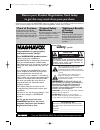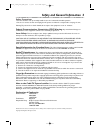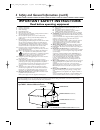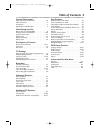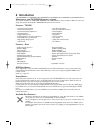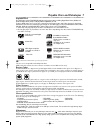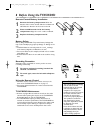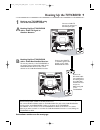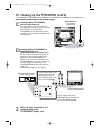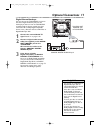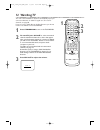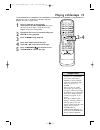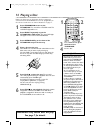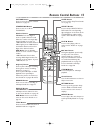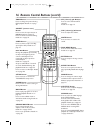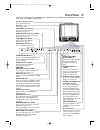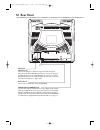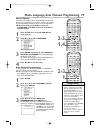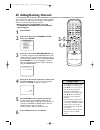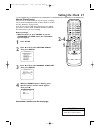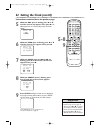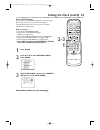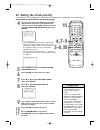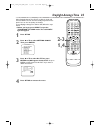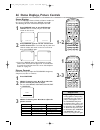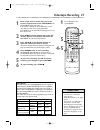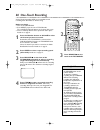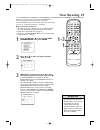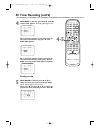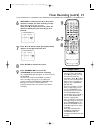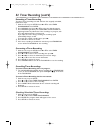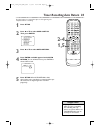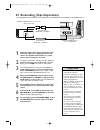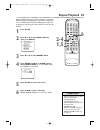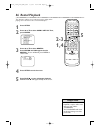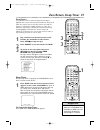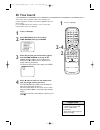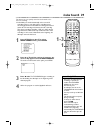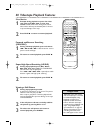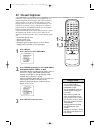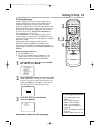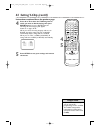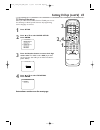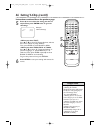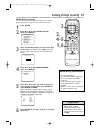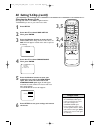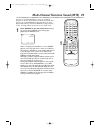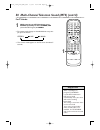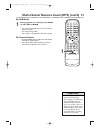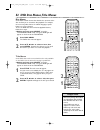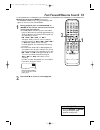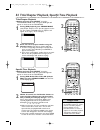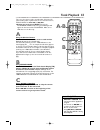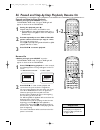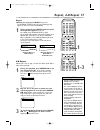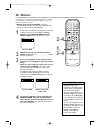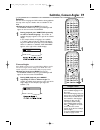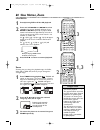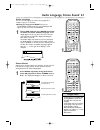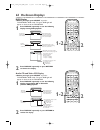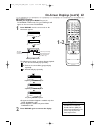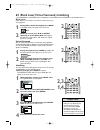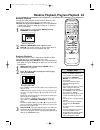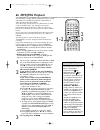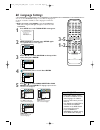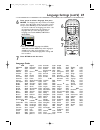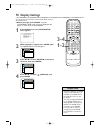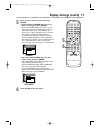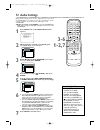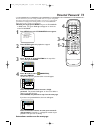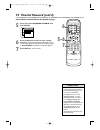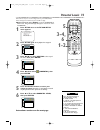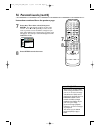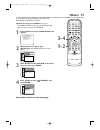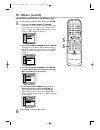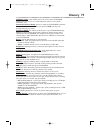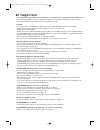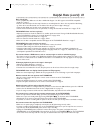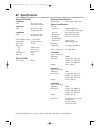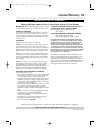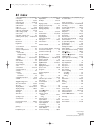- DL manuals
- Magnavox
- TV VCR Combo
- 19MDTR20 - Dvd-video Player
- User Manual
Magnavox 19MDTR20 - Dvd-video Player User Manual
User Manual
S M A R T . V E R Y S M A R T .
Thank you for choosing
Magnavox.
Need help fast?
Read your Quick Use Guide and/or
Owner's Manual first for quick tips
that make using your Magnavox product
more enjoyable.
If you have read your instructions
and still need assistance,
you may access our online help at
www.magnavox.com
or call
1-800-705-2000
while with your product.
Magnavox vous remercie de
votre confiance.
Besoin d'une aide
rapide?
Les Guide d'utilisation rapide et Manuel de
l'utilisateur regorgent d'astuces destinées à
simplifier l'utilisation de votre produit Magnavox.
Toutefois, si vous ne parvenez pas à résoudre
votre probléme, vous pouvez accéder à
notre aide en ligne à l'adresse
www.magnavox.com
ou formez le
1-800-661-6162 (Francophone)
1-800-705-2000 (English speaking)
Veillez à avoir votre produit à
portée de main.
Gracias por escoger
Magnavox
Necesita ayuda
inmediata?
Lea primero la GuÌa de uso rápido o el
Manual del usuario, en donde encontrar·
consejos que le ayudarán a disfrutar
plenamente de su producto Magnavox.
Si después de leerlo aún necesita ayuda,
consulte nuestro servicio de
asistencia en lÌnea en
www.magnavox.com
o llame al teléfono
1-800-705-2000
y tenga a mano el producto.
27MDTR20
20MC4304
19MDTR20
COLOR TV WITH BUILT-IN VCR AND DVD PLAYER
27MDTR20
20MC4304
19MDTR20
T2132_1102_0102_EN1_0303 3/3/05 5:39 PM Page 1 (Black plate)
Summary of 19MDTR20 - Dvd-video Player
Page 1
User manual s m a r t . V e r y s m a r t . Thank you for choosing magnavox. Need help fast? Read your quick use guide and/or owner's manual first for quick tips that make using your magnavox product more enjoyable. If you have read your instructions and still need assistance, you may access our onl...
Page 2: Safety
Registering your model with magnavox makes you eligible for all of the valuable benefits listed below, so don't miss out. Complete and return your product registration card at once to ensure: return your product registration card today to get the very most from your purchase. Know these safety symbo...
Page 3
Safety precautions ● do not stand the unit up vertically. Install the unit in a horizontal and stable position. ● be sure to remove the disc and unplug the ac power cord from the output before carrying the unit. Warning:to prevent fire or shock hazard, do not expose this equipment to rain or moistur...
Page 4
4 safety and general information (cont’d) 1. Read these instructions. 2. Keep these instructions. 3. Heed all warnings. 4. Follow all instructions. 5. Clean only with a dry cloth. 7. Do not block any of the ventilation openings. Install in accordance with the manufacturers instructions. 8. Do not in...
Page 5: Table of Contents 5
Table of contents 5 general information safety and general information . . . . . . . . . . . . . .3-4 table of contents . . . . . . . . . . . . . . . . . . . . . . . . . .5 introduction . . . . . . . . . . . . . . . . . . . . . . . . . . . . . . .6 playable discs and videotapes . . . . . . . . . . ....
Page 6: 6 Introduction
6 introduction • automatic channel setup • automatic head cleaner • automatic tracking adjustment • closed captions • daylight-savings time • english, spanish or french setup menus • forward/reverse searching; still • high quality (hq) system • index search • one-touch recording • real-time videotap...
Page 7
Playable discs and videotapes 7 this unit is not compatible with multiple bit rate (mbr: a file that contains the same content encoded at several different bit rates). Region codes this tv/vcr/dvd has a region one (1) dvd player. Dvds must be labeled for all regions or for region 1 in order to play ...
Page 8: 1 2
8 before using the tv/vcr/dvd 1 2 1 2 3 remote control battery installation 1 remove the battery compartment lid on the bottom of the remote control. Slide the lid down and off. Follow the direction of the arrow on the lid. 2 place two aa batteries inside the battery compartment. Align the + and – e...
Page 9
Hooking up the tv/vcr/dvd 9 ant. Audio out coaxial ant. In out ant. Audio out coaxial ant. Connect an rf coaxial cable (not supplied) to the out jack on the cable box/ satellite receiver and to the ant(enna) jack on the tv/vcr/dvd. Connect a cable tv signal or an antenna to the ant(enna) jack. 1 hoo...
Page 10
1 0 hooking up the tv/vcr/dvd (cont’d) out in video in out 3ch 4ch audio ant. L r video headphone r l audio source channel rec/otr vcr/tv dvd f.Fwd play rew standby-on stop/eject stop open/close volume next play prev search out in video in out 3ch 4ch ant. Audio l r video headphone r l audio audio/v...
Page 11: Optional Connections 11
Ant. Audio out coaxial audio out coaxial optional connections 11 • you cannot use a mini-disc or digital audio tape deck to copy dolby digital 5.1 channel surround sound discs. • if the disc is not recorded in dolby digital 5.1 channel surround sound, you will not hear multi-channel sound even if yo...
Page 12: Watching Tv
12 watching tv the unit selects available tv channels automatically when you connect an antenna or cable tv signal to it.To reset tv channels, see page 20. If you are using a cable box or satellite receiver, you do not need to set channels at the tv/vcr/dvd. 1 press standby-on to turn on the tv/vcr/...
Page 13: Playing A Videotape 13
Playing a videotape 13 • if the tape you want to play is already in the tv/vcr/dvd, turn on the power. Press select to choose tv/vcr mode (the red vcr/tv light will be on), then press play b. • when you play an s-vhs format tape, you cannot get the high resolution that would be available on an s-vhs...
Page 14: 4 Playing A Disc
1 4 playing a disc before you begin, turn on the power of other equipment connected to the tv/vcr/dvd. Set a stereo (if applicable) to the correct sound source or channel. Details are on page 11. 1 press standby-on to turn on the tv/vcr/dvd. The unit will be in tv/vcr mode.The red vcr/tv light will ...
Page 15: Remote Control Buttons 15
Remote control buttons 15 play stop enter record disc menu return title setup a-b repeat search mode clear mode angle subtitle audio display speed c.Reset standby-on picture select sleep ch. Vol. Mute zoom 1 2 3 4 5 6 7 8 9 0 +10 +100 repeat picture button press to access the picture controls. Detai...
Page 16
1 6 remote control buttons (cont’d) play stop enter record disc menu return title setup a-b repeat search mode clear mode angle subtitle audio display speed c.Reset standby-on picture select sleep ch. Vol. Mute zoom 1 2 3 4 5 6 7 8 9 0 +10 +100 repeat zoom button press to enlarge the picture during ...
Page 17: Front Panel 17
Front panel 17 stop/eject c/a button (vcr) press to stop tape playback. Press while playback is stopped to remove the tape. F.Fwd d button (vcr) press to fast forward the tape or to search forward quickly during playback. Details are on page 40. Play b button (vcr) press to start tape playback. Deta...
Page 18: 8 Rear Panel
1 8 rear panel ant. Jack (antenna in) connect an antenna or cable tv signal here. This brings tv channels to the tv/vcr/dvd. If you do not connect an antenna or cable tv signal to the tv/vcr/dvd (or connect to a cable box/satellite receiver through this jack), you will not receive any tv channels. D...
Page 19: 2-3
Menu language, auto channel programming 19 • the tv/vcr/dvd cannot change channels at the cable box or satellite receiver. Set the tv/vcr/dvd to 3, 4 or aux. Change channels at the cable box/satellite receiver. • channel settings will be saved even if the power fails. • if you have spanish or french...
Page 20: Adding/deleting Channels
• to confirm that a channel has been added or deleted, press ch. ▲/▼ to see if you can or cannot select the channel. Only memorized/added channels can be selected with ch. ▲/▼. Use the number buttons to select deleted channels. • if you connected an antenna to the tv/vcr/dvd, channels 2-69 will be a...
Page 21: Setting The Clock 21
Setting the clock 21 • you may have to reset the clock after a power failure. Helpful hint manual clock setting you must set the clock before you can do a timer recording. Set the clock manually. Afterward, use auto clock to monitor the time. Details are on pages 23-24. If you do not receive a pbs s...
Page 22: 5-8
• to adjust the clock later, follow steps 1-3 on page 21. Then press s or b to select the item you want to change. Enter the correct information by pressing ▲ or ▼. Press setup when you are finished. Helpful hint 22 setting the clock (cont’d) 5 while the day space is flashing, press ▲ or ▼ until the...
Page 23: 2-3
Setting the clock (cont’d) 23 auto clock setting you can have the tv/vcr/dvd adjust the clock using your pbs channel. Once you set the clock manually, the tv/vcr/dvd will monitor the correct time and date broadcast by the pbs station. Before you begin ... ● turn on the tv/vcr/dvd power. ● connect th...
Page 24: 4,7-9
24 setting the clock (cont’d) 4 if you already know your pbs channel number, skip ahead to step 8. If you do not know the channel number of your pbs station, press ▼ to select auto clock ch search.Then press enter. ● the tv/dvd/vcr will search for a channel that carries a time signal. Channels that ...
Page 25: Daylight-Savings Time 25
Daylight-savings time 25 when daylight-savings time (d.S.T.) is on, the clock will move forward 1 hour on the first sunday in april and move back 1 hour on the last sunday in october. To turn daylight-savings time on or off, follow the steps below. ● before you begin, press select to put the tv/vcr/...
Page 26: 1-2
26 status displays, picture controls picture controls follow these steps to adjust the tv/vcr/dvd’s brightness, sharpness, tint, color or contrast. 1 press picture. 2 within 5 seconds, press ▲ or ▼ to select the picture control you want to adjust. You can select bright, contrast, color,tint or sharp...
Page 27: Videotape Recording 27
Videotape recording 27 • you cannot record dvd contents onto a videotape using this unit. • recording options are on pages 28-33. • if you pause a recording for 5 minutes, the unit will start recording again automatically. • you can change the tape speed by pressing speed while a recording is in pro...
Page 28: 28 One-Touch Recording
28 one-touch recording play stop enter record disc menu return title setup a-b repeat search mode clear mode angle subtitle audio display speed c.Reset standby-on picture select sleep ch. Vol. Mute zoom 1 2 3 4 5 6 7 8 9 0 +10 +100 repeat 2 4 1 3 press rec/otr i on the front of the tv/vcr/dvd. A one...
Page 29: Timer Recording 29
Timer recording 29 follow the steps below to program the tv/vcr/dvd to record tv programs while you’re away from home. The tv/vcr/dvd will record and turn itself off automatically. You can set a maximum of 8 timer recordings. Before you begin, make sure ... ● the clock is set. If the clock is not se...
Page 30: 4-5
4 while date is selected, press ▲ or ▼ until the correct date appears. Recording will happen once. Or, to record a program at the same time on the same channel every day, press ▼ until evry day appears. Or, to record a program at the same time on the same channel every week, press ▼ until evry and a...
Page 31: 6-7
Timer recording (cont’d) 31 6 while end is selected, press ▲ or ▼ to select the hour at which you want recording to stop. Am or pm will appear with the hour. Then, press b and press ▲ or ▼ to select the minute at which you want recording to end. Press b. 7 press ▲ or ▼ until the tape speed (sp or sl...
Page 32
32 timer recording (cont’d) extending a timer recording to make a timer recording start and end later than originally scheduled, follow these steps. 1 with the unit on, press setup. Press ▲ or ▼ to select timer programming. Press enter. 2 press record, then press ▲ or ▼ to select the desired program...
Page 33: 2-4
Timer recording auto return 33 use this feature to rewind the tape to the beginning of a completed timer recording. 1 press setup. 2 press ▲ or ▼ to select user’s set up. Then, press enter. 3 press ▲ or ▼ to select auto return. 4 press enter until on appears beside auto return. To turn off auto retu...
Page 34
34 rerecording (tape duplication) • unauthorized recording of copyrighted television programs, videotapes or other materials may infringe on the rights of copyright owners and violate copyright laws. • different brands of equipment may operate differently. • make sure all connections are secure. Oth...
Page 35: Repeat Playback 35
Repeat playback 35 • repeat playback stays in effect after you turn off the tv/vcr/dvd.The tv/vcr/dvd keeps the repeat playback setting even if the power fails. • if rental is on, rental play b will appear on the screen instead of repeat play b. Details are on page 36. Helpful hints repeat playback ...
Page 36: 36 Rental Playback
36 rental playback this function enables you to improve picture quality when playing worn cassettes such as rented videotapes. 1 press setup. 2 press ▲ or ▼ to select user’s set up. Then, press enter. 3 press ▲ or ▼ to select rental. Press enter until on appears beside rental. To turn off rental, pr...
Page 37
Zero return, sleep timer 37 zero return the videotape counter shows the elapsed recording or playback time in hours, minutes and seconds from the point at which the counter was set to 0.The counter time will not change on a blank tape or blank portions on a tape.The “–” before the tape counter indic...
Page 38: 38 Time Search
38 time search time search lets you quickly advance the videotape to a position simply by entering the amount of playback time you want to skip. In the example below,time search is set to 2 hours, 50 minutes from the present position. 1 insert a videotape. 2 press setup. Press ▲ or ▼ to select time ...
Page 39: Index Search 39
This feature lets you quickly rewind or fast forward to the start of recordings. ● index marks are made automatically at the start of all recordings.They are not made where recording pauses. The time gap between index marks should be greater than 1 minute for sp recording and 3 minutes for slp recor...
Page 40
40 videotape playback features slow motion 1 press k during playback to pause the video- tape.Then press i / g to start slow motion. Sound will be mute during slow motion. Slow motion will stop automatically after 5 minutes to prevent damage to the tape. 2 press play b to return to normal playback. ...
Page 41
Automatic operation features 41 the following videotape features are available. Automatic rewind, eject, off when you play, fast forward or record a videotape to its end, the tv/vcr/dvd will rewind the tape, stop, turn itself off, and eject the tape. If repeat play is activated, playback will start ...
Page 42: 42 Closed Captions
42 closed captions follow the steps below to select closed captions for tv programming. Not all tv programs and commercials have closed captions or all types of closed captions (second language, half-screen text, etc.). If closed captioning is not broadcast, you cannot receive it.This does not indic...
Page 43: Setting V-Chip 43
Setting v-chip 43 tv rating explanations • tv-y - appropriate for all children • tv-y7 - appropriate for children seven and older • tv-g - general audience • tv-pg - parental guidance suggested. • tv-14 - unsuitable for children under 14 • tv-ma - mature audience only tv rating settings v-chip enabl...
Page 44
44 setting v-chip (cont’d) 4 press ▲ or ▼ to select the tv rating level at which you want to block viewing, then press enter once. If you press enter again, the subratings for that category will appear. Details are on pages 45-46. When you select the rating category and set it to block, the higher r...
Page 45: 2,4
Setting v-chip (cont’d) 45 tv rating subratings when you select tv-y7,tv-pg,tv-14 or tv-ma, you can use the subratings to block specific elements of programming, such as language or violence. 1 press setup. 2 press ▲ or ▼ to select v-chip set up. Press enter. 3 press the number buttons to enter the ...
Page 46
46 setting v-chip (cont’d) • dialog (d) is not an available subrating for tv-ma. • blocked subratings will appear beside the rating category in the tv ratings menu. • you cannot block a subrating (d, l, s or v) if the main category is set to view. However, you can set a subrating to view even when t...
Page 47: 4-5
Setting v-chip (cont’d) 47 mpaa rating settings you can block tv channel viewing according to the motion picture association ratings.To do so, follow these steps. 1 press setup. 2 press ▲ or ▼ to select v-chip set up. Then, press enter. 3 press the number buttons to enter the 4-digit access code. (t...
Page 48: 2,4
• if you enter the wrong code in the confirm code space, repeat step 5. Enter the same new code exactly in the confirm code space. • if you unplug the power cord or if the power fails, the default code will be active again (0000). Change your access code again as necessary. Helpful hints 48 setting ...
Page 49
Multi-channel television sound (mts) 49 you can set the tv/vcr/dvd to receive or record tv programs in stereo, second audio or monaural sound. Also, you can set the tv/vcr/dvd to play videotapes in either high fidelity (hifi) or monaural (mono or single-channel) sound. See pages 50-51 on how to set ...
Page 50
50 multi-channel television sound (mts) (cont’d) • the initial setting is stereo. • when recording a tv program,tv/vcr/dvd records mts broadcasts in hifi stereo sound automatically unless you select sap mode recording beforehand. • this setting is saved even if the until is turned off. • if you sele...
Page 51
Multi-channel television sound (mts) (cont’d) 5 1 • non-hifi tapes will play in monaural automatically. • when playing a non-hifi tape, pressing audio will only affect the display shown on the tv screen but it does not affect the actual sound mode. • mts broadcasts automatically record in hifi unles...
Page 52
Title menus some dvds have a title menu, which lists the titles available on the dvd. Use the title menu to play a specific title. ● before you begin, press select to put the tv/vcr/dvd in dvd mode. The green dvd light will appear on the front of the tv/vcr/dvd. 1 press title. The title menu will ap...
Page 53
Fast forward/reverse search 53 play stop enter record disc menu return title setup a-b repeat search mode clear mode angle subtitle audio display speed c.Reset standby-on picture select sleep ch. Vol. Mute zoom 1 2 3 4 5 6 7 8 9 0 +10 +100 repeat 2 1 ● before you begin, press select to put the tv/vc...
Page 54
• when playback is stopped, use the number buttons to select a title for immediate playback. During playback, use the number buttons to choose a chapter for immediate playback. • title/chapter playback is not available with some dvds. 54 title/chapter playback, specific time playback play stop enter...
Page 55: Track Playback 55
Track playback 55 there are three ways to play a specific audio cd, video cd (without pbc), mp3 or jpeg track: use the number buttons, search mode or j/h and i/g . ● before you begin, press select to put the tv/vcr/dvd in dvd mode. The green dvd light will appear on the front of the tv/vcr/dvd. Make...
Page 56: 1-2
56 paused and step-by-step playback, resume on paused and step-by-step playback ● before you begin, press select to put the tv/vcr/dvd in dvd mode. The green dvd light will appear on the front of the tv/vcr/dvd. 1 during disc playback, press f . Playback will pause and the sound will be mute. ● pres...
Page 57: Repeat, A-B Repeat 57
Repeat, a-b repeat 57 repeat ● before you begin, press select to put the tv/vcr/dvd in dvd mode. The green dvd light will appear on the front of the tv/vcr/dvd. 1 during playback, press repeat until the repeat mode you want appears on the tv. On a dvd, select chapter,title or off. On an audio cd and...
Page 58: 58 Markers
58 markers use markers to remember your favorite places on a dvd, an audio cd or a video cd (without pbc). To set the markers, follow these steps. ● before you begin, press select to put the tv/vcr/dvd in dvd mode.The green dvd light will appear on the front of the tv/vcr/dvd. 1 play the disc to wit...
Page 59
Camera angles some dvds contain scenes recorded from different angles. The camera angle will not change if the dvd does not contain sequences recorded from different perspectives. ● before you begin, press select to put the tv/vcr/dvd in dvd mode. The green dvd light will appear on the front of the ...
Page 60: 60 Slow Motion, Zoom
Slow motion 1 press f during dvd or video cd playback. 2 press and hold i/d or h/h for a few seconds. Slow motion playback will begin. Press i /d or h/h repeatedly to play the dvd forward or backward at approximately 1/16, 1/8 or 1/2 the normal speed. Reverse slow motion is not available on a video ...
Page 61
Audio language, stereo sound 6 1 audio language you can select a language for dvds during playback if multiple languages are available. ● before you begin, press select to put the tv/vcr/dvd in dvd mode. The green dvd light will appear on the front of the tv/vcr/dvd. 1 during dvd playback, press aud...
Page 62: 62 On-Screen Displays
62 on-screen displays audio cd and video cd display ● before you begin, press select to put the tv/vcr/dvd in dvd mode. The green dvd light will appear on the front of the tv/vcr/dvd. 1 press display repeatedly to see the following displays during audio cd or video cd (without pbc) playback. 2 press...
Page 63: 1-2
On-screen displays (cont’d) 63 mp3/jpeg displays ● before you begin, press select to put the tv/vcr/dvd in dvd mode. The green dvd light will appear on the front of the tv/vcr/dvd. 1 press display until the current track or file information appears. • for mp3 files recorded in variable bit rate (vbr...
Page 64: 2,3
64 black level, virtual surround, initializing black level adjust black level to brighten the dvd and video cd picture during playback. 1 during dvd or video cd playback, press mode so the black level icon shows on the tv screen. 2 within 10 seconds, press s , b , or enter repeatedly to choose on or...
Page 65
Program playback you may determine the order in which audio cd, mp3 or jpeg tracks will play. To set a program, follow these steps. ● before you begin, press select to put the tv/vcr/dvd in dvd mode. The green dvd light will appear on the front of the tv/vcr/dvd. 1 while playback is stopped, press m...
Page 66: 66 Mp3/jpeg Playback
66 mp3/jpeg playback the dvd player will play mp3 and jpeg files that you record and finalize on a cd-rw (compact disc-rewritable) or cd-r (compact disc-recordable). These discs may contain pictures in a jpeg format or audio tracks in an mp3 format. For example, you may have photographic film develo...
Page 67
Play stop enter record disc menu return title setup a-b repeat search mode clear mode angle subtitle audio display speed c.Reset standby-on picture select sleep ch. Vol. Mute zoom 1 2 3 4 5 6 7 8 9 0 +10 +100 repeat 3 4 1 2 mp3/jpeg playback (cont’d) 67 dual playback this feature lets you play mp3 a...
Page 68: 68 Language Settings
68 language settings you can use the language settings to select different languages for the audio or subtitles of dvds, as well as languages for dvd disc menus. ● before you begin, press select to put the tv/vcr/dvd in dvd mode. The green dvd light will appear on the front of the tv/vcr/dvd. 1 pres...
Page 69
Language settings (cont’d) 69 6 press k or l to select a language, then press enter. The language lists may continue on multiple screens. Press k or l to move to the other screens. ● if you select other, press four number buttons to enter the code for the language you desire. Use the language codes ...
Page 70: 70 Display Settings
• selecting a different tv mode setting is only effective if it is available on the dvd. Check the dvd disc menu or case for details. • you also can adjust tv mode in the quick setup menu. With quick selected, press enter. Tv mode will be selected, so press enter. Press k or l to choose a setting, t...
Page 71
5 press k or l to select an item, then press enter. ● if you selected tv mode, press k or l to select a setting, then press enter. Choose 4:3 letter box if you want to see the entire, widened picture with black bars at the top and bottom of the screen. This looks like the picture you see when watchi...
Page 72: 72 Audio Settings
72 audio settings change audio settings based on other equipment you connected to the tv/vcr/dvd or according to your disc sound features. These settings only affect the audio from the dvd player of the tv/vcr/dvd. ● before you begin, press select to put the tv/vcr/dvd in dvd mode. The green dvd lig...
Page 73: Parental Password 73
Parental password 73 the parental feature prevents viewing of dvds that exceed your rating limits. This feature will not limit viewing if the dvd is not rated or coded. Check your dvds and settings before letting children access the tv/vcr/dvd. Follow these steps to change your password. ● before yo...
Page 74: 5-6
5 press ▼ to select password change, then press enter. 6 press the number buttons to enter a 4-digit password. The password numbers will appear on the screen. Write down the password so you will not forget it. Press enter. The previous menu will reappear. 7 press setup to exit the menu. Parental par...
Page 75: Parental Levels 75
Parental levels 75 follow these steps to set the rating level for your dvds. Dvds whose ratings exceed the level you set will not play. ● before you begin, press select to put the tv/vcr/dvd in dvd mode. The green dvd light will appear on the front of the tv/vcr/dvd. 1 press setup once so the tv/vcr...
Page 76
7 press ▲ or ▼ to select a level, then press enter. The rating levels continue on two menu screens. Press ▲ or ▼ repeatedly to move to the next or previous screen to find the rating level you want. After making your selection, the previous menu will appear. The level you selected will appear beside ...
Page 77: Others 77
Others 77 play stop enter record disc menu return title setup a-b repeat search mode clear mode angle subtitle audio display speed c.Reset standby-on picture select sleep ch. Vol. Mute zoom 1 2 3 4 5 6 7 8 9 0 +10 +100 repeat 3-4 1-2 you may adjust the angle icon, automatic power off, dual playback ...
Page 78: 78 Others (Cont’D)
78 others (cont’d) play stop enter record disc menu return title setup a-b repeat search mode clear mode angle subtitle audio display speed c.Reset standby-on picture select sleep ch. Vol. Mute zoom 1 2 3 4 5 6 7 8 9 0 +10 +100 repeat 6 5 instructions continued from the previous page. 5 press k or l...
Page 79: Glossary 79
Audio in jacks: red and white jacks on the front of the tv/vcr/dvd which are used to receive or record audio from another source (vcr, camcorder, etc.). Automatic channel setup: process in which the tv/vcr/dvd memorizes all available tv channels.Then, when you push ch. ▲/▼, you only scan through cha...
Page 80: 80 Helpful Hints
80 helpful hints if you are having problems with your product, check this list of problems and possible solutions before requesting service.You may be able to solve the problem yourself. Location for safe operation and satisfactory performance of your tv/vcr/dvd, remember the following: • shield it ...
Page 81
Helpful hints (cont’d) 8 1 disc cannot play. • insert a playable disc. Make sure the disc is labelled for region 1 or all regions and is ntsc compatible. Details are on page 7. • place the disc correctly in the disc tray. If the disc is one-sided, place the disc in the tray with the label facing up....
Page 82: 82 Specifications
82 specifications designs and specifications are subject to change without notice and without our legal obligation. General tv/vcr 27mdtr20 crt: 27 inch in-line gun 110˚ deflection tube 20mc4304 crt: 20 inch in-line gun 90˚ deflection tube 19mdtr20 crt: 19 inch in-line gun 90˚ deflection tube closed...
Page 83: Limited Warranty 83
Limited warranty 83 magnavox, p.O. Box 671539, marietta, ga. 30006-0026 ninety (90) days labor & one (1) year parts & one (1) year display magnavox limited warranty magnavox warrants this product against defect in material or workmanship, subject to any conditions set forth as follows: proof of purc...
Page 84: 84 Index
A-b repeat . . . . . . . . . . . . . . . . . .57 angle button . . . . . . . . . . . . . . 16, 59 ant(enna) jack . . . . . . . . . . .9- 10, 18 arrow buttons . . . . . . . . . . . . . . . 15 audio button . . . . . . . . . . . . . 16, 61 audio cd . . . . . . . . . . . . . . . . . .7, 55 audio in/out j...