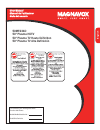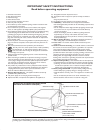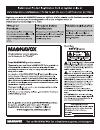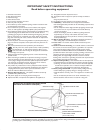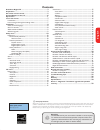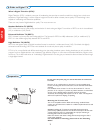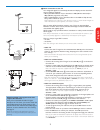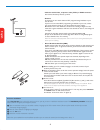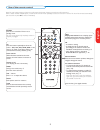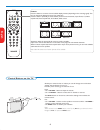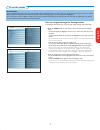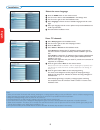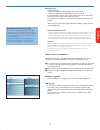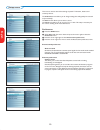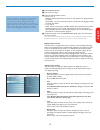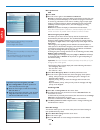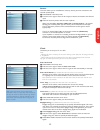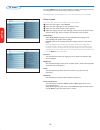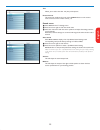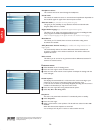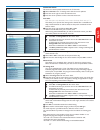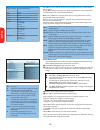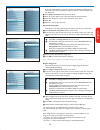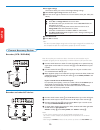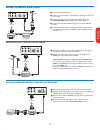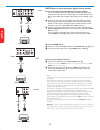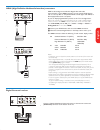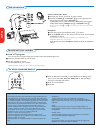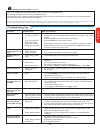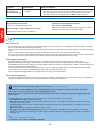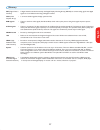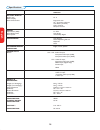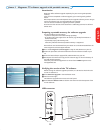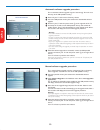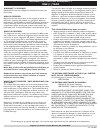Magnavox 50MF231D - 50" Digital Widescreen Plasma Tv User Manual
Summary of 50MF231D - 50" Digital Widescreen Plasma Tv
Page 1
50mf231d 50" plasma hdtv 50" plasma tv haute définition 50" plasma tv alta definición : : english française español cover.Indd 1 2006-07-03 1...
Page 2
Important safety instructions read before operating equipment 1. Read these instructions. 2. Keep these instructions. 3. Heed all warnings. 4. Follow all instructions. 5. Do not use this apparatus near water. 6. Clean only with a dry cloth. 7. Do not block any of the ventilation openings. Install in...
Page 3
Registration.Indd 1 2006-03-16 2:52:36 pm.
Page 4
Important safety instructions read before operating equipment 1. Read these instructions. 2. Keep these instructions. 3. Heed all warnings. 4. Follow all instructions. 5. Do not use this apparatus near water. 6. Clean only with a dry cloth. 7. Do not block any of the ventilation openings. Install in...
Page 5: Contents
1 contents r end of life directives magnavox is paying a lot of attention to produce environmentally-friendly products in green focal areas. Your new tv contains materials which can be recycled and reused. At the end of its life specialized companies can dismantle the discarded tv to concentrate the...
Page 6
2 file : pdp top safety_items.Eps do not insert the power plug in a wall socket before all connections are made. Place the tv on a solid surface or place the tv on the supplied stand. For the mounting instructions of the stand, see the connect guide leaflet supplied. For ventilation, leave at least ...
Page 7
3 watching cable tv programs that don’t require the cable box since you’ve connected the cable tv signal directly to the tv’s tuner, you can also watch the unscrambled programs by simply tuning to the desired channel. You must first use autoprogram, however, to store channels in the tv’s memory. See...
Page 8
4 75 conn us entry05 cable.Eps cable first time installation note: the first time (and only the first time) you turn on your set you see an installation introduction screen. The installation procedure consists of a series of screens that guide you through the process. & after an introduction screen,...
Page 9
5 power press to turn on/off the tv from or to standby mode. The tv is never powered off completely unless it is physically unplugged. Note: for most buttons pressing a button once will activate the function. Pressing a second time will de-activate it. When a button enables multiple options, a small...
Page 10
6 entry_control_2005.Eps volume channel menu power . Or volume channel menu power . Should your remote be lost or broken you can still change some of the basic settings with the buttons on your tv. Press the power switch b to switch the tv on. Press: • the + volume - button to adjust the volume; • t...
Page 11
7 how to navigate through the settings menus the settings menu allows you to access and change settings and preferences. • press the menu button on the remote control to summon the settings menu. - on the left panel the highlight can be set on a menu item with the cursor up/down. The right panel sho...
Page 12
8 notes: • when you have locked tv channels while initiating autoprogram, a message appears asking to enter your pin code in order to complete autoprogramming. • when interrupted, the updated channel information is retained as well as the not yet updated old channel information. • background autopro...
Page 13
9 note: digital channel selection delay due to the tuning complexity of subchannel digital programming, the time to select and view a digital channel may take slightly longer than what the viewer is normally accustomed to (as compared to analog channel programs). Digital channel broadcasts contain p...
Page 14
10 this menu is used to control the settings of special tv functions, features and accessory devices. The preferences menu allows you to change settings that will typically be accessed only occasionally. The source menu allows you to select a source. The clock menu allows you to use your tv as a clo...
Page 15
11 note: the captions do not always use correct spelling and grammar. Not all tv programs and product commercials are made for broadcast with closed caption informations included. Refer to your area’s tv program listings for the tv channels and times of closed caption shows. The captioned programs a...
Page 16
12 note: emergency alert signalling is not possible: - when content browsing; - with analogue video sources. Notes: - you always have the possibility to remove the message from the screen. - the message display will overlap whatever menu element or other message is on the screen. Important: if you h...
Page 17
13 source this menu allows you to name/label the accessory devices you have connected to the external inputs/outputs. & select source in the setup menu. é press the cursor right to enter the list of types of devices connected to the selected input. “ select the accessory device with the cursor up/do...
Page 18
14 press the menu button on the remote control to summon the settings menu. The tv menu gives you an overview of the menus you can select. Note: depending on the input signal, one or more menu items may not be selectable. Picture menu note: some menu items are not available in case of hd sources. & ...
Page 19
15 tint allows you to select the color mix (hue) of the picture. Picture format this menu item performs the same as the format button on the remote control. See use of the remote control, p. 6. Sound menu & select sound in the tv settings menu. é press the cursor right to enter the sound menu. “ sel...
Page 20
16 manufactured under license from dolby laboratories. ‘dolby’ and the double-d symbol are trademarks of dolby laboratories. Headphone volume this controls the level of sound through the headphones. Sound mode this selects the modes for stereo or surround sound reproduction dependent on the broadcas...
Page 21
17 channels menu this menu can control special functions for the tv channels. & select channels in the tv settings menu with the cursor up/down. é press the cursor right to enter the channels menu. “ press the cursor up/down to select a channels menu item. Lock after note: lock after is only selecta...
Page 22
18 tv-y appropriate for children of all ages with themes and elements suitable for children aged 2-6 tv-y7 programs designed for children age 7 and older tv-y7-fv programs include fantasy violence more intense than other programs in the tv-y7 category tv-g programs suitable for all ages. These progr...
Page 23
19 download rating table this allows you to add region ratings lock options next to your current ones. & select download rating table with the cursor down. é press the cursor right to enter the list. You are asked to enter your code. (see below). If the code is correct, you can choose to on/off to d...
Page 24
20 connect accessory devices file : conn us top05 vcr -tv g.Eps recorder out in out 3 av1 : l + r + video cable audio in video in av1 recorder (vcr / dvd+rw) note: do not place your recorder too close to the screen as some recorders may be susceptible for signals from the display. Keep a minimum dis...
Page 25
21 file : conn us entry05 rec&cab.Eps cable set-top box recorder out in out in signal splitter 1 3 out av1 : l + r + video 4 2 audio in video in av1 recorder and cable box with rf output & use an optional signal splitter. é connect one of the cable tv signal splitter outputs 1 to the cable box’s in ...
Page 26
22 video in spdif out av3 audio in video in av1 av2 audio in video in dvd / set-top box conn us entry05 digitalypbpr.Eps 2 spdif out 1 av2 : ypbpr + l + r dvd / set-top box conn us entry05 digitalrgb.Eps av1 : ypbpr + l + r 2 audio in video in av1 av2 audio in video in dvd / set-top box co nn us ent...
Page 27
23 hdmi hdmi dvi conn us entry05 hdmi.Eps cable card interface av1 : l + r audio in video in av1 av1 : l + r audio in video in av1 file : conn us entry05 dig surr.Eps spdif out video in spdif out av3 av2 audio in video in connect a digital multichannel surround receiver to the digital audio out (spd...
Page 28
24 camera, camcorder, game & connect your camera, camcorder or game as shown. é connect to video 2 and audio l 3 for mono equipment. For stereo equipment also connect audio r 3. S-vhs quality with an s-vhs camcorder is obtained by connecting the s-vhs cables with the s-video input 1 and audio inputs...
Page 29
25 troubleshooting tips symptoms possible causes what you should do no display on screen • faulty power supply • check whether power cord is properly connected into the mains socket. If there • tv’s power not turned is still no power, disconnect plug. Wait for 60 seconds and re-insert plug. Turn on ...
Page 30
26 warning concerning stationary images on the tv screen (only for plasma displays) a characteristic of plasma display panels is that displaying the same image for a long time can cause a permanent after-image to remain on the screen. This is called phosphor burn in. Normal use of the tv should invo...
Page 31
27 glossary dvi (digital visual : a digital interface standard created by the digital display working group (ddwg) to convert analog signals into digital interface) signals to accommodate both analog and digital monitors. Vga (video : a common standard graphics display system for pcs. Graphics array...
Page 32
28 specifications 50mf231d picture / display aspect ratio 16 : 9 picture display picture enhancement progressive scan 3/2 - 2/2 motion pull down auto picture (6 modes) color, contrast, sharpness control sound ouput power (rms) 2 x 15w sound enhancement auto sound sound system virtual dolby digital c...
Page 33
29 introduction magnavox offers software upgrade capability for your tv using usb portable memory. After you have completed a software upgrade, your tv will typically perform better. What improvements are made depends on the upgrade software you are using as well as the software your tv contained be...
Page 34
30 manual software upgrade procedure for a manual software upgrade copy the “autorun.Upg” file in a directory called “upgrades” located in the root of the usb portable memory. & insert the portable memory that contains the downloaded software upgrade. é select software upgrade in the installation me...
Page 35: Magnavox Limited Warranty
Magnavox, p.O. Box 671539, marietta, ga. 30006-0026 magnavox limited warranty one (1) year warranty coverage: magnavox warranty obligation is limited to the terms set forth below. Who is covered: magnavox warrants the product to the original purchaser or the person receiving the product as a gift ag...