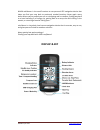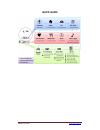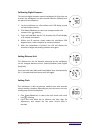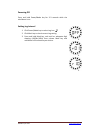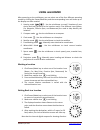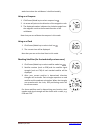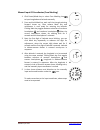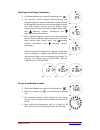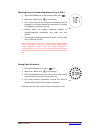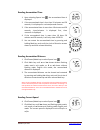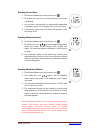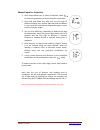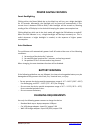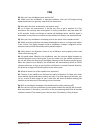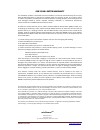Summary of miniHomer
Page 1
Navin corporation www.Navin.Com.Tw minihomer tm user’s guide.
Page 2: Display & Key
Navin corporation www.Navin.Com.Tw navin minihomer is the world’s easiest to use personal gps navigation device that helps you find your way back to previously marked locations. Never again worry about where you’ve parked your car at a shopping mall or stadium, finding way back to a hotel traveling ...
Page 3: Quick Guide
Navin corporation www.Navin.Com.Tw quick guide.
Page 4: Before Use
Navin corporation www.Navin.Com.Tw before use checking items the minihomer package contains following items: minihomer device user’s guide usb cable for charging charging battery it takes about 3 hours to fully charge the internal battery. First connect the usb cable mini-usb connector to the usb po...
Page 5
Navin corporation www.Navin.Com.Tw calibrating digital compass the internal digital compass requires calibration for first time use, or when the minihomer has been moved 100miles (160km) from the place of last calibration. 1. Lay the minihomer on a flat surface with lcd facing up and no metal object...
Page 6
Navin corporation www.Navin.Com.Tw powering off press and hold power/mode key for 2~3 seconds while the minihomer is on. Setting log interval 1. Click power/mode key to select log icon . 2. Click mark key to check current log setting. 3. Press and hold mark key, wait until an adequate digit showing ...
Page 7: Using Minihomer
Navin corporation www.Navin.Com.Tw using minihomer after powering on the minihomer, you can select one of the four different operating modes by clicking the power/mode key and the corresponding icons will show up on the display one after another. 1. Homing mode : use the minihomer to mark 5 location...
Page 8
Navin corporation www.Navin.Com.Tw works best when the minihomer is held horizontally. Using as a compass 1. Click power/mode key to select compass icon . 2. An arrow will point to the direction of the magnetic north. 3. The displayed number indicates the clockwise angle from the magnetic north to t...
Page 9
Navin corporation www.Navin.Com.Tw manual input of coordinates (free marking) 1. Click power/mode key to select free marking icon to input longitude and latitude manually. 2. Press and hold mark key, wait until the triangle pointing forward shows up, then release mark key and minihomer is now ready ...
Page 10
Navin corporation www.Navin.Com.Tw checking free marking coordinates 1. Click power/mode key to select free marking icon . 2. The manually entered latitude (ddmm.Mmmm) and longitude (dddmm.Mmmm) coordinate can be checked by clicking mark key. You will see latitude degrees shown first, then latitude ...
Page 11
Navin corporation www.Navin.Com.Tw checking current location coordinates (where-am-i) 1. Click power/mode key to select where-am-i icon . 2. Make sure satellite icon is not blinking. 3. The current latitude and longitude coordinates will be displayed in the same manner as described in checking free ...
Page 12
Navin corporation www.Navin.Com.Tw sports mode the sports mode enables one to use minihomer to track accumulated time, accumulated distance, and current speed. The sports mode is entered by clicking power/mode key to select sports mode icon . Upon entering sports mode, it shows accumulated time by d...
Page 13
Navin corporation www.Navin.Com.Tw reading accumulated time 1. Upon selecting sports icon the accumulated time is displayed. 2. If the accumulated time is less than 19 minutes and 59 seconds, it is displayed in format. 3. If the accumulated time is more than 19 minutes and 59 seconds, is displayed f...
Page 14
Navin corporation www.Navin.Com.Tw reading current pace 1. Click power/mode key to select sports icon . 2. Click mark key until no unit shows and the current pace is displayed. 3. Unit of pace is minutes/km or minutes/mile depending on whether metric unit or english unit is currently used. 4. If the...
Page 15
Navin corporation www.Navin.Com.Tw manual input for projection 1. Click power/mode key to select projection mode to check the projection of current location coordinates. 2. Press and hold mark key, wait until the first digit of distance blinking then release mark key and minihomer is now ready for e...
Page 16: Power Saving Features
Navin corporation www.Navin.Com.Tw power saving features smart backlighting clicking either the power/mode key or the mark key will turn on a bright backlight for 15 seconds. Afterwards, the backlight will be turned off automatically. If the current time is between 5pm to 6am, a dim backlight will b...
Page 17: Faq
Navin corporation www.Navin.Com.Tw faq q1: why can’t my minihomer get a position fix? A1: make sure the minihomer is operated outdoors with the lcd display facing upward and there is a good sky view with less obstruction. Q2: why does the time to determine my location vary? A2: in an open sky enviro...
Page 18
Navin corporation www.Navin.Com.Tw one year limited warranty the minihomer product is warranted to be free of defects in materials and workmanship for one year after the date of purchase. In the event of a defect under this warranty, we will, at our option, repair or replace the product, provided th...