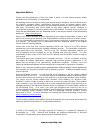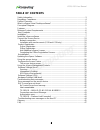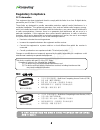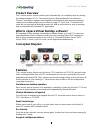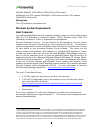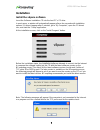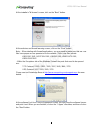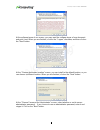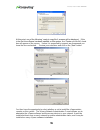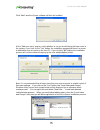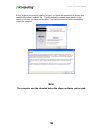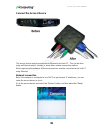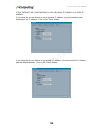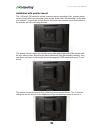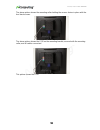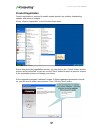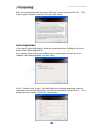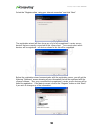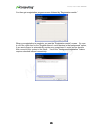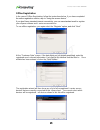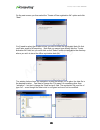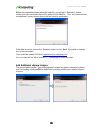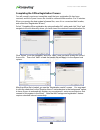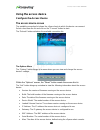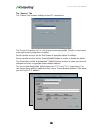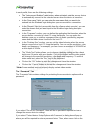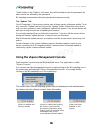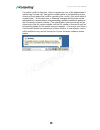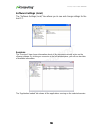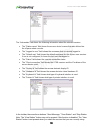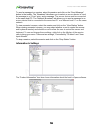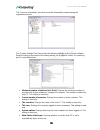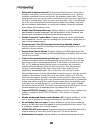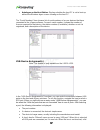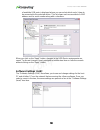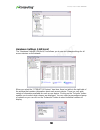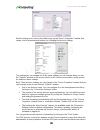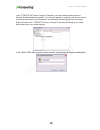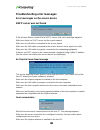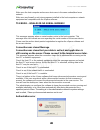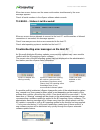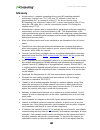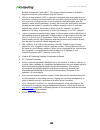- DL manuals
- NComputing
- Wireless Access Point
- L130
- User Manual
NComputing L130 User Manual
www.ncomputing.com
L230 and L130
Access Devices
with vSpace
TM
User Guide
This guide applies to both Windows Server 2003 R2 SP2 and Server 2008 R1 SP2. Except for the vSpace
Version numbers at the top of the installer window frames, the installation screens are generally identical for
both products. Unless specifically noted, all screen shots shown were captured from a Windows Server
2003 installation
PAT230
Summary of L130
Page 1
Www.Ncomputing.Com l230 and l130 access devices with vspace tm user guide this guide applies to both windows server 2003 r2 sp2 and server 2008 r1 sp2. Except for the vspace version numbers at the top of the installer window frames, the installation screens are generally identical for both products....
Page 2
Www.Ncomputing.Com r4.6.09 important notices please note that reproduction of this user guide in whole or in part, without express written permission from ncomputing, is not permitted. Ncomputing reserves the right to make improvements and/or changes to this user guide and to the products, programs ...
Page 3: Table of Contents
L230/l130 user manual 2 table of contents safety information ........................................................................................................ 3 regulatory compliance ................................................................................................ 4 product ove...
Page 4: Safety Information
L230/l130 user manual 3 safety information refer to the following to prevent any physical injury or loss of assets caused by damage to the product. A user must read this user guide carefully before use and properly follow the instructions. Make sure that the place of installation is not too hot (abo...
Page 5: Regulatory Compliance
L230/l130 user manual 4 regulatory compliance fcc information this equipment has been tested and found to comply with the limits for a class b digital device, pursuant to part 15 of the fcc rules. These limits are designed to provide reasonable protection against harmful interference in a residentia...
Page 6: Product Overview
L230/l130 user manual 5 product overview the l-series access devices enable you to dramatically cut computing costs by sharing the untapped power of pcs. The access devices, ethernet-based user extension protocol, and vspace software work together to efficiently harness excess computing capacity and...
Page 7
L230/l130 user manual 6 640x480, 800x600, 1024x768 and 1280x1024, by 16-bit colors. Additionally, the l130 supports 1440x900 by 16-bit colors and the l230 supports 1440x900 by 24-bit colors. Microphone the l230 includes a microphone port. Minimum system requirements host computer for multiuser appli...
Page 8: Installation
L230/l130 user manual 7 installation install the vspace software insert the software installation cd into the host pc's cd drive. In most cases, a window will automatically appear after a few seconds with installation options. If it doesn't appear after 2 minutes, go to "my computer", open the cd dr...
Page 9
L230/l130 user manual 8 at the installer’s "welcome" screen, click on the "next" button. At the antivirus and firewall warning screen, click on the "next" button. Note: - when dealing with firewall applications, you may need to make sure that our .Exe files have proper access permission to the netwo...
Page 10
L230/l130 user manual 9 at the software terms of use screen, you may read the software terms of use document and print it out. When you are finished, click on the "i agree" checkbox, and then click on the "next" button. At the "choose destination location" screen, you can install to the default loca...
Page 11
L230/l130 user manual 10 at th is point, one of the following “ready to copy files” screens will be displayed. If this is the first time vspace has been installed on this system, the “create sys info file” check box will appear on the screen. Unless it is requested by support, we recommend you leave...
Page 12
L230/l130 user manual 11 click “next” and the vspace software will then be installed. At the "add new users" pop-up, select whether or not you would like to add new users to the system. If you click on the "yes" button, the installation program will launch a screen to administer user accounts on the...
Page 13
L230/l130 user manual 12 at the "vspace successfully installed" screen, you have the opportunity to display and read/print the latest “readme” file. This file normally contains notes specific to the version of vspace you have just installed. Then select whether or not to immediately restart the comp...
Page 14
L230/l130 user manual 13 connect the access device the access device must be connected via ethernet to the host pc. This can be done using an ethernet switch, a router, or some other network connection method. When registering the software, all the access devices must be connected to the host pc usi...
Page 15
L230/l130 user manual 14 in the "network" tab, select whether to use a dynamic ip address or a static ip address. If you setup the access device to use a dynamic ip address, you don't need to enter anything as the ip address. Click on the "save" button. If you setup the access device to use a static...
Page 16
L230/l130 user manual 15 installation with monitor mount the l130 and l230 products include a monitor mount, mounting collar, monitor mount screws (silver color) and mounting collar screws (black color) for mounting it to the back of a monitor. To mount the access device, first secure the monitor mo...
Page 17
L230/l130 user manual 16 the above picture shows the mounting collar holding the access device in place with the four black screws. The above picture shows the l130 on the mounting bracket, secured with the mounting collar, and all cables connected. This picture shows the l230..
Page 18
L230/l130 user manual 17 product registration product registration is required to enable normal product use enables downloading updates and technical support. Select "vspace registration" in the windows start menu. At any time during the registration process, you can click on the "cancel" button and...
Page 19
L230/l130 user manual 18 next, you are presented with the vspace end user license agreement (eula). Click in the “i agree” check box, and then click the “next” button. Online registration in the case of online registration, follow the instructions below. Otherwise skip to the section titled “offline...
Page 20
L230/l130 user manual 19 se lect the “register online, using your internet connection” and click “next.” the registration wizard will then show you a list of all unregistered l-series access devices that are currently connected to this vspace host. You cannot select which devices will be registered ...
Page 21
L230/l130 user manual 20 you then get a registration progress screen followed by “registration results.” when your registration is complete, you see the “registration results” screen. Be sure to click the check box for the “register future l-series devices in the background” option, if you want vspa...
Page 22
L230/l130 user manual 21 offline registration in the case of offline registration, follow the instructions below. If you have completed the online registration section, skip to “using the access device”. If you don’t have standard internet connectivity, you can use standard email to register your vs...
Page 23
L230/l130 user manual 22 on the next screen you then select the “create off line registration file” option and click “next.” you’ll need to select the location where you wish to store the registration data file that you’ll later email to ncomputing. Note that you cannot type directly into the “creat...
Page 24
L230/l130 user manual 23 before the registration wizard writes the data file, you will get a “summary” screen showing all user information that will be written to the data file. Also, any connected but unregistered l-series access devices will be listed for registration. If the data is correct, clic...
Page 25
L230/l130 user manual 24 completing the offline registration process you will normally receive an immediate email that your registration file has been received, and the vspace license file should be returned within another 5 to 10 minutes. When you receive the host system’s license files, save it in...
Page 26
L230/l130 user manual 25 uninstallation to uninstall the vspace program, select “uninstall vspace” in the “start” menu. Follow the prompts and the programs are removed from the host pc. After the programs are uninstalled, you must restart the host pc to complete the process. Updating the vspace soft...
Page 27: Using The Access Device
L230/l130 user manual 26 using the access device configure the access device the access device screen the available connection list shows the vspace hosts to which the device can connect. Select a host from the list and click on the "connect" button to start. The "refresh" button refreshes the avail...
Page 28
L230/l130 user manual 27 "loaded from . . .": how the access device loaded its latest firmware update. The "close" button closes the options menu. The “setup” menu within the “options” screen, the "setup" button brings up a set of tabs for viewing and changing the access device settings. Note that t...
Page 29
L230/l130 user manual 28 the “options” tab the "options" tab contains settings for host pc connections. The "server connection list" is a list of three connection profiles. There is a check mark to the right of each profile that is enabled. Select a profile and click on the "edit" button to view and...
Page 30
L230/l130 user manual 29 in each profile, there are the following settings: the “autoconnect enabled” radio button, when activated, sets the access device to automatically connect to the selected server when the device is turned on. In the “user name” field, you can enter the user name that you want...
Page 31
L230/l130 user manual 30 "setup" button in the "options" sub-menu, they will be asked to enter the password. No other menus are affected by this password. Ncomputing recommends setting the password to improve security. The “update” tab your ncomputing l-series access device may at times require a fi...
Page 32
L230/l130 user manual 31 if a module conflict is detected, vspace changes the color of the administrator’s system tray “console icon” from green to either yellow or red depending on the severity of the problem that could be caused by the conflict. (see above table of screen shots.) at the same time,...
Page 33
L230/l130 user manual 32 software settings (local) the "software settings (local)" tree allows you to see and change settings for the host pc. Sessions the "sessions" item shows information about all the sessions currently active on the vspace software. By clicking on a session in the left window pa...
Page 34
L230/l130 user manual 33 the "information" tab shows the following information about the selected session: the "station name" field shows the access device's name that was defined via the vspace admin console. The "logged in user" field shows the username that is currently logged in. The "default us...
Page 35
L230/l130 user manual 34 to send a message to a session, select the session and click on the “send message” button in the toolbar. The “broadcast” tab allows you to select an access device to send the message to, a “from” entry, and a message. The access device must be connected to the same host pc....
Page 36
L230/l130 user manual 35 the "licensee information" tree item shows the information entered during the registration process. The "system settings" tree item shows the following settings for the vspace software. Double-clicking on the name of the setting allows you to adjust it (unless it is read-onl...
Page 37
L230/l130 user manual 36 delay until shutdown (seconds): displays the default amount of time after a shutdown command is issued on the host until the shutdown occurs. After the shutdown command is issued on the host, the shutdown timer starts. Then, a window pops up on each access device that tells ...
Page 38
L230/l130 user manual 37 autologon on the host station: displays whether the host pc is set to boot up without the windows logon screen showing on the host pc. The "serial numbers" item shows a list of serial numbers of access devices that have connected to the vspace software. For each serial numbe...
Page 39
L230/l130 user manual 38 of available usb ports is displayed where you can select which one(s) is/are to be connected to the selected device. This list shows each access device's mac address and its serial number along with a checkbox. When you click on the "apply" button, changes to the usb-device ...
Page 40
L230/l130 user manual 39 hardware settings (lan/local) the "hardware settings (lan/local)" tree allows you to see and change settings for all access devices on the network. When you select the "utma/utsa devices" tree item, there is a table in the right side of the window that contains information a...
Page 41
L230/l130 user manual 40 double-clicking on an entry in the table brings up the "device properties" window that shows a list of properties and buttons for changing the device's settings. The settings you can change are all the same settings you can change when you use the "options" window on the acc...
Page 42
L230/l130 user manual 41 in the "utma/utsa device group(s)" tree item, you can create groups of access devices for administrative purposes. You can use groups to organize your access device records by any criteria. Access devices can belong to as many groups as necessary. Right-clicking on the "utma...
Page 43
L230/l130 user manual 42 troubleshooting error messages error messages on the access device dhcp server was not found if the access device cannot find a dhcp server, this error message appears. Make sure there is a dhcp server on the current network. Make sure a lan cable is connected to the access ...
Page 44
L230/l130 user manual 43 make sure the host computer and access device are in the same subnet/local area network. Make sure any firewall or anti-virus programs installed in the host computer or network equipment are compatible with the vspace software. Ts error – invalid or no serial number! This me...
Page 45
L230/l130 user manual 44 when two access devices use the same serial number simultaneously, the error message appears. Check all serial numbers in the vspace software admin console. Ts error – stations limit exceeded! When an access device attempts to connect to the host pc and the number of allowed...
Page 46: Glossary
L230/l130 user manual 45 glossary access device: a network computing device using ncomputing patented technology. It doesn't use cpu, vga, and pc chipsets; it only uses a programmable soc to connect to a host pc. An access device using ncomputing user extension protocol (uxp) can be connected to hos...
Page 47
L230/l130 user manual 46 network information center (nic). This unique network number is included in any packet sent out of the network onto the internet. Lan: local area network (lan) is a group of computers and associated devices that share a common communications line or wireless link and typical...
Page 48: Faq
L230/l130 user manual 47 faq q: must the versions of the vspace software in a network be the same? A: yes, different versions can cause data communication problems. Please keep all vspace software updated with the latest version. Q: when i start my access device, why is the server connection list bl...