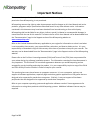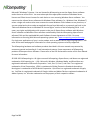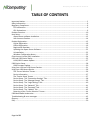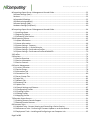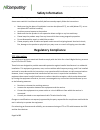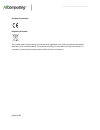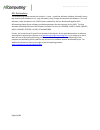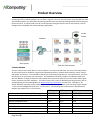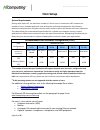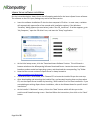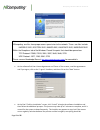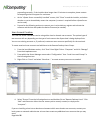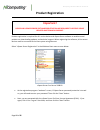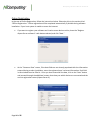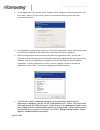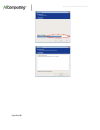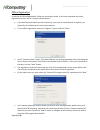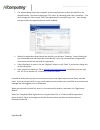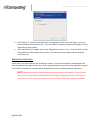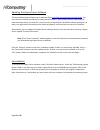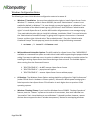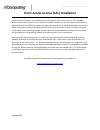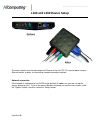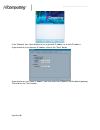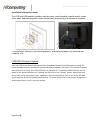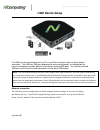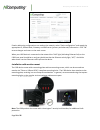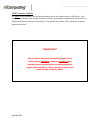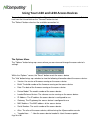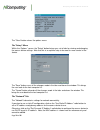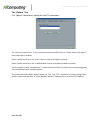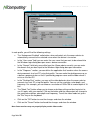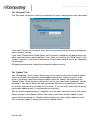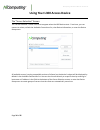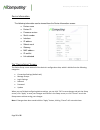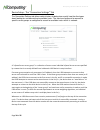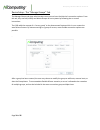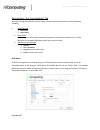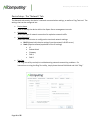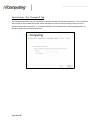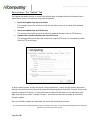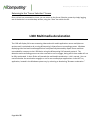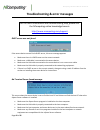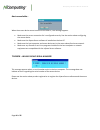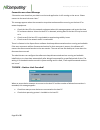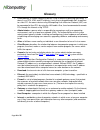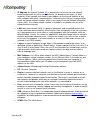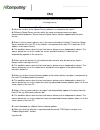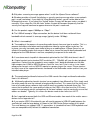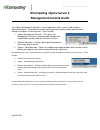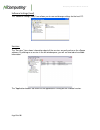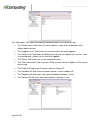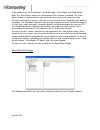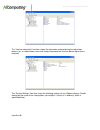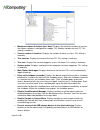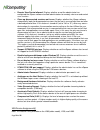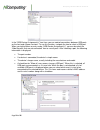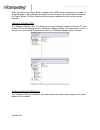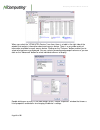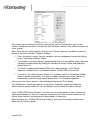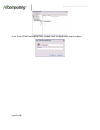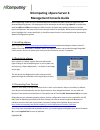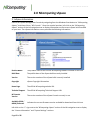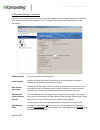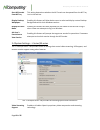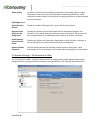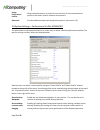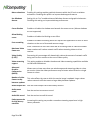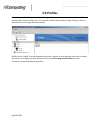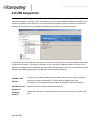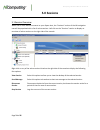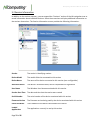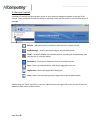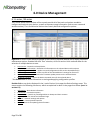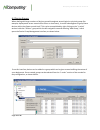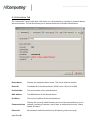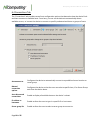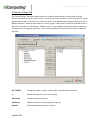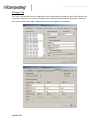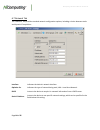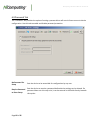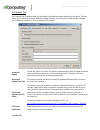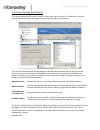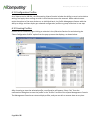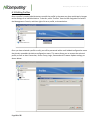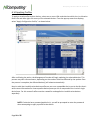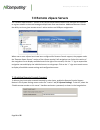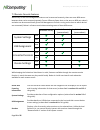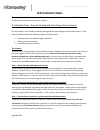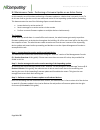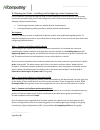- DL manuals
- NComputing
- Server
- L300
- User Manual
NComputing L300 User Manual
Summary of L300
Page 1
L-series ethernet virtual desktop with vspace server™ user manual (for l130, l230, and l300).
Page 2: Important Notices
Ncomputing l-series user manual rev.05.07.12 page 2 of 95 important notices please note that reproduction of this user manual in whole or in part, without express written permission from ncomputing, is not permitted. Ncomputing reserves the right to make improvements and/or changes to this user manu...
Page 3
Ncomputing l-series user manual rev.05.07.12 page 3 of 95 microsoft® windows® licenses. You are licensed by ncomputing to use the vspace server software under the terms of the eula. You must also acquire the appropriate number of windows server licenses and client access licenses for each device or ...
Page 4: Table Of Contents
Ncomputing l-series user manual rev.05.07.12 page 4 of 95 table of contents important notices ......................................................................................................................................... 2 safety information ..................................................
Page 5
Ncomputing l-series user manual rev.05.07.12 page 5 of 95 ncomputing vspace server 4 management console guide ....................................................................... 52 software settings (local) ............................................................................................
Page 6: Safety Information
Ncomputing l-series user manual rev.05.07.12 page 6 of 95 safety information refer to the following to prevent any physical injury or loss of assets caused by damage to the product. A user must read this user manual carefully before use and properly follow the instructions. • make sure that the plac...
Page 7
Ncomputing l-series user manual rev.05.07.12 page 7 of 95 전자파적합등록 (emc registration) ncc-l300 (b) 이 기기는 가정용으로 전자파 적합 등록을 한 기기로서 주거지역에서는 물론 모든 지역에서 사용할 수 있습니다. • 기기의 명칭(모델명) : network virtual desktop (l300) • 인증 번호 : ncc-l300 (b) • 인증 받은 자의 상호 : 엔컴퓨팅 주식회사 • 제조자/제조국가 : 엔컴퓨팅 주식회사/한국 • 제조년월 : 제품 뒷면 참고 •...
Page 8
Ncomputing l-series user manual rev.05.07.12 page 8 of 95 european community: disposal information: this symbol means that according to local laws and regulations your product should be disposed of separately from household waste. The separate recycling of your product will help ensure that it is re...
Page 9
Ncomputing l-series user manual rev.05.07.12 page 9 of 95 gpl declarations the ncomputing l300 access device contains – in part – some free software (software licensed in a way that ensures your freedom to run, copy, distribute, study, change and improve the software). This free software is also con...
Page 10: Product Overview
Ncomputing l-series user manual rev.05.07.12 page 10 of 95 product overview the ncomputing l-series access devices with vspace™ desktop virtualization software dramatically cut your computing costs by enabling multiple users to share a single pc, server or virtual machine. Each user gets their own v...
Page 11: Host Setup
Ncomputing l-series user manual rev.05.07.12 page 11 of 95 host setup system requirements starting with vspace 6.5, the maximum number of l-series users is increased to 100. However the number of users, intended application suite and overall performance expectation will ultimately determine how powe...
Page 12
Ncomputing l-series user manual rev.05.07.12 page 12 of 95 vspace server software installation per the instructions below, always check the ncomputing website for the latest vspace server software. The software on the cd in your package may not be the latest version. • insert the software installati...
Page 13
Ncomputing l-series user manual rev.05.07.12 page 13 of 95 • at the software end user license agreement and terms of use screens, read the agreements and if you agree, click on the "i agree" checkbox, and then click on the "next" button. • at the final “confirm installation” screen, click “install” ...
Page 14
Ncomputing l-series user manual rev.05.07.12 page 14 of 95 proceeding normally. If the installer takes longer than 15 minutes to complete, please contact ncomputing technical support for assistance. • at the "vspace server successfully installed" screen, click “close” to end the installer, and selec...
Page 15: Product Registration
Ncomputing l-series user manual rev.05.07.12 page 15 of 95 product registration product registration is required for all l-series devices and vspace server software to enable normal product use, downloading updates, and technical support. When registering the software, all the access devices must be...
Page 16
Ncomputing l-series user manual rev.05.07.12 page 16 of 95 online registration in the case of online registration, follow the instructions below. Otherwise skip to the section titled “offline registration.” online registration will be completed automatically if possible during software installation....
Page 17
Ncomputing l-series user manual rev.05.07.12 page 17 of 95 • on the registration type screen, select “register online, using your internet connection” and click “next.” note: if you use a proxy server for internet connectivity, enter the proxy connection data here. • the registration wizard will the...
Page 18
Ncomputing l-series user manual rev.05.07.12 page 18 of 95.
Page 19
Ncomputing l-series user manual rev.05.07.12 page 19 of 95 offline registration in the case of offline registration, follow the instructions below. If you have completed the online registration section, skip to “using the access device.” • if you don’t have standard internet connectivity, you can us...
Page 20
Ncomputing l-series user manual rev.05.07.12 page 20 of 95 • the window below shows the navigation screen that allows you to place the data file in the desired location. Feel free to change the “file name” to something other than “activation” – but don’t change the “save as type” field. The registra...
Page 21
Ncomputing l-series user manual rev.05.07.12 page 21 of 95 • click “select” or “select the activation file” to navigate to the file, and click “open” once you have located the correct license file. Then click “next” to load the license file and apply it to the vspace server host system. • after the ...
Page 22
Ncomputing l-series user manual rev.05.07.12 page 22 of 95 updating the vspace server software the latest ncomputing software can be obtained from http://www.Ncomputing.Com/downloads you can check this location periodically for newly posted software. Simply download the installation file, read the r...
Page 23
Ncomputing l-series user manual rev.05.07.12 page 23 of 95 windows configuration notes the following are some initial windows configuration notes to be aware of. • windows 7* installation: you must have administrative rights to install vspace server 6 onto windows 7*. However, unlike in server 2008 ...
Page 24
Ncomputing l-series user manual rev.05.07.12 page 24 of 95 client access license (cal) installation for multi-user applications, in addition to installing and activating the windows server operating system license on the host system, you need to acquire two types of client access licenses. First, st...
Page 25
Ncomputing l-series user manual rev.05.07.12 page 25 of 95 l130 and l230 device setup the access device must be connected via ethernet to the host pc. This can be done using an ethernet switch, a router, or some other network connection method. Network connection if the network is configured to use ...
Page 26
Ncomputing l-series user manual rev.05.07.12 page 26 of 95 in the "network" tab, select whether to use a dynamic ip address or a static ip address. If you choose to use a dynamic ip address, click on the "save" button. If you choose to use a static ip address, you must enter the ip address and the d...
Page 27
Ncomputing l-series user manual rev.05.07.12 page 27 of 95 installation with monitor mount the l130 and l230 products include a monitor mount, mounting collar, monitor mount screws (silver color) and mounting collar screws (black color) for mounting it to the back of a monitor. L130/l230 firmware up...
Page 28: L300 Device Setup
Ncomputing l-series user manual rev.05.07.12 page 28 of 95 l300 device setup the l300 must be connected to the host pc via an ethernet switch, router, or other network connection. The l300 has usb ports dedicated for mice and keyboards, as indicated by the mouse and keyboard symbols below the horizo...
Page 29
Ncomputing l-series user manual rev.05.07.12 page 29 of 95 if static addressing configurations are used on the network, select “static configuration” and supply the appropriate ip, subnet mask, gateway, and dns server (primary and alternate) information. Click “ok” to save changes and return to the ...
Page 30: Important!
Ncomputing l-series user manual rev.05.07.12 page 30 of 95 l300 firmware update it is always recommended to use the latest available version of firmware on your l300 device. Each installation of vspace server includes the latest firmware, so no additional downloads are necessary to complete this pro...
Page 31
Ncomputing l-series user manual rev.05.07.12 page 31 of 95 using your l130 and l230 access devices the available connection list shows the vspace hosts to which the device can connect. Select a host from the list and click on the "connect" button to start. The "refresh" button refreshes the availabl...
Page 32
Ncomputing l-series user manual rev.05.07.12 page 32 of 95 the "close" button closes the options menu. The “setup” menu within the “options” screen, the "setup" button brings up a set of tabs for viewing and changing the access device settings. Note that this is an optional step to be used for more ...
Page 33
Ncomputing l-series user manual rev.05.07.12 page 33 of 95 the “options” tab the "options" tab contains settings for host pc connections. The "server connection list" is a list of three connection profiles. There is a check mark to the right of each profile that is enabled. Select a profile and clic...
Page 34
Ncomputing l-series user manual rev.05.07.12 page 34 of 95 in each profile, you will find the following settings: • the “autoconnect enabled” radio button, when activated, sets the access device to automatically connect to the selected server when the device is turned on. • in the “user name” field,...
Page 35
Ncomputing l-series user manual rev.05.07.12 page 35 of 95 the “password” tab the "password" tab contains settings for protecting the access device options with a password. If you select "do not use password", there will be no password required to view or change the access device's settings. If you ...
Page 36
Ncomputing l-series user manual rev.05.07.12 page 36 of 95 using your l300 access device the “server selection” screen the “server selection” screen is the first to appear when the l300 device starts. From here, you can connect to a host, refresh the available connections list, view device informati...
Page 37
Ncomputing l-series user manual rev.05.07.12 page 37 of 95 device information the following information can be viewed from the device information screen: o device name o device id o firmware version o serial number o interface o ip address o subnet mask o gateway o mac address o ip conflict o link d...
Page 38
Ncomputing l-series user manual rev.05.07.12 page 38 of 95 device setup - the “connection settings” tab the connection settings tab allows administrators to determine exactly how the client goes about looking for and connecting to available hosts. The client can be preset to connect to specific serv...
Page 39
Ncomputing l-series user manual rev.05.07.12 page 39 of 95 device setup - the “manage groups” tab the manage groups tab gives administrators more control over their device’s connection options. From this tab, they can add, modify and delete groups of host systems by following the on-screen instructi...
Page 40
Ncomputing l-series user manual rev.05.07.12 page 40 of 95 device setup - the “login settings” tab the login settings tab contains various device settings related to performance within windows, including: • video settings o resolution o color depth • sleep if idle (this setting operates within the d...
Page 41
Ncomputing l-series user manual rev.05.07.12 page 41 of 95 device setup - the “network” tab the network tab contains the device’s network communication settings, as well as a ping test tool. The settings that can be configured are: • device name used to identify the device within the vspace server m...
Page 42
Ncomputing l-series user manual rev.05.07.12 page 42 of 95 device setup - the “password” tab the password tab allows the user to enable or disable the device’s firmware password. If set, the device will prompt for the password anytime a user attempts to access the device setup screen or tries to can...
Page 43
Ncomputing l-series user manual rev.05.07.12 page 43 of 95 device setup - the “update” tab the update tab allows the user to select from multiple ways to update the device firmware from a vspace server host on the network using several methods. • search and update from the local subnet this setting ...
Page 44
Ncomputing l-series user manual rev.05.07.12 page 44 of 95 returning to the “server selection” screen once a client has connected to a host, you can return to the server selection screen by simply logging out of the device’s current desktop session, using the “start” bar within the os. L300 multimed...
Page 45
Ncomputing l-series user manual rev.05.07.12 page 45 of 95 troubleshooting & error messages dhcp server was not found if the access device cannot find a dhcp server, this error message appears. • make sure there is a dhcp server on the current network. • make sure a lan cable is connected to the acc...
Page 46
Ncomputing l-series user manual rev.05.07.12 page 46 of 95 host unreachable… when the access device cannot connect to the host pc, this message appears. • make sure the server connection list is configured correctly. See the section about configuring the access device. • make sure the vspace server ...
Page 47
Ncomputing l-series user manual rev.05.07.12 page 47 of 95 connection was closed message “connection was closed but your data is not lost and application is still running on the server. Please connect to the terminal server later.” this message appears when the connection stops due to abnormalities ...
Page 48: Glossary
Ncomputing l-series user manual rev.05.07.12 page 48 of 95 glossary • client device: a network computing device using ncomputing patented technology. It doesn't use cpu, vga, and pc chipsets; it only uses a programmable soc to connect to a host pc. An access device using ncomputing user extension pr...
Page 49
Ncomputing l-series user manual rev.05.07.12 page 49 of 95 • ip address: the internet protocol ( ip ) is basically the set of rules for one network communicating with any other (or occasionally, for broadcast messages, all other networks). Each network must know its own address on the internet and t...
Page 50: Faq
Ncomputing l-series user manual rev.05.07.12 page 50 of 95 faq q: must the versions of the vspace server software in a network be the same? A: different vspace server versions within the same environment can cause data communication problems. Please keep all vspace server software updated with the l...
Page 51
Ncomputing l-series user manual rev.05.07.12 page 51 of 95 q: why does a warning message appear when i install the vspace server software? A: windows provides a firewall that displays a security warning message when a new network port is used (see below). If you click the “keep blocking” button, you...
Page 52: Management Console Guide
Ncomputing l-series user manual rev.05.07.12 page 52 of 95 ncomputing vspace server 4 management console guide the vspace management console is used to administer client sessions and configure advanced features. Several basic console commands can be accessed by administrators through the vspace syst...
Page 53
Ncomputing l-series user manual rev.05.07.12 page 53 of 95 software settings (local) the "software settings (local)" tree allows you to see and change settings for the host pc. Sessions the "sessions" item shows information about all the sessions currently active on the vspace software. By clicking ...
Page 54
Ncomputing l-series user manual rev.05.07.12 page 54 of 95 the "information" tab shows the following information about the selected session: • the "station name" field shows the access device's name that was defined via the vspace admin console. • the "logged in user" field shows the username that i...
Page 55
Ncomputing l-series user manual rev.05.07.12 page 55 of 95 in the toolbar, there are three buttons: “send message,” “view station” and “stop station. Note: the “view station” button may not be present if this function is disabled. The “view station” button is not present when you select the session ...
Page 56
Ncomputing l-series user manual rev.05.07.12 page 56 of 95 the "license information" tree item shows the information entered during the registration process (or, as shown below, how much longer the product will function before registration is required). The "system settings" tree item shows the foll...
Page 57
Ncomputing l-series user manual rev.05.07.12 page 57 of 95 • maximum number of stations (incl. Host): displays the maximum number of sessions the vspace software is configured to support. This number includes the host pc. This setting is read-only. • current number of sessions: displays the number o...
Page 58
Ncomputing l-series user manual rev.05.07.12 page 58 of 95 • remote view/control allowed: displays whether or not the administrator has configured the vspace software to allow administrators to remotely view user and control user sessions. • clean up disconnected sessions not in use: displays whethe...
Page 59
Ncomputing l-series user manual rev.05.07.12 page 59 of 95 in the "usb-device assignment(s)" tree item, you can control connections between usb ports on the host and vspace sessions. To use this function, navigate the tree to select a usb port. When you right-click on an entry under “usb-device assi...
Page 60
Ncomputing l-series user manual rev.05.07.12 page 60 of 95 when you click on the "apply" button, changes to the usb-device assignments are saved. To discard changes, simply navigate to another tree item or close the console without clicking on the "apply" button. For the assignment to take effect a ...
Page 61
Ncomputing l-series user manual rev.05.07.12 page 61 of 95 when you select the "utma/utsa devices" tree item, there is a table in the right side of the window that contains information about each access device. There is a very wide variety of information available for each access device. Clicking on...
Page 62
Ncomputing l-series user manual rev.05.07.12 page 62 of 95 the settings you can change are all the same settings you can change when you use the "options" window on the access device itself. See the access device setup section for details on these settings. Note: there are four settings you can chan...
Page 63
Ncomputing l-series user manual rev.05.07.12 page 63 of 95 in the “enter utma device group name” window, enter the group name and description..
Page 64: Management Console Guide
Ncomputing l-series user manual rev.05.07.12 page 64 of 95 ncomputing vspace server 6 management console guide before beginning, make sure you’ve downloaded and installed the latest version of vspace for your selected operating system. For the purpose of this document we will be using vspace 6 in co...
Page 65: 2.0 Ncomputing Vspace
Ncomputing l-series user manual rev.05.07.12 page 65 of 95 2.0 ncomputing vspace 2.1 vspace information launch the vspace management console by navigating from the windows start button to “ncomputing vspace,” and then click on “nc-console.” once the console launches, left-click on the “ncomputing vs...
Page 66
Ncomputing l-series user manual rev.05.07.12 page 66 of 95 2.2 license information left-click on the “license information” section of the left navigation tree to display licensing information for the vspace software on your host. The license information screen provides the following information: lic...
Page 67
Ncomputing l-series user manual rev.05.07.12 page 67 of 95 2.3 system settings - common left-click on the “system settings” section of the left navigation tree to display settings that affect the host, as well as devices that connect to it. The “common” tab provides the following options and informa...
Page 68
Ncomputing l-series user manual rev.05.07.12 page 68 of 95 start nc console from nc tray this setting determines whether the nc console can be opened from the nc tray icon in the task bar. Display desktop wallpapers enabling this feature will allow device users to select and display custom desktop b...
Page 69
Ncomputing l-series user manual rev.05.07.12 page 69 of 95 video quality increases or decreases the streaming compression ratio used by vspace. Higher compression means more cpu load, but lower network bandwidth use. Lower compression means lower cpu load, while increasing the amount of data streame...
Page 70
Ncomputing l-series user manual rev.05.07.12 page 70 of 95 assign performance profiles allows the administrator to choose from a selection of custom performance profiles to be used in specific network environments. Advanced provides additional advanced configuration options. (see section 2.6) 2.6 sy...
Page 71
Ncomputing l-series user manual rev.05.07.12 page 71 of 95 menu animations enabling this setting enables graphical elements within the os such as window animations. Disabling this option can improve desktop performance. Use windows themes setting this to “yes” enables advanced windows themes and gra...
Page 72: 3.0 Profiles
Ncomputing l-series user manual rev.05.07.12 page 72 of 95 3.0 profiles left-click on the “profiles” section of the left navigation tree to display information on device profiles that have been saved for future use. You can edit or delete these profiles by right-clicking on them in the profile list ...
Page 73: 4.0 Usb Assignment
Ncomputing l-series user manual rev.05.07.12 page 73 of 95 4.0 usb assignment left-click on the “usb assignment” section of the left navigation tree to display information on usb controllers available to the host. From this interface, you can assign individual usb ports to specific user sessions. By...
Page 74: 5.0 Sessions
Ncomputing l-series user manual rev.05.07.12 page 74 of 95 5.0 sessions 5.1 session overview when one or more devices connects to your vspace host, the “sessions” section of the left navigation tree will be populated with a list of active sessions. Left-click on the “sessions” section to display an ...
Page 75
Ncomputing l-series user manual rev.05.07.12 page 75 of 95 5.2 session information in addition to the session summary, you can expand the “sessions” section of the left navigation tree to reveal information about individual sessions. Select these sessions to display additional information on the ses...
Page 76
Ncomputing l-series user manual rev.05.07.12 page 76 of 95 5.3 session controls a number of controls that provide easy access to some common operations appear at the top of the console. These operations include the ability to remotely view a specific session or to send that session a message. Refres...
Page 77: 6.0 Device Management
Ncomputing l-series user manual rev.05.07.12 page 77 of 95 6.0 device management 6.1 l-series / m-series the l-series and m-series sections of the console provide all of the tools and options needed to configure and maintain your devices, as well as important usage information (such as user name and...
Page 78
Ncomputing l-series user manual rev.05.07.12 page 78 of 95 6.2 device groups when dealing with large numbers of devices spread throughout several logical or physical groups (for example, deployments across several office floors or classrooms), it can be advantageous to group these devices within the...
Page 79
Ncomputing l-series user manual rev.05.07.12 page 79 of 95 6.3 information tab the “information” tab provides basic information on a selected device, including its network address and serial number. This tab also allows you to rename the device to facilitate identification. Device name displays the ...
Page 80
Ncomputing l-series user manual rev.05.07.12 page 80 of 95 6.4 connections tab the “connections” tab provides several host configuration options that determine how the device finds and then connects to available hosts. From here, you can set the device to automatically detect available servers, or i...
Page 81
Ncomputing l-series user manual rev.05.07.12 page 81 of 95 6.5 server groups tab the “server groups” tab allows administrators to combine several servers into a group, and then instruct the device to connect only to servers in that group. Exactly which servers are included in a given group and the o...
Page 82
Ncomputing l-series user manual rev.05.07.12 page 82 of 95 6.6 login tab the “login” tab provides several configuration choices that determine how the device will behave once it connects to a given host system, including screen resolution and automatic login options. Note that the l-series and m-ser...
Page 83
Ncomputing l-series user manual rev.05.07.12 page 83 of 95 screen resolution sets the screen resolution and color depth to be used by the device once it connects to a host. Note that for the m-series, all three clients in an m-series kit share the same resolution and color depth settings. Vertical r...
Page 84
Ncomputing l-series user manual rev.05.07.12 page 84 of 95 6.7 network tab the “network” tab provides standard network configuration options, including a choice between static and dynamic ip acquisition. Interface indicates the device’s network interface. Optimize for indicates the type of network b...
Page 85
Ncomputing l-series user manual rev.05.07.12 page 85 of 95 6.8 password tab the “password” tab provides the option of setting a password that will restrict future access to device configuration. Use this tab to enable and disable password protection. No password for setup sets the device to be acces...
Page 86
Ncomputing l-series user manual rev.05.07.12 page 86 of 95 6.9 update tab the “update” tab is used to check for and install (if available) firmware updates for the device. This tab allows you to select from several different update methods, and can be set to draw firmware updates from inside your ne...
Page 87
Ncomputing l-series user manual rev.05.07.12 page 87 of 95 6.10 search settings and columns the “search settings and columns” features in the upper-right side of the “l and m-series” sections provide additional tools for locating, sorting and displaying device information. The l/m-series device sear...
Page 88
Ncomputing l-series user manual rev.05.07.12 page 88 of 95 6.11 configuration profiles as of vspace version l-6.5.1., the ncomputing vspace console includes the ability to save l-series device settings and apply those settings to other l-series devices across the network. While administrators retain...
Page 89
Ncomputing l-series user manual rev.05.07.12 page 89 of 95 6.13 editing profiles once a profile is created, administrators can edit the profile in the same way they would apply changes to the settings of an individual device. To do this, select “profiles” from the left navigation tree within the man...
Page 90
Ncomputing l-series user manual rev.05.07.12 page 90 of 95 6.14 applying profiles to apply a saved profile to other devices, select one or more l/m-series devices within the l or m-series device list and then right-click on any of the selected devices. From the pop-up menu that displays, select “app...
Page 91: 7.0 Remote Vspace Servers
Ncomputing l-series user manual rev.05.07.12 page 91 of 95 7.0 remote vspace servers the “remote vspace servers” section of the console allows administrators with multiple host systems on a given network to view and manage multiple hosts from one location. Additional features include the ability to ...
Page 92
Ncomputing l-series user manual rev.05.07.12 page 92 of 95 7.2 remote console features while many of the host management features can be accessed remotely, there are some differences between what can be accessed remotely (from a different vspace host on the same or different subnet) and what can be ...
Page 93: 8.0 Common Tasks
Ncomputing l-series user manual rev.05.07.12 page 93 of 95 8.0 common tasks this section provides some examples of frequently-encountered administrative tasks that utilize many of the features outlined in the previous sections. 8.1 helpdesk tasks - remote viewing and controlling a device session for...
Page 94
Ncomputing l-series user manual rev.05.07.12 page 94 of 95 8.2 maintenance tasks - performing a firmware update on an active device in this example, we will simulate performing a firmware update on a device that is currently in use. To do this we need to give the current user advanced notice of the ...
Page 95
Ncomputing l-series user manual rev.05.07.12 page 95 of 95 8.3 deployment tasks – installing and configuring a new computer lab for this example, we will go through the steps of initially deploying a series of devices, verifying their connectivity and performing some initial configuration tasks. The...