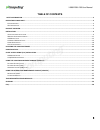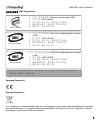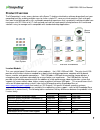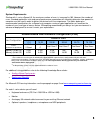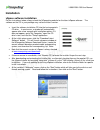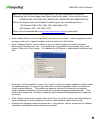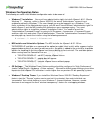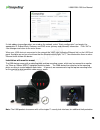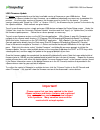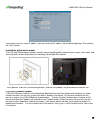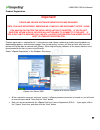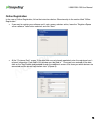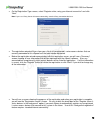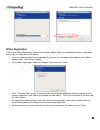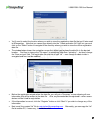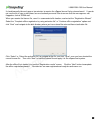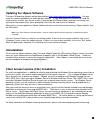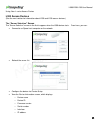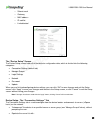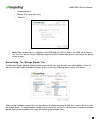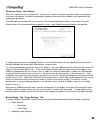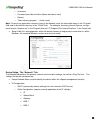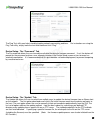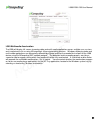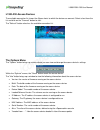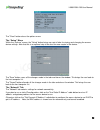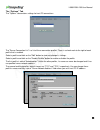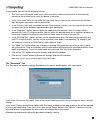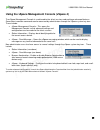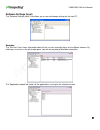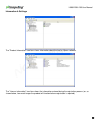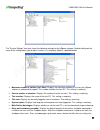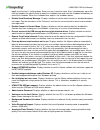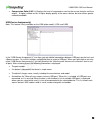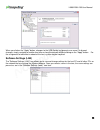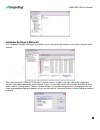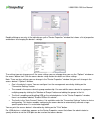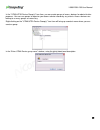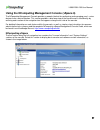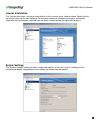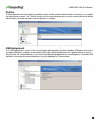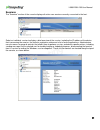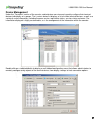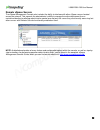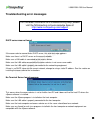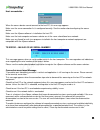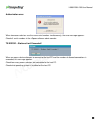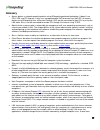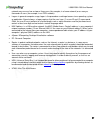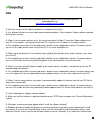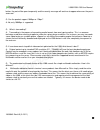- DL manuals
- NComputing
- Server
- L300
- User Manual
NComputing L300 User Manual
Summary of L300
Page 1
Www.Ncomputing.Com l300, l230 and l130 ethernet virtual desktops with vspace ™ user manual.
Page 2
L300/l230/l130 user manual 2 important notices please note that reproduction of this user manual in whole or in part, without express written permission from ncomputing, is not permitted. Ncomputing reserves the right to make improvements and/or changes to this user manual and to the products, progr...
Page 3
L300/l230/l130 user manual 3 table of contents safety information .................................................................................................................................................................... 4 regulatory compliance ................................................
Page 4: Safety Information
L300/l230/l130 user manual 4 safety information refer to the following to prevent any physical injury or loss of assets caused by damage to the product. A user must read this user manual carefully before use and properly follow the instructions. Make sure that the place of installation is not too ho...
Page 5
L300/l230/l130 user manual 5 전자파적합등록 (emc registration) european community: disposal information: this symbol means that according to local laws and regulations your product should be disposed of separately from household waste. The separate recycling of your product will help ensure that it is recy...
Page 6
L300/l230/l130 user manual 6 gpl declarations the ncomputing l300 access device contains – in part – some free software (software licensed in a way that ensures your freedom to run, copy, distribute, study, change and improve the software). This free software is also contained in the l300 firmware u...
Page 7: Product Overview
L300/l230/l130 user manual 7 product overview the ncomputing l-series access devices with vspace™ desktop virtualization software dramatically cut your computing costs by enabling multiple users to share a single pc, server or virtual machine. Each user gets their own virtual desktop with a rich, mu...
Page 8
L300/l230/l130 user manual 8 system requirements starting with l-series vspace 6.5, the maximum number of users is increased to 100. However the number of users, intended application suite and overall performance expectation will ultimately determine how powerful a computer must be used in order to ...
Page 9: Installation
L300/l230/l130 user manual 9 installation vspace software installation per the instructions below, always check the ncomputing website for the latest vspace software. The software on the cd in your package may not be the latest version. Insert the software installation cd into the host computer's cd...
Page 10
L300/l230/l130 user manual 10 at the software end user license agreement and terms of use screens, read the agreements and if you agree, click on the "i agree" checkbox, and then click on the "next" button. At the “additional options” screen (vspace 4 only), you have the option to install the networ...
Page 11
L300/l230/l130 user manual 11 windows configuration notes the following are some initial windows configuration notes to be aware of. Windows 7* installation: you must have administrative rights to install vspace l-6.5.1.10 onto windows 7*. However, unlike in server 2008 r2, the actual “administrator...
Page 12
L300/l230/l130 user manual 12 l300 device setup (for l230 and l130 devices, see next section) the l300 must be connected to the host pc via an ethernet switch, router, or other network connection. The l300 has usb ports dedicated for mice and keyboards, as indicated by the mouse and keyboard symbols...
Page 13
L300/l230/l130 user manual 13 if static addressing configurations are used on the network, select “static configuration” and supply the appropriate ip, subnet mask, gateway, and dns server (primary and alternate) information . Click “ok” to save changes and return to the main screen. When your l300 ...
Page 14: Important!
L300/l230/l130 user manual 14 l300 firmware update it is always recommended to use the latest available version of firmware on your l300 device. Each installation of vspace includes the latest firmware, so no additional downloads are necessary to complete this process. On some older versions of firm...
Page 15
L300/l230/l130 user manual 15 l130 and l230 device setup the access device must be connected via ethernet to the host pc. This can be done using an ethernet switch, a router, or some other network connection method. Network connection if the network is configured to use dhcp to get dynamic ip addres...
Page 16
L300/l230/l130 user manual 16 if you choose to use a static ip address, you must enter the ip address and the default gateway. Then click on the "save" button. Installation with monitor mount the l130 and l230 products include a monitor mount, mounting collar, monitor mount screws (silver color) and...
Page 17: Important!
L300/l230/l130 user manual 17 product registration product registration is required for all l-series devices and vspace software to enable normal product use, downloading updates, and technical support. Prior to registering, sessions will time out after one hour and devices will not be able to conne...
Page 18
L300/l230/l130 user manual 18 online registration in the case of online registration, follow the instructions below. Otherwise skip to the section titled “offline registration. ” if you want to register your software and l-series access devices online , leave the “register vspace server software ” r...
Page 19
L300/l230/l130 user manual 19 on the registration type screen, selec t “register online, using your internet connection” and click “next.” note: if you use a proxy server for internet connectivity, enter the proxy connection data here. The registration wizard will then show you a list of all unregis...
Page 20
L300/l230/l130 user manual 20 offline registration in the case of offline registration, follow the instructions below. If you have completed the online registration section, skip to “using the access device.” if you don’t have standard internet connectivity, you can use standard email to register yo...
Page 21
L300/l230/l130 user manual 21 you’ll need to select the location where you wish to store the registration data file that you’ll later email to ncomputing. Note that you cannot type directly into the “create activation file” field, but you must click on the “select” button to navigate to the director...
Page 22
L300/l230/l130 user manual 22 it should normally take only one or two minutes to receive the vspace license file by returned email. If you do not see the file in your e-mail inbox, be sure to check your email filter to ensure that the message was not flagged as junk or spam mail. When you receive th...
Page 23: Uninstallation
L300/l230/l130 user manual 23 updating the vspace software the latest ncomputing software can be obtained from http://www.Ncomputing.Com/downloads you can check this location periodically for newly posted software. Simply download the installation file, read the release notes, uninstall your current...
Page 24
L300/l230/l130 user manual 24 using your l-series access device l300 access devices (see the next section for information about l230 and l130 access devices.) the “server selection” screen the “server selection” screen is the first to appear when the l300 device starts. From here, you can: connect t...
Page 25
L300/l230/l130 user manual 25 o subnet mask o gateway o mac address o ip conflict o link detected the “device setup” screen the device setup screen holds all of the device ’s configuration data, which is divided into the following categories: connection settings (default tab) manage groups login set...
Page 26
L300/l230/l130 user manual 26 o discovered hosts o manual ip or hostname entry o group list note: when autoconnect is enabled on the l300 and you wish to access the l300 setup screens, use the "esc" key during the l300 boot cycle to exit the autoconnect process and reach the device setup screens. De...
Page 27
L300/l230/l130 user manual 27 connection group - auto failover when an l-serie s device is configured for “autoconnect,” anytime the device is power cycled, and anytime a user logs off the device, the device automatically attempts to connect to the vspace server specified in the autoconnect paramete...
Page 28
L300/l230/l130 user manual 28 o username o password (must be set within vspace console on host) o domain o “start following program…” (kiosk mode) note: to launch an application instead of going to the desktop, enter the executable name in the “program” field, and its driv e/folder directory in the ...
Page 29
L300/l230/l130 user manual 29 the ping test utility can help in troubleshooting network connectivity problems. For instructions on using the ping test utility, simply leave the text field blank and click “ping.” device setup - the “password” tab the password tab allows the user to enable or disable ...
Page 30
L300/l230/l130 user manual 30 l300 multimedia acceleration the l300 will display full screen streaming video and multi-media applications across multiple user sessions and is optimized to do so using ncomputing’s vspace transcoding process. Windows displaying video and multi-media applications are d...
Page 31
L300/l230/l130 user manual 31 l130/l230 access devices the available connection list shows the vspace hosts to which the device can connect. Select a host from the list and click on the "connect" button to start. The "refresh" button refreshes the available connection list. The options menu the "opt...
Page 32
L300/l230/l130 user manual 32 the "close" button closes the options menu. The “setup” menu within the “options” screen, the "setup" button brings up a set of tabs for viewing and changing the access device settings. Note that this is an optional step to be used for more control of the device. The "s...
Page 33
L300/l230/l130 user manual 33 the “options” tab the "options" tab contains settings for host pc connections. The "server connection list" is a list of three connection profiles. There is a check mark to the right of each profile that is enabled. Select a profile and click on the "edit" button to vie...
Page 34
L300/l230/l130 user manual 34 in each profile, you will find the following settings: the “autoconnect enabled” radio button, when activated, sets the access device to automatically connect to the selected server when the device is turned on. In the “user name” field, you can enter the user name that...
Page 35
L300/l230/l130 user manual 35 the “update” tab your ncomputing l-series access device may at times require a persistent firmware update (versus a non- persistent dynamic firmware update on boot-up if a newer version is on the server). To perform a persistent firmware update, select the "update" tab ...
Page 36
L300/l230/l130 user manual 36 using the vspace management console (vspace 4) the vspace management console is used to administer client sessions and configure advanced features. Several basic console commands can be accessed by administrators through the vspace system tray icon. These include: vspac...
Page 37
L300/l230/l130 user manual 37 software settings (local) the "software settings (local)" tree allows you to see and change settings for the host pc. Sessions the "sessions" item shows information about all the sessions currently active on the vspace software. By clicking on a session in the left wind...
Page 38
L300/l230/l130 user manual 38 the "information" tab shows the following information about the selected session: the "station name" field shows the access device's name that was defined via the vspace admin console. The "logged in user" field shows the username that is currently logged in. The "defau...
Page 39
L300/l230/l130 user manual 39 information & settings the "product information" tree item shows information about the host’s vspace software. The "license information" tree item shows the information entered during the registration process (or, as shown below, how much longer the product will functio...
Page 40
L300/l230/l130 user manual 40 the "system settings" tree item shows the following settings for the vspace software. Double-clicking on the name of the setting allows you to adjust it (unless it is read-only, which is specified below). Maximum number of stations (incl. Host): displays the maximum num...
Page 41
L300/l230/l130 user manual 41 logoff since the host is shutting down. Each user must save their work. Also, a window pops up on the host that enables the administrator to abort the shutdown timer and start the shutdown immediately, or cancel the shutdown. When the shutdown timer expires, the shutdow...
Page 42
L300/l230/l130 user manual 42 compression ratio (5-95 %): displays the level of compression used on the access device’s real-time output. A higher number results in higher display quality at the access device, but also utilizes greater network bandwidth. Usb-device assignment(s) note: this feature i...
Page 43
L300/l230/l130 user manual 43 when you click on the "apply" button, changes to the usb-device assignments are saved. To discard changes, simply navigate to another tree item or close the console without clicking on the "apply" button. For the assignment to take effect a reboot of the host system may...
Page 44
L300/l230/l130 user manual 44 hardware settings (lan/local) the "hardware settings (lan/local)" tree allows you to see and change settings for all access devices on the network. When you select the "utma/utsa devices" tree item, there is a table in the right side of the window that contains informat...
Page 45
L300/l230/l130 user manual 45 double-clicking on an entry in the table brings up the "device properties" window that shows a list of properties and buttons for changing the device's settings. The settings you can change are all the same settings you can change when you use the "options" window on th...
Page 46
L300/l230/l130 user manual 46 in the "utma/utsa device group(s)" tree item, you can create groups of access devices for administrative purposes. You can use groups to organize your access device records by any criteria. Access devices can belong to as many groups as necessary. Right-clicking on the ...
Page 47
L300/l230/l130 user manual 47 using the ncomputing management console (vspace 6) the ncomputing management console provides a powerful toolset for configuring and managing your l-series devices from a central location. This section provides a brief overview of the console and its functionality by ou...
Page 48
L300/l230/l130 user manual 48 license information the “license information” section provides details on the currently active vspace license. Details include registration status for the host software, the maximum number of allowable connections and contact information (this information is derived fro...
Page 49
L300/l230/l130 user manual 49 profiles the management console includes the ability to store custom terminal device profiles for future use to simplify the deployment process. The “profiles” section of the console displays any currently stored profiles and allows administrators to make alterations to...
Page 50
L300/l230/l130 user manual 50 sessions the “sessions” section of the console displays all active user sessions currently connected to the host. Select an individual session to display a brief overview of the session, including the ip address of the device that is accessing the session, the device’s ...
Page 51
L300/l230/l130 user manual 51 device management under the “terminals” section of the console, administrators can view and remotely configure their terminal devices individually or in groups. The l-series device list displays a list of visible terminal devices, as well as a variety of useful informat...
Page 52
L300/l230/l130 user manual 52 remote vspace servers the vspace management console also includes the ability to interface with other vspace servers located across the network. This expands the administrator’s ability to manage the entire deployment from a centralized location by offering administrati...
Page 53
L300/l230/l130 user manual 53 troubleshooting error messages dhcp server was not found if the access device cannot find a dhcp server, this error message appears. Make sure there is a dhcp server on the current network. Make sure a lan cable is connected to the access device. Make sure the lan cable...
Page 54
L300/l230/l130 user manual 54 host unreachable … when the access device cannot connect to the host pc, this message appears. Make sure the server connection list is configured correctly. See the section about configuring the access device. Make sure the vspace software is installed on the host pc. M...
Page 55
L300/l230/l130 user manual 55 authorization error when two access devices use the same serial number simultaneously, the error message appears. Check all serial numbers in the vspace software admin console. Ts error – stations limit exceeded! When an access device attempts to connect to the host pc ...
Page 56: Glossary
L300/l230/l130 user manual 56 glossary access device: a network computing device using ncomputing patented technology. It doesn't use cpu, vga, and pc chipsets; it only uses a programmable soc to connect to a host pc. An access device using ncomputing user extension protocol (uxp) can be connected t...
Page 57
L300/l230/l130 user manual 57 network may serve as few as two or three users (for example, in a home network) or as many as thousands of users (for example, in an fddi network). Log on: in general computer usage, logon is the procedure used to get access to an operating system or application. Almost...
Page 58: Faq
L300/l230/l130 user manual 58 faq q: must the versions of the vspace software in a network be the same? A: yes, different versions can cause data communication problems. Please keep all vspace software updated with the latest version. Q: when i start my access device, why is the server connection li...
Page 59
L300/l230/l130 user manual 59 button, the port will be open temporarily and the security message will continue to appear whenever the port is accessed. Q: can the product support 10mbps or 1gbps? A: no, only 100mbps is supported. Q: what is transcoding? A: transcoding is the process of converting me...