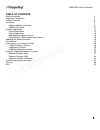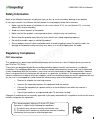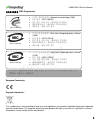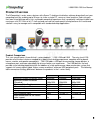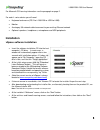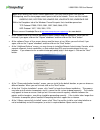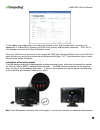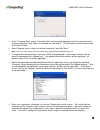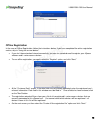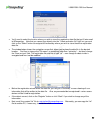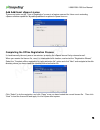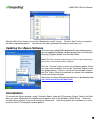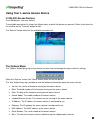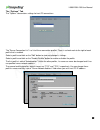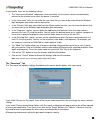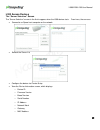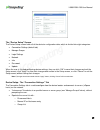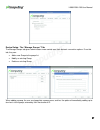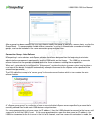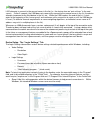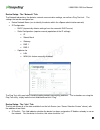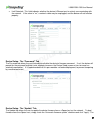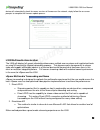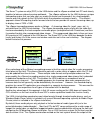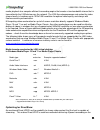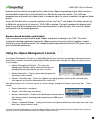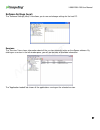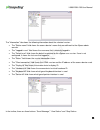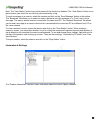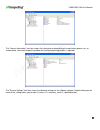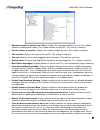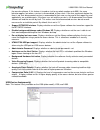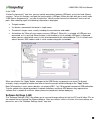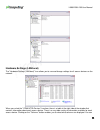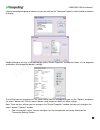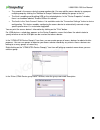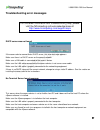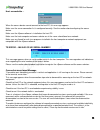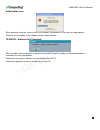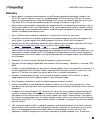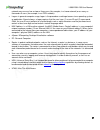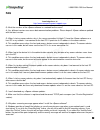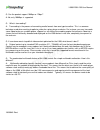- DL manuals
- NComputing
- Server
- L300
- User Manual
NComputing L300 User Manual
Summary of L300
Page 1
Www.Ncomputing.Com l130, l230 and l300 ethernet virtual desktops with vspace ™ user manual.
Page 2
L300/l230/l130 user manual 2 important notices please note that reproduction of this user guide in whole or in part, without express written permission from ncomputing, is not permitted. Ncomputing reserves the right to make improvements and/or changes to this user guide and to the products, program...
Page 3
L300/l230/l130 user manual 3 table of contents safety information 4 regulatory compliance 4 product overview 6 installation 8 vspace software installation 8 l300 device setup 12 product registration 14 online registration 14 offline registration 16 add additional vspace license 18 completing the off...
Page 4: Safety Information
L300/l230/l130 user manual 4 safety information refer to the following to prevent any physical injury or loss of assets caused by damage to the product. A user must read this user manual carefully before use and properly follow the instructions. Make sure that the place of installation is not too ho...
Page 5
L300/l230/l130 user manual 5 전자파적합등록 (emc registration) european community: disposal information: this symbol means that according to local laws and regulations your product should be disposed of separately from household waste. The separate recycling of your product will help ensure that it is recy...
Page 6: Product Overview
L300/l230/l130 user manual 6 product overview the ncomputing l-series access devices with vspace™ desktop virtualization software dramatically cut your computing costs by enabling up to 30 users to share a single pc, server or virtual machine. Each user gets their own virtual desktop with a rich, mu...
Page 7
L300/l230/l130 user manual 7 system requirements the minimum recommended system specifications for a vspace installation can be very minimal. The host pc may only need 1-2 gb of memory, a 2.4 ghz single-core processor, and less than 100 mb of free hard drive space to run a few users. However the num...
Page 8: Installation
L300/l230/l130 user manual 8 for microsoft os licensing information see the paragraph on page 2. For each l-series device you will need: keyboard and mouse (ps/2 for l130/l230 or usb for l300) monitor a category 5/6 network cable to connect to your existing ethernet network optional: speakers, headp...
Page 9
L300/l230/l130 user manual 9 at the software end user license agreement screen, please read the agreement. When you are finished, if you agree, click on the "i agree" checkbox, and then click on the "next" button. At the software terms of use screen, please read the terms of use. When you are finish...
Page 10
L300/l230/l130 user manual 10 l130 and l230 device setup (for l300 devices, see next section) the access device must be connected via ethernet to the host pc. This can be done using an ethernet switch, a router, or some other network connection method. Network connection if the network is configured...
Page 11
L300/l230/l130 user manual 11 if you choose to use a dynamic ip address, click on the "save" button. If you choose to use a static ip address, you must enter the ip address and the default gateway. Then click on the "save" button. Installation with monitor mount the l130 and l230 products include a ...
Page 12
L300/l230/l130 user manual 12 l300 device setup the l300 must be connected to the host pc via an ethernet switch, router, or other network connection. The l300 has usb ports dedicated for mice and keyboards, as indicated by the mouse and keyboard symbols below the horizontally oriented usb ports. Th...
Page 13
L300/l230/l130 user manual 13 if static addressing configurations are used on the network, select “static configuration” and supply the appropriate ip, subnet mask, gateway, and dns server (primary and alternate) information . Click “ok” to save changes and return to the server selection screen. Whe...
Page 14: Product Registration
L300/l230/l130 user manual 14 product registration product registration is required for all l-series devices and vspace software to enable normal product use, downloading updates, and technical support. Prior to registering, sessions will time out after one hour and devices will not be able to conne...
Page 15
L300/l230/l130 user manual 15 at the "customer data" screen, if the data fields are not already populated, enter the registered user's relevant information. Each field in this window must be filled in. Once all data has been entered, click on the "next" button. Select “register online, using your in...
Page 16
L300/l230/l130 user manual 16 offline registration in the case of offline registration, follow the instructions below. If you have completed the online registration section, skip to “using the access device”. If you don’t have standard internet connectivity, you can use standard email to register yo...
Page 17
L300/l230/l130 user manual 17 you’ll need to select the location where you wish to store the registration data file that you’ll later email to ncomputing. Note that you cannot type directly into the “create activation file” field, but you must click on the “select” button to navigate to the director...
Page 18
L300/l230/l130 user manual 18 add additional vspace license the second option on the “type of registration” screen is a feature reserved for future use in extending vspace software capabilities by adding additional or optional vspace licenses. Completing the offline registration process it should no...
Page 19: Uninstallation
L300/l230/l130 user manual 19 after the offline file is loaded, you see the “registration results” screen. Click the “next” button to complete the offline registration process. Your devices are now registered and ready for continuous use. Updating the vspace software once you have successfully compl...
Page 20
L300/l230/l130 user manual 20 using your l-series access device l130/l230 access devices (for l300 devices, see next section) the available connection list shows the vspace hosts to which the device can connect. Select a host from the list and click on the "connect" button to start. The "refresh" bu...
Page 21
L300/l230/l130 user manual 21 "loaded from . . .": how the access device loaded its latest firmware update. The "close" button closes the options menu. The “setup” menu within the “options” screen, the "setup" button brings up a set of tabs for viewing and changing the access device settings. Note t...
Page 22
L300/l230/l130 user manual 22 the “options” tab the "options" tab contains settings for host pc connections. The "server connection list" is a list of three connection profiles. There is a check mark to the right of each profile that is enabled. Select a profile and click on the "edit" button to vie...
Page 23
L300/l230/l130 user manual 23 in each profile, there are the following settings: the “autoconnect enabled” radio button, when activated, sets the access device to automatically connect to the selected server when the device is turned on. In the “user name” field, you can enter the user name that you...
Page 24
L300/l230/l130 user manual 24 the “update” tab your ncomputing l-series access device may at times require a firmware update. To do this, select the "update" tab and click on the "update" button. When the access device asks you for a password, enter "updateme" (without the quotes). Your access devic...
Page 25
L300/l230/l130 user manual 25 l300 access devices the “server selection” screen the “server selection” screen is the first to appear when the l300 device starts. From here, the user can: connect to a vspace host computer on the network refresh the server list configure the device via device setup vi...
Page 26
L300/l230/l130 user manual 26 the “device setup” screen the device setup screen holds all of the device ’s configuration data, which is divided into eight categories: connection settings (default tab) manage groups login settings network info password update when the user is finished configuring dev...
Page 27
L300/l230/l130 user manual 27 device setup - the “manage groups” tab the manage groups tab gives administrators more control over their device ’s connection options. From this tab, they can: add a new group to the group list modify an existing group delete an existing group when adding a group, the ...
Page 28
L300/l230/l130 user manual 28 after a group has been created, the user may choose modify the group to add hosts, remove hosts, or alter the group name. To accommodate flexible failover scenarios, a server is allowed to be a member of multiple groups, and can be included in the same connection group ...
Page 29
L300/l230/l130 user manual 29 l300 attempts to connect to the second server in the list (i.E., the device does an “auto rollover” to the next server). If after 5 seconds, the l300 does not successfully connect to the second server in the list, the device attempts to connect to the third device in th...
Page 30
L300/l230/l130 user manual 30 device setup - the “network” tab the network tab contains the device ’s network communication settings, as well as a ping test tool. The settings that can be configured are: device network name (use to identify the device within the vspace administration console) ip con...
Page 31
L300/l230/l130 user manual 31 link detected – this field indicates whether the device’s ethernet port is actively communicating with the network. If the value is “no”, a network cable may be unplugged, and the device will not function properly. Device setup - the “password” tab the password tab allo...
Page 32
L300/l230/l130 user manual 32 device will automatically check for newer versions of firmware on the network; simply follow the on-screen prompts to complete the firmware update process. L300 multimedia acceleration the l300 will display full screen streaming video across multiple user sessions and i...
Page 33
L300/l230/l130 user manual 33 the numo™ system-on-chip (soc) in the l300 device and the vspace-enabled host pc work closely together to balance video streaming workloads. The vspace software for the l300 features a unique transcoding engine that can take most any media file format and transcode it f...
Page 34
L300/l230/l130 user manual 34 media playback to a compute-efficient transcoding engine that creates a low-bandwidth stream that is transmitted to the l300 device over the network. The l300 then decompresses and scales the video stream locally in hardware up to 1920x1080 resolution for optimal video ...
Page 35
L300/l230/l130 user manual 35 l300 without having configured the many video setting. But directshow does offer some added performance benefits and using it will maximize the number of streams that can be obtained from a single host, therefore we have provided what are mostly industry standard steps ...
Page 36
L300/l230/l130 user manual 36 browser and then directs the output of that video to the vspace transcoding engine which creates a low-bandwidth stream that is transmitted to the l300 device over the network. The l300 then decompresses and scales the video stream in hardware up to full screen resoluti...
Page 37
L300/l230/l130 user manual 37 software settings (local) the "software settings (local)" tree allows you to see and change settings for the host pc. Sessions the "sessions" item shows information about all the sessions currently active on the vspace software. By clicking on a session in the left wind...
Page 38
L300/l230/l130 user manual 38 the "information" tab shows the following information about the selected session: the "station name" field shows the access device's name that was defined via the vspace admin console. The "logged in user" field shows the username that is currently logged in. The "defau...
Page 39
L300/l230/l130 user manual 39 note: the “view station” button may not be present if this function is disabled. The “view station” button is not present when you select the session that you are currently using. To send a message to a session, select the session and click on the “send message” button ...
Page 40
L300/l230/l130 user manual 40 the "license information" tree item shows the information entered during the registration process (or, as shown below, how much longer the product will function before registration is required). The "system settings" tree item shows the following settings for the vspace...
Page 41
L300/l230/l130 user manual 41 maximum number of stations (incl. Host): displays the maximum number of sessions the vspace software is configured to support. This number includes the host pc. This setting is read-only. Current number of sessions: displays the number of active sessions. This setting i...
Page 42
L300/l230/l130 user manual 42 the console software. If this feature is turned on (set to any whole number up to 999), the same behavior applies, but when a session is disconnected, a timer starts. If the user reconnects before the timer is up, their disconnected session is reconnected to their new s...
Page 43
L300/l230/l130 user manual 43 in the "usb -device assignment(s)" tree item, you can control connections between usb ports on the host and vspace sessions. To use this function, navigate the tree to select a usb port. When you right-click on an entry under “usb-device assignment(s)”, you can de-selec...
Page 44
L300/l230/l130 user manual 44 hardware settings (lan/local) the "hardware settings (lan/local)" tree allows you to see and change settings for all access devices on the network. When you select the "utma/utsa devices" tree item, there is a table in the right side of the window that contains informat...
Page 45
L300/l230/l130 user manual 45 select a preconfigured group of columns or you can click on the "advanced" button to select individual columns to display. Double-clicking on an entry in the table brings up the "device properties" window that shows a list of properties and buttons for changing the devi...
Page 46
L300/l230/l130 user manual 46 the second is the access device's group membership. You can add the access device to a group or multiple groups by clicking the "member of groups" button and adding the groups to the list. The third is enabling and disabling usb on the selected device. In the "device pr...
Page 47
L300/l230/l130 user manual 47 troubleshooting error messages dhcp server was not found if the access device cannot find a dhcp server, this error message appears. Make sure there is a dhcp server on the current network. Make sure a lan cable is connected to the access device. Make sure the lan cable...
Page 48
L300/l230/l130 user manual 48 host unreachable… when the access device cannot connect to the host pc, this message appears. Make sure the server connection list is configured correctly. See the section about configuring the access device. Make sure the vspace software is installed on the host pc. Ma...
Page 49
L300/l230/l130 user manual 49 authorization error when two access devices use the same serial number simultaneously, the error message appears. Check all serial numbers in the vspace software admin console. Ts error – stations limit exceeded! When an access device attempts to connect to the host pc ...
Page 50: Glossary
L300/l230/l130 user manual 50 glossary access device: a network computing device using ncomputing patented technology. It doesn't use cpu, vga, and pc chipsets; it only uses a programmable soc to connect to a host pc. An access device using ncomputing user extension protocol (uxp) can be connected t...
Page 51
L300/l230/l130 user manual 51 network may serve as few as two or three users (for example, in a home network) or as many as thousands of users (for example, in an fddi network). Log on: in general computer usage, logon is the procedure used to get access to an operating system or application. Almost...
Page 52: Faq
L300/l230/l130 user manual 52 faq q: must the versions of the vspace software in a network be the same? A: yes, different versions can cause data communication problems. Please keep all vspace software updated with the latest version. Q: when i start my access device, why is the server connection li...
Page 53
L300/l230/l130 user manual 53 q: can the product support 10mbps or 1gbps? A: no, only 100mbps is supported. Q: what is transcoding? A: transcoding is the process of converting media formats from one type to another. This is a common technique used when wanting to optimize video for a given player or...