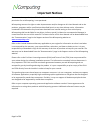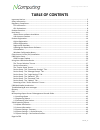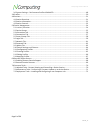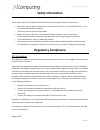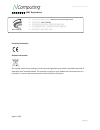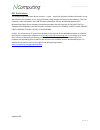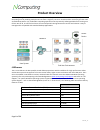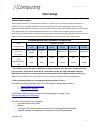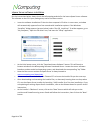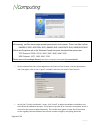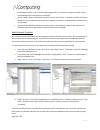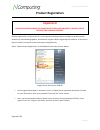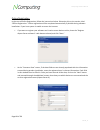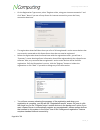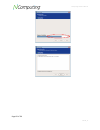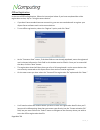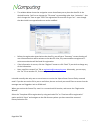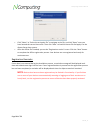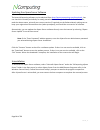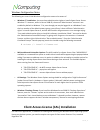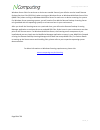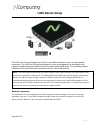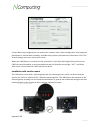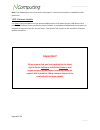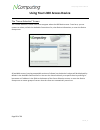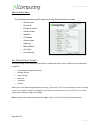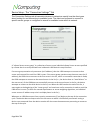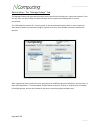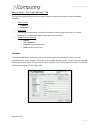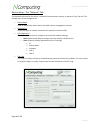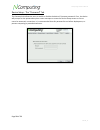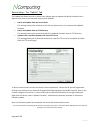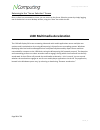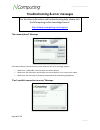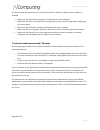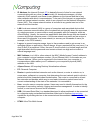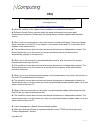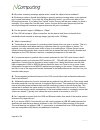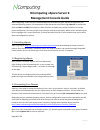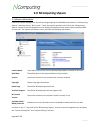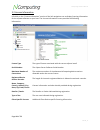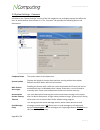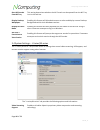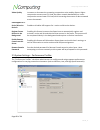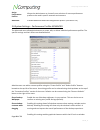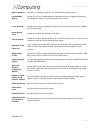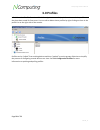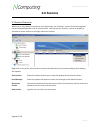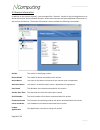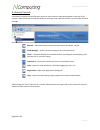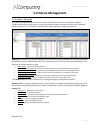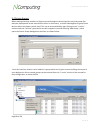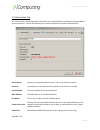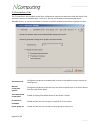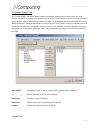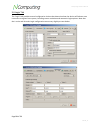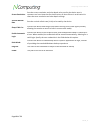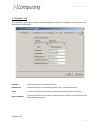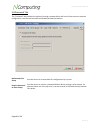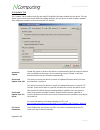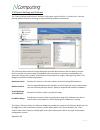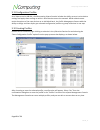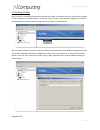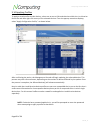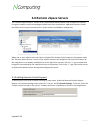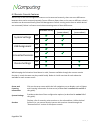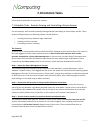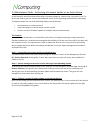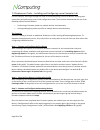- DL manuals
- NComputing
- Server
- L300
- User Manual
NComputing L300 User Manual
Summary of L300
Page 1
L300 ethernet virtual desktop with vspace server™ user manual.
Page 2: Important Notices
Ncomputing l300 user manual page 2 of 72 376762_v2 376762_v2 important notices please note that reproduction of this user manual in whole or in part, without express written permission fro m ncomputing, is not permitted. Ncomputing reserves the right to make improvements and/or changes to this user ...
Page 3
Ncomputing l300 user manual page 3 of 72 376762_v2 376762_v2 microsoft® windows® licenses. You are licensed by ncomputing to use the vspace server software under the terms of the eula. You must also acquire the appropriate number of windows server licenses and client access licenses for each device ...
Page 4: Table Of Contents
Ncomputing l300 user manual page 4 of 72 376762_v2 376762_v2 table of contents important notices ........................................................................................................................................ 2 safety information ................................................
Page 5
Ncomputing l300 user manual page 5 of 72 376762_v2 376762_v2 2.6 system settings – performance profiles advanced ....................................................................... 48 3.0 profiles ......................................................................................................
Page 6: Safety Information
Ncomputing l300 user manual page 6 of 72 376762_v2 376762_v2 safety information refer to the following to prevent any physical injury or loss of assets caused by damage to the product. A user must read this user manual carefully before use and properly follow the instructions. • make sure that the p...
Page 7
Ncomputing l300 user manual page 7 of 72 376762_v2 376762_v2 전 자 파 적 합 등 록 (emc registration) european community: disposal information: this symbol means that according to local laws and regulations your product should be disposed of separately from household waste. The separate recycling of your pr...
Page 8
Ncomputing l300 user manual page 8 of 72 376762_v2 376762_v2 gpl declarations the ncomputing l300 access device contains – in part – some free software (software licensed in a way that ensures your freedom to run, copy, distribute, study, change and improve the software). This free software is also ...
Page 9: Product Overview
Ncomputing l300 user manual page 9 of 72 376762_v2 376762_v2 product overview the ncomputing l-‐series access devices with vspace® desktop virtualization software dramatically cut your computing costs by enabling multiple users to share a single pc, server or virtual machine. Each user gets their o...
Page 10: Host Setup
Ncomputing l300 user manual page 10 of 72 376762_v2 host setup system requirements starting with vspace 6.5, the maximum number of l-‐series users is increased to 100. However the number of users, intended application suite and overall performance expectation will ultimately determine how powerful ...
Page 11
Ncomputing l300 user manual page 11 of 72 376762_v2 vspace server software installation per the instructions below, always check the ncomputing website for the latest vspace server software. The software on the cd in your package may not be the latest version. • insert the software installation cd i...
Page 12
Ncomputing l300 user manual page 12 of 72 376762_v2 • at the software end user license agreement and terms of use screens, read the agreements and if you agree, click on the "i agree" checkbox, and then click on the "next" button. • at the final “confirm installation” screen, click “install” to begi...
Page 13
Ncomputing l300 user manual page 13 of 72 376762_v2 proceeding normally. If the installer takes longer than 15 minutes to complete, please contact ncomputing technical support for assistance. • at the "vspace server successfully installed" screen, click “close” to end the installer, and select wheth...
Page 14: Product Registration
Ncomputing l300 user manual page 14 of 72 376762_v2 product registration product registration is required for all l-‐series devices and vspace server software to enable normal product use, downloading updates, and technical support. When registering the software, all the access devices must be conn...
Page 15
Ncomputing l300 user manual page 15 of 72 376762_v2 online registration in the case of online registration, follow the instructions below. Otherwise skip to the section titled “offline registration.” online registration will be completed automatically if possible during software installation. If you...
Page 16
Ncomputing l300 user manual page 16 of 72 376762_v2 • on the registration type screen, select “register online, using your internet connection” and click “next.” note: if you use a proxy server for internet connectivity, enter the proxy connection data here. • the registration wizard will then show ...
Page 17
Ncomputing l300 user manual page 17 of 72 376762_v2.
Page 18
Ncomputing l300 user manual page 18 of 72 376762_v2 offline registration in the case of offline registration, follow the instructions below. If you have completed the online registration section, skip to “using the access device.” • if you don’t have standard internet connectivity, you can use stand...
Page 19
Ncomputing l300 user manual page 19 of 72 376762_v2 • the window below shows the navigation screen that allows you to place the data file in the desired location. Feel free to change the “file name” to something other than “activation” – but don’t change the “save as type” field. The registration fi...
Page 20
Ncomputing l300 user manual page 20 of 72 376762_v2 • click “select” or “select the activation file” to navigate to the file, and click “open” once you have located the correct license file. Then click “next” to load the license file and apply it to the vspace server host system. • after the offline...
Page 21
Ncomputing l300 user manual page 21 of 72 376762_v2 updating the vspace server software the latest ncomputing software can be obtained from http://www.Ncomputing.Com/downloads you can check this location periodically for newly posted software. Simply download the installation file, read the release ...
Page 22
Ncomputing l300 user manual page 22 of 72 376762_v2 windows configuration notes the following are some initial windows configuration notes to be aware of. • windows 7* installation: you must have administrative rights to install vspace server 6 onto windows 7*. However, unlike in server 2008 r2, the...
Page 23
Ncomputing l300 user manual page 23 of 72 376762_v2 windows server cals for each user or device are needed. Second, you will also need to install remote desktop services cals (rds-‐cals) when running on windows server or windows multipoint server cals (wms-‐cals) when running on windows multipoint...
Page 24: L300 Device Setup
Ncomputing l300 user manual page 24 of 72 376762_v2 l300 device setup the l300 must be connected to the host pc via an ethernet switch, router, or other network connection. The l300 has usb ports dedicated for mice and keyboards, as indicated by the mouse and keyboard symbols below the horizontally ...
Page 25
Ncomputing l300 user manual page 25 of 72 376762_v2 if static addressing configurations are used on the network, select “static configuration” and supply the appropriate ip, subnet mask, gateway, and dns server (primary and alternate) information. Click “ok” to save changes and return to the main sc...
Page 26: Important!
Ncomputing l300 user manual page 26 of 72 376762_v2 note: the l300 product also comes with a kensington™ security lock interface, for additional theft protection. L300 firmware update it is always recommended to use the latest available version of firmware on your l300 device. Each installation of v...
Page 27
Ncomputing l300 user manual page 27 of 72 376762_v2 using your l300 access device the “server selection” screen the “server selection” screen is the first to appear when the l300 device starts. From here, you can connect to a host, refresh the available connections list, view device information, or ...
Page 28
Ncomputing l300 user manual page 28 of 72 376762_v2 device information the following information can be viewed from the device information screen: o device name o device id o firmware version o serial number o interface o ip address o subnet mask o gateway o mac address o ip conflict o link detected...
Page 29
Ncomputing l300 user manual page 29 of 72 376762_v2 device setup -‐ the “connection settings” tab the connection settings tab allows administrators to determine exactly how the client goes about looking for and connecting to available hosts. The client can be preset to connect to specific server gr...
Page 30
Ncomputing l300 user manual page 30 of 72 376762_v2 device setup -‐ the “manage groups” tab the manage groups tab gives administrators more control over their device’s connection options. From this tab, they can add, modify and delete groups of host systems by following the on-‐screen instructions...
Page 31
Ncomputing l300 user manual page 31 of 72 376762_v2 device setup -‐ the “login settings” tab the login settings tab contains various device settings related to performance within windows, including: • video settings o resolution o color depth • sleep if idle (this setting operates within the device...
Page 32
Ncomputing l300 user manual page 32 of 72 376762_v2 device setup -‐ the “network” tab the network tab contains the device’s network communication settings, as well as a ping test tool. The settings that can be configured are: • device name used to identify the device within the vspace server manage...
Page 33
Ncomputing l300 user manual page 33 of 72 376762_v2 device setup -‐ the “password” tab the password tab allows the user to enable or disable the device’s firmware password. If set, the device will prompt for the password anytime a user attempts to access the device setup screen or tries to cancel a...
Page 34
Ncomputing l300 user manual page 34 of 72 376762_v2 device setup -‐ the “update” tab the update tab allows the user to select from multiple ways to update the device firmware from a vspace server host on the network using several methods. • search and update from the local subnet this setting instr...
Page 35
Ncomputing l300 user manual page 35 of 72 376762_v2 returning to the “server selection” screen once a client has connected to a host, you can return to the server selection screen by simply logging out of the device’s current desktop session, using the “start” bar within the os. L300 multimedia acce...
Page 36
Ncomputing l300 user manual page 36 of 72 376762_v2 troubleshooting & error messages “no network found” message if the access device cannot connect to the network, this error message appears. • make sure a lan cable is connected to the access device. • make sure the lan cable connected to the access...
Page 37
Ncomputing l300 user manual page 37 of 72 376762_v2 this occurs when the access device is set to find the host pc where the vspace server software is installed. • make sure the vspace server program is installed on the host computer. • make sure the server connection list is configured correctly. Se...
Page 38: Glossary
Ncomputing l300 user manual page 38 of 72 376762_v2 glossary • client device: a network computing device using ncomputing patented technology. It doesn't use cpu, vga, and pc chipsets; it only uses a programmable soc to connect to a host pc. An access device using ncomputing user extension protocol ...
Page 39
Ncomputing l300 user manual page 39 of 72 376762_v2 • ip address: the internet protocol ( ip ) is basically the set of rules for one network communicating with any other (or occasionally, for broadcast messages, all other networks). Each network must know its own address on the internet and that of ...
Page 40: Faq
Ncomputing l300 user manual page 40 of 72 376762_v2 faq q: must the versions of the vspace server software in a network be the same? A: different vspace server versions within the same environment can cause data communication problems. Please keep all vspace server software updated with the latest v...
Page 41
Ncomputing l300 user manual page 41 of 72 376762_v2 q: why does a warning message appear when i install the vspace server software? A: windows provides a firewall that displays a security warning message when a new network port is used (see below). If you click the “keep blocking” button, you will n...
Page 42
Ncomputing l300 user manual page 42 of 72 376762_v2 ncomputing vspace server 6 management console guide before beginning, make sure you’ve downloaded and installed the latest version of vspace for your selected operating system. For the purpose of this document we will be using vspace 6 in conjuncti...
Page 43: 2.0 Ncomputing Vspace
Ncomputing l300 user manual page 43 of 72 376762_v2 2.0 ncomputing vspace 2.1 vspace information launch the vspace management console by navigating from the windows start button to “ncomputing vspace,” and then click on “nc-‐console.” once the console launches, left-‐click on the “ncomputing vspac...
Page 44
Ncomputing l300 user manual page 44 of 72 376762_v2 2.2 license information left-‐click on the “license information” section of the left navigation tree to display licensing information for the vspace software on your host. The license information screen provides the following information: license ...
Page 45
Ncomputing l300 user manual page 45 of 72 376762_v2 2.3 system settings -‐ common left-‐click on the “system settings” section of the left navigation tree to display settings that affect the host, as well as devices that connect to it. The “common” tab provides the following options and informatio...
Page 46
Ncomputing l300 user manual page 46 of 72 376762_v2 start nc console from nc tray this setting determines whether the nc console can be opened from the nc tray icon in the task bar. Display desktop wallpapers enabling this feature will allow device users to select and display custom desktop backgrou...
Page 47
Ncomputing l300 user manual page 47 of 72 376762_v2 video quality increases or decreases the streaming compression ratio used by vspace. Higher compression means more cpu load, but lower network bandwidth use. Lower compression means lower cpu load, while increasing the amount of data streamed acros...
Page 48
Ncomputing l300 user manual page 48 of 72 376762_v2 assign performance profiles allows the administrator to choose from a selection of custom performance profiles to be used in specific network environments. Advanced provides additional advanced configuration options. (see section 2.6) 2.6 system se...
Page 49
Ncomputing l300 user manual page 49 of 72 376762_v2 menu animations animations. Disabling this option can improve desktop performance. Use windows themes setting this to “yes” enables advanced windows themes and graphical elements. Disabling this setting can improve desktop performance. Cursor shado...
Page 50: 3.0 Profiles
Ncomputing l300 user manual page 50 of 72 376762_v2 3.0 profiles left-‐click on the “profiles” section of the left navigation tree to display information on device profiles that have been saved for future use. You can edit or delete these profiles by right-‐clicking on them in the profile list on ...
Page 51: 4.0 Sessions
Ncomputing l300 user manual page 51 of 72 376762_v2 4.0 sessions 4.1 session overview when one or more devices connects to your vspace host, the “sessions” section of the left navigation tree will be populated with a list of active sessions. Left-‐click on the “sessions” section to display an overv...
Page 52
Ncomputing l300 user manual page 52 of 72 376762_v2 4.2 session information in addition to the session summary, you can expand the “sessions” section of the left navigation tree to reveal information about individual sessions. Select these sessions to display additional information on the sessions t...
Page 53
Ncomputing l300 user manual page 53 of 72 376762_v2 4.3 session controls a number of controls that provide easy access to some common operations appear at the top of the console. These operations include the ability to remotely view a specific session or to send that session a message. Refresh – ref...
Page 54: 5.0 Device Management
Ncomputing l300 user manual page 54 of 72 376762_v2 5.0 device management 5.1 l-‐series / m-‐series the l-‐series and m-‐series sections of the console provide all of the tools and options needed to configure and maintain your devices, as well as important usage information (such as user name an...
Page 55
Ncomputing l300 user manual page 55 of 72 376762_v2 5.2 device groups when dealing with large numbers of devices spread throughout several logical or physical groups (for example, deployments across several office floors or classrooms), it can be advantageous to group these devices within the vspace...
Page 56
Ncomputing l300 user manual page 56 of 72 376762_v2 5.3 information tab the “information” tab provides basic information on a selected device, including its network address and serial number. This tab also allows you to rename the device to facilitate identification. Device name displays the designa...
Page 57
Ncomputing l300 user manual page 57 of 72 376762_v2 5.4 connections tab the “connections” tab provides several host configuration options that determine how the device finds and then connects to available hosts. From here, you can set the device to automatically detect available servers, or instruct...
Page 58
Ncomputing l300 user manual page 58 of 72 376762_v2 5.5 server groups tab the “server groups” tab allows administrators to combine several servers into a group, and then instruct the device to connect only to servers in that group. Exactly which servers are included in a given group and the order in...
Page 59
Ncomputing l300 user manual page 59 of 72 376762_v2 5.6 login tab the “login” tab provides several configuration choices that determine how the device will behave once it connects to a given host system, including screen resolution and automatic login options. Note that the l-‐series and m-‐series...
Page 60
Ncomputing l300 user manual page 60 of 72 376762_v2 screen resolution sets the screen resolution and color depth to be used by the device once it connects to a host. Note that for the m-‐series, all three clients in an m-‐series kit share the same resolution and color depth settings. Vertical refr...
Page 61
Ncomputing l300 user manual page 61 of 72 376762_v2 5.7 network tab the “network” tab provides standard network configuration options, including a choice between static and dynamic ip acquisition. Interface indicates the device’s network interface. Optimize for indicates the type of network being us...
Page 62
Ncomputing l300 user manual page 62 of 72 376762_v2 5.8 password tab the “password” tab provides the option of setting a password that will restrict future access to device configuration. Use this tab to enable and disable password protection. No password for setup sets the device to be accessible f...
Page 63
Ncomputing l300 user manual page 63 of 72 376762_v2 5.9 update tab the “update” tab is used to check for and install (if available) firmware updates for the device. This tab allows you to select from several different update methods, and can be set to draw firmware updates from inside your network, ...
Page 64
Ncomputing l300 user manual page 64 of 72 376762_v2 5.10 search settings and columns the “search settings and columns” features in the upper-‐right side of the “l and m-‐series” sections provide additional tools for locating, sorting and displaying device information. The l/m-‐series device searc...
Page 65
Ncomputing l300 user manual page 65 of 72 376762_v2 5.11 configuration profiles as of vspace version l-‐6.5.1., the ncomputing vspace console includes the ability to save l-‐series device settings and apply those settings to other l-‐series devices across the network. While administrators retain ...
Page 66
Ncomputing l300 user manual page 66 of 72 376762_v2 5.13 editing profiles once a profile is created, administrators can edit the profile in the same way they would apply changes to the settings of an individual device. To do this, select “profiles” from the left navigation tree within the management...
Page 67
Ncomputing l300 user manual page 67 of 72 376762_v2 5.14 applying profiles to apply a saved profile to other devices, select one or more l/m-‐series devices within the l or m-‐series device list and then right-‐click on any of the selected devices. From the pop-‐up menu that displays, select “ap...
Page 68
Ncomputing l300 user manual page 68 of 72 376762_v2 6.0 remote vspace servers the “remote vspace servers” section of the console allows administrators with multiple host systems on a given network to view and manage multiple hosts from one location. Additional features include the ability to view a ...
Page 69
Ncomputing l300 user manual page 69 of 72 376762_v2 6.2 remote console features while many of the host management features can be accessed remotely, there are some differences between what can be accessed remotely (from a different vspace host on the same or different subnet) and what can be accesse...
Page 70: 7.0 Common Tasks
Ncomputing l300 user manual page 70 of 72 376762_v2 7.0 common tasks this section provides some examples of frequently-‐encountered administrative tasks that utilize many of the features outlined in the previous sections. 7.1 helpdesk tasks -‐ remote viewing and controlling a device session for th...
Page 71
Ncomputing l300 user manual page 71 of 72 376762_v2 7.2 maintenance tasks -‐ performing a firmware update on an active device in this example, we will simulate performing a firmware update on a device that is currently in use. To do this we need to give the current user advanced notice of the impen...
Page 72
Ncomputing l300 user manual page 72 of 72 376762_v2 7.3 deployment tasks – installing and configuring a new computer lab for this example, we will go through the steps of initially deploying a series of devices, verifying their connectivity and performing some initial configuration tasks. These acti...