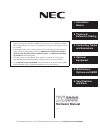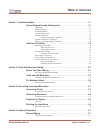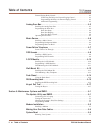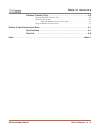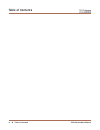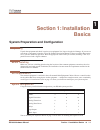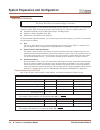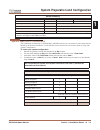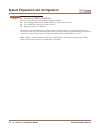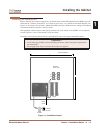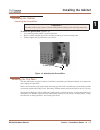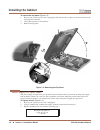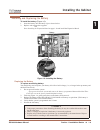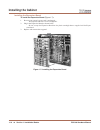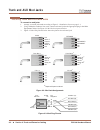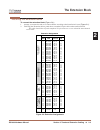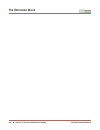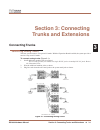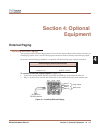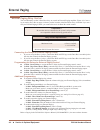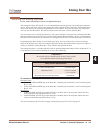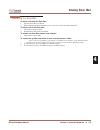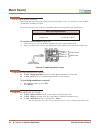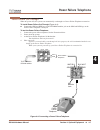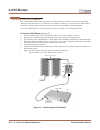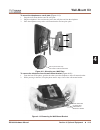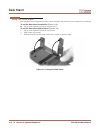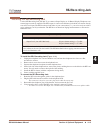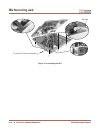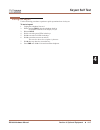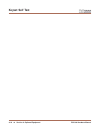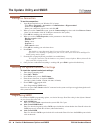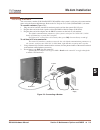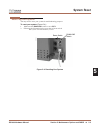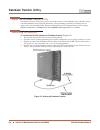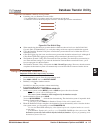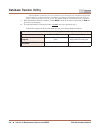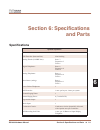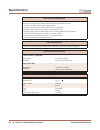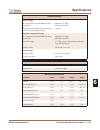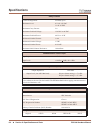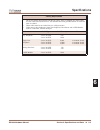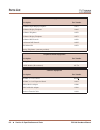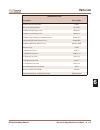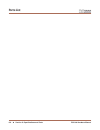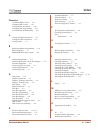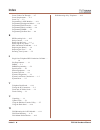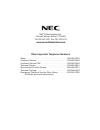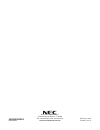- DL manuals
- NEC
- Voicemail
- DS1000
- Operation Manual
NEC DS1000 Operation Manual - 2-Opx Module
2-OPX Module
DS1000 Hardware Manual
Section 4: Optional Equipment
◆ 4-11
4
Programming 2-OPX Modules
The 2-OPX Module is a two-channel device that represents two station ports. The first channel is called the
primary station; the second channel is called the secondary station. The primary station auto-IDs when you
plug in the 2-OPX Module. It has the same station and extension number as a keyset would plugged into the
same port. You must set up the secondarystation in programming.
To set up the 2-OPX Module secondary station:
●
In 9902 - Set Up Stations (DS1000), assign an unused station number (e.g., 27) to the 2-OPX Module
secondary station. (If you use station 27, the secondary station’s extension number will be 326.) Refer
to 9902 - Set Up Stations (DS1000) in the Software Manual on the System Document CD that came
with your system for more.
Note: You must set up the 2-OPX Module secondary station before it will function.
Wall Mounting the 2-OPX Module
To wall mount a 2-OPX Module (Figure 4-8):
1.
Following the diagram below, switch the screws that secure the 2-OPX Module cover from the outside
holes to the inside holes. Do not tighten the screws.
2.
Attach the wall mount brackets to each side of the 2-OPX Module and tighten the screws.
3.
With the connectors facing down, mount the 2-OPX Module to the wall using suitable customer-pro-
vided fasteners.
Use the 2-OPX Module as its own mounting template.
4.
Connect the 2-OPX module as described on the previous page.
Figure 4-8: Wall Mounting the 2-OPX Module
80000 - 57
Summary of DS1000
Page 1
Hardware manual 03.2*.** for additional resources, visit our technical support site on the web at http://ws1.Necii.Com/ds2000 . 5. Maintenance options and smdr 1. Installation basics 3. Connecting trunks and extensions 4. Optional equipment • to use the intramail enhancements provided by software ve...
Page 2
This manual has been developed by nec unified solutions, inc. It is intended for the use of its customers and service personnel, and should be read in its entirety before attempting to install or program the system. Any comments or suggestions for improving this manual would be appreciated. Forward ...
Page 3: Table of Contents
Table of contents ds1000 hardware manual table of contents ◆ i table of contents section 1: installation basics . . . . . . . . . . . . . . . . . . . . . . . . . . . . . . . . . . . . . . . . . . . . . . . . . 1-1 system preparation and configuration. . . . . . . . . . . . . . . . . . . . . . . . . ...
Page 4: Table of Contents
Table of contents ii ◆ table of contents ds1000 hardware manual external paging relay control. . . . . . . . . . . . . . . . . . . . . . . . . . . . . . . . . . . . . . . . . 4-2 connecting the relays for external paging control . . . . . . . . . . . . . . . . 4-2 programming the relays for external...
Page 5: Table of Contents
Table of contents ds1000 hardware manual table of contents ◆ iii database transfer utility . . . . . . . . . . . . . . . . . . . . . . . . . . . . . . . . . . . . 5-6 about the database transfer utility. . . . . . . . . . . . . . . . . . . . . . . . . . . . . . . . . . . . . 5-6 connecting the syste...
Page 6: Table of Contents
Table of contents iv ◆ table of contents ds1000 hardware manual.
Page 7: Section 1: Installation
System preparation and configuration ds1000 hardware manual section 1: installation basics ◆ 1-1 1 section 1: installation basics system preparation and configuration system preparation and configuration unpacking unpack the equipment and check it against your equipment lists. Inspect for physical d...
Page 8
System preparation and configuration 1-2 ◆ section 1: installation basics ds1000 hardware manual expanded database the expanded database is a new database method that provides database records (memory) for all possible extensions, trunks, hunt groups, ring groups, and voice mail ports. This new capa...
Page 9
System preparation and configuration ds1000 hardware manual section 1: installation basics ◆ 1-3 1 system load factor calculations the combination of extensions, 2-opx modules, and dss consoles you can connect to your system may be limited by the system load factor. Use the ds1000 system load factor...
Page 10
System preparation and configuration 1-4 ◆ section 1: installation basics ds1000 hardware manual single line telephone ren limitations please note the following when installing single line telephones: ● the total ringer equivalence number (ren) per system cannot exceed 4. ● the total ren per analog ...
Page 11: Installing The Cabinet
Installing the cabinet ds1000 hardware manual section 1: installation basics ◆ 1-5 1 installing the cabinet planning the installation before installing the common equipment, you should mount a main distribution frame (mdf) plywood backboard in a centrally located spot. A 1/2 sheet of plywood (4’ x 4...
Page 12: Installing The Cabinet
Installing the cabinet 1-6 ◆ section 1: installation basics ds1000 hardware manual removing the cover you must remove the main equipment cabinet cover to access the extension, trunk and auxiliary connections. To remove the cover (figure 1-2): 1. Slide the cover button to open. 2. Slide the cover awa...
Page 13: Installing The Cabinet
Installing the cabinet ds1000 hardware manual section 1: installation basics ◆ 1-7 1 grounding the cabinet attaching the ground wire to attach the ground wire (figure 1-4): 1. Loosen the lug on the cabinet’s ground connection. 2. Run a 12 awg stranded copper wire from the ground lug to a known earth...
Page 14: Installing The Cabinet
Installing the cabinet 1-8 ◆ section 1: installation basics ds1000 hardware manual to remove the top panel (figure 1-5): 1. Be sure your system’s power cord is unplugged, then unscrew the 2 captive screws that secure the cab- inet top panel to the base. 2. Lift up the top panel as shown below. 3. Re...
Page 15: Installing The Cabinet
Installing the cabinet ds1000 hardware manual section 1: installation basics ◆ 1-9 1 installing and replacing the battery to install the battery (figure 1-6): 1. Insert the battery into the battery clips as shown below. 2. Replace and resecure the top panel. Or go to installing the expansion board o...
Page 16: Installing The Cabinet
Installing the cabinet 1-10 ◆ section 1: installation basics ds1000 hardware manual installing the expansion board to install the expansion board (figure 1-7): 1. Be sure your system’s power cord is unplugged. The expansion board is not hot-swappable. 2. Plug in the expansion board as shown below. B...
Page 17: Before Your Start Cabling
Before your start cabling ds1000 hardware manual section 2: trunk and extension cabing ◆ 2-1 2 section 2: trunk and extension cabling before your start cabling before you start cabling reviewing the installation method your system uses a different installation method for trunk/aux connections and ex...
Page 18: Trunk and Aux Mod Jacks
Trunk and aux mod jacks 2-2 ◆ section 2: trunk and extension cabling ds1000 hardware manual trunk and aux mod jacks installing trunk and aux mod jacks to connect to mod jacks: 1. Arrange your mod jacks trunk according to figure 2-1 installation layout on page 2-1. 2. Using standard 6-conductor line ...
Page 19: The Extension Block
The extension block ds1000 hardware manual section 2: trunk and extension cabling ◆ 2-3 2 the extension block installing the extension block to connect the extension block (figure 2-4): 1. Arrange your extension and cross-connect blocks according to the installation layout (figure 2-1). 2. Following...
Page 20: The Extension Block
The extension block 2-4 ◆ section 2: trunk and extension cabling ds1000 hardware manual.
Page 21: Connecting Trunks
Connecting trunks ds1000 hardware manual section 3: connecting trunks and extensions ◆ 3-1 3 section 3: connecting trunks and extensions connecting trunks connecting trunks connecting analog trunks the base system connects 3 loop start co trunks. With the expansion board installed, the system provid...
Page 22: Connecting Extensions
Connecting extensions 3-2 ◆ section 3: connecting trunks and extensions ds1000 hardware manual connecting extensions connecting analog and digital extensions the base system connects 8 digital extensions and 4 analog extensions. With the expansion board installed, the system provides a total of 16 d...
Page 23: Power Up The System
Power up the system ds1000 hardware manual section 3: connecting trunks and extensions ◆ 3-3 3 power up the system power up now that you have cabled the system, it is time to power-up. To power up the system (figure 3-3)and (figure 3-4): 1. Make sure the system is properly grounded. 2. Install a sur...
Page 24: Finishing The Installation
Finishing the installation 3-4 ◆ section 3: connecting trunks and extensions ds1000 hardware manual finishing the installation reinstalling the cover now that your cabling is complete and the system is up and running, you should reinstall the cover. To reinstall the cover (figure 3-5): 1. Slide the ...
Page 25: External Paging
External paging ds1000 hardware manual section 4: optional equipment ◆ 4-1 4 section 4: optional equipment external paging external paging installing external paging your system provides an external paging output. You connect the paging output to audio inputs on customer pro- vided paging systems. Z...
Page 26: External Paging
External paging 4-2 ◆ section 4: optional equipment ds1000 hardware manual external paging relay control you can alternately use the 2 door box relays to control an external paging amplifier. Figure 4-2 connect- ing an analog door box on page 4-4 shows you the location of the door box relays. Note t...
Page 27: Analog Door Box
Analog door box ds1000 hardware manual section 4: optional equipment ◆ 4-3 4 analog door box installing the analog door box do not connect an analog door box to a digital station port. The analog door box (p/n 92245) is a self-contained intercom unit typically used to monitor an entrance door. A vis...
Page 28: Analog Door Box
Analog door box 4-4 ◆ section 4: optional equipment ds1000 hardware manual programming the door box door box setup you must assign the chime pattern to each installed door box. ● in 1801 - door chime, enter the door chime type. 0 = normal ring group ringing. 1 = low pitch chime pattern. 2 = mid rang...
Page 29: Analog Door Box
Analog door box ds1000 hardware manual section 4: optional equipment ◆ 4-5 4 operating the door box to place a call from the door box: 1. Press the door box call button. 2. When someone inside the building answers your call, speak toward the door box. To place a call to the door box: 1. Lift handset...
Page 30: Music Source
Music source 4-6 ◆ section 4: optional equipment ds1000 hardware manual music source installing a music source your system provides connection for a customer provided music source. Use this music source for back- ground music and music on hold. Be sure the connected music source is compatible with t...
Page 31: Power Failure Telephone
Power failure telephone ds1000 hardware manual section 4: optional equipment ◆ 4-7 4 power failure telephone power failure cut-through when ac power fails, the system can automatically cut through to a power failure telephone connection. To install power failure cut-through (figure 4-4): ● connect t...
Page 32: Dss Console
Dss console 4-8 ◆ section 4: optional equipment ds1000 hardware manual dss console installing a dss console the dss console gives a keyset user a busy lamp field (blf) and one-button access to extensions, trunks and system features. Keep the following in mind when installing dss consoles: ● you can ...
Page 33: Dss Console
Dss console ds1000 hardware manual section 4: optional equipment ◆ 4-9 4 figure 4-6: installing a 110-button dss console 80000 - 44a to 625 modular jack dss console keyset.
Page 34: 2-Opx Module
2-opx module 4-10 ◆ section 4: optional equipment ds1000 hardware manual 2-opx module installing the 2-opx module the 2-opx module (p/n 92177a) provides two 2500 type analog circuits for connection to on-premise 2500 type single line devices (i.E., telephones, fax machines, modems, etc.) and to telc...
Page 35: 2-Opx Module
2-opx module ds1000 hardware manual section 4: optional equipment ◆ 4-11 4 programming 2-opx modules the 2-opx module is a two-channel device that represents two station ports. The first channel is called the primary station; the second channel is called the secondary station. The primary station au...
Page 36: Wall-Mount Kit
Wall-mount kit 4-12 ◆ section 4: optional equipment ds1000 hardware manual wall-mount kit installing the wall-mount kit you can use a wall-mount kit to attach any key telephone to a wall. The wall-mount kit includes a mounting bracket, wall-mount screws and a handset hanger. To install the wall-moun...
Page 37: Wall-Mount Kit
Wall-mount kit ds1000 hardware manual section 4: optional equipment ◆ 4-13 4 to mount the telephone on a wall plate (figure 4-11): 1. Snap the wall-mount bracket onto the wall plate. 2. Plug the telephone’s line cord into the jack in the wall plate and into the telephone. 3. Place the telephone on t...
Page 38: Desk Stand
Desk stand 4-14 ◆ section 4: optional equipment ds1000 hardware manual desk stand using the desk stand each telephone has an integrated desk stand. You can extend the desk stand in one of two positions: low and high. To use the desk stand low position (figure 4-13): ● flip up each telephone leg unti...
Page 39: Rej Recording Jack
Rej recording jack ds1000 hardware manual section 4: optional equipment ◆ 4-15 4 rej recording jack installing the rej recording jack use the rej recording jack (p/n 80175) to connect a super display or 34-button display telephone to an external tape recorder or amplifier. The rej output is a mono s...
Page 40: Rej Recording Jack
Rej recording jack 4-16 ◆ section 4: optional equipment ds1000 hardware manual figure 4-14: installing the rej 80000 - 48 to mono aux input on amplifier red wire.
Page 41: Keyset Self Test
Keyset self test ds1000 hardware manual section 4: optional equipment ◆ 4-17 4 keyset self test testing the keyset use the following procedure to perform a quick operational test of a keyset. To test a keyset: 1. Unplug the telephone line cord. 2. While pressing hold , plug the telephone back in. Al...
Page 42: Keyset Self Test
Keyset self test 4-18 ◆ section 4: optional equipment ds1000 hardware manual.
Page 43: The Update Utility and Smdr
The update utility and smdr ds1000 hardware manual section 5: maintenance options and smdr ◆ 5-1 5 section 5: maintenance options and smdr the update utility and smdr the update utility and smdr connecting a pc or laptop you’ll need to connect a pc or laptop (running windows 95 or higher) if you wan...
Page 44: The Update Utility and Smdr
The update utility and smdr 5-2 ◆ section 5: maintenance options and smdr ds1000 hardware manual testing the connection to test the connection: 1. Open hyperterminal on your windows pc or laptop: - click start + programs + accessories + communications + hyperterminal. - double-click hyperterm.Exe. -...
Page 45: Modem Installation
Modem installation ds1000 hardware manual section 5: maintenance options and smdr ◆ 5-3 5 modem installation installing a modem you can connect a modem (p/n 85862d/cnet cn5614xr) to the system’s serial port to do remote mainte- nance using the system administrator. Refer to the pc program user guide...
Page 46: Making Your Own Data Cables
Making your own data cables 5-4 ◆ section 5: maintenance options and smdr ds1000 hardware manual making your own data cables figure 5-3: making your own data cables 80200 - 35 1 mod-8 1 2 3 4 5 6 7 8 dsr dcd dtr sg rd td cts rts dtr dcd dsr sg td rd rts cts r1 db-9 4 1 6 5 3 2 7 8 9 8 9 6 5 1 mod-8 ...
Page 47: System Reset
System reset ds1000 hardware manual section 5: maintenance options and smdr ◆ 5-5 5 system reset resetting your system you may need to reset your system for troubleshooting purposes. To reset your system (figure 5-4): 1. Make sure the run/load switch is set to run. 2. Following the illustration belo...
Page 48: Database Transfer Utility
Database transfer utility 5-6 ◆ section 5: maintenance options and smdr ds1000 hardware manual database transfer utility about the database transfer utility the database transfer utility allows you to transfer the contents of one ds1000 system (called the source) to another ds1000 system (called the...
Page 49: Database Transfer Utility
Database transfer utility ds1000 hardware manual section 5: maintenance options and smdr ◆ 5-7 5 important database transfer utility notes ● if making your own database transfer cable: - use standard rj45 (8-conductor mod jack) connectors on both ends. - connect the wires to the mod jack pins as fol...
Page 50: Database Transfer Utility
Database transfer utility 5-8 ◆ section 5: maintenance options and smdr ds1000 hardware manual if the destination system does not recover from the reset, the transfer was incomplete and the data- base has become corrupted. You’ll need to shut the system down, pull the battery from the cpu (for about...
Page 51: Specifications
Specifications ds1000 hardware manual section 6: specifications and parts ◆ 6-1 6 section 6: specifications and parts specifications specifications system capacities cabinets: 1 talk timeslots (intercom/line): non-blocking analog trunks (co/pbx lines): base: 3 expansion: 3 total: 6 digital telephone...
Page 52: Specifications
Specifications 6-2 ◆ section 6: specifications and parts ds1000 hardware manual environmental requirements meeting established environmental standards maximizes the life of the system. Refer to the stan- dard practices manual for further information. Be sure that the site is not: 1. In direct sunlig...
Page 53: Specifications
Specifications ds1000 hardware manual section 6: specifications and parts ◆ 6-3 6 telephone voltages keyset voltages dc voltage measured at the mdf (between tip and ring) minimum: 36 vdc maximum: 44 vdc minimum operating dc voltage measured at station jack (between tip and ring) 24 vdc single line t...
Page 54: Specifications
Specifications 6-4 ◆ section 6: specifications and parts ds1000 hardware manual relay contacts contact configuration: normally open maximum load: 0.5a @ 120 vac 1a @ 24 vdc maximum carry current: 2a maximum switched voltage: 120 vac or 60 vdc maximum switched power: 60 va or 24 w minimum switched cu...
Page 55: Specifications
Specifications ds1000 hardware manual section 6: specifications and parts ◆ 6-5 6 cabling requirements 1. Do not run station cable parallel with the ac source, telex or computer, etc. If the cables are near cable runs to those devices, use shielded cable with grounded shields or install the cable in...
Page 56: Parts List
Parts list 6-6 ◆ section 6: specifications and parts ds1000 hardware manual parts list station equipment description part number 34-button super display telephone 80673 34-button display telephone 80663 22-button telephone 80570 22-button display telephone 80573 24-button dss console 80556 110-butto...
Page 57: Parts List
Parts list ds1000 hardware manual section 6: specifications and parts ◆ 6-7 6 replacement parts description part number handset and cord assembly 80150 noise cancelling handset 80150nc 22-button clear plastic cover 80600-22 34-button clear plastic cover 80600-34 34-button super display clear plastic...
Page 58: Parts List
Parts list 6-8 ◆ section 6: specifications and parts ds1000 hardware manual.
Page 59: Index
Index ds1000 hardware manual ◆ index-1 index index numerics 110-button dss console . . . 4-8 24-button dss console . . . 4-8 2-opx module installation . . . 4-10 2-opx module programming . . . 4-11 2-opx module wall mounting . . . 4-11 a analog and digital extensions . . . 3-2 analog door box instal...
Page 60: Index
Index index-2 ◆ ds1000 hardware manual power failure cut-through . . . 4-7 power requirements . . . 6-2 power up . . . 3-3 programming 2-opx modules . . . 4-11 programming background music . . . 4-6 programming dss consoles . . . 4-8 programming music on hold . . . 4-6 programming smdr . . . 5-2 pro...
Page 61
Nec unified solutions, inc. 4 forest parkway, shelton, ct 06484 tel: 800-365-1928 fax: 203-926-5458 www.Necunifiedsolutions.Com other important telephone numbers sales: . . . . . . . . . . . . . . . . . . . . . . . . . . . . . . . . . . . .203-926-5450 customer service: . . . . . . . . . . . . . . ....
Page 62
*80200ins05* 80200ins05 february 5, 2005 printed in u.S.A. Nec unified solutions, inc. 4 forest parkway, shelton, ct 06484 tel: 203-926-5400 fax: 203-929-0535 www.Necunifiedsolutions.Com.