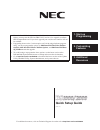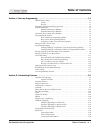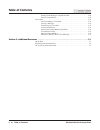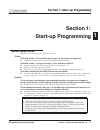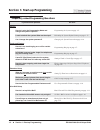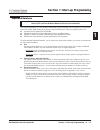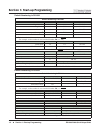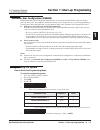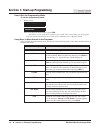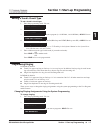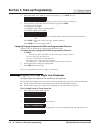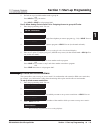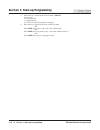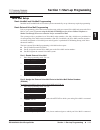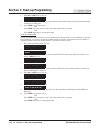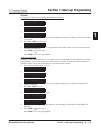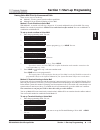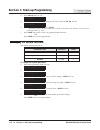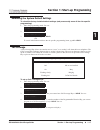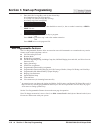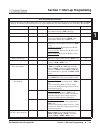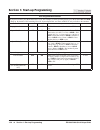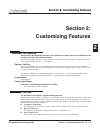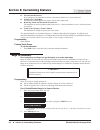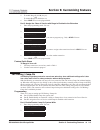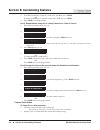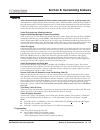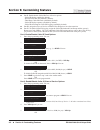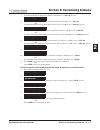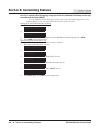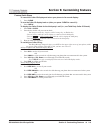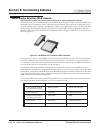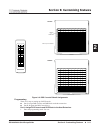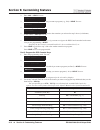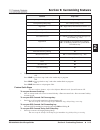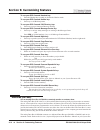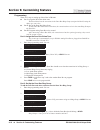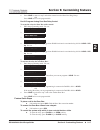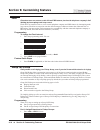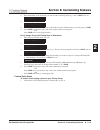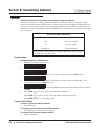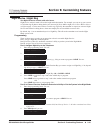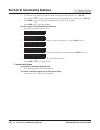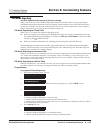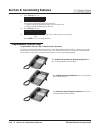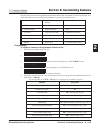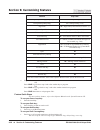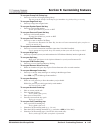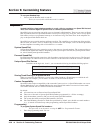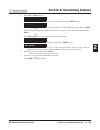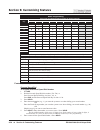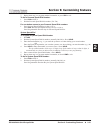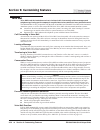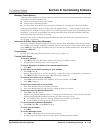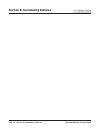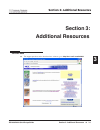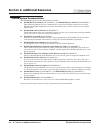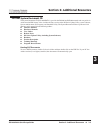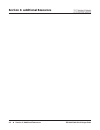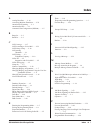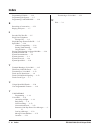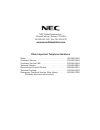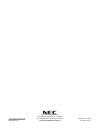- DL manuals
- NEC
- Voicemail
- DS2000 IntraMail
- Quick Setup Manual
NEC DS2000 IntraMail Quick Setup Manual
For additional resources, visit our Technical Support site on the web at
http://ws1.necii.com/ds2000
.
1. Start-up
Programming
3. Additional
Resources
•
To use the IntraMail enhancements provided by software versions 03.2*.** and
higher, you must use the
NEC IntraMail Utility
version 1.2 to upgrade your Intra-
Mail CompactFlash card. If you don’t upgrade your card, the new features will not
be available.
•
If upgrading from version 3 software prior to 03.10.08 using telephone program-
ming, you must reprogram the options in
1808-IntraMail Subscriber Mailbox
Options
,
8005-IntraMail Master Mailbox Options
, and
8006-IntraMail Rout-
ing Mailboxes
after the upgrade.
•
To avoid having to reprogram the above options, use the latest version of the
DS1000/2000 System Administrator to backup and restore the site database.
•
Go to
http://ws1.necii.com/ds2000
to download the latest versions of the Update
Utility, IntraMail Utility, System Administrator, and system software.
2. Customizing
Features
Quick Setup Guide
(03.2*.**)
Summary of DS2000 IntraMail
Page 1
For additional resources, visit our technical support site on the web at http://ws1.Necii.Com/ds2000 . 1. Start-up programming 3. Additional resources • to use the intramail enhancements provided by software versions 03.2*.** and higher, you must use the nec intramail utility version 1.2 to upgrade ...
Page 2
This manual has been developed by nec unified solutions, inc. It is intended for the use of its customers and service personnel, and should be read in its entirety before attempting to install or program the system. Any comments or suggestions for improving this manual would be appreciated. Forward ...
Page 3: Table of Contents
Table of contents ds1000/2000 quick setup guide table of contents ◆ i table of contents section 1: start-up programming . . . . . . . . . . . . . . . . . . . . . . . . . . . . . . . . . . . . . . . . . . . . . . 1-1 default feature setup . . . . . . . . . . . . . . . . . . . . . . . . . . . . . . . ...
Page 4: Table of Contents
Table of contents ii ◆ table of contents ds1000/2000 quick setup guide storing trunk routing in a speed dial bin . . . . . . . . . . . . . . . . . . . . . . 2-28 centrex compatibility . . . . . . . . . . . . . . . . . . . . . . . . . . . . . . . . . . . . . . 2-28 voice mail . . . . . . . . . . . . ...
Page 5: Section 1:
Section 1: start-up programming ds1000/2000 quick setup guide section 1: start-up programming ◆ 1-1 1 section 1: start-up programming section 1: start-up programming default feature setup this is how your system operates on initial power-up: trunks in ds1000, trunks 1-6 (if installed) ring line keys...
Page 6
Section 1: start-up programming 1-2 ◆ section 1: start-up programming ds1000/2000 quick setup guide frequently asked programming questions if you have this question: go here: general how do i enter the programming mode and change the system’s options? Programming the system on page 1-5. I want to de...
Page 7
Section 1: start-up programming ds1000/2000 quick setup guide section 1: start-up programming ◆ 1-3 1 expanded database the expanded database is a new database method that provides database records (memory) for all possible extensions, trunks, hunt groups, ring groups, and voice mail ports. This new...
Page 8
Section 1: start-up programming 1-4 ◆ section 1: start-up programming ds1000/2000 quick setup guide default numbering in ds1000 default numbering in ds2000 default numbering in ds1000 stations (telephones) ports station numbers extension numbers digital station 1-16 1-16 300-315 analog station 1-8 1...
Page 9
Section 1: start-up programming ds1000/2000 quick setup guide section 1: start-up programming ◆ 1-5 1 automatic slot configuration (ds2000) ds2000 automatic slot configuration automatically sets up station and trunk pcbs when you initially power up the system. This simplifies installation because yo...
Page 10
Section 1: start-up programming 1-6 ◆ section 1: start-up programming ds1000/2000 quick setup guide how to exit the programming mode to exit the programming mode: 1. When you see: press and release the hookswitch, or press spk . If you don’t see one of the above prompts, press conf until you do. Whe...
Page 11
Section 1: start-up programming ds1000/2000 quick setup guide section 1: start-up programming ◆ 1-7 1 setting a trunk’s circuit type to set a trunk’s circuit type: 1. Enter the programming mode. You see: 2. Enter 1001 + hold . You see: 3. Enter the number of the trunk you want to program (1-6 in ds1...
Page 12
Section 1: start-up programming 1-8 ◆ section 1: start-up programming ds1000/2000 quick setup guide 4. Enter the number of the trunk you want to program (e.G., 1) + hold . You see: the currently programmed ringing option for the trunk selected displays. 5. For the extension and trunk selected, enter...
Page 13
Section 1: start-up programming ds1000/2000 quick setup guide section 1: start-up programming ◆ 1-9 1 5. Go back to step 4 and add another trunk to group 90. Or press hold to save your entries. Or press hold + conf to exit program 1002. Part ii: allow analog ports to have full or outgoing access to ...
Page 14
Section 1: start-up programming 1-10 ◆ section 1: start-up programming ds1000/2000 quick setup guide 5. Enter the access option for the selected trunk + vol up . 0 = no access 1 = incoming only 2 = outgoing only 3 = full access (both incoming and outgoing) 6. Enter the access option for the next con...
Page 15
Section 1: start-up programming ds1000/2000 quick setup guide section 1: start-up programming ◆ 1-11 1 voice mail setup basic intramail and ultramail programming intramail and ultramail built-in voice mail systems automatically set up without any required programming. Basic external voice mail progr...
Page 16
Section 1: start-up programming 1-12 ◆ section 1: start-up programming ds1000/2000 quick setup guide 6. Enter 201 + hold twice. You see: 7. Press vol up , then repeat step 6 to assign additional voice mail stations (202-208) to the remaining installed voice mail ports. 8. Press conf to go back to st...
Page 17
Section 1: start-up programming ds1000/2000 quick setup guide section 1: start-up programming ◆ 1-13 1 (ds1000) for analog voice mail (such as analog vangard and nvm-2e) 1. Enter the programming mode. You see: 2. Enter 9902 + hold . You see: 3. Enter a (2). You see: 4. Press vol up until you select ...
Page 18
Section 1: start-up programming 1-14 ◆ section 1: start-up programming ds1000/2000 quick setup guide part iii: program the external voice mail system vangard mail to set up vangard mail for ds1000/2000: 1. Following the instructions in your vangard mail manual, connect the voice mail system. 2. From...
Page 19
Section 1: start-up programming ds1000/2000 quick setup guide section 1: start-up programming ◆ 1-15 1 having voice mail pick up unanswered calls there are two ways to set this up: ● method i: use the system’s trunk overflow capabilities. ● method ii: set up terminal hunting to voice mail. Method i:...
Page 20
Section 1: start-up programming 1-16 ◆ section 1: start-up programming ds1000/2000 quick setup guide 4. Press vol up until you see: 5. Dial 3 (busy/ring no answer hunting for all calls) and press vol up . You see: 6. Enter the voice mail master number + hold . If you don’t want to use voice mail, th...
Page 21
Section 1: start-up programming ds1000/2000 quick setup guide section 1: start-up programming ◆ 1-17 1 reloading the system default settings to reload the factory-installed default settings (and permanently erase all the site-specific programming): 1. Enter the programming mode. You see: 2. Enter 99...
Page 22
Section 1: start-up programming 1-18 ◆ section 1: start-up programming ds1000/2000 quick setup guide 5. Enter the call coverage key code for the selected key: 06 = immediate ring call coverage key 07 = lamp only call coverage key (no ring) 08 = delay ring call coverage key 6. Enter the number of the...
Page 23
Section 1: start-up programming ds1000/2000 quick setup guide section 1: start-up programming ◆ 1-19 1 user programmable features to program a feature, press # and the feature’s code. For example, to enable incoming paging, press # and dial v p y , then spk to hang up. By default, call forwarding cl...
Page 24
Section 1: start-up programming 1-20 ◆ section 1: start-up programming ds1000/2000 quick setup guide ringing line preference #rlp #757 #rlp + y to enable or n to disable + spk to exit. 2-5 speed dial, personal #sp #77 #sp + press bin key (for bins 701-710) or dial then bin key (for bins 711-720) + h...
Page 25: Section 2:
Section 2: customizing features ds1000/2000 quick setup guide section 2: customizing features ◆ 2-1 2 section 2: customizing features section 2: customizing features attendant call queuing attendant call queuing helps minimize call congestion in systems that use the attendant as the overflow destina...
Page 26
Section 2: customizing features 2-2 ◆ section 2: customizing features ds1000/2000 quick setup guide ● forced trunk disconnect in an emergency, the attendant can release (disconnect) another user’s active trunk call. ● night service / night ring an attendant with a night key can put the system in the...
Page 27
Section 2: customizing features ds1000/2000 quick setup guide section 2: customizing features ◆ 2-3 2 5. To enable barge in, dial 9 (for yes). Or to disable barge in, dial 6 (for no). 6. Press conf twice to exit program 0101. Part ii: assign the class of service with barge in enabled to the extensio...
Page 28
Section 2: customizing features 2-4 ◆ section 2: customizing features ds1000/2000 quick setup guide 3. To enable call waiting / camp-on system wide, dial 9 (for yes) + hold . Or to disable call waiting / camp-on system wide, dial 6 (for no) + hold . 4. Press conf to exit program 0201. Part ii: enabl...
Page 29
Section 2: customizing features ds1000/2000 quick setup guide section 2: customizing features ◆ 2-5 2 caller id caller id automatically displays the phone number and optional name for incoming trunk calls. Caller id allows a display keyset to show an incoming caller’s telephone number (called direct...
Page 30
Section 2: customizing features 2-6 ◆ section 2: customizing features ds1000/2000 quick setup guide ● part ii: enable/disable caller id class of service options: - caller id display (enabled by default). - second call caller id (enabled by default). - third party caller id check (disabled by default...
Page 31
Section 2: customizing features ds1000/2000 quick setup guide section 2: customizing features ◆ 2-7 2 to disable caller id for the class of service, dial 6 (for no) + vol up . You see: 6. To enable second call caller id for the class of service, dial 9 (for yes) + vol up . Or to disable second call ...
Page 32
Section 2: customizing features 2-8 ◆ section 2: customizing features ds1000/2000 quick setup guide part iv: to enable caller id logging, assign the caller id outbound line/group and the sys- tem’s home area code (hnpa). To set up additional caller id logging options, refer to the caller id logging ...
Page 33
Section 2: customizing features ds1000/2000 quick setup guide section 2: customizing features ◆ 2-9 2 feature quick steps to cancel the caller id display and return your phone to its normal display: 1. Press clear . To turn the caller id display back on (after you press clear to cancel it): 1. Press...
Page 34
Section 2: customizing features 2-10 ◆ section 2: customizing features ds1000/2000 quick setup guide direct station selection (dss) console dss consoles provide one-touch access to extensions, trunks and system features. The dss console gives a 34-button display or 34-button super display user a bus...
Page 35
Section 2: customizing features ds1000/2000 quick setup guide section 2: customizing features ◆ 2-11 2 programming there are 2 steps to setting up a dss console: ● part i: assign dss console and dss block to the host extension. ● part ii: program the dss console keys. Part i: assign dss console and ...
Page 36
Section 2: customizing features 2-12 ◆ section 2: customizing features ds1000/2000 quick setup guide 2. Enter 1801 + hold . You see: 3. Enter the 34-button keyset extension you want to program (e.G., 300) + hold . You see: 4. Press vol up until you see: 5. Enter the type of dss console attached to t...
Page 37
Section 2: customizing features ds1000/2000 quick setup guide section 2: customizing features ◆ 2-13 2 6. Program the next consecutive key on the console. Or press conf to go back to step 4 and select another key to program. Or press conf twice to go back to step 3 and select another block to progra...
Page 38
Section 2: customizing features 2-14 ◆ section 2: customizing features ds1000/2000 quick setup guide to use your dss console headset key: 1. Press the headset key to enable or disable the headset mode. To use your dss console hotline key: 1. Press key to call hotline partner. To use your dss console...
Page 39
Section 2: customizing features ds1000/2000 quick setup guide section 2: customizing features ◆ 2-15 2 ument cd for more. The analog door box is not currently available in ds2000. Any keyset extension that receives door box chimes can control a system relay, which in turn typically enables an electr...
Page 40
Section 2: customizing features 2-16 ◆ section 2: customizing features ds1000/2000 quick setup guide programming there are 3 steps to setting up a door box in ds1000: ● part i: assign the door box chime tone. The door box alerts the extensions in the door box ring group (assigned in part ii) using t...
Page 41
Section 2: customizing features ds1000/2000 quick setup guide section 2: customizing features ◆ 2-17 2 6. Press conf to return to step 3 and add an extension to the door box ring group. Or press conf twice to exit program 1802. Part iii: program analog door box relay control to set up the relays for...
Page 42
Section 2: customizing features 2-18 ◆ section 2: customizing features ds1000/2000 quick setup guide flash extension users can access certain co and pbx features (such as the telephone company’s call waiting) by interrupting trunk loop current. Flash allows an extension user to access certain teleph...
Page 43
Section 2: customizing features ds1000/2000 quick setup guide section 2: customizing features ◆ 2-19 2 2. Enter the number of the extension you want to add to a pickup group (e.G., 300) + hold . You see: 3. Press vol up until you see: 4. Enter the number of the pickup group to which the extension sh...
Page 44
Section 2: customizing features 2-20 ◆ section 2: customizing features ds1000/2000 quick setup guide hotline hotline provides partner extensions with one-button calling and transfer. Hotline gives a keyset user with a programmed hotline key one-button calling and transfer to another extension (the h...
Page 45
Section 2: customizing features ds1000/2000 quick setup guide section 2: customizing features ◆ 2-21 2 night service / night ring use night service to reroute calls after hours. Night service redirects trunk calls to their night mode destination. For example, you can set up your system so calls that...
Page 46
Section 2: customizing features 2-22 ◆ section 2: customizing features ds1000/2000 quick setup guide 5. To allow the class of service to put the system in the night mode, dial 9 (for yes) + vol up . Or to prevent the class of service from putting the system in the night mode, dial 6 (for no) + vol u...
Page 47
Section 2: customizing features ds1000/2000 quick setup guide section 2: customizing features ◆ 2-23 2 off-hook signaling off-hook signaling helps important callers get through. When a user is busy on a call, off-hook signaling indicates that another caller is trying to get through. Off-hook signali...
Page 48
Section 2: customizing features 2-24 ◆ section 2: customizing features ds1000/2000 quick setup guide 8. Press vol up . You see: 9. Enter one of the following: 0 = disables off hook signaling for trunk calls. 1 - enables off hook signaling camp on tone for trunk calls. 2 - enables off hook ringing fo...
Page 49
Section 2: customizing features ds1000/2000 quick setup guide section 2: customizing features ◆ 2-25 2 the following chart lists the available programmable function key assignments. For more on features asso- ciated with these keys, refer to the software manual on your system document cd. Programmin...
Page 50
Section 2: customizing features 2-26 ◆ section 2: customizing features ds1000/2000 quick setup guide 6. Program the next consecutive key on the console. Or press conf to go back to step 4 and select another key to program. Or press conf twice to go back to step 3 and select another extension to prog...
Page 51
Section 2: customizing features ds1000/2000 quick setup guide section 2: customizing features ◆ 2-27 2 to use your group call pickup key: 1. Press key to answer call ringing pickup group. You can set up the group call pickup key for immediate ring, delayed ring, or no ring. To use your page zone key...
Page 52
Section 2: customizing features 2-28 ◆ section 2: customizing features ds1000/2000 quick setup guide to use your headset key: 1. Press to turn the headset mode on and off. The key is on (red) while the headset mode is enabled. Speed dial instead of dialing a long telephone number to reach a client o...
Page 53
Section 2: customizing features ds1000/2000 quick setup guide section 2: customizing features ◆ 2-29 2 2. Enter 1101 + hold . You see: 3. Enter the number of the system bin you want to program (200-299) + hold . You see: 4. Enter the trunk number (e.G., 1) you want the system to use when dialing the...
Page 54
Section 2: customizing features 2-30 ◆ section 2: customizing features ds1000/2000 quick setup guide feature quick steps personal speed dial to program a personal speed dial number: 1. Dial #sp . 2. Dial the personal speed dial bin number (701-720). Or press personal speed dial key (for bins 1-10), ...
Page 55
Section 2: customizing features ds1000/2000 quick setup guide section 2: customizing features ◆ 2-31 2 7. Repeat from step 2 to program another bin number, or press spk to exit. To dial a personal speed dial number: 1. Press icm and dial #. 2. Dial the personal speed dial bin number (701-720). For o...
Page 56
Section 2: customizing features 2-32 ◆ section 2: customizing features ds1000/2000 quick setup guide voice mail voice mail ends the frustration and cost of missed calls, inaccurately written messages and telephone tag, freeing up the company’s receptionists and secretaries for more productive work. ...
Page 57
Section 2: customizing features ds1000/2000 quick setup guide section 2: customizing features ◆ 2-33 2 message center mailbox a message center mailbox is a mailbox shared by more than one extension. Any keyset that has a message center key for the shared mailbox can: ● listen to the messages stored ...
Page 58
Section 2: customizing features 2-34 ◆ section 2: customizing features ds1000/2000 quick setup guide.
Page 59: Section 3:
Section 3: additional resources ds1000/2000 quick setup guide section 3: additional resources ◆ 3-1 3 section 3: additional resources section 3: additional resources on the web ● for support questions and to download new software, go to http://ws1.Necii.Com/ds2000 ..
Page 60
Section 3: additional resources 3-2 ◆ section 3: additional resources ds1000/2000 quick setup guide printed system documentation the ds1000/2000 printed system documentation includes: ● ds1000 hardware manual (p/n 80200ins**) and ds2000 hardware manual (p/n 80000ins**) these hardware manuals provide...
Page 61
Section 3: additional resources ds1000/2000 quick setup guide section 3: additional resources ◆ 3-3 3 on your system document cd the system document cd (p/n 80200dcd**) provides the ds1000 and ds2000 manuals and user guides in adobe acrobat pdf format. It also includes the latest version of the ds s...
Page 62
Section 3: additional resources 3-4 ◆ section 3: additional resources ds1000/2000 quick setup guide.
Page 63: Index
Index ds1000/2000 quick setup guide index ◆ i index a analog door box . . . 2-14 answering machine emulation . . . 2-32 attendant call queuing . . . 2-1 attendant position . . . 2-1 automatic slot configuration (ds2000) . . . 1-5 b barge in . . . 2-2 break in . . . 2-2 c call coverage . . . 1-17 cal...
Page 64: Index
Index ii ◆ index ds1000/2000 quick setup guide programming nvm-2e . . . 1-14 programming the system . . . 1-5 programming vangard mail . . . 1-14 r recording a conversation . . . 2-32 ringing at keysets . . . 1-7 s second call caller id . . . 2-5 single line telephones placing calls . . . 1-8 single...
Page 65
Nec unified solutions, inc. 4 forest parkway, shelton, ct 06484 tel: 800-365-1928 fax: 203-926-5458 www.Necunifiedsolutions.Com other important telephone numbers sales: . . . . . . . . . . . . . . . . . . . . . . . . . . . . . . . . . . . .203-926-5450 customer service: . . . . . . . . . . . . . . ....
Page 66
*80200qset09* 80200qset09 december 14, 2004 printed in u.S.A. Nec unified solutions, inc. 4 forest parkway, shelton, ct 06484 tel: 203-926-5400 fax: 203-929-0535 www.Necunifiedsolutions.Com.