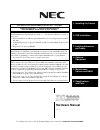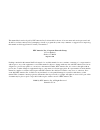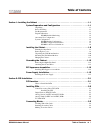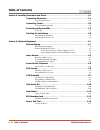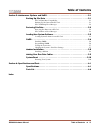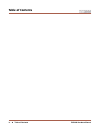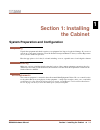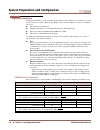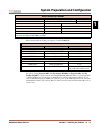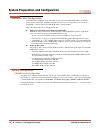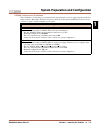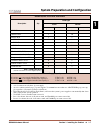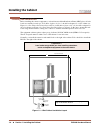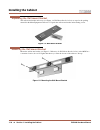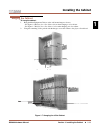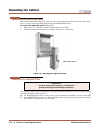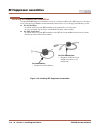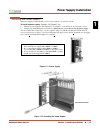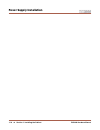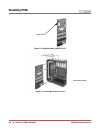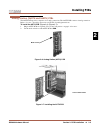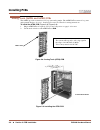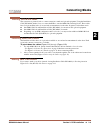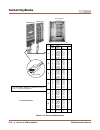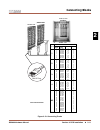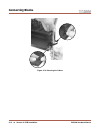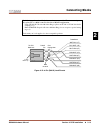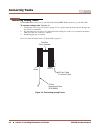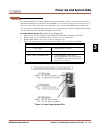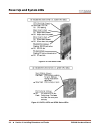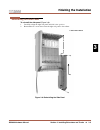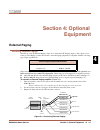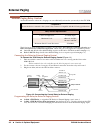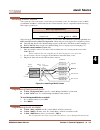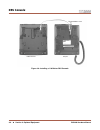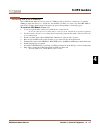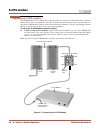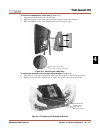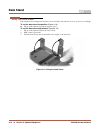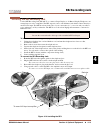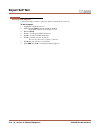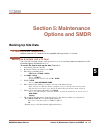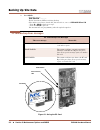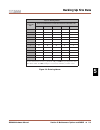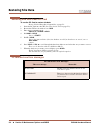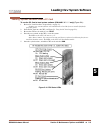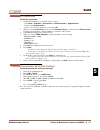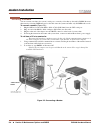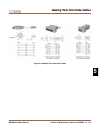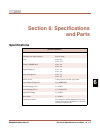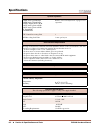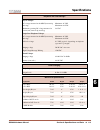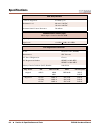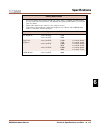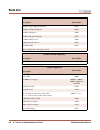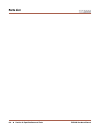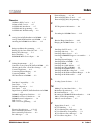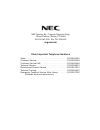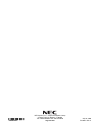- DL manuals
- NEC
- Voicemail
- DS2000 IntraMail
- Hardware Manual
NEC DS2000 IntraMail Hardware Manual
Hardware Manual
(03.**.**)
For additional resources, visit our Technical Support site on the web at
http://ws1.necii.com/ds2000
.
5. Maintenance
Options and SMDR
1. Installing the Cabinet
3. Installing Extensions
and Trunks
4. Optional
Equipment
This manual is for system software versions 03.**.** or higher.
Software version 03.**.** requires expanded memory
CPU P/N 80025B. Do not install in prior versions.
Expanded Database
System numbering is expanded in version 03.**.**. See
• Extension numbers are 300-427 and trunk numbers are 1-64 (using extension numbers
101-164).
• UCD Hunting Groups are preset at 700-707, and the Voice Mail Hunt Group is preset
at 700.
• Ring Groups are preset at 600-607.
Automatic Slot Configuration
Automatic Slot Configuration automatically sets up station and trunk PCBs when you
initially power up the system. This simplifies installation because you no longer have to
use system programming to activate station and trunk PCBs after you plug them in.
• See
Simplified Voice Mail Programming
The system provides a predefined set of Voice Mail station numbers (201-208), which
have a predefined set of corresponding Voice Mail extension numbers (500-507). In addi-
tion, the Voice Mail extension numbers are already designated as Voice Mail ports and
assigned to a predefined UCD Hunting Group (with 700 as the master number). Because
of these assignments, programming external Voice Mail is a simple, 2-step process:
• In
Program 8001 - Voice Mail Setup
, enter E to enable external Voice Mail. (IntraMail
and UltraMail set up this option automatically.)
• In
Program 9902 - Set Up Stations (DS2000)
, assign the Voice Mail ports to the pre-
defined Voice Mail station numbers (201-208).
• See
Voice Mail Setup
in the
Quick Setup Guide
that came with your system for more.
2. PCB Installation
6. Specifications
and Parts
Summary of DS2000 IntraMail
Page 1
Hardware manual (03.**.**) for additional resources, visit our technical support site on the web at http://ws1.Necii.Com/ds2000 . 5. Maintenance options and smdr 1. Installing the cabinet 3. Installing extensions and trunks 4. Optional equipment this manual is for system software versions 03.**.** o...
Page 2
This manual has been developed by nec america, inc. It is intended for the use of its customers and service personnel, and should be read in its entirety before attempting to install or program the system. Any comments or suggestions for improving this manual would be appreciated. Forward your remar...
Page 3: Table of Contents
Table of contents ds2000 hardware manual table of contents ◆ i table of contents section 1: installing the cabinet . . . . . . . . . . . . . . . . . . . . . . . . . . . . . . . . . . . . . . . . . . . . . . 1-1 system preparation and configuration. . . . . . . . . . . . . . . . . . . . . . . . . . 1...
Page 4: Table of Contents
Table of contents ii ◆ table of contents ds2000 hardware manual section 3: installing extensions and trunks . . . . . . . . . . . . . . . . . . . . . . . . . . . . . . . . . . . . . . 3-1 connecting extensions . . . . . . . . . . . . . . . . . . . . . . . . . . . . . . . . . . . . . . 3-1 connecting...
Page 5: Table of Contents
Table of contents ds2000 hardware manual table of contents ◆ iii section 5: maintenance options and smdr . . . . . . . . . . . . . . . . . . . . . . . . . . . . . . . . . . . . . . 5-1 backing up site data . . . . . . . . . . . . . . . . . . . . . . . . . . . . . . . . . . . . . . . 5-1 pc card data...
Page 6: Table of Contents
Table of contents iv ◆ table of contents ds2000 hardware manual.
Page 7: Section 1: Installing
System preparation and configuration ds2000 hardware manual section 1: installing the cabinet ◆ 1-1 1 section 1: installing the cabinet system preparation and configuration system preparation and configuration unpacking unpack the equipment and check it against your equipment lists. Inspect for phys...
Page 8
System preparation and configuration 1-2 ◆ section 1: installing the cabinet ds2000 hardware manual expanded database the expanded database is a new database method that provides database records (memory) for all possible extensions, trunks, hunt groups, ring groups, and voice mail ports. This new c...
Page 9
System preparation and configuration ds2000 hardware manual section 1: installing the cabinet ◆ 1-3 1 the following table shows the port capacity of each ds2000 pcb. Since the expanded database maintains database records for all extensions and trunks, you have the option of using program 9902 - set ...
Page 10
System preparation and configuration 1-4 ◆ section 1: installing the cabinet ds2000 hardware manual automatic slot configuration automatic slot configuration automatically sets up station and trunk pcbs when you initially power up the system. This simplifies installation because you no longer have t...
Page 11
System preparation and configuration ds2000 hardware manual section 1: installing the cabinet ◆ 1-5 1 ds2000 configuration guidelines the total number of components you can install and connect depends on power supply capacity and the sys- tem load factor. Review the ds2000 configuration guidelines t...
Page 12
System preparation and configuration 1-6 ◆ section 1: installing the cabinet ds2000 hardware manual ds2000 load factor calculations the combination of trunks, extensions, 2-opx modules and dss consoles you can connect to your ds2000 system may be limited by the system load factor. Use the ds2000 sys...
Page 13
System preparation and configuration ds2000 hardware manual section 1: installing the cabinet ◆ 1-7 1 ds2000 system load factor calculations description qty load type 5 vdc 40 vdc load total load total cpu pcb 1 6 6 0 0 16dstu pcb 3 20 4astu pcb 3 5 8astu pcb 5 8 4atru pcb 4 0 8atru pcb 8 0 t1 pcb 8...
Page 14: Installing The Cabinet
Installing the cabinet 1-8 ◆ section 1: installing the cabinet ds2000 hardware manual installing the cabinet planning the installation before installing the common equipment, you should mount a main distribution frame (mdf) plywood back- board in a centrally located spot. A 1/2 sheet of plywood (4’ ...
Page 15: Installing The Cabinet
Installing the cabinet ds2000 hardware manual section 1: installing the cabinet ◆ 1-9 1 removing the cover before wall-mounting, remove the cover on the main equipment cabinet. To remove the cover (figure 1-3) : 1. Unscrew the two captive screws on the front of the cabinet cover. 2. Lift up slightly...
Page 16: Installing The Cabinet
Installing the cabinet 1-10 ◆ section 1: installing the cabinet ds2000 hardware manual unpacking the wall mount bracket the wall mount bracket and screws (see figure 1-4 wall mount bracket below) are taped to the packing material in the main equipment cabinet box. Unpack the wall mount bracket and m...
Page 17: Installing The Cabinet
Installing the cabinet ds2000 hardware manual section 1: installing the cabinet ◆ 1-11 1 hanging the cabinet to hang the cabinet: 1. Hang the main equipment cabinet on the wall mount hanger as shown: - see figure 1-6 hanging the 4 slot cabinet below when hanging a 4 slot cabinet. - see figure 1-7 ha...
Page 18: Grounding The Cabinet
Grounding the cabinet 1-12 ◆ section 1: installing the cabinet ds2000 hardware manual grounding the cabinet removing the right side panel remove the cabinet right side panel to gain easy access to the ground lugs and system cabling. The cabinet has two ground connections: eth (earth ground) and pbxg...
Page 19: Grounding The Cabinet
Grounding the cabinet ds2000 hardware manual section 1: installing the cabinet ◆ 1-13 1 to attach the ground wires (figure 1-9) : 1. Remove the lug on the ground connection you want to connect. 2. Follow figure 1-10 installing rfi suppressor assemblies on page 1-14 and run the ground wire(s) through...
Page 20: Rfi Suppressor Assemblies
Rfi suppressor assemblies 1-14 ◆ section 1: installing the cabinet ds2000 hardware manual rfi suppressor assemblies installing rfi suppressor assemblies you must install rfi suppressor assemblies as follows (see figure 1-10 installing rfi suppressor assemblies below). The suppressors must be mounted...
Page 21: Power Supply Installation
Power supply installation ds2000 hardware manual section 1: installing the cabinet ◆ 1-15 1 power supply installation installing the power supply the power supply provides the dc power sources required to operate the system. To install a power supply (figure 1-11) (figure 1-12) : 1. Slide the power ...
Page 22: Power Supply Installation
Power supply installation 1-16 ◆ section 1: installing the cabinet ds2000 hardware manual.
Page 23: Pcb Location
Pcb location ds2000 hardware manual section 2: pcb installation ◆ 2-1 2 section 2: pcb installation pcb location pcb location where to install the pcbs review system configuration on page 1-4 before installing any pcbs. Always observe the system load factor when configuring your system. ● the cpu (c...
Page 24: Installing Pcbs
Installing pcbs 2-2 ◆ section 2: pcb installation ds2000 hardware manual installing pcbs central processing unit (cpu) pcb the cpu pcb (figure 2-1) provides: ● the system’s central processing, stored program and memory for the customer’s site-specific data. ● pc interface card. ● conference circuits...
Page 25: Installing Pcbs
Installing pcbs ds2000 hardware manual section 2: pcb installation ◆ 2-3 2 digital station (16dstu) pcb the 16dstu provides the connection for 16 digital telephones. Refer to section 3, installing extensions and trunks for wiring instructions. To install the 16dstu pcb (figure 2-4) (figure 2-5) : 1....
Page 26: Installing Pcbs
Installing pcbs 2-4 ◆ section 2: pcb installation ds2000 hardware manual figure 2-4: digital station (16dstu) pcb figure 2-5: installing the 16dstu pcb mode switch 80000 - 31 4 slot cabinet shown.
Page 27: Installing Pcbs
Installing pcbs ds2000 hardware manual section 2: pcb installation ◆ 2-5 2 analog station (8astu and 4astu) pcbs the 8astu pcb provides connection for 8 analog extensions. The 4astu pcb connects 4 analog extensions. Refer to section 3, installing extensions and trunks for wiring instructions. To ins...
Page 28: Installing Pcbs
Installing pcbs 2-6 ◆ section 2: pcb installation ds2000 hardware manual analog trunk (8atru and 4atru) pcbs the 8atru provides connection for 8 loop start analog trunks. The 4atru pcb connects 4 loop start analog trunks. Refer to section 3, installing extensions and trunks for wiring instructions. ...
Page 29: Installing Pcbs
Installing pcbs ds2000 hardware manual section 2: pcb installation ◆ 2-7 2 t1 trunk pcb the t1 trunk pcb gives the system a maximum of 24 digital t1 trunks in a single pcb slot. The available trunk types include: ● loop start (dtmf and dial pulse) ● ground start (dtmf and dial pulse) ● direct inward...
Page 30: Installing Pcbs
Installing pcbs 2-8 ◆ section 2: pcb installation ds2000 hardware manual figure 2-11: installing the t1 trunk pcb 4 slot cabinet shown 80000 - 76.
Page 31: Connecting Blocks
Connecting blocks ds2000 hardware manual section 2: pcb installation ◆ 2-9 2 connecting blocks working with 8-pin jacks the system uses 8-pin mod jacks to connect extensions, trunks and optional equipment. Using the installation cable (p/n 80892) makes it easy to connect the pcbs to standard 66m1-50...
Page 32: Connecting Blocks
Connecting blocks 2-10 ◆ section 2: pcb installation ds2000 hardware manual figure 2-12: connecting extensions wht-blu blu-wht wht-orn orn-wht wht-grn grn-wht wht-brn brn-wht wht-slt slt-wht red-blu blu-red red-orn orn-red red-grn grn-red red-brn brn-red red-slt slt-red blk-blu blu-blk blk-orn orn-b...
Page 33: Connecting Blocks
Connecting blocks ds2000 hardware manual section 2: pcb installation ◆ 2-11 2 figure 2-13: connecting trunks 1 2 3 4 5 6 7 8 9 10 11 12 13 14 15 16 17 18 19 20 21 22 23 24 25 26 27 28 29 30 31 32 33 34 35 36 37 38 39 40 41 42 43 44 45 46 47 48 49 50 1 t 1 r 2 t 2 r 3 t 3 r 4 t 4 r 5 t 5 r 6 t 6 r 7 ...
Page 34: Connecting Blocks
Connecting blocks 2-12 ◆ section 2: pcb installation ds2000 hardware manual figure 2-14: securing the cables 80000 - 33.
Page 35: Connecting Blocks
Connecting blocks ds2000 hardware manual section 2: pcb installation ◆ 2-13 2 figure 2-15: 8-pin (rj61x) jack pinouts rj61x pin latch faces up to cpu mod jack note reversal port designation to 66 block wht-blu (1t) blu-wht (1r) wht-orn (2t) orn-wht (2r) wht-grn (3t) grn-wht (3r) wht-brn (4t) brn-wht...
Page 36: Connecting Blocks
Connecting blocks 2-14 ◆ section 2: pcb installation ds2000 hardware manual.
Page 37: Connecting Extensions
Connecting extensions ds2000 hardware manual section 3: installing extensions and trunks ◆ 3-1 3 section 3: installing extensions and trunks connecting extensions connecting extensions each 16dstu pcb connects 16 digital extensions. Each 8astu pcb connects 8 analog extensions. Each 4astu pcb connect...
Page 38: Connecting Trunks
Connecting trunks 3-2 ◆ section 3: installing extensions and trunks ds2000 hardware manual connecting trunks connecting analog trunks each 8atru pcb connects 8 loop start co trunks. Each 4atru pcb connects 4 loop start co trunks. To connect analog trunks (figure 3-2) : 1. Using figure 2-13 connectin...
Page 39: Power Up and System Leds
Power up and system leds ds2000 hardware manual section 3: installing extensions and trunks ◆ 3-3 3 power up and system leds power-up now that all the pcbs you need are installed and you have cabled the system, you can now power-up. The sys- tem will automatically set up the station and trunk pcbs o...
Page 40: Power Up and System Leds
Power up and system leds 3-4 ◆ section 3: installing extensions and trunks ds2000 hardware manual figure 3-4: cpu status leds figure 3-5: dstu, astu and atru status leds.
Page 41: Finishing The Installation
Finishing the installation ds2000 hardware manual section 3: installing extensions and trunks ◆ 3-5 3 finishing the installation reinstalling the side panel to reinstall the side panel (figure 3-6) : 1. Carefully realign the right side panel and slide it into position. 2. Reattach the two screws tha...
Page 42: Finishing The Installation
Finishing the installation 3-6 ◆ section 3: installing extensions and trunks ds2000 hardware manual reinstalling the front cover to reinstall the front cover (figure 3-7) : 1. Hook the tabs on the rear of the cover into their associated slots. 2. Push the front of the cover into place. 3. Screw in t...
Page 43: External Paging
External paging ds2000 hardware manual section 4: optional equipment ◆ 4-1 4 section 4: optional equipment external paging external paging installing external paging the cpu provides an external paging output. You connect the cpu paging output to audio inputs on cus- tomer provided paging systems. B...
Page 44: External Paging
External paging 4-2 ◆ section 4: optional equipment ds2000 hardware manual external paging relay control an announcement broadcast into a paging zone can additionally activate the system relay in the cpu pcb. The following products should help if you make your own cables. The connector is generally ...
Page 45: Music Source
Music source ds2000 hardware manual section 4: optional equipment ◆ 4-3 4 music source installing a music source your system provides connection for a customer provided music source. Use this music source for back- ground music and music on hold. Be sure the connected music source is compatible with...
Page 46: Power Failure Telephone
Power failure telephone 4-4 ◆ section 4: optional equipment ds2000 hardware manual power failure telephone power failure cut-through when ac power fails, the system can automatically cut through to a power failure telephone connection. To install power failure cut-through (figure 4-4) : 1. Locate an...
Page 47: Dss Console
Dss console ds2000 hardware manual section 4: optional equipment ◆ 4-5 4 dss console installing a dss console the dss console gives a keyset user one-button access to extensions, trunks and system features. Keep the following in mind when installing dss consoles: ● you can only connect 4 dss console...
Page 48: Dss Console
Dss console 4-6 ◆ section 4: optional equipment ds2000 hardware manual figure 4-6: installing a 110-button dss console 80000 - 44b to 625 modular jack dss console keyset.
Page 49: 2-Opx Module
2-opx module ds2000 hardware manual section 4: optional equipment ◆ 4-7 4 2-opx module installing the 2-opx module the 2-opx module (p/n 92177a) provides two 2500 type analog circuits for connection to on-premise 2500 type single line devices (i.E., telephones, fax machines, modems, etc.) and to tel...
Page 50: 2-Opx Module
2-opx module 4-8 ◆ section 4: optional equipment ds2000 hardware manual programming 2-opx modules the 2-opx module is a two-channel device that represents two station ports. The first channel is called the primary station; the second channel is called the secondary station. The primary station auto-...
Page 51: 2-Opx Module
2-opx module ds2000 hardware manual section 4: optional equipment ◆ 4-9 4 wall mounting the 2-opx module to wall mount a 2-opx module (figure 4-8) : 1. Following the diagram below, switch the screws that secure the 2-opx module cover from the outside holes to the inside holes. Do not tighten the scr...
Page 52: Wall-Mount Kit
Wall-mount kit 4-10 ◆ section 4: optional equipment ds2000 hardware manual wall-mount kit installing the wall-mount kit you can use a wall-mount kit to attach any key telephone to a wall. The wall-mount kit includes a mounting bracket, wall-mount screws and a handset hanger. To install the wall-moun...
Page 53: Wall-Mount Kit
Wall-mount kit ds2000 hardware manual section 4: optional equipment ◆ 4-11 4 to mount the telephone on a wall plate (figure 4-11) : 1. Snap the wall-mount bracket onto the wall plate. 2. Plug the telephone’s line cord into the jack in the wall plate and into the telephone. 3. Place the telephone on ...
Page 54: Desk Stand
Desk stand 4-12 ◆ section 4: optional equipment ds2000 hardware manual desk stand using the desk stand each telephone has an integrated desk stand. You can extend the desk stand in one of two positions: low and high. To use the desk stand low position (figure 4-13) : ● flip up each telephone leg unt...
Page 55: Rej Recording Jack
Rej recording jack ds2000 hardware manual section 4: optional equipment ◆ 4-13 4 rej recording jack installing the rej recording jack use the rej recording jack (p/n 80175) to connect a super display or 34-button display telephone to an external tape recorder or amplifier. The rej output is a mono s...
Page 56: Keyset Self Test
Keyset self test 4-14 ◆ section 4: optional equipment ds2000 hardware manual keyset self test testing the keyset use the following procedure to perform a quick operational test of a keyset. To test a keyset: 1. Unplug the telephone line cord. 2. While pressing hold , plug the telephone back in. All ...
Page 57: Backing Up Site Data
Backing up site data ds2000 hardware manual section 5: maintenance options and smdr ◆ 5-1 5 section 5: maintenance options and smdr backing up site data backing up site data pc card data base compatibility software version 03.**.** databases are not compatible with any prior 02.**.** versions. Backi...
Page 58: Backing Up Site Data
Backing up site data 5-2 ◆ section 5: maintenance options and smdr ds2000 hardware manual 9. Press hold . Normally, you see 9906: saving . . . . . . . . . The pc card active led is on during backup. If the address you choose already has data stored in it, you see: replace db nn y/n . - press n + hol...
Page 59: Backing Up Site Data
Backing up site data ds2000 hardware manual section 5: maintenance options and smdr ◆ 5-3 5 figure 5-2: entering names keys for entering names press this key: then one of these keys to enter the character in the white cell: 1 2 3 4 # 1 & - (dash) / (backslash) ‘ (apostrophe) 1 2 a b c 2 3 d e f 3 4 ...
Page 60: Restoring Site Data
Restoring site data 5-4 ◆ section 5: maintenance options and smdr ds2000 hardware manual restoring site data restoring site data from a pc card to use the pc card to restore site data: review pc card data base compatibility on page 5-1. 1. Insert the pc card into the cpu (see using the pc card on pa...
Page 61: Loading New System Software
Loading new system software ds2000 hardware manual section 5: maintenance options and smdr ◆ 5-5 5 loading new system software loading system software from a pc card to use the pc card to load system software (p/n 80051-v**.**.** only) (figure 5-3) : 1. Review pc card data base compatibility on page...
Page 62: Smdr
Smdr 5-6 ◆ section 5: maintenance options and smdr ds2000 hardware manual smdr installing smdr station message detail recording (smdr) provides a record of the system’s outside calls. Once set up in programming, smdr automatically outputs from the rs-232 (serial) port on the cpu to a customer-pro- v...
Page 63: Smdr
Smdr ds2000 hardware manual section 5: maintenance options and smdr ◆ 5-7 5 testing the connection to test the connection: 1. Open hyperterminal on your windows pc or laptop: - click start + programs + accessories + communications + hyperterminal . - double-click hyperterm.Exe . - name your connecti...
Page 64: Modem Installation
Modem installation 5-8 ◆ section 5: maintenance options and smdr ds2000 hardware manual modem installation installing a modem you can connect a modem to the system’s serial port to remotely collect history data and/or smdr. Be aware that remotely collecting smdr may not be advisable since the system...
Page 65: Making Your Own Data Cables
Making your own data cables ds2000 hardware manual section 5: maintenance options and smdr ◆ 5-9 5 making your own data cables figure 5-6: making your own data cables.
Page 66: System Reset
System reset 5-10 ◆ section 5: maintenance options and smdr ds2000 hardware manual system reset resetting your system you may need to reset your system for troubleshooting purposes. To reset your system (figure 5-7) : 1. Make sure the mode switch is set to run . 2. Following the illustration below, ...
Page 67: Specifications
Specifications ds2000 hardware manual section 6: specifications and parts ◆ 6-1 6 section 6: specifications and parts specifications specifications system capacities cabinets: 1 talk timeslots (intercom/line): non-blocking ports 4 slot: 64 8 slot: 112 trunks (co/pbx lines): 4 slot: 64 8 slot: 64 dig...
Page 68: Specifications
Specifications 6-2 ◆ section 6: specifications and parts ds2000 hardware manual 8atru analog trunk pcb: 4atru analog trunk pcb: 16dstu digital station pcb: 8astu analog station pcb: 4astu analog station pcb: t1 trunk pcb: ultramail pcb: refer to system configuration on page 1-4 for capacities. Cpu c...
Page 69: Specifications
Specifications ds2000 hardware manual section 6: specifications and parts ◆ 6-3 6 telephone and trunk voltages keyset voltages dc voltage measured at the mdf (between tip and ring) minimum: 36 vdc maximum: 44 vdc minimum operating dc voltage measured at station jack (between tip and ring) 24 vdc sin...
Page 70: Specifications
Specifications 6-4 ◆ section 6: specifications and parts ds2000 hardware manual cpu relay contacts contact configuration: normally open maximum load: 60 ma @ 30 vdc 10 ma @ 90 vdc maximum initial contact resistance: 50 mohms bgm/moh music source input music input is located on the cpu pcb. Input imp...
Page 71: Specifications
Specifications ds2000 hardware manual section 6: specifications and parts ◆ 6-5 6 cabling requirements 1. Do not run station cable parallel with the ac source, telex or computer, etc. If the cables are near cable runs to those devices, use shielded cable with grounded shields or install the cable in...
Page 72: Parts List
Parts list 6-6 ◆ section 6: specifications and parts ds2000 hardware manual parts list station equipment description part number 34-button super display telephone 80673 34-button display telephone 80663 22-button telephone 80570 22-button display telephone 80573 24-button dss console 80556 110-butto...
Page 73: Parts List
Parts list ds2000 hardware manual section 6: specifications and parts ◆ 6-7 6 pcbs description part number central processing unit 80025b 16dstu digital station pcb 80021a 8astu 8 port analog station pcb 80041b 4astu 4 port analog station pcb 80040b 4atru 4 port analog trunk pcb (loop start) 80010b ...
Page 74: Parts List
Parts list 6-8 ◆ section 6: specifications and parts ds2000 hardware manual.
Page 75: Index
Index ds2000 hardware manual ◆ index-1 index index numerics 110-button dss console . . . 4-5 24-button dss console . . . 4-5 2-opx module installation . . . 4-7 2-opx module programming . . . 4-8 2-opx module wall mounting . . . 4-9 a analog station pcb installation in ds2000 . . . 2-5 analog trunk ...
Page 76: Index
Index index-2 ◆ ds2000 hardware manual pcb location . . . 2-1 pcbs . . . 6-7 peripheral station equipment . . . 6-6 planning the installation . . . 1-8 power failure cut-through . . . 4-4 power requirements . . . 6-2 power supply installation for ds2000 . . . 1-15 power-up . . . 3-3 programming 2-op...
Page 77
Nec america, inc., corporate networks group 4 forest parkway, shelton, ct 06484 tel: 800-365-1928 fax: 203-926-5458 cng.Nec.Com other important telephone numbers sales: . . . . . . . . . . . . . . . . . . . . . . . . . . . . . . . . . . . .203-926-5450 customer service: . . . . . . . . . . . . . . ....
Page 78
*80000ins09* 80000ins09 july 28, 2003 printed in u.S.A. Nec america, inc., corporate networks group 4 forest parkway, shelton, ct 06484 tel: 203-926-5400 fax: 203-929-0535 cng.Nec.Com.