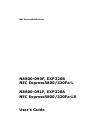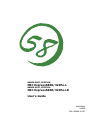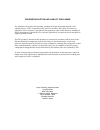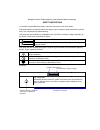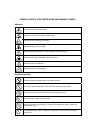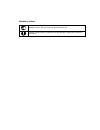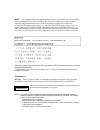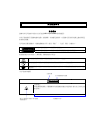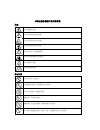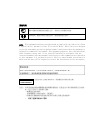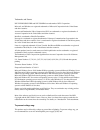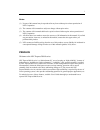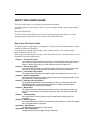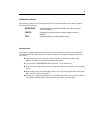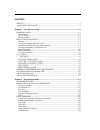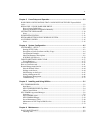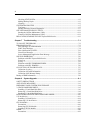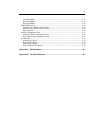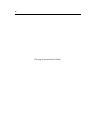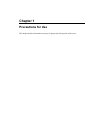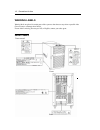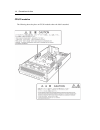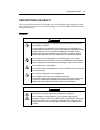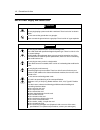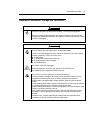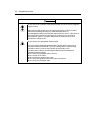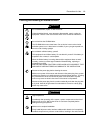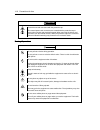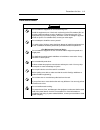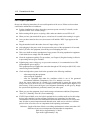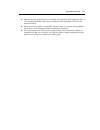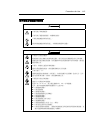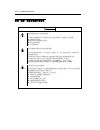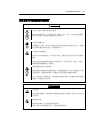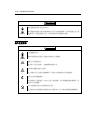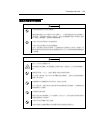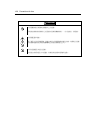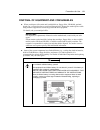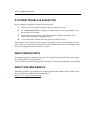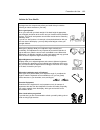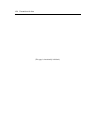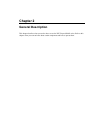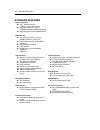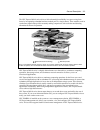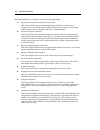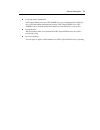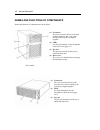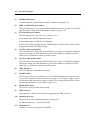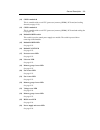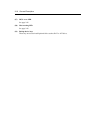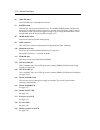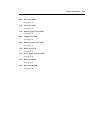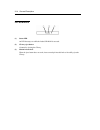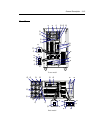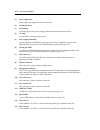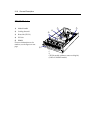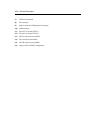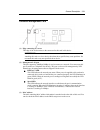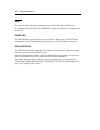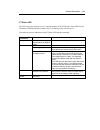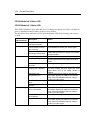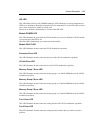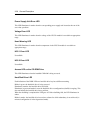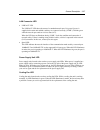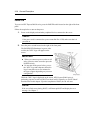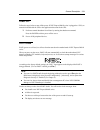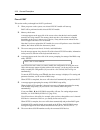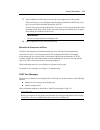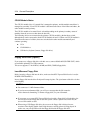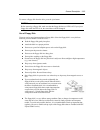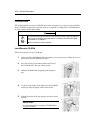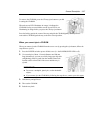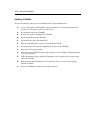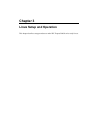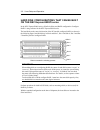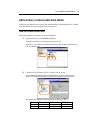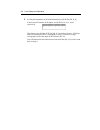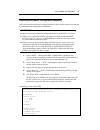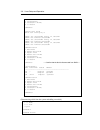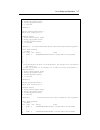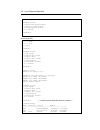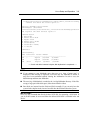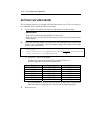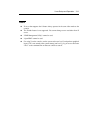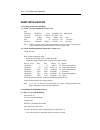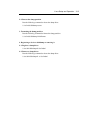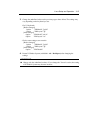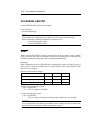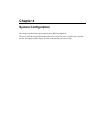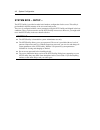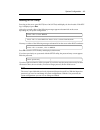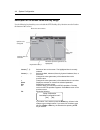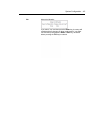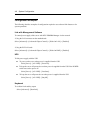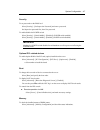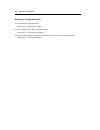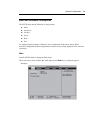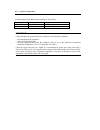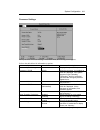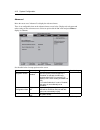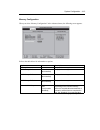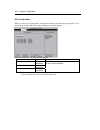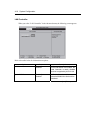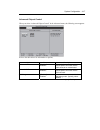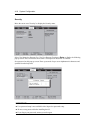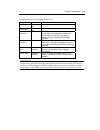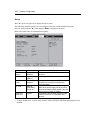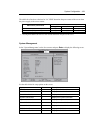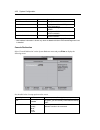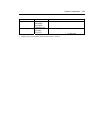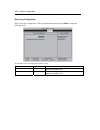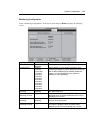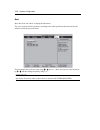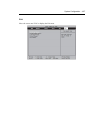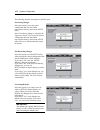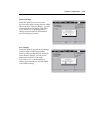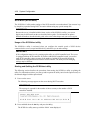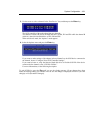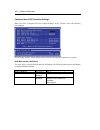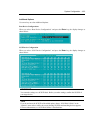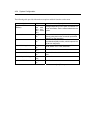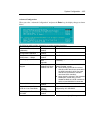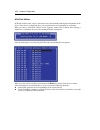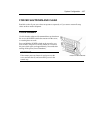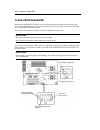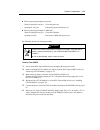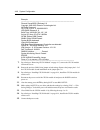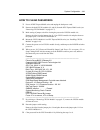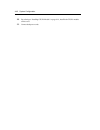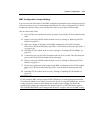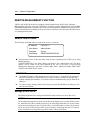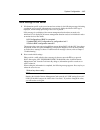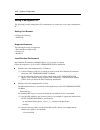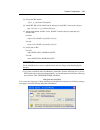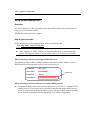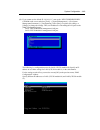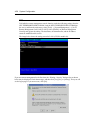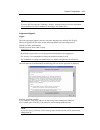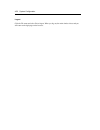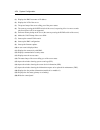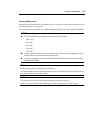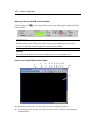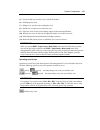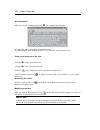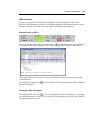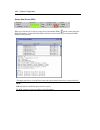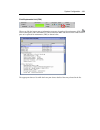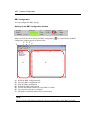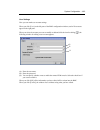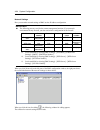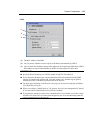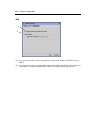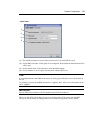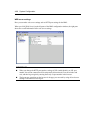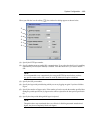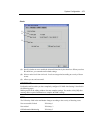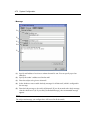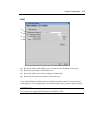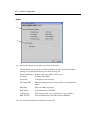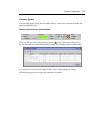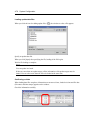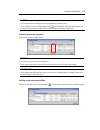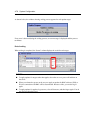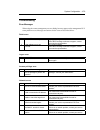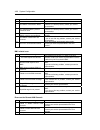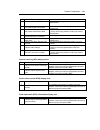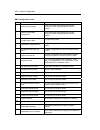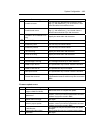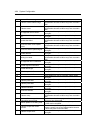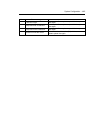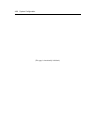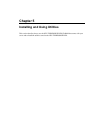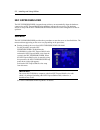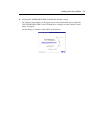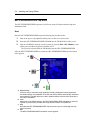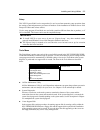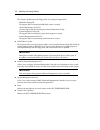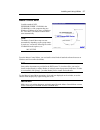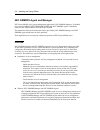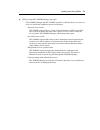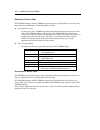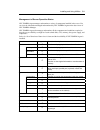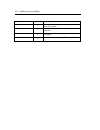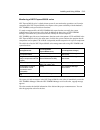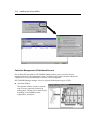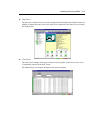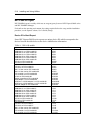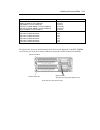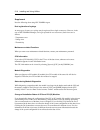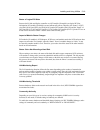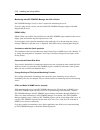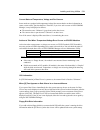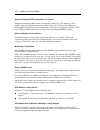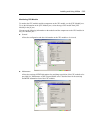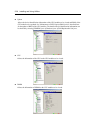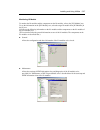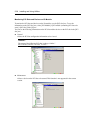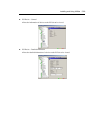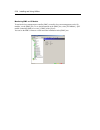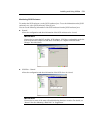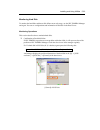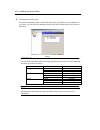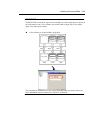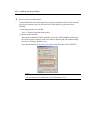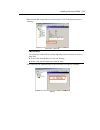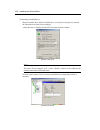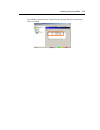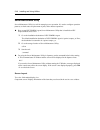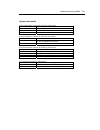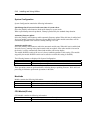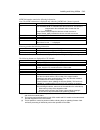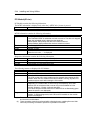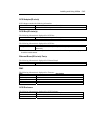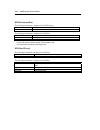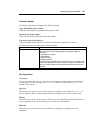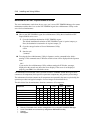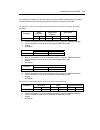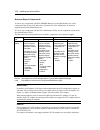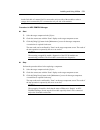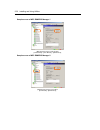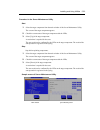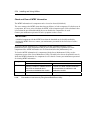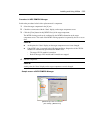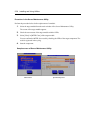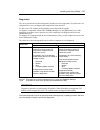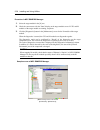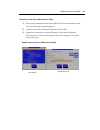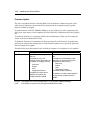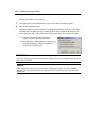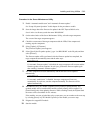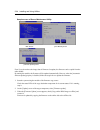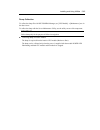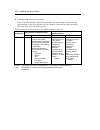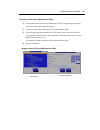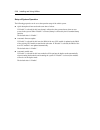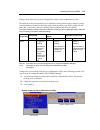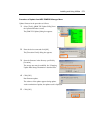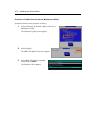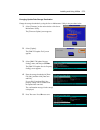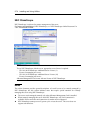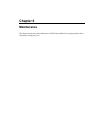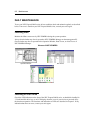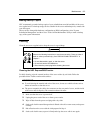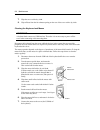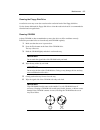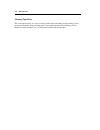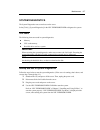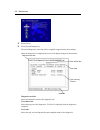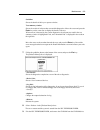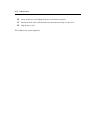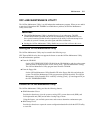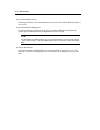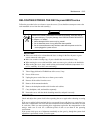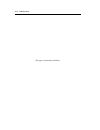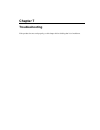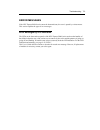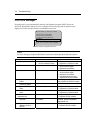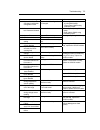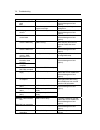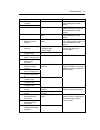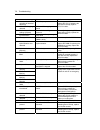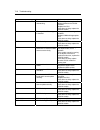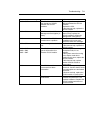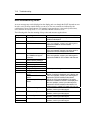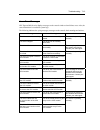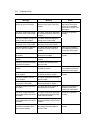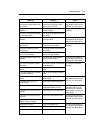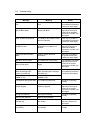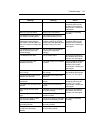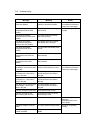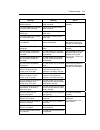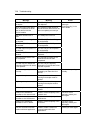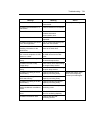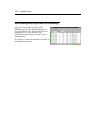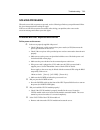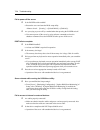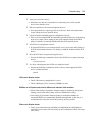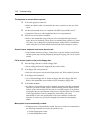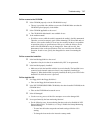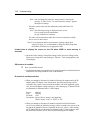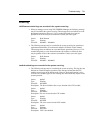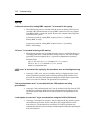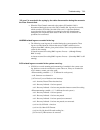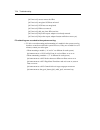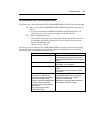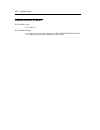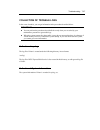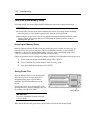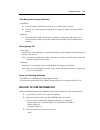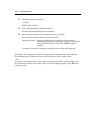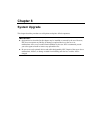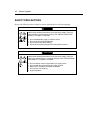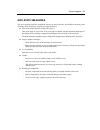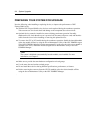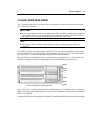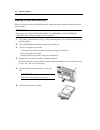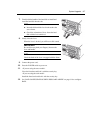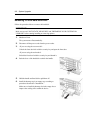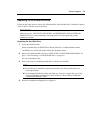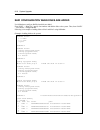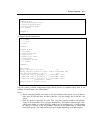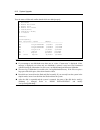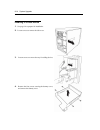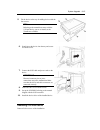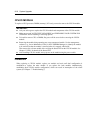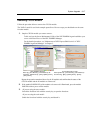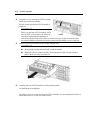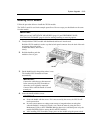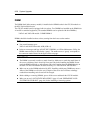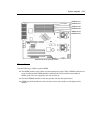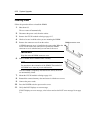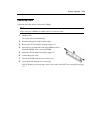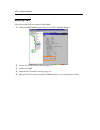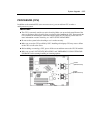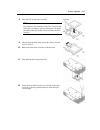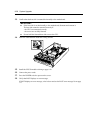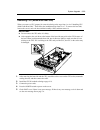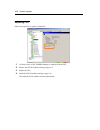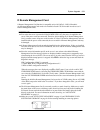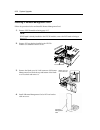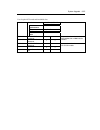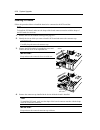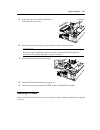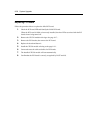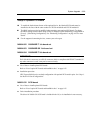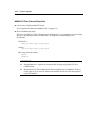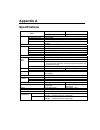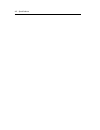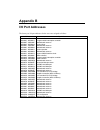- DL manuals
- NEC
- Software
- NEC Express5800 Series
- User Manual
NEC NEC Express5800 Series User Manual - Nec Express5800/320Fa-L
Summary of NEC Express5800 Series
Page 1
Nec express5800 series n8800-090f, exp320b nec express5800/320fa-l n8800-091f, exp320a nec express5800/320fa-lr user's guide.
Page 3: Nec Express5800/320Fa-L
N8800-090f, exp320b nec express5800/320fa-l n8800-091f, exp320a nec express5800/320fa-lr user's guide 2nd edition 9-2006 856-126408-101-01.
Page 4
Proprietary notice and liability disclaimer the information disclosed in this document, including all designs and related materials, is the valuable property of nec corporation (nec) and /or its licensors. Nec and/or its licensors, as appropriate, reserve all patent, copyright and other proprietary ...
Page 5
Keep this user's guide handy for quick reference when necessary. Safety indications to use nec express5800 series safely, follow the instructions in this user's guide. This guide explains components that pose a danger, types of dangers, and actions taken to prevent them; such components are labeled ...
Page 6
Symbols used in this user's guide and warning labels attention indicates a risk of an electric shock. Indicates a risk of a personal injury due to heat. Indicates a risk of catching your fingers. Indicates a risk of a fire or smoke. Indicates a general precaution or warning that is not defined herei...
Page 7
Mandatory actions unplug the server. There is a risk of an electric shock or fire. Indicates a general action to take that is not defined herein. Make sure to follow the instructions..
Page 8
Note: this equipment has been tested and found to comply with the limits for a class a digital device, pursuant to part 15 of the fcc rules. These limits are designed to provide reasonable protection against harmful interference when the equipment is operated in a commercial environment. This equipm...
Page 9
ోᵈᗧ㗄 ోᮡ␜ ᓮەءش֪ਐতխऱਐقאڜ٤ࠌش nec express5800 ߓ٨ۻࣚᕴΖ ءش֪ਐতᎅࣔԱໂ۶ڶٲᙠΕٲᙠᣊীΕڕ۶ᝩ܍ٲᙠΖڇໂױቃૠࠩऱٲᙠհࢨࠡॵ२ ၀ڶᤞܫᑑ᧘Ζ ش֪ਐত֗ᤞܫᑑ᧘խΔᖕٲᙠ࿓৫լٵΔࠌشϘᤞܫϙΕϘࣹრϙဲΔܶᆠڕՀΚ warning ।قڕլᙅښᇠਐقΔױ౨֧࿇Գ႞ՋΖ caution ।قڕլᙅښᇠਐقΔױ౨࿇سᗈ႞ߪ᧯ჾ႞ࢨທګढᔆჾ؈Ζ ኙٲᙠऱ༼ق।قڶڕՀԿጟฤᇆΔࠠ᧯ܶᆠڕՀࢬ૪Κ ।قᇠױ౨࿇سٲᙠΖฤᇆٲᙠփ୲ऱቹூΖΰࣹრα ।قᆃַ۩Ζฤᇆխࢨࠡॵ२ऱቹூᆃַ۩փ୲Ζΰᆃַ۩α ।ق...
Page 10
ء֗ᤞܫᑑ᧘խࠌشऱฤᇆ ࣹრ ।قڶᤛሽऱٲᙠΖ ।قڶڂᄵۖ႞ऱٲᙠΖ ।قڶ֫ਐ݈۰ऱٲᙠΖ ।قڶকᄿࢨृထ־ऱٲᙠΖ ।قॺࡳऱԫऱ༼ᙌᤞܫΖ ।قڶڂሼ୴ᖄી؈ࣔऱٲᙠΖ ।قڶᡨ੦ऱٲᙠΖ ।قڶ࠹႞ऱٲᙠΖ ᆃַ۩ ।قॺࡳऱԫᆃַΖ լᤛਐࡳΖڶᤛሽࢨထ־ऱٲᙠΖ լشᛘ֫ᤛΖڶᤛሽऱٲᙠΖ ᠦ־ᄭΖڶထ־ऱٲᙠΖ ᠦ᧯Ζڕ࣠ऀࠩ᧯Δڶᤛሽࢨထ־ऱٲᙠΖ ᓮլኙءໂၞ۩ࣈ࠵ΕଥΕޏທΖڶᤛሽࡉ࿇س־߀ऱٲᙠΖ.
Page 11
ൎࠫ۩ ᓮലءໂऱሽᄭ༺ᙰൕۻࣚᕴՂࢸՀΖڶ࿇س־߀ࡉᤛሽऱٲᙠΖ ኙॺࡳऱԫࠌشृऱ۩ၞ۩ਐقΖᓮਊᅃᎅࣔၞ۩ᖙ܂Ζ 127(7klvhtxlsphqwkdvehhqwhvwhgdqgirxqgwrfrpso\zlwkwkholplwvirud&odvv $gljlwdoghylfhsxuvxdqwwr3duwriwkh)&&5xohv7khvholplwvduhghvljqhg wrsurylghuhdvrqdeohsurwhfwlrqdjdlqvwkdupixolqwhuihuhqfhzkhqwkhhtxlsphqwlv rshudwhglqdfrpphufldohqylurq...
Page 12
Trademarks and patents nec expressbuilder and nec esmpro are trademarks of nec corporation. ᴾ microsoft, and windows are registered trademarks of microsoft corporation in the united states and other countries. Avocent and dambrackas video compression (dvc) are trademarks or registered trademarks of ...
Page 13
I notes: (1) no part of this manual may be reproduced in any form without prior written permission of nec corporation. (2) the contents of this manual are subject to change without prior notice. (3) the contents of this manual shall not be copied or altered without prior written permission of nec co...
Page 14
Ii about this user's guide this user's guide helps a user to properly setup and use the product. Consult this guide to ensure safety as well as to cope with trouble during a system setup and daily operation. Keep this manual handy. This user's guide is intended for users who have a good knowledge on...
Page 15
Iii additional symbols the following symbols are used throughout this user's guide in addition to the caution symbols described at the beginning. Important: important points or instructions to keep in mind when using the server or software check: something you need to make sure when using the server...
Page 16
Iv contents preface .........................................................................................................................................I about this user's guide.......................................................................................................Ii chapter 1 pr...
Page 17
V chapter 3 linux setup and operation ......................................................................... 3-1 hard disk configurations that can be built on the nec express5800/ft series ...............................................................................................................
Page 18
Vi checking status leds ........................................................................................................ 6-2 making backup copies ........................................................................................................... 6-3 cleaning.............................
Page 19
Vii installing dimm ....................................................................................................................8-22 removing dimm...................................................................................................................8-23 replacing dimm ..............
Page 20
Viii (this page is intentionally left blank.).
Page 21: Chapter 1
Chapter 1 precautions for use this chapter includes information necessary for proper and safe operation of the server..
Page 22
1-2 precautions for use warning labels warning labels are placed in certain parts of the system so that the user stays alert to possible risks (do not remove or damage these labels). If some label is missing, about to peel off, or illegible, contact your sales agent. Server chassis front tower model...
Page 23
Precautions for use 1-3 rack model front rear.
Page 24
1-4 precautions for use cpu/io modules the following shows the place on cpu/io modules where the label is attached..
Page 25
Precautions for use 1-5 precautions for safety this section provides precautions for using the server safely. Read this section carefully to ensure proper and safe use of the server. For symbol meanings, see "safety indications" described in the previous section. General warning do not use the equip...
Page 26
1-6 precautions for use use of power supply and power cord warning do not handle a power plug with a wet hand. Do not plug/unplug a power cord with a wet hand. There is a risk of an electric shock. Do not connect the ground wire to a gas pipe. Never connect the ground wire to a gas pipe. There is a ...
Page 27
Precautions for use 1-7 installation, relocation, storage and connection warning disconnect the power cord(s) before installing or removing the equipment. Be sure to power off the equipment and unplug its power cords from the wall outlet before installation/relocation. All voltage is removed only wh...
Page 28
1-8 precautions for use caution do not connect any interface cable with the power cord of the server plugged to a power source. Make sure to power off the server and unplug the power cord from a power outlet before installing/removing any optional internal device or connecting/disconnecting any inte...
Page 29
Precautions for use 1-9 cleaning and handling of internal devices warning do not disassemble, repair, or alter the server. Unless described herein, never attempt to disassemble, repair, or alter the equipment. There is a risk of an electric shock or fire as well as malfunction. Do not look into the ...
Page 30
1-10 precautions for use caution protect the unused connectors with the protective cap. The unused power cord connectors are covered with the protective cap to prevent short circuits and electrical hazards. When removing the power cord connector from the internal devices, attach the protective cap t...
Page 31
Precautions for use 1-11 rack-mount model caution do not install the equipment on a nonconforming rack. Install the equipment on a 19-inch rack conforming to the eia standard. Do not use the equipment without a rack or install it on a nonconforming rack. The equipment may not function properly, and ...
Page 32
1-12 precautions for use for proper operation observe the following instructions for successful operation of the server. Failure to observe them could lead to malfunction or breakdown. Perform installation in a place where the system can operate correctly. For details, see the separate volume “user’...
Page 33
Precautions for use 1-13 make sure that the optional devices are attachable and connectable to the equipment. There is a risk of malfunctions that could lead to a breakdown of the equipment even if you could attach and connect. Make sure that your options are compatible with the system. If you attac...
Page 34
1-14 precautions for use ڜ٤ࣹრࠃႈ ءᆏᝑ૪ڜ٤ࠌشءۻࣚᕴࢬᏁऱࣹრࠃႈΖԱ൞إᒔڜ٤چࠌشءۻࣚᕴΔᓮגาᔹᦰ ᇠᆏփ୲ΖฤᇆऱઌᣂᎅࣔᓮەϘڜ٤ᑑقΰ safety indications αϙᎅࣔΖ ԫࣹრࠃႈ warning լش࣍ٲ֗ԳࡎࡉᏁ৫ױᔾࢤऱᖙ܂ՂΖ ءขլڜᇘڇ᠔᛭ໂΕ౨ໂΕ़ڙࡶᖲᕴΕሎᙁໂᄎٲ֗Գ ࡎא֗Ꮑ৫ױᔾࢤऱໂࡉᖲᕴՂΔՈլࠌشءขࠐ൳ࠫຍࠄᖲᕴΖڕ ࣠ലءขش࣍ຍᣊߓอऱໂ֗ᖲᕴΔທګԳߪࠃਚ֗ತขჾ؈৵࣠Δءֆ ᄗլຂΖ ࿇سকᄿΕฆ࠺ΕᠧଃழլࠌشΖ ࿇سকᄿΕฆ࠺Εᠧଃ...
Page 35
Precautions for use 1-15 ࠌشሽᄭ֗ሽᄭᒵࣹრࠃႈ warning լشᛘ֫ஞሽᄭ༺ᙰΖ լشᛘ֫༺ࢸሽᄭ༺ᙰΖڶᤛሽऱٲᙠΖ լނچᒵຑ൷ࠩᅁጥሐՂΖ ᓮ֎ലچᒵຑ൷ࠩᅁጥሐՂΖڶᖄીᅁᡨ੦ऱٲᙠΖ caution լ༺Եآਐࡳऱ༺ஆΖ ሽᄭᓮࠌشਐࡳሽᚘ֗ሽᄭऱᕻڤ༺ஆΖࠌشآਐࡳऱሽᄭᄎທګ־߀ࡉዥሽΖ ᓮᝩ܍ࠌش९ᒵڜᇘໂΖڕ࣠ຑ൷ፖءขሽᄭլઌฤऱሽᒵΔᄎڂመ ᑷۖᖄી־߀Ζ լڇԫଡ༺ஆՂ༺൷ڍଡሽᄭᒵΖ ༺ஆڕ࣠၌መᠰࡳሽੌΔᄎڂመᑷۖᖄી־߀ऱٲᙠΖ լ༺ԵԫתΖ ᓮലሽᄭ༺ᙰऴ༺ࠩࢍຝΖڕ࣠༺Եԫתᄎڂ൷ᤛլߜۖ࿇ᑷΔທګ...
Page 36
1-16 precautions for use ڜᇘΔฝ೯Δঅጥ֗ຑ൷ࣹრࠃႈ caution լڜᇘࢨژ࣋ڇآਐࡳऱࢬΖ լലءໂ࣋ᆜڇڕՀࢬࡉءآਐࡳऱࢬΔڶᖄી־߀ऱٲᙠΖ ۊቺለڍऱࢬ ᑷֽᕴலᛘለऱࢬ ၺ٠ऴ୴ऱࢬ լؓऱࢬ լڇፍ፱ࢤᛩቼխࠌشࢨژ࣋ໂΖ լڇڶፍ፱ࢤ᧯ΰڕԲ֏ทΕස֏ทΕེΕසΕࢨ౬αऱᛩቼխࠌ شࢨژ࣋ءขΖ լലءขڜᇘڇۊቺለڍࢨܶڶፍ፱ࢤढᔆڕཻ֏ၪࢨทᛸऱچֱΖ լലءขڜᇘڇ़խܶڶመၦ८᥆ᅷأࢨႚᖄศऱچֱΖ Ղ૪ᛩቼױ౨ᖄીءขፍ፱ࢨሁΔڂۖჾᡏขΔ֧۟ದ־߀Ζ ኙขڜᇘࢨژ...
Page 37
Precautions for use 1-17 ᖞ֗ᖙ܂փຝໂழऱࣹრࠃႈ warning լ۞۩ࣈ࠵ΕଥࢨޏທءۻࣚᕴΖ ೈءಖሉऱൣउ؆Δլၞ۩ࣈ࠵ΕଥΕޏທΖܡঞΔլ܀ױ౨ᖄીໂլ ౨ၞ۩إൄሎ۩Δᝫڶ࿇سᤛሽࡉ־߀ऱٲᙠΖ լ٠ᖲփຝΖ ٠ᖲࠌشԱሼ୴ΔᓮլڇሽᄭؚၲऱणኪՀᨠփຝࢨ༺ԵᢴΖሼ୴୴ ୴Եณᅪڶᖄી؈ࣔऱٲᙠΰሼ୴ۚณլߠαΖ լᖐ۞ࣈೈᔶሽۃΖ ءขփຝڜᇘڶᔶሽۃΖᓮլࣈՀሽۃΖᔶሽۃᔾ२־ࢨ௦ֽ݁ڶױ౨࿇س ᡨ੦Ζ ط࣍ሽۃࠌشཚૻۖᖄીໂլ౨إൄሎ۩ழΔլ۞۩ࣈ࠵ΕޓངΕךሽΔ ᓮፖᆖᔭࢨፂᥨࣚ೭ֆᜤᢀΖ 堚ᑥۻ...
Page 38
1-18 precautions for use caution ᓮشঅᥨ።অᥨړآࠌشऱտ૿Ζ ᓮشঅᥨ።অᥨړآࠌشऱሽᄭᒵտ૿אַሁࢨᤛሽΖൕփຝໂՂࢸՀሽ ᄭ༺ᙰழΔشঅᥨ።።ړտ૿Δܡঞڶᖄી־߀ࢨᤛሽऱٲᙠΖ ᖙ܂ࣹრࠃႈ caution լᨃᡒढᔾ२Ζ ᡒढऱඈइढࡉֻᕓၞԵໂױ౨ᖄી־߀ࡉᤛሽΖ ໂՂլ࣋ᆜढΖ ढଙՀױ౨֧ದ႞ՋΔధᡏ࿏᧯ࢨᖄી־߀Ζ լല٠ᖲڮᒌࢮנ࣋ᆜΖ ַڮᒌխၞԵۊቺ֧ದሎ᠏ᙑᎄΖٵழַڂᅸᐳທګڮᒌჾ႞Ζ լڇؚሼழᤛᖲᕴΖ ؚሼழᓮࢸՀሽᄭ༺ᙰΖڕࠐլ֗ࢸՀሽᄭ༺ᙰΔᓮլᤛໂ֗ᒵᨱΔ ַ࿇س־߀ࢨᤛሽΖ լ...
Page 39
Precautions for use 1-19 ᖲਮڤۻࣚᕴऱࣹრࠃႈ warning լലໂڜᇘڇآਐࡳऱᖲਮՂΖ ᓮലໂڜᇘڇฤٽ (,$ ᑑᄷऱ ՚ᖲਮՂΖԫࡳലໂڜᇘڇਐࡳऱᖲਮՂ թ౨ࠌشΖܡঞໂױ౨ྤऄإൄࠌشΔࠀڶױ౨ჾᡏᖲᕴሿຝٙࢨᖄીԳߪ႞ ୭Ζᣂ࣍ٽᔞऱᖲਮΔᓮፖ൞ऱᆖᔭᜤᢀΖ լڇآਐࡳऱࢬࠌشءۻࣚᕴขΖ լڇآਐࡳऱᛩቼխڜᇘۻࣚᕴᖲਮΖ ܡঞΔࠡהߓอױ౨ᄎ࠹ࠩᐙΔࠀᖲਮๅᆵױ౨ᖄી־߀ࢨृԳߪ႞୭Ζڶ ᣂڜᇘᛩቼࡉᔼݾऱᇡาࠃႈᓮᔹॵऱش֪֫םࢨፖᆖᔭࢨፂᥨࣚ೭ ֆᜤᢀΖ caution ᓮ՛֨լ݈۰ࢨᅸ႞֫ਐΖ ലءᖲ...
Page 40
1-20 precautions for use caution լൕᖲਮࢼנࠟଡࢨृࠟଡאՂऱໂΖ ٵழࢼנࠟଡࢨृࠟଡאՂऱໂױ౨ᖄીᖲਮႜଙΖԫڻ౨ࢼנԫଡໂΖ լᇘመڍሽᒵΖ Աᝩ܍־߀ࡉໂჾᡏΔᓮ೭ؘᒔঅլ၌መᒵሁऱᠰࡳሉΖڶᣂሽԺໂ ऱڜᇘࡉሽᒵऱޓڍᇷಛᓮᜤᢀሽՠࢨृᅝچऱሽԺֆΖ լڇໂሎ۩ழࢸנໂΖ լࢸנࢨࣈೈሎ۩խऱໂΖڶᖄીߓอਚᎽࡉჾᡏऱٲᙠΖ.
Page 41
Precautions for use 1-21 disposal of equipment and consumables when you dispose of the main unit, hard disk drives, floppy disks, cd-roms, optional boards, etc., you need to observe your local disposal rules. ᴾ dispose the attached power cable along with the equipment to avoid being used with other ...
Page 42
1-22 precautions for use if system trouble is suspected before sending the equipment for repair, try the following: 1. Check if its power cord and connection cables are attached correctly. 2. See “error messages” in chapter 7 to check if there is a relevant symptom. If yes, take measures as instruct...
Page 43
Precautions for use 1-23 advice for your health prolonged use of a computer may affect your health. Keep in mind the following to reduce stresses on your body: sit in a good posture sit on your chair with your back straight. If the desk height is appropriate, you will slightly look down at the scree...
Page 44
1-24 precautions for use (this page is intentionally left blank.).
Page 45: Chapter 2
Chapter 2 general description this chapter describes what you need to know to use the nec express5800/ft series. Refer to this chapter when you want to know about certain components and how to operate them. ᴾ.
Page 46
2-2 general description standard features high performance intel xeon® processor ( 320fa-l, 320fa-lr: 3.2ghz ) high-speed ethernet interface (1000mbps/100mbps/10mbps supported) high-speed disk access (ultra320 scsi) expandability two slots (low profile) of pci bus (100mhz) (320fa-l, 320fa-lr) large ...
Page 47
General description 2-3 the nec express5800/ft series achieves fault-tolerant high-availability in a space-saving form factor by incorporating redundant hardware module pairs in a single chassis. These modules work in synchronous tight lockstep while constantly making comparisons with each other and...
Page 48
2-4 general description nec express5800/ft series mainly provides the following advantages: highly fault-tolerant processing and i/o subsystems nec express5800/ft series use redundant hardware and software to assure server operation even if one module suffers trouble with its processor, memory, i/o ...
Page 49
General description 2-5 local and remote management nec express5800/ft series uses nec esmpro as a server management tool. This tool uses a gui that enables monitoring and setting of nec express5800/ft series. Nec esmpro can be used both locally and remotely on work station pcs or server pcs. Syslog...
Page 50
2-6 general description names and functions of components names and functions of components are shown below: ᴾ ᴾ ᴾ (1) front door the cover to protect devices in the front in daily operations: this cover can be locked by the security key shipped together. (2) leds for more information, see the descr...
Page 51
General description 2-7 front view (inside) the following illustrations show components in the front of the tower model and the rack model. Tower model (with the front door open).
Page 52
2-8 general description (1) power led (green) this led illuminates when the power supply is switched on (see page 2-22). (2) disk access led (green/amber) this led illuminates in green when the internal hard disk drives are accessed. If any internal hard disk drive is failing, the led illuminates in...
Page 53
General description 2-9 (12) cpu/io module #0 this is a module with a set of cpu (processor), memory (dimm), pci board, and cooling fan unit (see page 2-18). (13) cpu/io module #1 this is a module with a set of cpu (processor), memory (dimm), pci board and cooling fan (see page 2-18). (14) module po...
Page 54
2-10 general description (27) hcs1 error led see page 2-26. (28) heat warning led see page 2-26. (29) backup device bays these bays are used to install optional drives such as dat or ait drives..
Page 55
General description 2-11 rack model (with the front door open) (1) power led (green) this led illuminates when the power supply is switched on (see page 2-22). (2) disk access led (green/amber) this led illuminates in green when the internal hard disk drives are accessed. If any internal hard disk d...
Page 56
2-12 general description (6) uid led (blue) this led blinks by a command from software. (7) power switch this switch is used to power on/off the server. The power led illuminates and the server is powered on when this switch is pressed once (see page 2-30). The power supply is turned off when the sw...
Page 57
General description 2-13 (20) fan 2 error led see page 2-25. (21) fan 1 error led see page 2-25. (22) memory group 2 error led see page 2-25. (23) voltage error led see page 2-26. (24) memory group 1 error led see page 2-25. (25) hcs2 error led see page 2-26. (26) power supply unit error led see pag...
Page 58
2-14 general description cd- rom drive (1) status led an led that stays on while the loaded cd-rom is accessed. (2) cd tray eject button a button for ejecting the cd tray. (3) manual release hole when the eject button does not work, insert a metal pin into this hole to forcefully eject the cd tray..
Page 59
General description 2-15 rear view tower model ᴾ rack model ٤ 1 ٤ 2 ٤ 1 ٤ 3 ٤ 4 ٤ 7 ٤ 8 ٤ 5 ٤ 6 ٤ 9 ٤ 13 ٤ 10 ٤ 13 ٤ 12 ٤ 12 ٤ 11 ٤ 13 ٤ 16 ٤ 14 ٤ 15 ٤ 1 ٤ 2 ٤ 1 ٤ 3 ٤ 4 ٤ 5 ٤ 7 ٤ 8 ٤ 5 ٤ 9 ٤ 13 ٤ 12 ٤ 13 ٤ 12 ٤ 6 ٤ 4 ٤ 14 ٤ 15 ٤ 3 ٤ 11 ٤ 10 ٤ 12 ٤ 8 ٤ 3 ٤ 5.
Page 60
2-16 general description (1) power supply units power supply units supply dc power to the server. (2) cooling fan unit 2 (3) lock springs a lock spring prevents a power supply cord from disconnected from this device. (4) ac inlets a power cord is connected to this socket. (5) power supply unit leds ...
Page 61
General description 2-17 (16) scsi connector this connector is used to connect the internal backup device (optional) and n8803-032 scsi board (only for tower model)..
Page 62
2-18 general description cpu/io module 1) module handle 2) cooling fan unit 1 3) heat sink (cpu#1) 4) pci slot 5) dimm for more information on slot numbers, see the figure on next page. C c p cpu/io module (without a water-cooling kit) (320fa-l/320falr model) ٤ 4 ٤ 2 ٤ 3 ٤ 5 ٤ 1.
Page 63
General description 2-19 cpu/io module board (1) dimm slots (1)-1 dimm slota1 (1)-2 dimm slot b1 (1)-3 dimm slot a2 (1)-4 dimm slot b2 (1)-5 dimm slot a3 (1)-6 dimm slot b3 (2) ft remote management card connector (3) lan1 connector (4) lan2 connector (5) riser card connector (6) pci board slot (6)-1...
Page 64
2-20 general description (7) led board connector (8) fan connector (9) jumper switch for cmos/password clearing (10) lithium battery (11) processor #1 socket (cpu#1) (12) processor #2 socket (cpu#2) (13) hcs-a connector (unavailable) (14) fan connector (unavailable) (15) hcs-b connector (unavailable...
Page 65
General description 2-21 ft remote management card (1) edge connecting to a server this edge of the card connects to the connector for this card in this device important: attaching this card to a slot or device other than those specified may cause problems. Do not attach this card to any non-specifi...
Page 66
2-22 general description leds this section describes indications and meanings of the leds on nec express5800/ft series. See “names and functions of components” (pages 2-6 through 2-17) for the locations of each led. Power led this led illuminates in green while the server is powered on. When power i...
Page 67
General description 2-23 ft status led the led stays green while the server is running normally in duplex mode. If this led does not illuminate or illuminates/blinks in amber, there is something wrong with the server. ᴾ the table below shows indications of the ft status led and their meanings. Ft st...
Page 68
2-24 general description cpu/io module # 0 status led cpu/io module # 1 status led these leds illuminate in green when this device is running successfully. If a led is off, blinks in green, or illuminates/blinks in amber, the device has a problem. The table below shows indications of cpu/io module s...
Page 69
General description 2-25 uid led this led blinks in blue by nec esmpro manager, nec dianascope or remote management of web server functions to identify the targeted device for maintenance. Use this led when you have two or more of this device model on a single rack. When you are finished with mainte...
Page 70
2-26 general description ᴾ power supply unit error led this led illuminates in amber when the corresponding power supply unit located at the rear of the server has a problem. ᴾ voltage error led this led illuminates in amber when the voltage of the cpu/io module is not within an appropriate range. ᴾ...
Page 71
General description 2-27 lan connector led x link/act led the link/act led shows the status of a standard network port. It is green if power is supplied to the main unit and hub, and they are connected correctly (“link”). It blinks green while the network port sends or receives data (act). When the ...
Page 72
2-28 general description basic operation this section describes basic operation procedures of nec express5800/ft series. Security lock (front door lock) (for tower model) the security lock located at the front of this server locks the front door. Open the front door to power on/off the server, opera...
Page 73
General description 2-29 installing/removing the front bezel when you power on/off the server, operate the cd-rom drive, or remove/install a hard disk drive or cpu/io module, remove the front bezel. Important: front bezel cannot be opened without inserting the attached security key into the slot to ...
Page 74
2-30 general description power on to power on nec express5800/ft series, press the power switch located on the right of the front panel. Follow the steps below to turn on the power. 1. Power on the display unit and other peripheral devices connected to the server. Check: if the power cord is connect...
Page 75
General description 2-31 power off follow the steps below to turn off the power. If nec express5800/ft series is plugged to a ups, see manuals included with the ups or the application that controls the ups. 1. Perform a normal shutdown from linux by running the shutdown command. Press the power swit...
Page 76
2-32 general description flow of post this section walks you through how post is performed. 1. When you power on the system, one selected cpu/pci module will start up. Post will be performed on this selected cpu/pci module. 2. Memory check starts. A message appears at the upper left of the screen to...
Page 77
General description 2-33 7. Upon completion of post, the password entry screen appears prior to os startup. The password entry screen will appear after the normal termination of post only if you have set a password in the bios setup utility “setup.” you can enter a password up to three times. If you...
Page 78
2-34 general description cpu/io module status the cpu/io module (#0 or #1) started first is managed as primary, and the module started later is managed as secondary. If one cpu/io module is disconnected because of the failure and others, the other module becomes primary. The cpu/io module to be star...
Page 79
General description 2-35 to remove a floppy disk from the drive, press the eject button. Check: before removing a floppy disk, make sure that the floppy disk access led is off. If you eject a floppy disk while the led is on, the stored data could be damaged. Use of floppy disk you may need to store ...
Page 80
2-36 general description cd-rom drive nec express5800/ft series has a cd-rom drive on the front panel. It is a device used to read data from a cd-rom (compact disc read-only memory). Compared to a floppy disk, a cd-rom allows for larger volume and fast data readout. Caution observe the following ins...
Page 81
General description 2-37 to remove the cd-rom, press the cd-tray-eject button as you did in setting the cd-rom. ᴾ when the access led illuminates in orange, it indicates the cd-rom is being accessed. Make sure the access led is not illuminating in orange before you press the cd-tray-eject button. Pr...
Page 82
2-38 general description handling cd-roms observe the following when you use a cd-rom on nec express5800/ft series: as for a disk such as a noncompliant “copy-protected cd,” we shall not guarantee that you can use a cd player to play it with this server. Be careful not to drop the cd-rom. Do not ben...
Page 83: Chapter 3
Chapter 3 linux setup and operation this chapter describes setup procedures to make nec express5800/ft series ready for use..
Page 84
3-2 linux setup and operation hard disk configurations that can be built on the nec express5800/ft series in the nec express5800/ft series, all built-in disks need raid configuration. Configure raid 1 using software for the nec express5800/ft series. The hard disks on the same slot location of the p...
Page 85
Linux setup and operation 3-3 replacing 3.5-inch hard disk drive follow the procedure below to remove the failed hard disk. If the hard disk fails, it should be replaced with new device with the server powered-on. How to locate failed disks this section describes a procedure to locate failed disks. ...
Page 86
3-4 linux setup and operation 3. See the path information in [general information] of [scsi slot (id: 41/1)]. It shows that pci module, scsi adapter, and scsi bus are 10, 5, and 0, respectively. This allows you to find that scsi slot (id: 41/1) belongs to group 1. Scsi slots under scsi enclosure (id...
Page 87
Linux setup and operation 3-5 restoring redundant configuration manually this section describes procedure to change the built-in disk on which failures occurred and re-establish the dual configuration of hard disks. Important: manual restoration of redundant configuration must be performed by a root...
Page 88
3-6 linux setup and operation 4 remove full disks 5 status(raid) 6 status(all disks) 9 command:2 [remove half disk] which scsi slot?[0-5]:3 mdadm: set /dev/hadb2 faulty in /dev/md1 mdadm: hot removed /dev/hadb2 mdadm: set /dev/hadb3 faulty in /dev/md2 mdadm: hot removed /dev/hadb3 mdadm: set /dev/ha...
Page 89
Linux setup and operation 3-7 1 bring down(system disk) 2 bring up(system disk) 3 status(system disks) 9 command:1 [bring down(system disk)] which scsi slot?[0-5]:3 command action 1 bring down(system disk) 2 bring up(system disk) 3 status(system disks) 9 command:3 that the disk is disconnected from ...
Page 90
3-8 linux setup and operation 5 - command action 1 bring down(system disk) 2 bring up(system disk) 3 status(system disks) 9 command:9 (restoring raid) command action 1 => raid 2 => scsi 9 quit command:1 command action 1 new disks 2 remove half disk 3 repair disk 4 remove full disks 5 status(raid) 6 ...
Page 91
Linux setup and operation 3-9 recovery to each md device. After a while, use the following command and check the status again.>>> #service diskdmp initialformat #diskdumpctl /dev/hadb6 and regisrer the disk devices again.>>> command action 1 new disks 2 remove half disk 3 repair disk 4 remove full d...
Page 92
3-10 linux setup and operation setting the video mode this section describes how to configure the video mode on the server. The server needs to be restarted in order to enable the video mode setting. 1. Log on with the root authority and open /boot/grub/grub.Conf with an editor. Important: grub.Conf...
Page 93
Linux setup and operation 3-11 notes z x server that supports the ft feature always operates in the same video mode as the console. Z the xrandr feature is not supported. You cannot change screen resolution from x server. Z “ipmi management utility” cannot be used. Z “openipmi” cannot be used. Z for...
Page 94
3-12 linux setup and operation dump initialization 1. Checking partition for diskdump 1-1. Check /var/crash (dump file storage area) # df filesystem 1k-blocks used available use% mounted on /dev/md1 40313912 5152136 33113896 14% / /dev/md0 194366 17729 166602 10% /boot none 1035356 0 1035356 0% /dev...
Page 95
Linux setup and operation 3-13 2-2. Restart the dump partition run the following command to reboot the dump driver. # /etc/init.D/diskdump restart 3. Formatting the dump partition run the following command to format the dump partition. # /etc/init.D/diskdump initialformat 4. Registering a device to ...
Page 96
3-14 linux setup and operation keyboard settings for x window system the keyboard for x window system is set to japanese by default. (keyboard model: jp106, keyboard layout: jp) if you use a non-japanese keyboard, follow the procedure below to change your keyboard settings. 2. Open “/etc/x11/xgem.Co...
Page 97
Linux setup and operation 3-15 3. Change the underlined values on the previous page to those below. The settings may vary depending on the keyboard you use. [before changed] option "xkbmodel" "jp106" option "xkblayout" "jp" [after changed] option "xkbmodel" "us101" option "xkblayout" "us" [before ch...
Page 98
3-16 linux setup and operation accessing usb fdd access usb fdd after the device is mounted. [how to mount] # mount /media/floppy tips: if mount point is not automatically created, the service needs to be started again. Run the following commands sequentially to start the service: /etc/init.D/messag...
Page 99: Chapter 4
Chapter 4 system configuration this chapter describes basic input output system (bios) configuration. When you install the express5800 fault tolerant server for the first time or install/remove optional devices, thoroughly read this chapter for better understanding and correct setups..
Page 100
4-2 system configuration system bios ~ setup ~ the setup utility is provided to make basic hardware configuration for the server. This utility is pre-installed in the flash memory of the server and ready to run. The server is configured with the correct parameters using the setup utility and shipped...
Page 101
System configuration 4-3 starting setup utility powering on the server starts post (power on self-test) and displays its check results. If the nec logo is displayed, press esc . After a few seconds, either of the following messages appears at bottom left on the screen depending on your system config...
Page 102
4-4 system configuration description of on-screen items and key usage use the following keyboard keys to work with the setup utility. (key functions are also listed at the bottom of the screen.) shows the current menu. Options to be configured online help window denotes there are submenus parameters...
Page 103
System configuration 4-5 f10 : shows the following: ᴾ if you select “yes” and then press the enter key, the setup will complete with all changes you have made saved. If you select “no” and then press either the enter or esc key, the status before pressing the f10 key is restored. ᴾ.
Page 104
4-6 system configuration configuration examples the following describes examples of configuration required to use software-link features or for system operations. Link with management software to control power supply of the server with nec esmpro manager via the network select [advanced] ĺ [advanced...
Page 105
System configuration 4-7 security to set passwords on the bios level select [security] - [set supervisor password] and enter a password. Set supervisor password first, then user password. To enable/disable the power switch select [security] - [switch inhibit] - [disabled]. (power switch enabled) sel...
Page 106
4-8 system configuration saving the configuration data to save the bios configuration data select [exit] - [exit saving changes] to discard changes to the bios configuration data select [exit] - [exit discarding changes] to restore the default bios configuration data (the data may differ from the fa...
Page 107
System configuration 4-9 menu and parameter descriptions the setup utility has the following six major menus: main advanced security server boot exit to configure detailed settings of functions, select a submenu from the above menus. Below describes configurable functions and parameters and the fact...
Page 108
4-10 system configuration available options in the main and descriptions are listed below. Option parameter description system time hh:mm:ss specify the system time. System date mm/dd/yyyy specify the system date. [ ] factory - set important: check and adjust the system clock before operation in the...
Page 109
System configuration 4-11 processor settings when you select “processor settings” in the main menu, the following screen appears. ᴾ refer to the table below for information on options. Option parameter description processor speed setting ʊ displays the speed of the processor. Processor 1 cpuid cpuid...
Page 110
4-12 system configuration advanced move the cursor onto "advanced" to display the advanced menu. There is no configurable item on the advanced menu screen below. Display each sub menu and make settings on the sub menu screen. Select an option with the " Ź " mark and press enter to display its submen...
Page 111
System configuration 4-13 memory configuration when you select “memory configuration” in the advanced menu, the following screen appears. ᴾ ᴾ ᴾ ᴾ ᴾ ᴾ ᴾ ᴾ ᴾ ᴾ ᴾ ᴾ ᴾ ᴾ ᴾ ᴾ ᴾ refer to the table below for information on options. ᴾ option parameter description memory size 㧩 displays the memory size. Dimm...
Page 112
4-14 system configuration pci configuration when you select “pci configuration” in the advanced menu, the following screen appears. If you select a menu with the “ Ź ” mark and press enter , its submenu appears. ᴾ refer to the table below for information on options. ᴾ ᴾ ᴾ option parameter descriptio...
Page 113
System configuration 4-15 scsi controller when you select “scsi controller” in the advanced menu, the following screen appears. ᴾ ᴾ refer to the table below for information on options. ᴾ option parameter description scsi controller ᴾ [enabled] disabled ᴾ if “disabled” is selected, chip stays in the ...
Page 114
4-16 system configuration lan controller when you select “lan controller” in the advanced menu, the following screen appears. Refer to the table below for information on options. Option parameter description lan controller ᴾ [enabled] disabled ᴾ if “disabled” is selected, chip stays in the reset sta...
Page 115
System configuration 4-17 advanced chipset control when you select “advanced chipset control” in the advanced menu, the following screen appears. Refer to the table below for information on options. Option parameter description wake on lan ᴾ [disabled] enabled ᴾ select whether or not to enable the r...
Page 116
4-18 system configuration security move the cursor onto "security" to display the security menu. Select "set supervisor password" or "set user password" and press enter to display the following pop-up screen. The screen below shows when "set supervisor password" is selected. Set a password on this p...
Page 117
System configuration 4-19 see the table below for setup options on the screen. Option parameter description user password is [clear] set indicates user password setup status (view only). Supervisor password is [clear] set indicates user password setup status (view only). Set user password [enter] pr...
Page 118
4-20 system configuration server move the cursor onto [server] to display the server menu. The following describes options you can configure in the server menu and their functions. Select an option with the " Ź " mark and press enter to display its submenu. Refer to the table below for information o...
Page 119
System configuration 4-21 the table below lists how selections for "ac link" determine the power status of the server when the power supply to the server restarts. Parameter state before powered off stay off last state power on in service off on on out of service (dc power: off) off off on forced sh...
Page 120
4-22 system configuration option parameter description bmc firmware revision ̛ displays the bmc information. Sdr revision ̛ displays the revision of sdr (sensor device information). Pia revision ̛ displays the pia (plat form information) revision. Module#0 bmc mac address* ̛ displays the bmc mac add...
Page 121
System configuration 4-23 option parameter description flow control* [none] xon/xoff [cts/rts] cts/rts+ cd select a flow control method. Console type* pc-ansi [vt100+] vt-utf8 select a console type. [ ]: factory-set * displayed only when the bios redirection port menu is enabled..
Page 122
4-24 system configuration event log configuration select "event log configuration” on the system hardware menu and press enter to display the following screen. See the table below for setup options on the screen. Option parameter description clear online event logs [press enter] to clear event logs ...
Page 123
System configuration 4-25 monitoring configuration select “monitoring configuration” on the server menu and press enter to display the following screen. Option parameter description frb-2 timer disabled [enabled] select whether or not to enable the frb-2 timer. Boot monitoring disabled 5 minutes [10...
Page 124
4-26 system configuration boot move the cursor onto "boot" to display the boot menu. The server searches for the boot device according to the order specified in this menu and use the software to boot the system if found. You can change the boot device order using n or p and + or – . Move the cursor ...
Page 125
System configuration 4-27 exit move the cursor onto "exit" to display the exit menu..
Page 126
4-28 system configuration the following describes each option on the exit menu: exit saving changes select this option to save the current configuration data into the cmos (non-volatile memory) and exit the setup utility. Select “exit saving changes” to display the right screen. Select "yes" to save...
Page 127
System configuration 4-29 discard changes select this option if you want to restore previous values before saving values in cmos. When you select “discard changes,” you will see the dialogue box as shown on the right. If you select “yes” in the dialogue box, changes you have made are discarded and p...
Page 128
4-30 system configuration scsi bios (scsi select ) the “scsi select ” utility makes settings of the scsi controller on a motherboard. You can start it up by simple key operation during post execution without using any special startup disk. Important: because the server is installed with the latest v...
Page 129
System configuration 4-31 3. Use the cursor to select a channel in the “bus:device” box, and then press the enter key. The scsi controller of the motherboard has two channels. The channel a (08:01:00) shows the hard disk drive of id0, id1 and id2 while the channel b (08:01:01) shows the hard disk dr...
Page 130
4-32 system configuration configure/view scsi controller settings when you select “configure/view host adapter settings” in the “options” menu, the following screen appears. The following describes menus and parameters. Read the descriptions to optimize your system. Scsi bus interface definitions us...
Page 131
System configuration 4-33 additional options use arrow keys to select additional options. Boot device configurations when you select “boot device configurations” and press the enter key, the display changes as shown below: scsi device configuration when you select “scsi device configuration” and pre...
Page 132
4-34 system configuration the following table provides information on options and their functions on the menu. Option parameter description sync transfer rate (mb/sec) [320] 33.3 160 20.0 80.0 10.0 66.6 asyn 40.0 typically, set “320.” this value may need to be changed depending on the option connect...
Page 133
System configuration 4-35 advanced configuration when you select “advanced configuration” and press the enter key, the display changes as shown below: the following table provides information on options and their functions. Option parameter description reset scsi bus at ic initialization [enabled] d...
Page 134
4-36 system configuration scsi disk utilities scsi disk utilities scans a device connected to the selected channel and displays information on the device. If the device is a hard disk drive, you can perform low-level formatting or verification. When you choose “scsi disk utilities” in the “options” ...
Page 135
System configuration 4-37 forced shutdown and clear read this section if your server does not operate as expected, or if you want to return all setup values to those made at shipment. Forced shutdown use this function when an os command does not shut down the server, the power switch does not turn o...
Page 136
4-38 system configuration clear cmos/password with the pre-installed setup utility, you can set desired passwords to protect data stored on the server from unauthorized user access. If you forget the password, you can clear them by following the procedure described in this section. You can also use ...
Page 137
System configuration 4-39 pins for protecting/clearing the password short-circuiting the two pins: clears the password opening the two pins: protects the password (factory-set) pins for protecting/clearing the cmos data short-circuiting the two pins: clears the cms data opening two pins: protects th...
Page 138
4-40 system configuration example ------------------------------------------------------------------------------------------------- phoenix serverbios 3 release 6.0 copyright 1985-2003 phoenix technologies ltd. All rights reserved gpj1. Ha. Xxxx. X. Xxxxxxxxxx igpj bios release x. X build time: xx/x...
Page 139
System configuration 4-41 how to clear passwords 1. Power off nec express5800/ft series and unplug the both power cords. 2. Remove the both cpu/io modules (#1 and #2) from the nec express5800/ft series (see “removing cpu/io module” on page 8-17). 3. Make setting of jumper switch for clearing the pas...
Page 140
4-42 system configuration 10. By referring to “installing cpu/io module” on page 8-19, install both cpu/io modules on the server. 11. Connect both power cords..
Page 141
System configuration 4-43 bmc configuration jumper settings you can restore the initial values of the bmc configuration information (logon name/password etc.), which are set when you use a remote management function. The values are registered on a cpu/io module basis. Because of this, you need resto...
Page 142
4-44 system configuration remote management function 320fa-l and 320fa-lr models are equipped with the optional card, n8815-001a ft remote management card on the server. By connecting to a network via their management lan port, bmc (baseboard management controller), an lsi for system management, ins...
Page 143
System configuration 4-45 initial settings on the server 1. If information specific to the server has not been written in, the following message informing you that the server-specific information is not written is displayed while the nec logo is displayed, and the startup processing of the server is...
Page 144
4-46 system configuration setting a management pc the following provides management pc considerations to connect the server and a management pc. Setting your browser configure the following. - enable ssl. Supported browsers the following browsers are supported. - microsoft internet explorer 6.0 - ne...
Page 145
System configuration 4-47 (3) extract the jre installer. ./j2re-1_4_2_09-linux-i586.Rpm.Bin (4) install jre. Jre will be installed in the directory of each jre version under /usr/java. Rpm –ivh ./j2re-1_4_2_09-linux-i586.Rpm (5) add an environment variable “java_home.” enter the directory name that ...
Page 146
4-48 system configuration using remote management overview you can control power of this server and use the remote kvm console from a web browser by using web server functions of bmc. This function is achieved by java applet. How to get connected from a web browser on the management pc, access the f...
Page 147
System configuration 4-49 (2) if you cannot use the default ip “192.168.1.1,” start up the “nec expressbuilder” cd-rom on the server and select [tools] ĺ [system management] ĺ [set system management parameters] ĺ [configuration]. Select [new] to register new settings, or [change] to change the setti...
Page 148
4-50 system configuration tips: to disable the remote management console function, make the following settings from the nec expressbuilder cd-rom. Load the nec expressbuilder cd-rom on the server, and from the main menu, select [tools] ĺ [system management] ĺ [set ft remote management card (lan1/lan...
Page 149
System configuration 4-51 tips: if you use ssl for access, the “warning - security” dialogue box(es) for server certification may be displayed for ssl in addition to the dialogue box shown above. Logon and logout logon when the logon page appears, enter the user name and password, and then click [lo...
Page 150
4-52 system configuration logout click the file menu and select exit to logout. When you log out, the main window closes and you will return to the login page on the browser..
Page 151
System configuration 4-53 main window e d c f (1) click this to show the file menu. Click “exit” to quit this applet. (2) click this to show the window menu. From the window menu, you can open windows including the kvm console window. (3) main frame a window is shown here. (4) click this to show the...
Page 152
4-54 system configuration (1) displays the bmc host name or ip address (2) displays the lcd of the server. (3) the power lamp of the server telling you of the power status (4) the same as pressing the power switch of the server, but pressing it for 4 or more seconds (the forced power off) is not sup...
Page 153
System configuration 4-55 remote kvm console remote kvm console functions of the bmc allow you to transfer a local console to the browser on the management pc over a network. You can make full access to the server from the management pc using video, keyboard and mouse. Check: the remote kvm console ...
Page 154
4-56 system configuration starting up the remote kvm console window click the startup icon [ ] on the remote kvm console on the control panel to display the kvm console window. Important: never open the remote kvm console when you log on to the bmc from a local console. If you do so, data entry from...
Page 155
System configuration 4-57 (5) screen refresh icon: use this icon to refresh the window. (6) kvm properties icon. (7) enlarge icon: use this icon to enlarge the view. (8) shrink icon: use this icon to reduce the view. (9) equal size icon: use this icon to display images in the same magnification. (10...
Page 156
4-58 system configuration virtual keyboard when you click the virtual keyboard icon [ ], the virtual keyboard appears. You can select either 104 or 109 keyboard from the tab. By clicking buttons corresponding to each key, you can make entry to the host server. Zoom-in and zoom-out of the view click ...
Page 157
System configuration 4-59 ipmi information system event logs (sel), sensor data record (sdr), or field replacement unit (fru) can be displayed. Such information is referred to as the ipmi information. The information can be used to examine errors and events on the server and identify which part shou...
Page 158
4-60 system configuration sensor data record (sdr) when you click the icon to start up sensor device information (sdr) [ ]on the control panel, the sdr information is collected from the bmc and shown on the sensor device information (sdr) window as shown below. The upper pane shows a list while the ...
Page 159
System configuration 4-61 field replaceable unit (fru) when you click the icon to start up information on parts to be replaced for maintenance (fru) [ ] on the control panel, fru information is collected from the bmc and shown on the window for parts to be replaced for maintenance (fru) as shown bel...
Page 160
4-62 system configuration bmc configuration you can configure the bmc settings. Starting up the bmc configuration window when you click the icon to start up the bmc configuration [ ] on control panel, the bmc configuration window appears as shown below. C d e f g h i (1) reads the bmc configuration ...
Page 161
System configuration 4-63 user settings here you cam make user account settings. When you click [user] on the left pane of the bmc configuration window, total of 20 accounts appear in the right pane. When you select the account you want to modify or add and click the icon for editing [ ], the follow...
Page 162
4-64 system configuration network settings here you can make network settings of bmc such as ip address configuration. Important : the following ports are used for the remote management functions. If your network environment has any firewall, you also need to have configuration for the firewall. Mod...
Page 163
System configuration 4-65 - lan c d e (1) the mac address of the bmc (2) lets you choose whether or not to acquire an ip address automatically by dhcp. (3) lets you make the ip address settings if the address is not acquired automatically by dhcp. If the address is acquired automatically by dhcp, th...
Page 164
4-66 system configuration - dns c d (1) lets you select whether or not to automatically acquire the ip address of the dns server by dhcp. (2) if you have selected not to automatically acquire the ip address by dchp, make settings here. If the address is acquired automatically by dhcp, the acquired a...
Page 165
System configuration 4-67 - host name c d e f (1) the default host name to be used when no host name is set when dhcp is used (2) set the bmc host name. If this option is not configured, the default host name mentioned in 1) will be used. (3) set the domain name of the network to which the bmc belon...
Page 166
4-68 system configuration web server settings here you can make web server settings such as http port settings for the bmc. When you click [web server] on the left pane of the bmc configuration window, the right pane shows the overall information of the web server settings. Important: when you chang...
Page 167
System configuration 4-69 when you click the icon for editing [ ], the window for editing appears as shown below. C d e f g h (1) specify the http port number. (2) specify whether or not to enable ssl communication. If you select the check box for enabling, connection by https (ssl enabled) is enabl...
Page 168
4-70 system configuration if you click [default], the default values for http port number, ssl port number, logon trial period, number of logon retries and the account lock period are displayed. The ssl check box configuration remains the same. When you click [ok], all of what you have set will be w...
Page 169
System configuration 4-71 - basic c d e (1) specify whether or not to enable the alert mail functions by the check box. When you select the check box, you can make mail-related settings. (2) select a notice level from six levels. Levels are categorized according to severity of factor events. (3) all...
Page 170
4-72 system configuration - message c d e f g (1) specify mail address of receivers to whom alert mail is sent. You can specify up to four addresses. (2) specify the sender’s address used in alert mail. (3) enter the subject to be given to alert mail. (4) select whether or not to enable the body mes...
Page 171
System configuration 4-73 - smtp c d e f (1) specify the address of the smtp server. You can enter the ip address or host name. (2) specify the port number of the smtp server. (3) specify the number to be made if sending a mail has failed. (4) specify the time period in seconds to wait for next retr...
Page 172
4-74 system configuration - option c d (1) specify information to be attached to the body of alert mail. The information you specify here will be contained in the body of alert mail with the message you specified in the message box in the message tab. Product information product name, code, number o...
Page 173
System configuration 4-75 firmware update you can update applets, kvm firmware, bmc firmware, sensor device information (sdr), and platform information (pia). Starting up the firmware update window when you click the icon to start up firmware update [ ] on the control panel, each pieces of revision ...
Page 174
4-76 system configuration loading update data files when you click the icon for adding update files [ ], the window to select a file appears. Specify an update data file. When you click [open] after specifying the file, loading of the file begins. Wait for file loading to complete. Tips: you can upd...
Page 175
System configuration 4-77 check: check each revision carefully because downgrading is possible as well. If you click the icon for clearing update data [ ], all loaded data will be discarded. When you click [cancel], the update window will be closed without saving any loaded data. Selecting what to b...
Page 176
4-78 system configuration as shown below, the window showing writing process appears for each update target. If any error is detected during the writing process, an error message is displayed and the process terminates. End of writing when writing is completed, the “status” column displays the resul...
Page 177
System configuration 4-79 troubleshooting error messages when using the remote management, an error dialog box may appear on the management pc if some problem occurs. Messages and actions for the errors are described below. Fatal errors no. Error message action 1 fatal error. Javavm quits. Try loggi...
Page 178
4-80 system configuration no. Error message action representative. 7 the rmcp+ transmission failed. Check the network environment. If there is no network problem, contact your service representative. 8 the specified rmcp+ protocol cannot be used. Check the network environment. If there is no network...
Page 179
System configuration 4-81 no. Error message action if you do not find any problem, contact your service representative. 4 the kvm request was aborted. This is not a problem. Click [ok] and close the message box. 5 udp packet transmission failed. Check the network environment and server. If you do no...
Page 180
4-82 system configuration bmc configuration errors no. Error message action 1 failed to make settings: check the network environment and try again. Contact your service representative if the error persists. 2 failed to acquire bmc configuration: check the network environment and try again. Contact y...
Page 181
System configuration 4-83 no. Error message action 21 invalid host name you can use only alphanumeric characters, minus sign (–), and underscore (_) for a host name. A host name should be 64 characters or less. 22 invalid domain name you can use only alphanumeric characters, minus sign (–), and unde...
Page 182
4-84 system configuration no. Error message action 7 failed to create rollback image. Try again. If the error persists, contact your service representative because a failure may have occurred in bmc. 8 failed to erase. Try again. If the error persists, contact your service representative because a f...
Page 183
System configuration 4-85 no. Error message action 31 invalid line length: some update files may be corrupted. Obtain update files again. 32 unexpected eof is detected: some update files may be corrupted. Obtain update files again. 33 unexpected token is detected: some update files may be corrupted....
Page 184
4-86 system configuration (this page is intentionally left blank.) ᴾ.
Page 185: Chapter 5
Chapter 5 installing and using utilities this section describes how to use the nec expressbuilder cd-rom that comes with your server and to install the utilities stored on the nec expressbuilder..
Page 186
5-2 installing and using utilities nec expressbuilder the nec expressbuilder, integrated setup software, can automatically detect the hardware connected to an nec express5800/ft series machine to advance the processing. The hardware subject to setup with the nec expressbuilder should have the same c...
Page 187
Installing and using utilities 5-3 inserting nec expressbuilder cd-rom after windows startup the "master control menu" (see the figure below) starts automatically after you place the "nec expressbuilder" in the cd-rom drive. A dialog box called “master control menu” will appear. For this dialog, see...
Page 188
5-4 installing and using utilities nec expressbuilder top menu the nec expressbuilder top menu is used for the setup of hardware and the setup and installation of os. Start start the nec expressbuilder top menu following the procedure below: 1. Turn on the powers of peripherals and the power of the ...
Page 189
Installing and using utilities 5-5 setup this nec express5800/ft series setup method is used to perform automatic setup operations from the settings of internal parameters and states of hardware to the installation of windows server 2003 enterprise edition and various utilities. Use the setup progra...
Page 190
5-6 installing and using utilities the customer should prepare the floppy disks for creating the support disks. Rom-dos startup fd the support disk for starting the rom-dos system is created. Off-line maintenance utility fd creates a support disk for activating the off-line maintenance utility. Syst...
Page 191
Installing and using utilities 5-7 master control menu load the attached “nec expressbuilder” cd-rom in the cd-rom drive of the computer that runs windows (windows 95 or later, or windows nt 4.0 or later). The master control menu starts automatically. Tips: the master control menu may not start auto...
Page 192
5-8 installing and using utilities nec esmpro agent and manager nec express5800/ft series system management applications "nec esmpro manager" is bundled to accessory cd-rom "nec expressbuilder" and "nec esmpro agent" is bundled to linux for nec express5800/ft series back up cd-rom. This manual descr...
Page 193
Installing and using utilities 5-9 effects of using nec esmpro manager and agent nec esmpro manager and nec esmpro agent have sufficient effects on a variety of needs in versatile and complicated system environments. Detection of server fault nec esmpro agent collects a variety of fault information ...
Page 194
5-10 installing and using utilities detection of server fault nec esmpro manager and nec esmpro agent detect errors causing faults to occur at an early stage and notify administrators of fault information real-time. Early detection of error if a fault occurs, nec esmpro agent detects the fault and r...
Page 195
Installing and using utilities 5-11 management of server operation status nec esmpro agent manages and monitors a variety of components installed in the server. You can view the information managed and monitored by nec esmpro agent on the data viewer of nec esmpro manager. Nec esmpro agent also mana...
Page 196
5-12 installing and using utilities function name supported function description storage ¯ function to monitor storage devices (e.G., hard disk drive) and controller file system c function to view file system configuration and monitor usage rate disk array ¯ function to monitor disk array system of ...
Page 197
Installing and using utilities 5-13 monitoring of nec express5800/ft series nec express5800/ft series is a fault tolerant system. It can continue the operation even if a major component fails. Nec express5800/ft series improves the system availability with the hardware, nec esmpro, and system softwa...
Page 198
5-14 installing and using utilities . Collective management of distributed servers the excellent gui provided by nec esmpro manager allows servers on a network to be managed collectively. The management screen is designed in the explorer format to indicate the components in a server hierarchically f...
Page 199
Installing and using utilities 5-15 data viewer the data viewer indicates the server source configuration information in the explorer format. In addition, it changes the status color of the failed server component. This enables you to identify the failed portion. Alert viewer the alert viewer manage...
Page 200
5-16 installing and using utilities nec esmpro agent nec esmpro agent is a utility which acts as an agent (proxy) between nec express5800/ft series and nec esmpro manager. For details on the operating environment, the settings required before the setup, and the installation procedure, see the separa...
Page 201
Installing and using utilities 5-17 device name device id i/o hub on pci module #1 display controller on pci module #1 scsi adapter 1 on pci module #1 scsi bus 1 of scsi adapter 1 on pci module #1 scsi bus 2 of scsi adapter 1 on pci module #1 ethernet adapter on pci module #1 1/11/102 1/11/103 1/11/...
Page 202
5-18 installing and using utilities supplement note the following when using nec esmpro agent. Dual registration of syslogs at some types of errors, two syslogs may be registered for a single occurrence. (however, in the case of nec esmpro manager, one log is reported for one occurrence.) such error...
Page 203
Installing and using utilities 5-19 status of logical pci slots because the i/o hub and display controller on a pci module (io module) are logical pci slot information, pci module (io module) are not influenced by them. Therefore, the “status” of [pci slot (id:0/10/102)] and [pci slot (id:0/10/103)]...
Page 204
5-20 installing and using utilities monitoring with nec esmpro manager ver.4.22 or earlier nec esmpro manager ver.4.23 or later is required for monitoring the server. If you are using an older version, you must install nec esmpro manager using the cd-rom shipped with the server. Esras utility esras ...
Page 205
Installing and using utilities 5-21 current status of temperature, voltage and fan sensors some modes are equipped with temperature/voltage/fan sensors that do not have information on status, current values, rpm, threshold etc. Therefore, if you view such a sensor on nec esmpro manager, it may be di...
Page 206
5-22 installing and using utilities when the displayed bios information is incorrect additional information of bios which is displayed by clicking [ft] - [cpu module] - a cpu module - [general] - [bios information] on a data viewer or by clicking a cpu module and clicking [bios information] on serve...
Page 207
Installing and using utilities 5-23 status of scsi slots and mirrored disks at high load when the system load is high, the status of scsi slots and mirror disks may not be obtained, and incorrect status may be displayed temporarily. Scsi slot indication when a disk fails when a disk which has failed...
Page 208
5-24 installing and using utilities nec esmpro manager to monitor and manage a computer, on which nec esmpro agent is installed, with a management pc online, use nec esmpro manager that is bundled with the product. For detailed procedures of installation and setting, see online documents or nec esmp...
Page 209
Installing and using utilities 5-25 monitoring cpu module to monitor the cpu modules and the components on the cpu module, see the [cpu module] tree. To see the information on the [cpu module] tree, select the target cpu module from [cpu module] in the [ft] tree. You can see the following informatio...
Page 210
5-26 installing and using utilities update allows the device identification information of the cpu modules to be viewed and bios of the cpu modules to be updated. See "maintenance of nec express5800/ft series" described later for the update of bios of the cpu modules. The detailed device identificat...
Page 211
Installing and using utilities 5-27 monitoring io module to monitor the io modules and the components on the io modules, refer to the [pci module] tree. To see the information on the [pci module] tree, select the target io module from [pci module] in the [ft] tree. You can see the following informat...
Page 212
5-28 installing and using utilities monitoring pci slots and devices on io ᴾ module to monitor the pci slots and devices on the io modules, see the [pci slot] tree. To see the information on the [pci slot] tree, select [pci module] o [pci module (containing pci slot to be seen)] o [pci slot] of the ...
Page 213
Installing and using utilities 5-29 pci device – general allows the information of devices on the pci slot to be viewed. Pci device – detailed information allows the detailed information of a device on the pci slot to be viewed..
Page 214
5-30 installing and using utilities monitoring bmc on io ᴾ module to monitor the base management controller (bmc), controller for system management, on the io modules, see the [bmc] tree. To see the information on the [bmc] tree, select [pci module] - [pci module (containing bmc to be seen)] - [bmc]...
Page 215
Installing and using utilities 5-31 monitoring scsi enclosure to monitor the scsi enclosure, see the [scsi enclosure] tree. To see the information on the [scsi enclosure] tree, select [scsi enclosure] of the [ft] tree. You can see the following information of the scsi enclosure from the [scsi enclos...
Page 216
5-32 installing and using utilities monitoring mirror disk to monitor the mirror disk components, see the [mirror] tree. To view information on [mirror] tree, select [mirror] under [ft] tree. You can see the redundancy status of the mirrors and the device ids of the scsi slots into which these hard ...
Page 217
Installing and using utilities 5-33 monitoring hard disk to monitor the hard disks and detect disk failures at an early stage, use the nec esmpro manager and agent. You can see configurations and information of hard disk in the data viewer. Monitoring operations this section describes how to maintai...
Page 218
5-34 installing and using utilities 4. Confirmation of mirror status to check the redundancy status of the failed mirror disk, open [mirror] screen under [ft]. On this screen, you can check the redundancy status of the mirror and the status of the mirrored hard disks. [mirror] important: the mirrori...
Page 219
Installing and using utilities 5-35 important: the mirror disk screen shows a pair of two hard disks as a mirror. Disk pairs are shown in the same manner even if a few volumes are created within a single disk or one volume spans a few disks (span volume). A few volumes are created within a single di...
Page 220
5-36 installing and using utilities 5. Recovery from a hard disk failure if a hard disk breaks, the broken disk must be replaced immediately. This section describes alert reports and status shown by the data viewer while disks are replaced to restore mirroring. (1) detecting problem of a hard disk s...
Page 221
Installing and using utilities 5-37 when one hard disk with problem was disconnected, scsi slot changes the status to "warning.” [scsi slot] o [general] important: the status color of the scsi slot differs depending on the connection of mirrored hard disks: if one of the mirrored disks was removed: ...
Page 222
5-38 installing and using utilities (3) mounting a hard disk drive. Mount a hard disk drive. When a hard disk drive is inserted, an alert report is sent and the information on a data viewer changed. A hard disk drive is mounted and the scsi slot status becomes “online.” ᴾ [details] of alert report t...
Page 223
Installing and using utilities 5-39 the redundancy status becomes “normal” because the hard disk drive constructing a mirror is mounted. [mirror].
Page 224
5-40 installing and using utilities server maintenance utility server maintenance utility is a tool for managing server operation. It is used to configure operation patterns, to check status at replacement of parts, and to instruct operations. How to start nec esmpro agent server maintenance utility...
Page 225
Installing and using utilities 5-41 system information chassis information contains the following information: item description type chassis type of the server part number parts number of the server chassis serial number serial number of the server chassis 㩷 system information contains the following...
Page 226
5-42 installing and using utilities system configuration system configuration contains the following information: 㩷 quick dump that is harvested at the same time of system reboot. Select the [enable] radio button to obtain quick dump at a system crash. When a quick dump cannot be produced, a dump is...
Page 227
Installing and using utilities 5-43 mtbf information contains the following information: note: the mtbf information is displayed only when the [] button is pressed. Item description type monitoring status of mtbf. Use threshold: mtbf is calculated at a fault occurrence. The device is stopped when th...
Page 228
5-44 installing and using utilities pci module(id:n/m) pci module contains the following information: the mtbf information is displayed only when the [] button is pressed. Item description status status of the pci module 㩷 mtbf information contains the following information: item description type mo...
Page 229
Installing and using utilities 5-45 scsi adapter(id:n/m/o) scsi adapter contains the following information: item description status status of the scsi adapter ᴾ scsi bus(id:n/m/o/p) the following information is displayed for scsi bus: item description status status of the scsi bus (primary or second...
Page 230
5-46 installing and using utilities ᴾ scsi enclosure(id:n) the following information is displayed for scsi enclosure: item description status status of the scsi enclosure ᴾ the following information is displayed for scsi slot: item description slot scsi slot name status status of the scsi slot * the...
Page 231
Installing and using utilities 5-47 firmware update the following information is displayed for firmware update: copy online bios image to offline. Select this radio button to copy online bios image to offline. Specify the file path to update. Select this radio button to specify the file path to upda...
Page 232
5-48 installing and using utilities maintenance of nec express5800/ft series the server maintenance can be done in two ways; one is to use nec esmpro manager for remote maintenance and the other is to use the nec esmpro agent server maintenance utility on the server for local maintenance. Tips: how ...
Page 233
Installing and using utilities 5-49 the maintenance operations in the table cannot be performed while collecting dump or updating firmware. Wait until such processing is finished to perform the operations in the table. The table below shows the component-specific maintenance functions executable fro...
Page 234
5-50 installing and using utilities start and stop of components to start or stop a component with nec esmpro manager, use the [maintenance] tree of the component in the [ft] tree of the data viewer. Open the tree of the component to be started or stopped and select the [maintenance] tree. To start ...
Page 235
Installing and using utilities 5-51 but the link cable of a teamed lan is connected to only one side of the modules or when a storage device connected by fc is connected to only one side of the modules. Procedure in nec esmpro manager start 1. Select the target component in the [ft] tree. 2. Check t...
Page 236
5-52 installing and using utilities sample screen of nec esmpro manager 1 [maintenance] screen of cpu module [cpu module] – [cpu module] – [maintenance] sample screen of nec esmpro manager 2 [maintenance] screen of io module [pci module] – [maintenance].
Page 237
Installing and using utilities 5-53 procedure in the server maintenance utility start 1. Select the target component from the main window of the server maintenance utility. The screen of the target component appears. 2. Check the current state of the target component with the leds. 3. Select [up] of...
Page 238
5-54 installing and using utilities check and clear of mtbf information the mtbf information of a component can be viewed or cleared (initialized). The server manages the mtbf (mean time between failures) of each component. If a fault occurs in a component, the server series calculates the mtbf of t...
Page 239
Installing and using utilities 5-55 procedure in nec esmpro manager perform the procedure below before replacement of a component. 1. Select the target component in the [ft] tree. 2. Check the current state with the "state" display on the target component screen. 3. Click the [clear] button in the [...
Page 240
5-56 installing and using utilities procedure in the server maintenance utility perform the procedure below before replacement of a module. 1. Select the target module from the main window of the server maintenance utility. The screen of the target module appears. 2. Check the current state of the t...
Page 241
Installing and using utilities 5-57 diagnostics the server provides the self-check diagnostics function for some components. If a fault occurs in a component, the server can diagnose the component to detect the fault. For this server, cpu modules and io modules can be diagnosed all together. To diag...
Page 242
5-58 installing and using utilities procedure in nec esmpro manager 1. Select the target module in the [ft] tree. 2. Check the current state with the "state" display on the target module screen. If cpu and io modules of the target module are running, stop them. 3. Click the [diagnostics] button in t...
Page 243
Installing and using utilities 5-59 procedure in the server maintenance utility 1. Select a target component from the main window of the server maintenance utility. The screen of the target component appears. 2. Check the current state of the target component with the leds. 3. Diagnose the component...
Page 244
5-60 installing and using utilities firmware update the server can update firmware (including bios) if some hardware components operate in the online state (in which the system continues the operation but the component trying to update firmware or bios is stopped). To update firmware with nec esmpro...
Page 245
Installing and using utilities 5-61 procedure in nec esmpro manager 1. Save the image data of the update firmware in an arbitrary directory of the server. Write down the path to the directory in which the image data is saved. 2. Select the target component in the [ft] tree. 3. Check the current stat...
Page 246
5-62 installing and using utilities [down] of the module you want to stop. 7. Click [diagnostics] on the [maintenance] screen of the other pci module stopped. 8. Start the other stopped module. Starting the module causes the firmware to be updated automatically. However, if the [enable automatic fir...
Page 247
Installing and using utilities 5-63 procedure in the server maintenance utility 1. Enable “automatic module start” and “automatic firmware update.” see “setup of system operation” in this chapter for the procedure to enable. 2. Store the image data of the firmware for update in the nec express5800/f...
Page 248
5-64 installing and using utilities sample screen of server maintenance utility [cpu module] screen main window [firmware update] screen even if you do not have the image data of firmware for update, the firmware can be copied from the other module. By starting the module, the firmware will be updat...
Page 249
Installing and using utilities 5-65 dump collection to collect the dump file with nec esmpro manager, use [cpu module] o [maintenance] tree in the data viewer. To collect the dump with the server maintenance utility, use the utility screen of the component. Important: collect dump only for the purpo...
Page 250
5-66 installing and using utilities collecting dump under system operation either of the cpu modules is entered into the offline state and the dump is collected during system operation. After the acquisition, the cpu module is returned to the online state again. This can be done only in the duplex s...
Page 251
Installing and using utilities 5-67 procedure in the server maintenance utility 1. On the main window of the server maintenance utility, select the target component. The screen of the target component appears. 2. Check the current status of the target cpu module with the leds. 3. Select a dump acqui...
Page 252
5-68 installing and using utilities setup of system operation the following properties can be set as the operation setup of the whole system. Quick dump that is harvested at the same time of reboot if “enable” is selected for this item, dump is collected as the system reboots when an error occurs in...
Page 253
Installing and using utilities 5-69 settings can be made in the [system configuration] window of server maintenance utility. The table below shows the potential cases in which the system operation setup is changed. Contact your maintenance personnel for the change of the system operation setup. Sett...
Page 254
5-70 installing and using utilities bmc firmware update the firmware of the bmc on the pci module can be updated. The base management controller (bmc) is the processor exclusively used for monitoring the system’s operating environment faults and controlling of the system. The bmc firmware can be upd...
Page 255
Installing and using utilities 5-71 procedure of update from nec esmpro manager menu update firmware in the procedure as follows: 1. Select [tools] o [bmc fw update utility] from the operation window’s menu. The [bmc fw update] dialog box appears. 2. Enter the device name and click [ok]. The [execut...
Page 256
5-72 installing and using utilities procedure of update from the server maintenance utility update the firmware in the procedure as follows. 1. Select [firmware] on the main window of the server maintenance utility. The [firmware update] screen appears. 2. Select [update]. The [bmc fw update tool] s...
Page 257
Installing and using utilities 5-73 changing update data storage destination change the storage destination by using the server maintenance utility in the procedure below. 1. Select [firmware] on the main window of the server maintenance utility. The [firmware update] screen appears. 2. Select [upda...
Page 258
5-74 installing and using utilities nec dianascope nec dianascope is software for remote management of the server. For features and installation of nec dianascope, see “nec dianascope online document” in “nec expressbuilder.” tips: to use nec dianascope with the server, appropriate server license is...
Page 259: Chapter 6
Chapter 6 maintenance this chapter describes the daily maintenance of nec express5800/ft series and precautions when relocating or storing the server..
Page 260
6-2 maintenance daily maintenance to use your nec express5800/ft series in best condition, check and maintain regularly as described below. If an error is found on your nec express5800/ft series, consult your sales agent. Checking alert monitor the failure occurrence by nec esmpro during the system ...
Page 261
Maintenance 6-3 making backup copies nec recommends you make backup copies of your valuable data stored in hard disks of the server on a regular basis. For backup storage devices suitable for the server and backup tools, consult with your sales agent. When you have changed the hardware configuration...
Page 262
6-4 maintenance 7. Wipe the server with a dry cloth. 8. Wipe off dust from the fan exhaust opening on the rear of the server with a dry cloth. Cleaning the keyboard and mouse important: a keyboard and a mouse use usb interface. Therefore it is not necessary to power off the server when connecting or...
Page 263
Maintenance 6-5 cleaning the floppy disk drive a read/write error may occur due to stains on the read/write head of the floppy disk drive. Use the cleaner dedicated for floppy disk drive to clean the read/write head. It is recommended to clean the head on regular basis. Cleaning cd-rom a dusty cd-ro...
Page 264
6-6 maintenance cleaning tape drive dirt on the tape head may be a cause of unsuccessful backup and damage to tape cartridge. Clean the tape head regularly using a cleaning tape. For procedure and interval of cleaning as well as lifetime of a tape cartridge to use, see instructions included with the...
Page 265
Maintenance 6-7 system diagnostics the system diagnostics runs several tests on the server. Select [tools] - [system diagnostics] in the nec expressbuilder to diagnose the system. Test items the following items are tested in system diagnostics. Memory cpu cache memory hard disk drive used as a syste...
Page 266
6-8 maintenance nec expressbuilder top menu 5. Select [tools]. 6. Select [system diagnostics]. The system diagnostics starts and will be completed in approximately three minutes. When the diagnostics is completed, the screen of the display changes as shown below: diagnostics tool title test window t...
Page 267
Maintenance 6-9 guideline shows the details of the keys to operate window. Test summary window shows the results of each test that executed the diagnostics. Move the cursor and press the enter key on the cursor line to display the details of the test. When an error is detected by the system diagnost...
Page 268
6-10 maintenance 10. Power off the server and unplug the power cord from the receptacle. 11. Reconnect all the lan cables that have been disconnected in step 2 to the server. 12. Plug the power cord. This completes the system diagnostics..
Page 269
Maintenance 6-11 off-line maintenance utility the off-line maintenance utility is an os-independent maintenance program. When you are unable to start the os-dependent nec esmpro to troubleshoot a problem, the off-line maintenance utility can be used. Important: the off-line maintenance utility is in...
Page 270
6-12 maintenance system information viewer provides the functions to view information on the processor (cpu) and the bios and export it to a text file. System information management provides the function to make a back-up copy of your data. Without the backup data, the system-specific information an...
Page 271
Maintenance 6-13 relocating/storing the nec express5800/ft series follow the procedure below to relocate or store the server. (users should not attempt to remove the rack-mountable server from the rack assembly.) caution observe the following instructions to use the server safely. There are risks of...
Page 272
6-14 maintenance (this page is intentionally left blank.).
Page 273: Chapter 7
Chapter 7 troubleshooting if the product does not work properly, see this chapter before deciding that it is a breakdown..
Page 274
7-2 troubleshooting to locate the errors use nec esmpro to monitor the occurrence of fault during the system operation. Especially take note on whether any alert is reported to nec esmpro manager on the management pc. Check whether any alert is reported on the operation window, data viewer, or alert...
Page 275
Troubleshooting 7-3 error messages if the nec express5800/ft series enters the abnormal state, the error is posted by various means. This section explains the types of error messages. Error messages by led indication the leds on the front and rear panels of the nec express5800/ft series and near the...
Page 276
7-4 troubleshooting post error messages powering on the server automatically starts the self-diagnostic program, post (power on self-test). When post detects any error, it displays an error message and its measure on the display unit. Follow the table below to troubleshoot such errors. Phoenix bios ...
Page 277
Troubleshooting 7-5 on-screen error message cause action 0251 system cmos checksum bad-default configuration used system cmos configuration is changed. X reconfigure the system cmos by using bios setup. X clear system cmos using hardware jumper. 0252 password checksum bad -password cleared password ...
Page 278
7-6 troubleshooting on-screen error message cause action 0b83 bmc ibf or obf check failed rmc device is faulty. Replace the cpu/io module or ft remote management card (option). 0b8a bmc sel area full there is no space to write system event logs. Clear system event logs after saving them. 0b8b bmc pr...
Page 279
Troubleshooting 7-7 on-screen error message cause action 0b9c bmc internal exception 0b9d bmc a/d timeout error bmc device is faulty. Replace the cpu/io module or ft remote management card (option). 0b9e sdr repository corrupt sdr data is faulty. If updating sdr does not help, replace the cpu/io mod...
Page 280
7-8 troubleshooting on-screen error message cause action 8171 processor 2 not operating at intended frequency cpu frequency is incorrect. 9064 mixed cpu steppings detected different cpu steppings are found. Check supported cpus and replace the cpu. If replacing the cpu does not help, replace cpu/io ...
Page 281
Troubleshooting 7-9 on-screen error message cause action 9039 not keep last boot order unintended operations such as incorrect dc off are performed. Reconfigure the boot option by using the bios setup. If reconfiguring the boot option does not help, replace the cpu/io module. 9070 the error occurred...
Page 282
7-10 troubleshooting on-screen error message cause action 9027 mounted cpu is mismatching. Cpu configuration may be different between the cpu/io modules. Replace the cpu. If this does not help, replace the cpu/io module. 9028 memory of the different types is installed. Memory of the different types ...
Page 283
Troubleshooting 7-11 on-screen error message cause action 9058 - 905f this cpu/io module detected the mismatch of cpuid between the cpu/io modules. Cpu configuration may be different between the cpu/io modules. Replace the cpu. If this does not help, replace the cpu/io module. 9062 - 9063 cpu/io mod...
Page 284
7-12 troubleshooting error notification by beep an error message may not be displayed on the display unit even though the post detected an error. In such a case, the beep sounds notifies you an error. The error contents are indicated by the combination of beep sound patterns. For example, beep sound...
Page 285
Troubleshooting 7-13 linux error messages nec express5800/ft series displays messages on the console window when failures occur. Also, the same information is recorded as system logs. The following indicates the syslog messages, messages on the console, their meanings and actions: message meaning ac...
Page 286
7-14 troubleshooting message meaning action the driver failed the fast resync function of the cpu module. The driver was unsuccessful to perform fast re-sync to the cpu module. If the message is recorded frequently, there may be problem in the hardware environment. Contact your sales agent. The driv...
Page 287
Troubleshooting 7-15 message meaning action the driver failed to switch primary/secondary state of the io module. The driver was unsuccessful to change the primary/secondary state of the io module. There may be problem in the hardware environment. Contact your sales agent. The driver started to bind...
Page 288
7-16 troubleshooting message meaning action crc error occurred on the ft link. There was a crc error in ft link. There may be problem in the hardware environment. Contact your sales agent. Accessing to shared memory with the bios failed. Failed to access the memory shared with bios. If the message i...
Page 289
Troubleshooting 7-17 message meaning action memory check failed. Memory check failed. If the message is recorded frequently, there may be problem in the hardware environment. Contact your sales agent. Memory copy was started. Memory copy was started. The module got power down in the middle of handli...
Page 290
7-18 troubleshooting message meaning action the driver failed to switch the secondary module. The driver was unsuccessful to switch the secondary module. There may be problem in the hardware environment. Contact your sales agent. The driver has already completed to bind the cpu module. The cpu modul...
Page 291
Troubleshooting 7-19 message meaning action the driver started to set the mtbf threshold. The driver started setting the mtbf threshold. The driver finished successfully to set the mtbf threshold. The driver successfully set the mtbf threshold. The driver started to set the mtbf type. The driver sta...
Page 292
7-20 troubleshooting message meaning action [ft led: off] the fc device is not duplex. [ft led: off] the fc device is not duplexed. Since removal of each device was not completed, the driver was not able to bind the cpu/io module. The cpu/io module cannot be bound because devices have not been comop...
Page 293
Troubleshooting 7-21 message meaning action it failed in the client attestation. Client authentication was unsuccessful. It failed in the initialization of a transaction. Failed to initialize the transaction. Transaction task abort. The transaction is terminated because there was a communication err...
Page 294
7-22 troubleshooting server management application error message if the server management tool such as nec esmpro agent or nec esmpro manager has been installed in the nec express5800/ft series or management pc, you can obtain the error information from the display unit of the server or management p...
Page 295
Troubleshooting 7-23 solving problems when the server fails to operate as expected, see the following to find out your problem and follow the given instruction before asking for repair. If the server still fails to operate successfully after solving your problem, take a note on the on-screen message...
Page 296
7-24 troubleshooting fail to power off the server: is the power switch enabled? O restart the server and start the bios setup utility. O [switch inhibit] o [enabled]> are you trying to power off by a method other than pressing the power switch? O you cannot power off the server by using software com...
Page 297
Troubleshooting 7-25 is the power-on order correct? O when the server has any external devices connected, power on the external devices first, then the server. Did you install drivers for connected optional devices? O some optional devices require specific device drivers. Refer to the manual that co...
Page 298
7-26 troubleshooting the keyboard or mouse fails to operate: is the cable properly connected? O make sure that the cable is connected to the correct connector on the rear of the server. Are the keyboard and mouse are compliant with nec express5800/ft series? O operation of the server with unauthoriz...
Page 299
Troubleshooting 7-27 fail to access to the cd-rom: is the cd-rom properly set in the cd-rom drive tray? O the tray is provided with a holder to secure the cd-rom. Make sure that the cd-rom is placed properly in the holder. Is the cd-rom applicable to the server? O the cd-rom for macintosh is not ava...
Page 300
7-28 troubleshooting note: you can change the interactive startup mode by entering the message “i” when “press ‘i’ to enter interactive startup.” appears during the os startup. - when the system enters into the maintenance mode while the os is starting. Note: the following message is displayed on th...
Page 301
Troubleshooting 7-29 source: hasctrl type: warning event id: 1506 description: the doubleness information about an i/o device is not reported. Video mode cannot be changed by using the xrandr feature of xserver: o specification of the server. For setting the video mode, see “setting the video mode” ...
Page 302
7-30 troubleshooting when incorporating the module again it has been disconnected, the network is not duplexed: has the module been completely disconnected? O when you disconnected the module using nec esmpro and tried to incorporate it again, the network may not be duplexed if the module is not com...
Page 303
Troubleshooting 7-31 event log has daemon-related logs are recorded in the system event log. O when you manage servers using nec esmpro manager, the following message may be recorded in the system event log. This message does not indicate an event that impacts operations. However, if it is recorded ...
Page 304
7-32 troubleshooting syslog “a timeout occurred for waiting bmc response.” is recorded in the syslog. O the following logs may be recorded while the system is running. These logs are recorded if the software that has acccess to bmc could not receive any response from bma within a certain time period...
Page 305
Troubleshooting 7-33 “i/o error” is recorded in the syslog by the cable disconnection during the access to the fibre channel disk: o when the fibre channel connected to the primary pci module cable is disconnected during the access to the fibre channel disk, logs may be recorded, which seem that “sc...
Page 306
7-34 troubleshooting [aic79xx/scsi*] start to remove the hba. [aic79xx/scsi*] unregister scsi host on kernel. [aic79xx/scsi*] scsi host was unregisterd. [aic79xx/scsi*] hba was removed. [aic79xx/scsi*] ahd_stat_timer: hba was lost. [aic79xx/scsi*] reject the request. Adapter was already removed. [ai...
Page 307
Troubleshooting 7-35 problems with nec expressbuilder when the server is not booted from the nec expressbuilder cd-rom, check the following: did you set the nec expressbuilder cd-rom during post and restart the server? O if you do not set the nec expressbuilder cd-rom during post and restart the ser...
Page 308
7-36 troubleshooting problems with nec esmpro nec esmpro agent o see chapter 5. Nec esmpro manager o see chapter 5. See also online document in nec expressbuilder cd-rom for troubleshooting and other supplementary information..
Page 309
Troubleshooting 7-37 collection of trouble logs in the event of trouble, you can get information in the procedures described below: important: you can perform the procedures described below only when you are asked by your maintenance personnel to get trouble logs. When the system restarts after the ...
Page 310
7-38 troubleshooting collection of the memory dump if a failure occurs, the memory data should be dumped to acquire the required information. Important: consult with your sales agent before dumping the memory. Executing memory dumping while the server is in the normal operation may affect the system...
Page 311
Troubleshooting 7-39 time required for dump collection - quickdump 1. From pressing the nmi switch until the server is started: about 5 minutes 2. From the server startup until the completion of a dump file creation: 10 minutes/1gb of memory - diskdump 1. From pressing the nmi switch until the compl...
Page 312
7-40 troubleshooting 4. Execute the following command: ./xrasutil esras utility will start. 5. Select . The ipmi information backup screen will appear. 6. Enter an output destination and a comment, and then select [ok]. The information will be output to the specified location. : specify the path to ...
Page 313: Chapter 8
Chapter 8 system upgrade this chapter describes procedures to add options and replace failed components. Important: optional devices described in this chapter may be installed or removed by the user. However, nec does not assume any liability for damage to optional devices or the server or malfuncti...
Page 314
8-2 system upgrade safety precautions observe the following notes to install or remove optional devices safely and properly. Warning observe the following instructions to use the server safely. There are risks of death or serious personal injury. See “precautions for safety” in chapter 1 for details...
Page 315
System upgrade 8-3 anti-static measures the server contains electronic components sensitive to static electricity. Avoid failures caused by static electricity when installing or removing any optional devices. Wear wrist straps (arm belts or anti-static gloves). Wear wrist straps on your wrists. If n...
Page 316
8-4 system upgrade preparing your system for upgrade note the following, when installing or replacing devices, to improve the performance of nec express5800/ft series. With the nec express5800/ft series, devices can be replaced during the continuous operation. Take extreme care for electric shock an...
Page 317
System upgrade 8-5 3.5-inch hard disk drive the 3.5-inch hard disk drive bay in front of the server contains six slots in which hard disks with the sca2 interface are installed. Important: do not use any hard disks that are not authorized by nec. Installing a third-party hard disk may cause a failur...
Page 318
8-6 system upgrade installing 3.5-inch hard disk drive follow the procedure below to install the hard disk. A hard disk may be installed in another slot in the same procedure. Important: make sure to read "anti-static measures" and "preparing your system for upgrade" before starting installing or re...
Page 319
System upgrade 8-7 7. Firmly hold the handle of the hard disk to install and insert the hard disk into the slot. Tips: insert the disk until the lever hook touches the server frame. Check the orientation of lever. Insert the hard disk with the lever unlocked. 8. Slowly close the lever. When the leve...
Page 320
8-8 system upgrade removing 3.5-inch hard disk drive follow the procedure below to remove the hard disk. Important: make sure to read "anti-static measures" and "preparing your system for upgrade" before starting installing or removing options. 1. Shutdown linux. The system turns off automatically. ...
Page 321
System upgrade 8-9 replacing 3.5-inch hard disk drive follow the procedure below to remove the failed hard disk. If the hard disk fails, it should be replaced with new device with the server powered-on. Important: make sure to read “anti-static measures” and "preparing your system for upgrade" befor...
Page 322
8-10 system upgrade raid configuration when disks are added use ftdiskadm to configure raid when disks are added. From “scsi” – “bring up,” specify slot numbers and add the disks to the system. Then, from “raid” – “new disks,” configure raid. Following is an example of adding disks to slot 2 and slo...
Page 323
System upgrade 8-11 command action 1 bring down(system disk) 2 bring up(system disk) 3 status(system disks) 9 command:9 (example of raid configuration) command action 1 => raid 2 => scsi 9 quit command:1 command action 1 new disks 2 remove half disk 3 repair disk 4 remove full disks 5 status(raid) 6...
Page 324
8-12 system upgrade view the status of disks and confirm that the disks are added properly: command action 1 new disks 2 remove half disk 3 repair disk 4 remove full disks 5 status(raid) 6 status(all disks) 9 command:5 [status(raid)] name partition status member -------------------------------------...
Page 325
System upgrade 8-13 5.25-inch device the server has two slots to which you can install magnetic tape backup devices. You need a scsi controller, sold separately, to install a backup device ᴾ ᴾ ᴾ ᴾ ᴾ ᴾ ᴾ ᴾ ᴾ ᴾ ᴾ backup device tray ᴾ ᴾ.
Page 326
8-14 system upgrade ᴾ installing 5.25-inch device 1. See page 8-4 to prepare for installation. 2. Loosen screws to remove the side cover. 3. Loosen screws to remove the tray for adding devices. 4. Remove the four screws securing the dummy cover, and remove the dummy cover..
Page 327
System upgrade 8-15 5. Fix the device to the tray for adding devices with the four screws. Tips: referring to the manual that comes with the 5.25-inch device you are to install, set the termpower to enable. 6. Gently insert the device into the tray and secure it with the screw. ᴾ 7. Connect the scsi...
Page 328
8-16 system upgrade cpu/io module to replace a cpu (processor, dimm (memory), pci card, you need to remove the cpu/io module. Important: ask your sales agent to replace the cpu/io module and components of the cpu/io module. Make sure to read "anti-static measures" and "preparing your system for upgr...
Page 329
System upgrade 8-17 removing cpu/io module follow the procedure below to remove the cpu/io module. The 320fa-l model is used in the example quoted here. However steps you should take are the same for other models. 1. Stop the cpu/io module you want to remove. To this end, use the server maintenance ...
Page 330
8-18 system upgrade 4. Loosen the screws securing the cpu/io module handle to press down the handle. The lock is unlocked and the cpu/io module is pulled out. Important: before you pull out a cpu/io module, check the rear of the server to make sure cables for connection with peripheral equipment or ...
Page 331
System upgrade 8-19 installing cpu/io module follow the procedure below to install the cpu/io module: the 320fa-l model is used in the example quoted here. However steps you should take are the same for other models. Important: make sure to read "anti-static measures" (page 8-3) and "preparing your ...
Page 332
8-20 system upgrade dimm the dimm (dual inline memory module) is installed to the dimm socket in the cpu/io module on the nec express5800/ft series. The cpu/io module board is equipped with six sockets. Two dimms are installed on the dimm slot a1 and b1 as standard equipment. (the standard dimms can...
Page 333
System upgrade 8-21 dimm slot a1 dimm slot b1 dimm slot a2 dimm slot b2 dimm slot a3 dimm slot b3 motherboard of the cpu/io module precautions note the following to install or replace dimm. The dimms with the same number are linked among the groups. When a dimm is added to one group, another identic...
Page 334
8-22 system upgrade installing dimm follow the procedure below to install the dimm. 1. Shut down os. The sever turns off automatically. 2. Disconnect the power cords from the outlets. 3. Remove the cpu/io module referring to page 8-17. 4. Check to be sure in which socket you are mounting the dimm. 5...
Page 335
System upgrade 8-23 removing dimm follow the procedure below to remove the dimm. Tips: unless at least two dimms are installed, the server does not work. 1. Shutdown os. The system turns off automatically. 2. Disconnect the power cords from the outlets. 3. Remove the cpu/io module referring to page ...
Page 336
8-24 system upgrade replacing dimm follow the procedure below to replace a failed dimm. 1. Identify the failed dimm using the data viewer of nec esmpro manager. 2. Remove the cpu/io module referring to page 8-17. 3. Replace the dimm 4. Install the cpu/io module referring to page 8-19. 5. Start up th...
Page 337
System upgrade 8-25 processor (cpu) in addition to the standard cpu ( intel ® xeon ® processor ), you can add one cpu to make a multi-processor system. Important: the cpu is extremely sensitive to static electricity. Make sure to touch the metal frame of the server to discharge static electricity fr...
Page 338
8-26 system upgrade installing cpu (model with heat sink) follow the steps below to mount a cpu. Information provided here is for the 320fa-l and 320fa-lr models, which have a heat sink installed. 1. Shut down os. The system turns off automatically. 2. Unplug the power cords. 3. Remove the cpu/io mo...
Page 339
System upgrade 8-27 8. Place the cpu on the socket carefully. Tips: pay attention to the orientation of the cpu. The cpu and socket have pin marks to prevent misinsertion. Check the pin marks of the cpu and the socket and insert the cpu correctly. Pin marks 9. After pressing the cpu softly against t...
Page 340
8-28 system upgrade 13. Confirm that the heat sink is mounted horizontally to the motherboard. Important: if the heat sink is not horizontally to the motherboard, dismount and remount it. The heat sink cannot be mounted correctly if: - the cpu is not mounted correctly - the screws are not fully fast...
Page 341
System upgrade 8-29 removing cpu (model with heat sink) when you remove a cpu, prepare for removal referring to the steps from 1 to 4 of “installing cpu (model with heat sink).” then follow the installation steps from 12 to 7. To remove the heat sink, remove the screws, move the heat sink horizontal...
Page 342
8-30 system upgrade replacing cpu follow the steps below to replace a failed cpu: 1. Use data viewer of nec esmpro manager to identify the failed cpu. 2. Remove the cpu/io module referring to page 8-17. 3. Replace the cpu. 4. Install the cpu/io module referring to page 8-19. The installed cpu/io mod...
Page 343
System upgrade 8-31 ft remote management card ft remote management card function is compatible only with 320fa-l, 320fa-lr models. An ft remote management card needs to be installed on each cpu/io module in order to use ft remote management cards. Important: even when the server is powered off (the ...
Page 344
8-32 system upgrade installing ft remote management card follow the procedures below and install ft remote management card. 1. Remove cpu/io module referring page 8-17. Tips: if pci board is already installed to the cpu/io module, remove the pci board referring to page 8-37. 2. Remove pci rear brack...
Page 345
System upgrade 8-33 5. Check the slot for ft remote management card and remove the connector cap installed in the slot. Important: keep and store the removed connector cap with care. 6. Insert ft remote management card slowly against the connecting part to the slot board on the motherboard. 7. Inser...
Page 346
8-34 system upgrade pci board up to three pci boards can be installed to the cpu/io module. Important: the pci board is extremely sensitive to static electricity. Make sure to touch the metal frame of the server to discharge static electricity from your body before handling the pci board. Do not tou...
Page 347
System upgrade 8-35 list of option pci boards and installable slots: product name 320fa-l 320fa-lr remarks pci-1 pci-2 pci slot performance 64bit/100mhz slot size low profile pci board type 3.3v n-code mountable board size md2 n8804-002 1000base-t 1ch board set ż ż n8804-003 1000base-sx 1ch board se...
Page 348
8-36 system upgrade installing pci board follow the procedure below to install the board to be connected to the pci board slot. Tips: to install the pci board, make sure the shape of the board connector matches with the shape of the pci board slot connector. 1. Remove the cpu/io module referring to ...
Page 349
System upgrade 8-37 5. Gently insert the slot on the board against the connecting part of the board 㪅㩷 pci board 6. Insert the board for connecting part of the board to securely connect to the slot. Important: if you have trouble installing the board, remove the board once and install it again. Be c...
Page 350
8-38 system upgrade 㩷 replacing pci board follow the procedure below to replace the failed pci board. 1. Check the pci board led and identify the failed pci board. When the pci board is failed or incorrectly installed, the three leds associated with the pci board slot are being turned off. 2. Remove...
Page 351
System upgrade 8-39 setup of optional pci board to enable the fault-tolerant feature of the optional device, the identical pci boards must be installed to the slots with the same number in cpu/io module#0 and cpu/io module#1. The bios settings need to be modified when mounting some optional pci boar...
Page 352
8-40 system upgrade n8803-033 fibre channel board set list of slots to install optional pci boards “list of option pci boards and installable slots:” on page 8-35. Driver installation procedure the driver for n8803-033 fibre channel board is included in os, so its installation is not necessary. Howe...
Page 353: Appendix A
Appendix a specifications nec express5800/320fa-l nec express5800/320fa-lr item n8800-090f, exp320b n8800-091f, exp320a type intel xeon processor u 1 clock/second cache 3.2ghz/2mb number of processors 1 processor (the number of processors installed per module) cpu maximum up to 2 processors (the num...
Page 354
A-2 specifications.
Page 355: Appendix B
Appendix b i/o port addresses the factory-set i/o port addresses for the server are assigned as follows: address chip in use 00000000 - 0000000f 00000020 - 00000021 0000002e - 0000002f 00000040 - 00000043 0000004e - 0000004f 00000060 - 00000060 00000061 - 00000061 00000064 - 00000064 00000070 - 0000...
Page 358: Nec Express5800/320Fa-L
N8800-090f, exp320b nec express5800/320fa-l n8800-091f, exp320a nec express5800/320fa-lr user's guide 2nd edition 9-2006 856-126408-101-01.