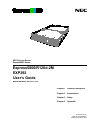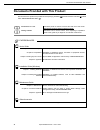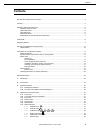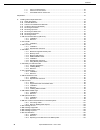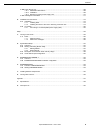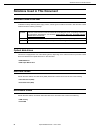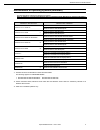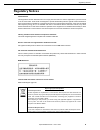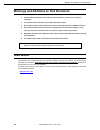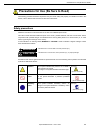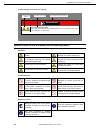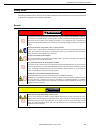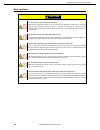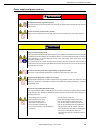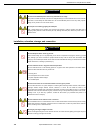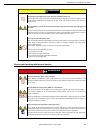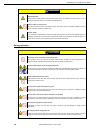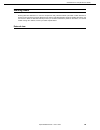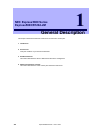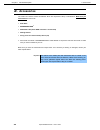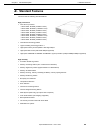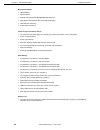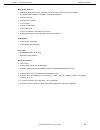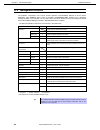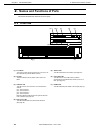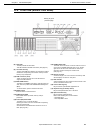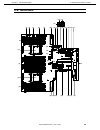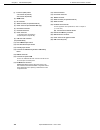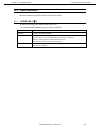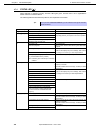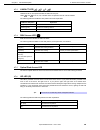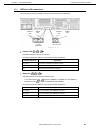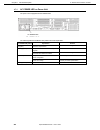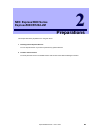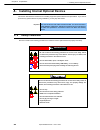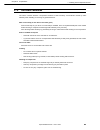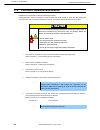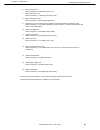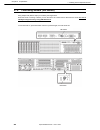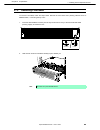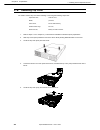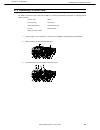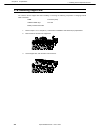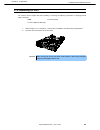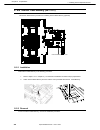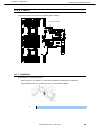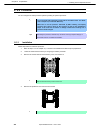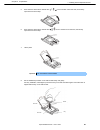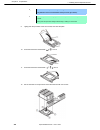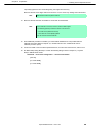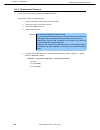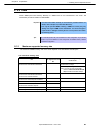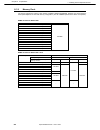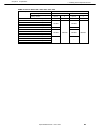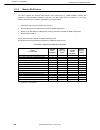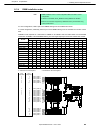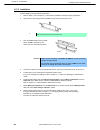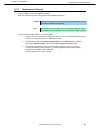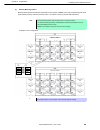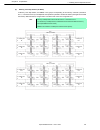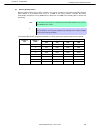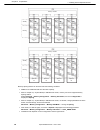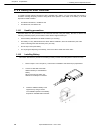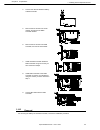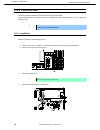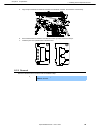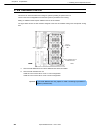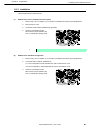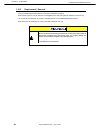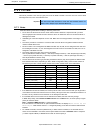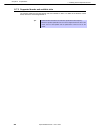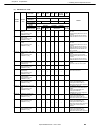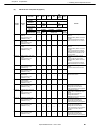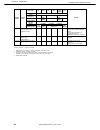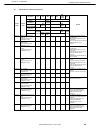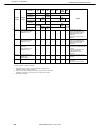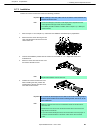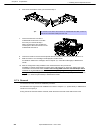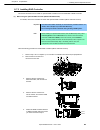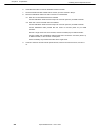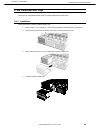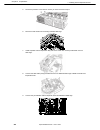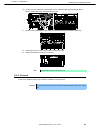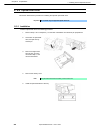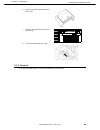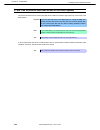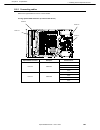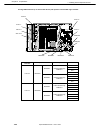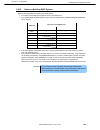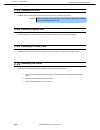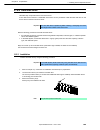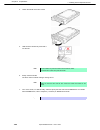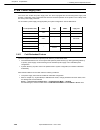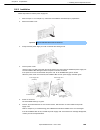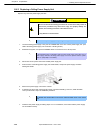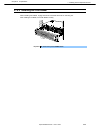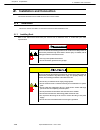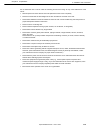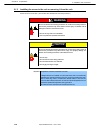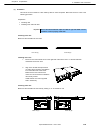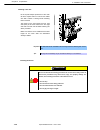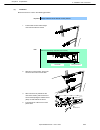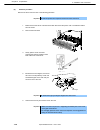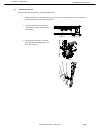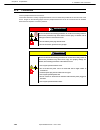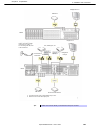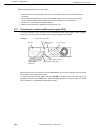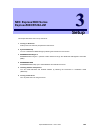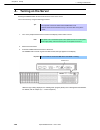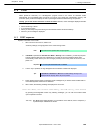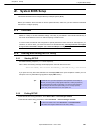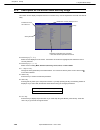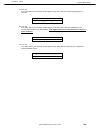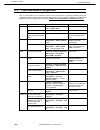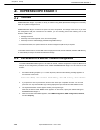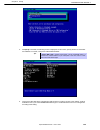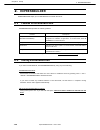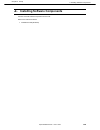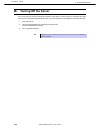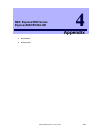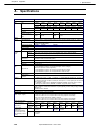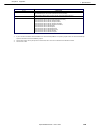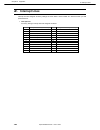Nec express server express5800 series 10.021.02-101.01 april 2012, first edition © nec corporation 2012 express5800/r120d-2m exp292 user’s guide model number: n8100-1793f chapter 1 general description chapter 2 preparations chapter 3 setup chapter 4 appendix.
Documents provided with this product express5800/r120d-2m user’s guide 2 documents provided with this product documents for this product are provided as accompanying booklets ( ) and as electronic manuals ( pdf ) stored within expressbuilder dvd ( ). Precautions for use describes points of caution t...
Contents express5800/r120d-2m user’s guide 3 contents documents provided with this product ................................................................................................................. 2 contents .......................................................................................
Contents express5800/r120d-2m user’s guide 4 4.7.7 led on a hard disk drive ................................................................................................... 40 4.7.8 leds for lan connectors ..............................................................................................
Contents express5800/r120d-2m user’s guide 5 1.26 power supply unit ......................................................................................................................... 108 1.26.1 cold redundant feature ...............................................................................
Notations used in this document express5800/r120d-2m user’s guide 6 notations used in this document notations used in the text in addition to safety-related symbols urging caution, 3 other types of notations are used in this document. These notations have the following meanings. Important indicates ...
Notations used in this document express5800/r120d-2m user’s guide 7 abbreviations of operating systems (windows) windows operating systems are referred to as follows. Refer to chapter 1 ( 1.2 supported windows os) in installation guide (windows) for detailed information. Notations in this document o...
Trademarks express5800/r120d-2m user’s guide 8 trademarks expressscope is a registered trademark of nec corporation. Microsoft, windows, windows server, windows vista, and ms-dos are registered trademarks or trademarks of microsoft corporation in the united states and other countries. Intel, pentium...
Regulatory notices express5800/r120d-2m user’s guide 9 regulatory notices fcc statement this equipment has been tested and found to comply with the limits for a class a digital device, pursuant to part 15 of the fcc rules. These limits are designed to provide reasonable protection against harmful in...
Warnings and additions to this document express5800/r120d-2m user’s guide 10 warnings and additions to this document 1. Unauthorized reproduction of the contents of this document, in part or in its entirety, is prohibited. 2. The contents of this document may change without prior notice. 3. Do not m...
Precautions for use (be sure to read) express5800/r120d-2m user’s guide 11 precautions for use (be sure to read) the following provides information required to use your server safely and properly. For details of names in this section, refer to names and functions of parts in this document. Safety pr...
Precautions for use (be sure to read) express5800/r120d-2m user’s guide 12 (a label example used in this user’s guide) symbols used in this document and on warning labels attentions indicates the presence of electric shock hazards. Indicates the presence of mechanical parts that can result in bodily...
Precautions for use (be sure to read) express5800/r120d-2m user’s guide 13 safety notes this section provides notes on using the server safely. Read this section carefully to ensure proper and safe use of the server. For symbols, refer to safety precautions . General warning do not use the server fo...
Precautions for use (be sure to read) express5800/r120d-2m user’s guide 14 rack installation caution do not attempt to carry or install the server alone more than two people are required to carry or install the rack. Otherwise, the rack may fall, resulting in personal injury or damage to peripheral ...
Precautions for use (be sure to read) express5800/r120d-2m user’s guide 15 power supply and power cord use warning do not hold the power plug with a wet hand. Do not disconnect/connect the plug while your hands are wet. Failure to follow this warning may cause an electric shock. Do not connect the g...
Precautions for use (be sure to read) express5800/r120d-2m user’s guide 16 caution do not use the attached power cord for any other devices or usage. The power cord that comes with your server is designed aiming to connect with this server and to use with the server, and its safety has been tested. ...
Precautions for use (be sure to read) express5800/r120d-2m user’s guide 17 caution do not apply any weight on the server when it is extended from the rack do not apply force on the server when it is extended from the rack. Doing so cause the frames to bend, which makes it impossible to be mounted on...
Precautions for use (be sure to read) express5800/r120d-2m user’s guide 18 caution high temperature components including internal hard disk drives in the server are extremely hot just after the server is turned off. Allow the surface to cool before installing/removing. Secure cables or cards in plac...
Precautions for use (be sure to read) express5800/r120d-2m user’s guide 19 warning labels warning label are attached on or near the components with potential hazards (this label is either attached or printed on the component.) to draw attention from users to potential hazards involved in handling th...
Precautions for use (be sure to read) express5800/r120d-2m user’s guide 20 handling precautions ( for proper operations ) be sure to observe the following precautions for the proper functioning of the server. Ignoring the precautions may cause server malfunction or failure. • do not use any cell pho...
Precautions for use (be sure to read) express5800/r120d-2m user’s guide 21 using a computer extensively may affect different parts of your body. Here are tips you should follow while working on a computer to minimize strain on your body. Keep proper posture the basic body position for using a comput...
Express5800/r120d-2m user’s guide 22 nec express5800 series express5800/r120d-2m general description this chapter introduces the features of this server and the name of each part. 1. Introduction 2. Accessories verify the condition of your server's accessories. 3. Standard features this section desc...
1. Introduction express5800/r120d-2m user’s guide 23 chapter 1 general description 1. Introduction thank you for purchasing this nec express5800 series product. This high performance server is powered by the latest microprocessor "intel ® xeon ® processor". Nec’s latest technology and architectures ...
2. Accessories express5800/r120d-2m user’s guide 24 chapter 1 general description 2. Accessories the carton box contains various accessories which are required for setup or maintenance. Make sure you have them all for future use. • slide rails • expressbuilder *1 • sas/sata cable (when raid controll...
3. Standard features express5800/r120d-2m user’s guide 25 chapter 1 general description 3. Standard features the server has the following standard features: high performance • intel ® xeon ® processor – n8101-545f: e5-2609 (2.40ghz 4 core) – n8101-546f: e5-2630l (2.00ghz 6 core) – n8101-547f: e5-264...
3. Standard features express5800/r120d-2m user’s guide 26 chapter 1 general description management utilities • nec esmpro • expressupdate • remote controlling feature (expressscope engine 3) • raid system management utility (universal raid utility) • hard disk drive monitoring • power supply monitor...
3. Standard features express5800/r120d-2m user’s guide 27 chapter 1 general description many built-in features • redundant power supply system supported (valid when optional power supply unit is installed) • el torito bootable cd-rom (no emulation mode) format supported • software power-off • remote...
3. Standard features express5800/r120d-2m user’s guide 28 chapter 1 general description 3.1 management features the hardware components of the server provide operation control/reliability features as shown below. Additionally, nec esmpro agent , which is provided in expressbuilder, enables you to co...
3. Standard features express5800/r120d-2m user’s guide 29 chapter 1 general description 3.2 firmware and software version management use of nec esmpro manager and expressupdate agent allows you to manage versions of firmware and software as well as update them by applying update packages. This featu...
4. Names and functions of parts express5800/r120d-2m user’s guide 30 chapter 1 general description 4. Names and functions of parts this section describes the names of the server parts. 4.1 front view (1) front bezel the cover to protect the front of the server. This cover can be locked with the prov...
4. Names and functions of parts express5800/r120d-2m user’s guide 31 chapter 1 general description 4.2 front view (without front bezel) (8) disk led the led provided for each hdd. This led indicates hard disk drive status. (see page 40.) (9) hard disk drive bay the bay where hdd are installed. The s...
4. Names and functions of parts express5800/r120d-2m user’s guide 32 chapter 1 general description 4.3 rear view (1) power unit (power supply slot 1) the power unit supplies dc power to the server. (2) ac inlet this socket is used to connect the power cord. (3) ac power led the led indicates power s...
4. Names and functions of parts express5800/r120d-2m user’s guide 33 chapter 1 general description 4.4 external view (1) top cover (front) (2) release button (3) top cover (rear).
4. Names and functions of parts express5800/r120d-2m user’s guide 34 chapter 1 general description 4.5 internal view air duct is not shown in the figure below. ( 1) front panel board mounted below the protective cover. (2) protective cover (3) backplane (4) cooling fans -1 fan1r -2 fan2r -3 fan3r -4...
4. Names and functions of parts express5800/r120d-2m user’s guide 35 chapter 1 general description 4.6 motherboard (27) (23) (8)-1 (28) (25) (18) (13) (24) (17) (16) (13) (15) (14) (13) (12) (11) (10) (9) (26) (8)-2 (7) (6) (5) (4) (3) (2) (1)-1 (2) (1)-2 (2) (18) (19) (21) (22) (20).
4. Names and functions of parts express5800/r120d-2m user’s guide 36 chapter 1 general description (1) processor (cpu) socket -1: processor #1 (cpu #1) -2: processor #2 (cpu #2) (2) dimm socket (3) dc connector (4) sata connector (for optical disk drive) (5) power connector (for additional hdd cage)...
4. Names and functions of parts express5800/r120d-2m user’s guide 37 chapter 1 general description 4.7 status indicators this section explains the indication and meanings of the server leds. 4.7.1 power led ( ) power led indicates power on/off status of the server. The following table lists power le...
4. Names and functions of parts express5800/r120d-2m user’s guide 38 chapter 1 general description 4.7.2 status led ( ) while hardware is operating normally, status led lights green. Status led is off or lights/flashes amber if there is a hardware failure. The following table lists status led patter...
4. Names and functions of parts express5800/r120d-2m user’s guide 39 chapter 1 general description 4.7.3 link/act led ( 1, 2, 3, 4) link/act led on front panel indicates the status of lan port. Leds 3 and 4 turns on, off, or flashes when an optional lan riser card is installed. The following table l...
4. Names and functions of parts express5800/r120d-2m user’s guide 40 chapter 1 general description 4.7.7 led on a hard disk drive each hdd is equipped with disk led. The following table lists disk led patterns and their explanation. Disk led pattern explanation solution on (green) hard disk drive is...
4. Names and functions of parts express5800/r120d-2m user’s guide 41 chapter 1 general description 4.7.8 leds for lan connectors the three lan connectors provided at the rear of the server have two leds each. • link/act led ( 1, 2, m) this led indicates the state of the lan port. The following table...
4. Names and functions of parts express5800/r120d-2m user’s guide 42 chapter 1 general description 4.7.9 ac power led on power unit the power unit is equipped with ac power led. The following table lists link/act led patterns and their explanation. Ac power led pattern explanation solution on (green...
Express5800/r120d-2m user’s guide 43 nec express5800 series express5800/r120d-2m preparations this chapter describes preparations for using this server. 1. Installing internal optional devices you can skip this section if you did not purchase any optional devices. 2. Location and connection you must...
1. Installing internal optional devices express5800/r120d-2m user’s guide 44 chapter 2 preparations 1. Installing internal optional devices this section describes the instructions for installing supported optional devices and precautions. If you did not purchase any optional device requiring install...
1. Installing internal optional devices express5800/r120d-2m user’s guide 45 chapter 2 preparations 1.2 anti-static measures the server contains electronic components sensitive to static electricity. Avoid failures caused by static electricity when installing or removing any optional devices. Wear a...
1. Installing internal optional devices express5800/r120d-2m user’s guide 46 chapter 2 preparations 1.3 overview of installation and removal install/remove components by using the following procedure. Installing/removing internal components except for hard disk drives should be done after dismountin...
1. Installing internal optional devices express5800/r120d-2m user’s guide 47 chapter 2 preparations 6. Remove top cover. Refer to chapter 2 ( 1.6 removing top cover ). 7. Remove pci riser card. Refer to chapter 2 ( 1.7 removing pci riser card ). 8. Remove the support bar. Refer to chapter 2 (1.8remo...
1. Installing internal optional devices express5800/r120d-2m user’s guide 48 chapter 2 preparations 1.4 confirming servers (uid switch) using uid(unit id) switch helps you to identify the target server. When the server is working or before you turn the server off or disconnect a cable from the serve...
1. Installing internal optional devices express5800/r120d-2m user’s guide 49 chapter 2 preparations 1.5 removing front bezel to remove front bezel, follow the steps below. Remove the front bezel when pressing switches such as power switch, or removing the top cover. 1. Insert the attached bezel lock...
1. Installing internal optional devices express5800/r120d-2m user’s guide 50 chapter 2 preparations 1.6 removing top cover you need to remove top cover when installing or removing the following component: optical disk drive, lan riser card, dimm, processor, tpm module, internal flash memory, additio...
1. Installing internal optional devices express5800/r120d-2m user’s guide 51 chapter 2 preparations 1.7 removing pci riser card you need to remove pci riser card when installing or removing the following component or changing internal cable connection: lan riser card dimm processor (cpu) tpm module ...
1. Installing internal optional devices express5800/r120d-2m user’s guide 52 chapter 2 preparations 1.8 removing support bar you need to remove support bar when installing or removing the following component or changing internal cable connection: dimm processor (cpu) additional hdd cage pci card bat...
1. Installing internal optional devices express5800/r120d-2m user’s guide 53 chapter 2 preparations 1.9 removing air duct you need to remove support bar when installing or removing the following component or changing internal cable connection: dimm processor (cpu) 2.5-inch additional hdd cage 1. Ref...
1. Installing internal optional devices express5800/r120d-2m user’s guide 54 chapter 2 preparations 1.10 internal flash memory (n8115-07) this section describes the procedure for installing internal flash memory (optional). 1.10.1 installation install internal flash memory in the following procedure...
1. Installing internal optional devices express5800/r120d-2m user’s guide 55 chapter 2 preparations 1.11 tpm kit this section describes the procedure for installing optional tpm kit. 1.11.1 installation install tpm kit in the following procedure. Refer to steps 1 to 7 in chapter 2 (1.3 overview of i...
1. Installing internal optional devices express5800/r120d-2m user’s guide 56 chapter 2 preparations 1.12 processor you can configure the multi-processor system by adding an optional processor. Important • you must avoid static electricity to work with the procedure below. For details, refer to chapt...
1. Installing internal optional devices express5800/r120d-2m user’s guide 57 chapter 2 preparations 5. Push down the socket lever marked with " → " once to unlatch it from the hook, then slowly open the lever until it stops. 6. Push down the socket lever marked with " ← " once to unlatch it from the...
1. Installing internal optional devices express5800/r120d-2m user’s guide 58 chapter 2 preparations important • be sure to hold the processor only at the edges. • pay attention not to touch the bottom of the processor (pin section). Note • insert the processor while aligning the notch on the process...
1. Installing internal optional devices express5800/r120d-2m user’s guide 59 chapter 2 preparations temporarily tighten the four screws diagonally, then tighten them securely. Make sure that the screw aligns with the screw hole. If not, the screw may damage the motherboard. Note make sure the locati...
1. Installing internal optional devices express5800/r120d-2m user’s guide 60 chapter 2 preparations 1.12.2 replacement / removal to remove processor (cpu), reverse the installation procedure. After removal, perform the following steps. 1. Install the dust-proof cover to processor (cpu) socket. 2. Se...
1. Installing internal optional devices express5800/r120d-2m user’s guide 61 chapter 2 preparations 1.13 dimm install a dimm (dual inline memory module) to a dimm socket on the motherboard in the server. The motherboard provides 24 sokets to install dimms. Important • you must avoid static electrici...
1. Installing internal optional devices express5800/r120d-2m user’s guide 62 chapter 2 preparations 1.13.2 memory clock the server supports the memory clock speed of ddr3l-1066/1333/1600mhz. However, the actual memory clock speed depends on cpu and memory configuration. (the all of dimms operate at ...
1. Installing internal optional devices express5800/r120d-2m user’s guide 63 chapter 2 preparations dimms installed on n8101-548f / 549f / 550f / 551f /552f n code and product name memory clock speed memory voltage when set to 1.35 v when set to 1.5 v number of memory boards per memory channel up to...
1. Installing internal optional devices express5800/r120d-2m user’s guide 64 chapter 2 preparations 1.13.3 memory ras feature the server supports the following ras features. Some restrictions (e.G., dimm installation location) are imposed on using the memory mirroring or memory lock step feature. Re...
1. Installing internal optional devices express5800/r120d-2m user’s guide 65 chapter 2 preparations 1.13.4 dimm installation order note • dimm installation order in 1-cpu configuration differs from that in 2-cpu configuration. • if cpu2 is not installed, cpu2_dimm1 to cpu2_dimm12 are disabled. • ref...
1. Installing internal optional devices express5800/r120d-2m user’s guide 66 chapter 2 preparations 1.13.5 installation install a dimm by using the following procedure. 1. Refer to steps 1 to 6 in chapter 2 ( 1.3 overview of installation and removal ) for preparations. 2. Open levers on left and rig...
1. Installing internal optional devices express5800/r120d-2m user’s guide 67 chapter 2 preparations 1.13.6 replacement / removal to remove dimm, reverse the installation procedure. Be sure to install dummy cover to the slots from where dimms are removed. Important failing to install dummy cover to v...
1. Installing internal optional devices express5800/r120d-2m user’s guide 68 chapter 2 preparations 1.13.7 using memory ras feature this server has ras feature including "standard memory feature (x4 sddc ecc memory)", "memory mirroring feature", "lock step feature (x8 sddc ecc memory)", and memory s...
1. Installing internal optional devices express5800/r120d-2m user’s guide 69 chapter 2 preparations (1) memory mirroring feature memory mirroring feature writes the same data into two groups of dimms (mirror set) corresponding with each other between memory channels (channels 0 and 1 or channel 2 an...
1. Installing internal optional devices express5800/r120d-2m user’s guide 70 chapter 2 preparations memory mirroring feature can be used under the following conditions: • install dimms in dimm sockets configuring a mirror set. • all the installed dimms should have the same capacity. • refer to chapt...
1. Installing internal optional devices express5800/r120d-2m user’s guide 71 chapter 2 preparations (2) memory lock step feature (x8 sddc) in memory lock step feature, the dimms in two groups corresponding to two memory channels (channels 0 and 1, or channels 2 and 3) is multiplexed and operated in ...
1. Installing internal optional devices express5800/r120d-2m user’s guide 72 chapter 2 preparations memory lock step feature can be used under the following conditions: • install dimms that operate in parallel in memory socket. • all the installed dimms should have the same capacity. • refer to chap...
1. Installing internal optional devices express5800/r120d-2m user’s guide 73 chapter 2 preparations (3) memory sparing feature memory sparing feature puts a memory channel 2 of a memory controller in each cpu into standby status as spare devices. If a correctable error occurs in a dimm in the runnin...
1. Installing internal optional devices express5800/r120d-2m user’s guide 74 chapter 2 preparations memory sparing feature can be used under the following conditions: • dimms to be installed should have the same capacity. • refer to chapter 2 (1. System bios) in " maintenance guide ", check if your ...
1. Installing internal optional devices express5800/r120d-2m user’s guide 75 chapter 2 preparations the following memory sparing cannot be configured. • a dimm of different capacity is installed. Notes on configuring memory sparing in memory sparing configuration, memory ras mode menu is changed to ...
1. Installing internal optional devices express5800/r120d-2m user’s guide 76 chapter 2 preparations 1.14 battery for raid controller if a raid controller (n8103-149/150/151/160) is installed with a battery, you can avoid data loss caused by accidents including temporary blackout during write back op...
1. Installing internal optional devices express5800/r120d-2m user’s guide 77 chapter 2 preparations 4. Connect the cable of additional battery to raid controller. 5. Remove the two screws from server chassis, and remove the raid controller bracket. 6. Remove the two screws from raid controller, and ...
1. Installing internal optional devices express5800/r120d-2m user’s guide 78 chapter 2 preparations 1.15 lan riser card the server supports lan riser card that allows a lan port to be added. Install lan riser card to lan riser card slot on motherboard. The motherboard has one slot to install the lan...
1. Installing internal optional devices express5800/r120d-2m user’s guide 79 chapter 2 preparations 5. Align the pin terminals of lan riser card with the lan riser card slot, and insert the card securely. 6. Secure the bracket of lan riser card with two screws you have removed in step 4. 7. Install ...
1. Installing internal optional devices express5800/r120d-2m user’s guide 80 chapter 2 preparations 1.16 redundant fan unit this server can work with redundant cooling fan system by adding an optional fan unit. The fan units are hot-swappable even while the system is powered-on and running. Adding a...
1. Installing internal optional devices express5800/r120d-2m user’s guide 81 chapter 2 preparations 1.16.1 installation take the steps below to install fan unit. (1) additional fan unit for additional processor (cpu). 1. Refer to step 1 to 6 in chapter 2 (1.3 overview of installation and removal) fo...
1. Installing internal optional devices express5800/r120d-2m user’s guide 82 chapter 2 preparations 1.16.2 replacement / removal to remove additional/redundant fan unit, reverse the installation procedure. When replacing the fan unit, fan units are hot-swappable even while the system is powered-on a...
1. Installing internal optional devices express5800/r120d-2m user’s guide 83 chapter 2 preparations 1.17 pci card this server provides a riser card (2 types) and a slot for raid controller. The riser card can connect three full height pci card, two low profile pci card. Important you must avoid stat...
1. Installing internal optional devices express5800/r120d-2m user’s guide 84 chapter 2 preparations 1.17.2 supported boards and available slots the following tables list supported boards and slots available for them. For details of the features of each board, refer to the manual supplied with it. Ti...
1. Installing internal optional devices express5800/r120d-2m user’s guide 85 chapter 2 preparations (1) standard riser cards product number product name slot number #1a #1b #2b #1c #2c #3c (2 cpus required) #1d remarks pci standard pcie 3.0 pci slot performance x8 lane x4 lane x8 lane socket type x8...
1. Installing internal optional devices express5800/r120d-2m user’s guide 86 chapter 2 preparations product number product name slot number #1a #1b #2b #1c #2c #3c (2 cpus required) #1d remarks pci standard pcie 3.0 pci slot performance x8 lane x4 lane x8 lane socket type x8 socket x16 socket x8 soc...
1. Installing internal optional devices express5800/r120d-2m user’s guide 87 chapter 2 preparations (2) n8116-25 riser card (pciex16) (option) product number product name slot number #1a #1b #1c #2c #3c (2 cpus required) #1d remarks pci standard pcie 3.0 pci slot performance x8 lane x16 lane x4 lane...
1. Installing internal optional devices express5800/r120d-2m user’s guide 88 chapter 2 preparations product number product name slot number #1a #1b #1c #2c #3c (2 cpus required) #1d remarks pci standard pcie 3.0 pci slot performance x8 lane x16 lane x4 lane x8 lane socket type x8 socket x16 socket x...
1. Installing internal optional devices express5800/r120d-2m user’s guide 89 chapter 2 preparations (3) n8116-26 riser card (pci-x) (option) product number product name slot number #1a #1b #2b #1c #2c #3c (2 cpus required) #1d remarks pci standard pcie 3.0 pci-x pcie 3.0 pci slot performance x8 lane...
1. Installing internal optional devices express5800/r120d-2m user’s guide 90 chapter 2 preparations product number product name slot number #1a #1b #2b #1c #2c #3c (2 cpus required) #1d remarks pci standard pcie 3.0 pci-x pcie 3.0 pci slot performance x8 lane 64 bit/ 133 mhz x4 lane x8 lane socket t...
1. Installing internal optional devices express5800/r120d-2m user’s guide 91 chapter 2 preparations 1.17.3 installation install a pci card to the pci riser card in the following procedure. Important when installing a pci card, make sure the connector of the board fits the connector of the riser card...
1. Installing internal optional devices express5800/r120d-2m user’s guide 92 chapter 2 preparations 6. Fix the pci card with the screw you removed at step 4. Tips to connect a pci card to the connector on motherboard with cable, connect a cable to pci card before installing pci riser card. 7. Connec...
1. Installing internal optional devices express5800/r120d-2m user’s guide 93 chapter 2 preparations 1.17.5 installing raid controller this section describes how to install an optional raid controller to the slot dedicated to raid controller. (1) when using the optional raid controller (n8103-149/150...
1. Installing internal optional devices express5800/r120d-2m user’s guide 94 chapter 2 preparations 6. Insert raid controller into the slot dedicated to raid controller. 7. Secure the raid controller bracket with two screws you have removed in step 4. 8. Disconnect sas/sata cable from sata connector...
1. Installing internal optional devices express5800/r120d-2m user’s guide 95 chapter 2 preparations 1.18 additional hdd cage this server can have additional hdd cage for installing additional hard disk drives. 1.18.1 installation follow steps below to install an additional hdd cage. 1. Refer to step...
1. Installing internal optional devices express5800/r120d-2m user’s guide 96 chapter 2 preparations 5. Secure the protective cover with six screws you have removed in step 2. 6. Disconnect sas cable from the factory-installed hdd cage. 7. Install expander board to expansion bay and secure it with fo...
1. Installing internal optional devices express5800/r120d-2m user’s guide 97 chapter 2 preparations 10. Connect the sas cable (long) provided with 2.5-inch additional hdd cage to expander board, factory-installed hdd cage, and additional hdd cage. 11. Connect the provided sgpio cable to factory-inst...
1. Installing internal optional devices express5800/r120d-2m user’s guide 98 chapter 2 preparations 1.19 optical disk drive this section describes the procedure for installing the optional optical disk drive. Important do not install any unsupported optical disk drive. 1.19.1 installation install an...
1. Installing internal optional devices express5800/r120d-2m user’s guide 99 chapter 2 preparations 6. Secure the bracket to optical disk drive with a screw. 7. Insert the optical disk drive and secure the drive tray. 8. Connect the optical disk drive cable. 1.19.2 removal to remove an optical disk ...
1. Installing internal optional devices express5800/r120d-2m user’s guide 100 chapter 2 preparations 1.20 use of internal hard disk drives in the raid system this section describes how to use the hard disk drives installed in the hdd cage at the front of the server in the raid system. Important if y...
1. Installing internal optional devices express5800/r120d-2m user’s guide 101 chapter 2 preparations 1.20.1 connecting cables refer to the figures below for how to connect cables. If using optional raid controller (1 to 8 hard disk drives) optional raid controller backplane hard disk drive ports 0-3...
1. Installing internal optional devices express5800/r120d-2m user’s guide 102 chapter 2 preparations if using raid controller (1 to 16 hard disk drives) with optional 2.5-inch hdd cage installed: optional raid controller expander card back plane hard disk drive ports 0-3 minisas1 minisas3 standard h...
1. Installing internal optional devices express5800/r120d-2m user’s guide 103 chapter 2 preparations 1.20.2 notes on building raid system note the following points when setting up a raid system. • the number of hard disk drives required varies in each raid level. • if the optional raid controller (n...
1. Installing internal optional devices express5800/r120d-2m user’s guide 104 chapter 2 preparations 1.21 installing air duct install air duct in reverse order of removal. Refer to chapter 2 ( 1.9 removing air duct ). Important before removing the air duct, put cables aside. Otherwise, cables may be...
1. Installing internal optional devices express5800/r120d-2m user’s guide 105 chapter 2 preparations 1.25 hard disk drive hard disk bays are provided at the front of the server. A hard disk drive mounted in a dedicated drive carrier can be purchased. Install the hard disk drive on the server with it...
1. Installing internal optional devices express5800/r120d-2m user’s guide 106 chapter 2 preparations 4. Unlock the handle of the drive carrier. 5. Hold the drive carrier firmly and insert it into the slot. Note • push it all the way until the handle’s lock touches the frame. • hold the drive carrier...
1. Installing internal optional devices express5800/r120d-2m user’s guide 107 chapter 2 preparations 1.25.2 removal to remove hard disk drive, reverse the installation procedure. If you transfer or dispose of the removed hard disk drive, refer to chapter 1 (1. Transfer, movement, and disposal) in “m...
1. Installing internal optional devices express5800/r120d-2m user’s guide 108 chapter 2 preparations 1.26 power supply unit your server can contain two power supply units. The server equipped with two hot-swap power supply units provides a redundant power configuration that ensures continued operati...
1. Installing internal optional devices express5800/r120d-2m user’s guide 109 chapter 2 preparations 1.26.2 installation follow steps below to install a power supply unit: 1. Refer to steps 1 to 4 in chapter 2 (1.3 overview of installation and removal) for preparations. 2. Remove the blank cover. Im...
1. Installing internal optional devices express5800/r120d-2m user’s guide 110 chapter 2 preparations 1.26.3 replacing a failing power supply unit replace only when the power supply unit fails. Caution be sure to observe the following precautions to use the server safely. Failure to observe the preca...
1. Installing internal optional devices express5800/r120d-2m user’s guide 111 chapter 2 preparations 1.27 installing the front bezel when installing front bezel, engage catches of front bezel with those on mounting ear. After installing front bezel, lock it with bezel lock key. Important be careful ...
2. Installation and connection express5800/r120d-2m user’s guide 112 chapter 2 preparations 2. Installation and connection this section describes how to install the server and connect cables. 2.1 installation this server must be mounted to a rack which conforms to eia standards for use. 2.1.1 instal...
2. Installation and connection express5800/r120d-2m user’s guide 113 chapter 2 preparations do not install the rack or server under the following environment. Doing so may cause malfunction of the server. • narrow space from which devices cannot be pulled out from the rack completely • place that ca...
2. Installation and connection express5800/r120d-2m user’s guide 114 chapter 2 preparations 2.1.2 installing the server to the rack or removing it from the rack mount the server to the rack. (this section also describes the removal procedure.) warning be sure to observe the following precautions to ...
2. Installation and connection express5800/r120d-2m user’s guide 115 chapter 2 preparations (1) installation this server can be mounted to a rack made by nec or other companies. Mount the server to a rack in the following procedure. Preparation • checking rails • installing inner and outer rails imp...
2. Installation and connection express5800/r120d-2m user’s guide 116 chapter 2 preparations installing outer rails fit the square-shaped protrusions of the outer rail to the square holes of a 19-inch rack. Make sure that it makes a clicking sound indicating that it is locked. The image on the right ...
2. Installation and connection express5800/r120d-2m user’s guide 117 chapter 2 preparations (1) installation mount the server to a rack in the following procedure. Important always install the server with two or more persons. 1. Pull the slide rail from left and right outer rails until the it is loc...
2. Installation and connection express5800/r120d-2m user’s guide 118 chapter 2 preparations (2) removal procedure remove the server from the rack in the following procedure. Important at least two persons are required to remove the server from rack. 1. Make sure that the server is turned off and the...
2. Installation and connection express5800/r120d-2m user’s guide 119 chapter 2 preparations (3) removing outer rail remove outer rails from the rack in the following procedure. 1. Refer to chapter 2 ( 2.1.2 installing the server to the rack or removing it from the rack, (2) removal procedure ) to re...
2. Installation and connection express5800/r120d-2m user’s guide 120 chapter 2 preparations 2.2 connection connect peripheral devices to the server. Connectors that allow a variety of peripheral devices to be connected are provided at the front and rear of the server. Images on the following pages s...
2. Installation and connection express5800/r120d-2m user’s guide 121 chapter 2 preparations tips a leased line cannot be directly connected to the serial port connector. * display unit *2 usb device front finally, connect the provided power cord to an outlet. *1 for connecting with ups, refer to the...
2. Installation and connection express5800/r120d-2m user’s guide 122 chapter 2 preparations note the following precautions to connect cables. • when the device is not plug and play device, turn off the server and devices to be connected before connecting. • if connecting any peripheral device and it...
Express5800/r120d-2m user’s guide 123 nec express5800 series express5800/r120d-2m setup this chapter describes how to set up the server. 1. Turning on the server post (power-on self-test) is explained in this section. 2. System bios setup you can customize the bios settings by following the instruct...
1. Turning on the server express5800/r120d-2m user’s guide 124 chapter 3 setup 1. Turning on the server pressing the power switch at the front of the server turns on the server. Turn on the server by using the following procedure. Tips • do not power on the server before amber power led is unlit. • ...
1. Turning on the server express5800/r120d-2m user’s guide 125 chapter 3 setup 1.1 post post (power-on self-test) is a self-diagnostic program stored in the server as standard. Post automatically runs immediately after the server is turned on and checks the motherboard, memory, and processor (cpu). ...
1. Turning on the server express5800/r120d-2m user’s guide 126 chapter 3 setup key: run expressbuilder from internal flash memory (optional). For information on expressbuilder, refer to chapter 3 (4. Expressbuilder) . Note • if the optional internal flash memory is not installed in the system, key m...
2. System bios setup express5800/r120d-2m user’s guide 127 chapter 3 setup 2. System bios setup this section describes how to configure basic input output system (bios). Before you install the server and add or remove optional devices, make sure you have read and understood this section to configure...
2. System bios setup express5800/r120d-2m user’s guide 128 chapter 3 setup 2.3 description on on-screen items and key usage this section shows display examples and how to control the key. Use the keyboard to work with the setup utility. Cursor keys ( ↑ >, ↓ >) select an item displayed on the screen....
2. System bios setup express5800/r120d-2m user’s guide 129 chapter 3 setup key if you press this key, the following window appears. If you select yes , the previous parameter(s) are restored. Load previous values? [yes] no key if you press this key, the following window appears. If you select yes , ...
2. System bios setup express5800/r120d-2m user’s guide 130 chapter 3 setup 2.4 cases that require configuration only if a case applies to any of following cases, use the setup utility to change a parameter which was configured as factory setting. Other than cases described below, do not change the s...
2. System bios setup express5800/r120d-2m user’s guide 131 chapter 3 setup password if you have set a password, a message prompt you to enter password will be displayed from the next time. Enter password [ ] you can attempt password entry up to 3 times. If you entered a wrong password 3 times, opera...
3. Expressscope engine 3 express5800/r120d-2m user’s guide 132 chapter 3 setup 3. Expressscope engine 3 3.1 overview expressscope engine 3 provides a variety of features using bmc (baseboard management controller), which is a system management lsi. Expressscope engine 3 monitors the power unit, fans...
3. Expressscope engine 3 express5800/r120d-2m user’s guide 133 chapter 3 setup 5. If property is selected, the following screen is displayed. On this screen, specify whether to use dhcp and if dhcp is not used, configure ip address/subnet mask. Tips if shared bmc lan is enabled, web feature, remote ...
4. Expressbuilder express5800/r120d-2m user’s guide 134 chapter 3 setup 4. Expressbuilder expressbuilder helps you to install windows or maintain the server. 4.1 features of expressbuilder expressbuilder provides the following features. Features descriptions setup (windows reinstallation) installs w...
5. Installing software components express5800/r120d-2m user’s guide 135 chapter 3 setup 5. Installing software components continue to install software components such as os. Refer to the instructions below. • installation guide (windows).
6. Turning off the server express5800/r120d-2m user’s guide 136 chapter 3 setup 6. Turning off the server turn off the server by using the following procedure. If the power cord of the server is connected to a ups, refer to the documentation supplied with the ups or the documentation for the applica...
Express5800/r120d-2m user’s guide 137 nec express5800 series express5800/r120d-2m appendix 1. Specifications 2. Interrupt lines 4 4.
1. Specifications express5800/r120d-2m user’s guide 138 chapter 4 appendix 1. Specifications product name express5800/r120d-2m n code n8100-1793f cpu cpu n8101- 545f n8101- 546f n8101- 547f n8101- 548f n8101- 549f n8101- 550f n8101- 551f n8101- 552f intel® xeon® processor e5-2609 e5-2630l e5-2640 e5...
1. Specifications express5800/r120d-2m user’s guide 139 chapter 4 appendix product name express5800/r120d-2m n code n8100-1793f main accessories expressbuilder (nec esmpro manager) (windows), nec esmpro agent, user’s guide (electronic document) included), getting started, notes on use, one-touch rac...
2. Interrupt lines express5800/r120d-2m user’s guide 140 chapter 4 appendix 2. Interrupt lines interrupt lines are assigned as factory settings as shown below. Use this table as a reference when you add optional devices. • interrupt lines as factory settings, interrupt lines are assigned as follows....