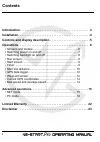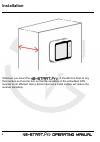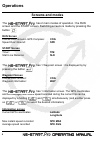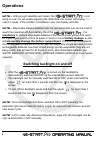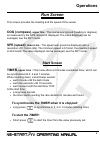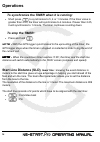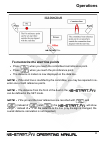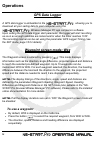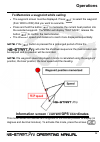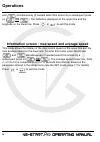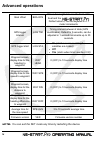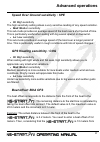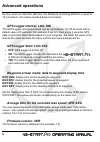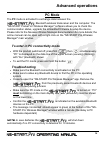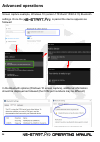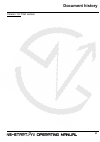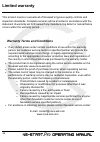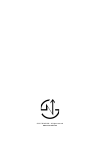Summary of NS-START PRO
Page 1
Operating manual v1.0
Page 2: Contents
2 introduction. . . . . . . . . . . . . . . . . . . . . . . . . . . . . . . . . . . . . . . . . .3 installation. . . . . . . . . . . . . . . . . . . . . . . . . . . . . . . . . . . . . . . . . . .4 controls and display description . . . . . . . . . . . . . . . . . . . . . . . .5 operations. . . . . ...
Page 3: Introduction
3 welcome to the the has been designed to provide essential information with a very simple and user friendly interface. Speed, heading, timer, start line distance and gps coordinates functions are all accessible at the push of a button and clearly displayed on the backlit lcd, ideal for night sailin...
Page 4: Installation
4 wherever you mount the , it shouldn’t be flush to any thick surface such as the hull, so that the sensitivity of the embedded gps receiver is not affected. Also a direct mount on a metal surface will reduce the receiver sensitivity. Installation.
Page 5: Buttons & Display
5 buttons & display timer run/start screen mode selection backlight on/off comittee boat reference (sld) setup mode entry safety leash attachment pin reference (sld) pc mode entry screen mode display gps record status light sensor battery cap backlight indicator battery level indica- tor timer on in...
Page 6: Screens And Modes
6 screens and modes the has 2 main modes of operation : the run screen and the start screen. Switching screens is made by pressing the button . Run screen course over ground- gps compass: cog speed over ground: spe start screen timer: tim start line distance: sld the has 1 waypoint screen : it is di...
Page 7: Operations
7 switching power on and off • make sure the battery is installed with the correct polarity and has enough remaining power (positive pole inserted first) • press to start the device. A beep will be emitted • press and hold for more than 4 seconds until the screen displays off and the sequence “3”, “...
Page 8: Operations
8 note : until enough satellites are locked, the is not ready to use. For all modes requiring the gps data, the screen will display ”---” until it is ready. If the number of satellites is low, the display will blink. Note : disposable alkaline batteries are not recommended, but can be used to reach ...
Page 9: Run Screen
9 run screen this screen provides the heading and the speed of the vessel. Cog (compass) , upper line : the course over ground (heading in degrees) as measured by the gps receiver is displayed. The value displayed can be averaged, see the set mode. Spe (speed) , lower line : the speed over ground is...
Page 10: To Stop The Timer:
10 to synchronize the timer when it is running: • short press to synchronize to 5, 4 or 1 minutes. If the timer value is greater than 2:45, the timer will synchronize to 4 minutes. If lower than 2:45, it will synchronize to 1 minute. The timer continues counting down. To stop the timer: • press and ...
Page 11: Operations
11 to memorize the start line points • press when you reach the committee boat reference point. • press when you reach the pin reference point. • the distance in meters is now displayed on the data line. Note : if the start line is modified by the committee, you may be required to re- enter one or b...
Page 12: Gps Data Logger
12 gps data logger a gps data logger is embedded in the allowing you to download all your sailing data to your computer using the wireless manager pc app companion software. Upon setting the gps data logger start parameter, the logger will start recording as soon as enough satellites are locked and/...
Page 13: Operations
13 to memorize a waypoint while sailing • the waypoint screen must be displayed. Press to select the waypoint (from w00 to w09) that you want to overwrite. • press and hold the button to memorize the current boat position into the selected waypoint. The screen will display “way save”, release the bu...
Page 14: Operations
14 and simultaneously (if needed select this screen by a subsequent press on or ). The latitude is displayed on the upper line and the longitude on the lower line. Press or to exit this mode. Information screen : max speed and average speed this mode allows the display of the max instant speed on th...
Page 15: Set Mode
15 set mode the set mode allows the adjustment of your parameters sequentially as follows : • speed sensitivity • gps heading sensitivity • boat offset • gps logger interval • gps logger start condition • average speed timing in seconds • current embedded firmware version to enter the set mode : • y...
Page 16: Off
16 note: you can exit the set mode any time by restarting the device. Boat offset boa ofs this is the length between the front of the boat and the default value 0, can be adjusted in 0.1 meter increments. Gps logger interval log tim timing interval between 2 data (gps coordinates). Default is 3 seco...
Page 17: Hi: High Sensitivity
17 speed over ground sensitivity : spe • hi: high sensitivity the high sensitivity setting allows a very sensitive reading of any speed variation. • med: medium sensitivity this sub-mode provides an average speed of the boat over a short period of time. This is particularly useful when sailing with ...
Page 18: Firmware Version: Ver
18 the line, when you face the start line, the displayed remaining distance is equal to 10-3.2 meters, 6.8 meters rounded down to 6 meters. Gps logger interval: log tim the gps logger recording interval can be set between 1 to 30 seconds with a default value of 3 seconds. For example if set to 3, th...
Page 19: Pc Mode
19 pc mode the pc mode is activated to exchange data between the bluetooth wireless transceiver and the computer. The "ns-start pocket v2 wireless manager" software allows you to check the communication status, upgrade the embedded firmware & setup the device. Please refer to the novasail wireles ma...
Page 20: Advanced Operations
20 screen capture example, windows 10 (version 1703/build 15063.413) bluetooth settings. Once the is paired the device appears as followed: in the bluetooth options (windows 10 screen capture), additional information should be displayed as followed (the com port numbers may be different): advanced o...
Page 21: Document History
21 version 1.0: first version document history.
Page 22: Limited Warranty
22 this product meets or exceeds all of novasail’s rigorous quality controls and inspection standards. Complete services will be provided in accordance with the statement of warranty set forth below if any manufacturing defect or natural failure occurs within the warranty period. Warranty terms and ...
Page 23: Disclaimer
Disclaimer information in this document is provided solely in connection with novasail ltd products. Novasail ltd reserves the right to make changes, corrections, modifications or improvements to this document and the products described herein at any time, without notice. All novasail ltd products a...
Page 24
© 2017 novasail - all rights reserved www.Nova-sail.Com.