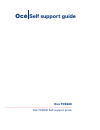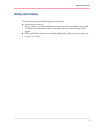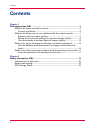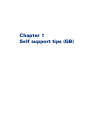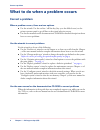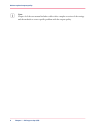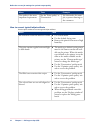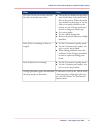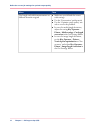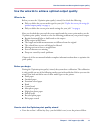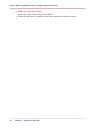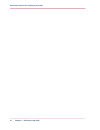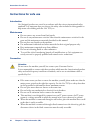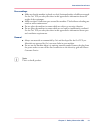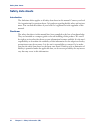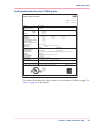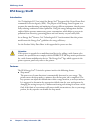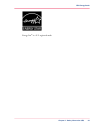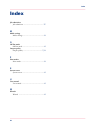- DL manuals
- Oce
- Printer
- TCS500
- Self Support Manual
Oce TCS500 Self Support Manual
Summary of TCS500
Page 1
Océ tcs500 océ tcs500 self support guide océ self support guide.
Page 2
Océ-technologies b.V. © 2005 océ. All rights reserved. No part of this work may be reproduced, copied, adapted, or transmitted in any form or by any means without written permission from océ. Océ makes no representation or warranties with respect to the contents hereof and specifi- cally disclaims a...
Page 3: Safety Information
Safety information this manual contains the following safety information. ■ instructions for safe use. You are advised to read this information before you start to actually use the system. Technical safety information such as safety data sheets can also be found in this chapter. ■ where applicable, ...
Page 4: Contents
Contents chapter 1 self support tips (gb)......................................................................................... 5 what to do when a problem occurs......................................................... 6 correct a problem.............................................................
Page 5
Chapter 1 self support tips (gb).
Page 6: Correct A Problem
What to do when a problem occurs correct a problem when a problem occurs, there are two options. ■ use the wizards. Use the on-line / off-line key (key 4 on the folded cover) on the printer operator panel to go off-line to the wizard selection screen. ■ use the user manual on the documentation cd-ro...
Page 7: With The Output Quality
What to do when you are not satisfied with the output quality achieve optimal output quality introduction the océ tcs500 offers 2 methods to check the print quality. ■ make a quality check print ■ make a demo print. On the system information card on the on-line screen of the printer, use the lower s...
Page 8
Note: chapter 8 of the user manual includes a table with a complete overview of the settings and the methods to correct specific problems with the output quality. Chapter 1 - self support tips (gb) 8 achieve optimal output quality.
Page 9
Define the correct job settings for optimal output quality introduction to get optimal output quality, define the correct print modes. Use the following order to define the print modes. 1. Define the correct media settings. The website http://supplies.Oce.Com includes information about the correct m...
Page 10
Example then when use this mode, for exam- ple, to present drawings to the customers. Set the 'print quality' to 'presentation' the quality is the most important requirement. How to correct typical inkjet artifacts use the print modes to correct typical inkjet artifacts # then when ■ use coated medi...
Page 11
Then when ■ the media type defined on the printer must be the same as the media avail- able on the printer. When the media type defined on the printer is not the same as the media available on the printer, use the 'change media type' wizard to change the media type ■ use coated media ■ use the defau...
Page 12
Then when ■ make sure you defined the correct scale settings ■ use the 'presentation' quality mode ■ use the 'optimize print quality' wiz- ard to correct the problem. ■ in case of a media length deviation, adjust the setting key operator - printer - media settings - cut length correction in the océ ...
Page 13
Use the wizards to achieve optimal output quality when to do before you start the 'optimize print quality' wizard, first check the following. ■ did you define the correct media type for your job? ‘define the correct job settings for optimal output quality’ on page 9 ■ did you define the correct prin...
Page 14
2. Press the lower softkey for 'optimize print quality' (key 6 on the folded cover) to enter the wizard. 3. Follow the steps of the wizard. 4. The screen displays feedback about the calibration process. The system does a nozzle failure recovery and alignment. You can stop the process at any time. Pr...
Page 15: A Defective Printhead
What to do when the system indicates a defective printhead use the replace printhead wizard to change a defective printhead when to do the system indicates the defective printhead. Only replace the printhead indicated by the system. Chapter 10 of the user manual includes complete information about h...
Page 16
3. Follow the steps of the wizard. At the end of the wizard, the printer calibrates. 4. When the calibration is completed, the screen displays the calibration status. Chapter 1 - self support tips (gb) 16 use the replace printhead wizard to change a defective printhead.
Page 17
What to do when you have problems with the sending of print jobs important points for the sending of print jobs definition before you send print jobs to the océ tcs500, remember the following. ■ the values defined in the océ settings editor are default values for the system. You can define a number ...
Page 18
Chapter 1 - self support tips (gb) 18 important points for the sending of print jobs.
Page 19
Chapter 2 safety information (gb).
Page 20: Instructions For Safe Use
Instructions for safe use introduction océ designed products are tested in accordance with the strictest international safety standards. It is important that you observe the safety rules included in this appendix to help assure safe working with the océ tcs500. Maintenance ■ do not remove any screws...
Page 21
Surroundings ■ make sure that the machine is placed on a level, horizontal surface of sufficient strength. See the océ tcs500 safety data sheet in this appendix for information about the weight of the equipment. ■ make sure there is sufficient space around the machine. This facilitates reloading ma-...
Page 22: Safety Data Sheets
Safety data sheets introduction the disclaimer below applies to all safety data sheets in this manual. Contact your local océ organization for questions about océ products regarding health, safety and environ- ment. You can find the address of your local océ organization in the appendix of this manu...
Page 23
Product safety data sheet océ tcs500 printer product safety data sheet number e-795-a-us date august 2005 copyright © 2005 océ-technologies b.V., venlo, nl model océ tcs500 description console model, wide format inkjet printer max. Process speed 1,0 a0/min dimensions width 1958 mm depth 1034 mm heig...
Page 24: Epa Energy Star®
Epa energy star® introduction océ-technologies b.V. Has joined the energy star ® program of the united states envi- ronmental protection agency (epa). The purpose of the energy star ® program is to promote the manufacturing and marketing of energy-efficient equipment, thereby poten- tially reducing ...
Page 25
Energy star ® is a u.S. Registered mark. Chapter 2 - safety information (gb) 25 epa energy star®.
Page 26
Index job submission job submission ............................................... 17 m media settings media settings ................................................... 9 o off-line mode off-line mode ................................................... 6 output quality output quality ................