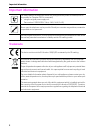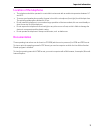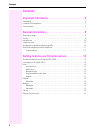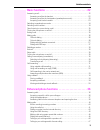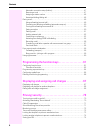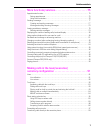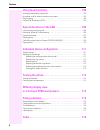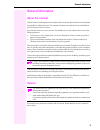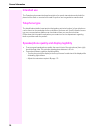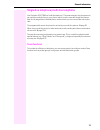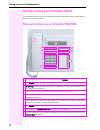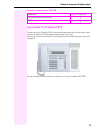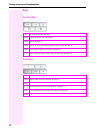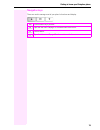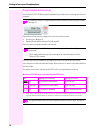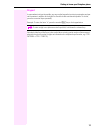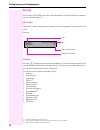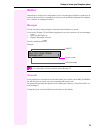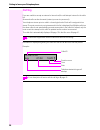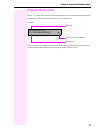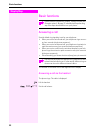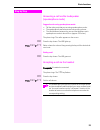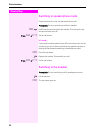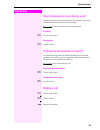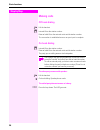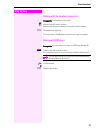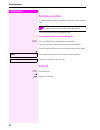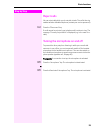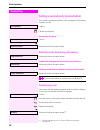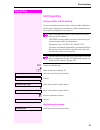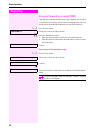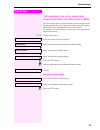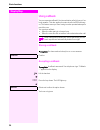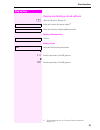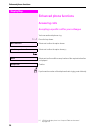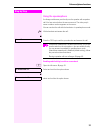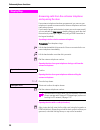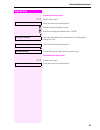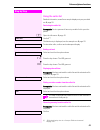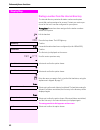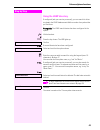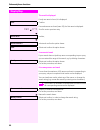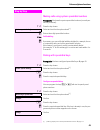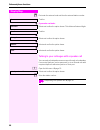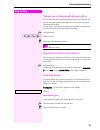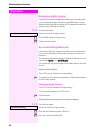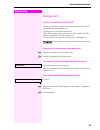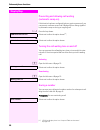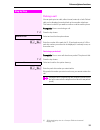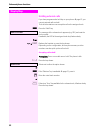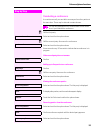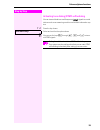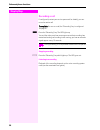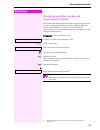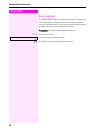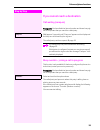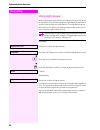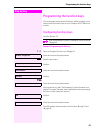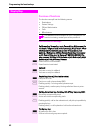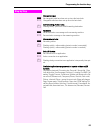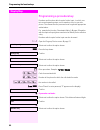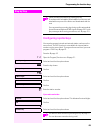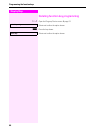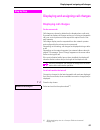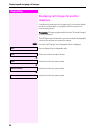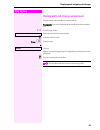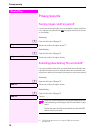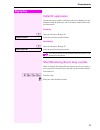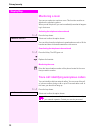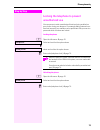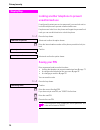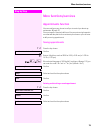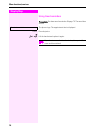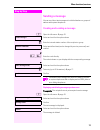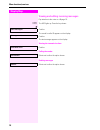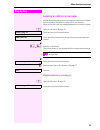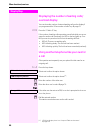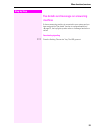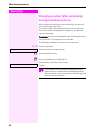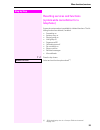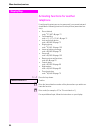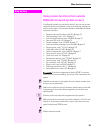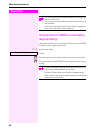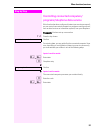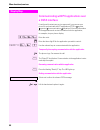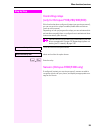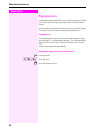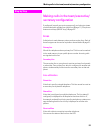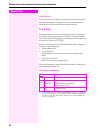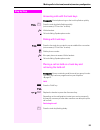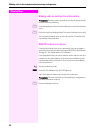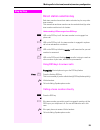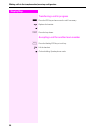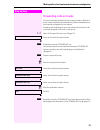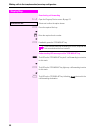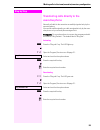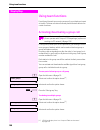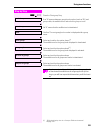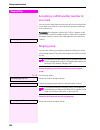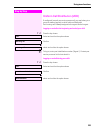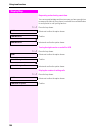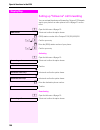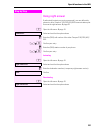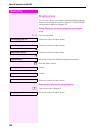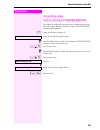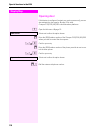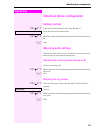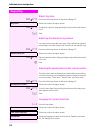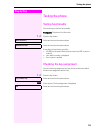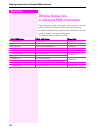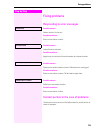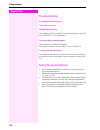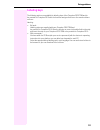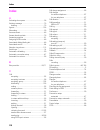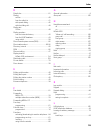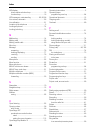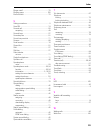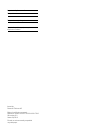- DL manuals
- Octopus
- Telephone
- F100
- Operating Instructions Manual
Octopus F100 Operating Instructions Manual
Summary of F100
Page 1
================!"§== octopus f100/200/400/650 octopus f ip-netpackage octophon f630 tdm operating instructions.
Page 2
Important information 2 important information trademarks for safety reasons, the telephone should only be supplied with power as follows (when an key module for octophon f615 is connected): • using the original power supply unit. Part number: l30250-f600-c14x (x: 1=eu, 2=uk, 3=us). Never open the te...
Page 3
Important information 3 location of the telephone • the telephone should be operated in a controlled environment with an ambient temperature between 5 c and 40 c. • to ensure good speakerphone quality, the area in front of the microphone (front right) should be kept clear. The optimum speakerphone d...
Page 4
Contents 4 contents important information . . . . . . . . . . . . . . . . . . . . . . . . . . . 2 trademarks . . . . . . . . . . . . . . . . . . . . . . . . . . . . . . . . . . . . . . . . . . . . . . . . . . . . . . . . . . . . . . . . . . . . . 2 location of the telephone . . . . . . . . . . . . ....
Page 5
Inhaltsverzeichnis 5 basic functions . . . . . . . . . . . . . . . . . . . . . . . . . . . . . . . 22 answering a call . . . . . . . . . . . . . . . . . . . . . . . . . . . . . . . . . . . . . . . . . . . . . . . . . . . . . . . . . . . . . . . . 22 answering a call via the handset . . . . . . . . ....
Page 6
Contents 6 automatic connection setup (hotline). . . . . . . . . . . . . . . . . . . . . . . . . . . . . . . . . . . . . . . . . . 47 reserving a trunk . . . . . . . . . . . . . . . . . . . . . . . . . . . . . . . . . . . . . . . . . . . . . . . . . . . . . . . . . . . 47 assigning a station number ...
Page 7
Inhaltsverzeichnis 7 more functions/services. . . . . . . . . . . . . . . . . . . . . . . . 75 appointments function . . . . . . . . . . . . . . . . . . . . . . . . . . . . . . . . . . . . . . . . . . . . . . . . . . . . . . . . . . 75 saving appointments . . . . . . . . . . . . . . . . . . . . . . ...
Page 8
Contents 8 using team functions. . . . . . . . . . . . . . . . . . . . . . . . . . 100 activating/deactivating a group call . . . . . . . . . . . . . . . . . . . . . . . . . . . . . . . . . . . . . . . . . . . . . . 100 accepting a call for another member of your team . . . . . . . . . . . . . . . ....
Page 9
General information 9 general information about this manual this document contains general descriptions of the technical options, which may not always be available in individual cases. The respective features must therefore be individually de- fined in the terms of the contract. If a particular func...
Page 10
General information 10 intended use the octophon phone was developed as a device for speech transmission and should be placed on the desk or mounted on the wall. Any other use is regarded as unauthorized. Telephone type the identification details (exact product designation and serial number) of your...
Page 11
General information 11 single-line telephone/multi-line telephone your octophon f630 tdm is a "multi-line telephone". This means that your service personnel can configure multiple lines on your phone, which is not the case with single-line phones. Each line is assigned an individual phone number whi...
Page 12
Getting to know your octophon phone 12 getting to know your octophon phone the following sections describe the most frequently used operating elements and the dis- plays on your octophon phone. The user interface of your octophon f630 tdm 1 you can make and receive calls as normal using the handset....
Page 13
Getting to know your octophon phone 13 properties of your octophon f630 tdm key module for octophon f615 the key module for octophon f615 is a key module attached to the side of the phone that provides an additional 18 illuminated, programmable sensor keys. Like keys on the phone, these keys can be ...
Page 14
Getting to know your octophon phone 14 keys function keys audio keys key function when key is pressed s end (disconnect) call) Æ page 25. , redial Æ page 28 r button for fixed call forwarding (with red led key) Æ page 31. O open mailbox (with red led key) Æ page 19. N open program/service menu (with...
Page 15
Getting to know your octophon phone 15 navigation keys these are used to manage most of your phone’s functions and display. Key function when key is pressed open the idle menu Æ page 18 or browse back in the menu. = perform action. : open the idle menu Æ page 18 or browse forward in the menu..
Page 16
Getting to know your octophon phone 16 programmable function keys your octophon f630 tdm has eight illuminated keys to which you can assign functions or numbers. Depending on how they are programmed, you can use the keys as: • function key Æ page 61 • repdial/direct station selection key Æ page 65 e...
Page 17
Getting to know your octophon phone 17 keypad in cases where text input is possible, you can use the keypad to input text, punctuation and spe- cial characters in addition to the digits 0 to 9 and the hash and asterisk symbols. To do this, press the numerical keys repeatedly. Example: to enter the l...
Page 18
Getting to know your octophon phone 18 display your octophon f630 tdm comes with a black-and-white lcd display. Adjust the contrast to suit your needs Æ page 111. Idle mode if there are no calls are being made or settings are not being adjusted, your phone is in idle mode. Example: idle menu press t...
Page 19
Getting to know your octophon phone 19 mailbox depending on the type and configuration of your communications platform (contact the rel- evant service personnel), messages from services, such as ivm are displayed in this applica- tion in addition to messages received. Messages you can send short tex...
Page 20
Getting to know your octophon phone 20 call log if you are unable to accept an external or internal call, the call attempt is stored in the caller list. Answered calls can also be saved (contact your service personnel). Your telephone stores up to ten calls in chronological order. Each call is assig...
Page 21
Getting to know your octophon phone 21 program/service menu use the n menu key to reach the program/service menu for your communication system. The menu key led remains red as long as you are in this menu. Example: the menu structure comprises several levels. The first line in this structure shows t...
Page 22: Step By Step
Step by step basic functions 22 basic functions answering a call special default ring signaling is set for your telephone: • when you receive an internal call, your telephone rings once ev- ery four seconds (single-tone sequence). • when you receive an external call, your telephone rings twice in ra...
Page 23: Step By Step
Basic functions 23 step by step answering a call via the loudspeaker (speakerphone mode) suggestions for using speakerphone mode: • tell the other party that you are using speakerphone mode. • the speakerphone works bests at a low receiving volume. • the ideal distance between the user and the telep...
Page 24: Step By Step
Step by step basic functions 24 switching to speakerphone mode people present in the room can participate in your call. Prerequisite: you are conducting a call via the handset. N \ hold down the key and replace the handset. Then release the key and proceed with your call. If nec. + or - set the call...
Page 25: Step By Step
Basic functions 25 step by step open listening in a room during a call people present in the room can silently monitor your call. Let the other party know that you have turned on the speaker. Prerequisite: you are conducting a call via the handset. Activating n press the key shown. Deactivating n pr...
Page 26: Step By Step
Step by step basic functions 26 making calls off-hook dialing ^ lift the handset. J internal: enter the station number. External calls: enter the external code and the station number. The connection is established as soon as your input is complete. On-hook dialing j internal: enter the station numbe...
Page 27: Step By Step
Basic functions 27 step by step dialing with the headset connected prerequisite: the headset is connected. J internal: enter the station number. External calls: enter the external code and the station number. O the headset key lights up. The connection is established as soon as your input is complet...
Page 28: Step By Step
Step by step basic functions 28 redialing a number the last ten external telephone numbers dialed are stored automati- cally. You can redial them simply by pressing a key. Displaying and dialing saved station numbers , press the "redial" key to dial the last number dialed. Press the key twice to dia...
Page 29: Step By Step
Basic functions 29 step by step reject calls you can reject calls which you do not wish to take. The call is then sig- naled at another definable telephone (contact your service personnel). S press the "disconnect" key. If a call cannot be rejected, your telephone will continue to ring. The message ...
Page 30: Step By Step
Step by step basic functions 30 calling a second party (consultation) you can call a second party while a call is in progress. The first party is placed on hold. Confirm. J call the second party. Return to the first party: confirm or select and confirm the option shown. Switching to the held party (...
Page 31: Step By Step
Basic functions 31 step by step call forwarding using variable call forwarding you can immediately forward internal or external calls to different in- ternal or external telephones (destinations). (external destinations re- quire special configuration in the system.) r press the forwarding key. Or :...
Page 32: Step By Step
Step by step basic functions 32 using call forwarding no reply (cfnr) calls that are not answered after three rings (=default, can be adjust- ed by service personnel) or that are received while another call is on- going can be automatically forwarded to a specified telephone. N press the key shown. ...
Page 33: Step By Step
Basic functions 33 step by step call forwarding in the carrier network and forwarding multiple subscriber numbers (msn) if this function has been configured (contact your service personnel), you can forward calls to your assigned multiple subscriber number (msn) (did number) directly within the carr...
Page 34: Step By Step
Step by step basic functions 34 using callback you can request a callback if the internal station called is busy or if no- body answers. This also applies for external calls via isdn exchang- es. This feature saves you from having to make repeated attempts to reach the user. You receive a callback •...
Page 35: Step By Step
Basic functions 35 step by step viewing and deleting a stored callback : open the idle menu Æ page 18. Select and confirm the option shown [1] . Select and confirm to display additional entries. Deleting a displayed entry confirm. Ending retrieval select and confirm the option shown. Or n press the ...
Page 36: Step By Step
Step by step enhanced phone functions 36 enhanced phone functions answering calls accepting a specific call for your colleague you hear another telephone ring. N press the key shown. Select and confirm the option shown. Select and confirm the option shown [1] . If nec. Select and confirm until the n...
Page 37: Step By Step
Enhanced phone functions 37 step by step using the speakerphone a colleague addresses you directly over the speaker with a speaker call. You hear a tone before the announcement. The other party’s name or station number appears on the screen. You can conduct the call with the handset or in speakerpho...
Page 38: Step By Step
Step by step enhanced phone functions 38 answering calls from the entrance telephone and opening the door if an entrance telephone has been programmed, you can use your telephone to speak to someone at the entrance telephone and to ac- tivate a door opener. If you have the proper authorization (cont...
Page 39: Step By Step
Enhanced phone functions 39 step by step activating the door opener n press the key shown. Select and confirm the option shown. J dial the entrance telephone number. J enter the five-digit code. Default code = "00000". Or select the displayed function and press the "ok" dialog key to change the code...
Page 40: Step By Step
Step by step enhanced phone functions 40 making calls en-bloc sending/correcting numbers if this feature is configured (contact your service personnel), a con- nection is not attempted immediately when a station number is en- tered. This means that you can correct the number if necessary. The statio...
Page 41: Step By Step
Enhanced phone functions 41 step by step using the caller list detailed information, as well as a sample display entry are provided on Æ page 20. Retrieving the caller list prerequisite: service personnel has set up a caller list for your tele- phone. : open the idle menu Æ page 18. Confirm [1] . Th...
Page 42: Step By Step
Step by step enhanced phone functions 42 dialing a number from the internal directory the internal directory contains all station numbers and system speed-dial numbers assigned to a name. Contact your service per- sonnel to find out if one was configured for your system. Prerequisite: names have bee...
Page 43: Step By Step
Enhanced phone functions 43 step by step using the ldap directory if configured (ask your service personnel), you can search for direc- tory data in the ldap database and dial the number of any subscriber you find there. Prerequisite: the ldap search feature has been configured in the system. ^ lift...
Page 44: Step By Step
Step by step enhanced phone functions 44 the result is displayed if only one name is found, it is displayed. Confirm. If several names are found (max. 50), the first name is displayed. + or - scroll to next or previous entry, or confirm, or select and confirm the option shown. Select and confirm the...
Page 45: Step By Step
Enhanced phone functions 45 step by step making calls using system speed-dial numbers prerequisite: you know the system speed-dial numbers (consult your service personnel). N press the key shown. Select and confirm the option shown [1] . J enter a three-digit speed-dial number. If nec. Suffix-dialin...
Page 46: Step By Step
Step by step enhanced phone functions 46 j first enter the external code and then the external station number. Confirm. Or if you make a mistake: select and confirm the option shown. This deletes all entered digits. Confirm. Or select and confirm the option shown. Or select and confirm the option sh...
Page 47: Step By Step
Enhanced phone functions 47 step by step talking to your colleague with discreet calling if this function has been configured (ask your service personnel), you can join an ongoing call conducted by an internal user at a system telephone with display. You can listen in unnoticed and speak to the inte...
Page 48: Step By Step
Step by step enhanced phone functions 48 assigning a station number if this function has been configured (contact your service personnel), you can selectively assign a specific number (did number) to your telephone before making an external call. The assigned number then appears on the called party’...
Page 49: Step By Step
Enhanced phone functions 49 step by step during a call using call waiting (second call) callers can still reach you while you are engaged in another call. A signal alerts you to the waiting call. You can ignore or accept the second call. When you accept the waiting call, you can either end the first...
Page 50: Step By Step
Step by step enhanced phone functions 50 preventing and allowing call waiting (automatic camp-on) if this function has been configured (ask your service personnel), you can prevent or allow a second call Æ page 49 from being signaled by automatic camp-on during an ongoing call. N press the key shown...
Page 51: Step By Step
Enhanced phone functions 51 step by step parking a call you can park up to ten calls, either internal, external, or both. Parked calls can be displayed on and picked up from another telephone. This feature is useful if you want to continue a call at another phone. Prerequisite: you are conducting a ...
Page 52: Step By Step
Step by step enhanced phone functions 52 holding external calls if you have programmed a hold key on your phone Æ page 61, you can put external calls on hold. Then all other stations can accept the call on the assigned trunk. S press the "hold" key. The message of the relevant trunk appears (e.G. 80...
Page 53: Step By Step
Enhanced phone functions 53 step by step conducting a conference in a conference call, you can talk to as many as four other parties at the same time. These may be internal or external users. J call the first party. Select and confirm the option shown. J call the second party. Announce the conferenc...
Page 54: Step By Step
Step by step enhanced phone functions 54 leaving a conference select and confirm the option shown. Or \ replace the handset, if this feature is configured (contact your ser- vice personnel). Ending a conference select and confirm the option shown. Or \ replace the handset, if this feature is configu...
Page 55: Step By Step
Enhanced phone functions 55 step by step activating tone dialing/dtmf suffix-dialing you can transmit dual-tone multifrequency (dtmf) signals to control devices such as an answering machine or automatic information sys- tem. N press the key shown. Select and confirm the option shown. J you can use t...
Page 56: Step By Step
Step by step enhanced phone functions 56 recording a call if configured (contact your service personnel for details), you can record an active call. Prerequisite: you are on a call, the "recording" key is configured Æ page 61. S press the "recording" key. The led lights up. You and the other party h...
Page 57: Step By Step
Enhanced phone functions 57 step by step transferring a call after a speaker call announcement in a group if this function has been configured (contact your service personnel), you can use a speaker call (announcement, Æ page 100) to an- nounce a call in progress to a group of users Æ page 46. After...
Page 58: Step By Step
Step by step enhanced phone functions 58 send trunk flash to activate isdn-type services and features through the network car- rier’s analog trunks or those of other communications platforms (such as "consultation hold"), you must send a signal to the trunks be- fore dialing the service code or tele...
Page 59: Step By Step
Enhanced phone functions 59 step by step if you cannot reach a destination call waiting (camp-on) prerequisite: you have dialed an internal number and hear a busy sig- nal. It is important that you reach the called party. Wait (approx. 5 seconds) until "camp-on" appears on the display and the busy t...
Page 60: Step By Step
Step by step enhanced phone functions 60 using night answer when night answer mode is active, for example during a lunch break or after office hours, all external calls are immediately forwarded to a specific internal telephone (night station). The night station can be defined by service personnel (...
Page 61: Step By Step
Programming the function keys 61 step by step programming the function keys you can program frequently used functions, station numbers or pro- cedures onto the function keys on your octophon f630 tdm or key module. Configuring function keys see also Æ page 16. Example: programming the shift key n op...
Page 62: Step By Step
Step by step programming the function keys 62 overview of functions the functions are split into the following menus: • destinations • feature settings • pin and authorization • calls • more features saved function led messages call forwarding, forwarding - trunk, forward line, night answer,do not d...
Page 63: Step By Step
Programming the function keys 63 step by step view call charges: s no chargeable calls have been set up since the last check. R chargeable calls have been set up since the last check. Call forwarding, forward line: t flashing slowly - your line is a call forwarding destination. Fax details: s no fax...
Page 64: Step By Step
Step by step programming the function keys 64 programming a procedure key numbers and functions which require further input, i.E. Which con- tain several operating steps, can be saved on a key on your tele- phone. The relevant service personnel must be granted appropriate authorization. For example ...
Page 65: Step By Step
Programming the function keys 65 step by step configuring repdial keys you can also program internal and external station numbers on the second level. The led function is not available for internal station numbers on the second level. To program the second level, you must program a "shift" key Æ pag...
Page 66: Step By Step
Step by step programming the function keys 66 deleting function key programming n open the program/service menu Æ page 21. Select and confirm the option shown. S press the key shown. Select and confirm the option shown. *91=key assignment clear key.
Page 67: Step By Step
Displaying and assigning call charges 67 step by step displaying and assigning call charges displaying call charges for the current call: call charges are shown by default on the display when a call ends. If you want to display call charges as they occur during a chargeable call, your service person...
Page 68: Step By Step
Step by step displaying and assigning call charges 68 displaying call charges for another telephone if configured (contact your service personnel), you can also display and print out information on chargeable calls for other phones (such as a pay phone). Prerequisite: you have programmed the functio...
Page 69: Step By Step
Displaying and assigning call charges 69 step by step dialing with call charge assignment you can assign external calls to certain projects. Prerequisite: your service personnel have defined account codes for you. N press the key shown. Select and confirm the option shown. J enter the account code. ...
Page 70: Step By Step
Step by step privacy/security 70 privacy/security turning ringer cutoff on and off if you do not wish to take calls, you can activate the ringer cutoff func- tion. Calls are only identified by one ring signal, and they are shown on the display. Activating : open the idle menu Æ page 18. Select and c...
Page 71: Step By Step
Privacy/security 71 step by step caller id suppression you can prevent your station number or name from appearing on the displays of external parties you call. The feature remains active until you deactivate it. Activating : open the idle menu Æ page 18. Select and confirm the option shown. Deactiva...
Page 72: Step By Step
Step by step privacy/security 72 monitoring a room you can use a phone to monitor a room. This function must be en- abled on the monitoring phone. When you call this phone, you can immediately hear what is happen- ing in that room. Activating the telephone to be monitored n press the key shown. Sele...
Page 73: Step By Step
Privacy/security 73 step by step locking the telephone to prevent unauthorized use you can prevent certain unauthorized functions being enabled on your phone during your absence. For example dialing external num- bers and access to your mailbox can be prohibited. Ask your service personnel which fun...
Page 74: Step By Step
Step by step privacy/security 74 locking another telephone to prevent unauthorized use if configured (contact your service personnel), you can lock and un- lock other telephones to prevent unauthorized access. If a phone user locks his or her phone and forgets the personal lock code, you can use thi...
Page 75: Step By Step
More functions/services 75 step by step more functions/services appointments function you can configure your phone to call you to remind you about ap- pointments Æ page 76. You must save the required call times. You can enter a single appoint- ment that will take place in the next twenty-four hours ...
Page 76: Step By Step
Step by step more functions/services 76 using timed reminders prerequisite: you have saved a reminder Æ page 75. The saved time arrives. The phone rings. The appointment time is displayed. N press key twice. Or ^ \ lift the handset and replace it again. Reminder at 1200 if you do not answer the time...
Page 77: Step By Step
More functions/services 77 step by step sending a message you can send short text messages to individual stations or groups of stations with system telephones. Creating and sending a message : open the idle menu Æ page 18. Select and confirm the option shown. J enter the internal station number of t...
Page 78: Step By Step
Step by step more functions/services 78 viewing and editing incoming messages pay attention to the notes on Æ page 19. O the led lights up. Press the key shown. Or confirm. The sender’s caller id appears on the display. Confirm. The text message appears on the display. Viewing the transmission time ...
Page 79: Step By Step
More functions/services 79 step by step leaving an advisory message you can leave messages/advisory messages on your phone’s display for internal callers that wish to contact you in your absence. When you receive a call, the message appears on the caller’s display. : open the idle menu Æ page 18. Se...
Page 80: Step By Step
Step by step more functions/services 80 displaying the number of waiting calls/ overload display you can show the number of external waiting calls on the display if you programmed the "view number of calls" key Æ page 61. R press the " calls in q" key. If the number of waiting calls exceeds a preset...
Page 81: Step By Step
More functions/services 81 step by step fax details and message on answering machine if a fax or answering machine is connected to your system and you have assigned the "fax details" function to a programmable key Æ page 61, the key lights up when a fax or a message has been re- ceived. Deactivating...
Page 82: Step By Step
Step by step more functions/services 82 changing a number (after exchanging/ moving/relocating a phone) when configured (consult your service personnel), you can move your number to any other phone. Your phone to date is then assigned the old number of your new phone; the number including phone sett...
Page 83: Step By Step
More functions/services 83 step by step resetting services and functions (system-wide cancellation for a telephone) a general reset procedure is available for initiated functions. The fol- lowing functions are deleted, if enabled: • forwarding on • advisory msg. On • ringing group on • hunt group of...
Page 84: Step By Step
Step by step more functions/services 84 activating functions for another telephone if configured (contact your service personnel), you can activate and deactivate the following functions for other phones (associated ser- vice): • do not disturb, code: * 97/#97 Æ page 70 • call forwarding, code * 11,...
Page 85: Step By Step
More functions/services 85 step by step using system functions from outside disa (direct inward system access) if configured (contact your service personnel), you can use an exter- nal phone like an internal station to set up an outgoing external con- nection via the system. You can also activate or...
Page 86: Step By Step
Step by step more functions/services 86 using functions in isdn via code dialing (keypad dialing) if authorized (contact your service personnel), you can access isdn functions in some regions using codes. N press the key shown. Confirm. J enter the required trunk number (contact your service personn...
Page 87: Step By Step
More functions/services 87 step by step controlling connected computers/ programs/telephone data service if this function has been configured (contact your service personnel), you can control connected computers or programs running on them, such as hotel services or information systems, from your te...
Page 88: Step By Step
Step by step more functions/services 88 communicating with pc applications over a csta interface if configured (contact your service personnel), you can use your phone to communicate with pc applications (csta = computer supported telecommunications applications). You send information to the applica...
Page 89: Step By Step
More functions/services 89 step by step controlling relays (only for octopus f100/200/400/650) if this function has been configured (contact your service personnel), you can use up to four relays to enable/disable different devices (such as a door opener). Depending on how you program the relays, yo...
Page 90: Step By Step
Step by step more functions/services 90 paging persons if radio paging equipment (pse) is connected to your system (contact your service personnel), you can locate people via their pocket re- ceivers. Pocket receivers signal a call request to the person you want to page. This person can then answer ...
Page 91: Step By Step
Making calls in the team/executive/secretary configuration 91 step by step making calls in the team/executive/ secretary configuration if configured (consult your service personnel), you belong to a team of subscribers with multiple lines (multi-line Æ page 11). Your phone features trunk keys (mulap...
Page 92: Step By Step
Step by step making calls in the team/executive/secretary configuration 92 line seizure line seizure must be configured (consult your service personnel). If automatic line seizure is configured, a trunk is automatically as- signed when you lift the handset or press the trunk key. Trunk keys the prog...
Page 93: Step By Step
Making calls in the team/executive/secretary configuration 93 step by step answering calls with the trunk keys prerequisite: your telephone rings or the trunk key flashes quickly. If nec. T press the trunk key that is flashing quickly. (not necessary if "prime line" is active). ^ lift the handset. O...
Page 94: Step By Step
Step by step making calls in the team/executive/secretary configuration 94 making calls on multiple lines alternately prerequisite: you are conducting a call via one of your group’s trunks. Another trunk key is flashing. T press the flashing trunk key. The first call party is on hold on the other tr...
Page 95: Step By Step
Making calls in the team/executive/secretary configuration 95 step by step direct station selection key each team member has a direct station selection key for every other team member. This means that each team member can be reached directly by other team members at the touch of a button. Understand...
Page 96: Step By Step
Step by step making calls in the team/executive/secretary configuration 96 transferring a call in progress s press the dss key and announce the call if necessary. \ replace the handset. Or s press the key shown. Accepting a call for another team member t press the flashing dss key or trunk key. ^ li...
Page 97: Step By Step
Making calls in the team/executive/secretary configuration 97 step by step forwarding calls on trunks you can immediately forward internal or external calls to different in- ternal or external telephones (destinations). (external destinations re- quire special configuration in the system). Activatin...
Page 98: Step By Step
Step by step making calls in the team/executive/secretary configuration 98 deactivating call forwarding n open the program/service menu Æ page 21. Select and confirm the option shown. R press the required line key. Or j enter the required trunk number. Or r if available, press the "cfw mulap" key. U...
Page 99: Step By Step
Making calls in the team/executive/secretary configuration 99 step by step transferring calls directly to the executive phone normally, all calls for the executive are audibly signaled only by the secretary phone. You can set audible signaling so calls are signaled only by the exec- utive phone or b...
Page 100: Step By Step
Step by step using team functions 100 using team functions if configured (consult your service personnel), your telephone is part of a team. The team consists of internal phones that are able to use certain functions. Activating/deactivating a group call if configured (consult your service personnel...
Page 101: Step By Step
Using team functions 101 step by step s or r press the "hunt group" key. If an "x" appears between group/trunk number (such as 301) and group name, the audible tone is active for this group or trunk. Or no "x" means that the audible tone is deactivated. Confirm. The next group/trunk number is displa...
Page 102: Step By Step
Step by step using team functions 102 accepting a call for another member of your team you can use your own telephone to accept calls for other telephones in your team, even while on a call (call pickup groups; contact your service personnel). Prerequisite: your telephone rings briefly. "call for:" ...
Page 103: Step By Step
Using team functions 103 step by step uniform call distribution (ucd) if configured (consult your service personnel), you may belong to a group of stations (agents), to which calls are distributed. An incoming call is always assigned to the agent idle the longest. Logging on and off at the beginning...
Page 104: Step By Step
Step by step using team functions 104 requesting and activating a work time you can request/activate work time to ensure you have enough time to wrap up the last call. Your phone is excluded from call distribution for a set period or until you log back on. N press the key shown. Select and confirm t...
Page 105: Step By Step
Special functions in the lan 105 step by step special functions in the lan if your telephone is operating in a octopus f ip-netpackage environ- ment, multiple octopus f100/200/400/650 systems are intercon- nected via a lan (local area network, e. G. Proprietary pc network). You are conducting a call...
Page 106: Step By Step
Step by step special functions in the lan 106 setting up "follow me" call forwarding you can activate/deactivate call forwarding octopus f ip-netpack- age for your phone from other phones in the Æ page 31 environ- ment. : open the idle menu Æ page 18. Select and confirm the option shown. J (disa) st...
Page 107: Step By Step
Special functions in the lan 107 step by step using night answer if authorized (contact your service personnel), you can define tele- phones in other octopus f100/200/400/650 communications plat- forms as the night answer Æ page 60. : open the idle menu Æ page 18. Select and confirm the option shown...
Page 108: Step By Step
Step by step special functions in the lan 108 ringing group you can have calls for your telephone signaled audibly at external telephones or at telephones in other octopus f100/200/400/650 communications platforms Æ page 102. Saving, displaying, and deleting telephones for the ringing group n press ...
Page 109: Step By Step
Special functions in the lan 109 step by step controlling relays (only for octopus f100/200/400/650) if this feature is configured (contact your service personnel), you can also control relays Æ page 89 in other octopus f100/200/400/650 communications platforms. : open the idle menu Æ page 18. Selec...
Page 110: Step By Step
Step by step special functions in the lan 110 opening door if this feature is configured (contact your service personnel), you can also activate the door opener Æ page 38 in other octopus f100/200/400/650 communications platforms. : open the idle menu Æ page 18. Select and confirm the option shown. ...
Page 111: Step By Step
Individual phone configuration 111 step by step individual phone configuration setting contrast + or - press one of the keys shown in idle mode Æ page 18. Select and confirm the option shown. + or - modify the setting. Keep pressing the key until the desired contrast is set. = save. Adjusting audio ...
Page 112: Step By Step
Step by step individual phone configuration 112 adjust ring tone + or - press one of the keys shown in idle mode Æ page 18. Select and confirm the option shown. + or - to adjust the ring tone: keep pressing the keys until the desired tone is set. = save. Adjusting the attention ring volume if you ar...
Page 113: Step By Step
Testing the phone 113 step by step testing the phone testing functionality you can test your phone’s functionality. Prerequisite: the phone is in idle mode. N press the key shown. Select and confirm the option shown. Select and confirm the option shown. If everything is functioning correctly: • all ...
Page 114: Step By Step
Step by step differing display view in a octopus f900 environment 114 differing display view in a octopus f900 environment depending on the system configuration, some functions may not al- ways be offered in the display as described in this document. In addition, display texts may differ from those ...
Page 115: Step By Step
Fixing problems 115 step by step fixing problems responding to error messages possible causes: station number is incorrect. Possible reactions: enter correct station number. Possible causes: locked function selected. Possible reactions: apply to service personnel for authorization for relevant funct...
Page 116: Step By Step
Step by step fixing problems 116 troubleshooting pressed key does not respond: check if the key is stuck. Telephone does not ring: check whether the "do not disturb" function is activated on your tele- phone (Æ seite 70). If so, deactivate it. You cannot dial an external number: check whether your t...
Page 117
Fixing problems 117 labeling keys the following options are available for labeling keys of the octophon f630 tdm and/or key module for octophon f615 with the functions assigned to them or the saved numbers on them: labeling • by hand: labeling strips are supplied with your octophon f630 tdm and key ...
Page 118
118 index index a activating door opener ..................................... 38 advisory message ............................................ 79 deleting ....................................................... 79 agents .......................................................... 103 alternating ......
Page 119
119 index d details, fax ....................................................... 81 dialing en-bloc ........................................................ 40 from the caller list ......................................... 41 with speed dialing ........................................ 45 with the di...
Page 120
120 index led display direct station selection keys ........................... 16 function keys ............................................... 16 led messages, understanding ............... 62, 95, 98 line seizure, automatic ..................................... 26 line utilization ..................
Page 121
121 index ringer cutoff .................................................... 70 ringing group, ............................................... 102 room monitor .................................................. 72 s safety precautions .............................................. 2 save pin ..........
Page 122
Issued by: deutsche telekom ag right of modification reserved. Reference number: a31003-t1200-u100-1-7619 sw version: 8.0 status: 04/2010 printed on environmentally compatible recycled paper. Important telephone numbers for problems: for questions regarding sales: upon delivery of the equipment, ple...