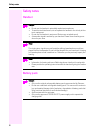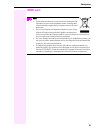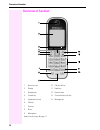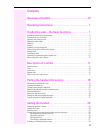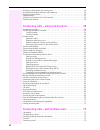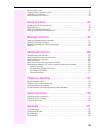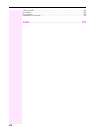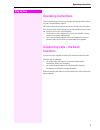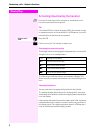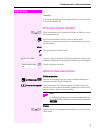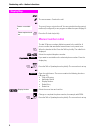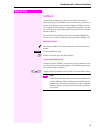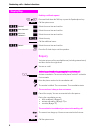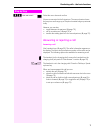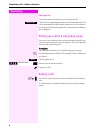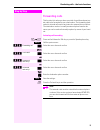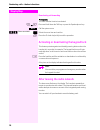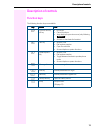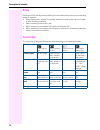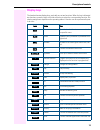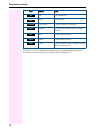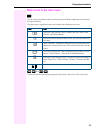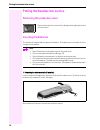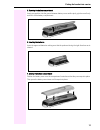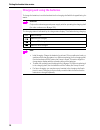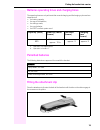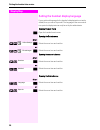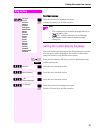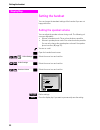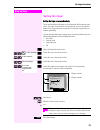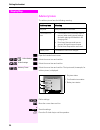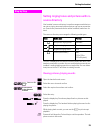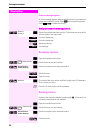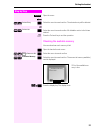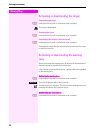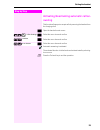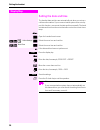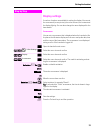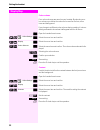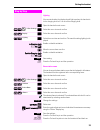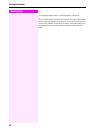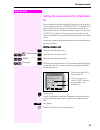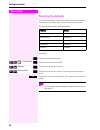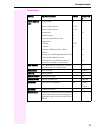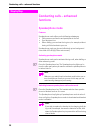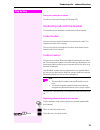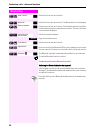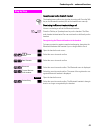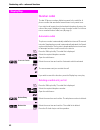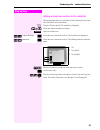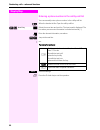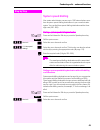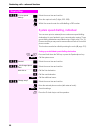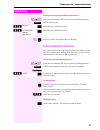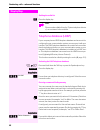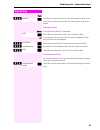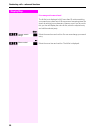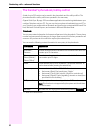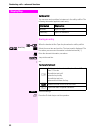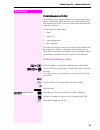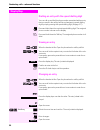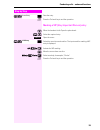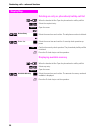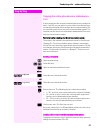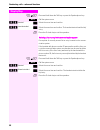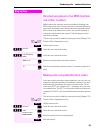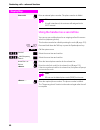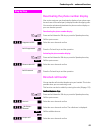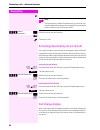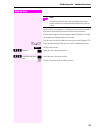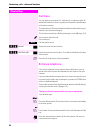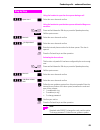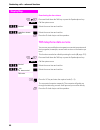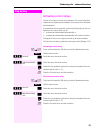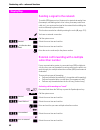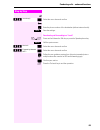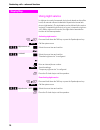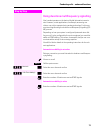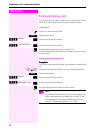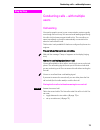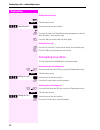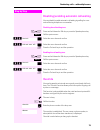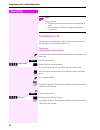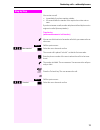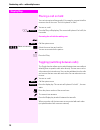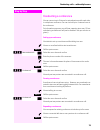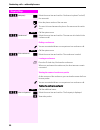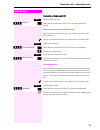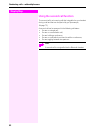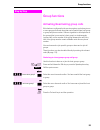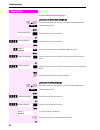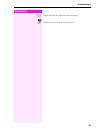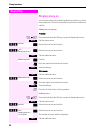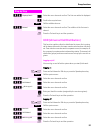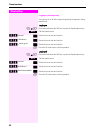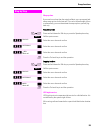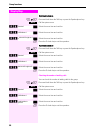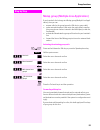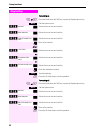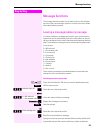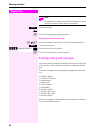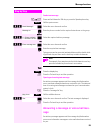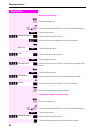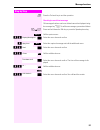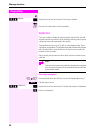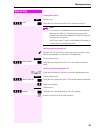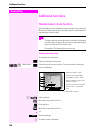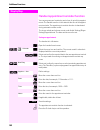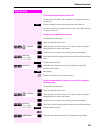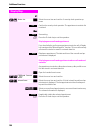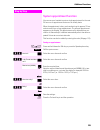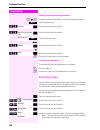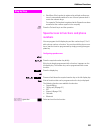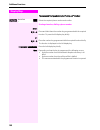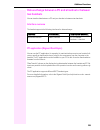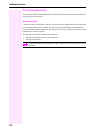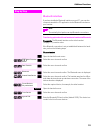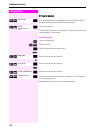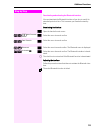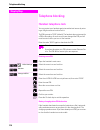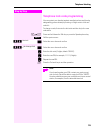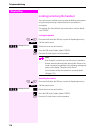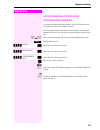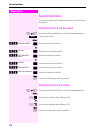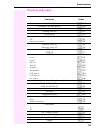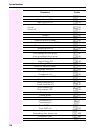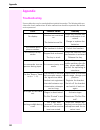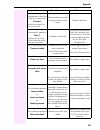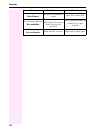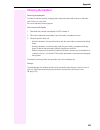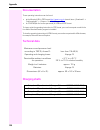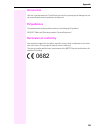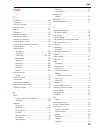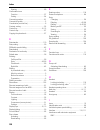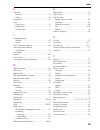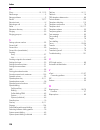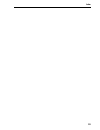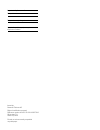- DL manuals
- Octopus
- Telephone
- F100
- Operating Instructions Manual
Octopus F100 Operating Instructions Manual
Summary of F100
Page 1
================!"§== octopus f100/200/400/650 octophon s3 professional operating instructions.
Page 2
Safety notes ii safety notes handset battery pack danger: • do not use the handset in potentially explosive atmospheres. • to avoid mutual interference, do not operate the handset in the vicinity of elec- tronic equipment. • do not use the handset in wet rooms! Devices are not splash-proof. • a tran...
Page 3
Safety notes iii weee mark note: • all electrical and electronic products should be disposed of separately from the municipal waste stream via designated collection facilities appointed by the government or the local authorities. • the correct disposal and separate collection of your old ap- pliance...
Page 4
Overview of handset iv overview of handset 1 receiver inset 10 call-by-call key 2 display 11 hash key 3 display keys 12 number keys 4 control key 13 on-hook and on/off key 5 speakerphone key 14 message key 6 talk key 7 star key 8 r key 9 microphone how to use the keys: Æ page 11 1 2 3 4 5 14 6 13 11...
Page 5
V contents overview of handset . . . . . . . . . . . . . . . . . . . . . . . . . . . . Iv operating instructions . . . . . . . . . . . . . . . . . . . . . . . . . . 1 conducting calls – the basic functions. . . . . . . . . . . . . 1 activating/deactivating the handset . . . . . . . . . . . . . . . ....
Page 6
Vi activating or deactivating the warning tone. . . . . . . . . . . . . . . . . . . . . . . . . . . . . . . . . . . . . . . . . 28 activating/deactivating automatic call answering . . . . . . . . . . . . . . . . . . . . . . . . . . . . . . . . . . . 29 setting the date and time. . . . . . . . . . . ...
Page 7
Vii placing a call on hold . . . . . . . . . . . . . . . . . . . . . . . . . . . . . . . . . . . . . . . . . . . . . . . . . . . . . . . . . . . . 78 toggling (switching between calls) . . . . . . . . . . . . . . . . . . . . . . . . . . . . . . . . . . . . . . . . . . . . . . . . 78 conducting a con...
Page 8
Viii charging shells . . . . . . . . . . . . . . . . . . . . . . . . . . . . . . . . . . . . . . . . . . . . . . . . . . . . . . . . . . . . . . . . 125 accessories . . . . . . . . . . . . . . . . . . . . . . . . . . . . . . . . . . . . . . . . . . . . . . . . . . . . . . . . . . . . . . . . . . . 1...
Page 9: Step By Step
Operating instructions 1 step by step operating instructions these operating instructions describe your handset and its functions on your communications system. All functions that can be performed via your handset are described here. If some of the required functions are not available on your hand- ...
Page 10: Step By Step
Step by step conducting calls – the basic functions 2 activating/deactivating the handset a press the on-hook key until the activation or deactivation is con- firmed by a crescendo tone sequence. Pin if the default pin has not been changed (0000), the handset is ready for operation as soon as it is ...
Page 11: Step By Step
Conducting calls – the basic functions 3 step by step language if your preferred language for the display texts is not set, you can set this yourself ( Æ page 20). First seize the line, then dial c or d when the handset is idle: press and hold down the talk key or press the speakerphone key. O enter...
Page 12: Step By Step
Step by step conducting calls – the basic functions 4 either: p the user answers. Conduct the call. Or: the user is busy or rejects the call. You are routed to the other party's mailbox (if configured) or can program a callback request Æ page 5. A press the on-hook key briefly. Manual number redial ...
Page 13: Step By Step
Conducting calls – the basic functions 5 step by step callback this function enables you to call a user who does not answer or whose line is busy. The callback function enables you to contact him as soon as he hangs up or re-uses his telephone. Please note that a line is signalled as busy when it is...
Page 14: Step By Step
Step by step conducting calls – the basic functions 6 deleting a callback request c or d press and hold down the talk key or press the speakerphone key. Call the system menu. > [ select the menu item and confirm. > [ select the menu item and confirm. > [ select the menu item and confirm. > select th...
Page 15: Step By Step
Conducting calls – the basic functions 7 step by step > [ select the menu item and confirm. You are reconnected to the first partner. The second partner hears the busy tone and hangs up; a octophon handset hangs up automat- ically. However, you can also • toggle between the partners ( Æ page 78), • ...
Page 16: Step By Step
Step by step conducting calls – the basic functions 8 rejecting a call if you do not wish to be disturbed, you can reject the call. Confirm the message displayed with one of the two display keys. The call is rejected and the caller hears the busy tone. You are routed to the other party's mailbox (if...
Page 17: Step By Step
Conducting calls – the basic functions 9 step by step forwarding calls this function is for when you leave your desk for a while and want cer- tain calls to be forwarded to your new location. The forwarding desti- nation for internal calls can be any internal or external phone number. The destinatio...
Page 18: Step By Step
Step by step conducting calls – the basic functions 10 deactivating call forwarding prerequisite: the room monitor function is activated. C or d press and hold down the talk key or press the speakerphone key. Call the system menu. > [ select the menu item and confirm. A press the on-hook key briefly...
Page 19
Description of controls 11 description of controls function keys the following function keys are available: key name use a on-hook and on/ off key • end a call • cancel functions • jump back to the previous menu (only following ) • activate or deactivate the handset c talk key • answer a call • dial...
Page 20
Description of controls 12 r key pressing the r key quickly performs different functions depending on the current operating mode, for example: • when dialling: insert a pause (for example, between the prefix and the phone number, or when checking a mailbox) • when conducting a call: end the call • w...
Page 21
Description of controls 13 display keys the handset has two display keys, each with one or two functions. When the key is allocated two functions, press the right or left side of the key to select the corresponding function. Dis- play key assignment depends on the operating status. A function can be...
Page 22
Description of controls 14 additional icons can be displayed by programming the left display key with a function, forexample, the name of a directory or call-by-call entry ( Æ page 107). Set set number keys save save entries phonebook open the system’s phonebook appoint. Activate handset appointment...
Page 23
Description of controls 15 menu icons in the main menu © you can open the handset’s main menu by pressing the "menu" display key or by pressing the right control key. The main menu is a graphical menu and contains the following menu icons: u / v and t / s the menu icons are selected by pressing the ...
Page 24
Putting the handset into service 16 putting the handset into service removing the protective cover inserting the batteries the handset is supplied with the approved batteries. The batteries are not loaded. It is first charged in the handset. 1. Removing the attachment clip (if installed) insert a sc...
Page 25
Putting the handset into service 17 2. Opening the battery compartment insert a screwdriver into the groove between battery cover and the jack, grip the cover firmly and lift it off the battery compartment. 3. Inserting the batteries insert the approved batteries making sure that the poles are facin...
Page 26
Putting the handset into service 18 charging and using the batteries to charge the batteries, insert the handset into the charging shell with the keypad facing for- wards. The charging status is indicated by the charge status display. This flashes during charging: attention: only use the relevant ap...
Page 27
Putting the handset into service 19 batteries operating times and charging times the operating times are only achieved after several charging and discharging cycles and are dependent on • the battery capacity, • the age of the batteries, • the settings made, • the user behavior, • the dect cordless ...
Page 28: Step By Step
Step by step putting the handset into service 20 setting the handset display language if your preferred language for the handset’s display texts is not set by default, then you can set it yourself. The language of the communica- tion system’s display texts can only be set by the administrator. Openi...
Page 29: Step By Step
Putting the handset into service 21 step by step selecting a language st [ select and confirm the language you require. A press the on-hook key to end the operation. Setting the system display language if you wish to change the language of the display texts, then you must also change the system lang...
Page 30: Step By Step
Step by step setting the handset 22 setting the handset you can change the standard settings of the handset if you are not happy with them. Setting the speaker volume you can adjust the speaker volume during a call. The following vol- umes are adjustable: • volume in handset mode. Three volume level...
Page 31: Step By Step
Setting the handset 23 step by step setting the ringer setting the ringer volume and melody tones and melodies are saved on your handset. When selecting the menu, the ringer sounds at the current setting. You can choose be- tween three ringer volumes, as well as a crescendo ring (volume in- creases ...
Page 32: Step By Step
Step by step setting the handset 24 advisory tones the advisory tones have the following meaning: © open the handset’s main menu. St [ select the menu icon and confirm. St [ select the menu item and confirm. St [ select the menu item and confirm. The input mask, forexample, for advisory tones, is di...
Page 33: Step By Step
Setting the handset 25 step by step setting ringing tones and pictures with re- source directory your handset’s resource directory is used to manage sounds that you can set as ringing tones and pictures that you can use as screensav- ers. Sounds are preset and can be neither modified, loaded nor de-...
Page 34: Step By Step
Step by step setting the handset 26 if an error message appears an error message appears after you select a picture if you saved the image in an invalid file format. Press ” to interrupt the operation. Press to delete the picture. Setting the sound volume during playback st [ select the required sou...
Page 35: Step By Step
Setting the handset 27 step by step open the menu. Either: st [ select the menu item and confirm. The selected entry will be deleted. Or: st [ select the menu item and confirm. All deletable entries in the list are deleted. A press the on-hook key to end the operation. Checking the available memory ...
Page 36: Step By Step
Step by step setting the handset 28 activating or deactivating the ringer deactivating the ringer * hold down the key until a confirmation tone is emitted. The ringer is deactivated. Activating the ringer * hold down the key until a confirmation tone is emitted. Deactivating the ringer for the curre...
Page 37: Step By Step
Setting the handset 29 step by step activating/deactivating automatic call an- swering this function allows you to accept calls by removing the handset from the charging shell. © open the handset’s main menu. Uv [ select the menu icon and confirm. St [ select the menu item and confirm. St [ select t...
Page 38: Step By Step
Step by step setting the handset 30 setting the date and time the handset date and time are automatically set when you set up a call to another station. If your communication system does not sup- port this function, you can set the date and time manually. The hand- set data and time must be set so t...
Page 39: Step By Step
Setting the handset 31 step by step display settings a number of options are available for setting the display. You can set the screensaver (screen picture), the colour scheme, the contrast and the display lighting. You can also change the name displayed for the base station. Screensaver you can set...
Page 40: Step By Step
Step by step setting the handset 32 colour scheme four colour schemes are saved on your handset. By selecting a co- lour scheme you define the colours to be used for the font, menu items and background. If you change to a different colour scheme during a setting, it is imme- diately previewed to sho...
Page 41: Step By Step
Setting the handset 33 step by step lighting you can set whether the display should light up when the handset is in the charging shell or if it is out of the charging shell. © open the handset’s main menu. St [ select the menu icon and confirm. St [ select the menu item and confirm. St [ select the ...
Page 42: Step By Step
Step by step setting the handset 34 the new base station name is now displayed in idle status. The cordless system overwrites the display information “name base station” with the own phone number as soon as an incoming or out- going call is initiated. In this case, the name of the base station only ...
Page 43: Step By Step
Setting the handset 35 step by step setting the conversion list for vcard trans- fer phone numbers are usually specified as follows in e-mail programs, such as, microsoft outlook: +49 (05251) 820776. The handset is un- able to use this format, however, to dial the phone number. If the phone number a...
Page 44: Step By Step
Step by step setting the handset 36 resetting the defaults this function allows you to reset your mobile phone to the defaults, forexample, if you want to pass it on to someone else or reset it. The handset features are handled as follows: resetting © open the handset’s main menu. St [ select the me...
Page 45
Setting the handset 37 default settings setting explanation/notes levels default sta- te tones and sig- nals ringer volume 5 5 ringer melody, external 3 +30 1 ringer melody, internal 3 +30 3 warning tone - off handset volume 3 1 volume in speakerphone mode 5 3 appointment melody 3+30 1 volume 5 5 ke...
Page 46: Step By Step
Step by step conducting calls – enhanced functions 38 conducting calls – enhanced functions speakerphone mode features speakerphone mode offers you the following advantages: • other persons can listen to and participate in the call. • your hands are free. • when dialling, you can hear the ring tone,...
Page 47: Step By Step
Conducting calls – enhanced functions 39 step by step setting the speakerphone volume the volume can be set during a call ( Æ page 22). Conducting calls with the headset the handset can be used with a corded and cordless headset. Corded headset you can connect a corded headset to the socket on the s...
Page 48: Step By Step
Step by step conducting calls – enhanced functions 40 st [ select the menu icon and confirm. St [ select the menu item and confirm. The bluetooth menu is displayed. St [ select the menu item and confirm. The handset searches for a blue- tooth headset and sets up a wireless connection. The name of th...
Page 49: Step By Step
Conducting calls – enhanced functions 41 step by step accepting a call on the bluetooth headset the headset uses a call tone to signal an incoming call. Press the talk key on the bluetooth headset (refer to the headset user manual). Deactivating the bluetooth headset during a call you are conducting...
Page 50: Step By Step
Step by step conducting calls – enhanced functions 42 number redial the last 20 phone numbers dialled are saved in the redial list. A phone number that was dialled several times is only saved once. If you tried to call a party from the handset’s telephone directory, the name of the party is displaye...
Page 51: Step By Step
Conducting calls – enhanced functions 43 step by step adding a telephone number to the redial list during dial preparation, you can add a number displayed in the hand- set’s redial list to your phonebook. C press the talk key briefly. The redial list is displayed. S or t select the required telephon...
Page 52: Step By Step
Step by step conducting calls – enhanced functions 44 entering a phone number in the call-by-call list you can manually enter a phone number in the call-by-call list. C when the handset is idle: open the call-by-call list. St [ select the menu item and confirm. The input mask is displayed. The line ...
Page 53: Step By Step
Conducting calls – enhanced functions 45 step by step system speed dialling your system administrator can save up to 1000 external phone num- bers as system speed dialling destinations in your communication system. You can dial these speed dialling destinations with a three- digit code (000 - 999). ...
Page 54: Step By Step
Step by step conducting calls – enhanced functions 46 > [ select the menu item and confirm. O enter the required code (3 digits, 000 - 999). O within five seconds: enter the suffix-dialling or did number. System speed dialling, individual you can save up to ten external phone numbers as speed dialli...
Page 55: Step By Step
Conducting calls – enhanced functions 47 step by step dialling an individual speed dialling destination c or d press and hold down the talk key or press the speakerphone key. Call the system menu. > [ select the menu item and confirm. > [ select the menu item and confirm. * o enter the code for the ...
Page 56: Step By Step
Step by step conducting calls – enhanced functions 48 quitting the redial list ” press the display key. Telephone database (ldap) if your company has an ldap telephone database and access to it is configured in your communication system, you can query it with your handset. This ldap telephone databa...
Page 57: Step By Step
Conducting calls – enhanced functions 49 step by step then: > [ select the menu item and confirm. The system starts to search for the entry. This can take a few seconds. The entries found are then dis- played. Selecting an entry either: if a single entry is found, it is displayed. [ select the menu ...
Page 58: Step By Step
Step by step conducting calls – enhanced functions 50 if too many entries were found the hit list is not displayed in full if more than 50 entries matching your search query were found. We recommend narrowing down the search by entering more characters. However, even if you do not do this, you can s...
Page 59
Conducting calls – enhanced functions 51 the handset’s phonebook/call-by-call list a total of up to 250 entries can be saved in the phonebook and the call-by-call list. The phonebook and the call-by-call list are operated in the same way. Gigaset quicksync Æ page 109 is a software application for tr...
Page 60: Step By Step
Step by step conducting calls – enhanced functions 52 call-by-call list: you can save carrier prefixes, for instance, in the call-by-call list. The following information applies to each entry. Saving an entry s or c when the handset is idle: open the phonebook or call-by-call list. St [ select the m...
Page 61: Step By Step
Conducting calls – enhanced functions 53 step by step changing the sequence of entries: the phonebook entries are generally sorted in alphabetical order by surname. Spaces and digits have first priority here. If the phonebook only contains a subscriber’s first name, this is listed instead of the sur...
Page 62: Step By Step
Step by step conducting calls – enhanced functions 54 dialling an entry with the speed dialling digit you can call up and dial the phone number associated with an entry that you saved in the call-by-call list and assigned a speed dialling digit by simply pressing this speed dialling digit ( Æ page 1...
Page 63: Step By Step
Conducting calls – enhanced functions 55 step by step st [ save the entry. A press the on-hook key to end the operation. Marking a vip (very important person) entry s when the handset is idle: open the phonebook. S t select the required entry. Open the menu. St [ select the menu item and confirm. Th...
Page 64: Step By Step
Step by step conducting calls – enhanced functions 56 deleting an entry or phonebook/call-by-call list s or c when the handset is idle: open the phonebook or call-by-call list. S t select the required entry. Open the menu. Either: st [ select the menu item and confirm. The telephone number is delete...
Page 65: Step By Step
Conducting calls – enhanced functions 57 step by step copying the entire phonebook or individual en- tries if your handset and the recipient’s handset have phone numbers be- tween 1 and 99, you can send or receive a list or entry directly from one handset to the other. If the handsets’ phone numbers...
Page 66: Step By Step
Step by step conducting calls – enhanced functions 58 c or d press and hold down the talk key or press the speakerphone key. Call the system menu. > [ select the menu item and confirm. > [ select the menu item and confirm. The handset starts to load the list/ entry. A press the on-hook key to end th...
Page 67: Step By Step
Conducting calls – enhanced functions 59 step by step directed assignment of an msn (multiple subscriber number) multiple subscriber numbers are phone numbers belonging to an isdn multiple device line. They are used for the directed addressing of terminals, for example when a fax machine has a separ...
Page 68: Step By Step
Step by step conducting calls – enhanced functions 60 o enter an external phone number. The phone number is dialled. Using the handset as a second line you can use your mobile phone for an outgoing call as if it were an- other line (temporary phone). This function can also be called by entering the ...
Page 69: Step By Step
Conducting calls – enhanced functions 61 step by step deactivating the phone number display your service engineer can deactivate the display of your phone num- ber and name on the called party’s display for external outgoing calls. You can also activate and deactivate the phone number display on you...
Page 70: Step By Step
Step by step conducting calls – enhanced functions 62 or: > [ select the menu item and confirm. Then: p conduct the call. Activating/deactivating do not disturb you can block calls to your handset on a temporary basis, while still being able to make calls yourself. Internal callers hear the busy ton...
Page 71: Step By Step
Conducting calls – enhanced functions 63 step by step you can check and display the call charges for your phone number as a total for a period that can be set by the service engineer. First the call charges for the last charged call are displayed. The total call charges are displayed after five seco...
Page 72: Step By Step
Step by step conducting calls – enhanced functions 64 call trace you can apply to your carrier for "call tracing" on malicious calls. An authorised extension is then in a position to request the identification of the phone number. This also works for 30 seconds after the malicious caller has hung up...
Page 73: Step By Step
Conducting calls – enhanced functions 65 step by step using the handset to open the door opener during a call > [ select the menu item and confirm. Using the handset to open the door opener without holding a con- versation c or d press and hold down the talk key or press the speakerphone key. Call t...
Page 74: Step By Step
Step by step conducting calls – enhanced functions 66 deactivating the door release c or d press and hold down the talk key or press the speakerphone key. Call the system menu. > [ select the menu item and confirm. > [ select the menu item and confirm. A press the on-hook key to end the operation. T...
Page 75: Step By Step
Conducting calls – enhanced functions 67 step by step activating control relays the service engineer can set up a maximum of 4 control relays that enable various equipment (forexample, door opener) to be activated and deactivated. It is possible to access a specific control relay. Depending on the c...
Page 76: Step By Step
Step by step conducting calls – enhanced functions 68 sending a signal to the network to enable isdn-type services/ features to be started via analog lines (forexample, call waiting when a line is busy, three-way conference calls, etc.), you must send a signal to the network before dialling the serv...
Page 77: Step By Step
Conducting calls – enhanced functions 69 step by step or: > [ select the menu item and confirm. Then: o enter the phone number of the destination (without external code). Save the settings. Deactivating call forwarding to a "trunk" c or d press and hold down the talk key or press the speakerphone ke...
Page 78: Step By Step
Step by step conducting calls – enhanced functions 70 using night service in night service mode, forexample, during lunch breaks or after office hours, all external calls are forwarded to a particular internal tele- phone (night station). The night station can be defined by the service engineer (= s...
Page 79: Step By Step
Conducting calls – enhanced functions 71 step by step using dual-tone multifrequency signalling your handset operates on the basis of digital information transmis- sion. However, certain applications, forexample, answering ma- chines, can only be operated using analog technology. For this you must s...
Page 80: Step By Step
Step by step conducting calls – enhanced functions 72 parking/activating calls you can park up to ten calls (i.E. Place them on hold) and then reacti- vate them at other telephones in your communication system. Parking a call p you are on a call you wish to park. Call the system menu. > [ select the...
Page 81: Step By Step
Conducting calls – with multiple users 73 step by step conducting calls – with multiple users call waiting you need to speak to a user in your communication system urgently, even though his line is busy. You can send a call waiting signal during his call to let him know you want to talk to him. The ...
Page 82: Step By Step
Step by step conducting calls – with multiple users 74 ending the second call either: call the system menu. > [ select the menu item and confirm. Or: a press the on-hook key. The following message appears on the dis- play: "recalling". Your handset rings. C press the talk key to talk to the first ca...
Page 83: Step By Step
Conducting calls – with multiple users 75 step by step disabling/enabling automatic call waiting you can disable/ enable automatic call waiting signalling for a sec- ond call during a telephone conversation. Disabling the call waiting tone c or d press and hold down the talk key or press the speaker...
Page 84: Step By Step
Step by step conducting calls – with multiple users 76 transferring a call transferring a call means that you wish to hand over a call you are conducting on your handset to another user. Transferring (without announcing the transfer) p you can use this function to forward a call which you answered t...
Page 85: Step By Step
Conducting calls – with multiple users 77 step by step you receive a recall: • immediately if you have made a mistake, • 45 seconds after the transfer if the required user does not an- swer. If you do not answer recalls, another telephone defined by the service engineer is called (intercept station)...
Page 86: Step By Step
Step by step conducting calls – with multiple users 78 placing a call on hold you can interrupt a call temporarily if, forexample, you want to talk to someone else in the room. The line is placed "on hold" . P you are on a call. S or press the r key or display key. The current call is placed "on hol...
Page 87: Step By Step
Conducting calls – with multiple users 79 step by step conducting a conference you can connect up to 5 internal or external partners with each other in a telephone conference. You can include up to 4 external users in the conference. For information purposes, you will hear a warning tone every 30 se...
Page 88: Step By Step
Step by step conducting calls – with multiple users 80 > [ select the menu item and confirm. Conference is placed "on hold", the users wait. O enter the phone number of the new user. P the user is free and answers the phone. You announce the confer- ence. Call the system menu. > [ select the menu it...
Page 89: Step By Step
Conducting calls – with multiple users 81 step by step closing the conference party list call the additional menu. > [ select the menu item and confirm. The conference party list is closed. Disconnecting a party from the conference as the convener of the conference, you can disconnect users from the...
Page 90: Step By Step
Step by step conducting calls – with multiple users 82 using the second call function the second call is an incoming call that is signalled on your handset during a call and that can be queried by you (forexample, Æ page 73). A second call can be answered in the following call states: • you are on a...
Page 91: Step By Step
Group functions 83 step by step group functions activating/deactivating group calls if this has been configured by the service engineer, you belong to one or more groups of internal users that can be reached at a hunt group or group call phone number. Calls are signalled on all telephones in the gro...
Page 92: Step By Step
Step by step group functions 84 you are a member of several groups leaving and re-joining individual groups c or d press and hold down the talk key or press the speakerphone key. Call the system menu. Either: [ select the menu item and confirm. Or: > [ select the menu item and confirm. Then: > selec...
Page 93: Step By Step
Group functions 85 step by step * press the star key. You have now joined all groups. Then: a press the on-hook key to end the operation..
Page 94: Step By Step
Step by step group functions 86 ringing group on you can have calls to your handset signalled acoustically on up to five other telephones. The call is received by the person who answers the call first. Adding users to a group first user c or d press and hold down the talk key or press the speakerpho...
Page 95: Step By Step
Group functions 87 step by step > [ select the menu item and confirm. The first user added is displayed. > scroll to the required user. Call the additional menu. > [ select the menu item and confirm. The addition of the first user is cleared. A press the on-hook key to end the operation. Ucd (univer...
Page 96: Step By Step
Step by step group functions 88 logging on/off temporarily you can log on or off at the system temporarily, forexample, during break times. Logging on c or d press and hold down the talk key or press the speakerphone key. Call the system menu. > [ select the menu item and confirm. > [ select the men...
Page 97: Step By Step
Group functions 89 step by step wrap-up time if you need more time than the actual call lasts, you can request/acti- vate a wrap-up time for the last call. This can be a fixed length of time or, alternatively, you must deactivate the wrap-up time yourself (log back on). Requesting time c or d press ...
Page 98: Step By Step
Step by step group functions 90 night destination on c or d press and hold down the talk key or press the speakerphone key. Call the system menu. > [ select the menu item and confirm. > [ select the menu item and confirm. > [ select the menu item and confirm. A press the on-hook key to end the opera...
Page 99: Step By Step
Group functions 91 step by step mulap group (multiple line application) if your handset’s line belongs to a mulap group (multiple line appli- cation), then you can • answer calls for the group (press the talk key in group calls) • make external telephone calls under the group phone number (the group...
Page 100: Step By Step
Step by step group functions 92 forwarding on c or d press and hold down the talk key or press the speakerphone key. Call the system menu. > [ select the menu item and confirm. > [ select the menu item and confirm. > [ select the menu item and confirm. O enter a line number. Either: > [ select the m...
Page 101: Step By Step
Message functions 93 step by step message functions the message functions enable you to react to voice mail/ call back services of the communication system or of other users or to initiate information features yourself. Leaving a message/advisory message a number of advisory messages are stored in y...
Page 102: Step By Step
Step by step message functions 94 save the message. Then: a press the on-hook key to end the operation. Deactivating an advisory message c or d press and hold down the talk key or press the speakerphone key. Call the system menu. > [ select the menu item and confirm. A press the on-hook key to end t...
Page 103: Step By Step
Message functions 95 step by step send a text message c or d press and hold down the talk key or press the speakerphone key. Call the system menu. > [ select the menu item and confirm. O enter the phone number for the required internal user or the group. Either: > [ select the required advisory mess...
Page 104: Step By Step
Step by step message functions 96 viewing a new message either: f press the message key. Or: c or d press and hold down the talk key or press the speakerphone key. Call the system menu. > [ select the menu item and confirm. > [ select the required message and confirm your selection. Then: call the a...
Page 105: Step By Step
Message functions 97 step by step a press the on-hook key to end the operation. Checking for an old text message old messages that have not been deleted cannot be displayed using the message key f . To call these messages, proceed as follows: c or d press and hold down the talk key or press the spea...
Page 106: Step By Step
Step by step message functions 98 or: > [ select the menu item and confirm. The entry is deleted. Then: a press the on-hook key to end the operation. Caller list if you are unable to answer an external and/or internal call, this call request is stored in a caller list. If you belong to a hunt group ...
Page 107: Step By Step
Message functions 99 step by step calling back a caller call the menu. > [ select the menu item and confirm. The connection is set up. Adding a caller to the caller list p during a call, you can save the other party’s phone number in your caller list, forexample, to remind you to call again later. C...
Page 108: Step By Step
Step by step additional functions 100 additional functions handset alarm clock function when the alarm clock is activated, it rings every day or every day from monday to friday at the set time. The alarm clock is deactivated dur- ing automatic number redial. Activating the alarm clock the handset is...
Page 109: Step By Step
Additional functions 101 step by step a press the on-hook key to end the operation. Deactivating an alarm/repeating after a pause the alarm rings for 60 seconds. The following appears on the dis- play: ì . If you do not press anything, the alarm repeats after five min- utes and then deactivates. Dur...
Page 110: Step By Step
Step by step additional functions 102 handset appointment reminder function you can program your handset to remind you of up to thirty appoint- ments. The handset must be in idle status at the time of the appoint- ment reminder. The appointment reminder function is deactivated during automatic numbe...
Page 111: Step By Step
Additional functions 103 step by step confirming an appointment reminder call an appointment reminder call is signalled in the same way as an in- coming call. Press the display key during the appointment reminder call. If you do not confirm the appointment reminder call, it will be stored in a misse...
Page 112: Step By Step
Step by step additional functions 104 or: st [ select the menu item and confirm. A security check question ap- pears. Confirm the security check question. The appointment reminder list is deleted. Then: save setting. A press the on-hook key to end the operation. Displaying an unconfirmed appointment...
Page 113: Step By Step
Additional functions 105 step by step system appointment function you can use your handset to enter a single appointment for the next 24 hours or an appointment that recurs on a daily basis. When the appointment is due, your handset rings for approx. 20 sec- onds to remind you of your appointment. T...
Page 114: Step By Step
Step by step additional functions 106 deleting/ checking entered appointments c or d press and hold down the talk key or press the speakerphone key. Call the system menu. > [ select the menu item and confirm. > [ select the menu item and confirm. Call the additional menu. Either: > [ select the menu...
Page 115: Step By Step
Additional functions 107 step by step • best base: if the handset is registered at multiple cordless sys- tems, it automatically switches to one of these systems when it enters the relevant range. For example: the handset is registered at the gigaset home base as well as at the cordless system in th...
Page 116: Step By Step
Step by step additional functions 108 if you selected the "speed dialling" or "call-by-call" function: st [ select the required phone number and confirm. Starting a function, dialling a phone number either: 0 / 2 ... 9 press and hold down the number key programmed with the required function. Or pres...
Page 117
Additional functions 109 data exchange between a pc and a handset or between two handsets you can transfer data between a pc and your handset or between two handsets. Interface overview the handset supports the following interfaces for data exchange: pc application (gigaset quicksync) you can use th...
Page 118
Additional functions 110 pc interface (bluetooth) you can use the pc interface (bluetooth) to read, modify and transfer phonebook entries and pictures to the mobile phone. Data transfer mode certain functions necessitate the transfer of large volumes of data between the handset and the computer. Whe...
Page 119: Step By Step
Additional functions 111 step by step bluetooth interface if you have installed a bluetooth interface on your pc, you can also communicate with the pc application via the bluetooth interface on your handset. Transferring a phonebook from handset to handset via bluetooth prerequisite: the bluetooth i...
Page 120: Step By Step
Step by step additional functions 112 on the other handset: st [ enter the bluetooth pin immediately and confirm (default: 0000). If you were not fast enough, repeat the previous steps. St [ confirm the prompt. The bluetooth connection is established. The two handsets can now exchange data in vcard ...
Page 121: Step By Step
Additional functions 113 step by step deactivating and activating the bluetooth interface you can deactivate the bluetooth interface of you do not need it for extended periods of time. This increases your handset’s stand-by time. Deactivating the interface © open the handset’s main menu. St [ select...
Page 122: Step By Step
Step by step telephone blocking 114 telephone blocking handset telephone lock you can protect your handset against unauthorised access by enter- ing a 4-digit numerical code to lock it. The pin is preset to "0000" (default). The handset does not prompt for a pin in this setting. As soon as you have ...
Page 123: Step By Step
Telephone blocking 115 step by step telephone lock code programming you can protect your handset against unauthorised access (thereby safeguarding personal data) by entering a 5-digit code to lock and unlock it. To change a code, first enter the old code and then key in the new code twice. C or d pr...
Page 124: Step By Step
Step by step telephone blocking 116 locking/unlocking the handset you can lock your handset to prevent external dialling and program- ming, thereby preventing unauthorised use in your absence, forexample. Prerequisite: you have defined a personal code or use the default code "00000". Locking the han...
Page 125: Step By Step
Telephone blocking 117 step by step central telephone lock/locking/ unlocking other handsets if you have the appropriate authorisation, you can lock and unlock other handsets to prevent unauthorised use. If the user has locked his handset and has forgotten the individual password he has set, you can...
Page 126: Step By Step
Step by step system functions 118 system functions the system functions can be called up via the menu or directly by en- tering codes. Calling functions via the menu c or d press and hold down the talk key or press the speakerphone key. Call the system menu. Either: > [ select and confirm the functi...
Page 127
System functions 119 functions and codes functions codes automatic call wait.Term.On * 490 automatic call wait.Trm.Off # 490 waiting tone off * 87 waiting tone on # 87 call waiting * 55 caller list - call # 82 - save phone number * 82 advisory msg. On * 69 advisory msg. Off # 69 dnd on * 97 dnd off ...
Page 128
System functions 120 tone dialling * 53 night service on * 44 night service off # 44 park – park call * 56 – retrieve call # 56 account code * 60 callback * 58 view callbacks # 58 suppress phone number * 86 temporary phone number (msn) * 41 restore phone number # 86 ringing group on * 81 ringing gro...
Page 129
Appendix 121 appendix troubleshooting some malfunctions can be resolved without outside intervention. The following table pro- vides a list of such malfunctions. All other malfunctions should be reported to the relevant service personnel. Error possible cause remedy no display. Handset not switched ...
Page 130
Appendix 122 the following appears immediately after the talk key is pressed: connect. No dial tone available; no calls can be made. Communication system is being used by other users. Repeat call later. The following, forexample, appears: base 1 outgoing and incoming calls and activation/deacti- vat...
Page 131
Appendix 123 the following appears: not allowed incorrect pin was en- tered. Enter the correct pin. The following appears: not available phone number was not fully entered, the star or hash key was not pressed. Enter the phone number correctly or as pre- scribed. The following appears: do not distur...
Page 132
Appendix 124 cleaning the handset removing everyday dirt to clean the handset and the charging shell, simply wipe them with a damp or anti-static cloth. Never use a dry cloth. Do not use abrasive cleaning agents. After contact with liquids 1. Deactivate the handset immediately. Do not activate it! 2...
Page 133
Appendix 125 documentation these operating instructions can be found: • at the following url in pdf format http://www.T-com.De (search items: „downloads“ -> „telefonanlagen“ -> „octopus - serie“ -> „octopus f“) • on cd-rom (ask the service personnel) in html and pdf format to view or print the opera...
Page 134
Appendix 126 accessories only use original accessories. This will help you avoid injury and property damage and you can ensure that all relevant regulations are observed. Eu guidelines the handset and accessories listed conform to the following eu guideline: 99/05/ec "radio and telecommunication ter...
Page 135
127 index index a accessories ................................................... 126 activating .......................................................... 2 advisory message ............................................ 93 advisory tones ................................................. 24 alarm ......
Page 136
128 index viewing ....................................................... 80 confirmation tone function ...................................................... 37 setting ........................................................ 24 connecting parties ........................................... 81 conn...
Page 137
129 index k key tones function ...................................................... 37 setting ......................................................... 24 keypad lock ..................................................... 10 keys control key .................................................. 12 di...
Page 138
130 index r r key .................................................... Iv , 11 , 12 radio range ....................................................... 2 range problems ................................................ 2 recall ........................................................72 , 77 receiver ...
Page 139
131 index.
Page 141
Issued by: deutsche telekom ag right of modification reserved. Reference number: a31003-t1100-u106-2-7619 sw version: 7.0 status: 03/2009 printed on environmentally compatible recycled paper. Important telephone numbers for problems: for questions regarding sales: upon delivery of the equipment, ple...