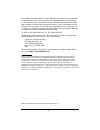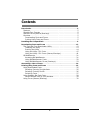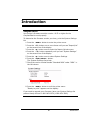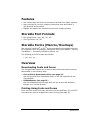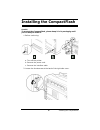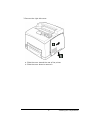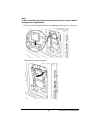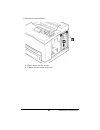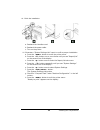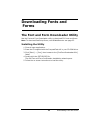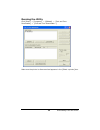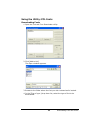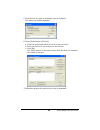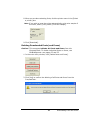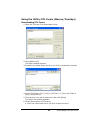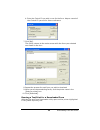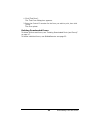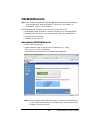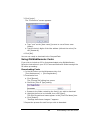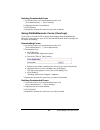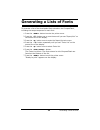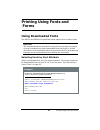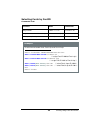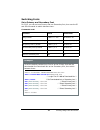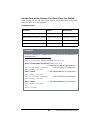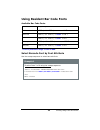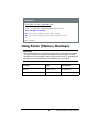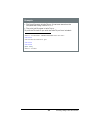- DL manuals
- Oki
- Printer
- B 6200n
- User Manual
Oki B 6200n User Manual
Summary of B 6200n
Page 2
2 every effort has been made to ensure that the information in this document is complete, accurate, and up-to-date. Oki data assumes no responsibility for the results of errors beyond its control. Oki data also cannot guarantee that changes in software and equipment made by other manufacturers and r...
Page 3: Contents
Contents 3 introduction . . . . . . . . . . . . . . . . . . . . . . . . . . . . . . . . . . . . . . . . . . . . . . 4 features . . . . . . . . . . . . . . . . . . . . . . . . . . . . . . . . . . . . . . . . . . . . . 5 storable font formats . . . . . . . . . . . . . . . . . . . . . . . . . . . . . ....
Page 4: Introduction
4 introduction introduction important! Your printer’s firmware must be version 1.0.52 or higher for the compactflash to work properly. To determine the firmware version you have, print the system settings list: 1. Press the menu > button to enter the printer menu 2. Press the ▼ > button one or more ...
Page 5: Features
5 introduction features • use custom fonts and forms for documents printed from legacy systems. • apply overlays for invoices, shipping tickets and other documents in non-windows environments. • manage and modify font lists and forms across multiple printers. Storable font formats • pcl bitmap fonts...
Page 6: Installing The Compactflash
6 installing the compactflash installing the compactflash careful! To protect the compactflash, please keep it in its packaging until you're ready to install it. 1. Before continuing: a. Turn off the printer. B. Remove the power cord. C. Remove the interface cable. 2. Loosen the thumbscrew at the ba...
Page 7
7 installing the compactflash 3. Remove the right side cover: a. Slide the cover toward the rear of the printer. B. Slide the cover down to remove it. Tj155a.Jpg tj155a.Jpg.
Page 8
8 installing the compactflash 4. Remove the bracket: a. Loosen the two screws at the top. B. Pull up to remove. 5. Unfasten and swing out the retaining strap ( 1 ). Tj162a.Jpg tj168_rev.Jpg.
Page 9
9 installing the compactflash alert! To be on the safe side, please ground yourself (touch metal) before handling the compactflash. 6. Remove the compactflash from its packaging and insert it in the slot. 7. Refasten the retaining strap. Tj169a.Jpg tj170.Jpg.
Page 10
10 installing the compactflash 8. Replace the metal bracket: a. Slide it down into the printer. B. Tighten the two screws at the top. Tj158a_crop.Jpg.
Page 11
11 installing the compactflash 9. Reinstall the right side cover: a. Slide the tabs on the top of the cover into the channel on the printer. B. Fit the tabs at the bottom of the cover into the printer. C. Slide the cover firmly towards the front of the printer. D. Tighten the thumbscrew at the back ...
Page 12
12 installing the compactflash 10. Finish the installation: a. Reattach the interface cord. B. Reattach the power cable. C. Turn on the printer. 11. Generate a “system settings list” report to confirm proper installation: a. Press the menu > button to enter the printer menu b. Press the ▼ > button o...
Page 13: Downloading Fonts and
13 downloading fonts and forms downloading fonts and forms the font and form downloader utility use the font and form downloader utility to download pcl fonts and forms. Note: to download postscript forms, use okiwebremote: see page 23. Installing the utility 1. Close all open applications. 2. Place...
Page 14
14 downloading fonts and forms running the utility click [start] → [programs] → [okidata] → [font and form downloader] → [font and form downloader: ] make sure the printer is discovered and appears in the [select a printer] box..
Page 15
15 downloading fonts and forms using the utility: pcl fonts downloading fonts 1. Open the font and form downloader utility. 2. Click [add to list]. The open window appears . 3. Browse to the folder where the font you wish to download is located. 4. In the [files of type:] drop down list, select the ...
Page 16
16 downloading fonts and forms 5. Click the font you wish to download, then click [open]. The add to list w indow appears . 6. Select [download as pcl5 font]. A. Enter the name under which you wish to store the font. B. Enter the control id you wish to use for the font. C. Click [ok]. The utility re...
Page 17
17 downloading fonts and forms 8. When you are done selecting fonts, click the printer name in the [select a printer] box. Note: if you wish to have the printer automatically print out a sample of the fonts, select [print] under [print font sample]. 9. Click [download]. Deleting downloaded fonts (an...
Page 18
18 downloading fonts and forms using the utility: pcl forms (macros/overlays) downloading pcl forms 1. Open the font and form downloader utility. 2. Click [add to list]. The open window appears . 3. Browse to the folder where the form you wish to download is located. 4. Select [pcl5 macro file [*.Pc...
Page 19
19 downloading fonts and forms b. Enter the control id you wish to use for the form. Keep a record of the control id you set for future reference . 7. Click [ok]. The utility returns to the main screen with the form you selected now listed in the box : 8. Repeat the process for each form you wish to...
Page 20
20 downloading fonts and forms 1. Click [test form]. The test form dialog box appears . 2. Enter the control id number for the form you wish to print, then click [print]. The form prints . Deleting downloaded forms to delete all fonts and forms, see “deleting downloaded fonts (and forms)” on page 17...
Page 21: Okiwebremote
21 downloading fonts and forms okiwebremote note: use of the compactflash with okiwebremote requires a web browser such as microsoft internet explorer ® version 5.5 and higher, or netscape ® version 6.2 and higher. The okiwebremote web page is built into your printer. Use it for • downloading fonts ...
Page 22
22 downloading fonts and forms 3. Click [login]. The “connect to” screen appears. A. Type “root” as the [user name] (be sure to use all lower case letters ). B. Type the last six digits of the mac address (without the colons) for the [password]. 4. Click [ok]. You are now ready to download to the co...
Page 23
23 downloading fonts and forms deleting downloaded fonts 1. In the left column on the maintenance tab, click [font maintenance] → [font listings]. 2. Highlight the font to be deleted. 3. Click [delete]. 4. Repeat the process for each font you wish to delete. Using okiwebremote: forms (overlays) if y...
Page 24: Generating A Lists of Fonts
24 generating a lists of fonts generating a lists of fonts to generate a list of the downloaded fonts stored on the compactflash, including the escape sequence for each font: 1. Press the menu > button to enter the printer menu 2. Press the ▼ > button one or more times until you see “report/list” on...
Page 25: Printing Using Fonts and
25 printing using fonts and forms printing using fonts and forms using downloaded fonts the b6200n and b6300n compactflash cards support fonts of many types. Important! The examples below are provided to help guide you through the process of using commands to employ downloaded fonts and forms in pri...
Page 26
26 printing using fonts and forms selecting fonts by fontid commands used: command ascii hexadecimal assign fontid * c # d 1b 2a 63 # 44 assign fontid to fontfile in storage & n # w [01] 1b 26 6e # 57 [01] select primary font by fontid ( # x 1b 28 # 58 example to select downloaded fonts font1.Sfp an...
Page 27
27 printing using fonts and forms switching fonts set a primary and secondary font for pcl5, you can set one primary and one secondary font, then use the si and so commands to switch between them. Commands used: command ascii hexadecimal assign fontid * c # d 1b 2a 63 # 44 assign fontid to fontfile ...
Page 28
28 printing using fonts and forms set the font as the primary font each time you switch if you prefer, you can set the font you wish to use as the primary font each time you call it up in the program. Commands used: command ascii hexadecimal assign fontid * c # d 1b 2a 63 # 44 assign fontid to fontf...
Page 29
29 printing using fonts and forms using resident bar code fonts available bar code fonts select barcode font by font attribute use the escape sequence to select barcode fonts. Bar code escape sequence interleaved 2 of 5 ( 4 y ( s size a v 64 t a. Fill in point size: range = 0.25 to 999. Code 128 ( 9...
Page 30
30 printing using fonts and forms using forms (macros/overlays) important! The examples below are provided to help guide you through the process of using commands to employ downloaded fonts and forms in printed documents. Using commands requires experience with pcl5 programming language and an under...
Page 31
31 printing using fonts and forms example • the form file name is hello70.Prn. It has been stored on the compactflash using control id = 2. • the print job file name is hello71.Prn. To print the file hello71.Prn with the hello70.Prn form included: %-12345x@pjl enterlanguage=pcl &f2y &n12whello70.Prn...
Page 32
Oki data americas, inc. 2000 bishops gate blvd. Mt. Laurel, nj 08054-4620 phone: (800) 654-3282 fax: (856) 222-5320 www.Okiprintingsolutions.Com 59367201.