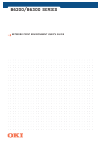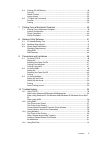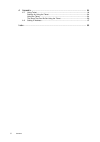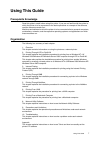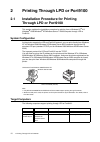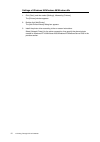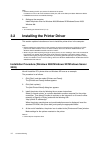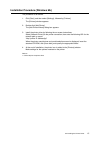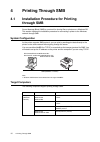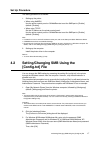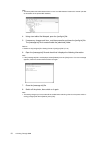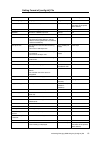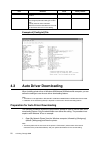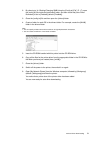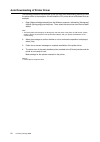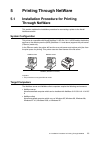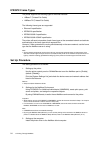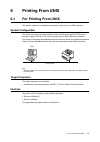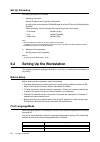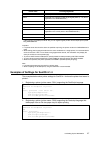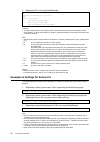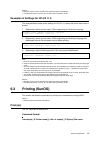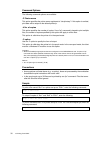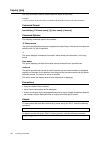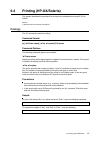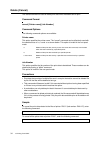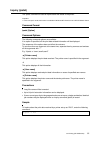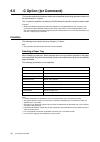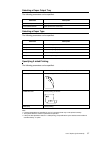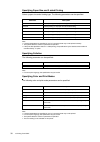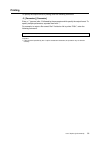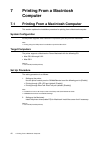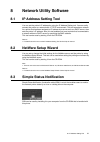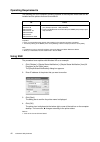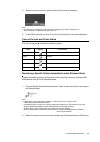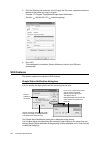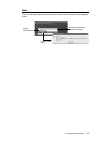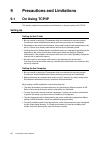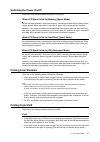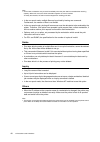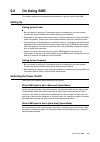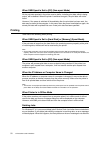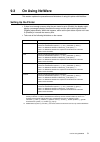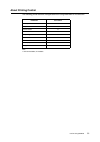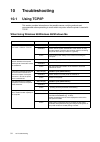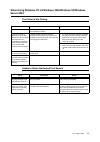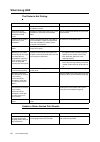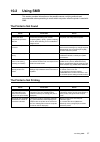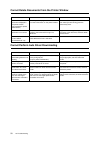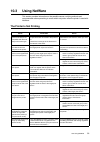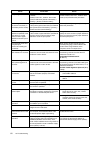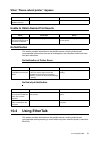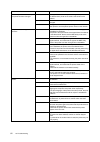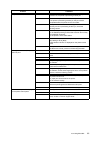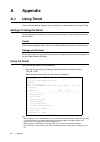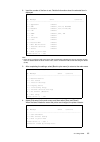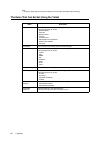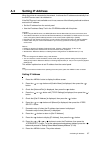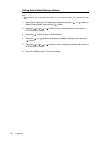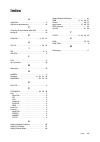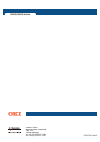- DL manuals
- Oki
- Printer
- B 6200n
- User Manual
Oki B 6200n User Manual
Summary of B 6200n
Page 1
B6200/b6300 series network print environment user's guide.
Page 2
Netware is a registered trademark of novell, inc. In the united states and other countries. All product/brand names are trademarks or registered trademarks of the respective holders. Important this manual is copyrighted with all rights reserved. Under the copyright laws, this manual may not be copie...
Page 3: Preface
Preface 3 e n g lis h e n g lis h e n g lis h e n g lis h preface thank you for choosing this printer. This user guide provides all the necessary information about installing and operating this printer on the network. Please read this guide in detail to ensure full and efficient use of this product ...
Page 4: Contents
4 contents contents 1 overview .................................................................................................... 9 1.1 supported environment........................................................................................... 9 2 printing through lpd or port9100 ...............
Page 5
Contents 5 6.4 printing (hp-ux/solaris) ........................................................................................ 33 print (lp) .................................................................................................................33 delete (cancel) ............................
Page 6
6 contents a appendix .................................................................................................. 64 a.1 using telnet .......................................................................................................... 64 settings for using the telnet ......................
Page 7: Using This Guide
Using this guide 7 e n g lis h e n g lis h e n g lis h e n g lis h using this guide prerequisite knowledge read this guide in detail before using this printer. If you are not familiar with the printer to which the printer is to be connected or the basic operations or concepts of the software, read t...
Page 8: Conventions
8 using this guide conventions 1. In this guide, “computer” refers to both the personal computer and workstation. 2. The following icons are used in this guide: important indicates important information which you should read. Note indicates additional information on operations or features. Refer to ...
Page 9: Overview
1.1 supported environment 9 e n g lis h e n g lis h e n g lis h e n g lis h 1 overview 1.1 supported environment this printer can be connected to a network through the ethernet interface. The printer supports multiple protocols. As a result, one printer can be shared even from different network envi...
Page 10: 2.1
10 2 printing through lpd or port9100 2 printing through lpd or port9100 2.1 installation procedure for printing through lpd or port9100 this section explains the installation procedure for printing from a windows nt ® 4.0/ windows ® 2000/windows ® xp/windows server™ 2003 computer through lpd or por...
Page 11: Set Up Procedure
2.2 setting up the computer 11 set up procedure the setting procedure is as follows: 1. Setting up the printer set the ip address on the printer control panel. Use the printer control panel or okiwebremote to set the following ports to [enable]. • printing through lpd: lpd port (default: [enable]) •...
Page 12
12 2 printing through lpd or port9100 settings of windows 95/windows 98/windows me 1. Click [start], and then select [settings], followed by [printers]. The [printers] window appears. 2. Double click [add printer]. The [add printer wizard] dialog box appears. 3. Install the printer driver according ...
Page 13: Internet Printing
3.1 installation procedure for internet printing 13 3 internet printing 3.1 installation procedure for internet printing this section explains the installation procedure for printing using the internet printing protocol (ipp). System configuration the printer supports internet printing protocol (ipp...
Page 14: 3.2
14 3 internet printing note • before activating the ipp port, set the ip address of the printer. For details on how to set the ip address and the port, refer to the setup and quick reference guide. • okiwebremote allows more detailed settings. 2. Setting up the computer install the printer driver fo...
Page 15
3.2 installing the printer driver 15 installation procedure (windows me) the procedure is as follows: 1. Click [start], and then select [settings], followed by [printers]. The [printers] window appears. 2. Double-click [add printer]. The [add printer wizard] dialog box appears. 3. Install the printe...
Page 16: Printing Through Smb
16 4 printing through smb 4 printing through smb 4.1 installation procedure for printing through smb server message block (smb) is a protocol for sharing files or printers on a windows os. This section explains the installation procedure for connecting a printer to the windows network through smb. S...
Page 17: Set Up Procedure
4.2 setting/changing smb using the [config.Txt] file 17 set up procedure the setting procedure is as follows: 1. Setting up the printer • when using netbeui use the printer control panel or okiwebremote to set the smb port to [enable] (default: [enable]). • when using tcp/ip set the ip address on th...
Page 18
18 4 printing through smb note • the factory default of administrator name is “ root” and administrator password is “xxxxxx” (the last six characters of the printer mac address). 4. Using a text editor like notepad, open the [config.Txt] file. 5. If necessary, change each item , and then overwrite a...
Page 19
4.2 setting/changing smb using the [config.Txt] file 19 setting format of [config.Txt] file item remarks value factory default printer language language to be used. English english host name host name of the printer. Maximum 15 bytes oki-xxxxxx (xxxxxx: last 6 characters of the printer mac address) ...
Page 20: 4.3
20 4 printing through smb example of [config.Txt] file 4.3 auto driver downloading when installing printer driver to windows 95/windows 98/windows me computer, you can define the settings to use the auto driver downloading feature. Note • this feature is not applicable to windows nt 4.0/windows 2000...
Page 21
4.3 auto driver downloading 21 2. By referring to “4.2 setting/changing smb using the [config.Txt] file” (p. 17), open the [config.Txt] file inside the [admintool] folder, and then check that [auto driver download] is set to [enabled] (default: [enabled]). 3. Close the [config.Txt] file and then ope...
Page 22
22 4 printing through smb auto downloading of printer driver the following procedure explains how to use this auto driver downloading feature to install the printer driver to the computer. We will install the pcl printer driver to windows 98 as an example. 1. Open [network neighborhood] from the win...
Page 23: Printing Through Netware
5.1 installation procedure for printing through netware 23 5 printing through netware 5.1 installation procedure for printing through netware this section explains the installation procedure for connecting a printer to the novell netware network. System configuration this printer is compatible with ...
Page 24: Ipx/spx Frame Types
24 5 printing through netware ipx/spx frame types the printer supports the following types of ethernet interface: • 10base-t (twisted pair cable) • 100base-tx (twisted pair cable) the following frame types are supported: • ethernet ii specification • ieee802.3 specification • ieee802.3/802.2 specifi...
Page 25: Printing From Unix
6.1 for printing from unix 25 6 printing from unix 6.1 for printing from unix this section explains the installation procedure for printing from a unix computer. System configuration the printer uses the line printer daemon protocol (lpd) that supports tcp/ip as the transport protocol. With the lpd,...
Page 26: Set Up Procedure
26 6 printing from unix set up procedure the setting procedure is as follows: 1. Setting up the printer set the ip address on the printer control panel. Use the printer control panel or okiwebremote to set the lpd port to [enable] (default: [enable]). When necessary, set the following items using th...
Page 27
6.2 setting up the workstation 27 important • if a printer name other than the above is specified at printing, the printer mode set in okiwebremote is used. • when setting print languages/modes from the same workstation to a single printer, it is recommended to set one kind each. If two or more kind...
Page 28
28 6 printing from unix 3. Registering ps01 set using okiwebremote important • to specify multiple entries for the logical printer, make sure each printer entry is assigned its unique spool directory. If a single spool directory is used for multiple printer entries, the printer select option may not...
Page 29: 6.3
6.3 printing (sunos) 29 refer to • manuals, such as online manuals, that came with various workstations • for details about the -c option: “6.5 -c option (lpr command)” (p. 36) examples of settings for hp-ux 11.0 the examples below show printer settings for hp-ux 11.0 where the printer host name is ...
Page 30
30 6 printing from unix command options the following command options are available: -p printer name this option specifies the printer name registered at “/etc/printcap”. If this option is omitted, print data will be output to the default printer lp. -# no. Of copies this option specifies the number...
Page 31: Delete (Lprm)
6.3 printing (sunos) 31 delete (lprm) this “lprm” command is used to delete print data which has been sent to print. Command format /usr/ucb/lprm [-p printer name] job number command options the following command options are available: -p printer name this option specifies the printer name registere...
Page 32: Inquiry (Lpq)
32 6 printing from unix inquiry (lpq) the “lpq” command is used to inquire about the status of the printer. Important • in the non-spool mode, this function is available to windows nt clients but not to sunos clients. Command format /usr/ucb/lpq [-p printer name] [-l] [user name] [+interval] command...
Page 33: 6.4
6.4 printing (hp-ux/solaris) 33 6.4 printing (hp-ux/solaris) this section describes the procedure for printing from workstations running hp-ux or solaris. Refer to • manuals that came with the workstations print (lp) the “lp” command is used for printing. Command format lp [-d printer name] [-n no. ...
Page 34: Delete (Cancel)
34 6 printing from unix delete (cancel) this cancel command is used to delete print data which has been sent to print. Command format cancel [printer name] [job number] command options the following command options are available: printer name this option specifies the printer name. The “cancel” comm...
Page 35: Inquiry (Lpstat)
6.4 printing (hp-ux/solaris) 35 inquiry (lpstat) the “lpstat” command is used to inquire about the status of the printer. Important • in the non-spool mode, this function is available to windows nt clients but not to hp-ux/solaris clients. Command format lpstat [option] command options the following...
Page 36: 6.5
36 6 printing from unix 6.5 -c option (lpr command) this section explains the functions which can be specified and printing operations which will be affected by the -c option. The -c option is available only when the sunos directs the printer to enter the spool mode. Important • when the postscript ...
Page 37
6.5 -c option (lpr command) 37 selecting a paper output tray the following parameters can be specified: selecting a paper type the following parameters can be specified: specifying 2 sided printing the following parameters can be specified: note • if several parameters are specified in one “lpr” com...
Page 38
38 6 printing from unix specifying paper size and 2 sided printing select a paper size and a binding type. The following parameters can be specified: note • if several parameters are specified in one “lpr” command, data may not be printed correctly. • the system default is used if no parameter is sp...
Page 39: Printing
6.5 -c option (lpr command) 39 printing to specify the output format of printing, enter the following command: -c, [parameter], [parameter] enter a “,” (comma) after -c followed by the parameters which specify the output format. To specify multiple parameters, separate them with “,”. For example, to...
Page 40: Printing From A Macintosh
40 7 printing from a macintosh computer 7 printing from a macintosh computer 7.1 printing from a macintosh computer this section explains the installation procedure for printing from a macintosh computer. System configuration as the printer supports ethertalk and lpd protocol, you can print from mac...
Page 41: Network Utility Software
8.1 ip address setting tool 41 8 network utility software 8.1 ip address setting tool you can set the printer’s ip address by using the ip address setting tool. You can easily connect the printer to a network with a tcp/ip environment. This tool searches a network for a printer that has been assigne...
Page 42: Operating Requirements
42 8 network utility software operating requirements the following is a list of computer operating systems of the computer where ssn can be installed and the printers that can be monitored. Important • here, it is assumed that the network client setting in the computer has been completed. • the fact...
Page 43
8.3 simple status notification 43 5. Place the cursor on the icon and the status of the printer is displayed. Note • the dialog box to indicate the printer information is displayed by double-clicking the icon. • the printer status is updated by left-clicking the icon. 6. To exit ssn, right-click on ...
Page 44: Ssn Features
44 8 network utility software 3. Click the [shortcut] tab and enter in the [target], the file name, a space and then the address of the printer you want to monitor. Example: “c:\program files\okidata\simple status notification\ ssn.Exe” 129.249.242.179 ( indicates spacing) 4. Click [ok]. This comple...
Page 45
8.3 simple status notification 45 menu after you have right-clicked on the printer icon, you can do the following on the displayed menu. Activate okiwebremote display the [simple status notification] dialog box. Show the printer status.
Page 46: Precautions And Limitations
46 9 precautions and limitations 9 precautions and limitations 9.1 on using tcp/ip this section explains the precautions and limitations of using this printer with tcp/ip. Setting up setting up the printer • be very careful in setting up ip addresses which are controlled as an entire system. Consult...
Page 47: Switching The Power On/off
9.1 on using tcp/ip 47 switching the power on/off take note of the following when switching off the printer: when lpd spool is set to [memory] (spool mode) all the print data spooled in the printer memory, including print data which is being output, will be deleted. When the printer is switched on a...
Page 48
48 9 precautions and limitations note • some client workstations may re-send immediately when the print data has exceeded the receiving capacity. When this occurs, the client workstation appears as if it has crashed. To rectify this situation, the client must be stopped from sending print data. • in...
Page 49: 9.2
9.2 on using smb 49 9.2 on using smb this section explains the precautions and limitations of using this printer with smb. Setting up setting up the printer • be very careful in setting up ip addresses which are controlled as an entire system. Consult your network administrator before defining any i...
Page 50: Printing
50 9 precautions and limitations when smb spool is set to [off] (non-spool mode) all the print data spooled in the printer receive buffer, including print data which is being output, will be deleted. When the printer is switched on again, the print data will not be found. However, if the power is sw...
Page 51: 9.3
9.3 on using netware 51 9.3 on using netware this section explains the precautions and limitations of using this printer with netware. Setting up the printer • if there is not enough memory after the port status is set to [enable], the display might display a message indicating insufficient memory a...
Page 52: Setting Up The Server
52 9 precautions and limitations setting up the server for nds take note of the following when setting up an environment in nds: for bindery take note of the following when setting up an environment in bindery: workload of bindery reference queue (for directory service/pserver mode) this printer doe...
Page 53: About Printing Control
9.3 on using netware 53 about printing control the following printer features are applicable when using nwadmin or pconsole: note • na: not available; a: available parameter port status interrupt print job a stop printer a pause printer a activate printer a paper edge mark na form feed na printer re...
Page 54: Troubleshooting
54 10 troubleshooting 10 troubleshooting 10.1 using tcp/ip this section provides information on the possible causes, verifying methods and recommended actions pertaining to errors which may occur when the printer is used with tcp/ip. When using windows 95/windows 98/windows me cause treatment the pr...
Page 55: Server 2003
10.1 using tcp/ip 55 when using windows nt 4.0/windows 2000/windows xp/windows server 2003 the printer is not printing unable to obtain the desired print results cause verification action incorrect ip address. Ask the network administrator to check that the ip address is correct. Set up the correct ...
Page 56: When Using Unix
56 10 troubleshooting when using unix the printer is not printing unable to obtain desired print results causes verification action incorrect ip address. Ask the network administrator to check if the ip address is correct. Set up the correct ip address for the printer. Error occurs on the network co...
Page 57: 10.2
10.2 using smb 57 10.2 using smb this section provides information on the possible causes, verifying methods and recommended actions pertaining to errors which may occur when the printer is used with smb. The printer is not found the printer is not printing cause verification action the transport pr...
Page 58
58 10 troubleshooting cannot delete documents from the printer window cannot perform auto driver downloading cause verification action tried to delete all documents displayed in the printer window. (only possible for printer administrator) check if you are trying to delete documents from the printer...
Page 59: 10.3
10.3 using netware 59 10.3 using netware this section provides information on the possible causes, verifying methods and recommended actions pertaining to errors which may occur when the printer is used with netware. The printer is not printing cause verification action the network component (such a...
Page 60
60 10 troubleshooting the print type is incorrect. Using pconsole from the computer, check if printer: parallel, port: lpt1, position: auto mode (local) is defined for [printer information] > [printer] > [printer xxx environment].* using pconsole from the computer, set printer: parallel, port: lpt1,...
Page 61: No Notification
10.4 using ethertalk 61 when “please reboot printer” appears unable to obtain desired print results no notification this section provides information on the possible causes, verifying methods and recommended actions when there are no messages on the computers which have been sent print instructions....
Page 62
62 10 troubleshooting problem treatment the name (or the default name) of the printer has been changed. Cause the appletalk function of the printer changes the printer name if it detects that a printer of the same name exists on the network. Verification check chooser to confirm that the printer nam...
Page 63
10.4 using ethertalk 63 the printer is not connected. Cause 1 on the macintosh, the printer is not selected correctly in the chooser. Or, the printer is processing another job. Verification 1 check that the printer is selected correctly on the macintosh. If the printer is processing another job, the...
Page 64: Appendix
64 a appendix a appendix a.1 using telnet you can set the settings about the port and protocol for each network by using the telnet. Settings for using the telnet here explains the environment to set the printer by using the telnet and the procedure to set the telnet. Clients telnet client compatibl...
Page 65
A.1 using telnet 65 2. Input the number of the item to set. Detailed information about the selected item is displayed. Note • each menu is configured with some levels. Set the settings by selecting the menus and items of each level. For details about the items of each menu, refer to “the items that ...
Page 66
66 a appendix note • to exit the telnet without saving the settings you have made, select [exit without saving]. The items that can be set using the telnet menu description machine details you can confirm and change the settings of the details of the printer. The following items can be set: • machin...
Page 67: A.2
A.2 setting ip address 67 a.2 setting ip address when the printer is connected to the network, it retrieves the ip address automatically from the dhcp server once it is switched on. If the dhcp server is not available or not in use, use one of the following methods to retrieve and set the ip address...
Page 68
68 a appendix setting subnet mask/gateway address note • when “ready to print” is displayed, follow steps 1 to 4 in the previous section, then proceed to the next step. 1. When [get ip address] or [ip address] is displayed, press the > or > button to display [subnet mask], then press the > button. 2...
Page 69: Index
Index 69 index a appletalk . . . . . . . . . . . . . . . . . . . . . . . . . . . . . 9 auto driver downloading . . . . . . . . . . . . . . . . 20 c checking printer status with ssn . . . . . . . . 42 config.Txt . . . . . . . . . . . . . . . . . . . . . . . . . . . . 19 e ethertalk . . . . . . . . . ...
Page 70
Central house balfour road, hounslow tw3 1hy united kingdom tel +44 (0) 20 8219 2190 fax +44 (0) 20 8219 2199 b6200/b6300 series 07047501 iss.0 2.