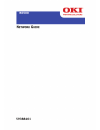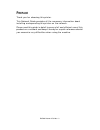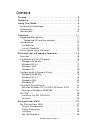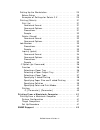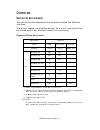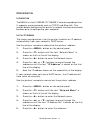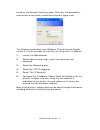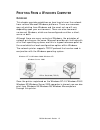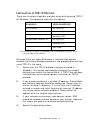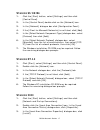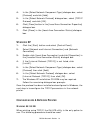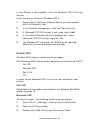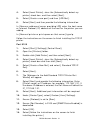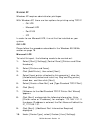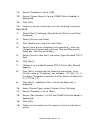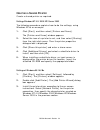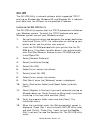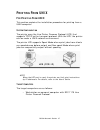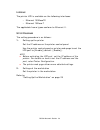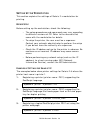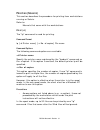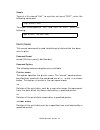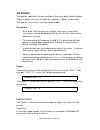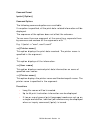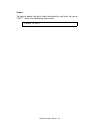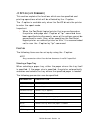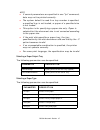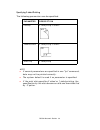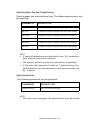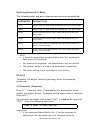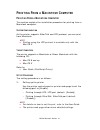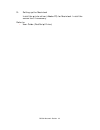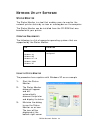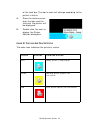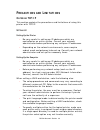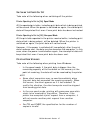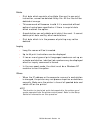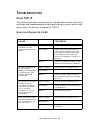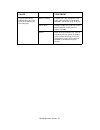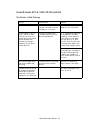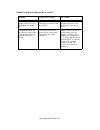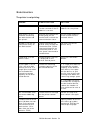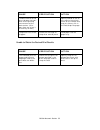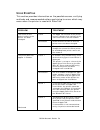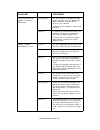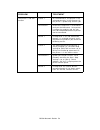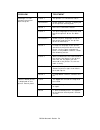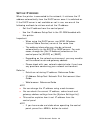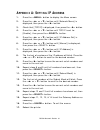- DL manuals
- Oki
- Printer Accessories
- B6500dn
- Network Manual
Oki B6500dn Network Manual
Summary of B6500dn
Page 2
B6500 network guide> 2 copyright information copyright © 2006 by oki data americas, inc. All rights reserved document information b6500 network guide p/n 59388401, revision 1.0 august, 2006 disclaimer every effort has been made to ensure that the information in this document is complete, accurate, a...
Page 3: Reface
B6500 network guide> 3 p reface thank you for choosing this printer. This network guide provides all the necessary information about installing and operating this printer on the network. Please read this guide in detail to ensure full and efficient use of this product on a network and keep it handy ...
Page 4
B6500 network guide> 4.
Page 5: Ontents
B6500 network guide> 5 c ontents preface . . . . . . . . . . . . . . . . . . . . . . . . . . . . . . . . . . . . 3 contents . . . . . . . . . . . . . . . . . . . . . . . . . . . . . . . . . . . 5 using this guide . . . . . . . . . . . . . . . . . . . . . . . . . . . . . 9 prerequisite knowledge . . ...
Page 6
B6500 network guide> 6 setting up the workstation . . . . . . . . . . . . . . . . . . . . 29 before setup . . . . . . . . . . . . . . . . . . . . . . . . . . . . 29 examples of settings for solaris 2.X . . . . . . . . . . . . 29 printing (solaris) . . . . . . . . . . . . . . . . . . . . . . . . . . ...
Page 7
B6500 network guide> 7 network utility software . . . . . . . . . . . . . . . . . . . . . 44 status monitor . . . . . . . . . . . . . . . . . . . . . . . . . . . . 44 operating requirements . . . . . . . . . . . . . . . . . . . . 44 using the status monitor . . . . . . . . . . . . . . . . . . . . 44...
Page 8
B6500 network guide> 8.
Page 9: Sing
B6500 network guide> 9 u sing t his g uide p rerequisite k nowledge read this guide in detail before using this printer. If you are not familiar with the machine to which the printer is to be connected or the basic operations or concepts of the software, read the relevant manuals first. Machines and...
Page 10
B6500 network guide> 10 precautions and limitations this chapter explains the operational precautions and limitations under each network environment. Troubleshooting this chapter explains how to solve problems under each network environment. Appendix this chapter explains how to manually set the pri...
Page 11: Verview
B6500 network guide> 11 o verview s upported e nvironment this printer can be connected to a network through the ethernet interface. The printer supports multiple protocols. As a result, one printer can be shared even from different network environments. Supported os and environment *1: when using w...
Page 12
B6500 network guide> 12 c onfiguration i ntroduction the b6500 is a fast 100base-tx/10base-t network capable printer. It supports major protocols such as tcp/ip and ethertalk. This section details configuring the printer's network interface and should be done prior to configuring your computer. I ni...
Page 13
B6500 network guide> 13 6. Press the or buttons to toggle between automatic and manual, select manual. Press to save the selection 7. Press the or buttons to move through the submenus until the text “ip address” is shown on the first line of the display. 8. Press the button to enter the submenu 9. T...
Page 14
B6500 network guide> 14 found on the network summary page. Note that the password is case sensitive and letters should be entered in upper case. The following explanation uses windows xp and internet explore version 6.0 as an example to manually set the printers ip address. 1. Launch the web browser...
Page 15: Rinting
B6500 network guide> 15 p rinting f rom a w indows c omputer o verview this chapter provides guidelines on how to print over the network from various microsoft windows platforms. There are numerous ways of printing from windows and the exact set-up will vary depending upon your environment. There ar...
Page 16: Tcp/ip P
B6500 network guide> 16 i nstallation of tcp/ip p rotocol there are a number of options available when printing using tcp/ip for windows. The following table lists the options: 1 these functions are built into windows and are displayed as options when using the add printer wizard. Although there are...
Page 17: 95/98/m
B6500 network guide> 17 w indows 95/98/m e 1. Click the [start] button, select [settings] and then click [control panel]. 2. In the [control panel] double-click on the [network] icon. 3. In the [network] dialogue box click [configuration panel]. 4. If the [client for microsoft networks] is not liste...
Page 18: A N
B6500 network guide> 18 4. In the [select network component type] dialogue box, select [protocol] and click [add]. 5. In the [select network protocol] dialogue box, select [tcp/ip protocol] and click [ok]. 6. Click [close] button in the [local area connection properties] dialogue box. 7. Click [clos...
Page 19
B6500 network guide> 19 when installing the driver, ensure it is installed as a local printer and not a network printer. Ensure the appropriate printer driver has been installed in windows. Install the oki lpr utility as described on page 25 of this manual and add the printer installed earlier. W in...
Page 20
B6500 network guide> 20 if the lpr port is not available, install the microsoft tcp/ip printing service. Insert the printer driver for windows nt4.0. 1. Select [start].[settings].[control panel] and then double- click the [network] icon. 2. In the network dialogue box, click the [services] tab. 3. I...
Page 21
B6500 network guide> 21 4. Select [local printer], clear the [automatically detect my printer] check box, and then select [next]. 5. Select [create a new port] and then [lpr port]. 6. Select [next] and then provide the following information: in [name or address of server providing lpd] enter the hos...
Page 22
B6500 network guide> 22 w indows xp windows xp requires administrator privileges. With windows xp, there are four options for printing using tcp/ip. • oki lpr • microsoft lpr • port 9100 • ipp in order to use microsoft lpr, it must first be installed on your system. Oki lpr please follow the procedu...
Page 23
B6500 network guide> 23 11. Ensure [protocol] is set to [lpr]. 12. Ensure [queue name] is lp and [snmp status enabled] is deselected. 13. Click [ok]. 14. Follow on screen instructions to finish installing the printer. Port 9100 1. Select [start].[settings].[control panel].[printers and other hardwar...
Page 24
B6500 network guide> 24 c reating a s hared p rinter create a shared printer as required. Settings windows nt 4.0/2000/xp/server 2003 the following procedure explains how to do the settings, using windows xp as an example. 1. Click [start], and then select [printers and faxes]. The [printers and fax...
Page 25: Oki Lpr
B6500 network guide> 25 oki lpr the oki lpr utility is network software which supported tcp/ip printing on windows me, windows 98, and windows 95. It redirects print data from the lpr port to the specified ip address. I nstalling the oki lpr u tility the oki lpr utility requires that the tcp/ip prot...
Page 26
B6500 network guide> 26 14. Select [add printer] on the [remote print] menu. 15. Select [printer] to accept the printer that has been added in step 1. 16. Enter an ip address at [ip address] and click [ok]. A printer is added to the main window. Refer to the on-line help for information on how to us...
Page 27: Rinting
B6500 network guide> 27 p rinting f rom unix f or p rinting f rom unix this section explains the installation procedure for printing from a unix computer. S ystem c onfiguration the printer uses the line printer daemon protocol (lpd) that supports tcp/ip as the transport protocol. With the lpd, the ...
Page 28
B6500 network guide> 28 i nterface the printer lpd is available on the following interfaces: • ethernet 100basetx • ethernet 10base-t the applicable frame types conform to ethernet ii. S et u p p rocedure the setting procedure is as follows: 1. Setting up the printer set the ip address on the printe...
Page 29
B6500 network guide> 29 s etting u p the w orkstation this section explains the settings of solaris 2.X workstation for printing. B efore s etup before setting up the workstation, check the following: • the setup procedures and commands may vary according to different versions of os. Refer to the ma...
Page 30
B6500 network guide> 30 note > enter the host name and printer name of the remote host after -s by linking with !. The printer name corresponds to the print language/mode. > the output style may be specified at the same time. The parameters for specifying a style are the same as those available for ...
Page 31
B6500 network guide> 31 p rinting (s olaris ) this section describes the procedure for printing from workstations running or solaris. Refer to: manuals that came with the workstations. P rint ( lp ) the "lp" command is used for printing. Command format lp [-d printer name] [-n no. Of copies] file na...
Page 32
B6500 network guide> 32 sample to print a file named "file1" to a printer set up as "p001", enter the following command: to output three copies of "file1" and "file2" to "p001", enter the following: d elete (c ancel ) this cancel command is used to delete print data which has been sent to print. Com...
Page 33
B6500 network guide> 33 j ob n umber this option specifies the job number of the print data to be deleted. These numbers can be checked by issuing a "lpstat" command. This option is invalid in the non-spool mode. Precautions • print data that consists of multiple files sent in one print instruction ...
Page 34
B6500 network guide> 34 command format lpstat [option] command options the following command options are available: if no option is specified, all the print data-related information will be displayed. The sequence of the options does not affect the outcome. To use more than one argument at the same ...
Page 35
B6500 network guide> 35 sample to inquire about the print data received by a printer set up as "p001", enter the following command: %lpstat -o p001.
Page 36: -C O
B6500 network guide> 36 -c o ption ( lpr c ommand ) this section explains the functions which can be specified and printing operations which will be affected by the -c option. The -c option is available only when the sunos directs the printer to enter the spool mode. Important: • when the postscript...
Page 37
B6500 network guide> 37 note > if several parameters are specified in one "lpr" command, data may not be printed correctly. > the system default is used if no tray number is specified, a specified tray is not loaded, or paper of a specified size is not loaded. > this option is for specifying a paper...
Page 38
B6500 network guide> 38 specifying 2 sided printing the following parameters can be specified: note > if several parameters are specified in one "lpr" command, data may not be printed correctly. > the system default is used if no parameter is specified. > if the print data specifies 2 sided or 1 sid...
Page 39
B6500 network guide> 39 specifying paper size and 2 sided printing select a paper size and a binding type. The following parameters can be specified: note > if several parameters are specified in one "lpr" command, data may not be printed correctly. > the system default is used if no parameter is sp...
Page 40
B6500 network guide> 40 specifying color and print modes the following color and print mode parameters can be specified: note > if several parameters are specified in one "lpr" command, data may not be printed. > for some print language, the specification may be invalid. > the system default is used...
Page 41: Rinting
B6500 network guide> 41 p rinting f rom a m acintosh c omputer p rinting f rom a m acintosh c omputer this section explains the installation procedure for printing from a macintosh computer. S ystem c onfiguration as the printer supports ethertalk and lpd protocol, you can print from macintosh. Note...
Page 42
B6500 network guide> 42 2. Setting up the macintosh install the printer driver (adobe ps) for macintosh. Install the screen font if necessary. Refer to: • user guide (postscript driver).
Page 43: Snmp S
B6500 network guide> 43 snmp s upport the printer can be managed via a standard snmp management station. The printer supports snmp-v1, snmp-v2c, mib-ii, host resources mib, printer mib and oki data private mib. The oki data private mib file can be found in the mib folder on the cd-rom included with ...
Page 44: Etwork
B6500 network guide> 44 n etwork u tility s oftware s tatus m onitor the status monitor is a tool that enables users to monitor the network printer status by an icon or a dialog box on the computer. The status monitor can be installed from the cd-rom that was bundled with your printer. O perating r ...
Page 45
B6500 network guide> 45 of the task bar. The icon’s color will change according to the printer’s status. 4. Place the mouse cursor over the icon and the status of the printer will be displayed. 5. Double click the icon to display the status monitor dialog box. C olor o f t he i con a nd p rinter s t...
Page 46: Recautions
B6500 network guide> 46 p recautions and l imitations o n u sing tcp/ip this section explains the precautions and limitations of using this printer with tcp/ip. S etting u p setting up the printer • be very careful in setting up ip addresses which are controlled as an entire system. Consult your net...
Page 47
B6500 network guide> 47 s witching the p ower o n /o ff take note of the following when switching off the printer: printer spooling is set to [on] spool mode all the spooled print data, including print data which is being printed, will be saved. When the power is switched on again, the stored print ...
Page 48
B6500 network guide> 48 p rinting f rom unix take note of the following when printing from unix: print • in the spool mode, up to 32 files can be printed by one command. Files that come after the 32nd file will be ignored. An instruction with more than 32 files will be treated by the printer as a pr...
Page 49
B6500 network guide> 49 delete • print data which consists of multiple files sent in one print instruction, cannot be deleted file by file. All the files will be deleted at one go. • this command will become invalid if it is executed without options having been specified or if there is no print data...
Page 50: Roubleshooting
B6500 network guide> 50 t roubleshooting u sing tcp/ip this section provides information on the possible causes, verifying methods and recommended actions pertaining to errors which may occur when the printer is used with tcp/ip. W hen u sing w indows 95/98/m e cause treatment the printer and the co...
Page 51
B6500 network guide> 51 printing cannot be spooled due to insuffi- cient disk capacity of the computer. Status display double click [my computer] and right click the disk installed with windows 95/98/me (e.G. C-drive) verification select [properties] from the menu displayed and check the free space ...
Page 52
B6500 network guide> 52 u sing w indows nt 4.0/2000/xp/s erver 2003 the printer is not printing cause verification action incorrect ip address. Ask the network admin- istrator to check that the ip address is correct. Set up the correct ip address for the printer. If lpd spool is set to [on], the pri...
Page 53
B6500 network guide> 53 unable to obtain the desired print results. Cause verification action the specified print lan- guage and that of the print data are differ- ent. Check the specified print language and that of the print data. Specify the print lan- guage consistent with that used in the print ...
Page 54
B6500 network guide> 54 w hen u sing u nix the printer is not printing cause verification action incorrect ip address. Ask the network admin- istrator to check if the ip address is correct. Set up the correct ip address for the printer. Error occurs on the network connecting the workstation and the ...
Page 55
B6500 network guide> 55 unable to obtain the desired print results the data format of the print job does not con- form to the printing environment of the workstation. (print data from the client is of a binary format.) - specify psbin on the cli- ent side for the printer name on the remote host to p...
Page 56
B6500 network guide> 56 u sing e ther t alk this section provides information on the possible causes, verifying methods and recommended actions pertaining to errors which may occur when the printer is used with ethertalk. Problem treatment the name (or the default name) of the printer has been chang...
Page 57
B6500 network guide> 57 the printer does not appear in chooser. Continued verification 2 use of a network management appli- cation software, such as apple inter- pole, and check that the printer exists on the network. Check that the network is connected correctly. Action 2 if the printer cannot be f...
Page 58
B6500 network guide> 58 the printer is not con- nected. Cause 1 on the macintosh, the printer is not selected correctly in the chooser. Or, the printer is processing another job. Verification 1 check that the printer is selected cor- rectly on the macintosh. If the printer is processing another job,...
Page 59
B6500 network guide> 59 although it is con- nected, the printer does not print. Cause 1 the printer is in the offline status. Verification 1 check whether “off-line” is displayed on the printer control panel. Action 1 press the button. Cause 2 the print language of the printer and that of the printe...
Page 60: Ip A
B6500 network guide> 60 s etting ip a ddress when the printer is connected to the network, it retrieves the ip address automatically from the dhcp server once it is switched on. If the dhcp server is not available or not in use, use one of the following methods to retrieve and set the ip address. • ...
Page 61: Ppendix
B6500 network guide> 61 a ppendix a: s etting ip a ddress 1. Press the button to display the menu screen. 2. Press the or button until [network menu] is displayed, then press the button. 3. Check that [tcp/ip] is displayed, then press the button. 4. Press the or button until tcp/ip is set for [enabl...
Page 62
B6500 network guide> 62.