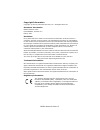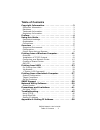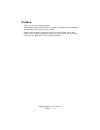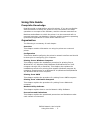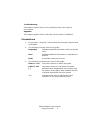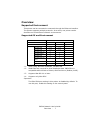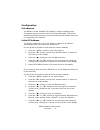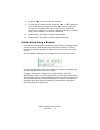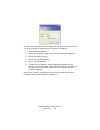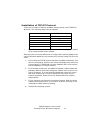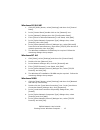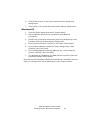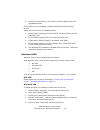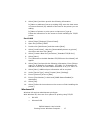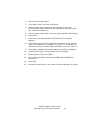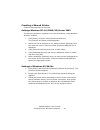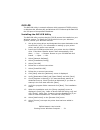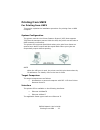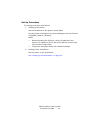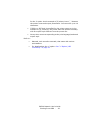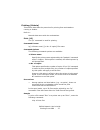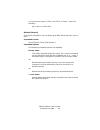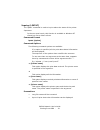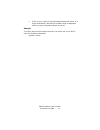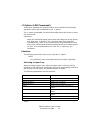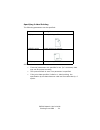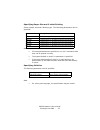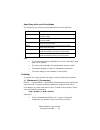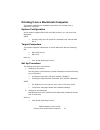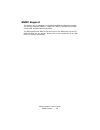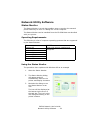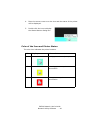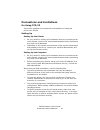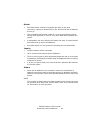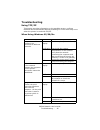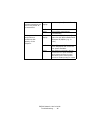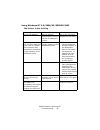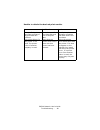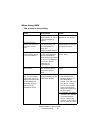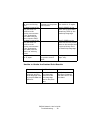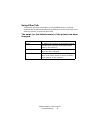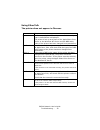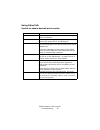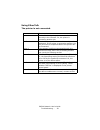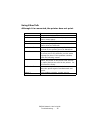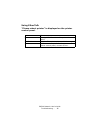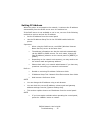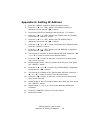- DL manuals
- Oki
- Printer Accessories
- B6500dn
- Network User's Manual
Oki B6500dn Network User's Manual
Summary of B6500dn
Page 2
B6500 network guide> 2 copyright information copyright © 2007 by oki data americas, inc. All rights reserved document information b6500 network guide p/n 59388401, revision 2.0 march, 2007 disclaimer every effort has been made to ensure that the information in this document is complete, accurate, an...
Page 3
B6500 network user’s guide table of contents - 3 table of contents copyright information . . . . . . . . . . . . . . . . . . . . . . .2 document information. . . . . . . . . . . . . . . . . . . . . . . . . . . 2 disclaimer . . . . . . . . . . . . . . . . . . . . . . . . . . . . . . . . . . . 2 trade...
Page 4
B6500 network user’s guide preface - 4 preface thank you for choosing this printer. This network guide provides all the necessary information about installing and operating this printer on the network. Please read this guide in detail to ensure full and efficient use of this product on a network and...
Page 5
B6500 network user’s guide using this guide - 5 using this guide prequisite knowledge read this guide in detail before using this printer. If you are not familiar with the machine to which the printer is to be connected or the basic operations or concepts of the software, read the relevant manuals f...
Page 6
B6500 network user’s guide using this guide - 6 troubleshooting this chapter explains how to solve problems under each network environment. Appendix this chapter explains how to manually set the printer's ip address. Conventions 1. In this guide, "computer" refers to both the personal computer and w...
Page 7
B6500 network user’s guide overview - 7 overview supported environment this printer can be connected to a network through the ethernet interface. The printer supports multiple protocols. As a result, one printer can be shared even from different network environments. Supported os and environment *1:...
Page 8
B6500 network user’s guide overview - 8 configuration introduction the b6500 is a fast 100base-tx/10base-t network capable printer. It supports major protocols such as tcp/ip and ethertalk. This section details configuring the printer's network interface and should be done prior to configuring your ...
Page 9
B6500 network user’s guide overview - 9 8. Press the 䊳 > button to enter the submenu 9. The first set of numbers blinks. Press the ▲ > or ▼ > buttons to scroll to the desired number. Press the 䊳 > button to save the current set of numbers and move to the next set. Repeat the procedure for each set o...
Page 10
B6500 network user’s guide overview - 10 b6500_nug_2.Jpg the following explanation uses windows xp and internet explore version 6.0 as an example to manually set the printers ip address. 1. Launch the web browser 2. Select administrator login, enter the username and password. 3. Select the network g...
Page 11
B6500 network user’s guide printing from a windows computer - 11 printing from a windows computer overview this chapter provides guidelines on how to print over the network from various microsoft windows platforms. There are numerous ways of printing from windows and the exact set-up will vary depen...
Page 12
B6500 network user’s guide printing from a windows computer - 12 installation of tcp/ip protocol there are a number of options available when printing using tcp/ip for windows. The following table lists the options: 1 these functions are built into windows and are displayed as options when using the...
Page 13
B6500 network user’s guide printing from a windows computer - 13 windows 95/98/me 1. Click the [start] button, select [settings] and then click [control panel]. 2. In the [control panel] double-click on the [network] icon. 3. In the [network] dialogue box click [configuration panel]. 4. If the [clie...
Page 14
B6500 network user’s guide printing from a windows computer - 14 6. Click [close] button in the [local area connection properties] dialogue box. 7. Click [close] in the [local area connection status] dialogue box. Windows xp 1. Click the [start] button and select [control panel]. 2. Select [network ...
Page 15
B6500 network user’s guide printing from a windows computer - 15 configuring as a network printer windows 95/98/me when printing using tcp/ip, the oki lpr utility is the only option to use. The following procedure should be used. When installing the driver, ensure it is installed as a local printer ...
Page 16
B6500 network user’s guide printing from a windows computer - 16 8. Follow the instructions on the screen to finish installing the lpr- compatible printer. If the lpr port is not available, install the microsoft tcp/ip printing service. Insert the printer driver for windows nt4.0. 1. Select [start]....
Page 17
B6500 network user’s guide printing from a windows computer - 17 6. Select [next] and then provide the following information: in [name or address of server providing lpd] enter the host name or internet protocol (ip) address of the host for the printer you are adding. In [name of printer or print qu...
Page 18
B6500 network user’s guide printing from a windows computer - 18 > port 9100 > ipp in order to use microsoft lpr, it must first be installed on your system. Oki lpr please follow the procedure described in “configuring as a network printer” , “windows 95/98/me” on page 15 . Microsoft lpr to install ...
Page 19
B6500 network user’s guide printing from a windows computer - 19 2. Select [printers and faxes]. 3. Click [add printer] and then click [next]. 4. Select [local printer attached to this computer], clear the [automatically detect and install my plug and play printer] check box, and then click[next]. 5...
Page 20
B6500 network user’s guide printing from a windows computer - 20 creating a shared printer create a shared printer as required. Settings windows nt 4.0/2000/xp/server 2003 the following procedure explains how to do the settings, using windows xp as an example. 1. Click [start], and then select [prin...
Page 21
B6500 network user’s guide printing from a windows computer - 21 oki lpr the oki lpr utility is network software which supported tcp/ip printing on windows me, windows 98, and windows 95. It redirects print data from the lpr port to the specified ip address. Installing the oki lpr utility the oki lp...
Page 22
B6500 network user’s guide printing from a windows computer - 22 16. Enter an ip address at [ip address] and click [ok]. A printer is added to the main window. Refer to the on-line help for information on how to use the utility. Uninstall 1. Stop the oki lpr utility. Right-click the oki lpr icon in ...
Page 23
B6500 network user’s guide printing from unix - 23 printing from unix for printing from unix this section explains the installation procedure for printing from a unix computer. System configuration the printer uses the line printer daemon protocol (lpd) that supports tcp/ip as the transport protocol...
Page 24
B6500 network user’s guide printing from unix - 24 set up procedure the setting procedure is as follows: 1. Setting up the printer set the ip address on the printer control panel. Use the printer control panel or printer web page to set the lpd port to [enable] (default: [enable]). Note > before act...
Page 25
B6500 network user’s guide printing from unix - 25 setting up the workstation this section explains the settings of solaris 2.X workstation for printing. Before setup before setting up the workstation, check the following: > the setup procedures and commands may vary according to different versions ...
Page 26
B6500 network user’s guide printing from unix - 26 for the -c option. As the example of (2) shows, insert "_" between the printer name and output parameters. You can enter up to 14 characters. > if ps%n or plt%nh is specified for the printer name as in the example of (3), however, the printer does n...
Page 27
B6500 network user’s guide printing from unix - 27 printing (solaris) this section describes the procedure for printing from workstations running or solaris. Refer to: manuals that came with the workstations. Print (lp) the "lp" command is used for printing. Command format lp [-d printer name] [-n n...
Page 28
B6500 network user’s guide printing from unix - 28 to output three copies of "file1" and "file2" to "p001", enter the following: $lp -d p001 -n3 file1 file2 delete (cancel) this cancel command is used to delete print data which has been sent to print. Command format cancel [printer name] [job number...
Page 29
B6500 network user’s guide printing from unix - 29 job number this option specifies the job number of the print data to be deleted. These numbers can be checked by issuing a "lpstat" command. This option is invalid in the non-spool mode. Precautions > print data that consists of multiple files sent ...
Page 30
B6500 network user’s guide printing from unix - 30 inquiry (lpstat) the "lpstat" command is used to inquire about the status of the printer. Important: in the non-spool mode, this function is available to windows nt clients but not to solaris clients. Command format lpstat [option] command options t...
Page 31
B6500 network user’s guide printing from unix - 31 > if two or more types of print languages/modes are set up on a single workstation, identical job numbers may be displayed when an inquiry command (lpstat) is issued. Sample to inquire about the print data received by a printer set up as "p001", ent...
Page 32
B6500 network user’s guide printing from unix - 32 -c option (lpr command) this section explains the functions which can be specified and printing operations which will be affected by the -c option. The -c option is available only when the sunos directs the printer to enter the spool mode. Important...
Page 33
B6500 network user’s guide printing from unix - 33 > if several parameters are specified in one "lpr" command, data may not be printed correctly. > the system default is used if no tray number is specified, a specified tray is not loaded, or paper of a specified size is not loaded. > this option is ...
Page 34
B6500 network user’s guide printing from unix - 34 specifying 2 sided printing the following parameters can be specified: note > if several parameters are specified in one "lpr" command, data may not be printed correctly. > the system default is used if no parameter is specified. > if the print data...
Page 35
B6500 network user’s guide printing from unix - 35 specifying paper size and 2 sided printing select a paper size and a binding type. The following parameters can be specified: note > if several parameters are specified in one "lpr" command, data may not be printed correctly. > the system default is...
Page 36
B6500 network user’s guide printing from unix - 36 specifying color and print modes the following color and print mode parameters can be specified: note > if several parameters are specified in one "lpr" command, data may not be printed. > for some print language, the specification may be invalid. >...
Page 37
B6500 network user’s guide printing from a macintosh computer - 37 printing from a macintosh computer this section explains the installation procedure for printing from a macintosh computer. System configuration as the printer supports ethertalk and lpd protocol, you can print from macintosh. Note >...
Page 38
B6500 network user’s guide snmp support - 38 snmp support the printer can be managed via a standard snmp management station. The printer supports snmp-v1, snmp-v2c, mib-ii, host resources mib, printer mib and oki data private mib. The oki data private mib file can be found in the mib folder on the c...
Page 39
B6500 network user’s guide network utility software - 39 network utility software status monitor the status monitor is a tool that enables users to monitor the network printer status by an icon or a dialog box on the computer. The status monitor can be installed from the cd-rom that was bundled with...
Page 40
B6500 network user’s guide network utility software - 40 4. Place the mouse cursor over the icon and the status of the printer will be displayed. B6500_nug_8.Jpg 5. Double click the icon to display the status monitor dialog box. Color of the icon and printer status the color icon indicates the print...
Page 41
B6500 network user’s guide precautions and limitations - 41 precautions and limitations on using tcp/ip this section explains the precautions and limitations of using this printer with tcp/ip. Setting up setting up the printer > be very careful in setting up ip addresses which are controlled as an e...
Page 42
B6500 network user’s guide precautions and limitations - 42 switching the power on/off take note of the following when switching off the printer: printer spooling is set to [on] spool mode all the spooled print data, including print data which is being printed, will be saved. When the power is switc...
Page 43
B6500 network user’s guide precautions and limitations - 43 printing from unix take note of the following when printing from unix: print > in the spool mode, up to 32 files can be printed by one command. Files that come after the 32nd file will be ignored. An instruction with more than 32 files will...
Page 44
B6500 network user’s guide precautions and limitations - 44 delete > print data which consists of multiple files sent in one print instruction, cannot be deleted file by file. All the files will be deleted at one go. > this command will become invalid if it is executed without options having been sp...
Page 45
B6500 network user’s guide troubleshooting - 45 troubleshooting using tcp/ip this section provides information on the possible causes, verifying methods and recommended actions pertaining to errors which may occur when the printer is used with tcp/ip. When using windows 95/98/me cause treatment the ...
Page 46
B6500 network user’s guide troubleshooting - 46 print instructions from multiple computers are sent to the printer at the same time. Status display unable to print (network error) verification - action print will be reprocessed automatically. Printing cannot be spooled due to insufficient disk capac...
Page 47
B6500 network user’s guide troubleshooting - 47 using windows nt 4.0/2000/xp/server 2003 the printer is not printing cause verification action incorrect ip address. Ask the network administrator to check that the ip address is correct. Set up the correct ip address for the printer. If lpd spool is s...
Page 48
B6500 network user’s guide troubleshooting - 48 unable to obtain the desired print results. Cause verification action the specified print language and that of the print data are different. Check the specified print language and that of the print data. Specify the print language consistent with that ...
Page 49
B6500 network user’s guide troubleshooting - 49 when using unix the printer is not printing cause verification action incorrect ip address. Ask the network administrator to check if the ip address is correct. Set up the correct ip address for the printer. Error occurs on the network connecting the w...
Page 50
B6500 network user’s guide troubleshooting - 50 unable to obtain the desired print results an irrecoverable error has occurred during print. Check the error message on the printer control panel. Switch off the printer, then switch it on again. The data format of the print job does not conform to the...
Page 51
B6500 network user’s guide troubleshooting - 51 using ethertalk this section provides information on the possible causes, verifying methods and recommended actions pertaining to errors which may occur when the printer is used with ethertalk. The name (or the default name) of the printer has been cha...
Page 52
B6500 network user’s guide troubleshooting - 52 using ethertalk the printer does not appear in chooser. Treatment cause 1 in chooser, only the nbp entity name of which entity type is laser/writer is displayed. The printer is set up as a slave of the apple share print server or the windows nt server ...
Page 53
B6500 network user’s guide troubleshooting - 53 using ethertalk unable to obtain desired print results. Treatment cause 1 the print language of the printer and that of the print drawer are different. Verification 1 check the print language set up for the printer and that for the printer driver for m...
Page 54
B6500 network user’s guide troubleshooting - 54 using ethertalk the printer is not connected. Treatment cause 1 on the macintosh, the printer is not selected correctly in the chooser. Or, the printer is processing another job. Verification 1 check that the printer is selected correctly on the macint...
Page 55
B6500 network user’s guide troubleshooting - 55 using ethertalk although it is connected, the printer does not print. Treatment cause 1 the printer is in the offline status. Verification 1 check whether "off-line" is displayed on the printer control panel. Action 1 press the button. Cause 2 the prin...
Page 56
B6500 network user’s guide troubleshooting - 56 using ethertalk "please reboot printer" is displayed on the printer control panel. Treatment cause the appletalk function of the printer has failed. Verification switch off the printer, then switch it on again. Action if "please reboot printer" still a...
Page 57
B6500 network user’s guide troubleshooting - 57 setting ip address when the printer is connected to the network, it retrieves the ip address automatically from the dhcp server once it is switched on. If the dhcp server is not available or not in use, use one of the following methods to retrieve and ...
Page 58
B6500 network user’s guide appendix a: setting ip address - 58 appendix a: setting ip address 1. Press the 2. Press the ▲ > or ▼ > button until [network menu] is displayed, then press the 䊳 > button. 3. Check that [tcp/ip] is displayed, then press the ?> button. 4. Press the ▲ > or ▼ > button until ...