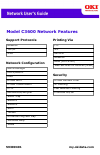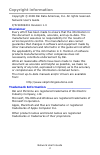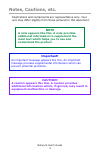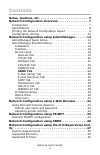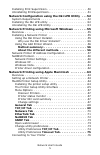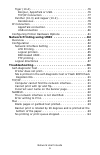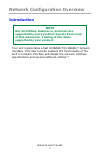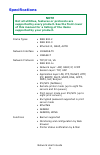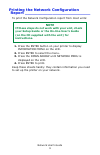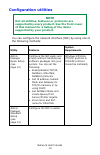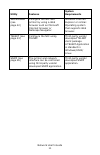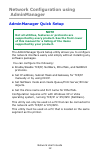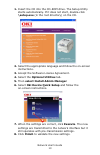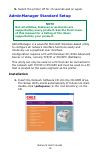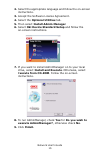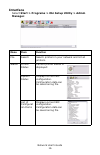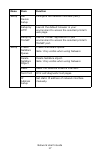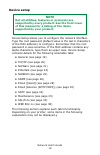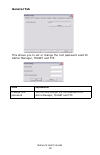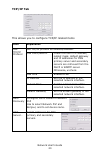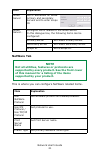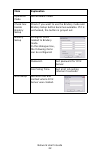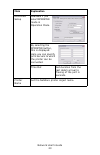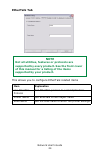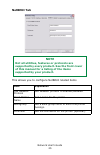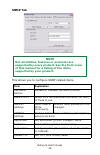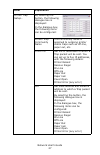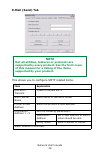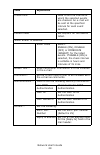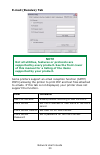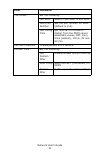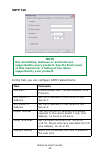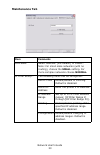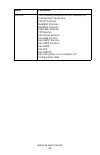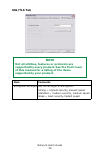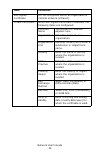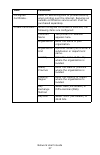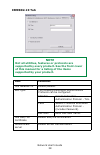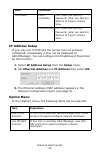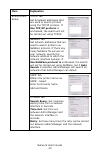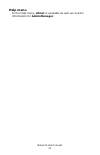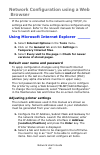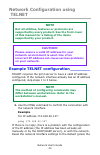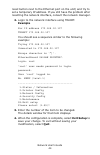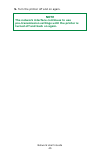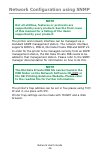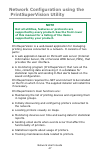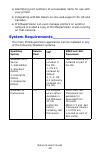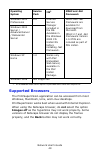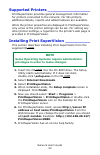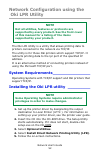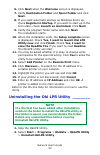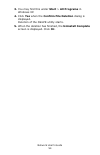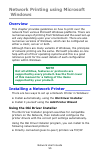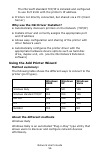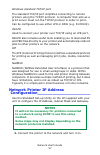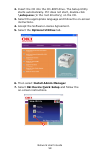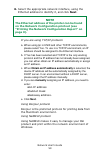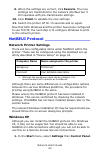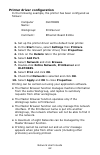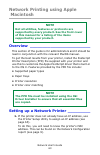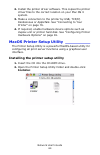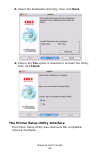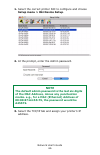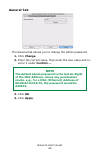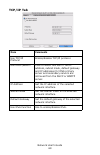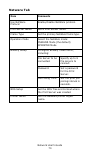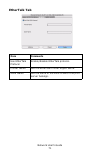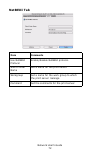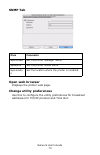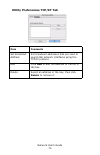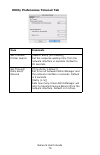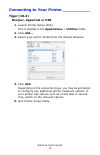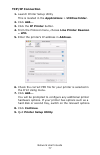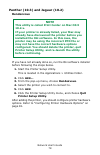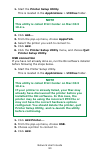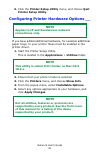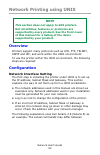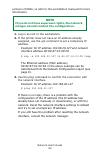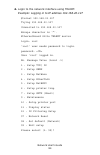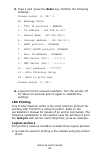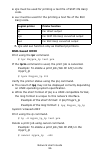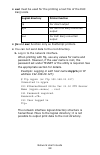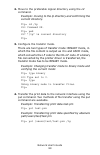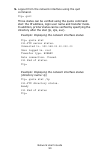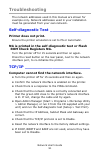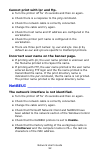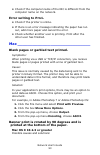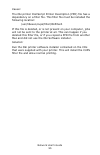- DL manuals
- Oki
- Software
- C3600n
- User Manual
Oki C3600n User Manual
Support Protocols
NetBEUI
TCP/IP
IPv6
Network Configuration
AdminManager
DHCP/BOOTP
DNS
E-mail Alert
E-mail Transmission
HTTP
Rendezvous/Bonjour
SNMP Trap
SNMPv1
SNMPv3
SMTP
TELNET
Universal Plug and Play
Windows Rally
WINS
Printing Via
FTP
IPP
Oki LPR
NetBEUI
RAW (Port 9100)
Web Services on Devices (WSD)
Security
E-mail Domain Filter
IP Filtering
Mac Address Filtering
Protocols On/Off
Model C3600 Network Features
59309401
my.okidata.com
Summary of C3600n
Page 1
Support protocols netbeui tcp/ip ipv6 network configuration adminmanager dhcp/bootp dns e-mail alert e-mail transmission http rendezvous/bonjour snmp trap snmpv1 snmpv3 smtp telnet universal plug and play windows rally wins printing via ftp ipp oki lpr netbeui raw (port 9100) web services on devices...
Page 2: Copyright Information
Network user’s guide 2 copyright information copyright © 2008 oki data americas, inc. All rights reserved. Network user’s guide p/n 59309401 revision 1.0 disclaimer_________________________________ every effort has been made to ensure that the information in this document is complete, accurate, and ...
Page 3: Notes, Cautions, Etc.
Network user’s guide 3 notes, cautions, etc. Illustrations and components are representative only. Your unit may differ slightly from those pictured in this document. Note a note appears like this. A note provides additional information to supplement the main text which helps you to use and understa...
Page 4: Contents
Network user’s guide 4 contents notes, cautions, etc. . . . . . . . . . . . . . . . . . . . . . . . . . . 3 network configuration overview . . . . . . . . . . . . . . . . 7 introduction . . . . . . . . . . . . . . . . . . . . . . . . . . . . . . . . . 7 specifications . . . . . . . . . . . . . . . ....
Page 5
Network user’s guide 5 installing print supervision . . . . . . . . . . . . . . . . . . . . . . .50 uninstalling printsupervision. . . . . . . . . . . . . . . . . . . . . .51 network configuration using the oki lpr utility . . . 52 system requirements . . . . . . . . . . . . . . . . . . . . . . . . ...
Page 6
Network user’s guide 6 tiger (10.4). . . . . . . . . . . . . . . . . . . . . . . . . . . . . . . .76 bonjour, appletalk or usb . . . . . . . . . . . . . . . . . . . .76 tcp/ip connection . . . . . . . . . . . . . . . . . . . . . . . . .77 panther (10.3) and jaguar (10.2). . . . . . . . . . . . . . ....
Page 7: Introduction
Network user’s guide 7 network configuration overview introduction your unit incorporates a fast 100base-tx/10base-t network interface. This user’s guide explains the functionality of the built in network interface and details the network interface specifications and several software utilities.* not...
Page 8: Specifications
Network user’s guide 8 specifications note not all utilities, features or protocols are supported by every product. See the front cover of this manual for a listing of the items supported by your product. Frame types • ieee 802.2 • ieee 802.3 • ethernet-ii, snap, auto network interface • 100base-tx ...
Page 9: 4. Press Enter To Print.
Network user’s guide 9 printing the network configuration report __________________________ to print the network configuration report from most units: 1. Press the enter button on your printer to display information menu on the lcd. 2. Press enter to select the menu. 3. Press the down arrow until ne...
Page 10: Configuration Utilities
Network user’s guide 10 configuration utilities you can configure the network interface (nic) by using one of the following methods: note not all utilities, features or protocols are supported by every product. See the front cover of this manual for a listing of the items supported by your product. ...
Page 11
Network user’s guide 11 web browser (see page 42) configure the nic and printer by using a web browser such as microsoft internet browser or netscape navigator. Microsoft internet explorer or similar. Operating system that supports web browser. Telnet (see page 43) configure the nic using telnet. Th...
Page 12: Network Configuration Using
Network user’s guide 12 network configuration using adminmanager adminmanager quick setup the adminmanager quick setup utility allows you to configure the network interface easily and simply without installing any software packages. You can configure the following: • enable/disable tcp/ip, netware, ...
Page 13
Network user’s guide 13 1. Insert the cd into the cd-rom drive. The setup utility starts automatically. If it does not start, double-click \setup.Exe (in the root directory) on the cd. 2. Select the appropriate language and follow the on-screen instructions. 3. Accept the software license agreement....
Page 14: Adminmanager Standard Setup
Network user’s guide 14 9. Switch the printer off for 15 seconds and on again. Adminmanager standard setup adminmanager is a powerful microsoft windows-based utility to configure all network interface functions easily and intuitively via a graphical user interface. Configuration requires a pc with w...
Page 15: 9. Click Finish.
Network user’s guide 15 2. Select the appropriate language and follow the on-screen instructions. 3. Accept the software license agreement. 4. Select the optional utilities tab. 5. Then select install admin manager. 6. Select oki device standard setup and follow the on-screen instructions. 7. If you...
Page 16: Interface
Network user’s guide 16 interface select start > programs > oki setup utility > admin manager. Menu item function file search search printers in your network and list all printers. Status printer status current printer status is displayed: system status displays current nic configuration. Configurat...
Page 17
Network user’s guide 17 setup oki device setup configure the network interface (nic). Setup by http launch the default browser in your environment to access the selected printer’s web page. Setup by telnet launch telnet application in your environment to access the selected printer’s telnet port. Se...
Page 18: Device Setup
Network user’s guide 18 device setup device setup allows you to configure the network interface. Type the root password (default value is the last 6 characters of the mac address) to configure. Remember that the root password is case sensitive. If the mac address contains any alpha characters, type ...
Page 19: General Tab
Network user’s guide 19 general tab this allows you to set or change the root password used for admin manager, telnet and ftp. Item explanation change root password you can set/change the root password for adminmanager, telnet and ftp..
Page 20: Tcp/ip Tab
Network user’s guide 20 tcp/ip tab this allows you to configure tcp/ip related items item explanation use tcp/ip protocol set tcp/ip protocol as enabled/disabled. Use dhcp/bootp check this item if ip address, subnet mask, default gateway and ip addresses for dns primary server and secondary servers ...
Page 21: Netware Tab
Network user’s guide 21 netware tab this is where you can configure netware related items. Wins server set ip addresses for wins primary and secondary servers and to enter scope id. Wins server… configure items related to the wins server. In this dialogue box, the following items can be configured: ...
Page 22
Network user’s guide 22 operation mode set netware mode. Check box beside bindery setup check if you want to use the bindery mode and bindery setup button becomes available. If it is unchecked, the button is greyed out. Bindery setup configure items related to bindery mode. In this dialogue box, the...
Page 23
Network user’s guide 23 rprinter setup available if you select rprinter mode in operation mode. By selecting the rprinter button, this is displayed: here you can specify print servers to which the printer can be connected. Time out set duration from the last data’s arrival to freeing of the port in ...
Page 24: Ethertalk Tab
Network user’s guide 24 ethertalk tab this allows you to configure ethertalk related items note not all utilities, features or protocols are supported by every product. See the front cover of this manual for a listing of the items supported by your product. Item explanation use ethertalk protocol se...
Page 25: Netbeui Tab
Network user’s guide 25 netbeui tab this allows you to configure netbeui related items note not all utilities, features or protocols are supported by every product. See the front cover of this manual for a listing of the items supported by your product. Item explanation use netbeui protocol set netb...
Page 26: Snmp Tab
Network user’s guide 26 snmp tab this allows you to configure snmp related items. Note not all utilities, features or protocols are supported by every product. See the front cover of this manual for a listing of the items supported by your product. Item explanation use snmp service enable or disable...
Page 27
Network user’s guide 27 printer trap setup… by selecting the button, the following dialogue box is displayed: in the dialogue box, the following items can be configured: printer trap community name this community name is assigned to outgoing printer status traps such as off-line, paper out, etc. Tcp...
Page 28: E-Mail (Send) Tab
Network user’s guide 28 e-mail (send) tab this allows you to configure smtp related items. Note not all utilities, features or protocols are supported by every product. See the front cover of this manual for a listing of the items supported by your product. Item explanation use smtp transmit check t...
Page 29
Network user’s guide 29 check time used to set the interval at which the selected events are checked. An e-mail will be sent at the specified interval for each event selected. Period mode set on/off for the events listed. When event is selected: event mode select: enable (on), disable (off) or immed...
Page 30: E-Mail (Receive) Tab
Network user’s guide 30 e-mail (receive) tab some printers support an email reception function (smtp/ pop3) allowing the printer to print pdf and text files attached to emails. If this tab is not displayed, your printer does not support the function. Note not all utilities, features or protocols are...
Page 31
Network user’s guide 31 pop detail… set the following: use apop select if you want to use apop. Pop3 port number set the port number for apop (default is 110). Mail polling time set interval to retrieve e- mail(s) from the pop3 server. Selectable values, off, 1min, 5min (default), 10min, 30 min, 60 ...
Page 32: Sntp Tab
Network user’s guide 32 sntp tab in this tab, you can configure sntp related items note not all utilities, features or protocols are supported by every product. See the front cover of this manual for a listing of the items supported by your product. Item comments use sntp enable/disable sntp (simple...
Page 33: Maintenance Tab
Network user’s guide 33 maintenance tab item comments lan scale select normal (the default) or small. Note: for small scale networks (with no routing), choose the small setting. For more complex networks choose normal. Ip filter setup… the following items can be configured: use ip filter enable/disa...
Page 34
Network user’s guide 34 service… the following features can be selected by clicking their check box. Tcp/ip protocol netbeui protocol netware protocol ethertalk protocol ftp service use telnet service use web service use snmp service use pop3 protocol use sntp use ipp use snmtp use encrypted communi...
Page 35: Ssl/tls Tab
Network user’s guide 35 ssl/tls tab note not all utilities, features or protocols are supported by every product. See the front cover of this manual for a listing of the items supported by your product. Item comments encryption strength set the strength of encryption: strong = highest security, slow...
Page 36
Network user’s guide 36 self-signed certificate for ipp encryption within an organization’s internal network (intranet). Create certificate… when self-signed certificate is selected, the following items are configured: common name the printer’s ip address appears here. Organization enter the name of...
Page 37
Network user’s guide 37 ca-signed certificate… used for web encryption to provide security when printing over the internet. Requires an outside certification service which must be purchased separately. Create certificate… when ca-signed certificate is selected, the following items are configured: co...
Page 38: Ieee802.1X Tab
Network user’s guide 38 ieee802.1x tab note not all utilities, features or protocols are supported by every product. See the front cover of this manual for a listing of the items supported by your product. Item comments use ieee802.1x enable/disable. Eap type the following extensible authentication ...
Page 39: Ip Address Setup
Network user’s guide 39 ip address setup if you only use tcp/ip and the printer has not yet been configured, occasionally it may not be displayed on adminmanager. You can configure the ip address of the printer by this function. 1. Select ip address setup from the setup menu. 2. Set ethernet address...
Page 40
Network user’s guide 40 environment setup tcp/ip tab set broadcast addresses that are used to search printers using the tcp/ip protocol. If use tcp/ip protocol is unchecked, the search will not be carried out using tcp/ip. Netware tab set network addresses that are used to search printers via netwar...
Page 41: Help Menu
Network user’s guide 41 help menu in the help menu, about is available as well as revision information for adminmanager..
Page 42: Browser
Network user’s guide 42 network configuration using a web browser if the printer is connected to the network using tcp/ip, its settings and the printer menu settings can be configured using a web browser. Refer to the relevant manuals for details of how to launch and use the browser. Using microsoft...
Page 43: Network Configuration Using
Network user’s guide 43 network configuration using telnet example telnet configuration ________ telnet requires the print server to have a valid ip address configured. If the network interface already has an ip address configured, skip steps 1 to 3 below. 1. Use the ping command to confirm the conn...
Page 44: Example
Network user’s guide 44 reset button next to the ethernet port on the unit) and try to set a temporary ip address. If you still have the problem after resetting the network interface, consult the network manager. 2. Login to the network interface using telnet. Example for ip address 172.168.20.127 t...
Page 45: Note
Network user’s guide 45 5. Turn the printer off and on again. Note the network interface continues to use pre-transmission settings until the printer is turned off and back on again..
Page 46: Note
Network user’s guide 46 network configuration using snmp the printer and network interface can be managed via a standard snmp management station. The network interface supports snmpv1, mib-ii, oki data private mib and snmp v3. In order for the printer to be managed correctly from an snmp management ...
Page 47: Printsupervision Utility
Network user’s guide 47 network configuration using the printsupervision utility printsupervision is a web-based application for managing printing devices connected to a network. It consists of two parts: • a web application based on microsoft web server (internet information server, iis or personal...
Page 48
Network user’s guide 48 • identifying part numbers of consumable items for use with your printer. • integrating with oki data’s on-line web support (for us and canada). • printsupervision can even manage printers on another network provided a copy of printsupervision is also running on that network....
Page 49
Network user’s guide 49 supported browsers ________________ the printsupervision application can be accessed from most windows, macintosh, unix, and linux desktops. Printsupervision works best when used with internet explorer. When using the netscape browser, do not select the option images off as t...
Page 50: Displayed. Click Finish.
Network user’s guide 50 supported printers _________________ printsupervision provides general management information for printers connected to the network. For oki printers, additional details, reports and added features are available. While the printer properties are displayed in printsupervision,...
Page 51: Uninstall Printsupervision,
Network user’s guide 51 uninstalling printsupervision_________ to uninstall printsupervision, either • select: start > programs > printsupervision > uninstall printsupervision, • or from control panel, select add/remove programs, select printsupervision from the index window and click add/remove. Wh...
Page 52: Oki Lpr Utility
Network user’s guide 52 network configuration using the oki lpr utility the oki lpr utility is a utility that allows printing data to printers connected to the network via tcp/ip. The utility is for those oki printers which support tcp/ip. It redirects printing data to the lpr port of the specified ...
Page 53: Next.
Network user’s guide 53 6. Click next when the welcome screen is displayed. 7. Verify destination folder and spool folder and click next. 8. If you want automatic startup as windows boots up, check register in startup. If you want to start up in the icon state, check launch as minimized. Click next....
Page 54
Network user’s guide 54 3. You may find this under start > all programs in windows xp. 4. Click yes when the confirm file deletion dialog is displayed. Deletion of the okilpr utility starts. 5. When the deletion has finished, the uninstall complete screen is displayed. Click ok..
Page 55: Windows
Network user’s guide 55 network printing using microsoft windows overview ________________________ this chapter provides guidelines on how to print over the network from various microsoft windows platforms. There are numerous ways of printing from windows and the exact set-up will vary depending upo...
Page 56: Method Summary:
Network user’s guide 56 the microsoft standard tcp/ip is installed and configured to use port 9100 with the printer’s ip address. • printers not directly connected, but shared via a pc (client server) why use the oki driver installer? • automatically discovers printers on the network (tcp/ip) • inst...
Page 57: Network Printer Ip Address
Network user’s guide 57 windows standard tcp/ip port the standard tcp/ip port simplifies connecting to remote printers using the tcp/ip protocol. A computer that acts as a print server must run the tcp/ip protocol in order to print. Can be configured to use either lpr or raw (e.G. Port9100). Okilpr ...
Page 58
Network user’s guide 58 2. Insert the cd into the cd-rom drive. The setup utility starts automatically. If it does not start, double-click \setup.Exe (in the root directory) on the cd. 3. Select the appropriate language and follow the on-screen instructions. 4. Accept the software license agreement....
Page 59: •an Ip Address
Network user’s guide 59 8. Select the appropriate network interface, using the ethernet address to identify it, and click next. If you are using tcp/ip protocol: a. When using lpr in unix and other tcp/ip environments, please select yes. To use in a tcp/ip environment, an ip address should be assign...
Page 60: Network Printer Settings
Network user’s guide 60 9. When the settings are correct, click execute. The new settings are transmitted to the network interface but it still operates with pre-transmission settings. 10. Click finish to validate the new settings. 11. Switch the printer off for 15 seconds and on again. Now that bot...
Page 61: And Then Click Properties.
Network user’s guide 61 2. Double-click on network connections. 3. Right-click the adapter to which you wish to add netbeui and then click properties. 4. On the general tab, select install. 5. Select protocol and then add. 6. Select have disk and insert your windows xp cd, open the valueadd\msftet...
Page 62: 5. Select Add Port.
Network user’s guide 62 printer driver configuration in the following example, the printer has been configured as follows: 1. Set up the printer driver as the default local printer. 2. In the start menu, select settings then printers. 3. Select the relevant printer driver, then properties. 4. Click ...
Page 63: Network Printing Using Apple
Network user’s guide 63 network printing using apple macintosh overview ________________________ this section of the guide is for administrators and it should be read in conjunction with the relevant macos manual. To get the best results from your printer, install the postscript printer description ...
Page 64: Installer.
Network user’s guide 64 2. Install the printer driver software. This copies the printer driver files to the correct location on your mac os x system. 3. Make a connection to the printer by usb, tcp/ip, rendezvous or appletalk. See “connecting to your printer” on page 76. 4. If required, enable hardw...
Page 65: Then Click Finish.
Network user’s guide 65 3. Select the destination directory, then click next. 4. Ensure the yes option is selected to activate the utility, then click finish. The printer setup utility interface the printer setup utility auto-discovers oki compatible network interfaces..
Page 66: Note
Network user’s guide 66 1. Select the correct printer nic to configure and choose setup menu > oki device setup. 2. At the prompt, enter the admin password. 3. Select the tcp/ip tab and assign your printer’s ip address. Note the default admin password is the last six digits of the mac address, minus...
Page 67: 4. Click Apply.
Network user’s guide 67 4. Click apply. Menu options discover printers locates and lists all printers in your network which have an oki compatible network interface installed. Printer status monitor displays the current status of the printer. Printer nic card summary displays the network interface s...
Page 68: General Tab
Network user’s guide 68 general tab the general tab allows you to change the admin password. 1. Click change. 2. Enter the current value, then enter the new value and re- enter it under confirm …. 3. Click ok. 4. Click apply. Note the default admin password is the last six digits of the mac address,...
Page 69: Tcp/ip Tab
Network user’s guide 69 tcp/ip tab item comments use tcp/ip protocol enable/disable tcp/ip protocol. Use dhcp/bootp click to select this item if the ip address, subnet mask, default gateway and ip addresses for dns primary server and secondary servers are retrieved from the dhcp or bootp server. Ip ...
Page 70: Netware Tab
Network user’s guide 70 netware tab item comments use netware protocol enable/disable netware protocol. Print server name set a print server name. Frame type set the primary netware frame type. Operation mode select the netware mode: pserver mode (the default) rprinter mode bindery setup configure b...
Page 71: Ethertalk Tab
Network user’s guide 71 ethertalk tab item comments use ethertalk protocol enable/disable ethertalk protocol. Printer name set the ethertalk printer object name. Zone name set the name of the zone to which the print server belongs..
Page 72: Netbeui Tab
Network user’s guide 72 netbeui tab item comments use netbeui protocol enable/disable netbeui protocol. Short printer name set a name for the print server. Workgroup set a name for the work group to which the print server belongs. Comment set the comments for the print server..
Page 73: Snmp Tab
Network user’s guide 73 snmp tab open web browser displays the printer web page. Change utility preferences use this to configure the utility preferences for broadcast addresses for tcp/ip protocol and time out. Item comments syscontact set the printer manager name. Sysname set the printer model nam...
Page 74
Network user’s guide 74 utility preferences tcp/ip tab item comments set broadcast address set broadcast addresses that are used to search oki network interfaces using the tcp/ip protocol. Add click add to add the address to the list in the box. Delete select an address in the box, then click delete...
Page 75
Network user’s guide 75 utility preferences timeout tab item comments set timeout: printer search [search every (20-180sec)] set the response waiting time from the network interface in seconds. Default is 30 seconds. Set timeout: data send/ receive [time outs (1-60sec)] set time out between adminman...
Page 76: Tiger (10.4)
Network user’s guide 76 connecting to your printer ___________ tiger (10.4) bonjour, appletalk or usb 1. Launch printer setup utility this is located in the applications > utilities folder. 2. Click add…. 3. Select your printer model from the default browser. 4. Click add. Depending on the connectio...
Page 77: Tcp/ip Connection
Network user’s guide 77 tcp/ip connection 1. Launch printer setup utility this is located in the applications > utilities folder. 2. Click add…. 3. Click the ip printer button. 4. From the protocol menu, choose line printer daemon – lpd. 5. Enter the printer’s ip address in address. 6. Check the cor...
Page 78: Rendezvous
Network user’s guide 78 panther (10.3) and jaguar (10.2) rendezvous if you have not already done so, run the oki software installer before following the steps below. 1. Start the printer setup utility. This is located in the applications > utilities folder. 2. Click add.... 3. From the pop-up menu, ...
Page 79: 2. Click Add....
Network user’s guide 79 ip connection _____________________ if you have not already done so, run the oki software installer before following the steps below. 1. Start the printer setup utility. This is located in the applications > utilities folder. 2. Click add.... 3. Click the pop-up menu and choo...
Page 80: 2. Click Add....
Network user’s guide 80 1. Start the printer setup utility. This is located in the applications > utilities folder. 2. Click add.... 3. From the pop-up menu, choose appletalk. 4. Select the printer you wish to connect to. 5. Click add. 6. Click the printer setup utility menu, and choose quit printer...
Page 81: Printer Setup Utility.
Network user’s guide 81 5. Click the printer setup utility menu, and choose quit printer setup utility. Configuring printer hardware options __ if you have added additional hardware, for example additional paper trays, to your printer these must be enabled in the printer driver. 1. Start the printer...
Page 82: Network Printing Using Unix
Network user’s guide 82 network printing using unix overview printers support many protocols such as lpd, ftp, telnet, snmp and ipp, and work within the unix environment. To use the printer within the unix environment, the following steps are required: configuration network interface setting the fir...
Page 83: Note
Network user’s guide 83 versions of unix, so refer to the workstation manuals for more information. 1. Log in as root to the workstation. 2. If the printer does not have an ip address already assigned, use the arp command to set a temporary ip address. Example: for ip address 192.68.20.127 and netwo...
Page 84
Network user’s guide 84 4. Login to the network interface using telnet. Example: logging in to ip address 192.168.20.127 #telnet 192.168.20.127 trying 192.168.20.127 connected to 192.168.20.127 escape character is ‘^’. Ethernetboard 8100e telnet server login: root ‘root’ user needs password to login...
Page 85: Lpd Printing
Network user’s guide 85 5. Type 1 and press the enter key. Perform the following settings: please select (1- 99)? 1 no. Message value 1 : tcp/ ip protocol : enable 2 : ip address : 192.168.20.127 3 : subnet mask : 255.255.255.0 4 : gateway address : 192.168.20.1 5 : rarp protocol : disable 6 : dhcp/...
Page 86: Bsd-Based Unix
Network user’s guide 86 • sjis must be used for printing a text file of shift jis kanji code. • euc must be used for the printing a text file of the euc kanji code. 7. Sjis and euc function only as postscript printers. Bsd-based unix print using the lpr command. # lpr pmyprn_lp test.Prn if the lprm ...
Page 87: Ftp Printing
Network user’s guide 87 verify the printer status using the lpstat command. # lpstat myprn_lp the result of lpstat may not be displayed correctly depending on unix operating system specification (e.G. Solaris 2.X). Ftp printing ftp (file transfer protocol) is used for transferring a file with tcp/ip...
Page 88
Network user’s guide 88 • euc must be used for the printing a text file of the euc kanji code • jis and euc function only as postscript printers. • you can not send data to the root directory. 1. Log in to the network interface. When printing with ftp, use any values for name and password. However, ...
Page 89
Network user’s guide 89 2. Move to the preferable logical directory using the cd command. Example: moving to the lp directory and confirming the current directory. Ftp> cd /lp 250 command ok. Ftp> pwd 257 ”/lp” is current directory ftp> 3. Configure the transfer mode. There are two types of transfer...
Page 90
Network user’s guide 90 5. Logout from the network interface using the quit command. Ftp> quit three states can be verified using the quote command stat: the ip address, login user name and transfer mode. In addition, printer status can be verified by specifying the directory after the stat (lp, sji...
Page 91: Troubleshooting
Network user’s guide 91 troubleshooting the network addresses used in this manual are shown for example only. Network addresses used in your installation must be generated from your own network. Self-diagnostic test ________________ printer does not print. Ensure the printer emulation is set to ps o...
Page 92
Network user’s guide 92 cannot print with lpr and ftp. • turn the printer off for 15 seconds and then on again. • check there is a response to the ping command. • check the network cable is correctly connected. • change the cable and try again. • check the host name and ip address are configured in ...
Page 93: Error Writing To Prn1.
Network user’s guide 93 • check if the computer name of the nic is different from the computer name on the network. Error writing to prn1. • check if the printer is online. • if there is an error message indicating the paper has run out, add more paper and cancel the error. • check whether another u...
Page 94: Mac Os 10.2.3 - 10.2.8 Only
Network user’s guide 94 • not enough ram in the printer to process the print job. - try printing at a lower resolution. • incorrect custom paper size being specified. - ensure that the custom paper size in both the printer driver and your application are exactly the same. Mac os 10.2.3 - 10.2.8 only...
Page 95
Network user’s guide 95 cause: the oki printer postscript printer description (ppd) file has a dependency on a filter file. This filter file must be installed the following location: /usr/libexec/cups/filter/okfiltera if this file is deleted, or is not present on your computer, jobs will not be sent...