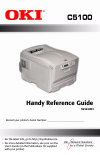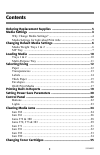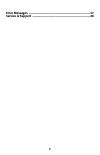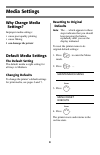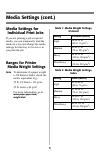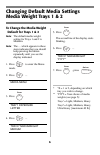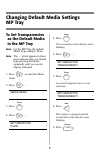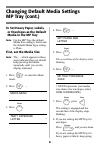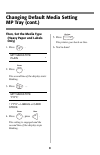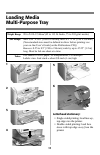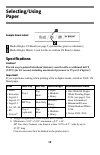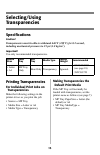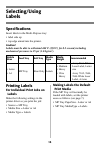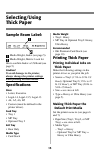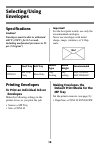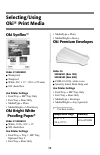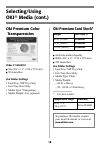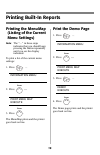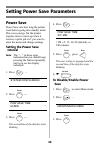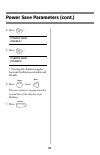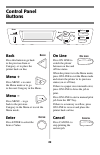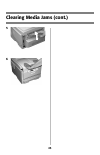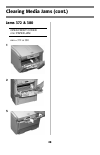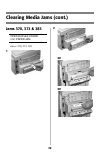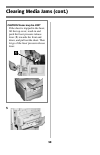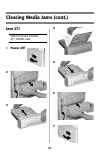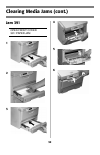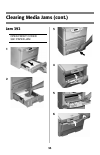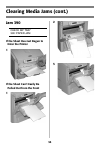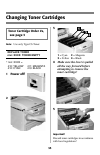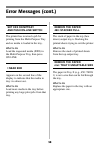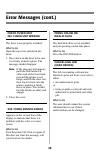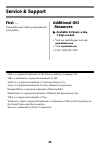- DL manuals
- Oki
- Storage
- C5100
- Reference Manual
Oki C5100 Reference Manual
Summary of C5100
Page 1
Handy reference guide 59344003 • for the latest info, go to http://my.Okidata.Com. • for more detailed information, see your on-line user’s guide (on the publications cd supplied with your printer). Record your printer’s serial number: _____________________________.
Page 2: Contents
1 contents ordering replacement supplies .................................................... 3 media settings ................................................................................... 4 why change media settings? .........................................................4 media settings fo...
Page 3
2 error messages .................................................................................37 service & support ............................................................................40
Page 4: How to Order
3 ordering replacement supplies how to order • consult the dealer where you purchased your printer. • consult an oki data authorized sales or service dealer. (for the nearest dealer, call 1-800-654-3282.) • u.S., puerto rico, guam, u.S. Virgin islands only: order on the internet www.Okidata.Com . • ...
Page 5: Media Settings
4 media settings why change media settings? Improper media settings: • cause poor quality printing • cause flaking • can damage the printer default media settings the default setting the default media weight setting for all trays is medium. Changing defaults to change the printer’s default settings ...
Page 6: Media Settings (Cont.)
5 media settings (cont.) media settings for individual print jobs if you are printing a job on special media, you can temporarily load the media in a tray and change the media settings for that tray in the driver as you print the job. Ranges for printer media weight settings note : to determine if a...
Page 7: Media Weight Trays 1 & 2
6 changing default media settings media weight trays 1 & 2 to change the media weight default for trays 1 & 2 note : the default media weight setting for trays 1 and 2 is medium. Note : the … which appears in these steps indicates that you should keep pressing the button repeatedly until you see the...
Page 8: Mp Tray
7 changing default media settings mp tray to set transparencies as the default media in the mp tray note : for the mp tray, the default media type setting is plain. Note : the … which appears in these steps indicates that you should keep pressing the button repeatedly until you see the display indic...
Page 9: Mp Tray (Cont.)
8 changing default media settings mp tray (cont.) to set heavy paper, labels, or envelopes as the default media in the mp tray note : for the mp tray, the default media size setting is letter and the default media type setting is plain. First, set the media size note : the … which appears in these s...
Page 10: Mp Tray (Cont.)
9 changing default media setting mp tray (cont.) then, set the media type (heavy paper and labels only) 1. Press . Mpt mediatype plain * 2. Press . The second line of the display starts blinking. 3. Press … mpt mediatype yyyy† † yyyy = labels or card stock . 4. Press , press . The setting is engaged...
Page 11: Loading Media
10 loading media trays 1 & 2 1 2 3 4 5 media weight range tray 1:16 to 32 lb. Us bond (60 to 120 g/m 2 ) tray 2:16 to 47 lb. Us bond (60 to 177 g/m 2 ) media size range: letter, legal-14, legal-13.5, legal-13, a4, a5, a6, b5, executive, custom (min. 3.94'' x 5.83'' [100 x 148 mm], max. 8.5'' x 14'' ...
Page 12: Loading Media
11 loading media multi-purpose tray 1 2 3 4 5 6 letterhead stationery: • single-sided printing: load face up, top edge into the printer. • double-sided printing: load face down with top edge away from the printer. Weight range 20 to 54 lb. Us bond (42 to 113 lb. Index, 75 to 203 g/m 2 metric) size r...
Page 13: Selecting/using
12 selecting/using paper sample ream label: media weight, us bond (see page 5) [sometimes given as substance] media weight, metric: look for this to confirm us bond vs index. Specifications caution! The ink on pre-printed letterhead stationery must be able to withstand 446°f (230°c) for 0.2 second, ...
Page 14: Selecting/using
13 selecting/using transparencies specifications caution! Transparencies must be able to withstand 446°f (230°c) for 0.2 second, including mechanical pressures to 25 psi (1.8 kg/cm 2 ). Important! Use only recommended transparencies. Printing transparencies for individual print jobs on transparencie...
Page 15: Selecting/using
14 selecting/using labels specifications insert labels in the multi-purpose tray: • label side up • top edge aimed into the printer. Caution! Labels must be able to withstand 446°f (230°c) for 0.2 second, including mechanical pressures to 25 psi (1.8 kg/cm 2 ). Printing labels for individual print j...
Page 16: Selecting/using
15 selecting/using thick paper sample ream label: media weight, index (see page 5). Media weight, metric: look for this to confirm index vs us bond (see page 5) caution! To avoid damage to the printer, always change the printer settings when printing on thick media. Specifications sizes • letter, ex...
Page 17: Selecting/using
16 selecting/using envelopes specifications caution! Envelopes must be able to withstand 446°f (230°c) for 0.2 second, including mechanical pressures to 25 psi (1.8 kg/cm 2 ) important! For the best print results, use only the recommended envelopes. Never use envelopes with metal clasps, snaps, wind...
Page 18: Selecting/using
17 selecting/using oki ® print media oki synflex™ order # 52205901 waterproof tearproof white, 8½'' x 11'' (216 x 279 mm) 100 sheets/box use printer settings • feed tray = mp tray only • exit tray = rear only • mediatype = plain • mediaweight = ultra heavy oki bright white proofing paper* order # 52...
Page 19: Selecting/using
18 selecting/using oki ® media (cont.) oki premium color transparencies order # 52205701 size 8½'' x 11'' (216 x 279 mm) 50 sheets/box use printer settings • feed tray: mp tray only • exit tray: rear only • media type: transparency • media weight: any (ignored) oki premium card stock* acid-free arch...
Page 20: Printing Built-In Reports
19 printing built-in reports printing the menumap (listing of the current menu settings) note : the “…” in these steps indicates that you should keep pressing the button repeatedly until you see the display indicated. To print a list of the current menu settings: 1. Press … information menu 2. Press...
Page 21: Power Save
20 setting power save parameters power save power save sets how long the printer waits before going into standby mode. This saves energy, but the printer requires time to warm up when it receives a print job or if you want to enter the menu and change settings. Setting the power save interval note :...
Page 22
21 power save parameters (cont.) 4. Press … power save enable† 5. Press . Power save disable† † pressing the + button toggles back and forth between enable and disable. 6. Press , press . The new setting is engaged and the second line of the display stops blinking. 7. Press . E nter b ack o l n ine.
Page 23: Control Panel
22 control panel buttons back press this button to go back to the previous item or category, or to place the printer back on line. Menu + press menu + to enter the menu mode or to go to the next category in the menu. Menu – press menu – to go back to the previous category in the menu or to exit the ...
Page 24: Control Panel
23 control panel lights ready led (green) on : printer is on line. Off : printer is off line. Flashing : printer is receiving data. Attention led (red) on : warning or error status off : normal status. Flashing : alarm status. B ack e nter o l n ine c ancel m enu r eady a ttention r eady a ttention.
Page 25: Clearing Media Jams
24 clearing media jams jam 382 open top cover 382: paper jam 1 2 • if the sheet does not come out easily, go to step 3. • if the sheet does come out easily, close the cover. 3 4 caution! Fuser may be hot! To remove the sheet if it is trapped in the fuser, reach inside the printer and push the fuser ...
Page 26: Clearing Media Jams (Cont.)
25 clearing media jams (cont.) 5 6.
Page 27: Clearing Media Jams (Cont.)
26 clearing media jams (cont.) jam 381 open top cover 381: paper jam 1 2 3 remove the image drums/ toner cartridges: caution! To avoid damage to the drums: • be sure to set the drums on a flat surface. • do not touch the shiny green area on the bottom of the drums. • do not expose the drums to light...
Page 28: Clearing Media Jams (Cont.)
27 clearing media jams (cont.) 4 5 6 7 warning! If the printer has been printing, the fuser will be hot! To remove a sheet trapped in the fuser, grasp the edge of the sheet, push the fuser pressure release lever ( 1) towards the front and down, and lift out the sheet. Then let go of the fuser pressu...
Page 29: Clearing Media Jams (Cont.)
28 clearing media jams (cont.) jams 372 & 380 open front cover nnn: paper jam nnn = 372 or 380 1 2 3.
Page 30: Clearing Media Jams (Cont.)
29 clearing media jams (cont.) jams 370, 373 & 383 open duplex cover nnn: paper jam nnn = 370, 373, 383 1 2 or or.
Page 31: Clearing Media Jams (Cont.)
30 clearing media jams (cont.) 3 caution! Fuser may be hot! If the sheet is trapped in the fuser, lift the top cover, reach in and push the fuser pressure release lever ( 1) towards the front and down, and pull out the sheet. Then let go of the fuser pressure release lever..
Page 32: Clearing Media Jams (Cont.)
31 clearing media jams (cont.) jam 371 open duplex cover 371: paper jam 1 power off! 2 3 4 5 6 7.
Page 33: Clearing Media Jams (Cont.)
32 clearing media jams (cont.) jam 391 open front cover 391: paper jam 1 2 3 4 5 6.
Page 34: Clearing Media Jams (Cont.)
33 clearing media jams (cont.) jam 392 open front cover 392: paper jam 1 2 3 4 5 6.
Page 35: Clearing Media Jams (Cont.)
34 clearing media jams (cont.) jam 390 check mp tray 390: paper jam if the sheet has just begun to enter the printer 1 if the sheet can’t easily be pulled out from the front 1 2 3.
Page 36: Changing Toner Cartridges
35 changing toner cartridges note: use only type c6 toner. Replace toner nnn: xxxx * toner empty * nnn: xxxx = 410: yellow 411: magenta 412: cyan 413: black 1 power off! 2 3 1 = cyan 2 = magenta 3 = yellow 4 = black 4 make sure the lever is pulled all the way forward before attempting to remove the ...
Page 37: Important!
36 changing toner cartridges (cont.) 6 7 8 9 10 11 12 important! The toner low message should disappear from the display. If it doesn’t, try printing a page. If it still doesn’t disappear, reinstall the toner cartridge..
Page 38: Error Messages
37 error messages some of the more common error messages appear below. For additional error messages, see “error messages” under “troubleshooting” in your on-line user’s guide. Xxx toner low appears on the second line of the display to indicate that color xxx toner cartridge is getting low. Note : i...
Page 39: Error Messages (Cont.)
38 error messages (cont.) set xxx on mptray and push on-line switch the printer has received a job for printing from the multi-purpose tray and no media is loaded in the tray. What to do load the requested media ( xxx ) in the multi-purpose tray, then press on line. T near end appears on the second ...
Page 40: Error Messages (Cont.)
39 error messages (cont.) check fuser unit 320: fuser unit missing the fuser is not properly installed. What to do open the top cover and check the fuser: 1. Press down on the fuser to be sure it is firmly locked in place. The message should disappear. Note : if the message still appears, push the b...
Page 41: Service & Support
40 service & support first … consult the store where you purchased your printer. Additional oki resources available 24 hours a day, 7 days a week • visit our multilingual web site: www.Okidata.Com . • visit my.Okidata.Com . • call 1-800-654-3282. Oki is a registered trademark of oki electric industr...