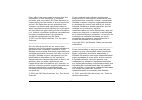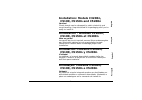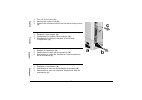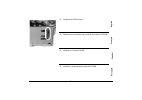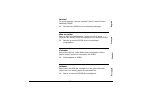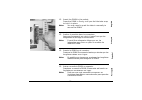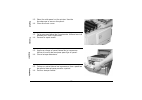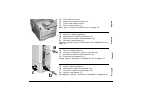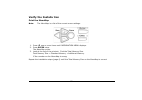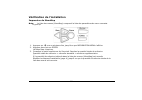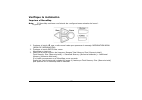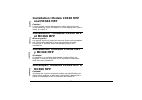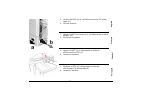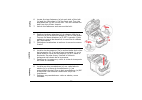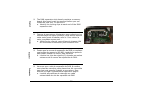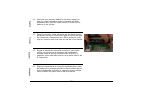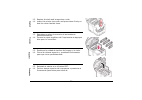- DL manuals
- Oki
- Software
- C3200n
- Installation Manual
Oki C3200n Installation Manual
Summary of C3200n
Page 1
Memory dimm installation installation du module de mémoire dimm instalación de memoria dimm instalação da memória dimm 64 mb, oki 70042801 256 mb, oki 70042901 59358904.
Page 2
2 every effort has been made to ensure that the information in this document is complete, accurate, and up-to-date. Oki data assumes no responsibility for the results of errors beyond its control. Oki data also cannot guarantee that changes in software and equipment made by other manufacturers and r...
Page 3: Contents
Contents table des matières continedo Índice installation: models c3200n, c5100, c5150n and c5200n . . . 4 installation : modèles c3200n, c5100, c5150n et c5200n . . . 4 instalación: modelos c3200n, c5100, c5150n y c5200n . . . . 4 instalação: modelos c3200n, c5100, c5150n e c5200n. . . . . 4 instal...
Page 4
4 e n glish fr ançais es pañ o l po rt uguês installation: models c3200n, c5100, c5150n and c5200n caution! Circuit boards can be damaged by static electricity and rough handling. Keep the board in its packaging until you're ready to install it. Installation : modèles c3200n, c5100, c5150n et c5200n...
Page 5
5 english f ra nçais espa ño l p o rt uguês c53_off_unplug_usb.Jpg 1. Turn off the printer ( a ). 2. Unplug the power cord ( b ). 3. Detach the interface cable from the back of the printer ( c ). 1. Éteignez l'imprimante ( a ). 2. Débranchez le cordon d'alimentation ( b ). 3. Débranchez le câble d'i...
Page 6
6 e n glish fr ançais es pañ o l po rt uguês c53_02a_opencvr.Jpg 4. Open the top cover. 5. Open the front cover. 4. Ouvrez le capot supérieur. 5. Ouvrez le capot avant. 4. Abra la tapa superior. 5. Abra la tapa delantera. 4. Abra a tampa superior. 5. Abra a tampa frontal..
Page 7
7 english f ra nçais espa ño l p o rt uguês c51_07_unscrewpanel.Jpg 6. Loosen the thumbscrew holding the printer side cover in place. 7. Lift up on the ends. Remove the side panel from the printer. 6. Desserrez les vis à ailettes fixant le couvercle latéral de l’imprimante en place. 7. Soulevez les ...
Page 8
8 e n glish fr ançais es pañ o l po rt uguês c51_06_sidenopanel.Jpg 8. Locate the dimm socket. 8. Repérez le connecteur de module de mémoire dimm. 8. Ubique el conector dimm. 8. Localize o soquete para memória dimm..
Page 9
9 english f ra nçais espa ño l p o rt uguês c51_04a_dimmtabs.Jpg 9. Push out the lock tabs at either end of the dimm socket. 9. Poussez vers l’extérieur les languettes de blocage aux deux extrémités du connecteur de module de mémoire dimm. 9. Libere las lengüetas de sujeción a ambos lados del conect...
Page 10
10 e n glish fr ançais es pañ o l po rt uguês caution! To avoid damage, ground yourself (touch metal) before handling dimms. 10. Remove the dimm from its shipping package. Mise en garde! Pour ne pas les endommager, reliez-vous à la terre (touchez du métal) avant de manipuler les modules dimm 10. Ret...
Page 11
11 english f ra nçais espa ño l p o rt uguês 5150_dimm_4.Jpg 11. Position the dimm as shown. 11. Positionnez le module de mémoire dimm tel que montré. 11. Coloque la dimm en la forma que se indica. 11. Posicione a memória dimm como ilustrado..
Page 12
12 e n glish fr ançais es pañ o l po rt uguês 5150_dimm_1.Jpg 12. Insert the dimm in the socket. Press the dimm in firmly, until you feel the tabs snap to lock it in place. Note: you may need to push the tabs in manually to secure the dimm. 12. Insérez le module dans le connecteur. Appuyez fermement...
Page 13
13 english f ra nçais espa ño l p o rt uguês c51_07_unscrewpanel.Jpg 13. Place the side panel on the printer. Use the thumbscrew to secure the panel. 14. Close the front cover. 13. Ce le panneau latéral de l’imprimante. Utilisez les vis à ailettes pour fixer le panneau. 14. Fermez le capot avant. 13...
Page 14
14 e n glish fr ançais es pañ o l po rt uguês c53_45_latchcvr.Jpg 15. Close the top cover. 16. Attach the interface cable (a). 17. Plug in the power cord b). 18. Turn on the printer (c). Next, go to “verify the installa tion” on page 15. 15. Fermez le capot supérieur. 16. Rebranchez le câble d'inter...
Page 15
15 verify the installa tion print the menumap note: the menumap is a list of the current menu settings. Keypad.Eps 1. Press + one or more times until information menu displays. 2. Press enter twice. The menumap prints. 3. Look at the top of the printout. Find the total memory size. Total memory size...
Page 16
16 vérification de l’installation impression de menumap note: la liste des menus (menumap) comprend la liste des paramètres de menu courants. Keypad.Eps 1. Appuyez sur + une ou plusieurs fois jusqu’à ce que information menu s’affiche. 2. Appuyez deux fois sur enter. La menu map s'imprime . 3. Consul...
Page 17
17 verifique la instalación imprima el menumap note: el menumap contiene una lista de las configuraciones actuales del menú. Keypad.Eps 1. Presione el botón + una o más veces hasta que aparezca el mensaje information menu (menu de informaciÓn). 2. Presione el botón enter dos veces. Menumap se imprim...
Page 18
18 verifique a instalação imprima a estrutura do menu note: a estrutura dos menus (menumap) é uma lista das configurações atuais dos menus. Keypad.Eps 1. Pressione + uma ou mais vezes até que information menu [menu de informaÇÕes] seja exibido. 2. Pressione enter duas vezes. A estrutura do menu será...
Page 19
19 english f ra nçais espa ño l p o rt uguês installation: models c3530 mfp and mc360 mfp caution! Circuit boards can be damaged by static electricity and rough handling. Keep the board in its packaging until you're ready to install it. Installation : modèles c3530 mfp et mc360 mfp mise en garde! Le...
Page 20
20 e n glish fr ançais es pañ o l po rt uguês 1. Switch the mfp off (a) and disconnect the ac power cable (b). 2. Lift the scanner. 1. Mettez le mpf hors tension(a) et débranchez le câble secteur (b). 2. Soulevez le scanner. 1. Apague la mfp (a) y desconecte el cable de alimentación de ca (b). 2. Le...
Page 21
21 english f ra nçais espa ño l p o rt uguês 3. Press the cover release (a) and open the top cover (b). Warning! If the mfp has been powered on, the fuser may be hot. This area is clearly labelled. Do not touch this area. 3. Appuyez sur la manette de déverrouillage du capot (a) et ouvrez entièrement...
Page 22
22 e n glish fr ançais es pañ o l po rt uguês 4. Remove each image drum unit, starting with the front one. 5. Cover the image drum units to protect them from direct light. Do not touch the green image drum surface. 4. Enlevez chaque ensemble tambour photoconducteur en commençant par l’avant. 5. Couv...
Page 23
23 english f ra nçais espa ño l p o rt uguês 6. Locate the two fasteners (a) at each side of the belt (b) and the lifting bar (c) at the front end. Turn the two fasteners (a) 90° to the left. This will release the belt from the printer chassis. 7. Unlock the fasteners and remove the belt. 6. Repérez...
Page 24
24 e n glish fr ançais es pañ o l po rt uguês 8. Identify the ram expansion slot in the printer. Unclip the plastic cover to open this slot. Warning! If the mfp has been powered on, the fuser may be hot. This area is clearly labelled. Do not touch this area. 8. Identifiez le connecteur d’extension p...
Page 25
25 english f ra nçais espa ño l p o rt uguês 9. The ram expansion slot already contains a memory board, this board must be removed before you can install the new one. To remove it: a. Identify the locking clips at each end of the ram expansion slot. 9. Comme le connecteur d’extension pour mémoire vi...
Page 26
26 e n glish fr ançais es pañ o l po rt uguês b. Push the clips outward and back into the printer. The board will pop out slightly. C. Grip the board firmly by its short edges and pull it out of the slot, placing it in the antistatic packaging from the new board. B. Enfoncez les clips vers l’extérie...
Page 27
27 english f ra nçais espa ño l p o rt uguês 10. Hold the new memory board by its short edges, so that the edge connector faces in towards the ram expansion slot, and the small cutout is closer to the bottom of the printer. 10. Tenez la nouvelle carte mémoire par les bords courts de façon à ce que l...
Page 28
28 e n glish fr ançais es pañ o l po rt uguês 11. Gently push the board into the ram expansion slot until it latches in and will not go any further. 12. Close the ram expansion slot. 11. Enfoncez doucement la carte dans le connecteur d’extension pour mémoire libre jusqu’à ce qu’elle se bloque dedans...
Page 29
29 english f ra nçais espa ño l p o rt uguês 13. Replace the belt and image drum units. 14. Lower the printer top cover and press down firmly so that the cover latches close. 13. Remettez en place la courroie et les tambours photoconducteurs. 14. Fermez le capot supérieur de l’imprimante et appuyez ...
Page 30
30 e n glish fr ançais es pañ o l po rt uguês 15. Gently lower the scanner. 16. Reconnect the ac power cable and switch the unit on. 15. Abaissez doucement le scanner. 16. Rebranchez le câble secteur et mettez le mpf sous tension. 15. Con cuidado , baje el escáner. 16. Vuelva a conectar el cable de ...
Page 31
31 verify the installation check the memory status 1. Using the enter key (1), access the menu function. 2. From the drop-down menu select the view information with the enter key. 3. From the configuration menu, scroll down to the system menu and select using the enter key. 4. Using the down arrow k...
Page 32
32 vérification de l’installation vérification de l’état de la mémoire 1. À l’aide de la touche entrée (1), accédez à la fonction menu. 2. Dans le menu déroulant, sélectionnez voir informations avec la touche entrée. 3. Dans le menu configuration, faites défiler l’affichage vers le bas jusqu’au menu...
Page 33
33 verifique la instalación comprobación del estado de memoria 1. Pulse la tecla enter (1) para acceder a la función menú. 2. En el menú desplegable, seleccione ver información con la tecla enter. 3. En el menú configuración, desplácese a sistema menú y seleccione con la tecla enter. 4. Con la tecla...
Page 34
34 verifique a instalação verificação do status da memória 1. Usando o botão enter (1), acesse a função menu. 2. No menu suspenso, selecione view information (exibir informações) com o botão enter. 3. No menu configuration (configuração), acesse system menu (menu do sistema) e selecione-o com o botã...