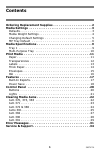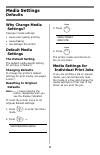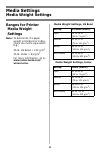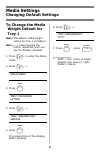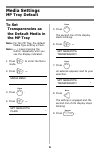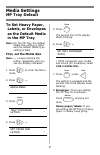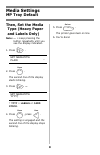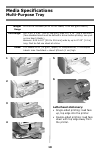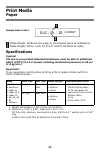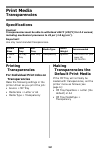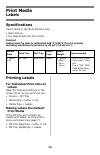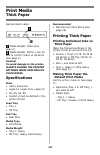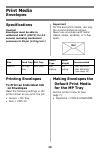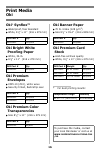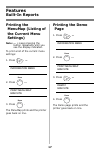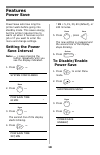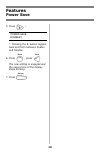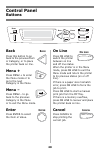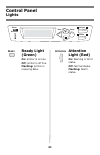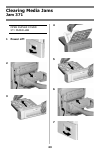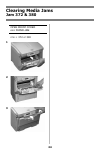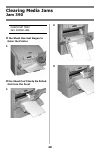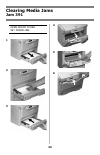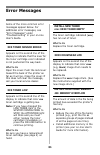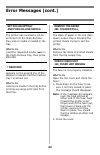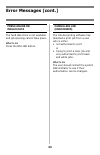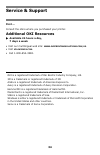- DL manuals
- Oki
- Software
- C3200n
- Handy Reference
Oki C3200n Handy Reference
Summary of C3200n
Page 2: Contents
1 ordering replacement supplies . . . . . . . . . . . . . . . . . . . . . 2 media settings . . . . . . . . . . . . . . . . . . . . . . . . . . . . . . . . . . 3 defaults . . . . . . . . . . . . . . . . . . . . . . . . . . . . . . . . . . . . . . 3 media weight settings . . . . . . . . . . . . . . . ...
Page 3: How to Order
2 how to order • consult the dealer where you purchased your printer. • consult an oki data authorized sales or service dealer. For the nearest dealer, call 1-800-654-3282. • u.S., puerto rico, guam, u.S. Virgin islands only: order on the internet at www.Okiprintingsolutions .Com/us . • u.S. Only: o...
Page 4: Why Change Media
3 why change media settings? Improper media settings: • cause poor quality printing • cause flaking • can damage the printer default media settings the default setting the default media weight setting for all trays is medium. Changing defaults to change the printer’s default settings for print media...
Page 5: Ranges For Printer
4 ranges for printer media weight settings note: to determine if a paper weight is us bond or index, check the metric equivalent. E.G., 35 lb. Us bond = 132 g/m 2 35 lb. Index = 64 g/m 2 for more information, go to www.Paper-paper.Com/ weight.Html . Media weight settings, us bond setting us bond (me...
Page 6: To Change The Media
5 to change the media weight default for tray 1 note: the default media weight setting for tray 1 is medium. Note: … = keep pressing the button repeatedly until you see the display indicated. 1. Press to enter the menu mode. 2. Press … media menu 3. Press . Tray1 papersize letter 4. Press … tray1 me...
Page 7: To Set
6 to set transparencies as the default media in the mp tray note: for the mp tray, the default media type setting is plain. Note: … = keep pressing the button repeatedly until you see the display indicated. 1. Press to enter the menu mode. 2. Press … media menu 3. Press . 4. Press … mpt mediatype pl...
Page 8: To Set Heavy Paper,
7 to set heavy paper, labels, or envelopes as the default media in the mp tray note: for the mp tray, the default media size setting is letter and the default media type setting is plain. First, set the media size note: … = keep pressing the button repeatedly until you see the display indicated. 1. ...
Page 9: Then, Set The Media
8 then, set the media type (heavy paper and labels only) note: … = keep pressing the button repeatedly until you see the display indicated. 1. Press . Mpt mediatype plain * 2. Press . The second line of the display starts blinking. 3. Press … mpt mediatype yyyy† † yyyy = labels or card stock . 4. Pr...
Page 10: Media Specifications
9 1 2 3 4 5 media weight range 16 to 32 lb. Us bond (60 to 120 g/m2) media size range: letter, legal-14, legal-13.5, legal-13, a4, a5, a6, b5, executive, custom. Custom sizes (min. 3.94'' x 5.83'' [100 x 148 mm], max. 8.5'' x 14'' [215.9 x 355.6 mm]) must be defined in driver before printing. Capaci...
Page 11: Letterhead Stationery:
10 1 2 3 4 5 6 letterhead stationery: • single-sided printing: load face up, top edge into the printer. • double-sided printing: load face down with top edge away from the printer. Weight range 20 to 54 lb. Us bond (42 to 113 lb. Index, 75 to 203 g/m2 metric) size range: min. 3.94" x 5.83" [100 to 1...
Page 12: Specifications
11 sample ream label: media weight, us bond (see page 4) [sometimes given as substance] media weight, metric: look for this to confirm us bond vs index. Specifications caution! The ink on pre-printed letterhead stationery must be able to withstand 446°f (230°c) for 0.2 second, including mechanical p...
Page 13: Specifications
12 specifications caution! Transparencies must be able to withstand 446°f (230°c) for 0.2 second, including mechanical pressures to 25 psi (1.8 kg/cm 2 ). Important! Use only recommended transparencies. Printing transparencies for individual print jobs on transparencies make the following settings i...
Page 14: Specifications
13 specifications insert labels in the multi-purpose tray: • label side up • top edge aimed into the printer. Caution! Labels must be able to withstand 446°f (230°c) for 0.2 second, including mechanical pressures to 25 psi (1.8 kg/cm 2 ). Printing labels for individual print jobs on labels make the ...
Page 15: Specifications
14 sample ream label: media weight, index (see page 4). Media weight, metric: look for this to confirm index vs us bond (see page 4) caution! To avoid damage to the printer, always change the printer settings when printing on thick media. Specifications sizes • letter, executive • legal-14, legal-13...
Page 16: Specifications
15 specifications caution! Envelopes must be able to withstand 446°f (230°c) for 0.2 second, including mechanical pressures to 25 psi (1.8 kg/cm 2 ) important! For the best print results, use only the recommended envelopes. Never use envelopes with metal clasps, snaps, windows, or v-flap seals: prin...
Page 17: Oki
16 oki ® synflex™ waterproof, tear resistant white, 8½'' x 11'' (216 x 279 mm) oki bright white proofing paper white, 32-lb. 8½'' x 11'' (216 x 279 mm) oki premium envelopes com-10 (#10), white wove security tinted, redi-strip seal oki premium color transparencies size 8½'' x 11'' (216 x 279 mm) oki...
Page 18: Printing The
17 printing the menumap (listing of the current menu settings) note: … = keep pressing the button repeatedly until you see the display indicated. To print a list of the current menu settings: 1. Press … information menu 2. Press … print menu map execute 3. Press . The menumap prints and the printer ...
Page 19: Setting The Power
18 power save sets how long the printer waits before going into standby mode. This saves energy, but the printer requires time to warm up when it receives a print job or if you want to enter the menu and change settings. Setting the power save interval note: … = keep pressing the button repeatedly u...
Page 20: Features
19 5. Press . Power save disable† † pressing the + button toggles back and forth between enable and disable. 6. Press , press . The new setting is engaged and the second line of the display stops blinking. 7. Press . E nter b ack o l n ine features power save.
Page 21: Back
20 back press this button to go back to the previous item or category, or to place the printer back on line. Menu + press menu + to enter the menu mode or to go to the next category in the menu. Menu – press menu – to go back to the previous category in the menu or to exit the menu mode. Enter press...
Page 22: Ready Light
21 ready light (green) on: printer is on line. Off: printer is off line. Flashing: printer is receiving data. Attention light (red) on: warning or error status off: normal status. Flashing: alarm status. B ack e nter o l n ine c ancel m enu r eady a ttention r eady a ttention control panel lights.
Page 23: Clearing Media Jams
22 open duplex cover nnn: paper jam nnn = 370, 373, 383 1 2 or or 3 caution! Fuser may be hot! If the sheet is trapped in the fuser, lift the top cover, reach in and push the fuser pressure release lever (1) towards the front and down, and pull out the sheet. Then let go of the fuser pressure releas...
Page 24: 1 Power Off!
23 open duplex cover 371: paper jam 1 power off! 2 3 4 5 6 7 clearing media jams jam 371.
Page 25: Clearing Media Jams
24 open front cover nnn: paper jam nnn = 372 or 380 1 2 3 clearing media jams jam 372 & 380
Page 26: 3 Remove The Image Drums/
25 open top cover 381: paper jam 1 2 3 remove the image drums/ toner cartridges: caution! To avoid damage to the drums: • be sure to set the drums on a flat surface. • do not touch the shiny green area on the bottom of the drums. • do not expose the drums to light for more than 5 minutes. Caution! T...
Page 27: Clearing Media Jams
26 4 5 6 7 warning! If the printer has been printing, the fuser will be hot! To remove a sheet trapped in the fuser, grasp the edge of the sheet, push the fuser pressure release lever (1) towards the front and down, and lift out the sheet. Then let go of the fuser pressure release lever. If the shee...
Page 28: Pressure Release Lever (1)
27 open top cover 382: paper jam 1 2 • if the sheet does not come out easily, go to step 3. • if the sheet does come out easily, close the cover. 3 4 5 6 caution! Fuser may be hot! To remove the sheet if it is trapped in the fuser, reach inside the printer and push the fuser pressure release lever (...
Page 29: Clearing Media Jams
28 check mp tray 390: paper jam if the sheet has just begun to enter the printer 1 if the sheet can’t easily be pulled out from the front 1 2 3 clearing media jams jam 390
Page 30: Clearing Media Jams
29 open front cover 391: paper jam 1 2 3 4 5 6 clearing media jams jam 391.
Page 31: Clearing Media Jams
30 open front cover 392: paper jam 1 2 3 4 5 6 clearing media jams jam 392.
Page 32: Xxx Toner Sensor Error
31 some of the more common error messages appear below. For additional error messages, see “error messages” under “troubleshooting” in your on-line user’s guide. Xxx toner sensor error appears on the second line of the display to indicate that the lever for the toner cartridge color indicated is not...
Page 33: Set Xxx On Mptray
32 set xxx on mptray and push on-line switch the printer has received a job for printing from the multi-purpose tray and no media is loaded in the tray. What to do load the requested media ( xxx ) in the multi-purpose tray, then press on line. T near end appears on the second line of the display to ...
Page 34: Press Online Sw
33 press online sw invalid data the hard disk drive is not available and job spooling cannot take place. What to do press the on line button. Cancelling job (user denied) the job accounting software has detected a print job from a user who is either • not authorized to print or • trying to print a c...
Page 35: First …
34 first … consult the store where you purchased your printer. Additional oki resources available 24 hours a day, 7 days a week • visit our multilingual web site: www.Okiprintingsolutions.Com/us . • visit my.Okidata.Com . • call 1-800-654-3282. Oki is a registered trademark of oki electric industry ...